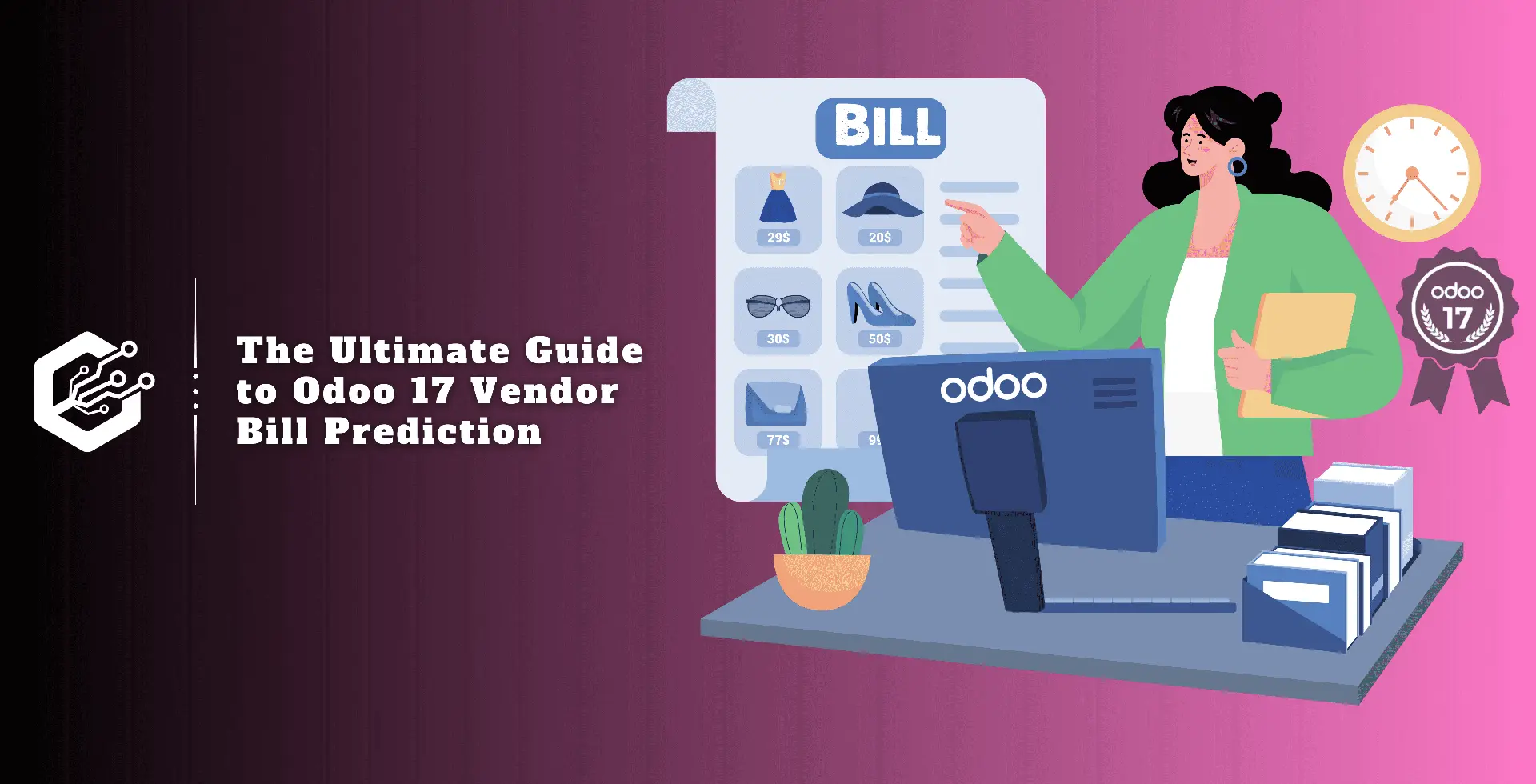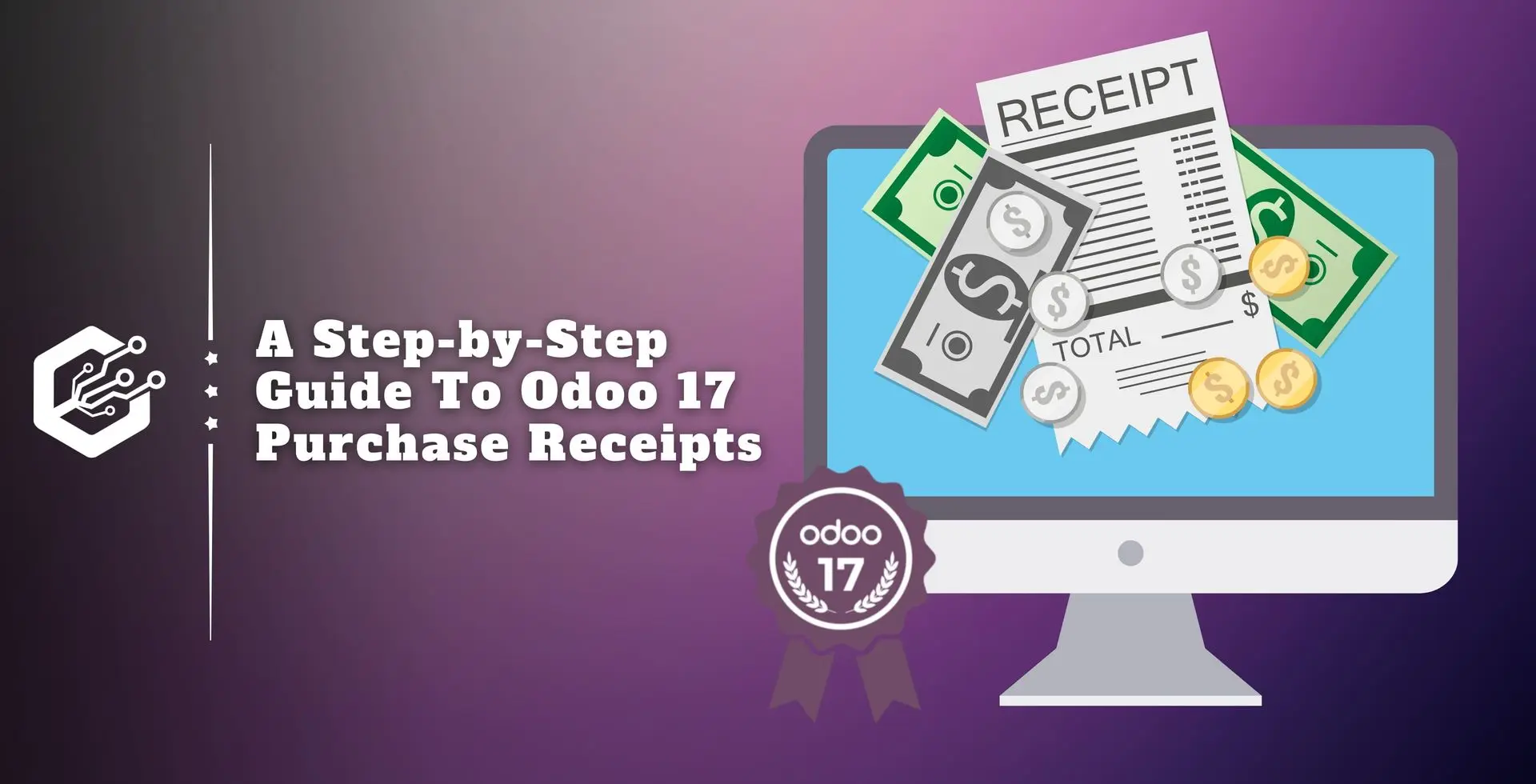In today’s changing world of business management, predictive analysis has evolved as a valuable tool for optimizing processes and making informed decisions.
Odoo 17 Accounting makes a significant contribution by offering predictive features for vendor bill items. This blog will show you how to accurately supply vendor bill products by using Odoo 17 Accounting's predictive analytic tools.
Odoo’s predictive analysis makes use of statistical algorithms, machine learning techniques, and historical data to identify patterns and predict future trends.
In Odoo 17 Accounting, this feature can be applied to vendor bill items, allowing businesses to predict purchase needs and streamline the purchasing process.
Benefits of Vendor Bills
Product prediction from vendors lowers costs and maximizes resource use by improving inventory control.
It also improves planning and budgeting by predicting future purchase costs, allowing businesses to spend resources more effectively.
This minimizes manual intervention in the purchase process, saving time and resources.
Predictive analysis also improves supplier relationships, resulting in more timely and accurate orders, which contributes to a smoother supply chain. Overall, predictive analysis plays an important role in improving business processes.
Steps to Configure Predict Vendor Bill Product
Predict vendor's bills accounts is a complex Odoo tool that streamlines the accounting module’s billing operation. Enabling this option allows the system to estimate vendor bill lines based on historical data. Users can enable this option from the ‘settings’ menu’s ‘vendor bills.’
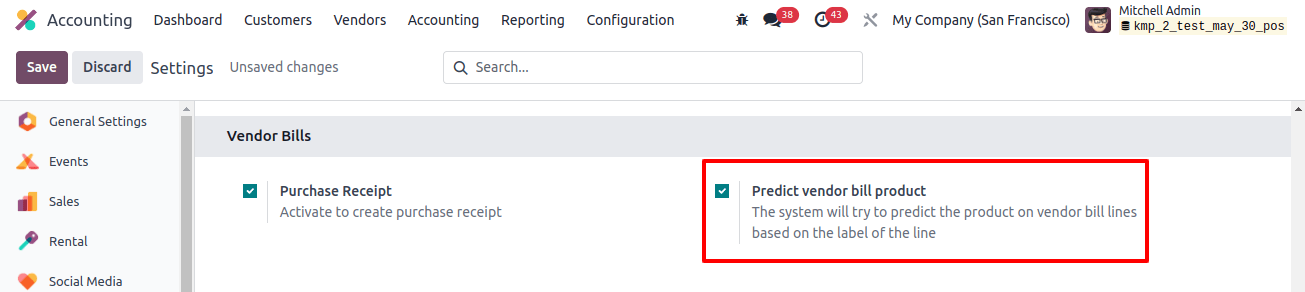
In the vendor bills field, select the ‘predict vendor bill product’ option and save the settings, as shown in the above image. Then, using the ‘vendor’ menu, we can open the ‘bills’ window and generate a new vendor bill.
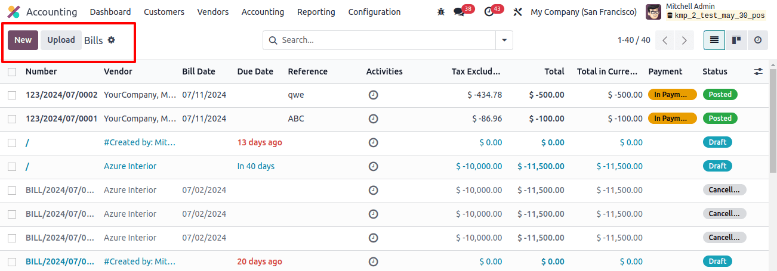
Creating Vendor Bills
You will see all vendor bills created within your accounting database, including their number, vendor, bill date, due date, reference, activities, tax excluded, total, and other details. To begin processing a new vendor bill, select the ‘New’ button.
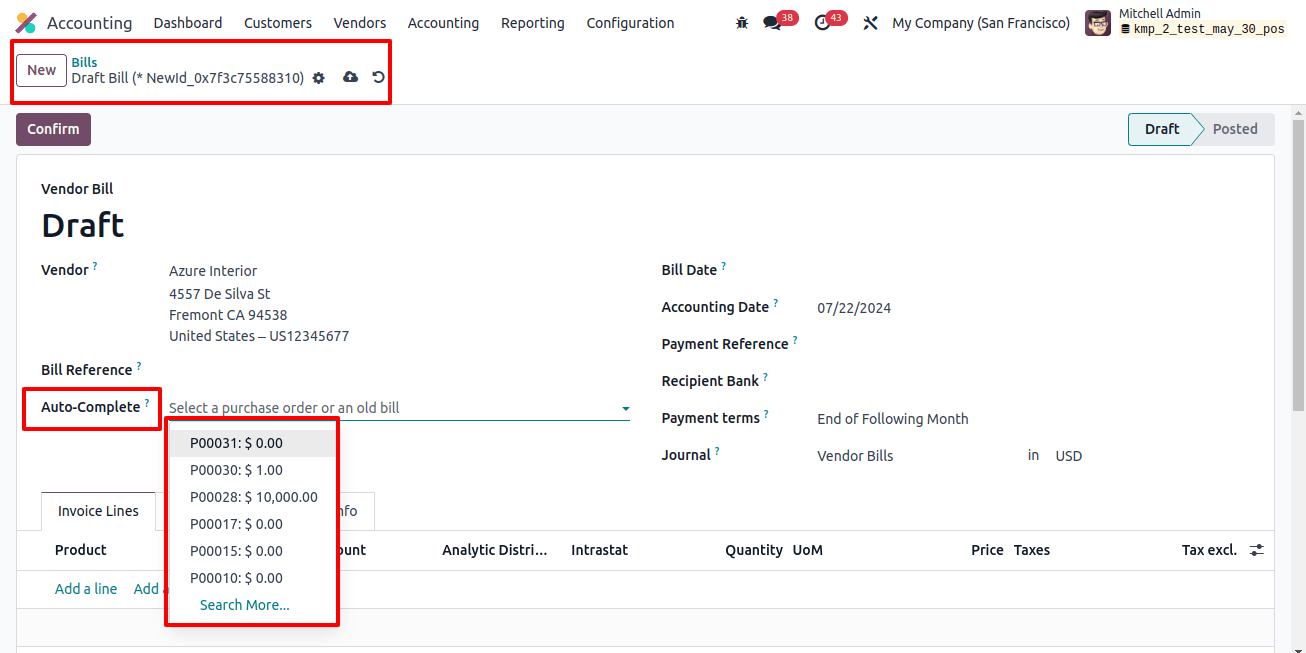
When a label is provided in the Vendor Bill line but no product is specified, the product field will be automatically filled in with a product identical to the label. You may also select an existing bill from the 'Auto-Complete' field. Then, fill out the remaining fields, including;
Vendor: Odoo automatically populates information depending on the vendor’s registration information, previous purchase orders, or bills.
Bill Reference: Adds the vendor’s sales order reference to process product matching.
Auto-Complete: To automatically complete the document, select a previous bill or purchase order.
Bill Date: Indicates the document’s issuing date.
Accounting Date: The date on which the document is entered into your accounting.
Payment Reference: Indicated in the Memo field automatically.
Recipient Bank: Shows the payment account number.
Due Date or Terms: Specifies the terms of payment.
Journal: To record the bill and the currency, select the journal.

Selecting an existing vendor bill in the ‘Invoice Lines’ tab field of the current invoice bill will add the related goods to that bill. Next, use the ‘confirm’ button to verify the bill after saving the form’s data.
Bill Payments
The vendor bill must be verified before we can proceed to the next step. Click ‘Register Payment’ and choose the journal, payment method, amount, and currency to register payment for a vendor bill.
If the payment reference is correctly provided, Odoo automatically fills in the Memo field; if not, use the vendor invoice number. The bill shows in the Payment banner until it is reconciled.
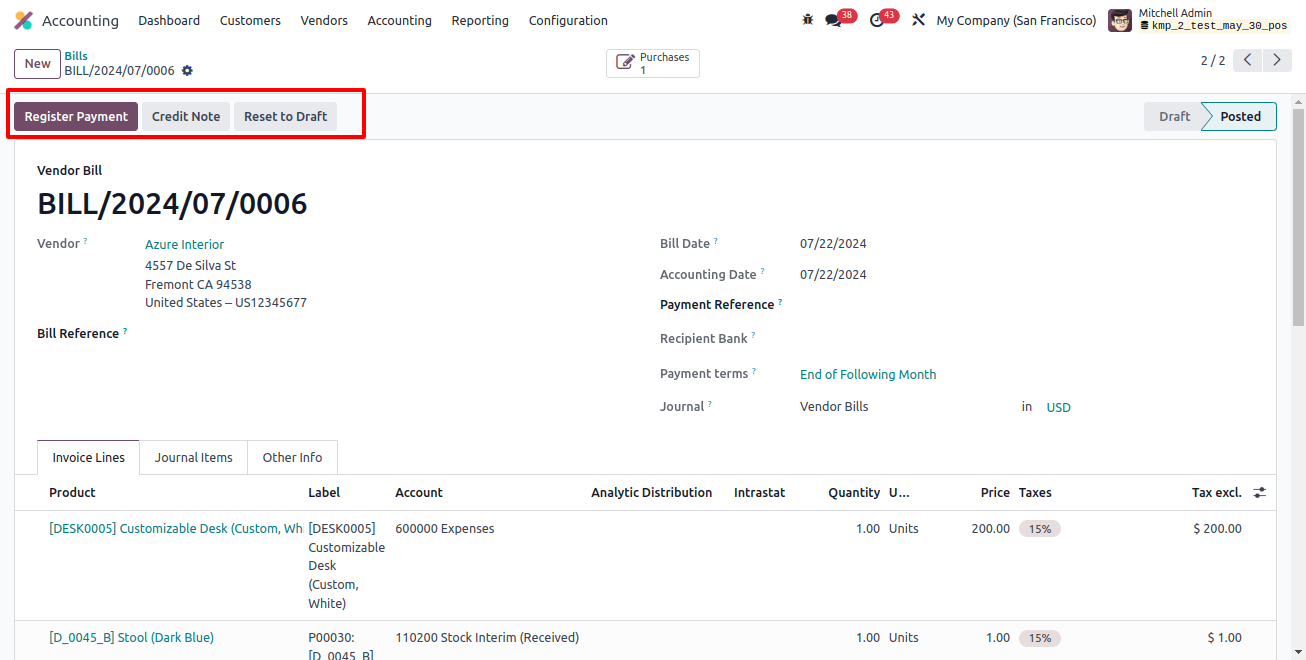
Each inserted product’s label name is visible within the label column of the Invoice lines tab.
Also, the Accounting system provides automatic price search, which lets users compare the vendor’s price list when choosing items for a purchase order and predict expected expenses based on agreed-upon pricing.
Vendor Bill Predictions
After receiving goods, enter vendor bills into Odoo’s Accounting module and link them to purchase orders for precise cost tracking.
Verify that any differences between the estimated and actual costs the vendor has billed are addressed and reconciled appropriately. This predicts precise cost tracking and guarantees effective company operations.
As a result, we may use the Vendor Bills menu to create another vendor bill, as we saw in the section above. Enter the vendor's name in the appropriate field after creating a new vendor bill form. Next, submit the product labels for the items visible in this vendor, Azure Interior, prior vendor bill form, as shown in the screenshot below.
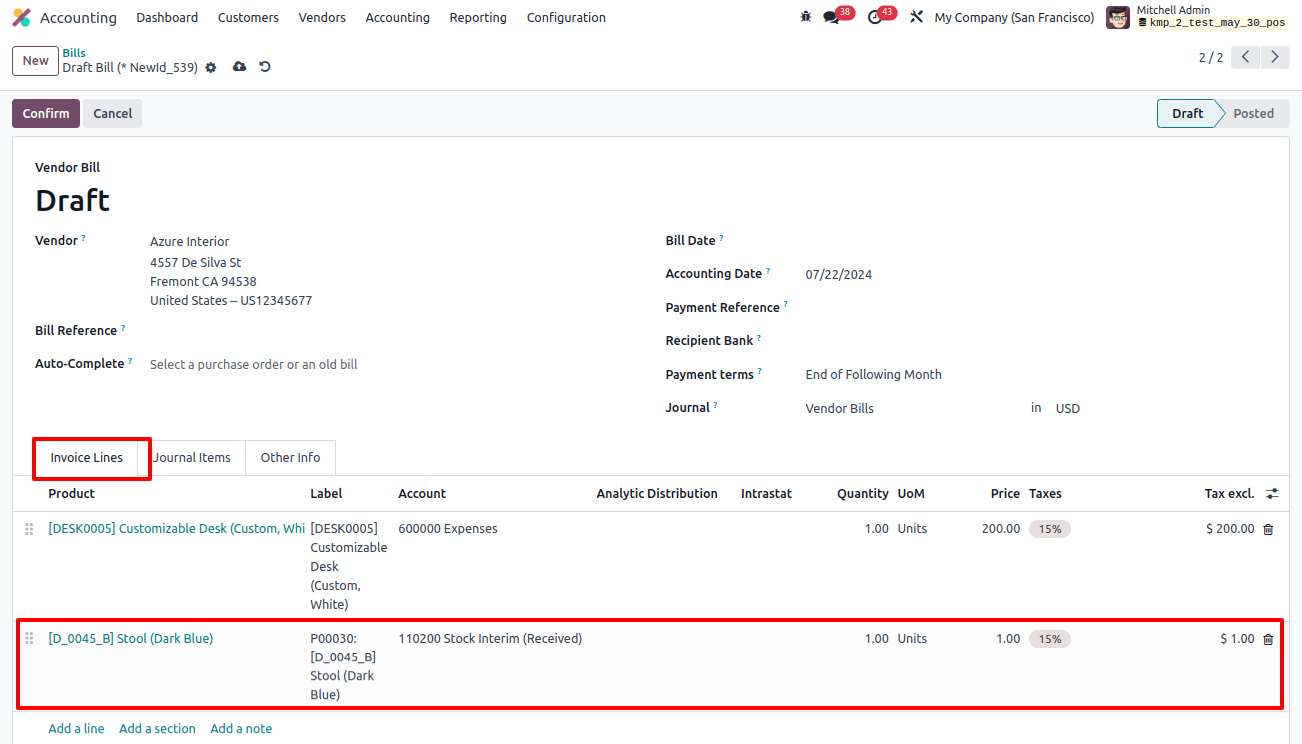
If you mention the product label in the Label without naming the product, Odoo’s predicted vendor bills accounting feature will predict the vendor bill lines based on past bills’ history.
Bill Payments
The vendor bill must be verified before we can proceed to the next step. Click ‘Register Payment’ and choose the journal, payment method, amount, and currency to register payment for a vendor bill.
If the payment reference is correctly provided, Odoo automatically fills in the memo field; if not, use the vendor invoice number. The bill shows in the Payment banner until it is reconciled.
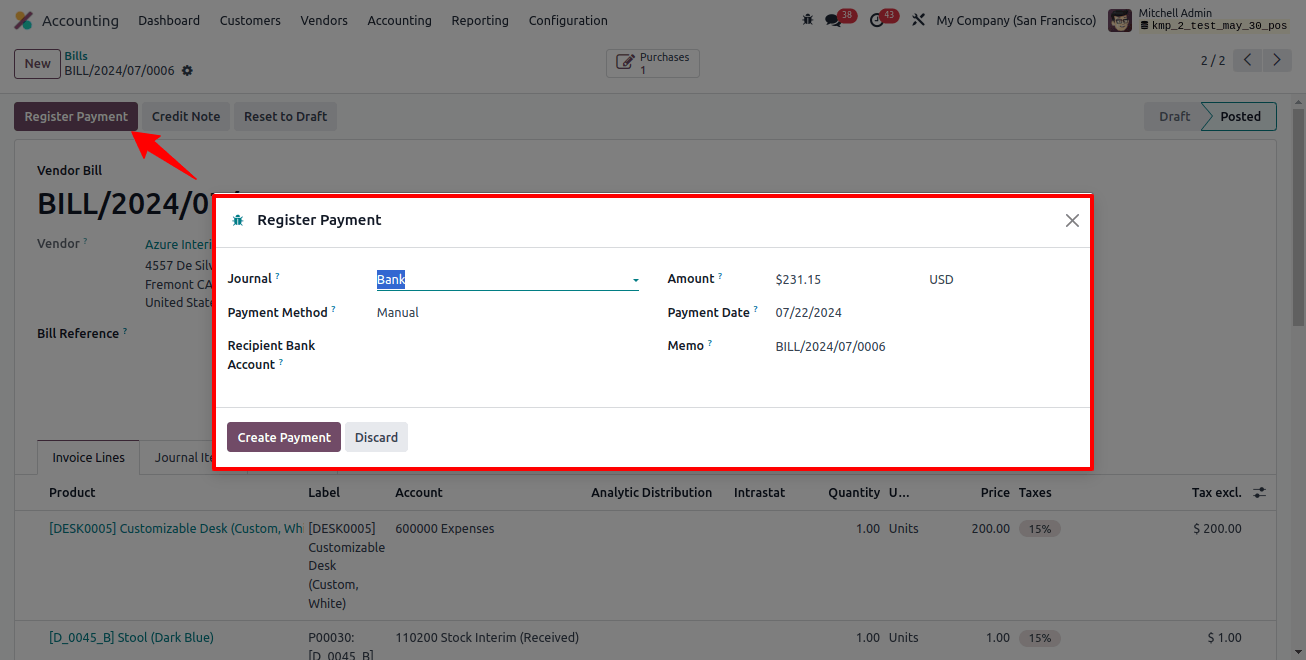
If you mention the product label in the label field without naming the product, Odoo’s predicted vendor bills accounting features will predict the vendor bill lines based on past bills’ history.
Vendor Bill Reports
With its aged payable details report, Odoo gives users complete details on specific bills, credit notes, and overdue payments, as well as the amount of time they haven’t been paid.
The Aged Payable report contains the open vendor invoices along with their due dates. Go to the "Reporting" menu and select the "Aged Payable" option under "Partner Reports" to open this reporting window.
The details of the total age payable, including the account, amount currency, and date of invoice, are displayed below once you are in the aged payable reporting window.
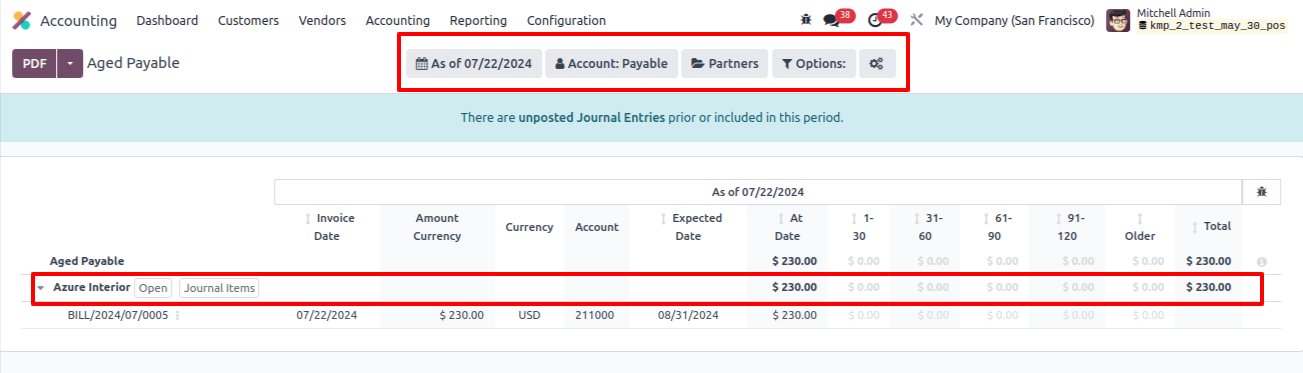
Using the various filters inside the window, you can review the vendor bill data in addition to the detailed reporting of specific invoices related to specific vendors.
This Odoo 17 accounting module feature allows you to estimate vendor bill lines based on historical billing information.
Related Post:
- How to Import Customer Invoices and Vendor Bills in Odoo 17
- Pay Vendors on Autopilot: Odoo 17 Hacks for Streamlined Bill Payments
- How To Access Invoices with the Odoo 17 POS Customer Portal
- How Do Invoicing Policies Control Sales Operations in Odoo 17
- How To Configure Payment Terms in Odoo 17 Accounting