Sustaining financial stability in the ever-changing business environment requires effective management of vendor invoices and payments.
The most recent iteration of the potent open-source ERP software, Odoo 17, has several features that improve and expedite the process overall.
We’ll look at how Odoo 17’s accounting software enables businesses to effectively manage vendor invoices and payments in this blog.
How to Manage Vendor Invoices and Payments with Odoo 17?
A vendor bill is an invoice for products or services purchased from a vendor that includes payable with sales taxes, freight charges, and delivery charges. A vendor bill can be created in Odoo at various phases of the purchasing process, depending on the bill control policy configured in the purchase app settings.
Odoo 17’s accounting software includes a proper data center for vendor bills and payments. This gives businesses a clear view of all financial transactions involving vendors, encouraging transparency and simplicity of access.
Vendor Bill Creation
Creating vendor bills in Odoo 17 is a simple process. Users can navigate the Accounting module and select ‘Bills’ from the ‘Vendors’ menu item.
This window provides a list of all bills created within your Accounting software, including their number, vendor, bill date, due date, reference, activities, tax excluded, total, currency, payment, and other information, as shown below.
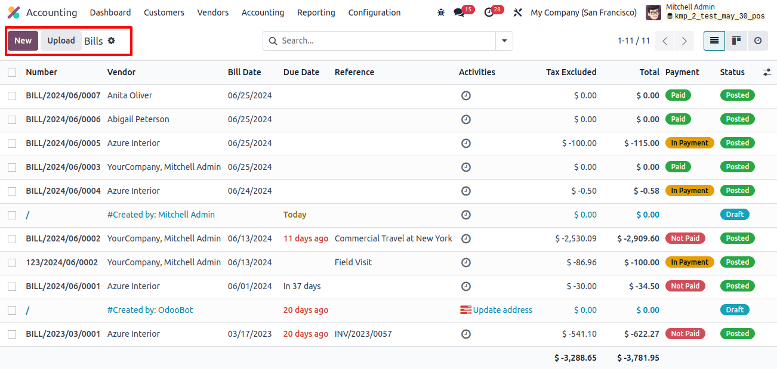
Click the ‘New’ button and enter the new information, such as vendor information, invoice date, and product expenses, into the new window. The user-friendly interface ensures quick and precise data entry.
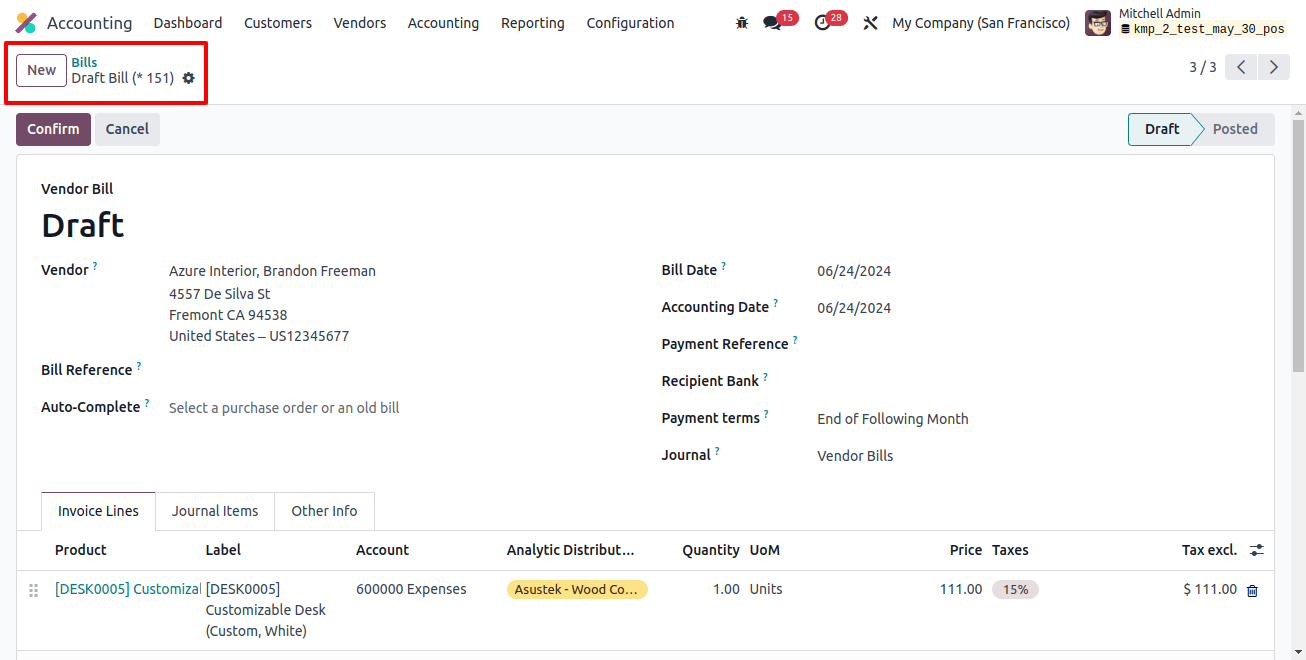
To generate a bill, enter the vendor’s name and reference in the ‘Vendor’ and ‘Bill Reference’ fields. Entering a prior bill or purchase order will automatically fill the remaining fields.
The Bill Date column describes when the bill was generated, but the Accounting Date field shows the most recent accounting data from the system. Enter the payment reference, recipient bank, bill due date, and journal information in the right column.
The invoice line, journal items, and other information tabs are the same. To approve the bill, click the confirm button, which will change its status from draft to post.
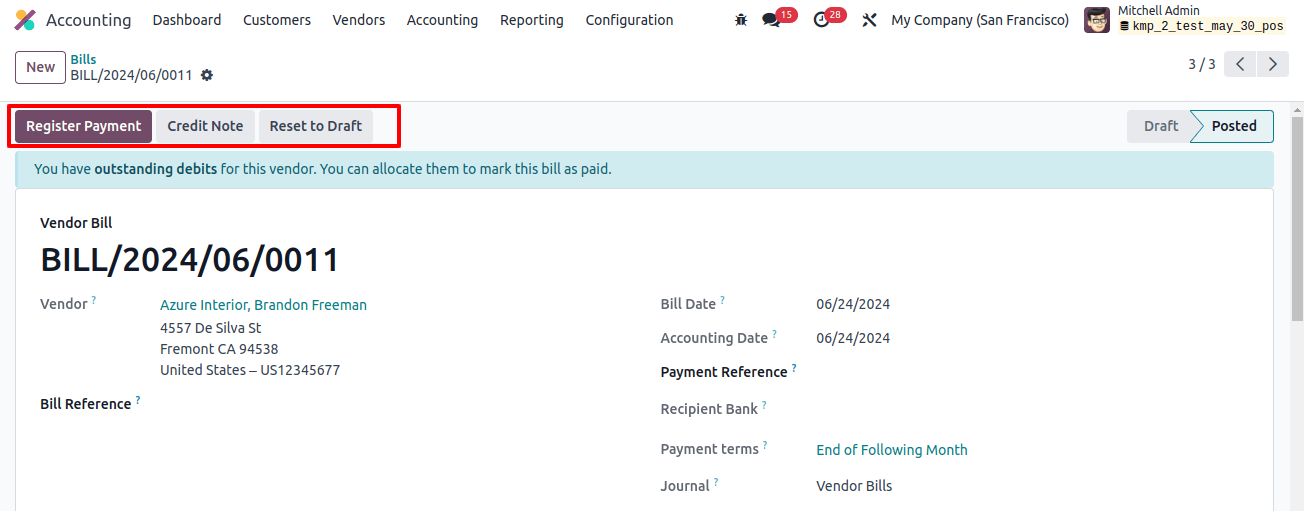
After completing the vendor bill, we can proceed with the payment process by clicking the ‘Register Payment’ option. Odoo 17 allows customers to attach relevant documents, such as invoices or receipts, to vendor bills. This feature simplifies document management, makes it simple to retrieve supporting resources when needed, and keeps a detailed audit trail.
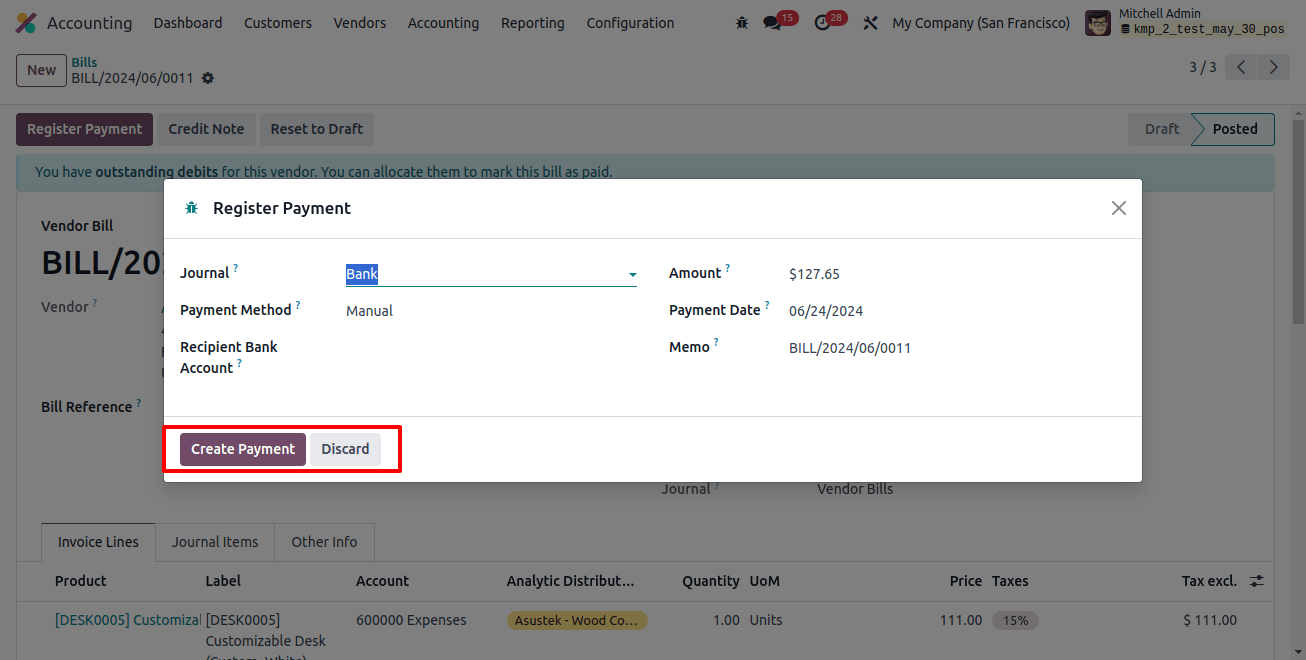
Choose the payment method, Payment method, recipient bank account, and other data from the pop-up window that appears, then click the ‘create payment’ button to complete the payment transaction.
Payment Management
Managing vendor payments is easier with Odoo 17. Users may check due dates, view outstanding payments, and make payments directly from the platform. Integration with multiple payment platforms allows for a smooth and safe payment process.
Odoo integrates with bank feeds, allowing real-time synchronization of financial data. This guarantees that vendor payment records are always up to date and that any differences are recognized and resolved as soon as possible.
The ‘payment’ window in the ‘vendors’ menu provides access to the dashboard containing all payment records. This dashboard will display a list of dates, numbers, journals, payment methods, vendors, batch payments, currency amounts, and so on, as shown below.

To set a new vendor payment method, click the ‘New’ button and enter the following information such as internal transfer, payment type, amount, date, journal, payment method, destination journal, and memo.
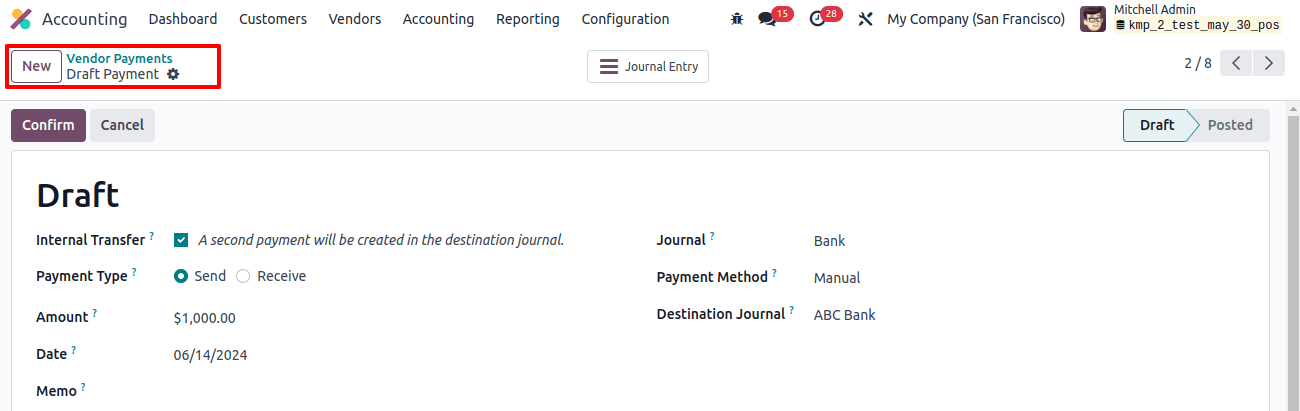
Enter the relevant information below and then click the ‘Confirm’ button. The payment details track liquidity changes and can be executed manually or through a built-in process, as seen in the image.
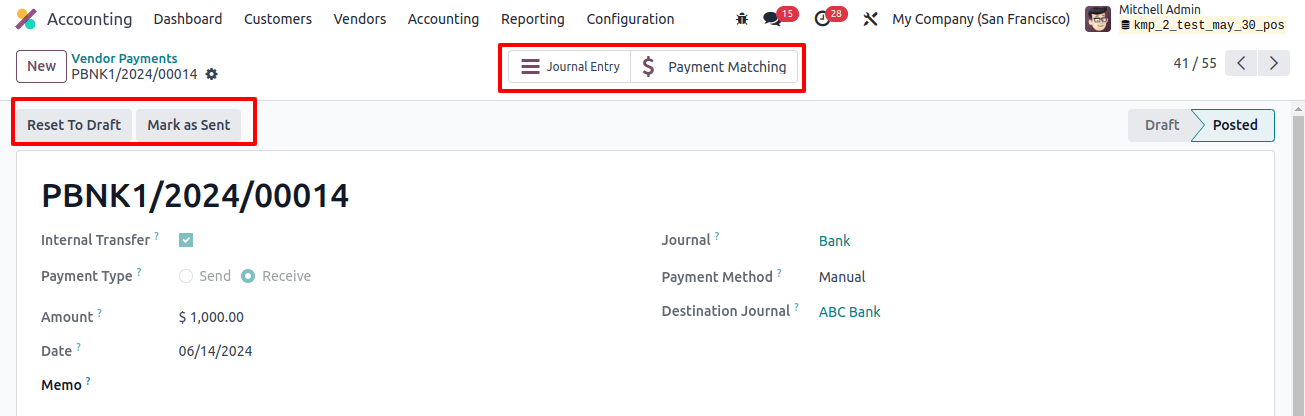
You can view the journal information using the ‘Journal Entry’ smart button, and payments that match this vendor’s payments will be displayed within the ‘Payment Matching’ smart button.
Vendor Batch Payments
You may view the batch payment details for each vendor by selecting the ‘Batch Payments’ option from the ‘Vendors’ menu, which includes their reference, bank, date, amount, state, and activities.
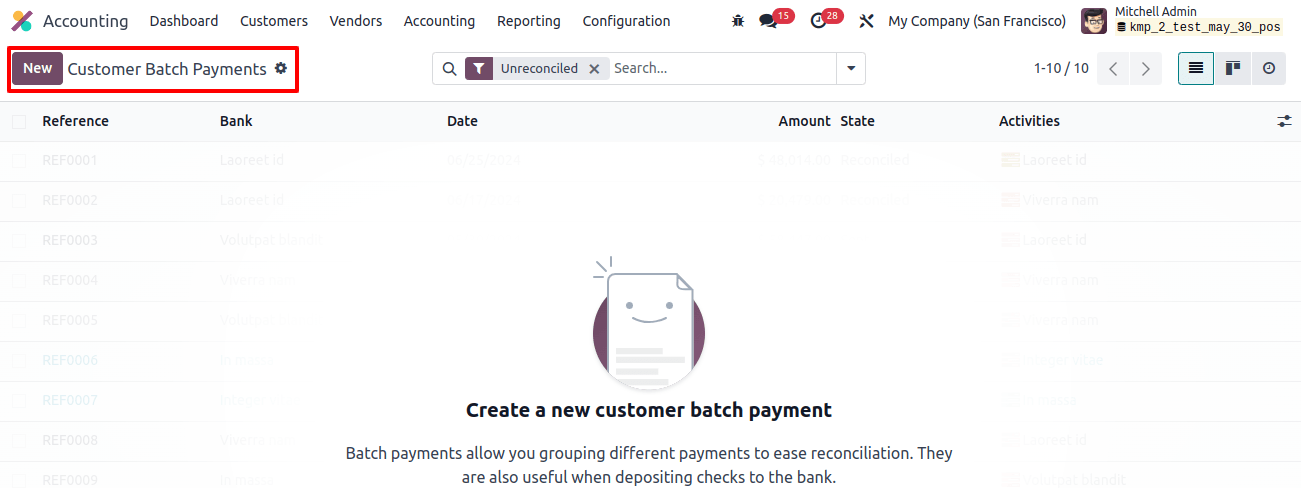
To create a new batch of payments, click on the ‘New’ button and enter the details, including the batch type, bank, payment method, date, and reference, as shown below.
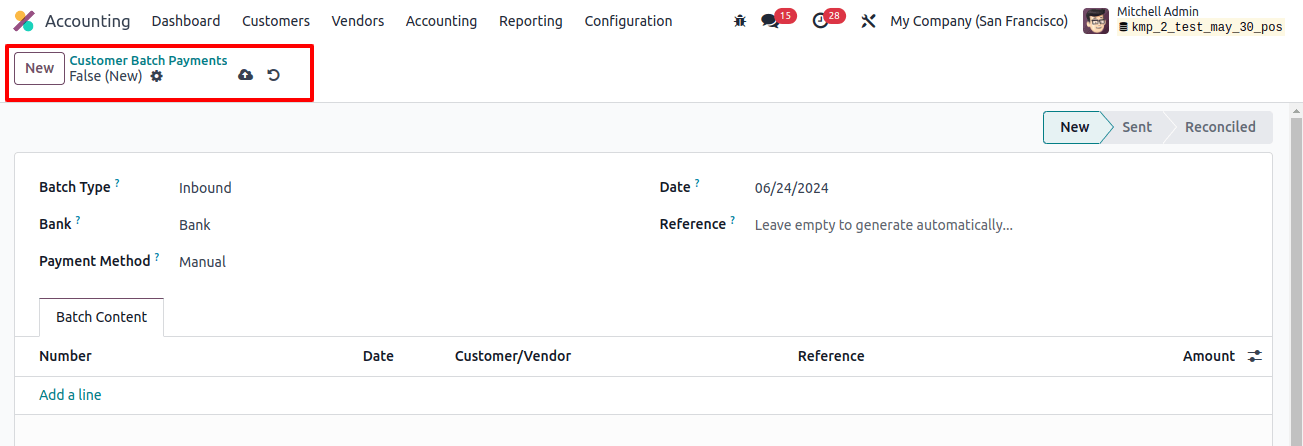
In this ‘Batch Content’ tab, click the ‘Add a line’ button and select a payments journal from the displayed pop-up box, as shown below.
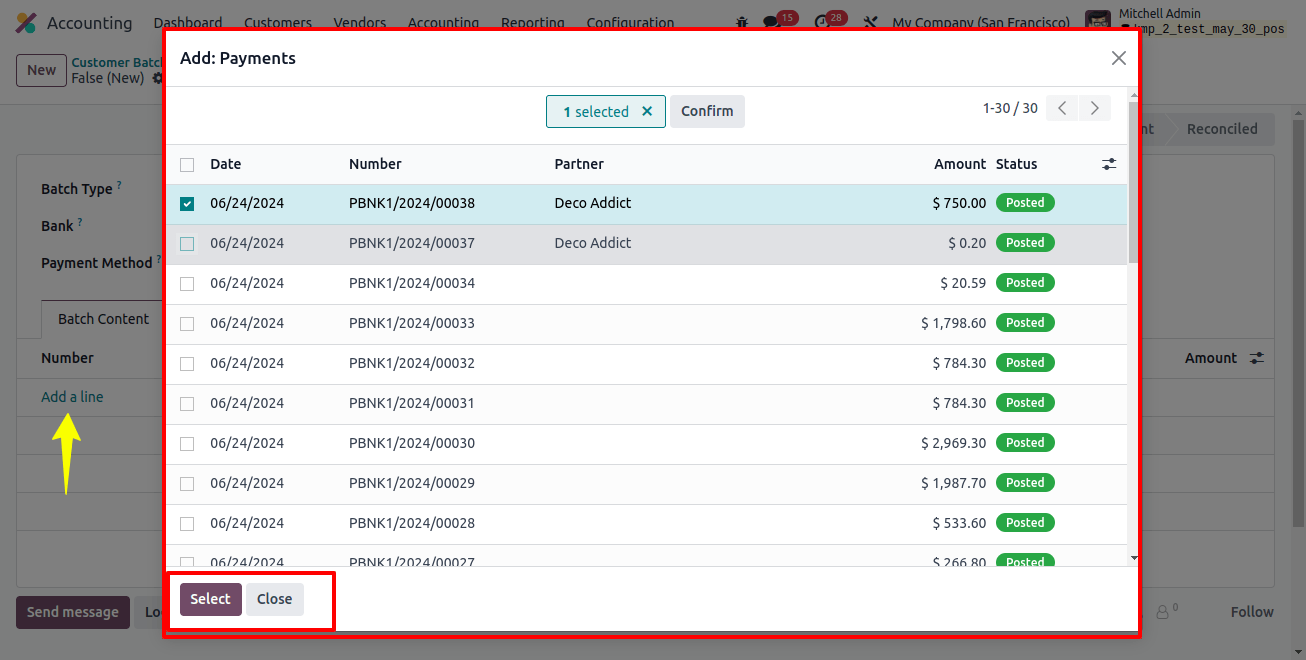
After adding a payment line, save the Batch payment data and click the ‘Validate’ button. Then you can use these batch payments later.
Customized Reporting
Odoo 17’s reporting capabilities allow businesses to generate customized reports for vendor bills and payments. Analytical reports, aged payable, and cash flow statements provide useful insights that help with strategic financial decision-making.
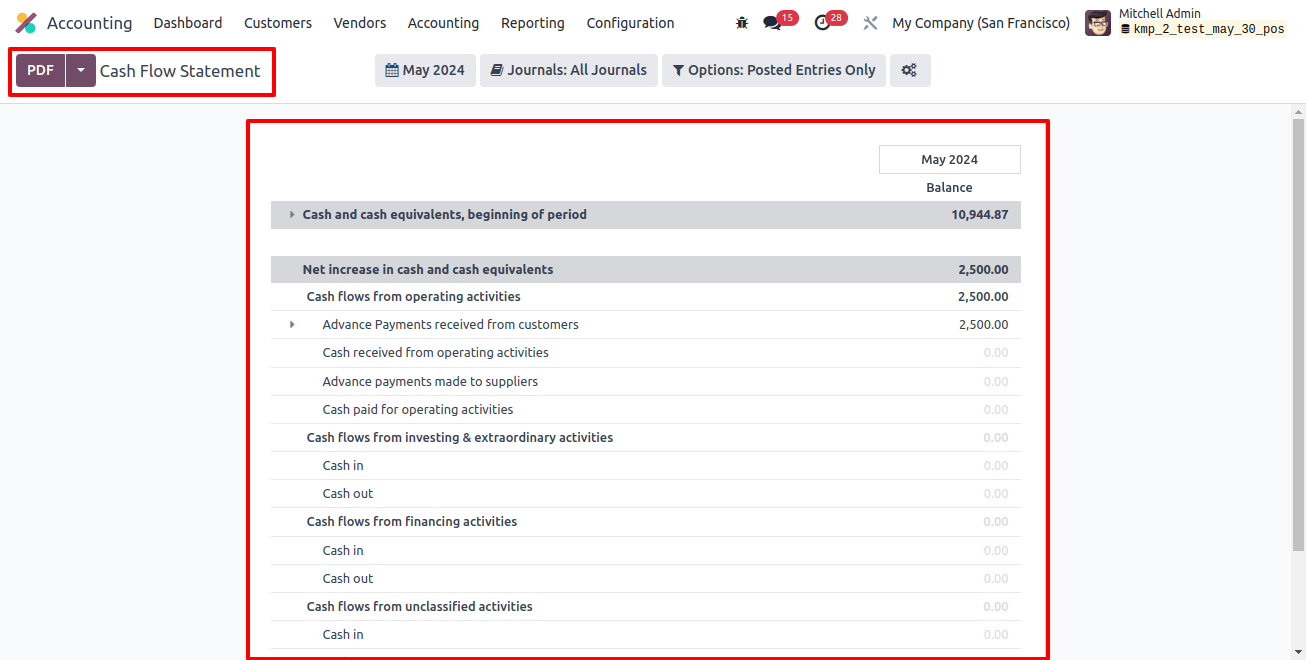
Odoo 17 provides strong multi-currency support to enterprises operating abroad. This feature allows the smooth management of vendor bills and payments in many currencies, simplifying international transactions.
The Odoo 17 accounting software greatly improves the efficiency of managing vendor bills and payments.
The platform’s user-friendly interface, automation capabilities, document management features, and integration choices help to expedite and organize financial transactions.
Businesses that use Odoo 17 Services can improve accuracy, minimize manual burden, and gain more control over their vendor-related financial transactions.


