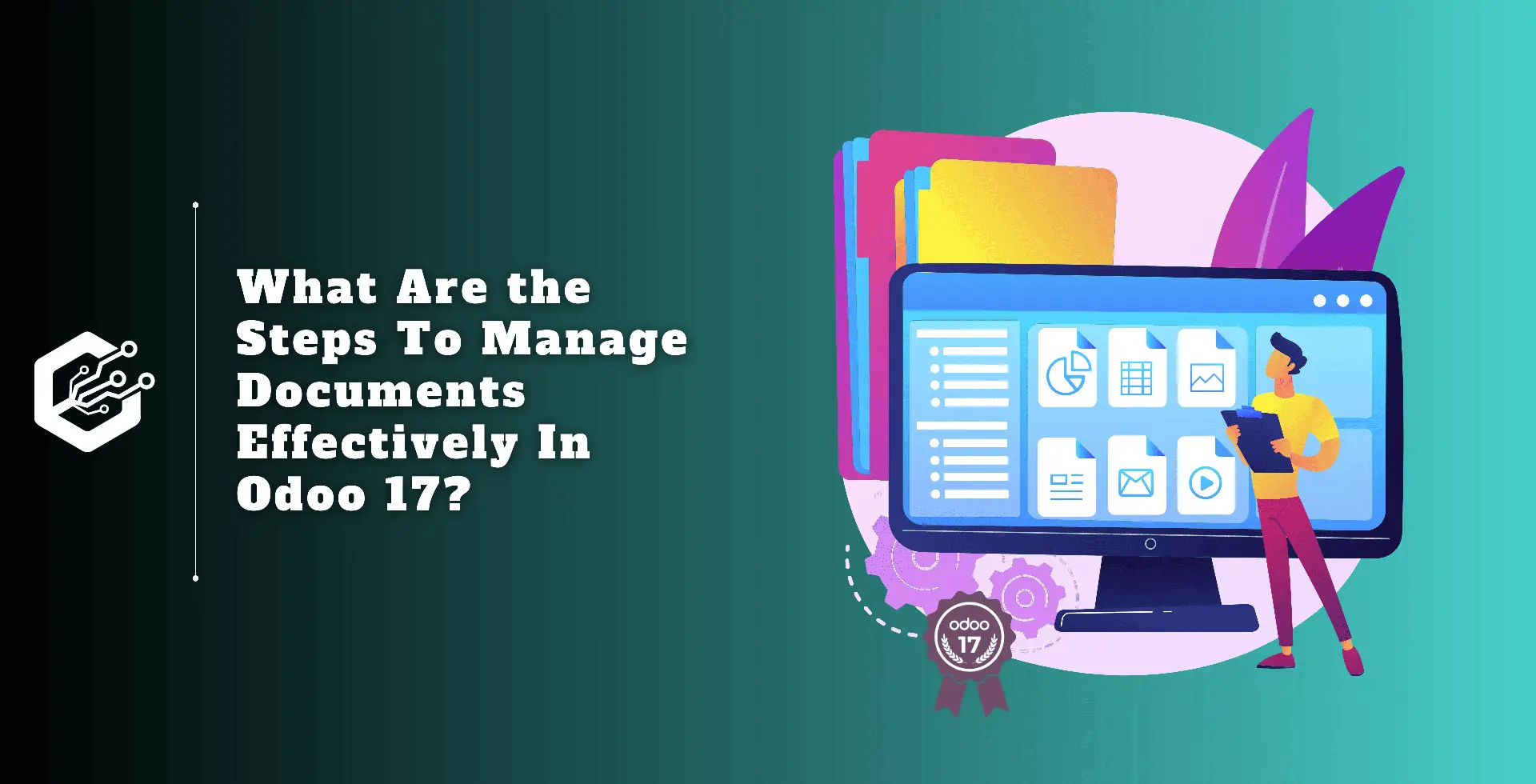What is Odoo's billing policy ?
The term ‘Invoice policy’ in Odoo refers to the system’s settings and guidelines for controlling invoice creation and management. It outlines the methods and requirements for creating invoices for purchase orders, sales orders, and other types of platform transactions. Or the method or technique used to generate sales order invoices.
It determines when and how bills are generated by preset criteria, such as order confirmation, delivery, or manual involvement. A variety of factors, including the type of transaction, payment and delivery terms, and specific business requirements, may influence the invoicing policy.
For example, when a customer is invoiced for a sale order, Odoo primarily provides two options: Invoice what is ordered and delivered.
Invoice what is ordered: When a sale order is verified, the purchaser receives an invoice for the complete quantity. In this phase, everything the buyer buys will be provided to them.
Invoice what is delivered: The customer is only charged for the quantity provided to them following the confirmation of the sale order. This is useful for business transactions involving multiple types of large-quantity products in a single order.
We can now test the feature of the invoicing policies using the Odoo 17 sales application. So go to the sales application.
Invoice what is ordered
Go to the sales application and select the product from the product menu. There are various goods available, each with its billing policy. To create a new product, go to that page and click the new button.
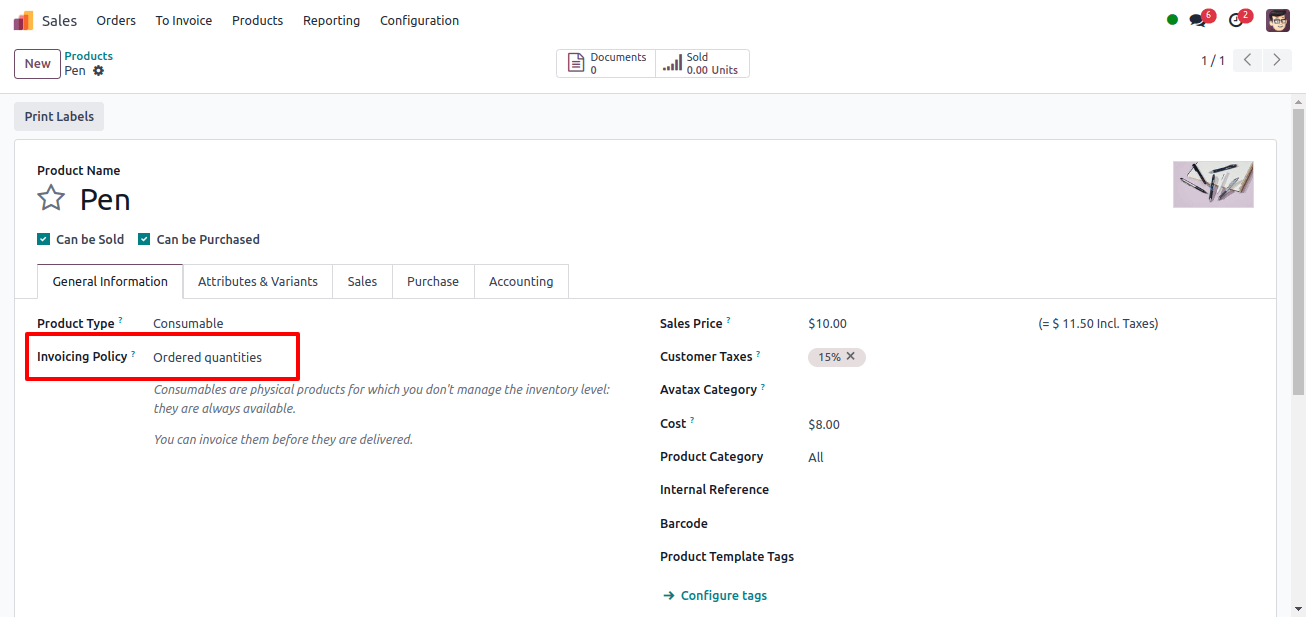
Once we’ve set a new product pen and set the invoicing policy to ‘Ordered Quantity’, we can make a sales order for it.
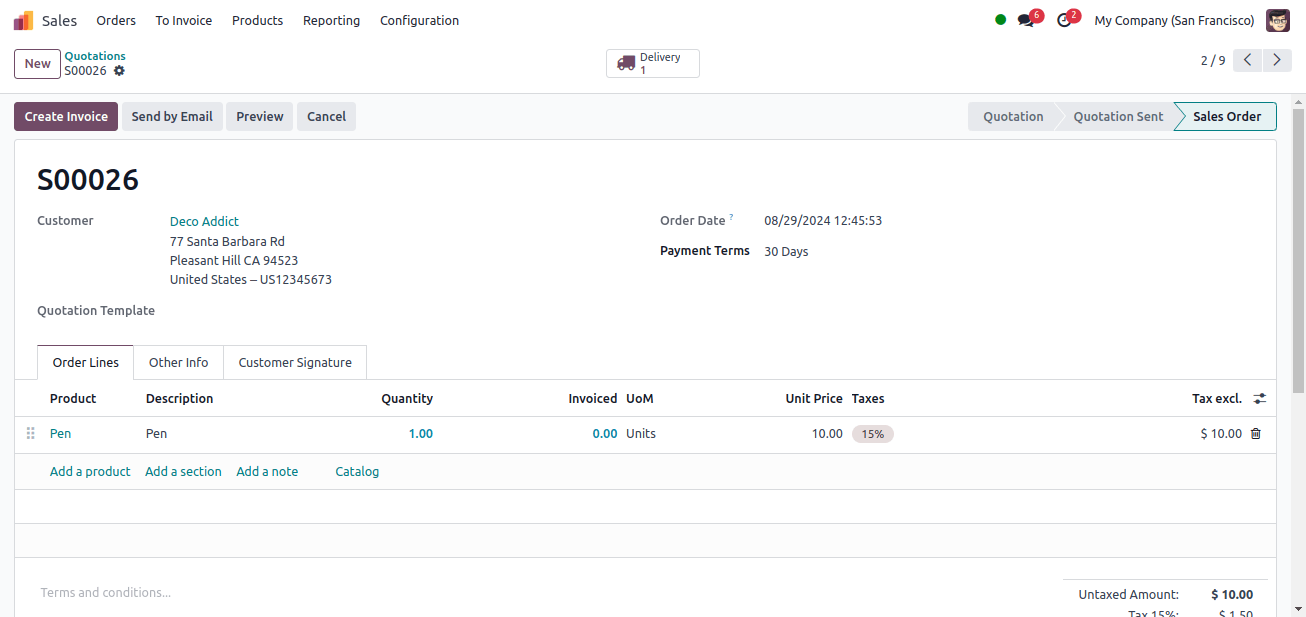
Then confirm the sale order, and we can see that one delivery smart tab has been created, with the create invoice button enabled.

Even if the requested products have not yet been delivered, selecting the create invoice button allows you to generate an invoice. When we click the create invoice button, a popup box displays, allowing us to pick whether the invoice is regular. Then, click the Create and Draft option.
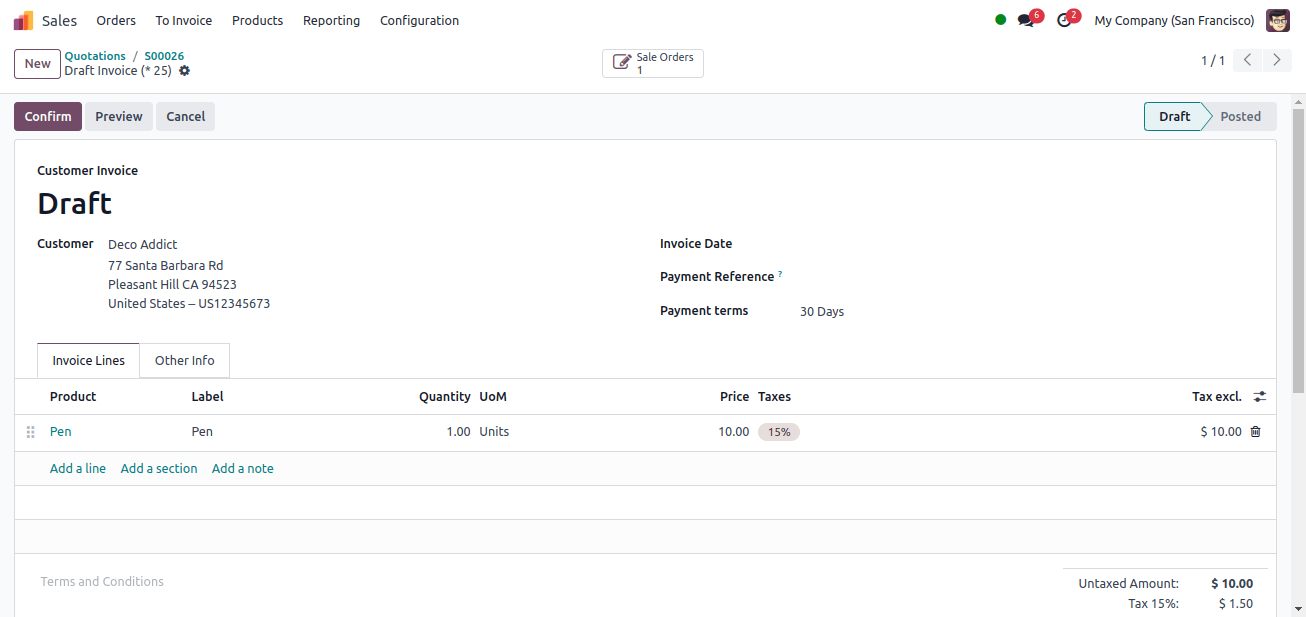
To confirm the invoice, click the confirm button; the invoice will be converted from draft to post. So, using the invoicing policy invoice that is ordered, we can create and submit an invoice to the customer before the delivery of the full product.
Invoice what is delivered
We can use the sales application to generate a new product and confirm that the invoicing policy invoice was delivered first. Go to the product menu and select the new product menu. There is a list of products that have already been configured. To create a new product, click the new button.
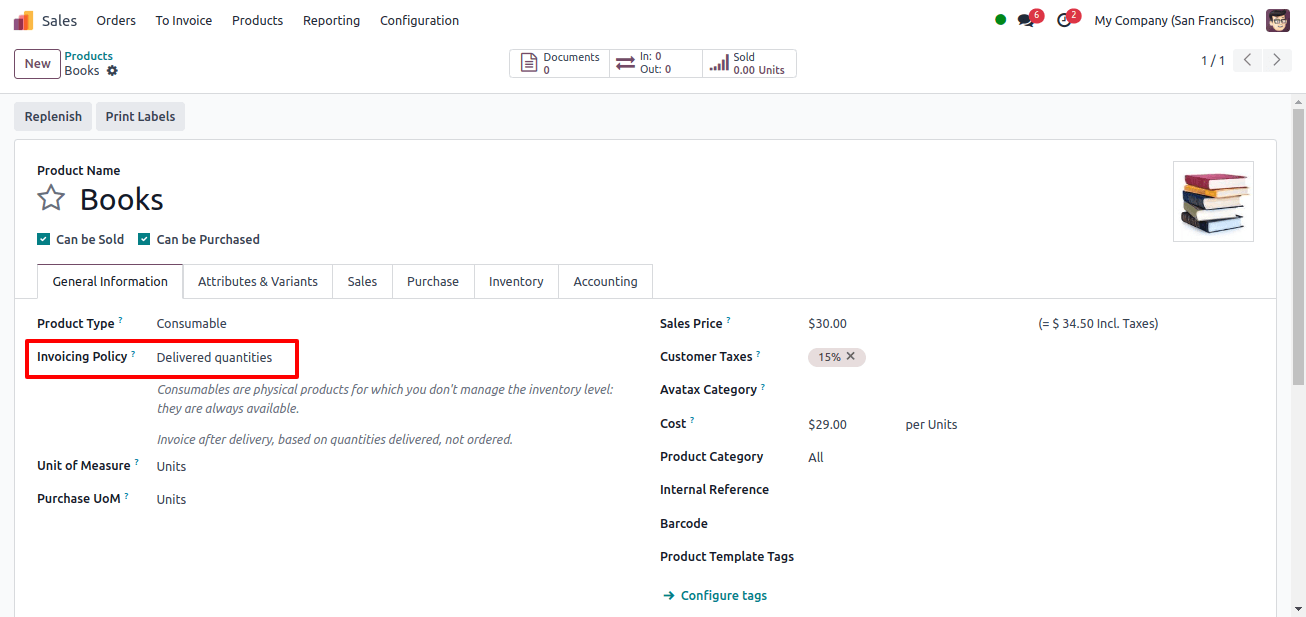
We’ve built a new product book with an invoicing policy based on the supplied quantity. So, when a consumer requests this thing, the invoice is generated only after the goods are delivered.
Create a new sale order for a customer who requires the product BOOK and whose invoicing policy is delivered quantity.
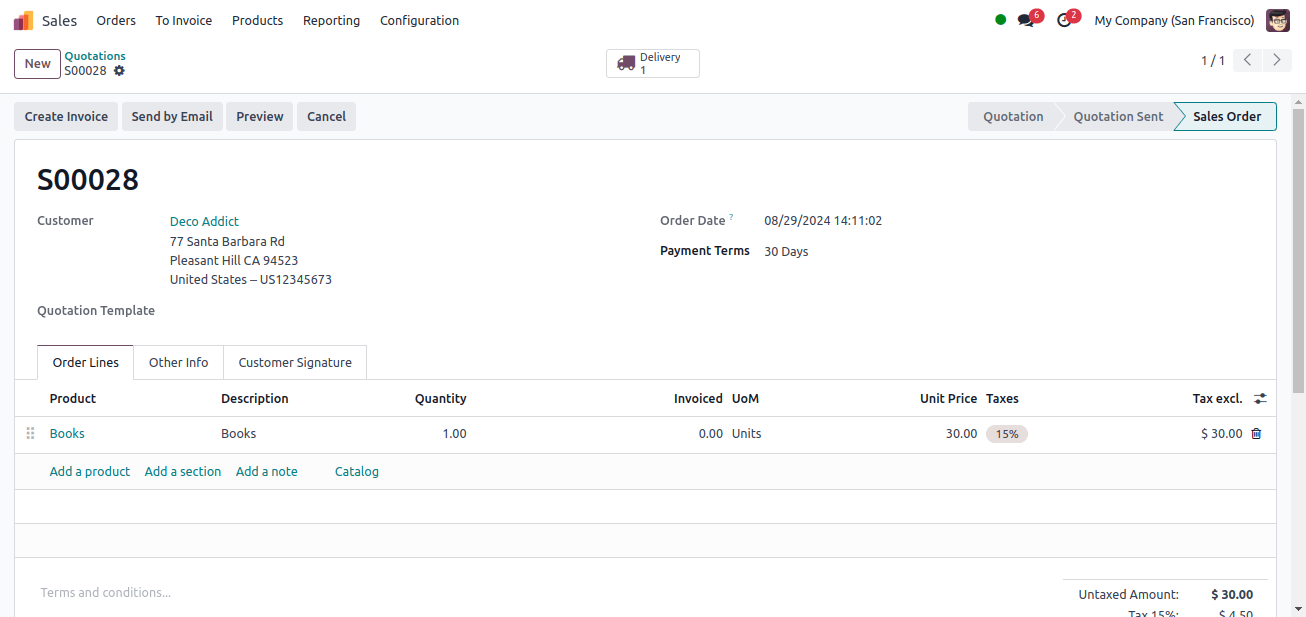
After we make and confirm the sale order, a delivery smart tab appears, but before we deliver the product, we attempt to create an invoice. Click the Create Invoice button.
Then, in the first popup window, choose whether the payment is a regular or a down payment, and click the Create and Draft option.
At that point, an error message will display in the new popup window, stating that you cannot create an invoice before delivery.

To solve this issue, first check the product’s delivery and generate an invoice. To deliver the item, select the delivery smart tab and authenticate your delivery.
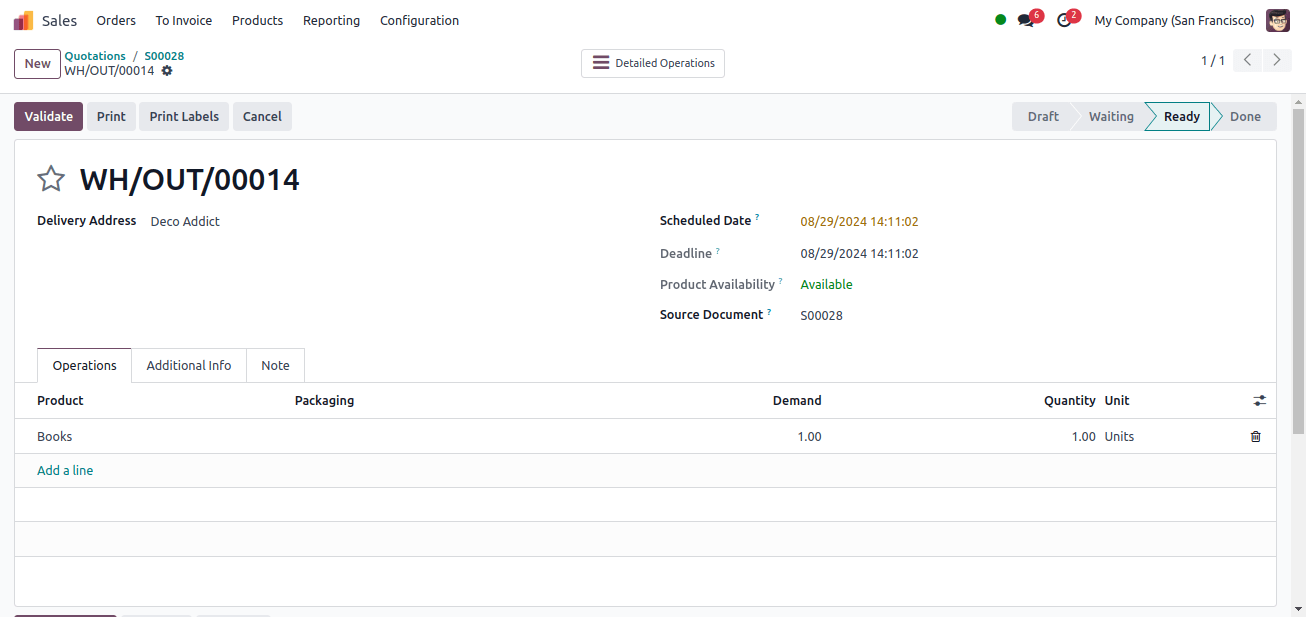
We authenticated the delivery of the items and then attempted to make the invoice by clicking the Create Invoice button in the sales order.
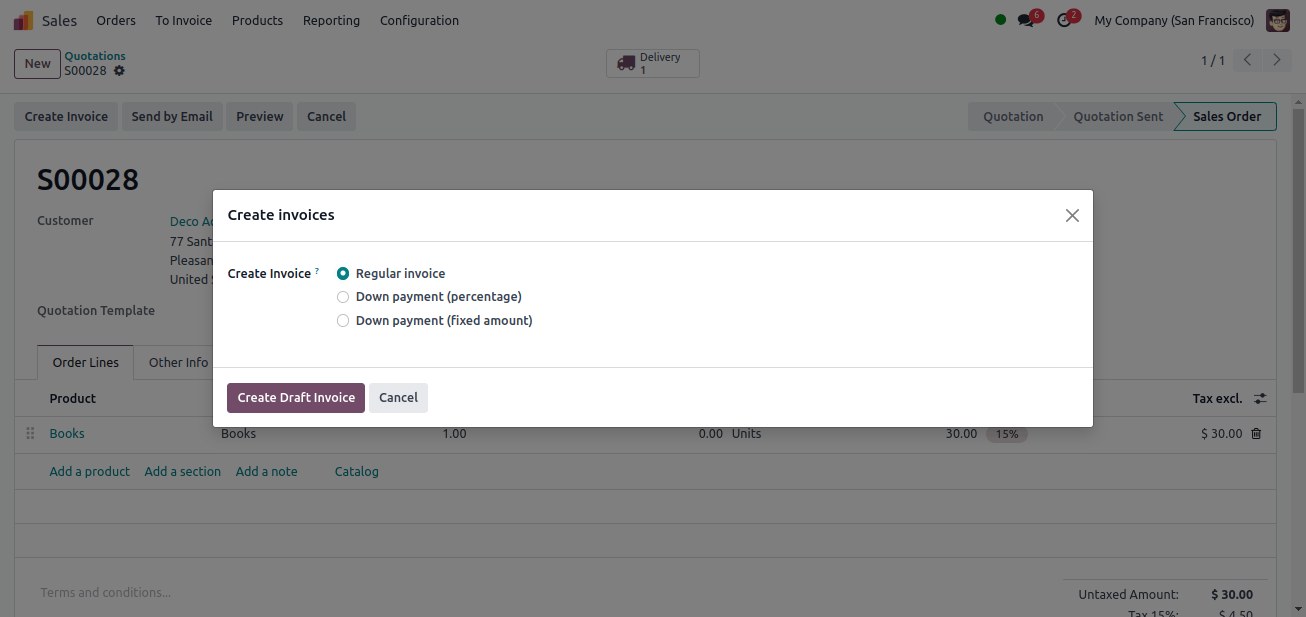
Then, in the popup window, click the create and draft button, followed by the confirm button, to confirm the invoice.
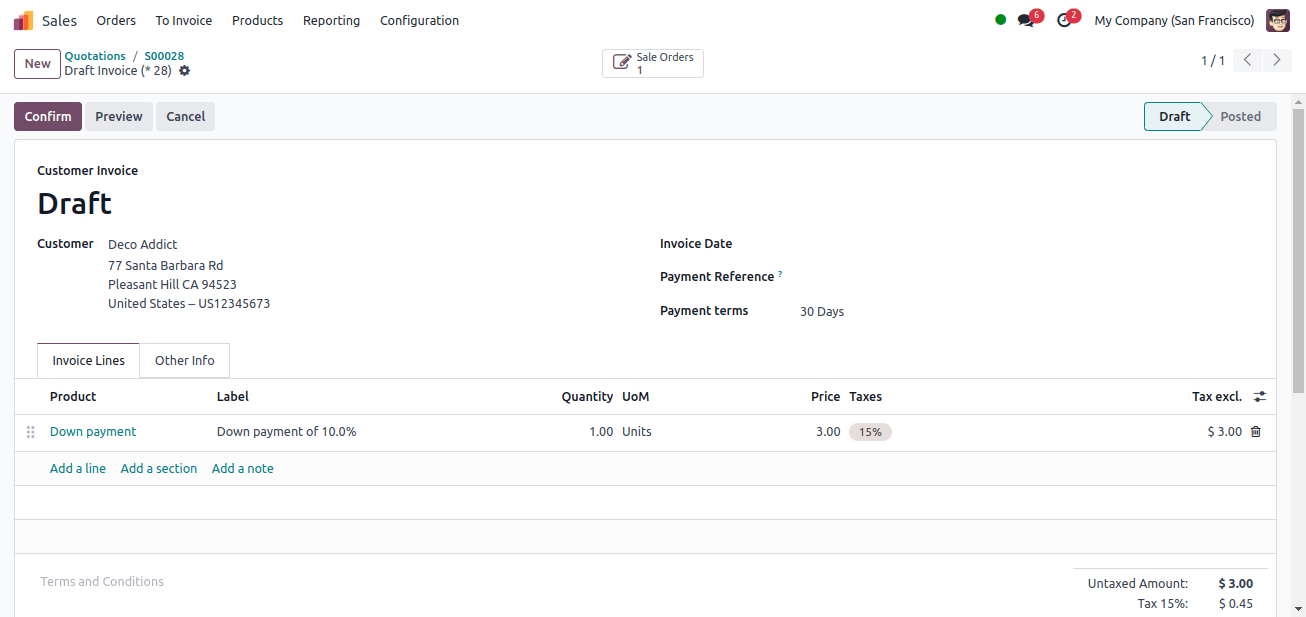
As a result, the invoice will transition from draft to posted status. The customer can pay the invoice. The invoice is generated after the products specified in the sale order have been delivered.
Products having varying invoicing policies in a single sale order.
Is it possible to create an invoice for a sale order with several products whose invoicing policies are ‘invoice what is ordered’ and ‘invoice what is delivered’? Let’s see what happens when a phase like this occurs.
We now have two products: Pens and books, with pens invoicing based on ordered quantities and books based on delivered quantities. So let’s make a sales order for these two items.
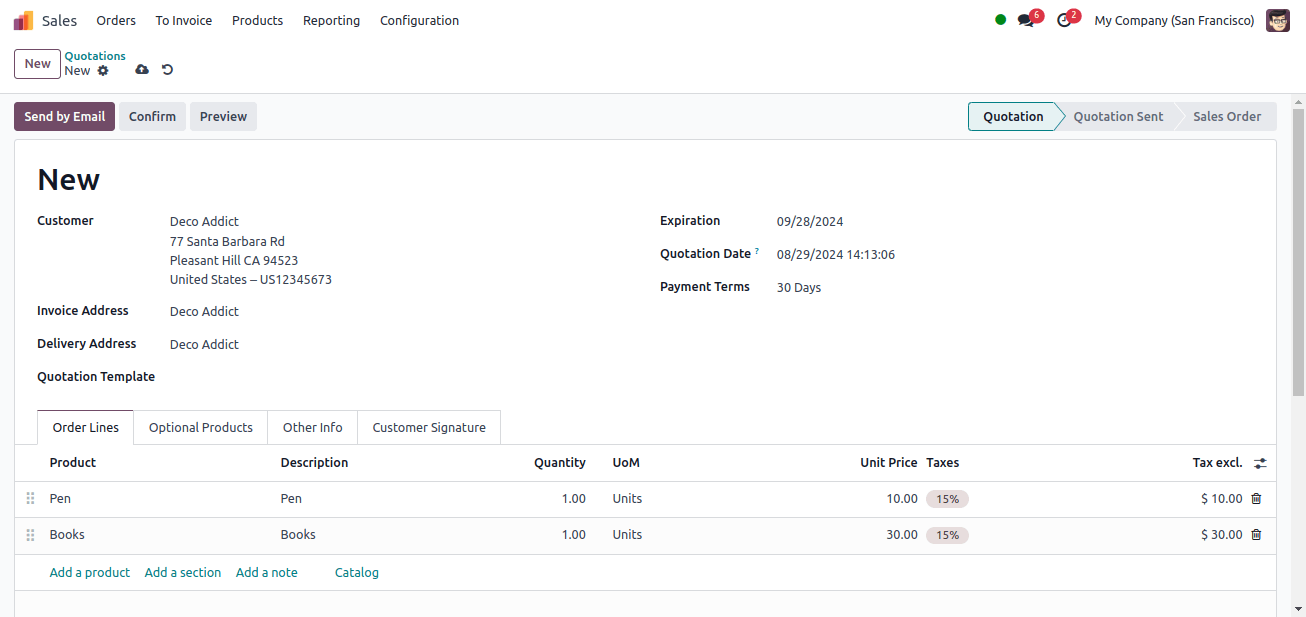
Then, click the confirm button to finalize the sales order. Once the sale order has been validated, a delivery smart button will display. Click the ‘Create Invoice’ button.

After creating the invoice, we see that the invoice line only contains one product. The product in the invoice line is a pen, and the pen’s invoicing policy is based on the ordered quantity.
The sale order has not been delivered, hence the product book with the invoicing policy as delivered quantity is not added to this invoice.
Confirm the first invoice, and when we return to the sale order, we will see one delivery and one invoice smart tab. We can go to the delivery smart tab and confirm the delivery.

Once the delivery has been authenticated, return to the sale order and select the Create Invoice button.
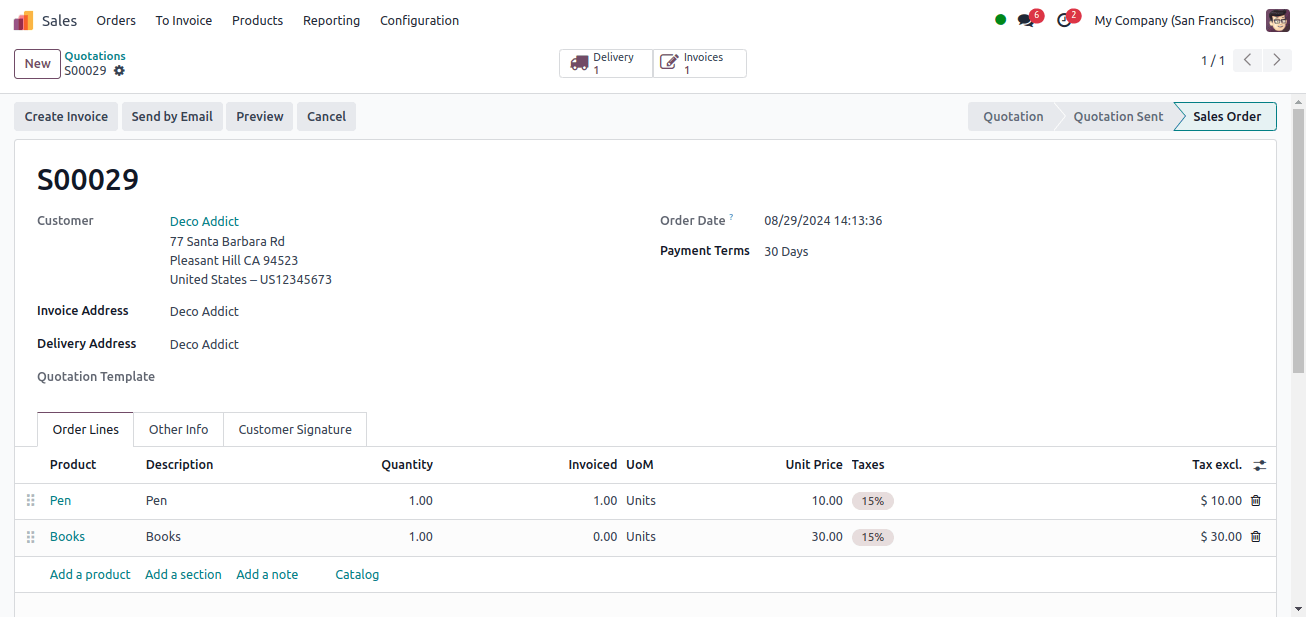
Click the Create Invoice button to generate an invoice for the following product that is not included in the first invoice. Then click the confirm button to approve the second invoice.
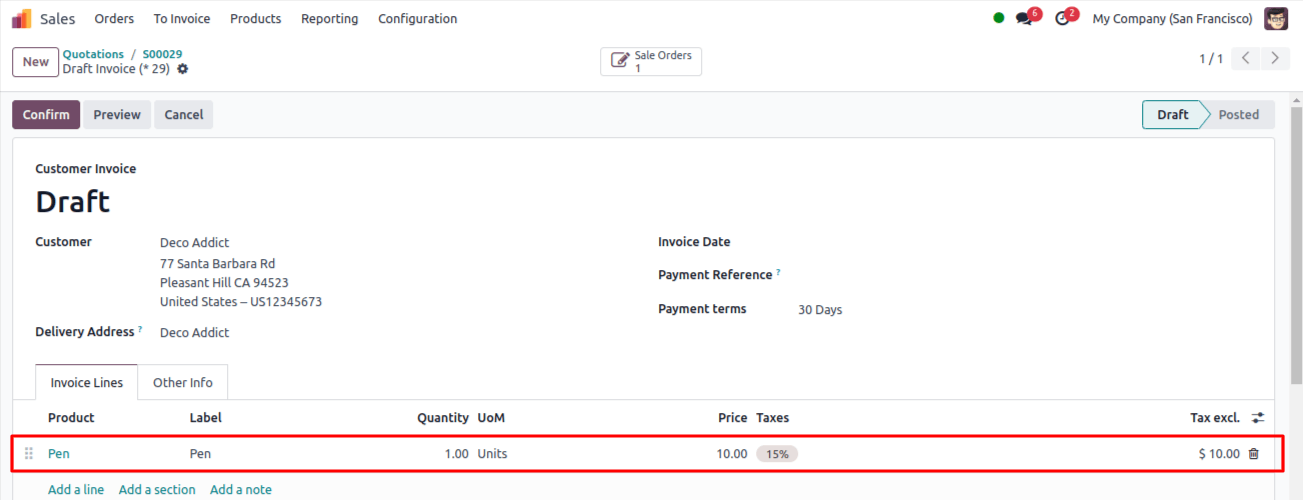
So, when a product with a separate invoicing policy appears in a single invoice and an invoice is prepared before delivering the products in the sale order, two invoices are generated.
That is, the first invoice will contain products with the invoicing policy as ordered quantity, while the second invoice will contain products with the invoicing policy as delivered quantity.