Odoo 17 Point of Sale's advanced feature allows you to ship sold products later. This can come in handy in some situations, such as when the consumer wants to pick up the product later or when you need to order extra inventory before shipping the product.
Assume a buyer wants the product transported to their home rather than being picked up in person. After acquiring the customer's shipping information, the cashier mails the item to their home.
Following the purchase, the consumer leaves the facility. In these cases, the cashier can use Odoo 17 PoS's Allow Ship Later feature.
The Ship Later tool, which allows you to sell things that you do not currently have in stock, can help you increase sales and reduce the amount of inventory that a store must carry.
If a store uses the Allow Ship Later function, it may be necessary to carry less inventory. This ensures that customers do not have to pick up their products right soon. This could help the store save money on inventory replacement and storage costs. You can also boost customer loyalty and satisfaction by allowing them to choose when they want to get their products.
Step to Manage Ship Later Orders in Odoo 17 POS
To use the ship later functionality, ensure that the Point of Sale (POS) module's configuration settings include the Allow ship later option in the inventory section.
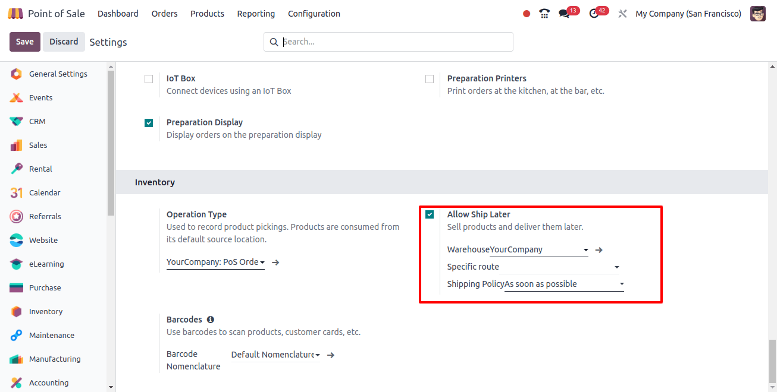
By using the Allow Ship Later function, you can specify the warehouse from which the products can be picked up. Additionally, while using the ship later option, you can specify the product's delivery path.
You can also choose the shipping policy when you use the ship. Odoo has two different shipping policies.
As soon as all products are ready, ideally sooner. Even if the order includes many products, "as soon as possible" means products will be selected as soon as they become available.
When an order indicates "all products are ready," it means that all items in the order will be picked simultaneously.
Once these changes have been made, start the store and place your order.
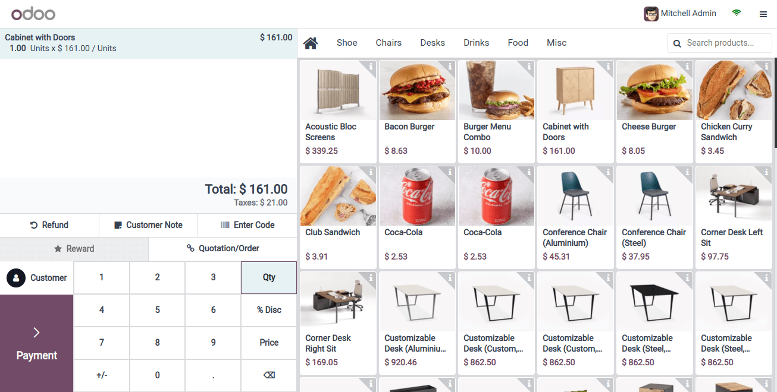
To proceed, choose the desired product and customer, and then click the payment button.
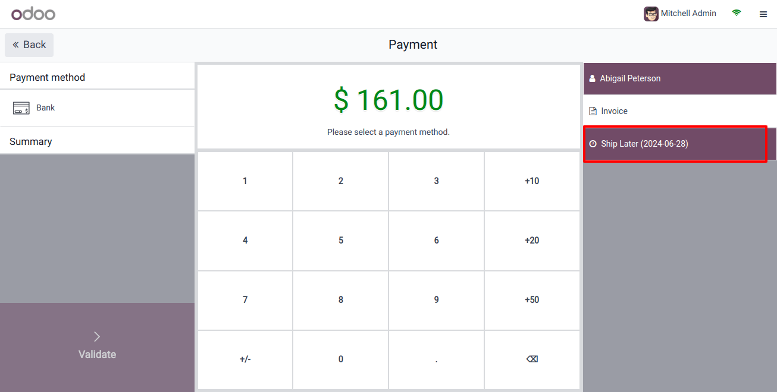
After finishing the payment, select the "Ship Later" option on the right side of the window. and confirm your purchase.
To guarantee that the product is dispatched to the customer, confirm that the contact form includes a valid delivery address; otherwise, an error warning such as the one shown below will appear.
Once these details have been entered, click the validate button to complete the transaction.
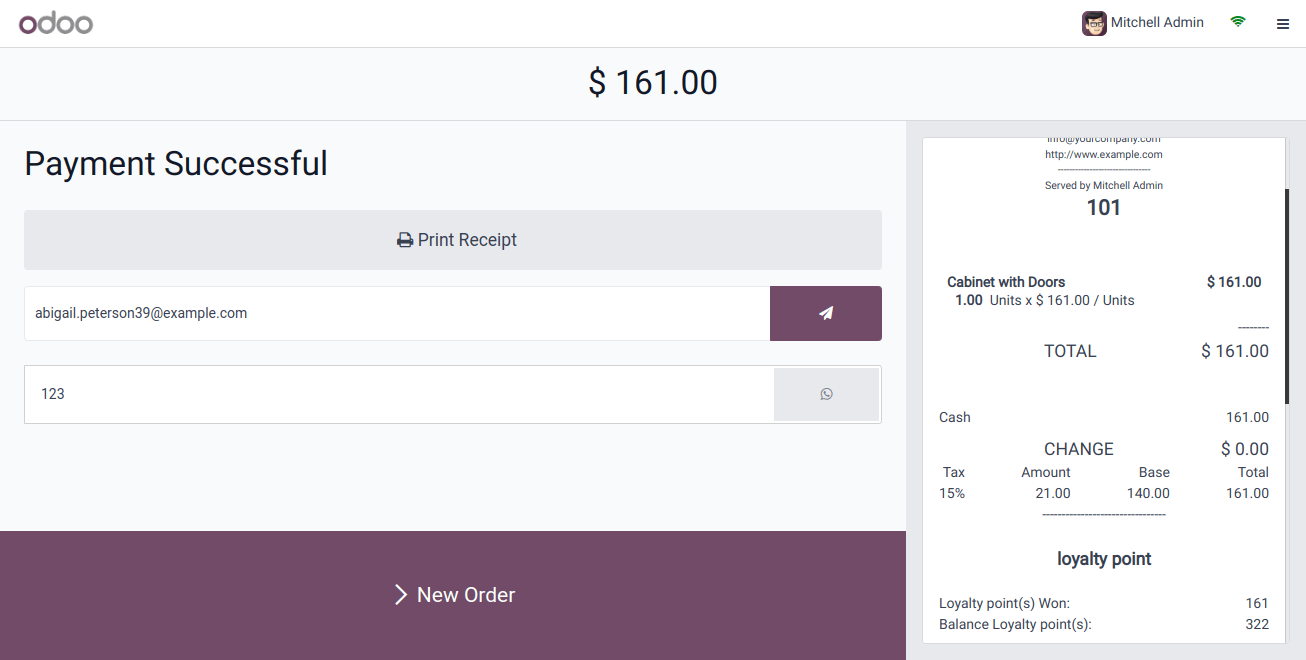
The order has now been fulfilled and a receipt has been generated. By clicking the "print receipt" button, we may print the receipt. You can exit the store and return to the dashboard by clicking the close button.
You can view the order on the orders tab of your POS dashboard. After navigating to the Orders tab, pick Orders from the dropdown menu, as shown in the screenshot.
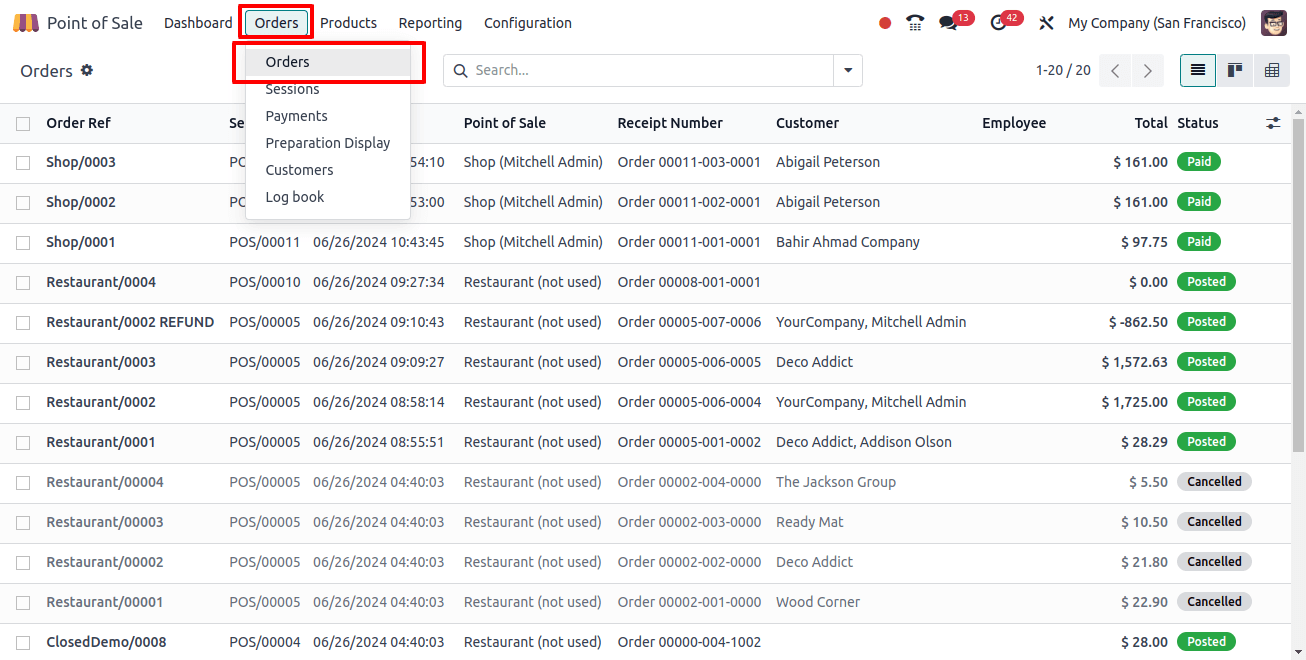
To enter the Orders page, click Orders, as illustrated in the screenshot below.
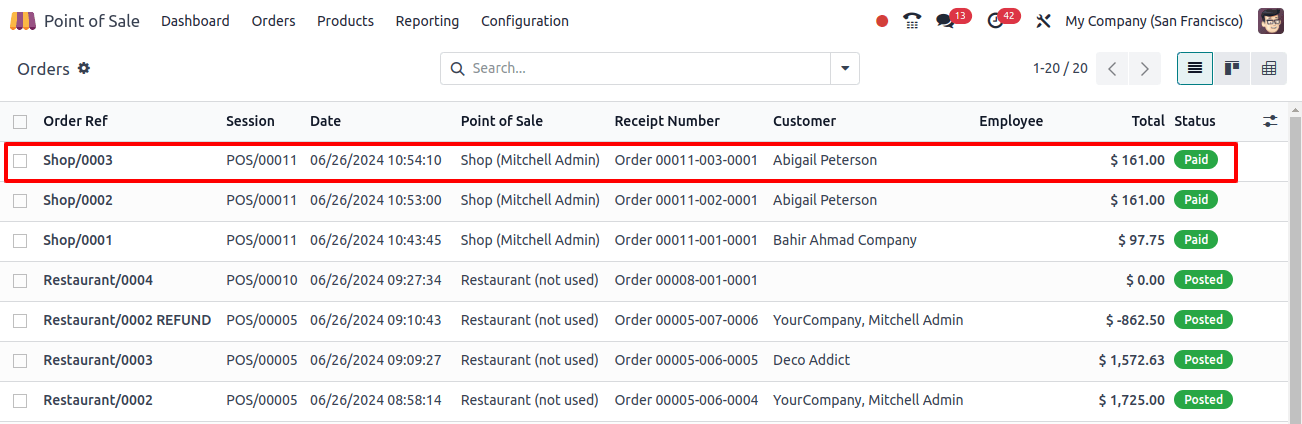
You may view the orders from this location. Orders placed most recently will appear first. Click on the order to view its details, which are provided below.
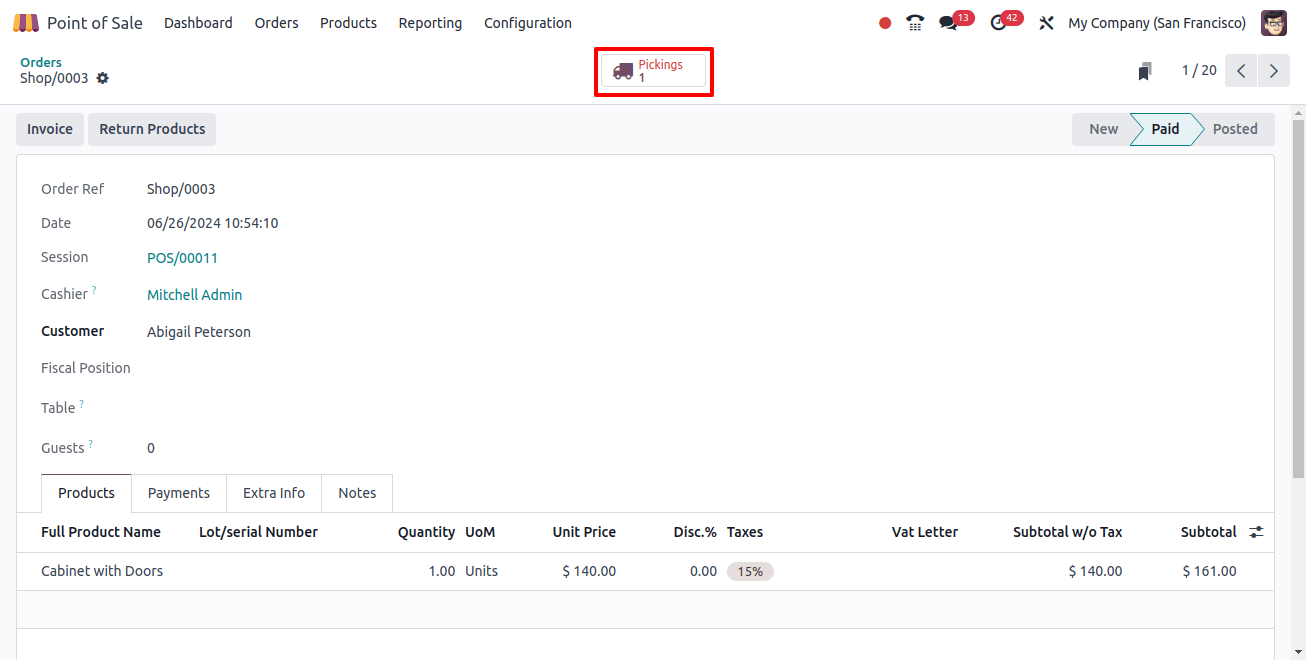
When you open the order, you can see information about it, like the customer's name, the order reference, the date it was placed, and the cashier's identification. Additionally, an innovative button named Picking is created. Picking has not yet taken place. As a result, it seems red. To see the delivery orders, click the Pickings button.
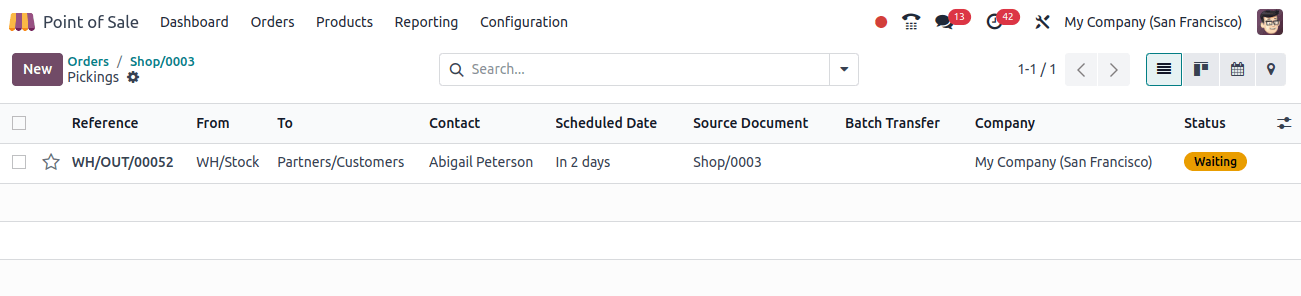
You can see that the delivery order is ready at this stage. Open the delivery order to verify delivery.
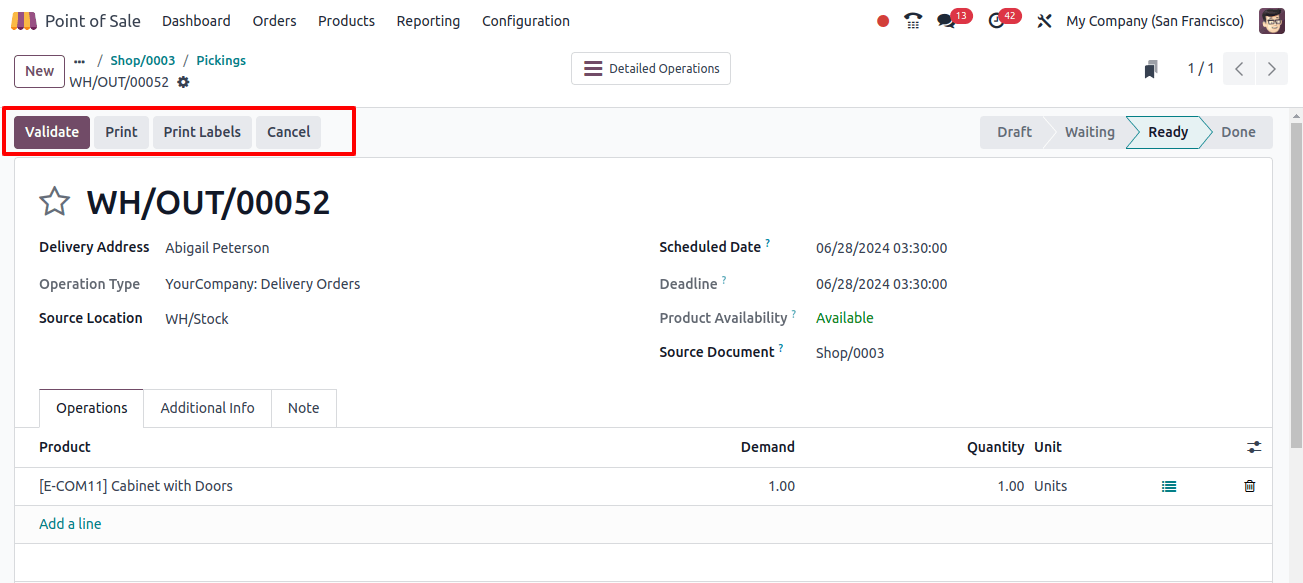
By clicking the validate button, you can give the product to the consumer.
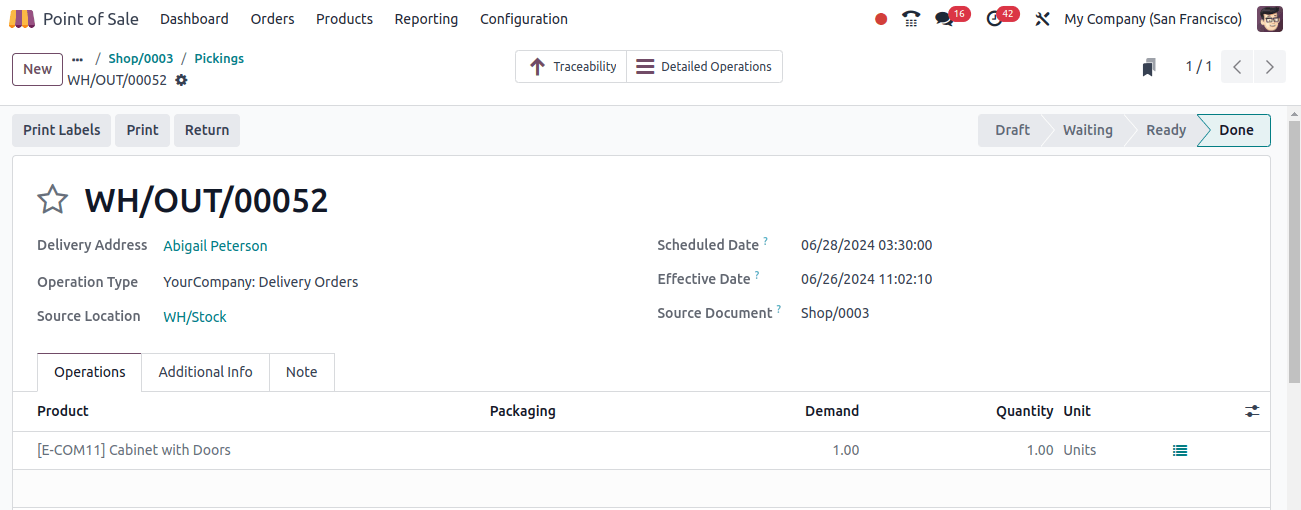
The consumer has now gotten the product, and the delivery status has changed to "Done."
Allowing Ship Later can help increase sales by making it easier for customers to make orders. Customers who know they may have items shipped later may be more likely to buy them if they don't have time to shop in person or prefer not to carry their purchases with them.
This Odoo 17 PoS features is a powerful tool that businesses can utilize to increase customer satisfaction and income. Businesses can meet their customer's demands by providing a convenient shopping experience that includes the opportunity to purchase items and have them delivered to their homes at a later time.


