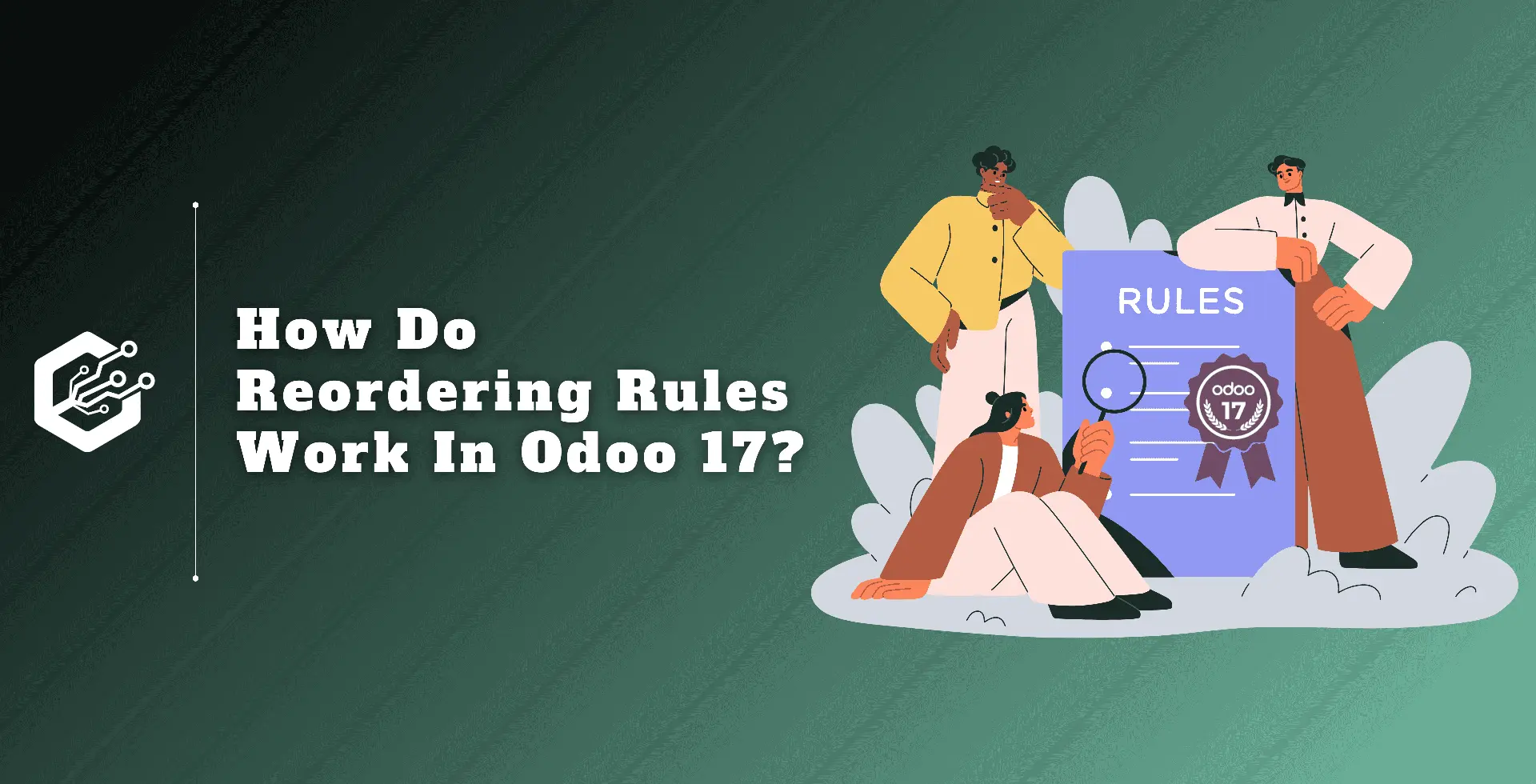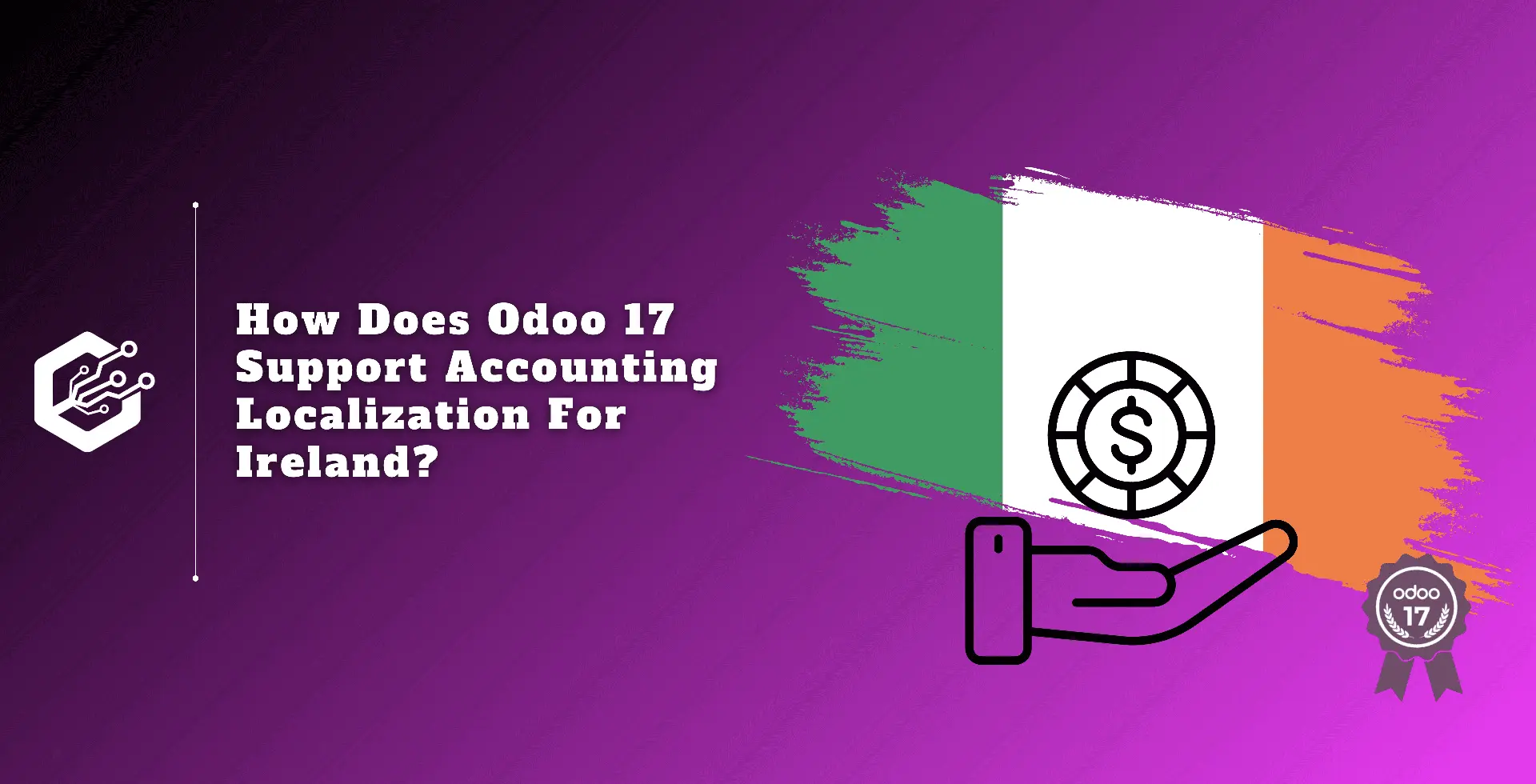Maintaining sufficient stock in a business is an important component of keeping the business running effectively. Maintaining optimal stock levels while cutting expenses and increasing productivity is important for business success in the fast-paced industry of stock management.
To achieve this balance, businesses now employ efficient methods such as Odoo 17, which has a function for simple inventory management. Implementing reordering rules is an important component that allows companies to improve their purchase processes and ensure timely stock replenishment.
Reordering rules in Odoo 17 ERP are a useful tool for inventory restocking. Businesses can reduce stockouts and increase inventory turnover. Refilling products to maintain appropriate inventory levels is known as replenishment.
To configure the Reordering Rule In Odoo 17, go to Inventory -> Products -> Products.
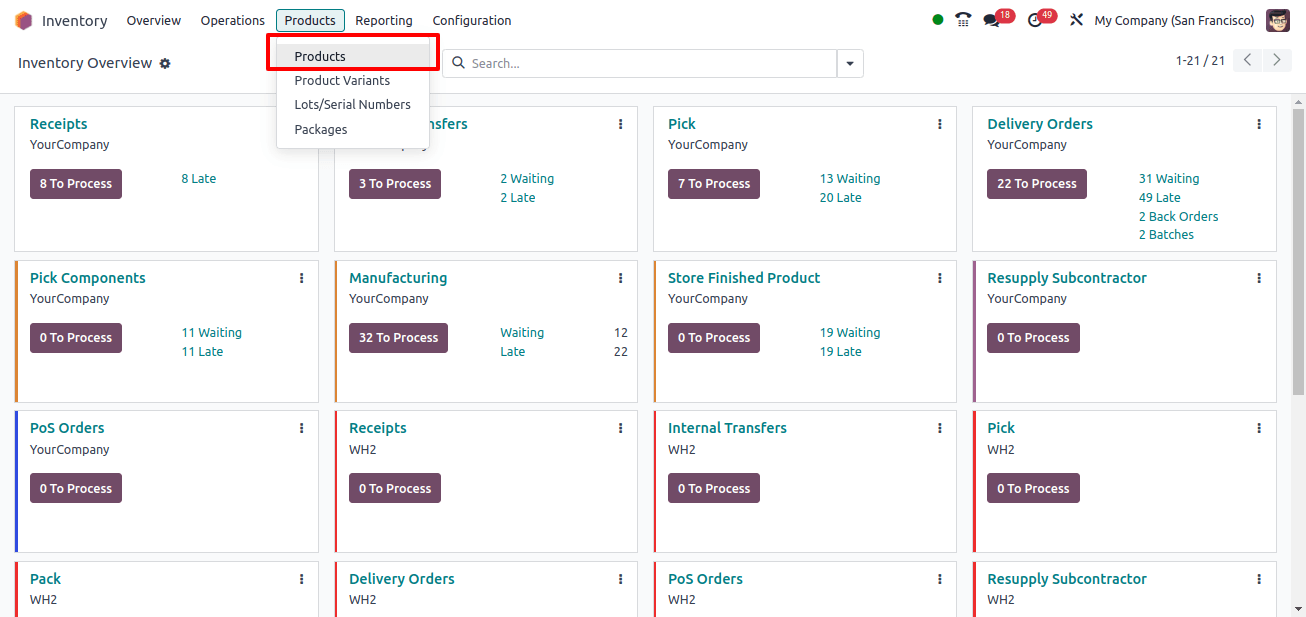
Choose a storable product to set up the reordering rule. We can configure a new product or choose an existing product. The purchasing route for the product must be specified on the inventory tab of the product form.
Set a new replenishment rule for the product by clicking on the Reordering rules smart button. Also, ensure that a vendor is assigned to the product under the purchase tab of the product form.
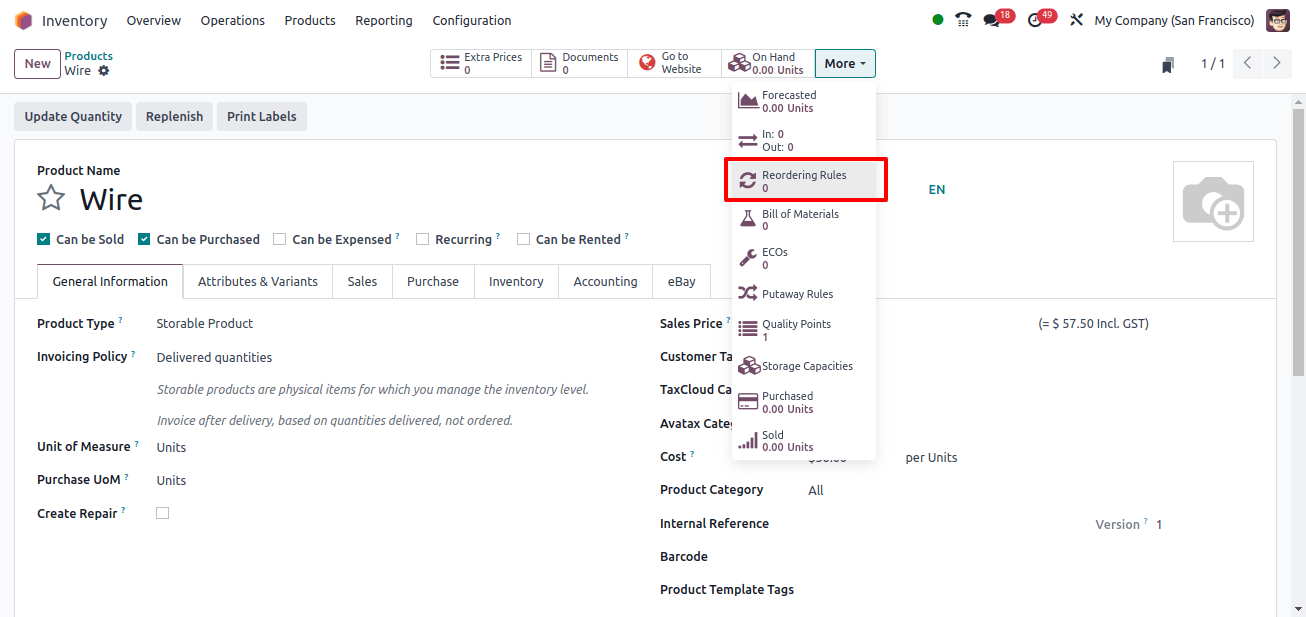
When the Reordering rules option is selected, we will be taken to a new page. Click the New button in the upper left corner to create a new reordering rule for the product.
The following fields will be visible:
Product: The product for which the regulation is being developed.
Location: Specifies where the ordered quantities will be stored once they have been received and added to the stock.
On hand: It is the current quantity in stock.
Forecast: It is the expected quantity of the product that will be available in the future, based on sales, purchases, and manufacture orders.
Route: The way for replenishing the merchandise is provided here. It can be purchased, manufactured, or replenished on demand (MTO).
Trigger: The trigger for replenishment, whether it is automatic or manual.
Min Quantity and Max Quantity: It is the minimal quantity that should be kept in stock. When the quantity on hand goes below the quantity provided in the minimum quantity, a new purchase order is sent to restore the quantity to the maximum quantity set.
Multiple Quantity: Products can be ordered in multiples of the specified amount in various amounts. Depending on the quantity specified, a purchase order can be generated, resulting in greater stock on hand than what is stated in the Max Quantity column.
To Order: It is the amount that must be ordered to get the maximum quantity.
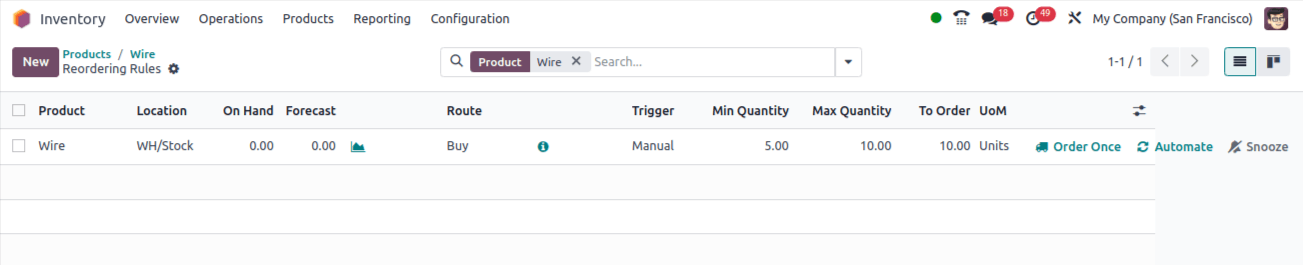
Here, the minimum and maximum quantities are set to 5 and 10, respectively. The order quantity is 10 because the on-hand quantity is zero and it takes ten more units to reach the maximum quantity. The trigger is set to manual here.
Let’s generate a sale order for the product and make sure that a vendor is listed on the product’s purchasing tab.
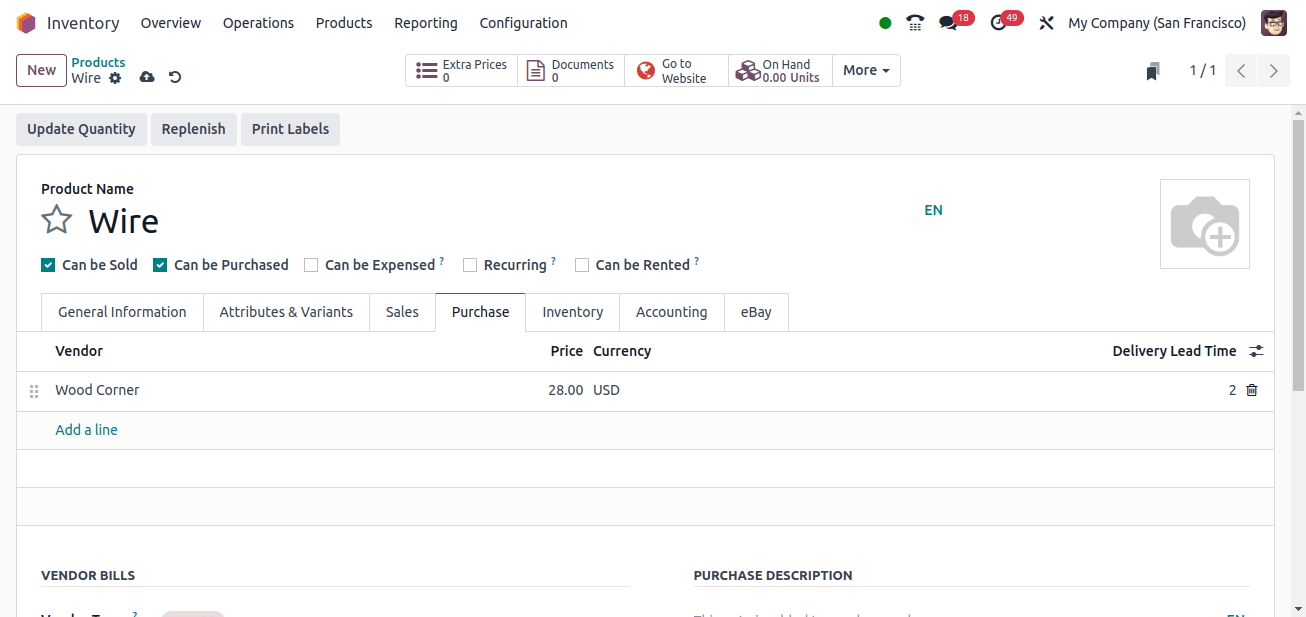
In the sales order, we can specify the quantity as three.
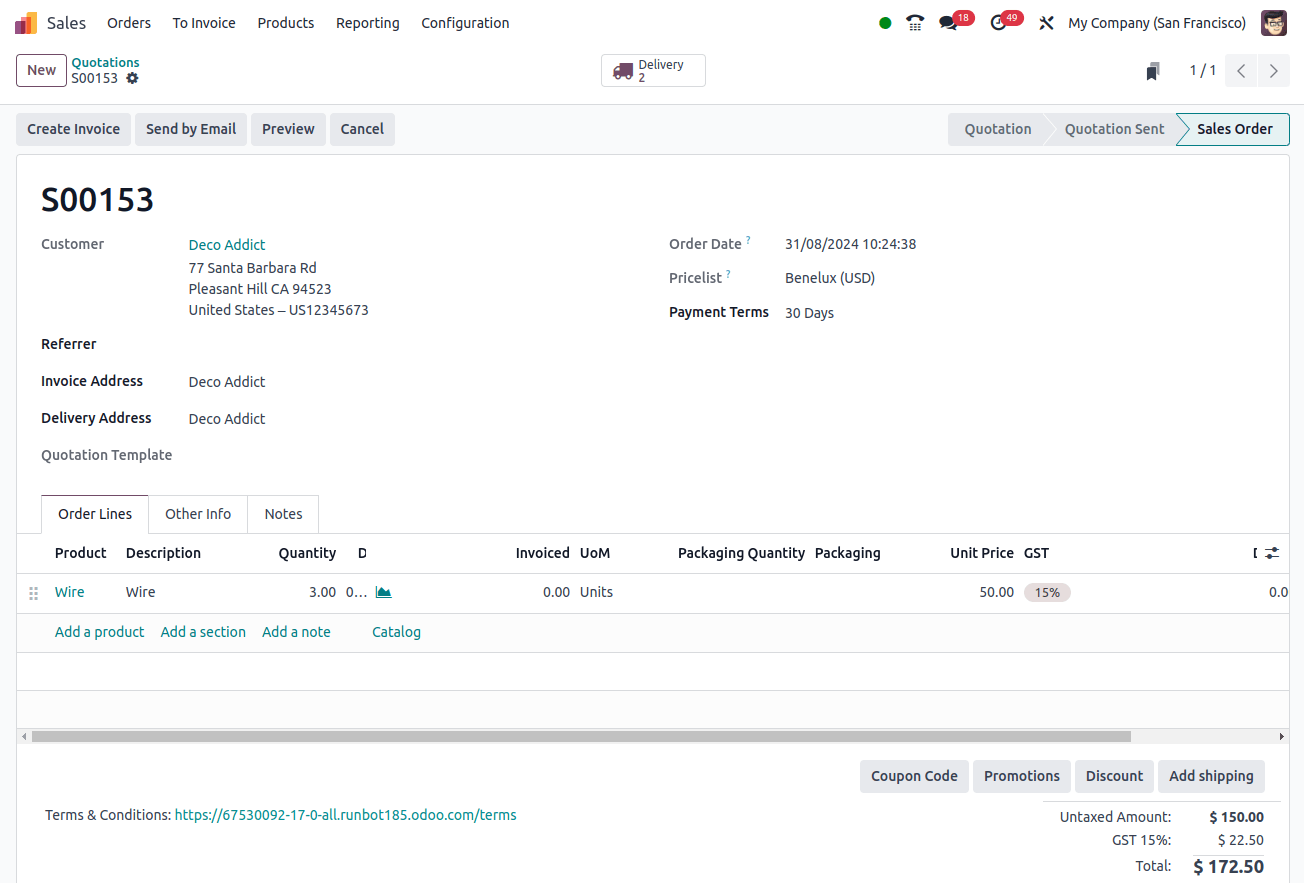
Now that the on-hand amount is zero, the product must be replenished. So, to reorganize rules, go to Inventory → Operations → Replenishment.
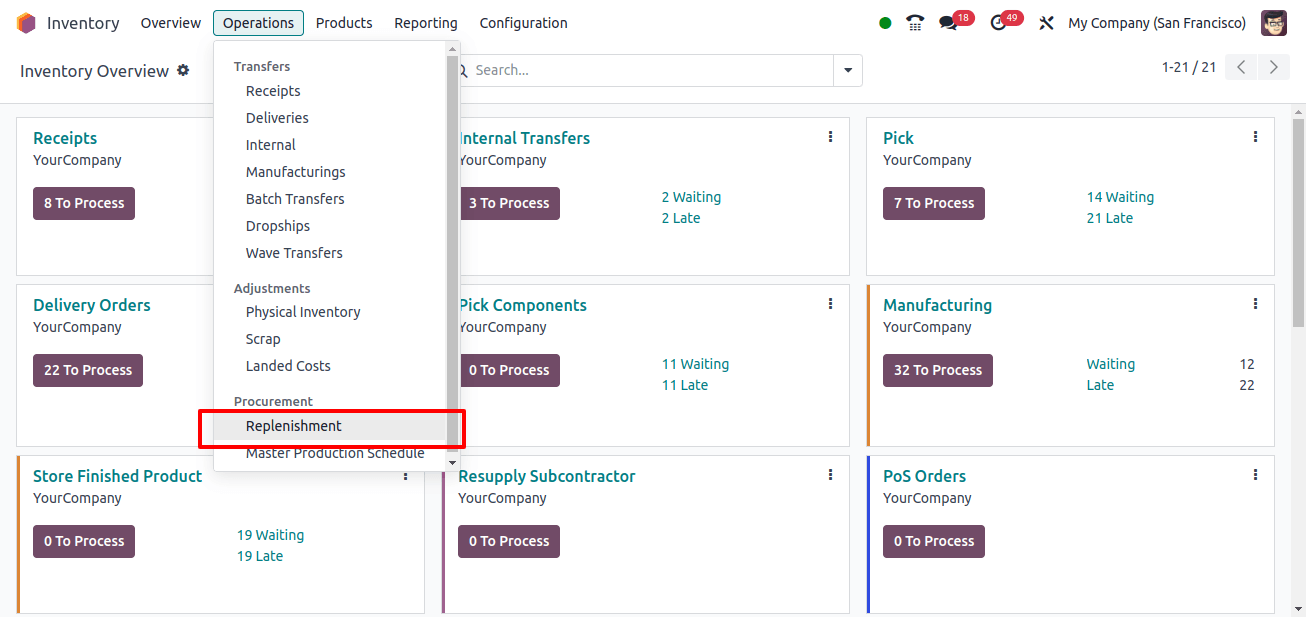
Alternatively, we can access the reordering rules through the product, as seen earlier.
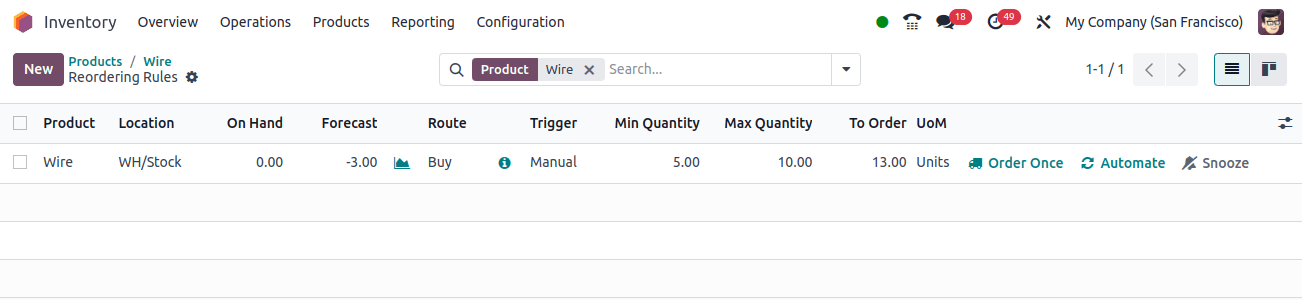
Here you can see that the ‘To Order’ is 13, derived by subtracting the forecast from the maximum quantity, which equals 13. From here, click Order once to initiate a purchase order.
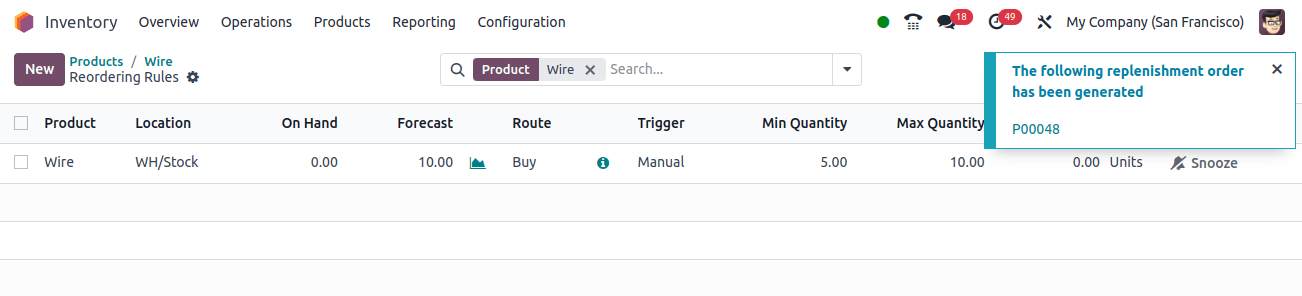
Go to the purchase module to confirm and validate the receipt for the items in stock.
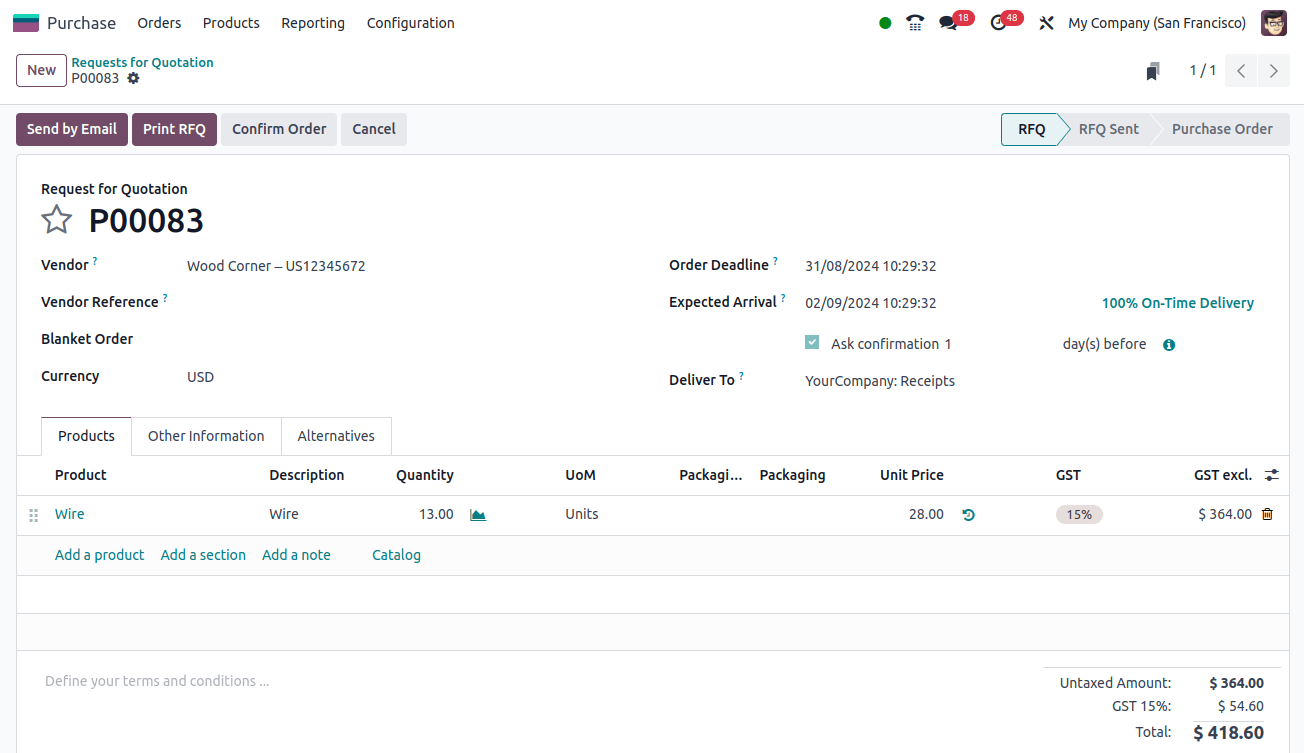
Go to the Sales app to check the product delivery now that it has been restocked and the items have arrived in stock.
Let’s look at the instance where the trigger is set to auto. First, build a reordering rule for a product and set the trigger to Auto.
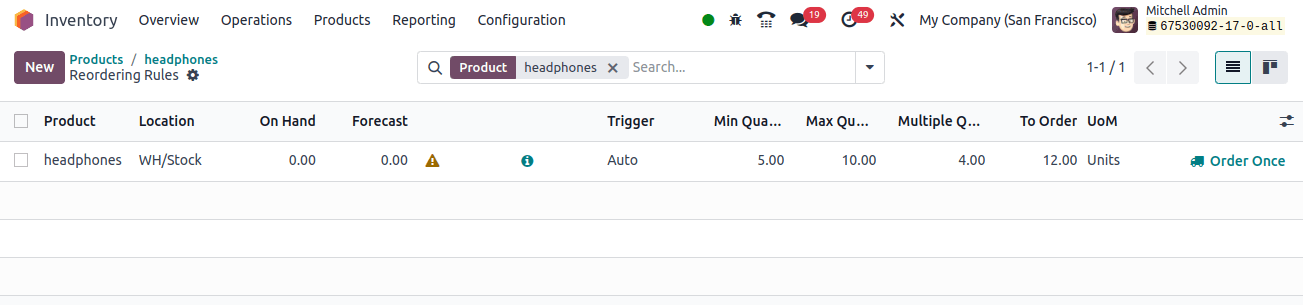
We have set the Multiple Quantity to 4, thus the product will be ordered in multiples of 4. Depending on the amount specified here, a purchase order may be generated, resulting in greater stock on hand than what is displayed in the Max Quantity column.
Here, the minimum and maximum quantities are set to 5 and 10, respectively. The On-hand amount is zero, and it takes 10 more units to reach the maximum number, thus the To Order should be 10.
However, because the multiple amount is four, the product will be ordered in fours. Hence the largest multiple of 4 closest to 10 is 12, and To Order is 12 here.
Now we may start the Run Scheduler. Activate developer mode and go to Inventory → Operations → Run Scheduler.
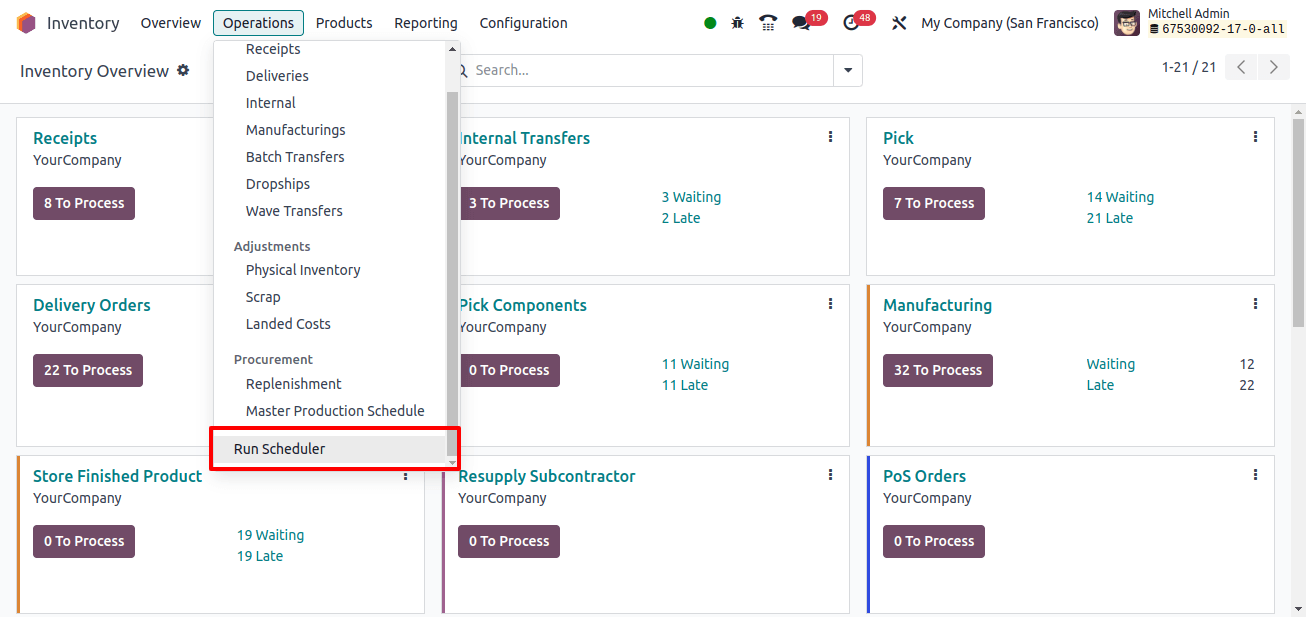
When we click on Run Scheduler, a pop-up window appears with the message shown below.
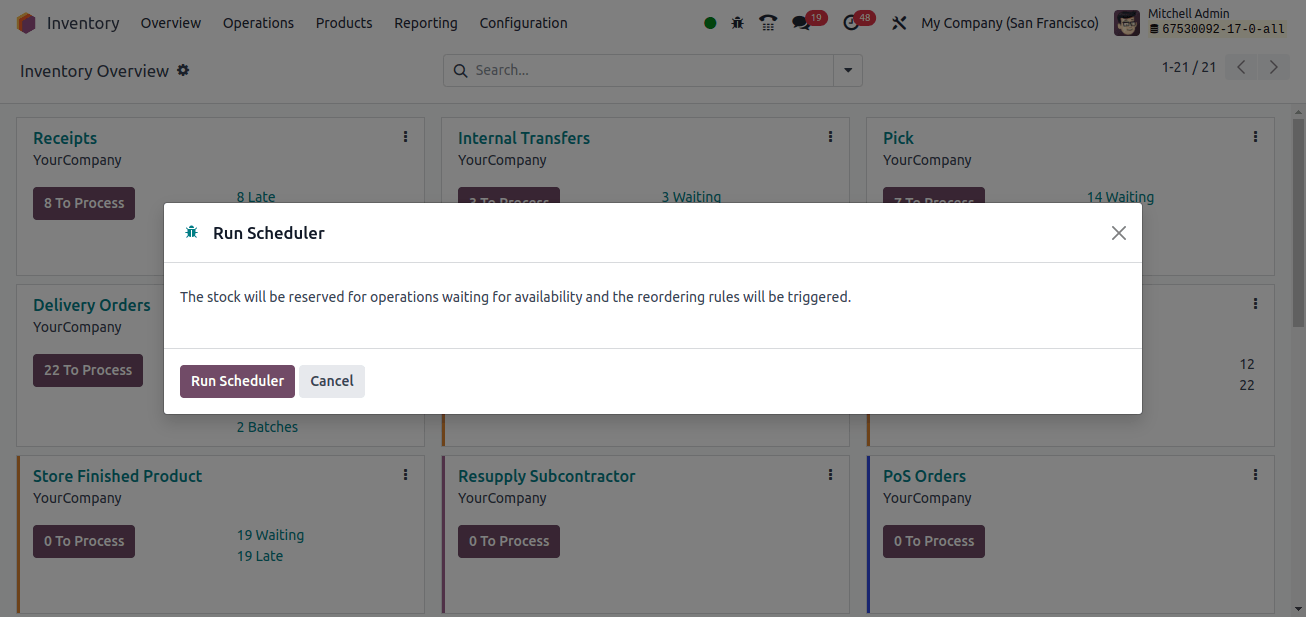
To launch the Run Scheduler, simply click on the button. Create a sales order for the headphones.
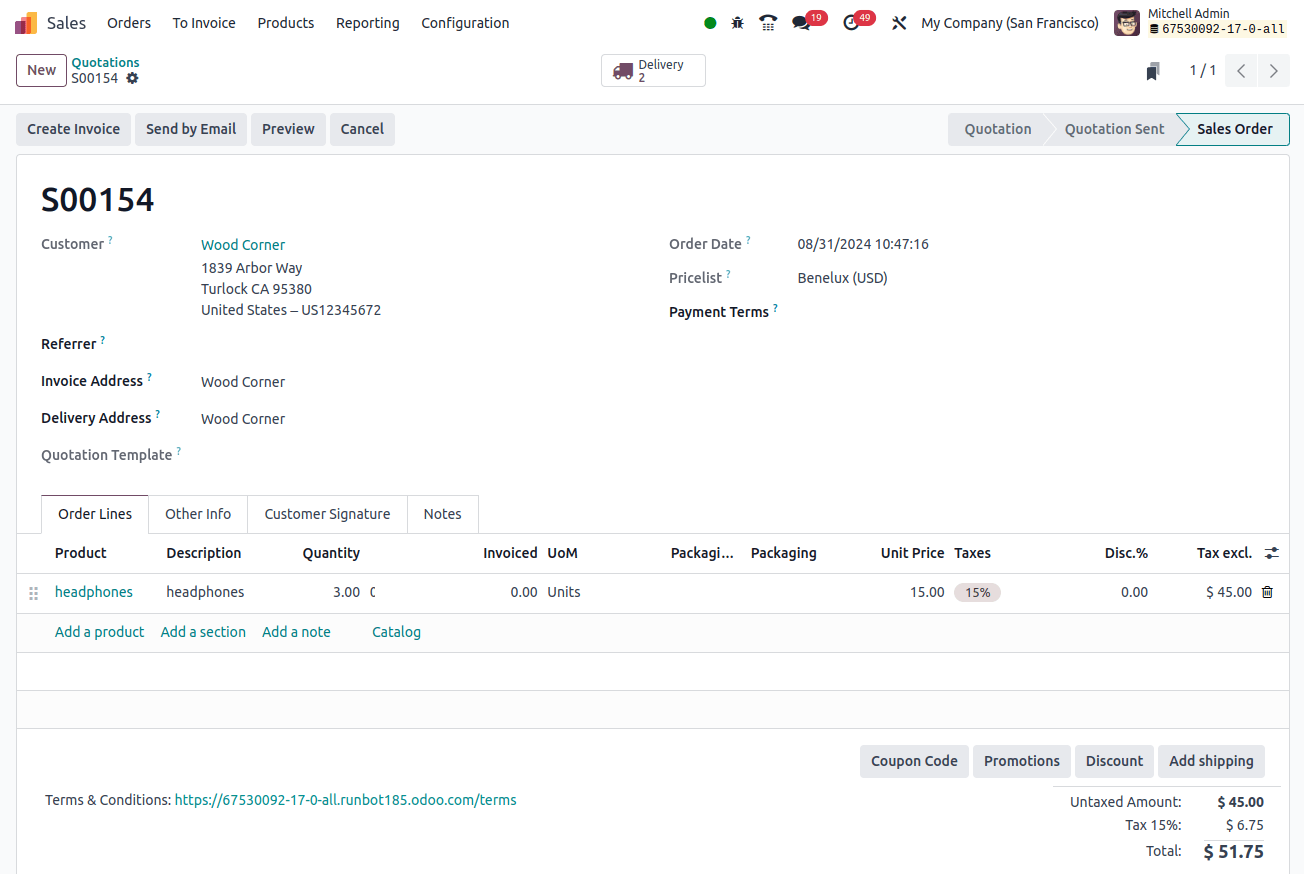
Since the trigger is set to Auto, a purchase order will be generated to replenish the product.
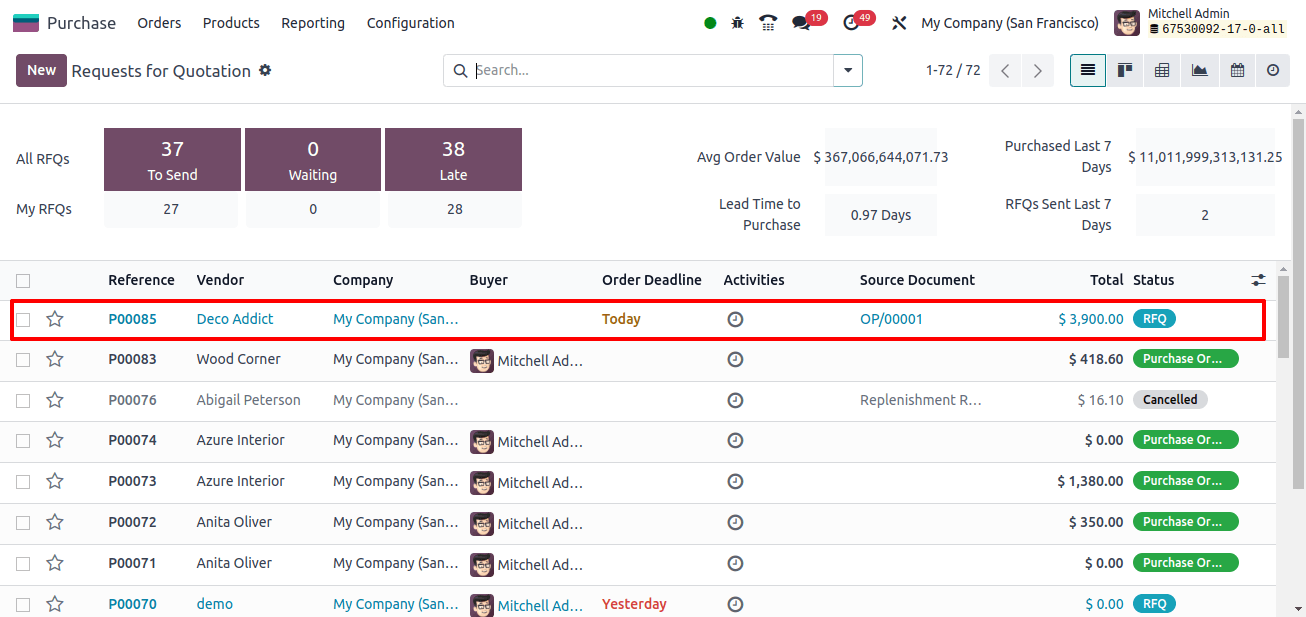
In the image below, we can see that the quantity in the purchase order is 16. This is because the To Order was previously given as 12 and the demanded quantity in the purchase order is 3, so the To Order will be 15 is 12 plus 3, but, because the Multiple Quantity is 4, the To Order becomes 16, which is the closest larger number to 15.
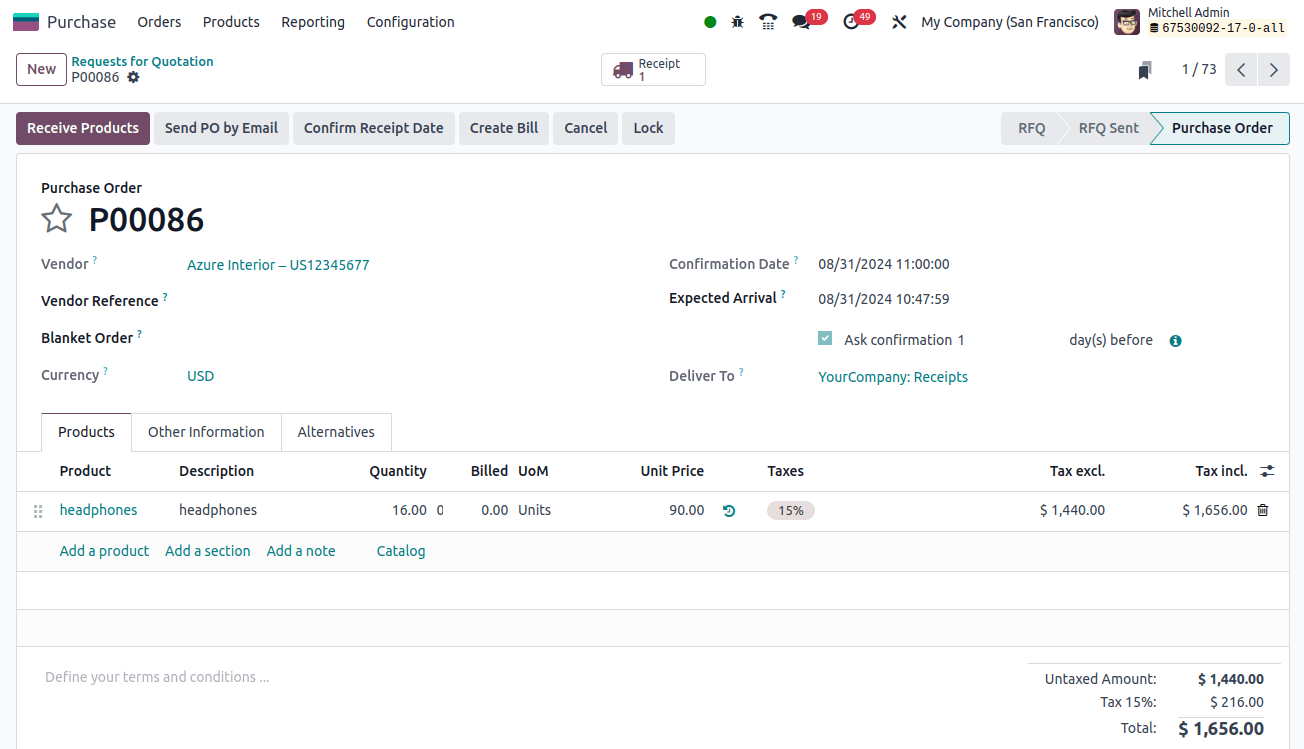
We can confirm the order, check the receipt, and proceed with the delivery process for the sales order.
So, in this blog, we’ve discussed how to configure reordering rules for a product and how different triggers replenish stock.
Businesses can improve operational efficiency and customer satisfaction by streamlining inventory management, minimizing stockouts, optimizing inventory turnover, and ensuring timely restocking of required products and materials using Odoo 17’s reordering rules.
As we all know, maintaining optimal inventory levels is important to a business’s success. In the continually changing field of stock management, maintaining optimal stock levels, as well as cost reduction and productivity optimization, are essential success factors for businesses. Reordering rules can be considered one of the important factors in reaching greater heights in business.