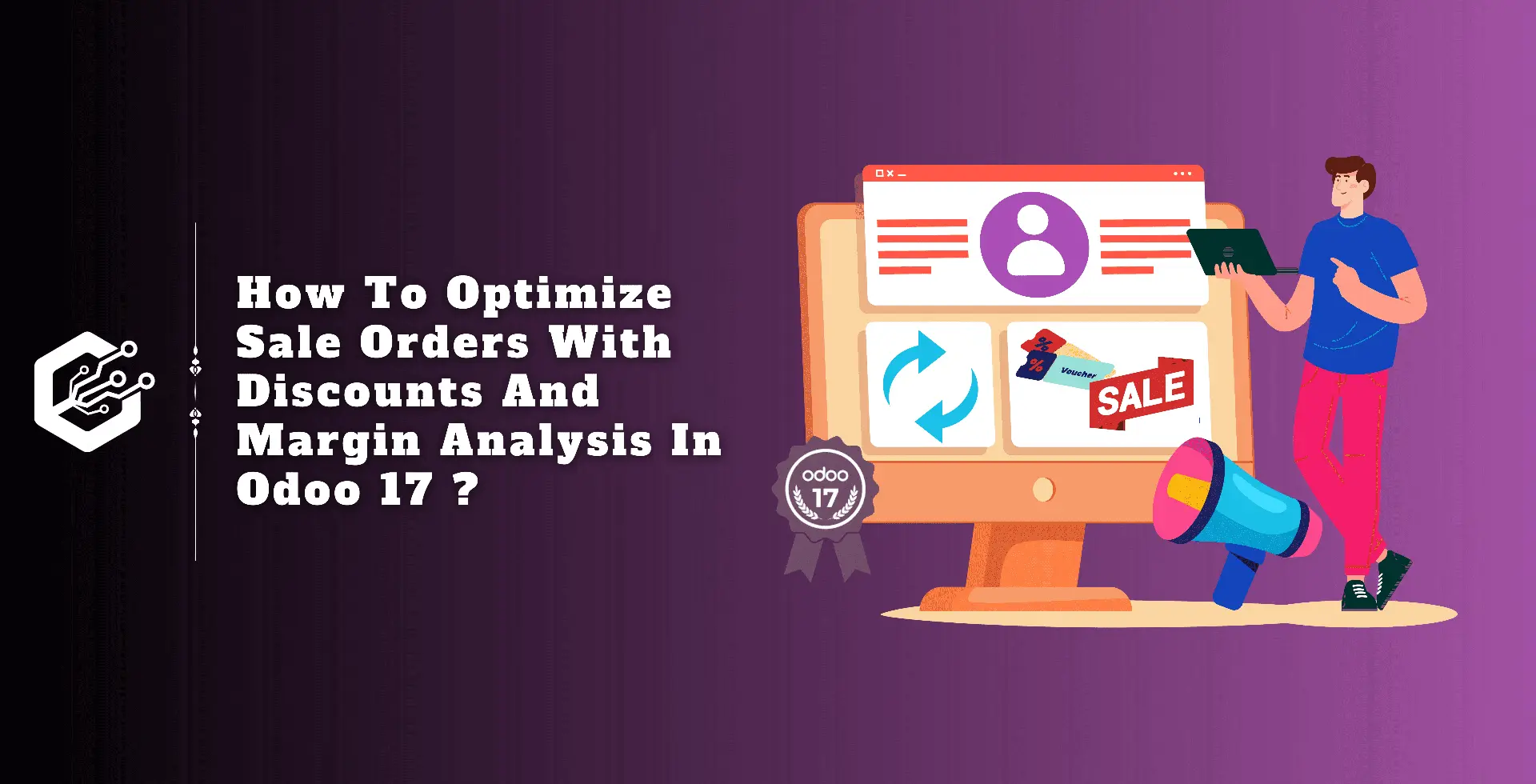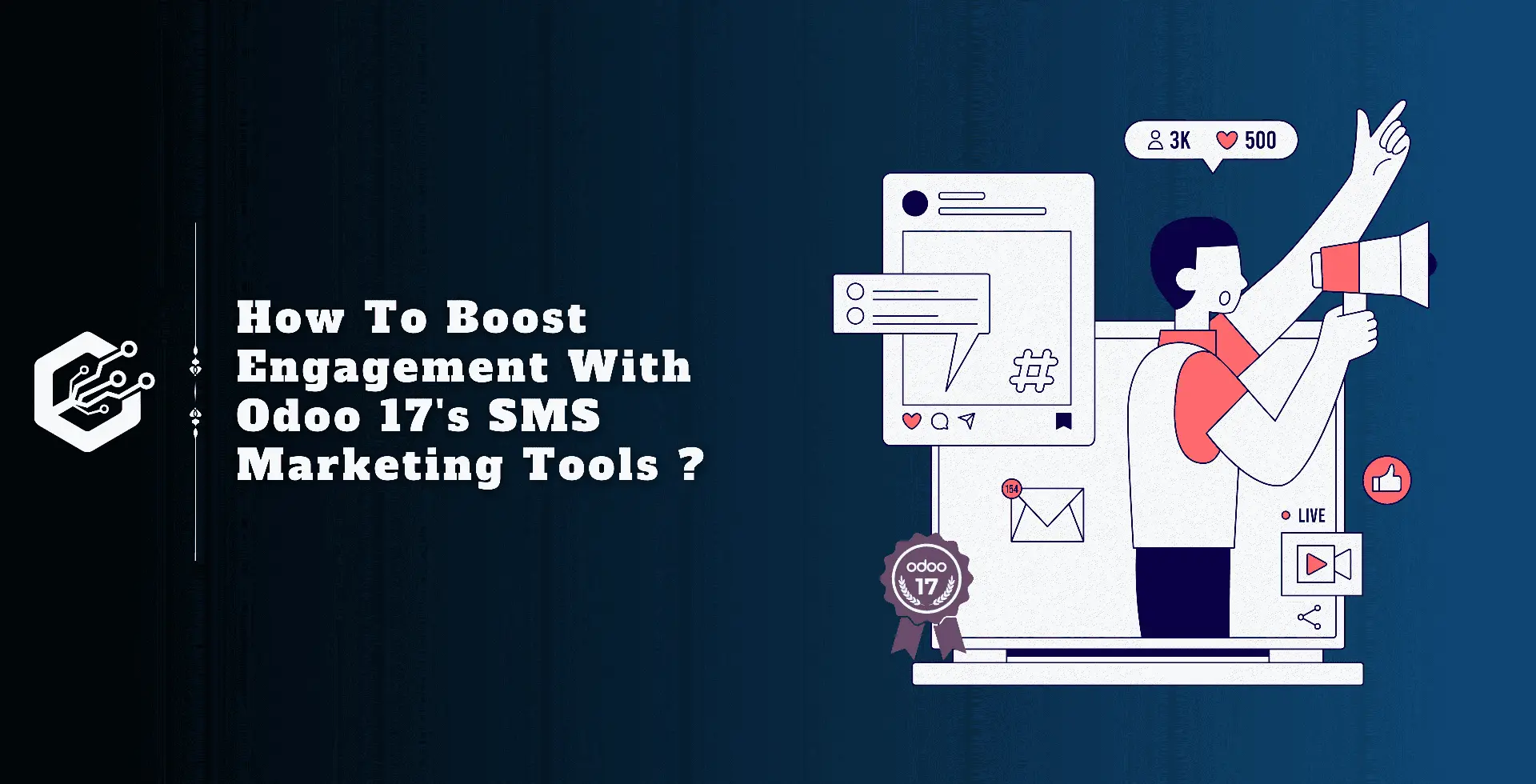In today’s evolving business management market, having a strong and adaptable sales module is important. Odoo 17 adds various new features and changes that contribute to improving sales operations.
Among these, the ability to apply discounts and monitor margins on sales orders is noteworthy. In this blog, we will go over the advanced features of applying discounts whether line discounts, global discounts, or fixed amount discounts and how to efficiently detect margins on Sales Orders.
In addition, we’ll look at how to use Odoo’s specific reporting features with Pivot tables to generate actionable insights.
Applying discounts in the Odoo 17 Sales module is a strong feature that allows businesses to modify their pricing plans to match a wide range of customer requirements and market conditions.
Odoo 17 offers various methods for easily implementing price schemes, such as special promotions, rewarding loyal customers, and providing bulk purchase discounts.
Users can apply line discounts to specific products, which provides flexibility when various items require different discount rates.
Also, the global discount feature allows businesses to apply discounts to an entire Sales Order, simplifying the process of managing huge orders with consistent pricing adjustments.
Odoo 17 also includes a long awaited feature: the ability to apply fixed-amount discounts to Sales Orders. This feature adds another degree of flexibility, allowing businesses to provide exact monetary discounts rather than percentage-based discounts.
This is especially effective in situations where a fixed discount amount is more proper, such as seasonal promotions or clearance sales.
By combining these discounting features with Odoo’s powerful margin analysis tools, businesses can ensure that they are offering competitive pricing while remaining profitable, all within a streamlined and user-friendly interface.
Applying Line Discounts in Odoo 17
Line discounts in Odoo 17 allow you to apply a percentage-based discount to certain product lines within a Sales Order.
This functionality is especially useful when many products or services in the same order require various discount rates.
Steps to Apply Line Discounts:
1. Create a Sales Order:
To create a new Sales Order, go to the Sales module and click ‘New.’
Choose a customer and include the products or services on the order lines.
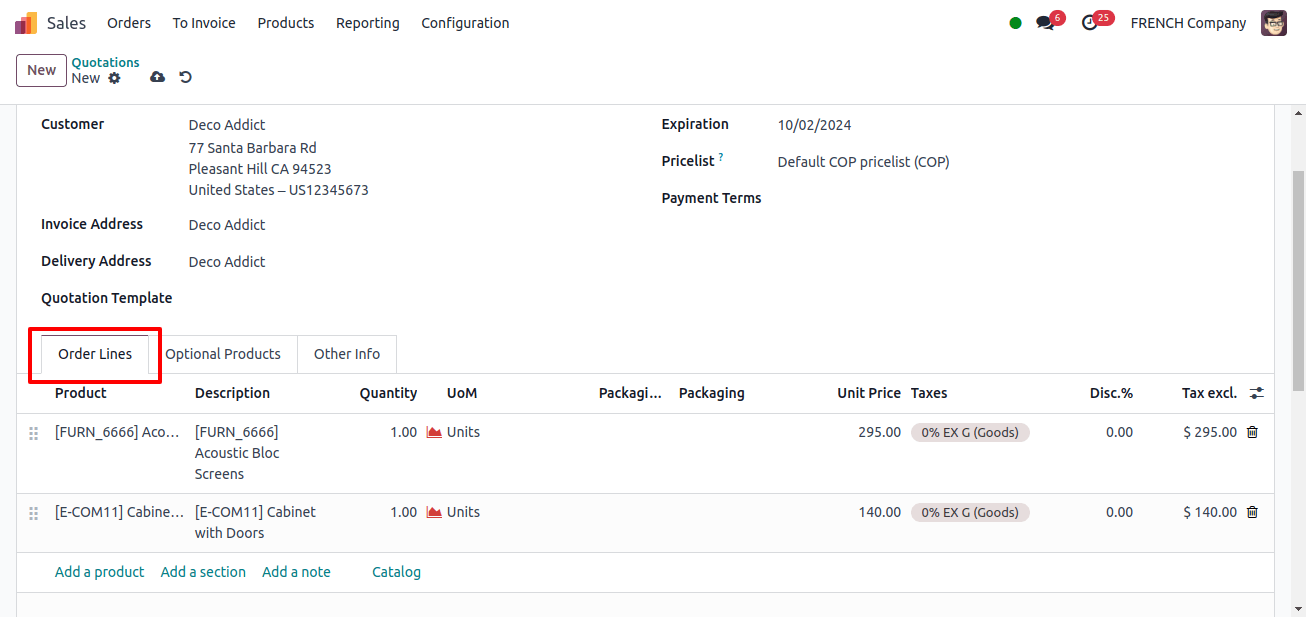
2. Apply Line Discount:
The ‘Discount’ field appears on the order line, next to the unit price.
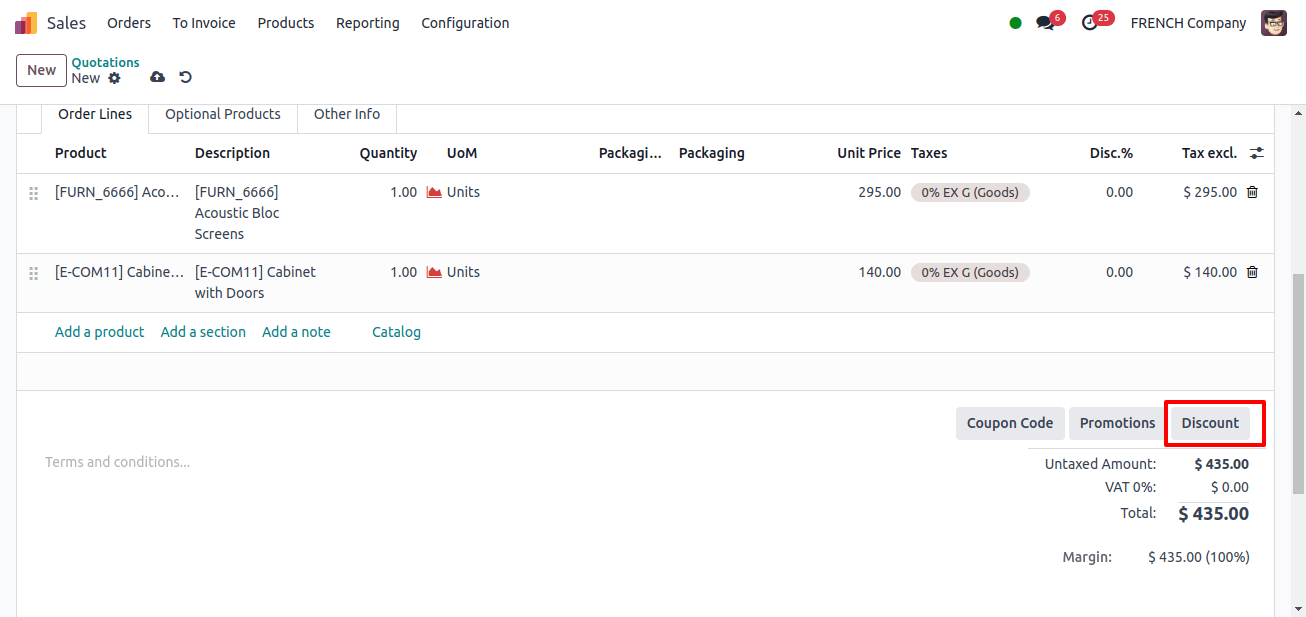
This button will open a pop-up window. In this window, choose the ‘On All Order Lines’ option. For every line product, enter the percentage off.
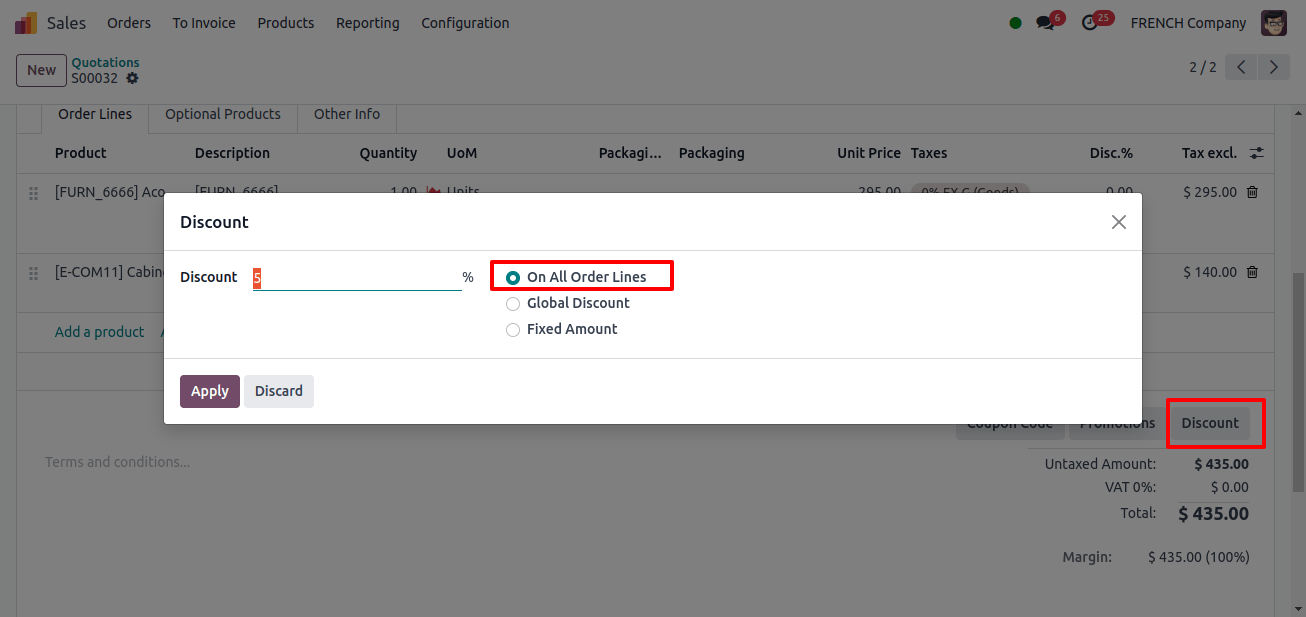
Odoo automatically recalculates the subtotal for each line based on the imposed discount.
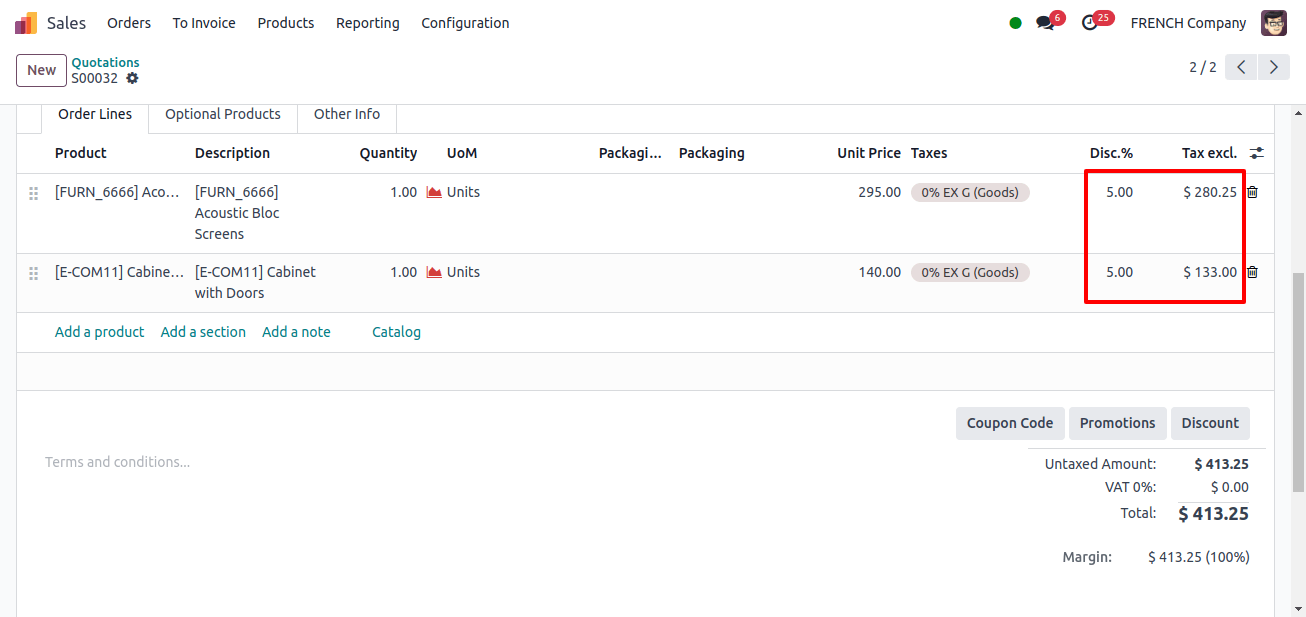
3. Review and Confirm:
After applying the discounts, verify the order summary and approve the Sales Order.
This technique provides control over discounting plans, ensuring that your pricing is competitive while being profitable.
Applying Global Discounts on Sales Orders
A global discount applies a single discount % to the whole Sales Order, not just individual lines. This is useful for customer-wide promotions or bulk order discounts where a fixed discount rate is provided.
Steps to Apply Global Discounts:
1. Create a Sales Order:
To create a new Sales Order, go to the Sales module and click ‘New.’
Choose a customer and include the products or services on the order lines.
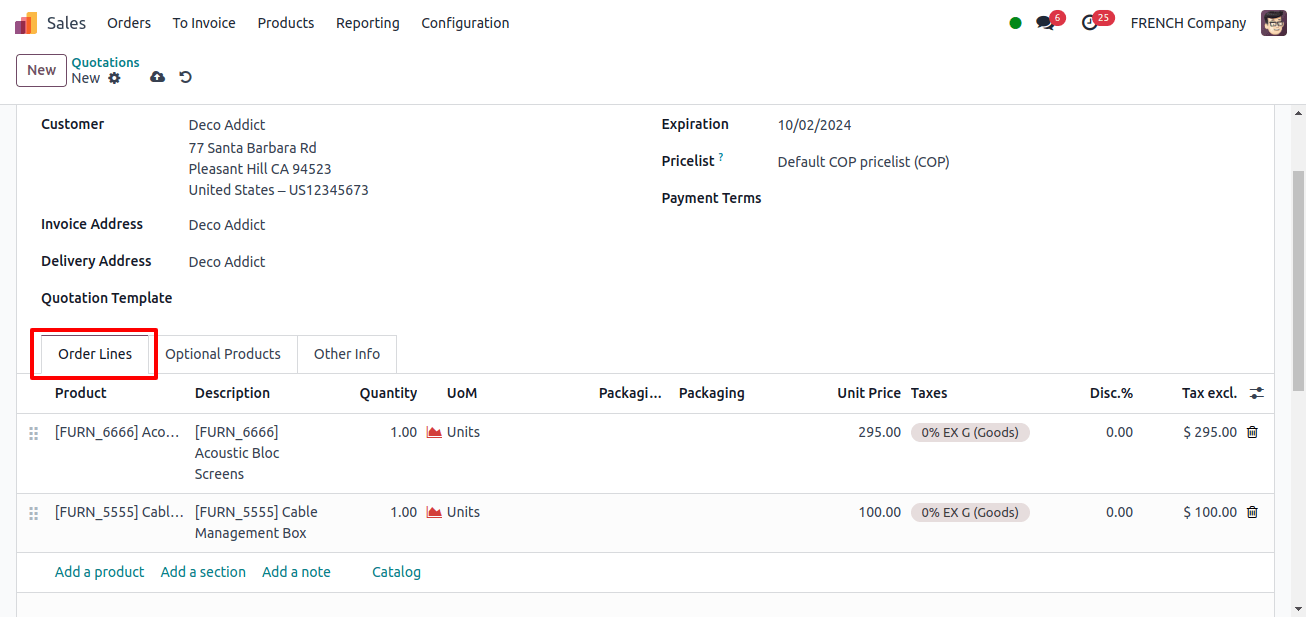
2. Apply the Global Discount:
When setting a Sales Order, after adding all of the required products or services, you will notice an option to apply global discount at the bottom of the order.
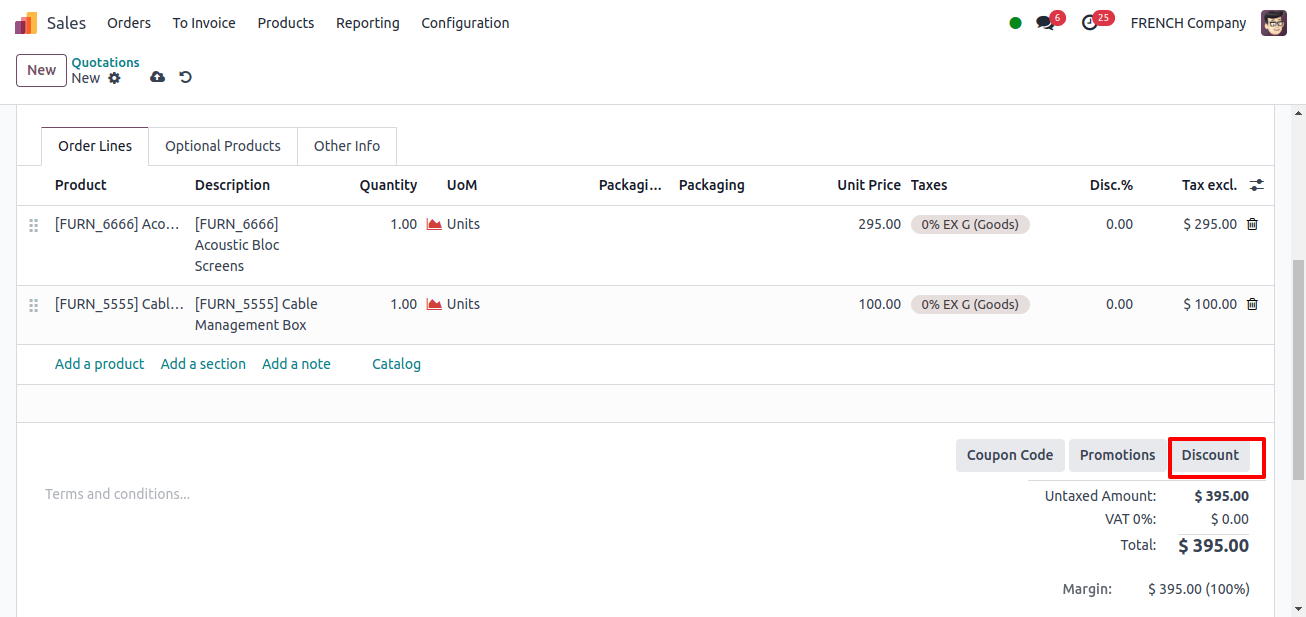
Choose the ‘Global Discount’ option.
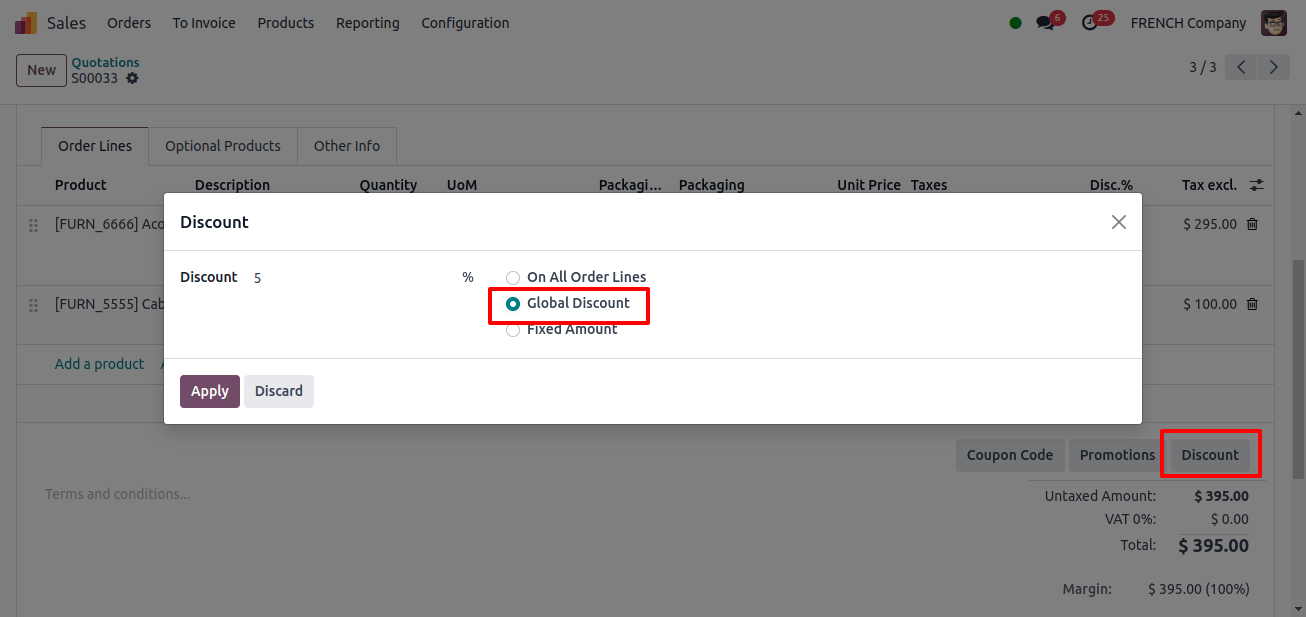
Enter the discount percentage that you want to apply to the total payment.
3. Confirm the Sales Order:
After applying the global discount, Odoo recalculated the entire amount, and you may proceed to finalize the order.
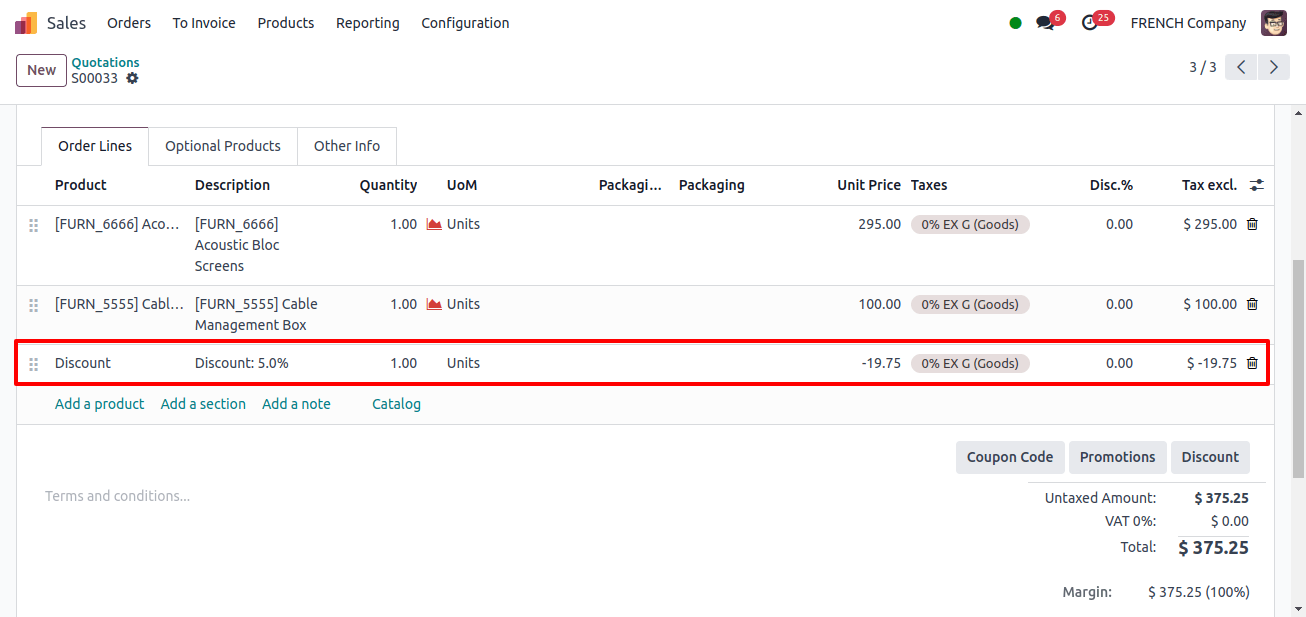
Global discounts give an easy approach to introduce promotional pricing without having to manually alter each line item.
Applying Fixed Amount Discount on Sales Orders
You can add a set amount discount straight to the entire order value with set Amount Discount, in contrast to percentage-based discounts.
Steps to Apply Fixed Amount Discounts:
1. Create a Sales Order:
To create a new Sales Order, go to the Sales module and click ‘New.’
Choose a customer and include the products or services on the order lines.
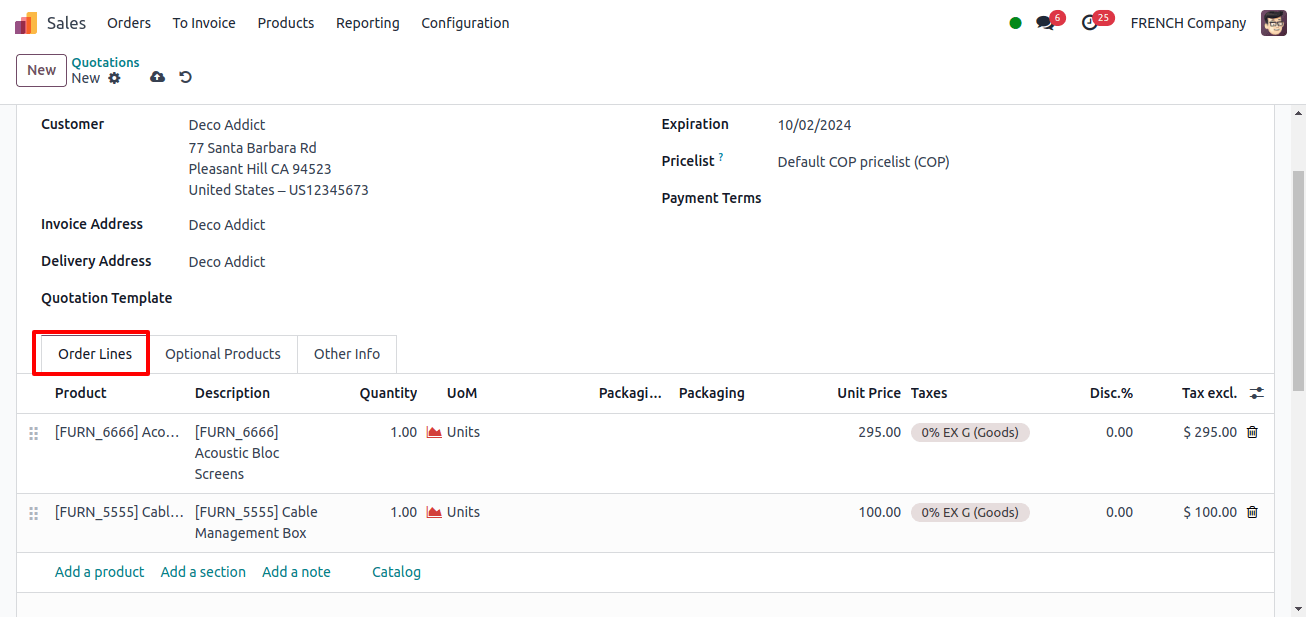
2. Apply Fixed Amount Discount:
Look for the ‘Discount’ option on the Sales Order form after you’ve added the products.
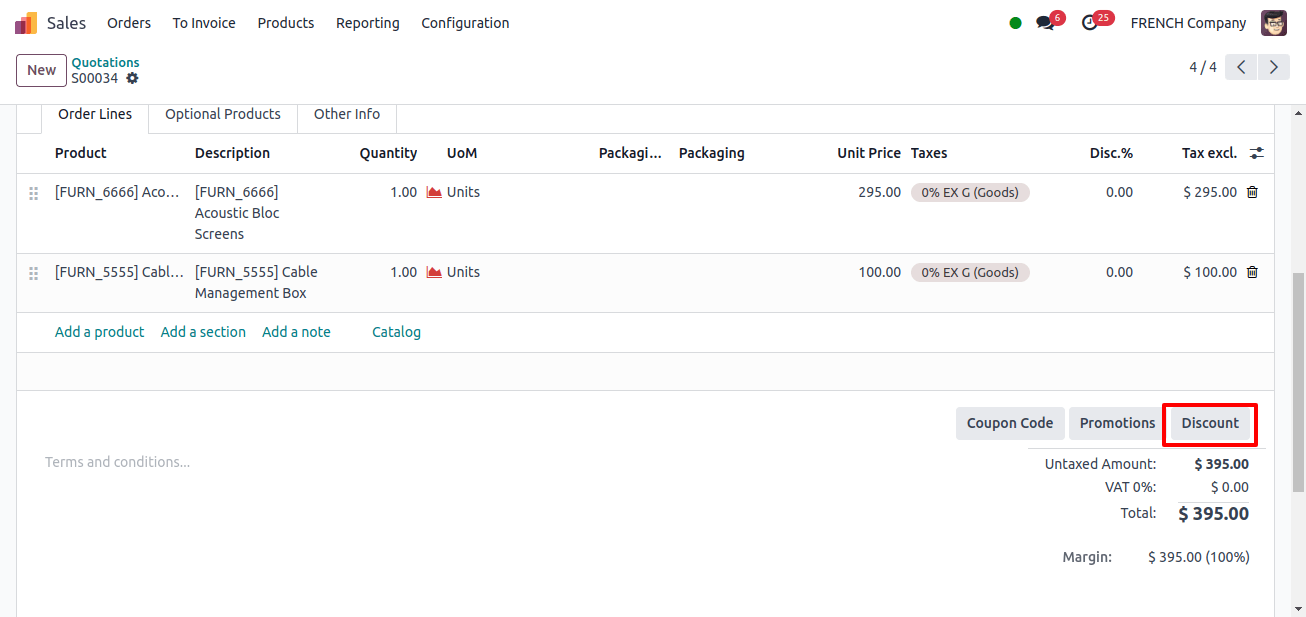
Select ‘Fixed Amount’ and enter the exact amount you want to deduct from the total Sales Order value.
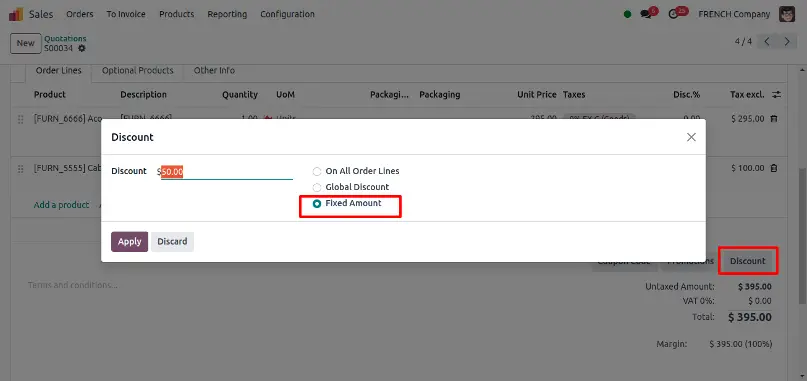
3. Confirmation and Impact on Margins:
The preset discount is taken from the entire order amount, and the updated total is displayed.
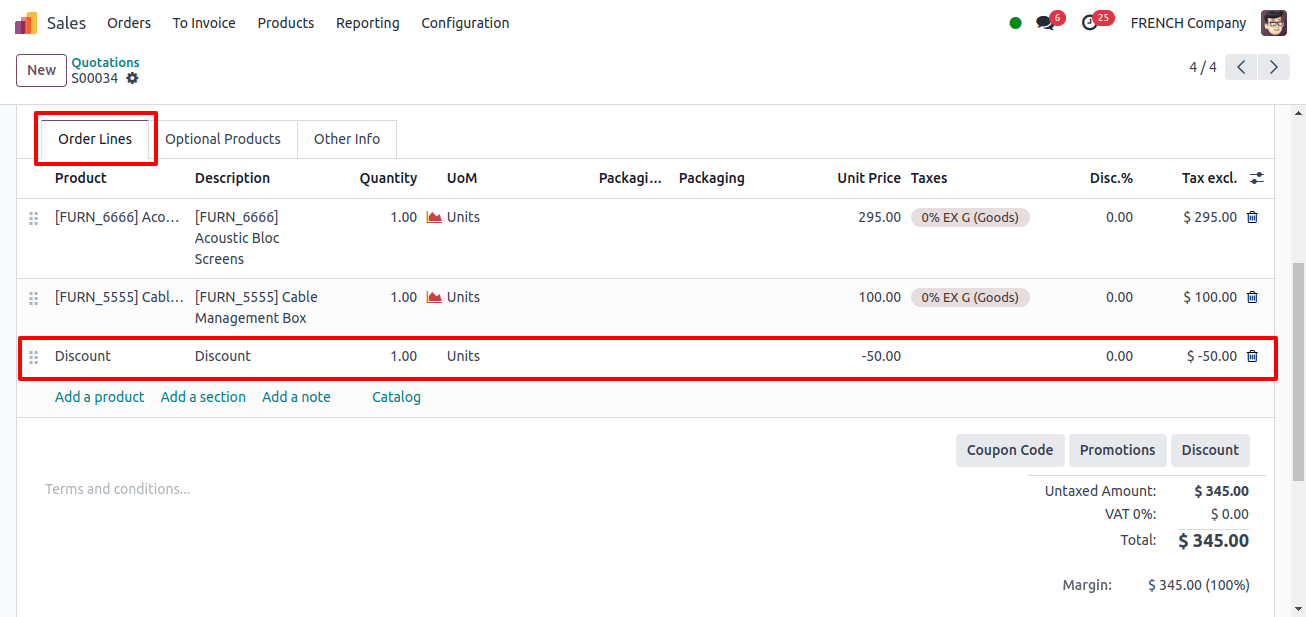
Confirm the Sales Order, bearing in mind that using set discounts can have a major impact on your profit margins, therefore it is important to properly manage and access these discounts.
Identifying Margins on Sales Orders
Understanding and monitoring margins is important to maintaining profitability. Odoo 17 offers a simple approach to compute and display margins on Sales Orders.
Steps to Analyze Margins:
1. Enable Margin Calculation:
Go to Sales > Configuration > Settings and turn on the ‘Margins’ option.
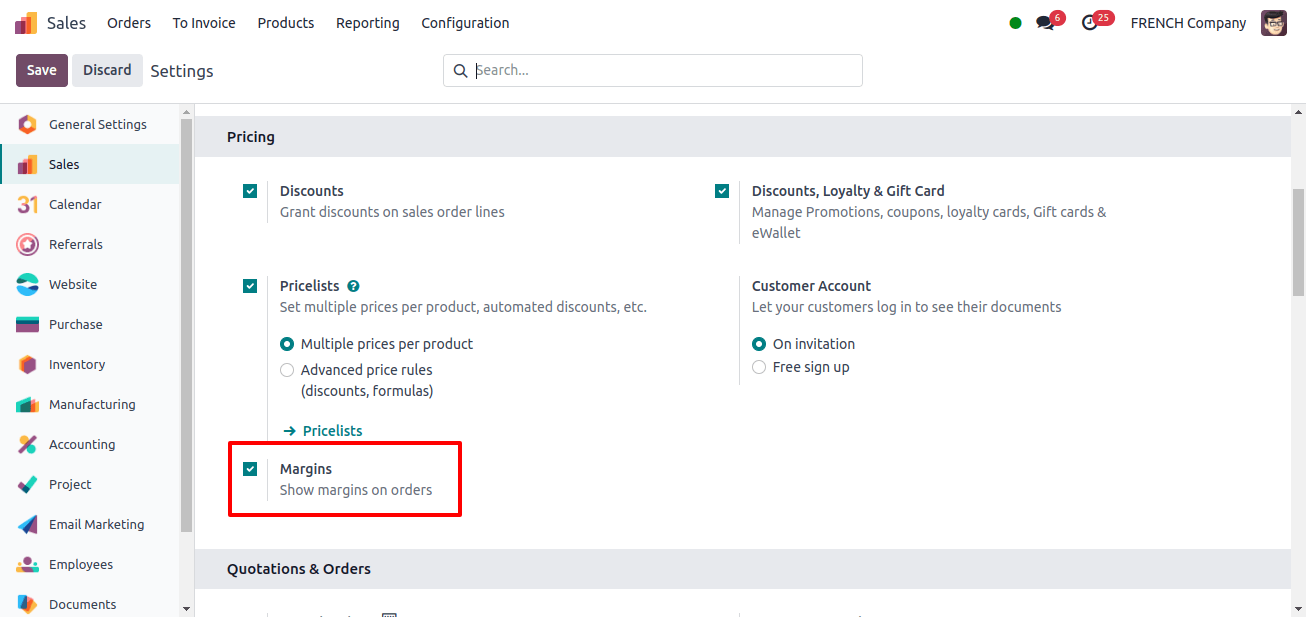
This tool allows you to see the cost, sale price, and margin for each order line.
2. View Margins on Sales Orders:
When creating or reviewing a Sales Order, Odoo will now show the margin for each product line, which is determined as the difference between the sale and cost prices.
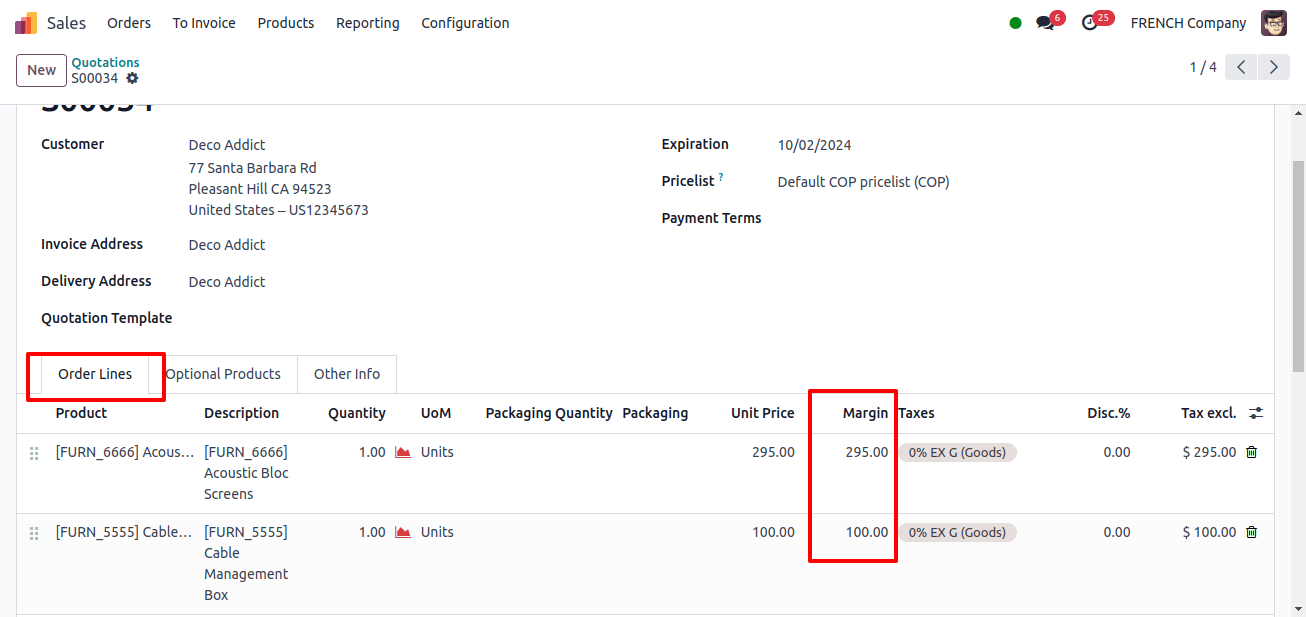
3. Review Total Margin:
At the bottom of the Sales order, the total margin for the entire sale is displayed, providing a clear indication of the order’s profitability.
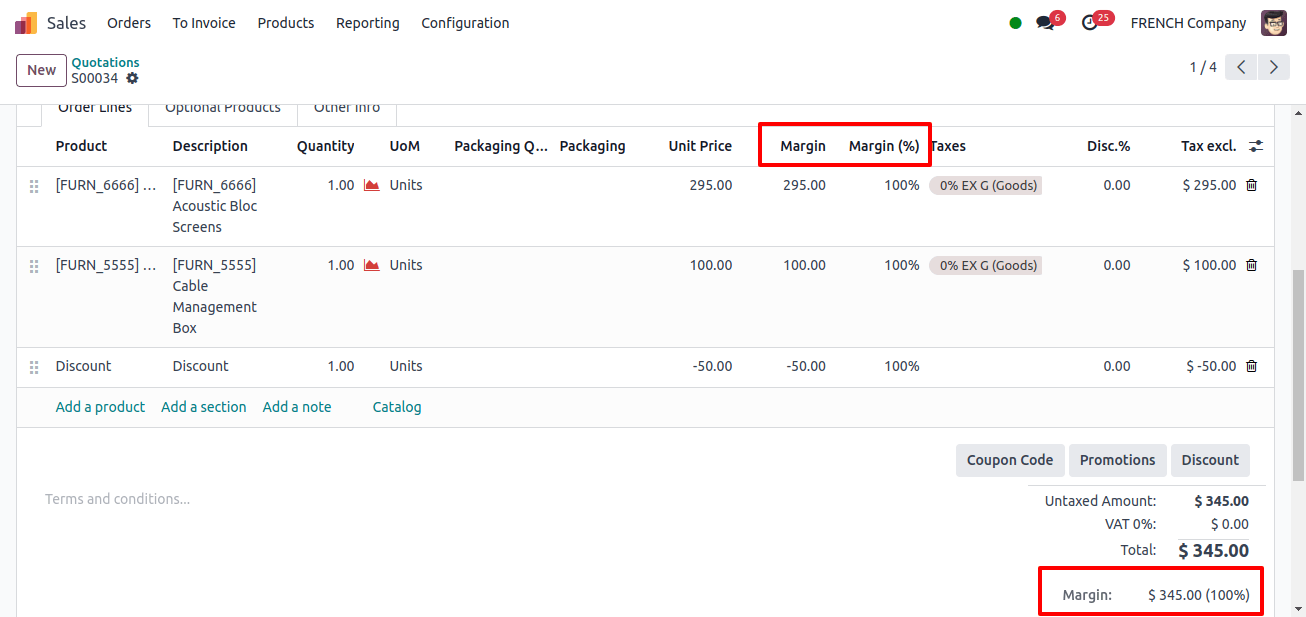
Odoo 17 integrated margin analysis directly into the Sales order process, allowing you to make right decisions that balance competitive pricing with the need for healthy profit margins.
Advanced Reporting with Pivot Tables
Odoo 17’s reporting capabilities, particularly the pivot table, allow you to accurately monitor sales performance, discount impact, and profit trends.
Steps to Create a Sales Report using Pivot Table:
1. Navigate to Sales Reporting:
Go to Sales > Reporting > Sales.
2. Select Pivot Table View:
Switch to the pivot table view to analyze your Sales Orders data.
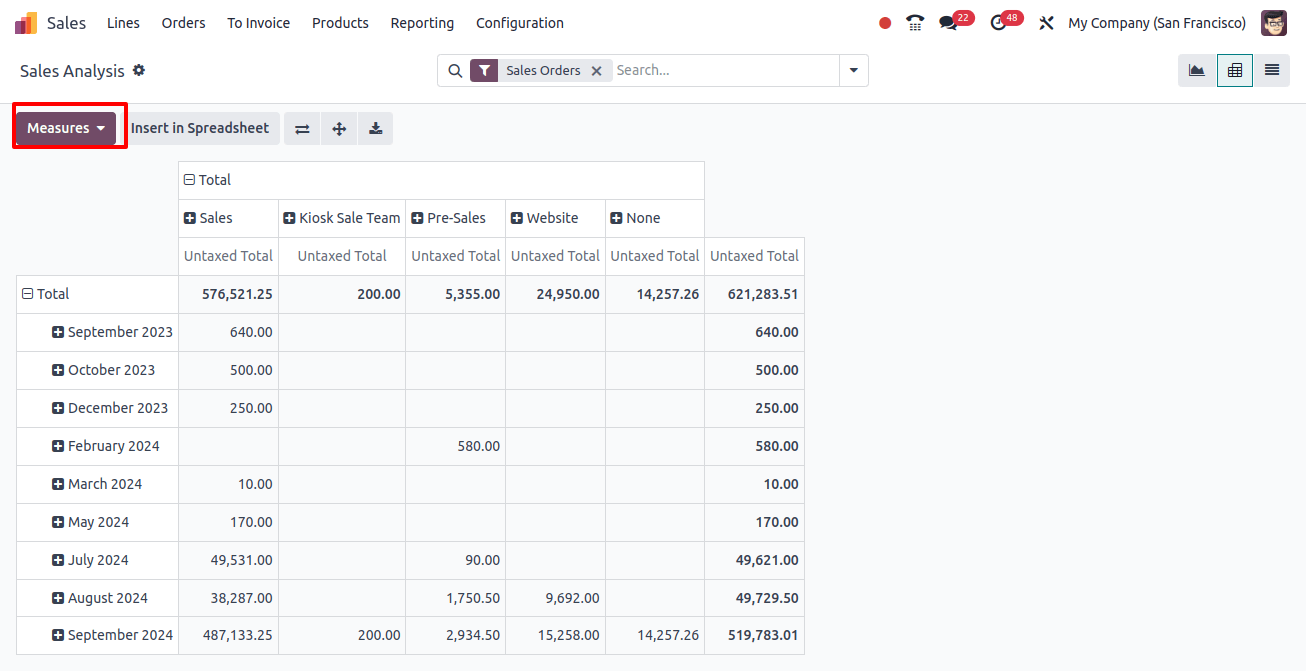
Customize the pivot table using measurements like ‘Discount Amount,’ ‘Margin,’ ‘Quantity Sold,’ and ‘Total Sales.’
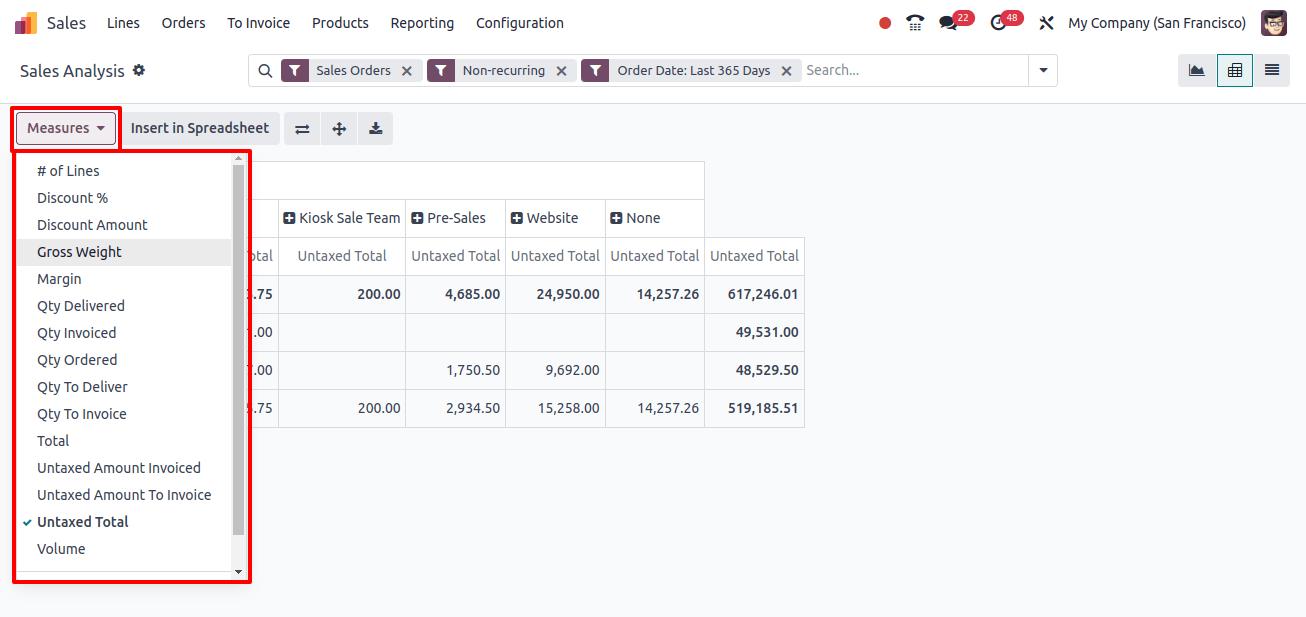
3. Filter and Group Data:
Use filters to narrow down the data based on date, quotation, invoice, and other factors.
To identify insights, group the data by key characteristics such as product categories or sales teams.
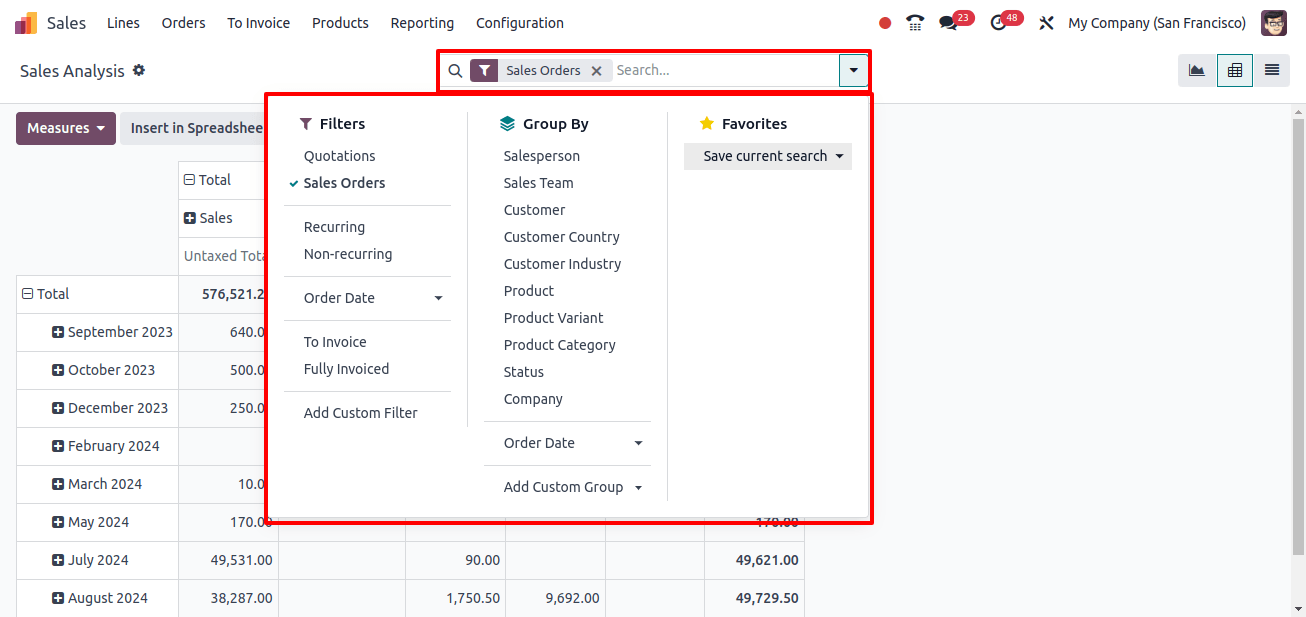
4. Export and Share Insights:
Once your pivot table is created, you can export it to Excel or share it right within Odoo to provide key insights to your team.
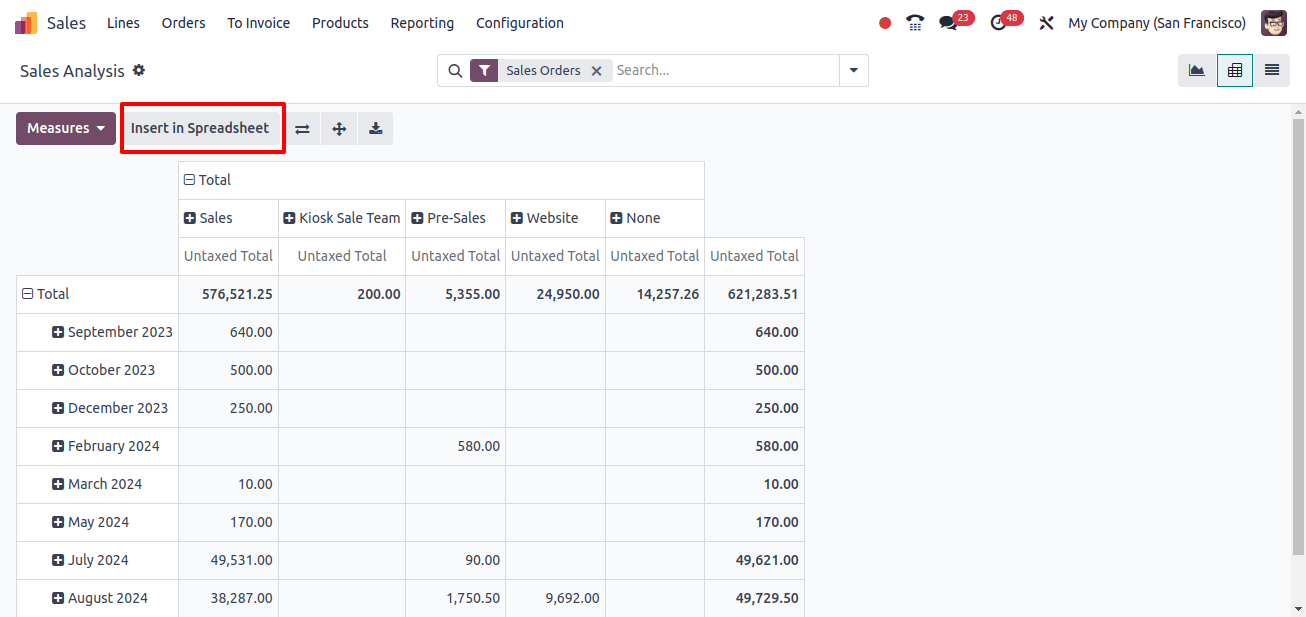
Using pivot tables, you may do a thorough analysis of your discounting techniques and their impact on your sales performance and profitability.
Odoo 17’s Sales module includes a full set of tools for applying and maintaining discounts, understanding margins, and creating analytical reports.
Whether you use line discounts, global discounts, or fixed amount discounts, Odoo gives you the flexibility to meet a variety of pricing plans while staying focused on profitability.
Further, advanced reporting features, particularly pivot tables, allow you to make data-driven decisions that improve sales productivity and business success.