The Odoo 17 Referral module is one of the most effective digital tactics and referral program solutions. It is a faster and more exact strategy that supports outstanding hiring practices.
Using the Odoo 17 Referral module, a company can require recent hires to search their network for prospects for a specific position. A company will devote less time and resources to employee referrals.
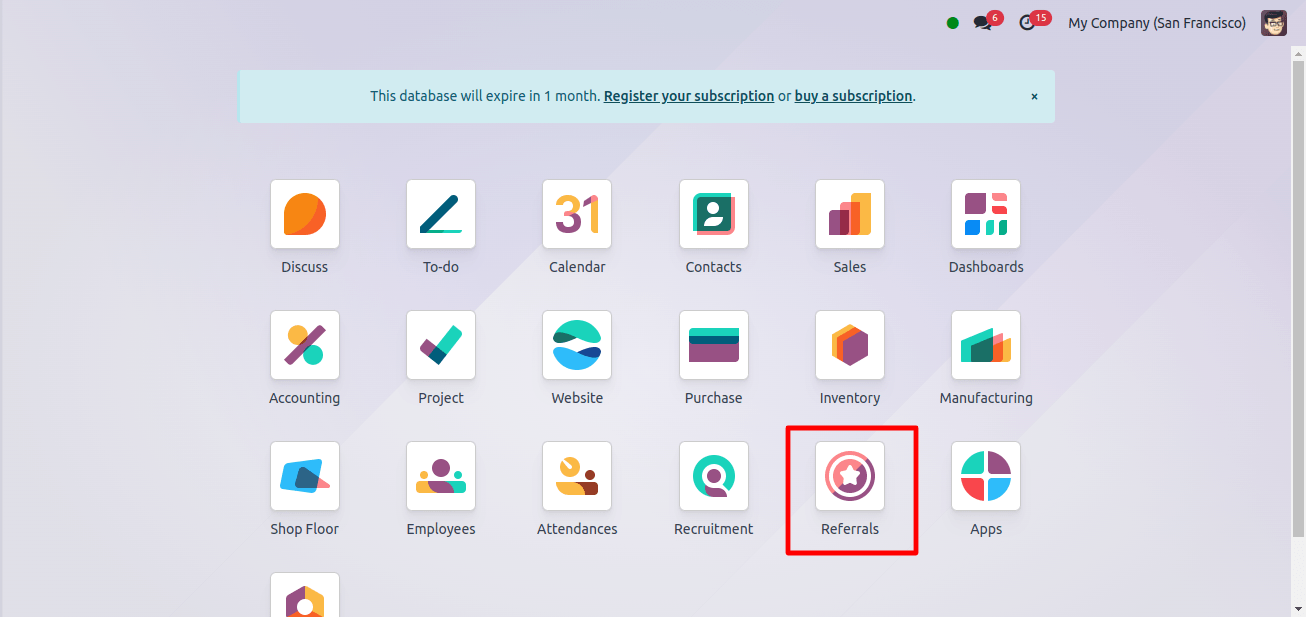
Selecting the Dashboard option displays the Odoo 17 Referral module’s home screen page.
The dashboard window is more visually appealing and includes more options for easier use. As shown in the image below, the SKIP and NEXT buttons are present in the image.
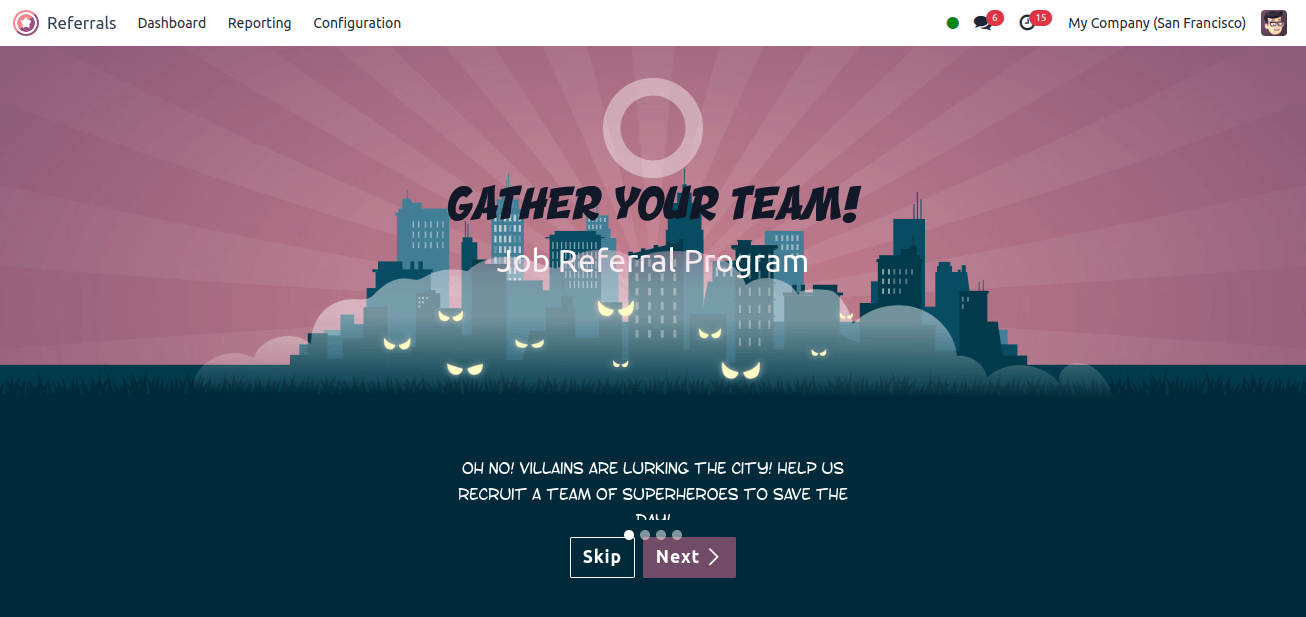
When the user clicks the Next icon, a new page with onboarding messaging is displayed. Thus, by selecting the Next icon, a user can proceed to the steps of the employment recommendation program.
If you click the Skip symbol, you will be routed to the main page. The open page displays the total number of ideas, as well as ongoing and profitable referrals. Level 1 also has buttons for emailing a friend, viewing jobs, and receiving rewards.
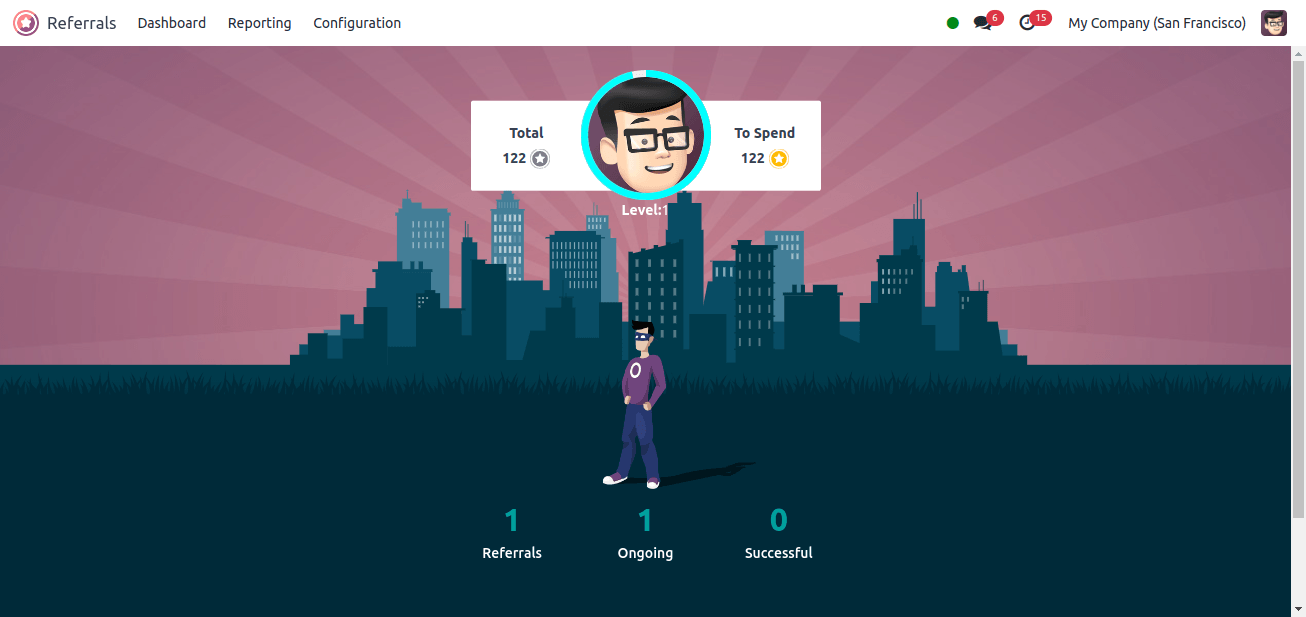
After clicking the View Jobs icon, the user can see all of the available job positions. On the Dashboard window’s job vacancies page, we can see the number of vacant positions, job descriptions, total points, recommend the position to a friend, and other information.
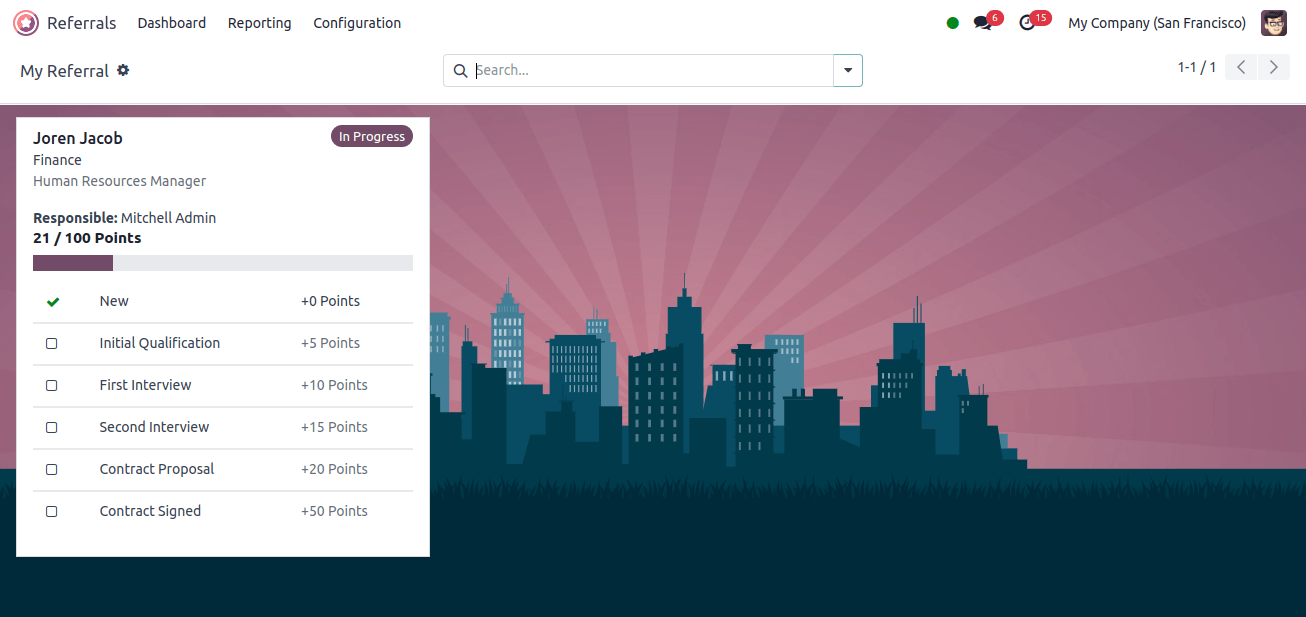
You can also advertise this position on Facebook, Twitter, LinkedIn, and other channels. By selecting the Email a Friend option, the user can view a job offer by mail.
The send position offer by mail window allows you to enter the email address, subject line, and position to be offered to the right person.
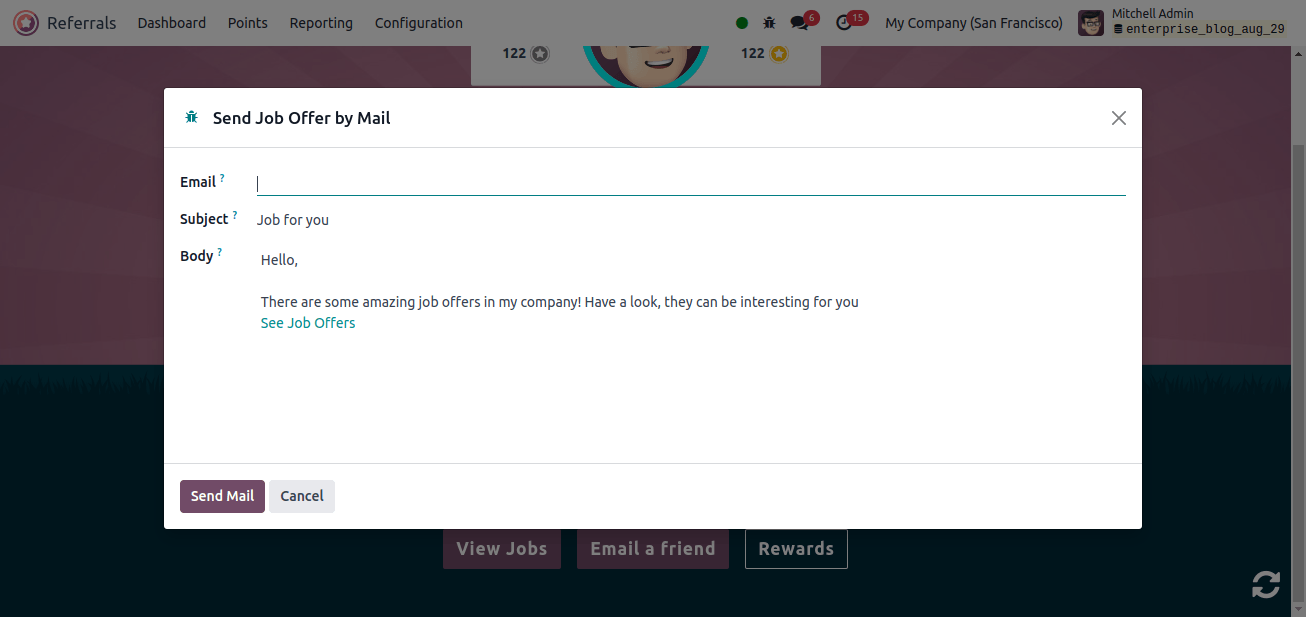
To send the job offer to your reference, complete the form and click the send mail button.
After clicking the rewards button, you will see how many coupons the user has access to in total. The rewards box displays the total points gained for each award, a description, and the option to purchase the gift.
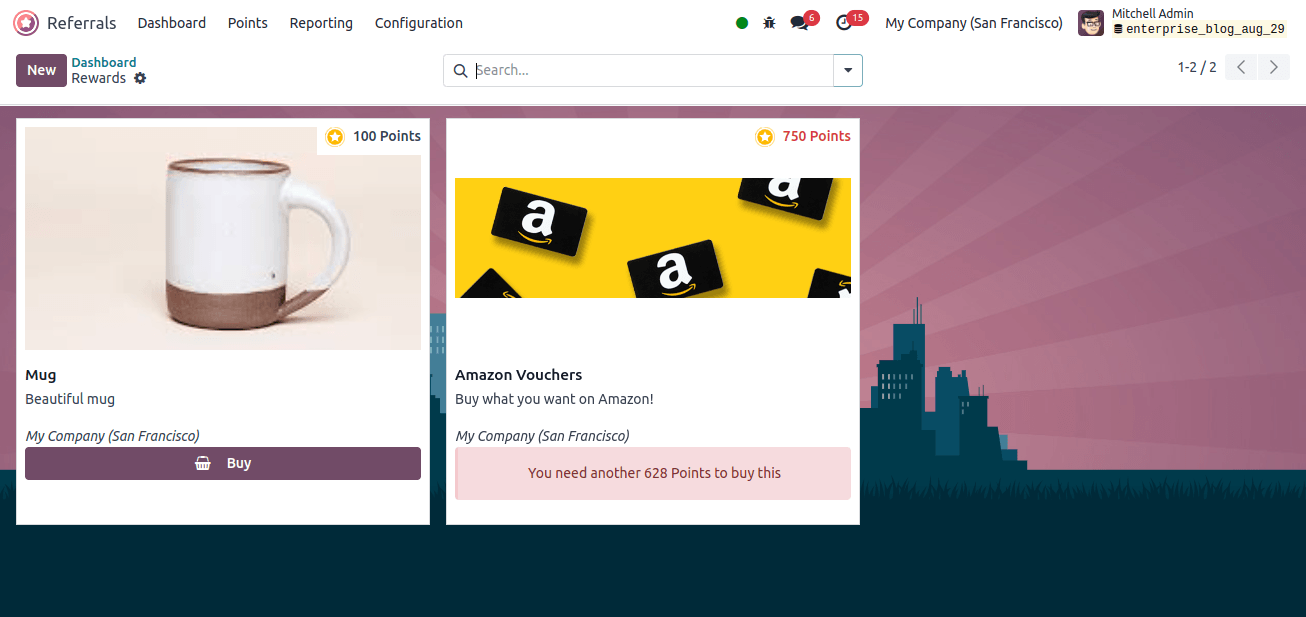
Configuration
Odoo 17 Referrals’ configuration feature includes buddies, onboarding, prizes, levels, and notifications. Odoo 17 users may easily manage all of these obligations. Each feature listed in the configuration below will be covered.

Rewards
Rewards are provided in recognition of achievement, commitment, and hard work. It is given to a company for their achievements.
The Odoo 17 reference module is based on rewards and points for every recommendation submitted by employees in the hiring division. Staff members can use these referral points to purchase on the company website or in-store.
After selecting the awards option, you will get a list of all the awards in configuration. Employees who have received rewards are listed in the rewards box according to cost, company, product name, activities, and list view. Clicking the new button allows you to specify a new award.
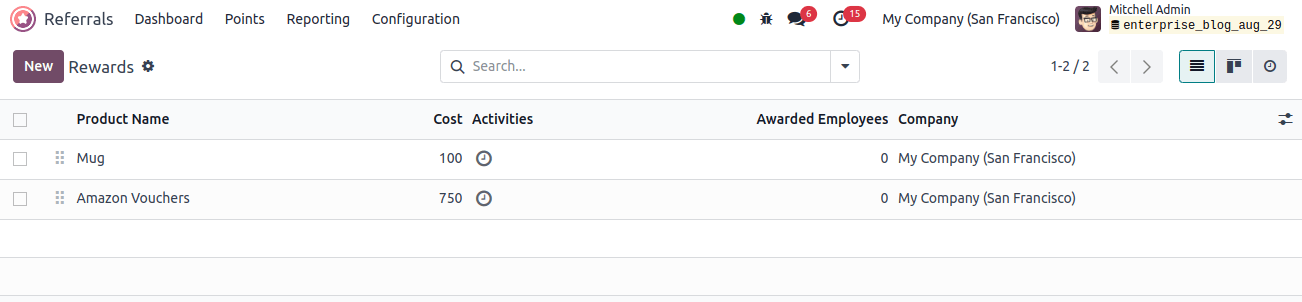
On the blank screen, type the product name and cost per point. In the currently responsible field, you can then select the company name and the current recipient. You can find relevant information about the reward in the description tab.
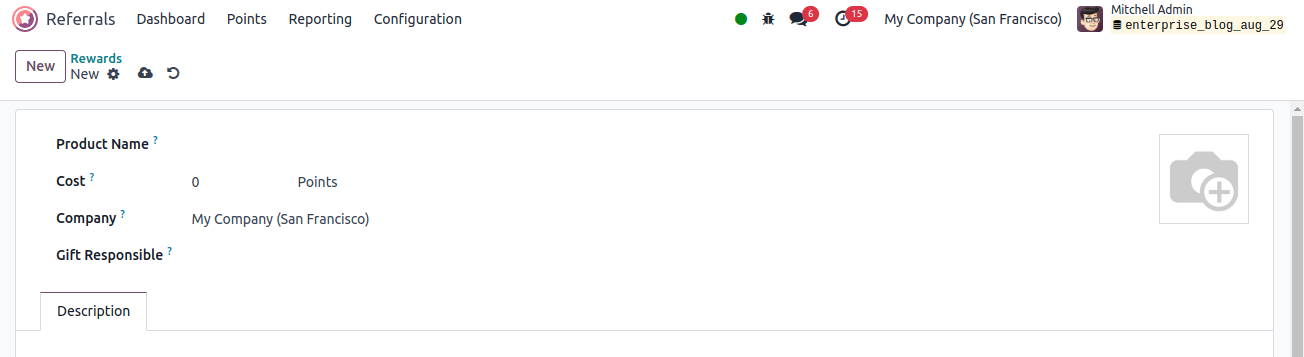
Levels
Staff can be readily assigned to different recruitment process tiers in the Odoo17 system based on the referral. In Odoo 17 Referral, the Levels menu is located beneath the Configuration tab.
The Levels window allows users to access several levels' information, including the level name, image, and points. Users can create new levels using the New button.
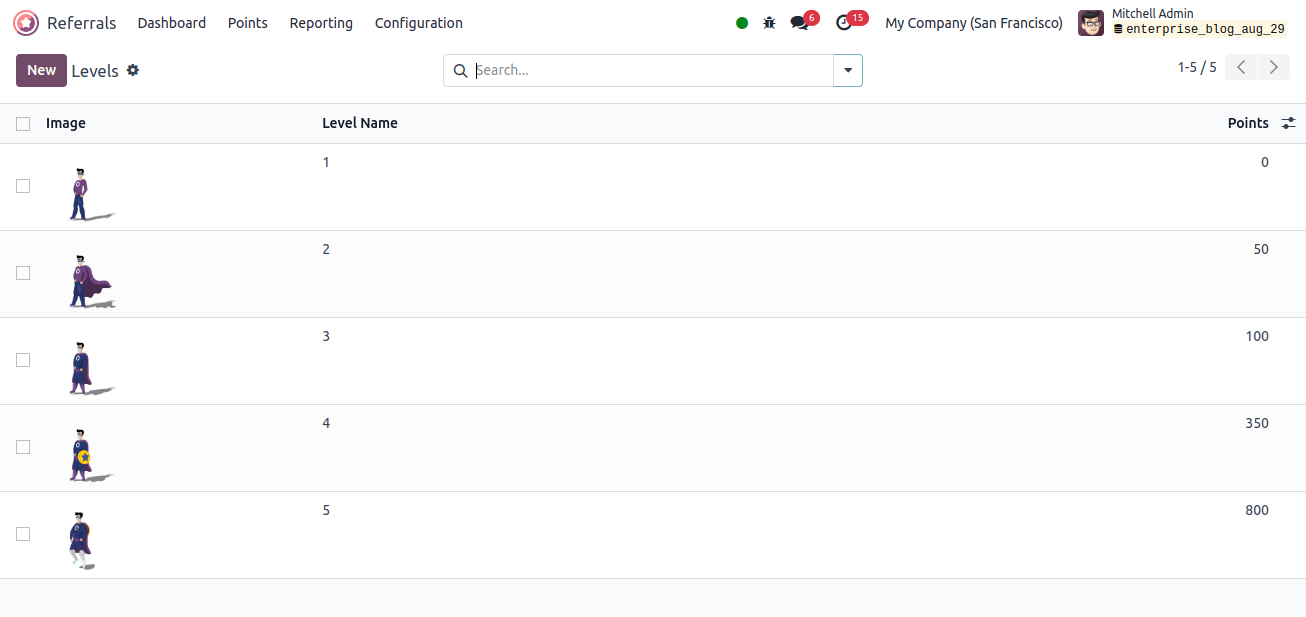
Enter the friend's name in the designated field and choose whether to place them in the front or rear. Once these criteria have been set, use the Dashboard Image field to add photographs for the friend to a dashboard.

As a result, we can easily list our friends’ information in Odoo 17.
Alerts
Users can create an informational alert by selecting the Alerts option from the configuration menu. You can send emergency messages and notifications from the notification pane.
Giving notice of future activities to business employees is a beneficial practice. The Alerts pane displays the Date From, Alert Name, and Date to information for each pre-configured alert. Using the new option guarantees that you offer current alert data.
On the open page, enter the start date from the box and the end date in the date to field. In the Alrer box, you can also provide the alert’s name and company.
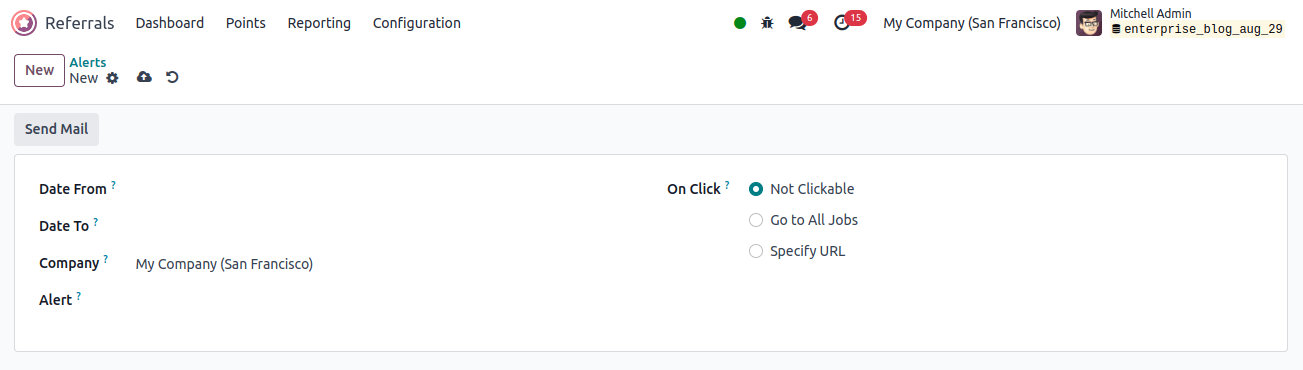
In the OnClick field, you can select Go to All Jobs, Not Clickable, or Specify URL. To send the alert email to the staff, select the send mail option in the Alerts window.
Orientation
After selecting the Onboarding option in Configuration, the user will be able to access the entire collection of onboarding messages. It can see every text that has been entered into the Onboarding box. We can create a new onboarding message by selecting the New button.
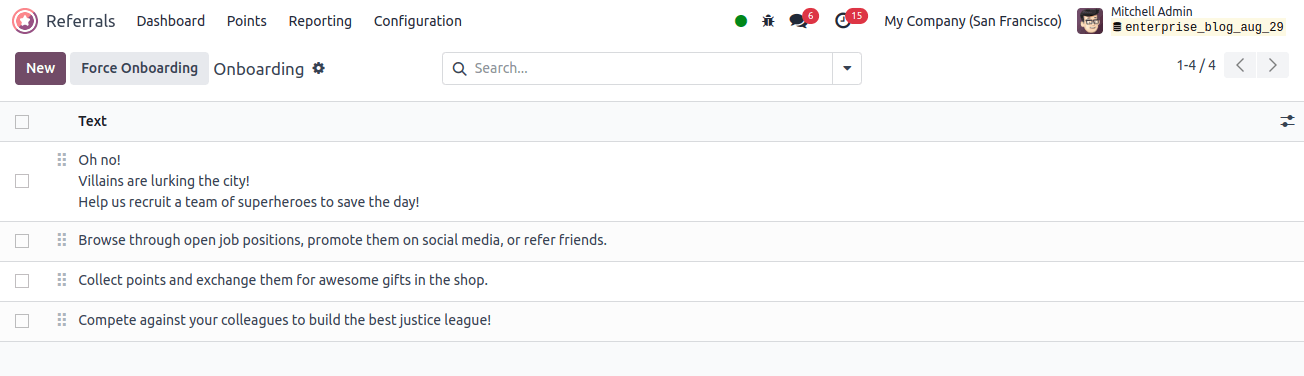
On the new screen, select the company and enter the onboarding message in the text field.
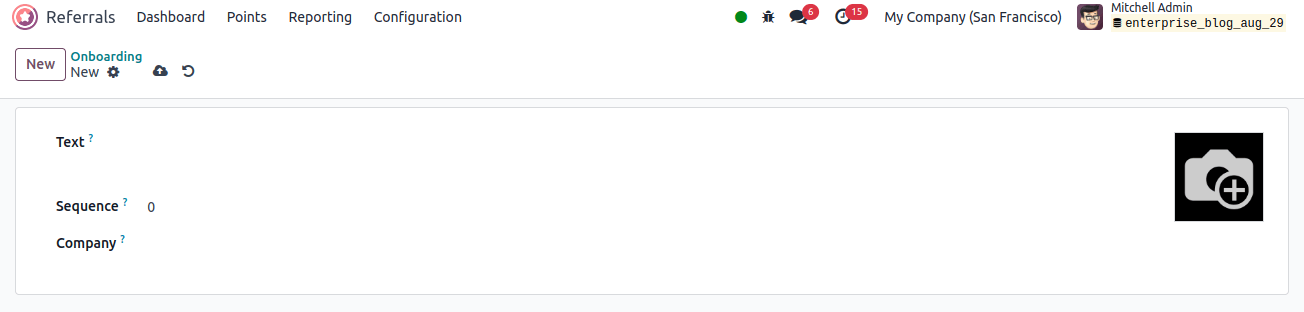
Features of the Odoo 17 Referral
Let us discuss the core concepts that govern the Odoo 17 Referral module's operation. This will be made easier by accessing the Odoo17 Referral module's Dashboard interface.
The LEVEL UP option is at the top of each employee profile's dashboard. The prize will benefit the recommended individual employee if the applicant advances to the next round of the hiring process. Along with the LEVEL UP option, you could view the Total and To Spend points. The level can be increased by hitting the LEVEL UP button.

The Dashboard window displays the status of referrals. You can view the number of successful, ongoing, and other referrals.
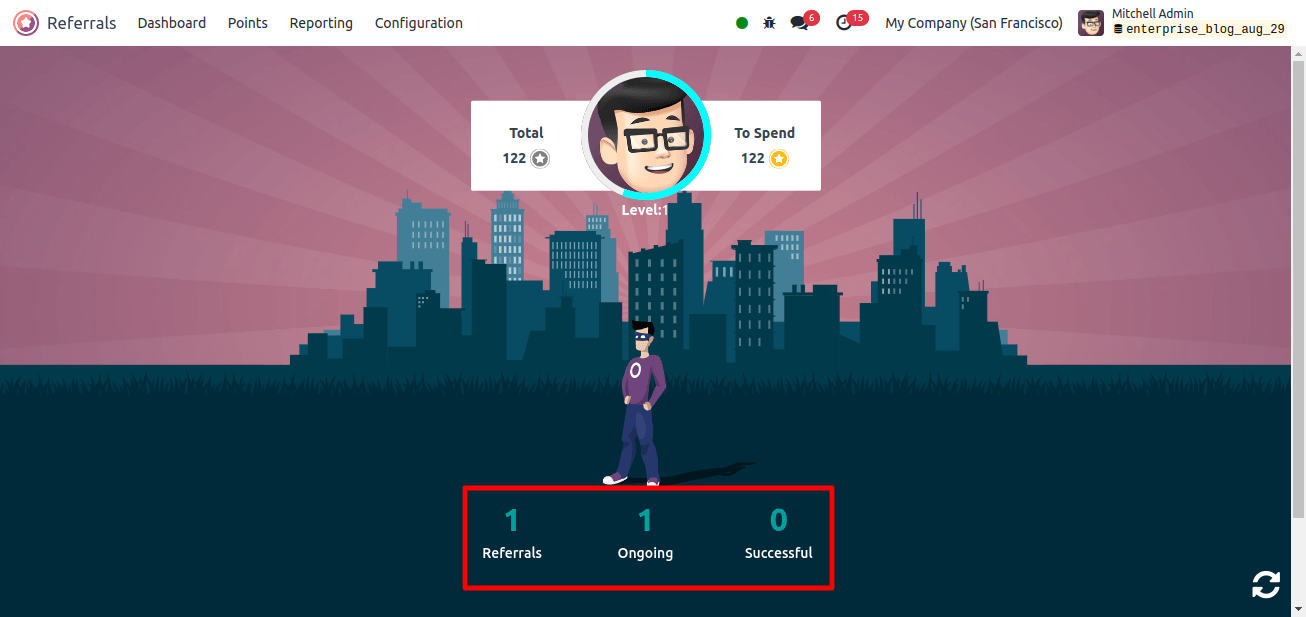
When you select the references option, you will see all employee references. The information about the employee referred by the referral person is displayed in the My Referral window.
You get access to the referral’s name, department, job title, and points earned. Points are awarded based on each state's qualifications for candidates. There are several other phases, including initial qualification, a second interview, contract signing, and others.
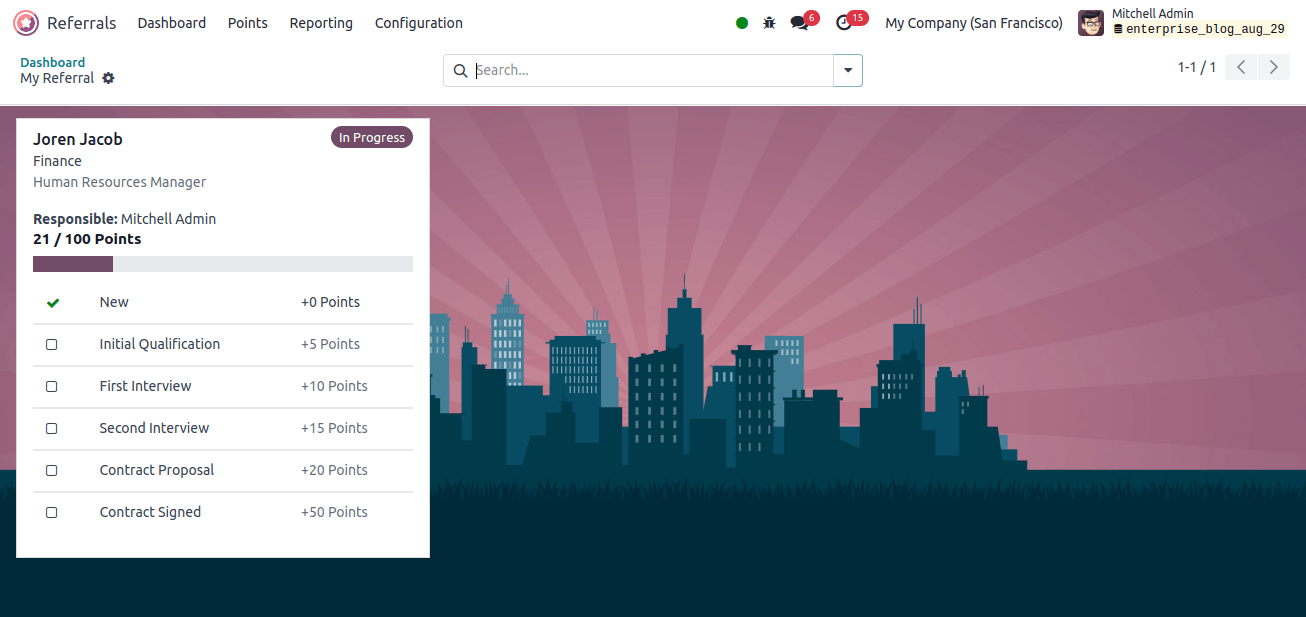
Let's look at how the Odoo 17 Referral Module is used by the platform to identify newly hired prospects. As a result, pick "Joren Jacob" as the recruited applicant in the Odoo 17 Recruitment module. You can specify who recommended the program in the Referred by User box in the application window.
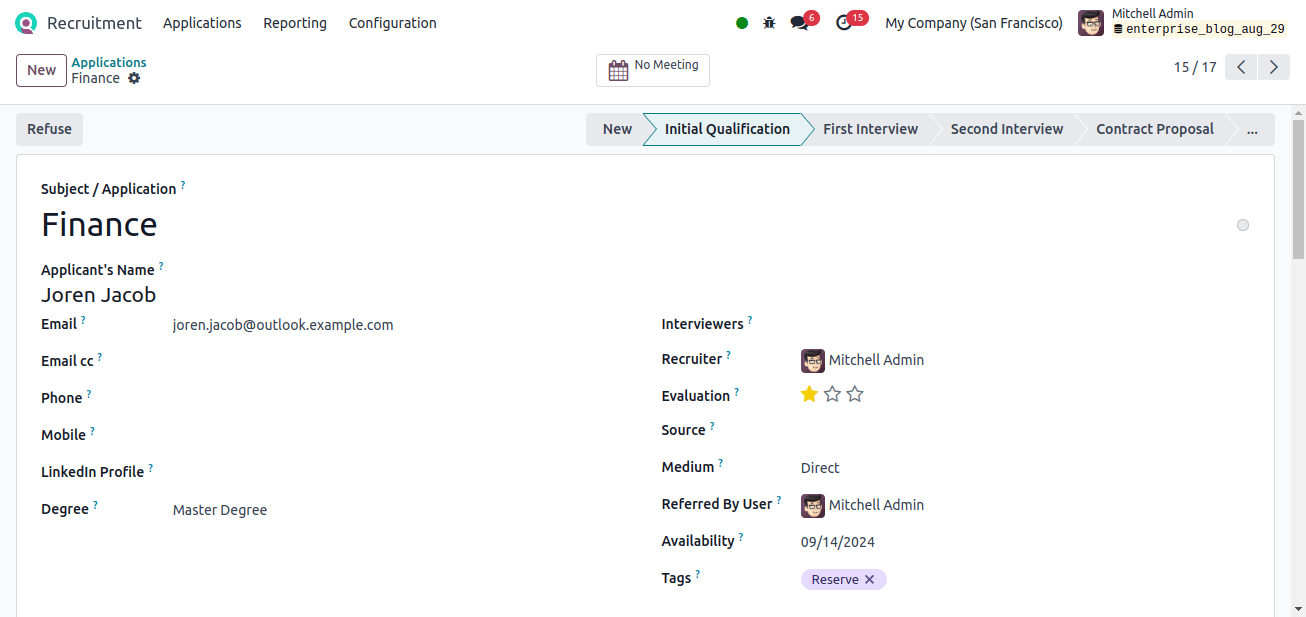
As we proceed, the Odoo 17 Referral module confirms that Joren Jacob has been hired.

You can then choose an avatar for the individual you hired. After selecting your avatar, you may discover a new one under the Referrals section.

Selecting the successful option will also offer you information about Jacob’s hires.
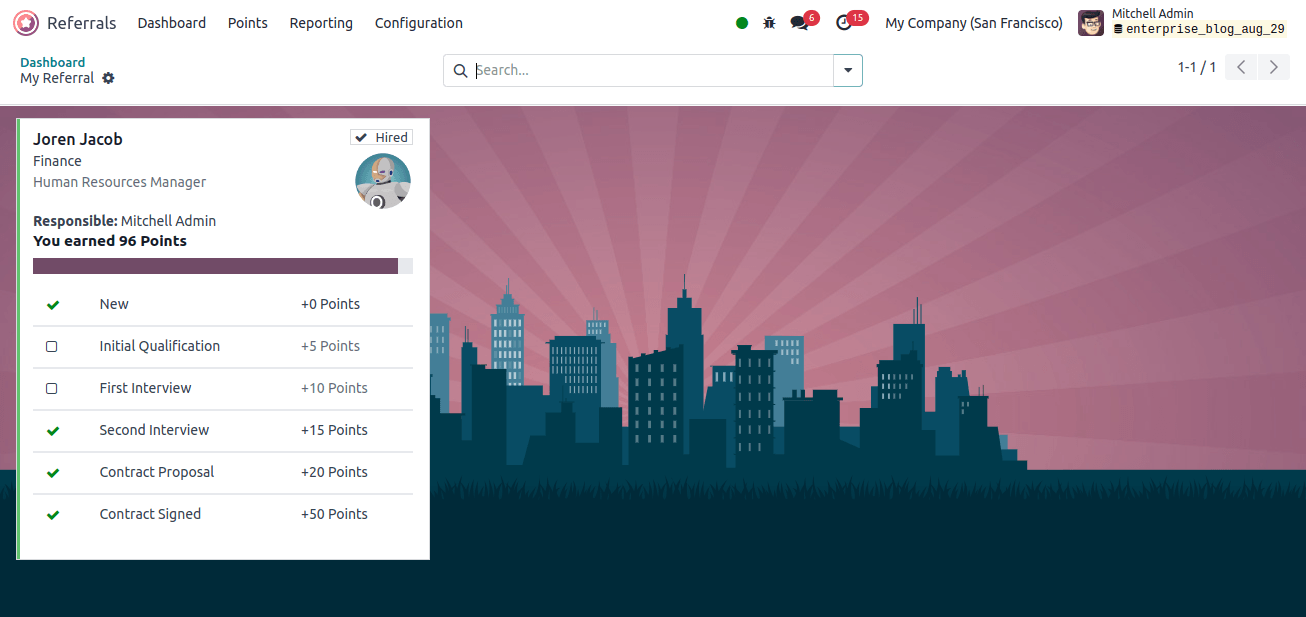
Reporting
The Odoo 17 recommendations module includes a specific reporting component that simplifies the analysis of employee recommendations.
When a user hits the reporting option in Odoo 17 Referral, a popup titled employee referral analysis displays.
In the employee referral analysis box, select the pivot view option to display a pivot table. The pivot table displays the total number of points won, the number of reduced employee referrals, the number of employed, and the application data for each employee individually.
After selecting the measure icon, you can add additional data to the pivot table, such as the count and points deducted for unemployment.
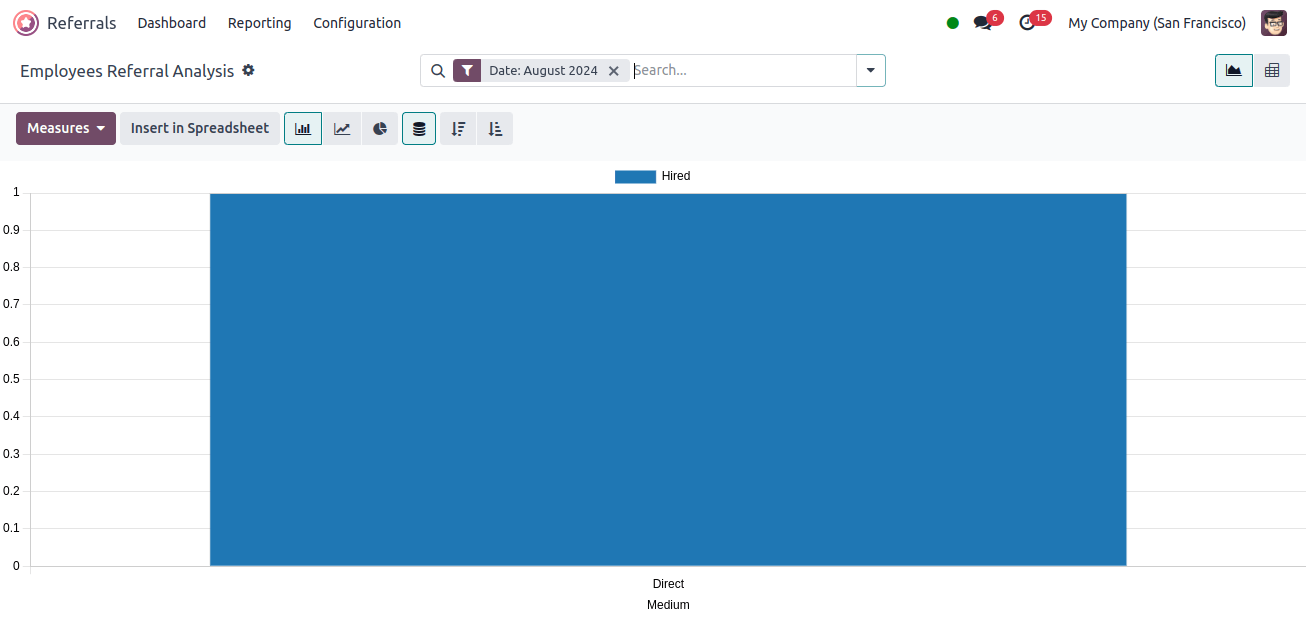
In the graph view of the employee referral analysis window, the Y-axis represents the applicant’s rate, and the X-axis displays the medium rate.
After clicking the measures icon, you can easily add more measures to the graph. Additional metrics can be added to the graph, including employee referral hires, count, earned points, and more.
You can see the graph as a line, pie, or bar chart. As a result, evaluating employee suggestions in Odoo 17 is easy.


