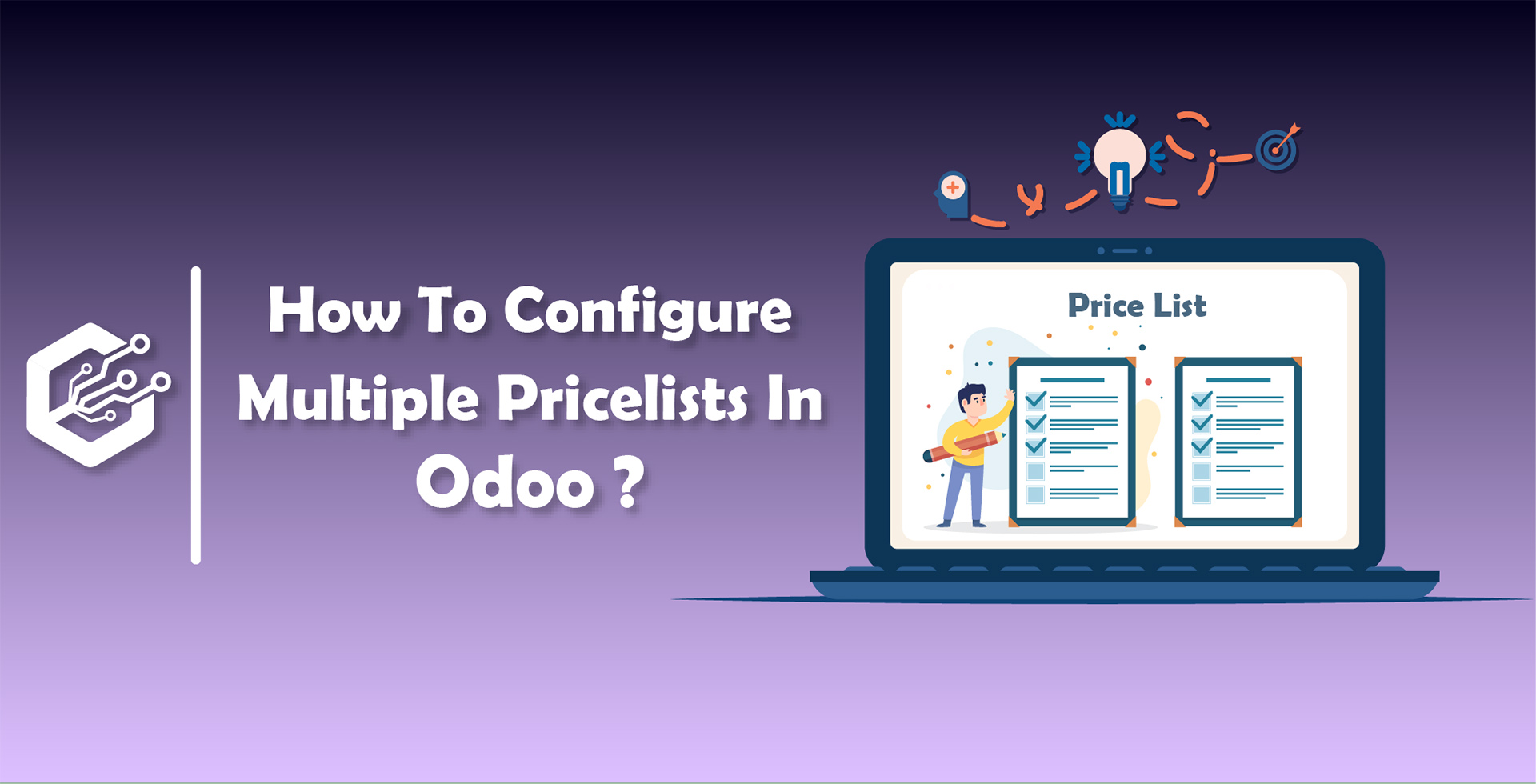Pricelist Management In Odoo 13
It is very important for a successful business to have pricing of products. Sometimes business changes the prices of popular products during different occasions, seasons and due to some other factors as well.
This blog is related to how to configure multiple pricelists In Odoo 13 Enterprise ; Please check the procedure and their description alongside with their respective screen-shots.
First Go To Sale > Configuration > Click on Settings
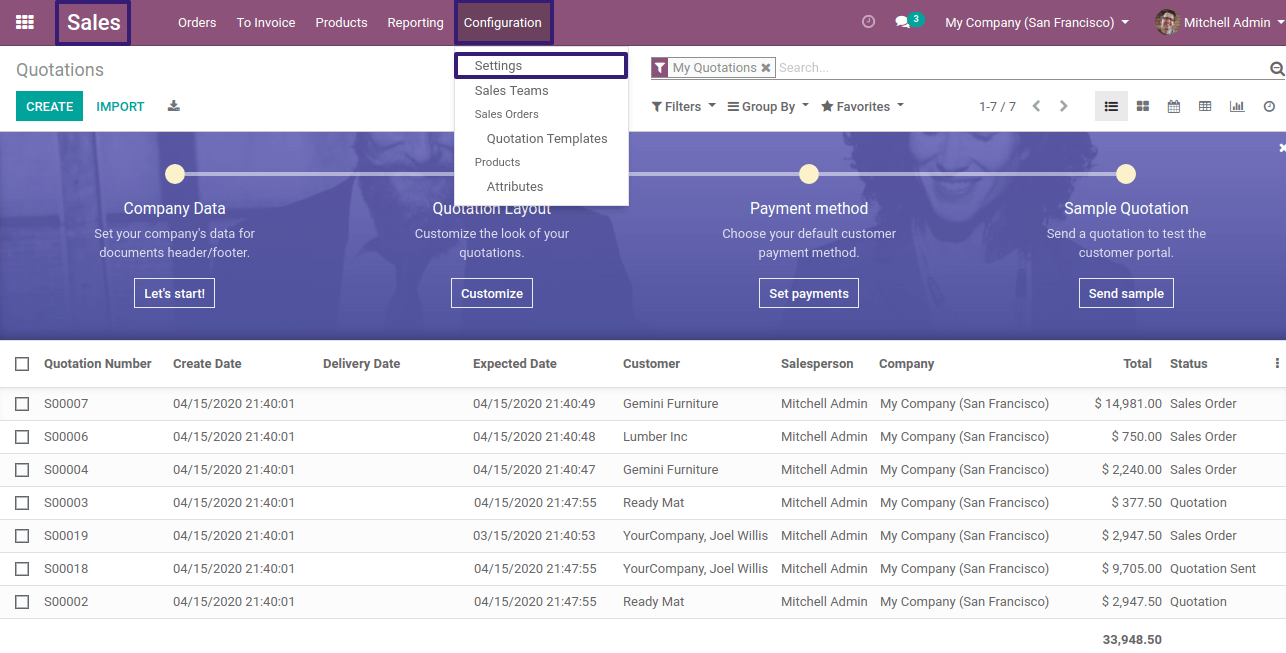
Now Go To Under Pricing Section > Tick on the Price-lists Checkbox
Now here you will see there are two options.
- Multiple prices per product
- Advanced price rules
Now click on the first option of Multiple prices per product and click on Save Button
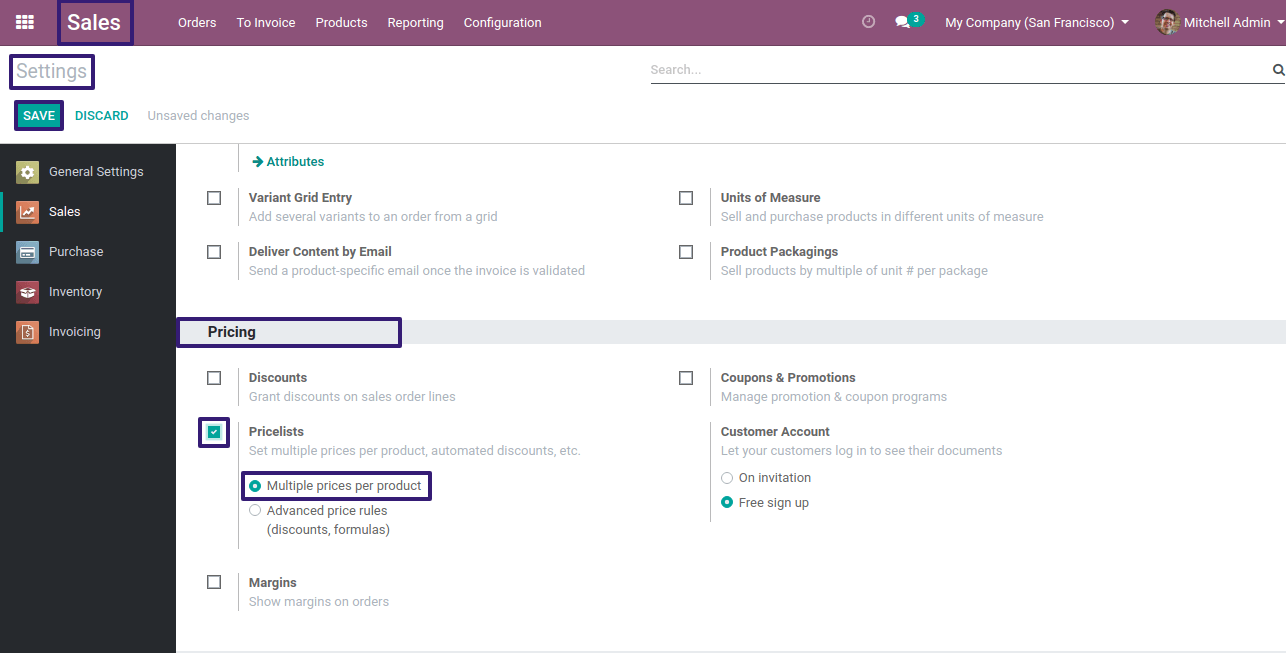
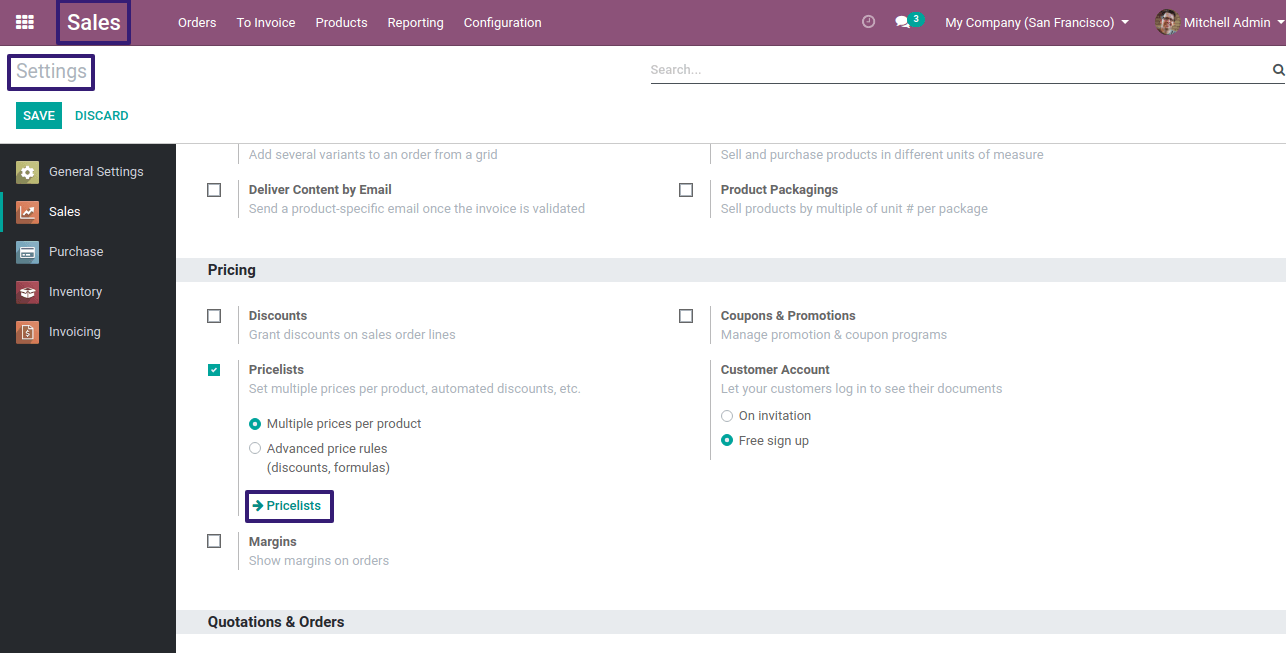
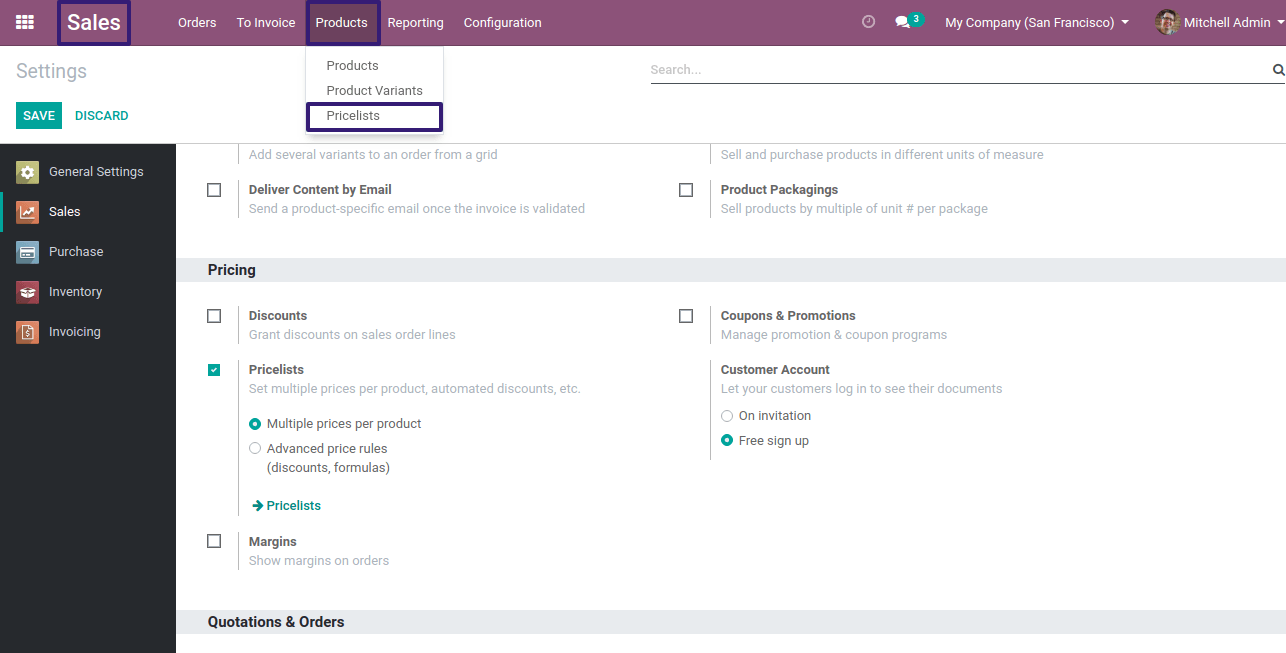
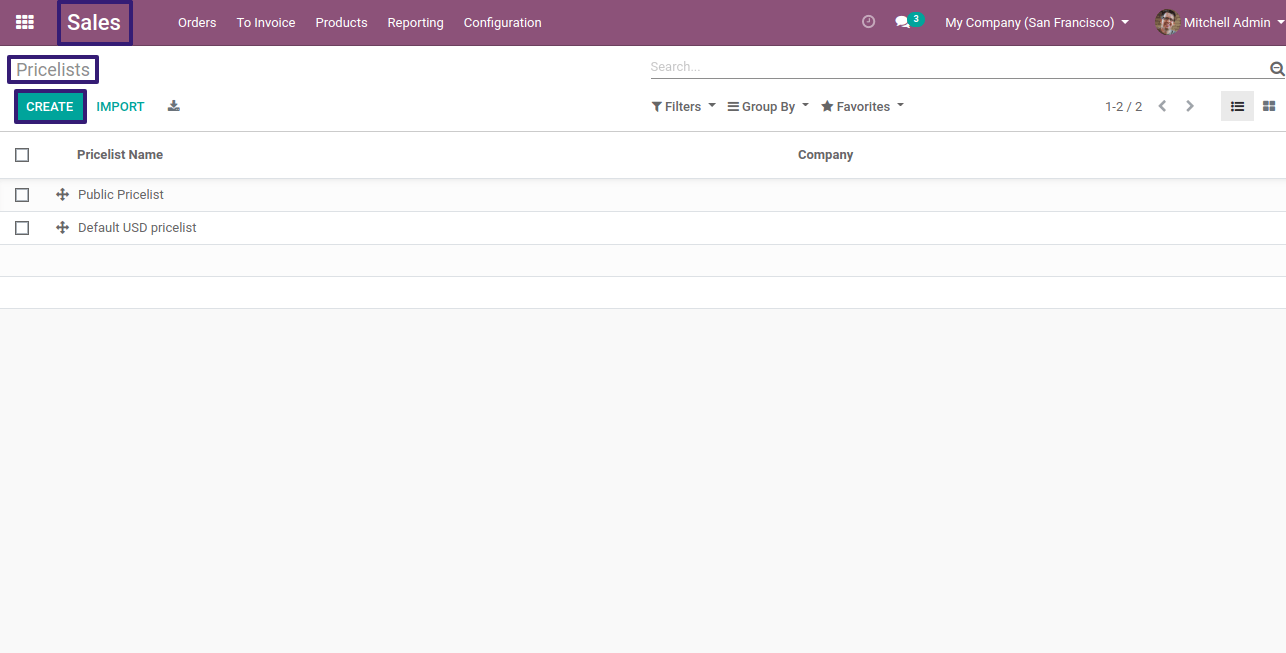
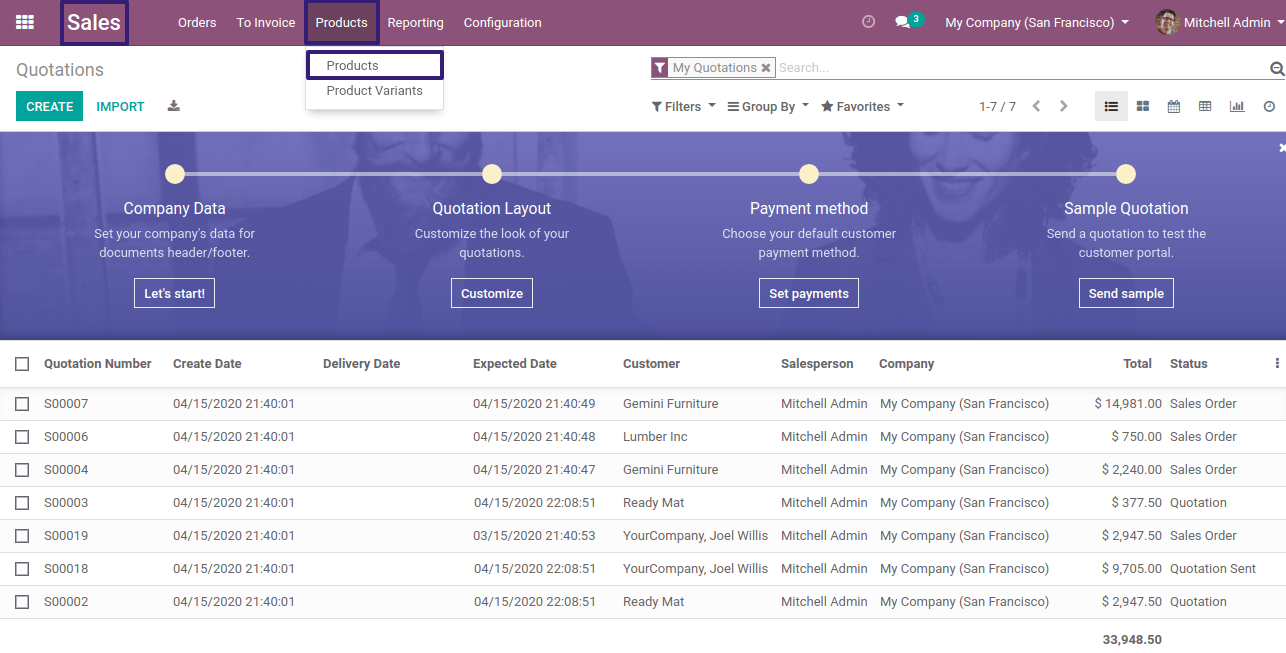
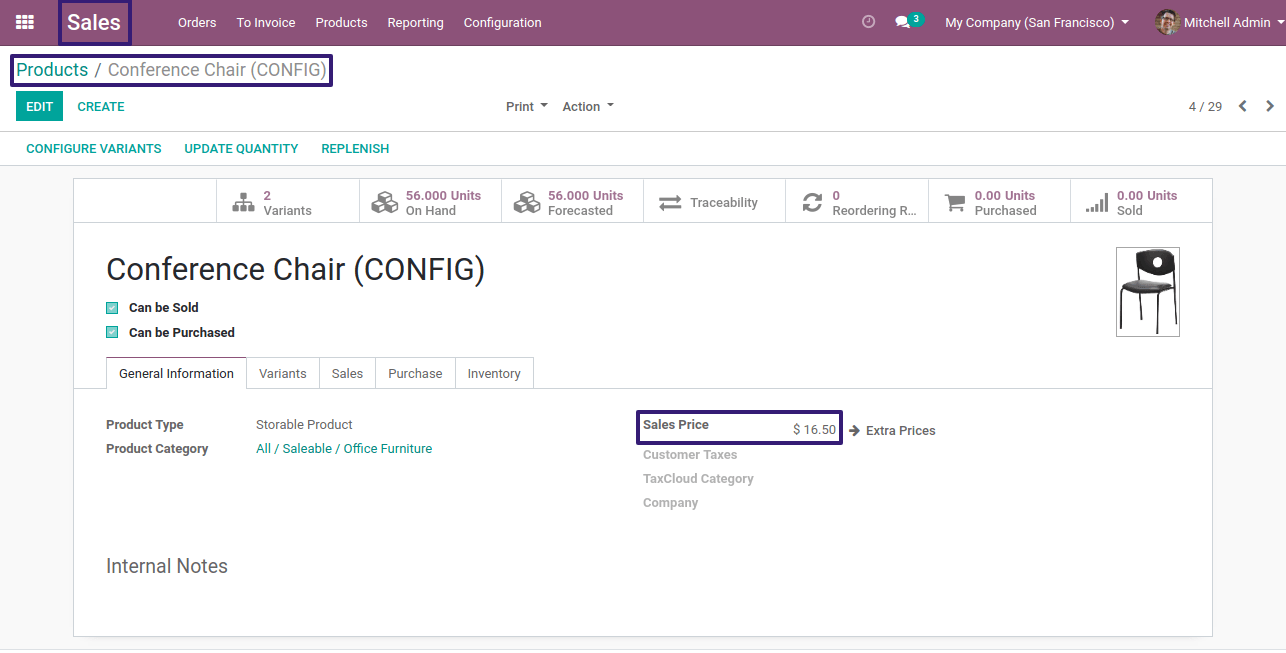
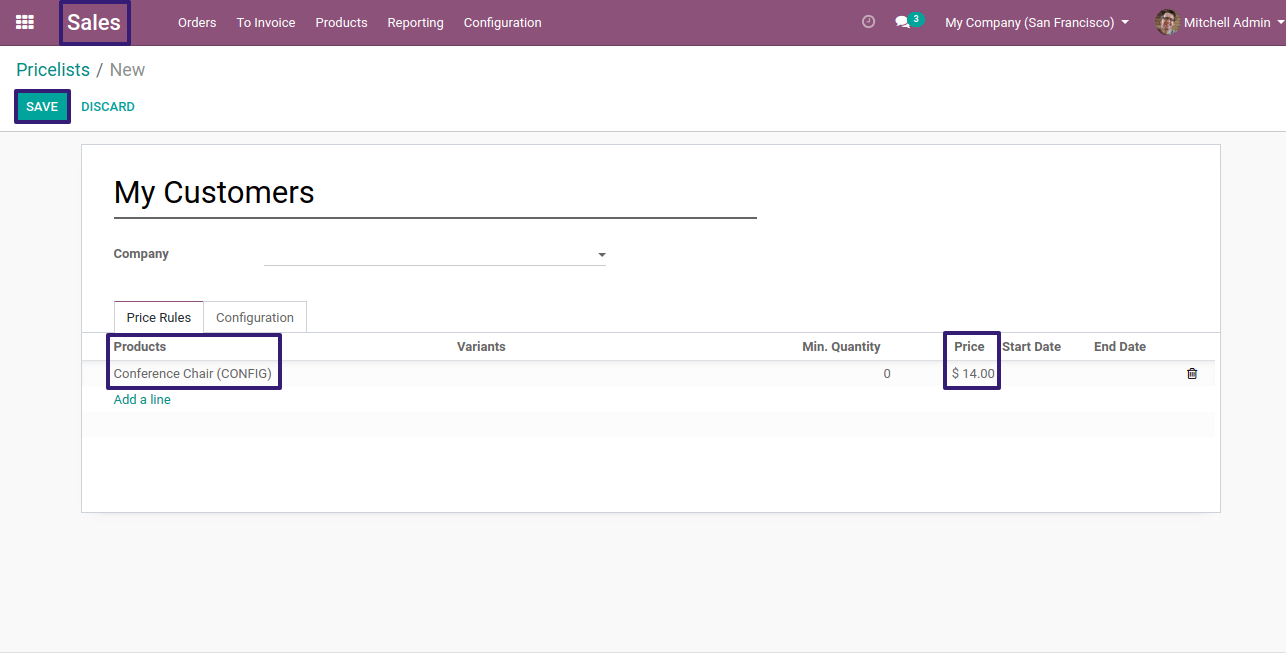
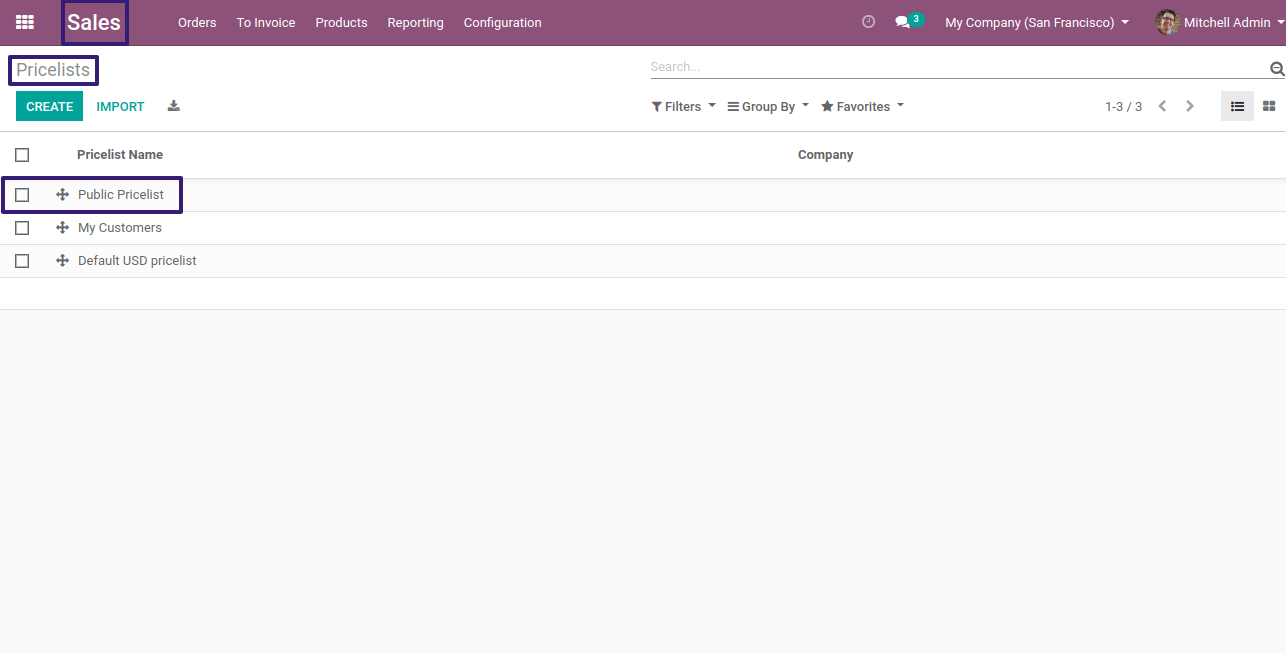
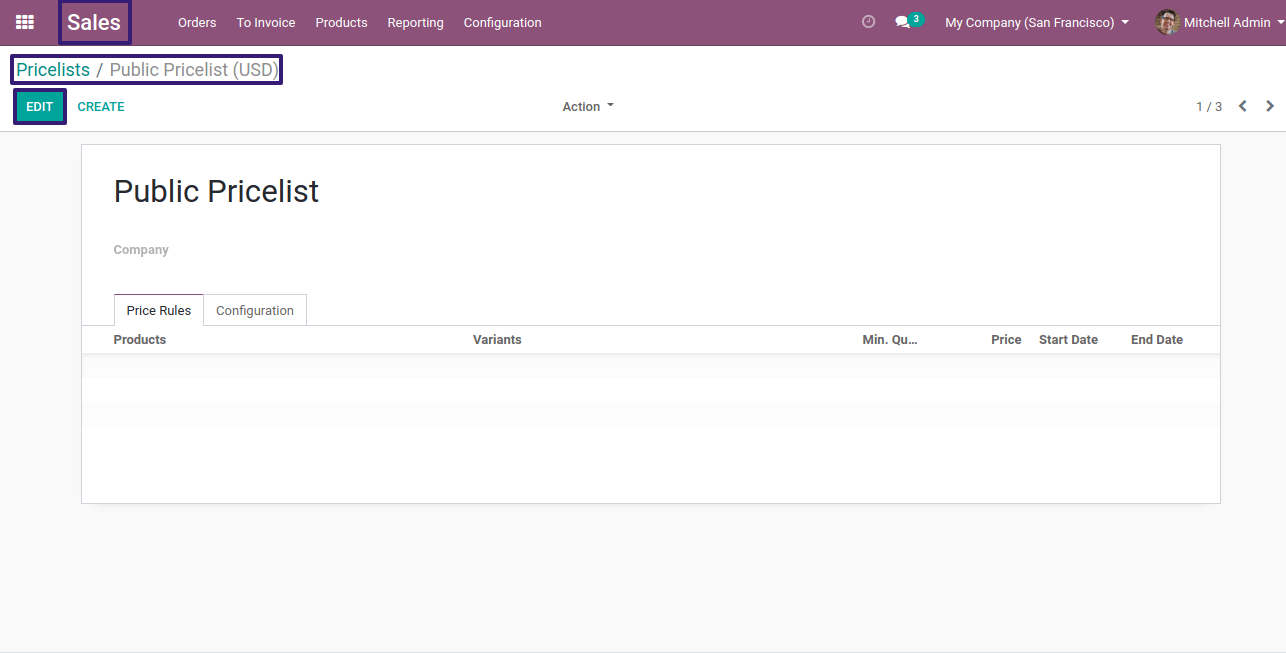
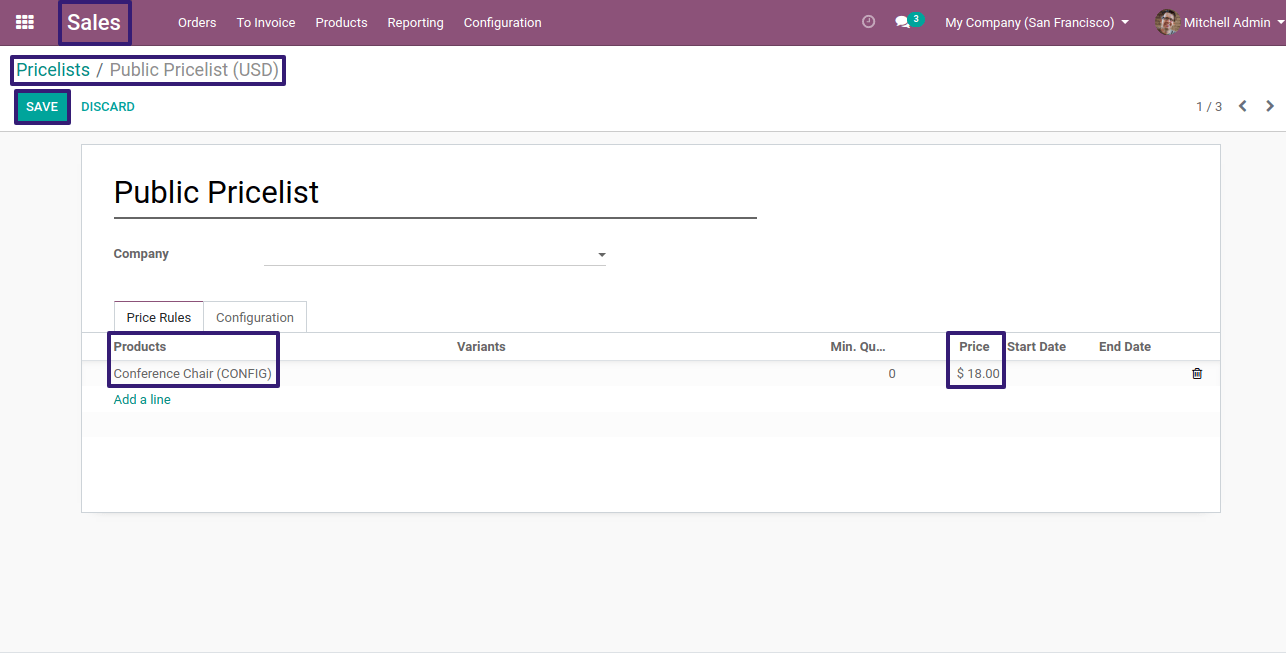
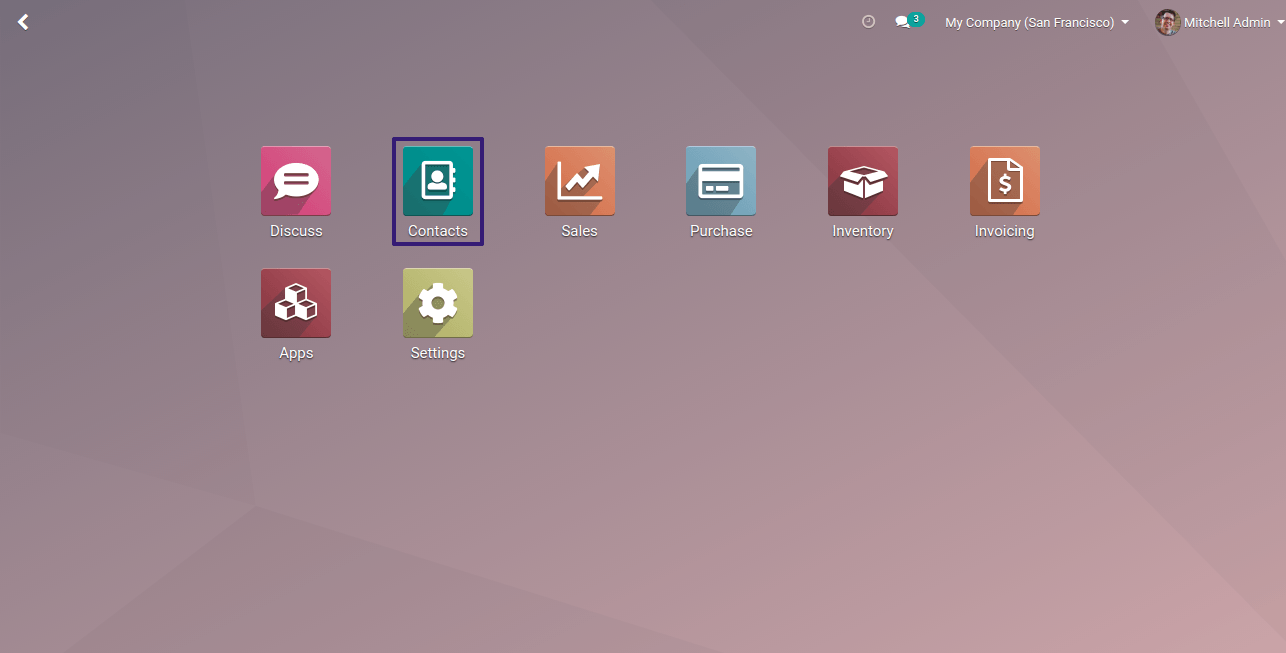
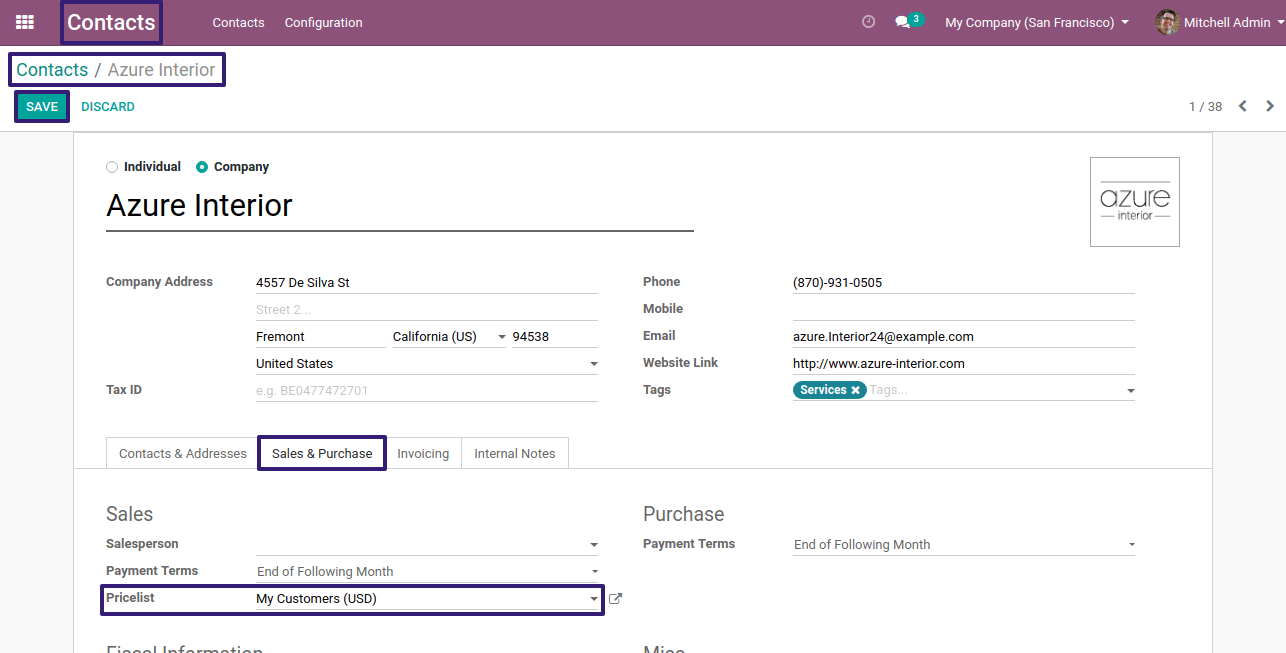
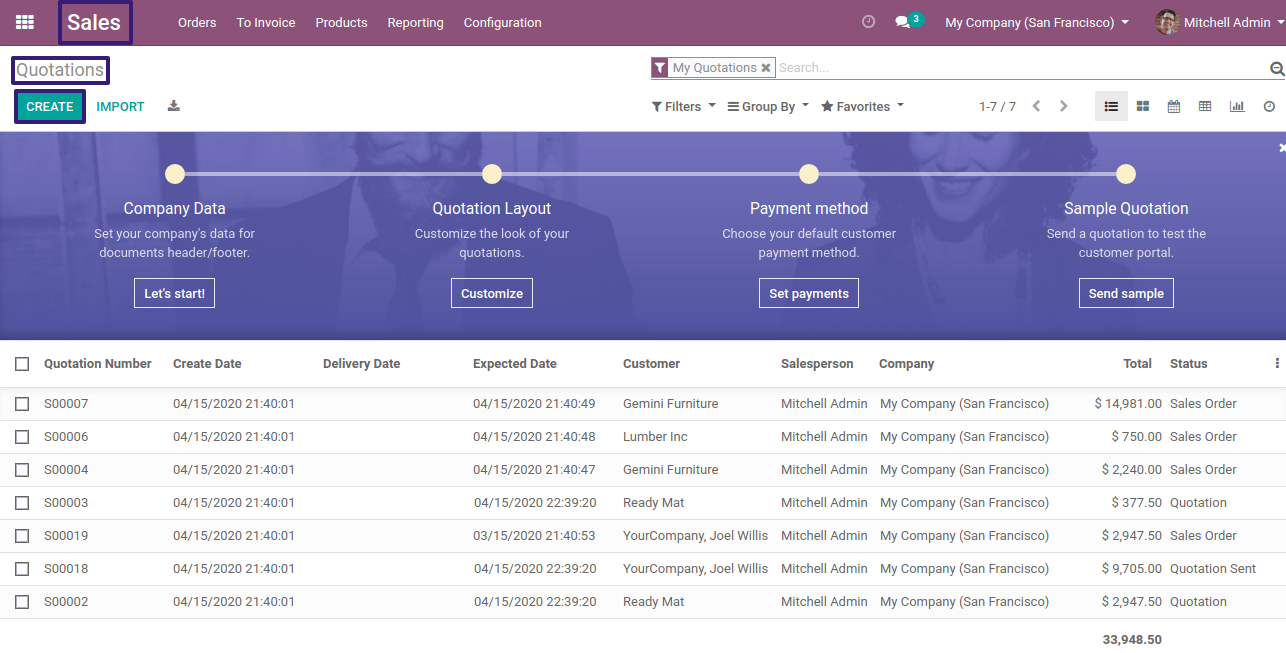
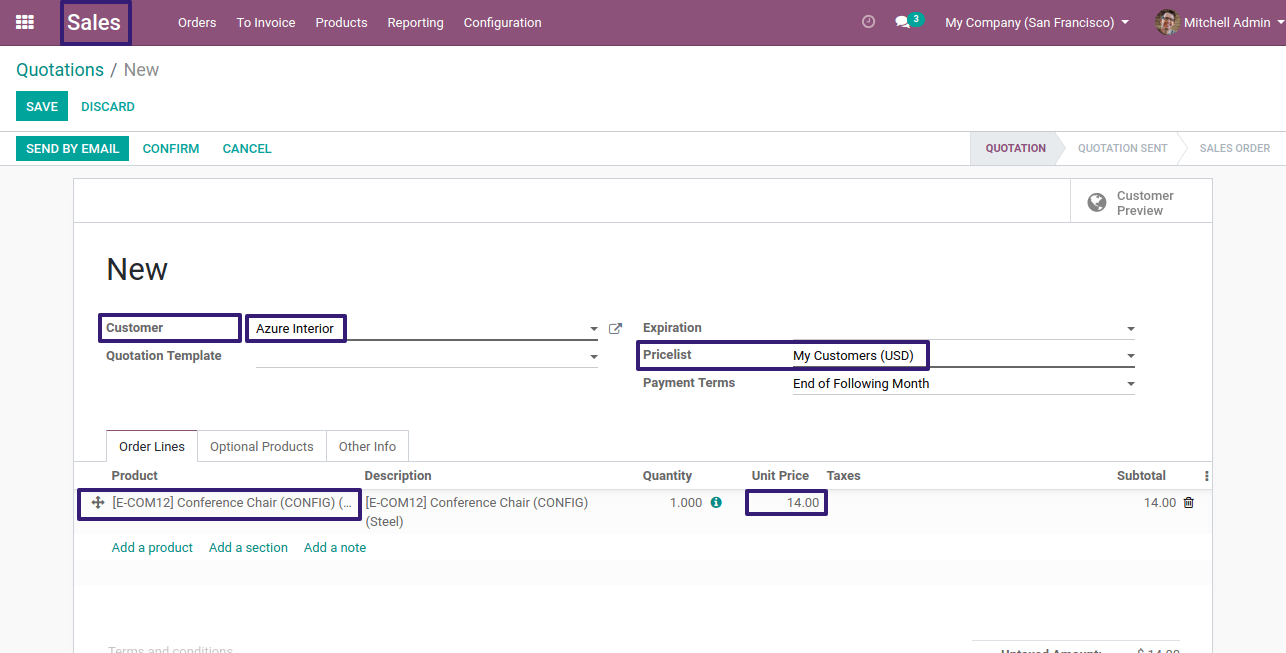
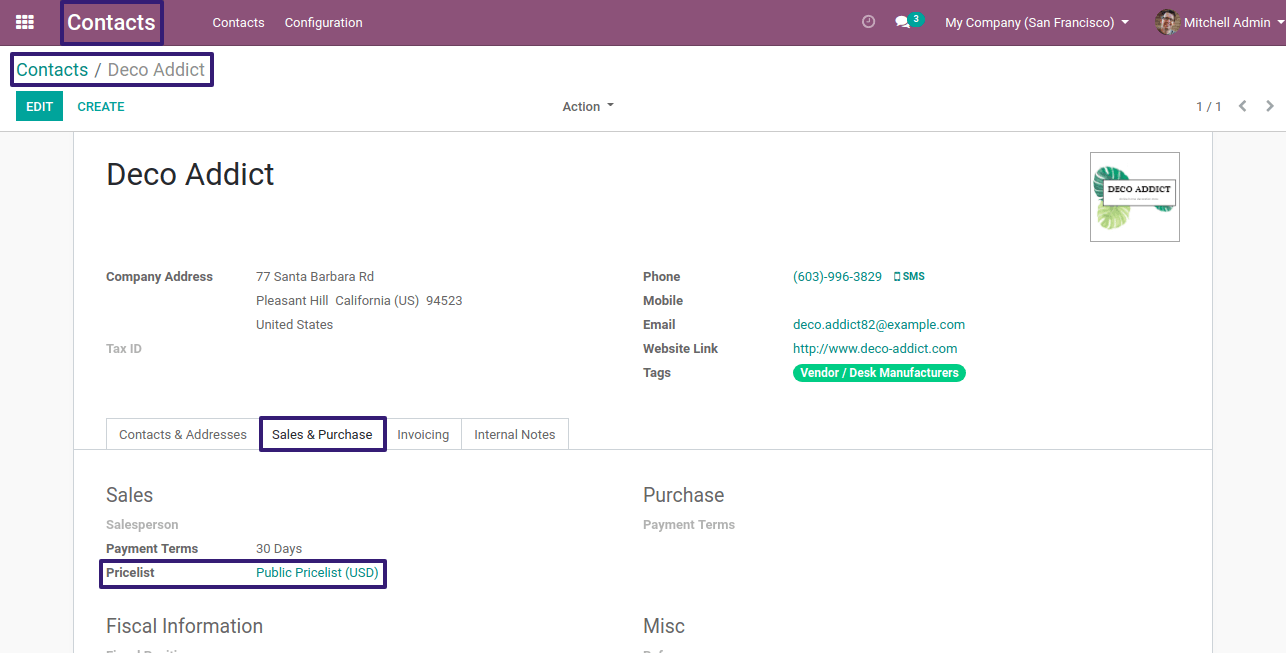
So our product unit price will get added according to that, While selecting that product
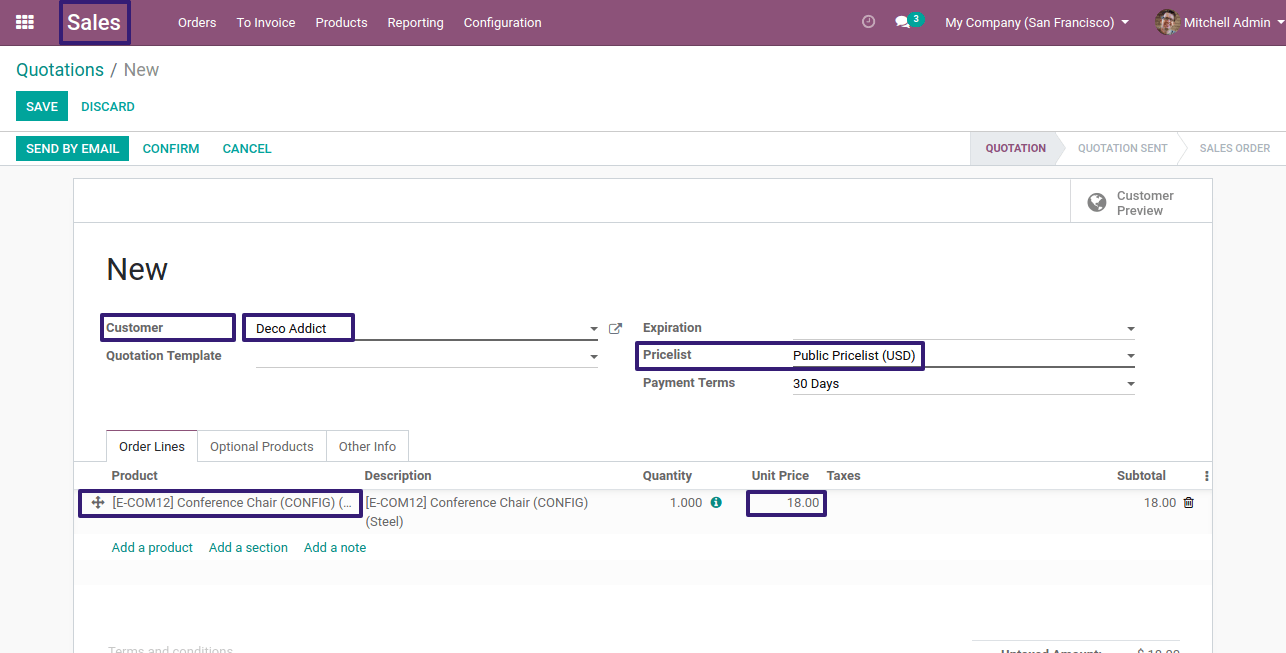
Related Post: