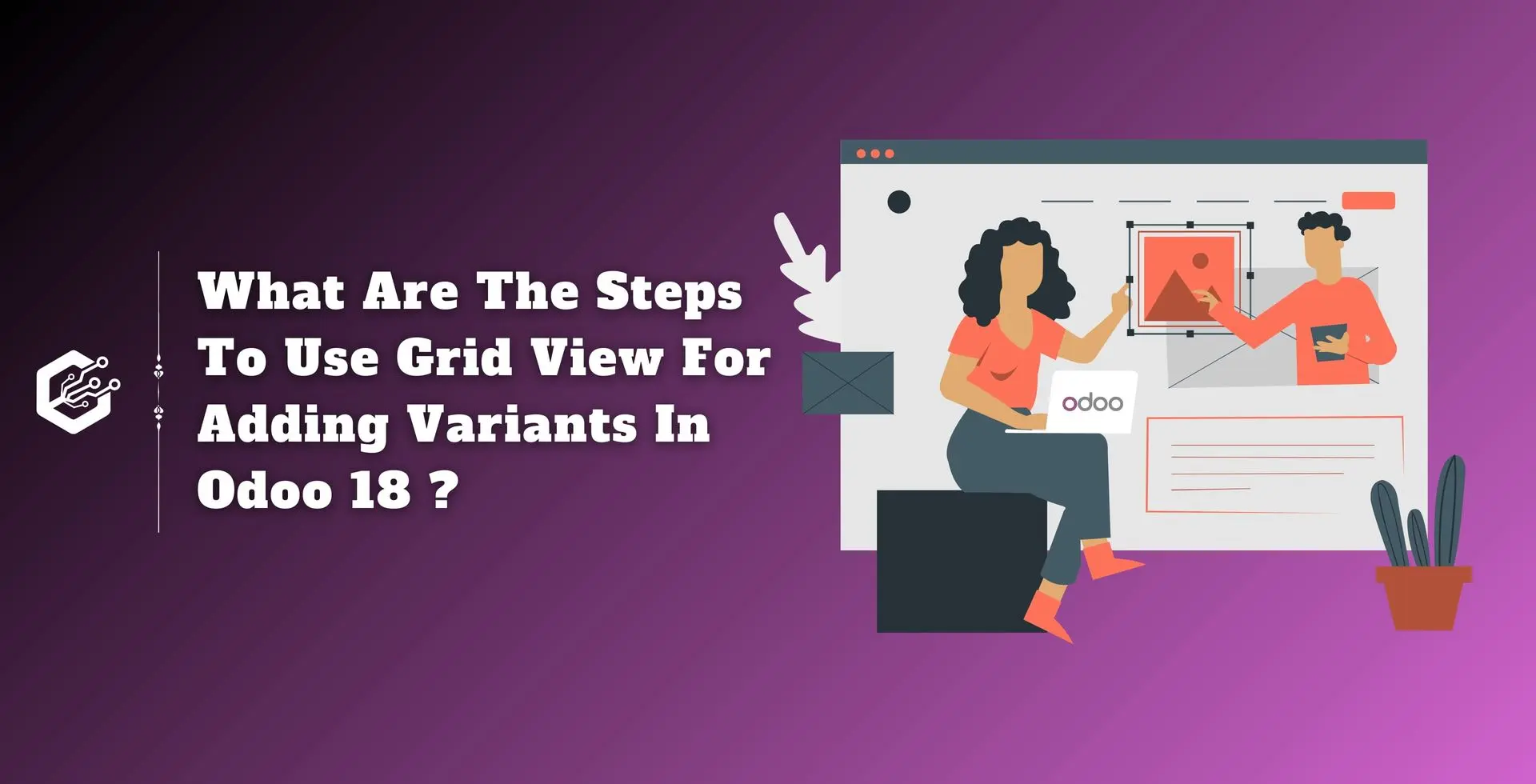A product variant is a specific configuration of a product that differs from previous versions of the same product. It provides multiple options to customers within a single product category.
Customers get the wide range of options available, increasing their chances of getting the exact product they require.
Businesses can better satisfy the unique requirements and preferences of their clients by offering customized choices, which increases client happiness and loyalty. It will also contribute to the company’s increased revenue.
What is Variant Grid Entry in Odoo 18?
A Variant Grid Entry in the Odoo interface is used to select and add multiple product variants to a sales order in a grid-based format.
It helps you efficiently manage product variations, especially when dealing with products that have multiple options such as size, color, and material.
Order Grid Entry and Product Configurator are the two major choices available to us when choosing a product with multiple versions. We can go into great detail about the Order Grid Entry feature in this blog.
To use the Variant option, we must first set up distinct attributes and variants for one of the items. To do so, go to Configuration > Settings and enable the variant.
The product variant sub-menu is also added under the product menu after the variants are enabled, saved, and attributes can be created from here. A product’s variant can be set using attributes like color, size, and more if the version option is enabled in settings.
We are discussing the variation grid entry option here; therefore, to activate it while configuring the product variant, go to Configuration > Settings and click the Save button.
Product configuration is the next step. Go to Products > Product and click the New button to start a new product.
Save the product after setting its cost pricing, sales price, product type, and invoicing guidelines. We may set up the product’s variant there by viewing the Attribute and Variant tab.
To create various attributes, go to Configuration > Attributes after the product has been created.
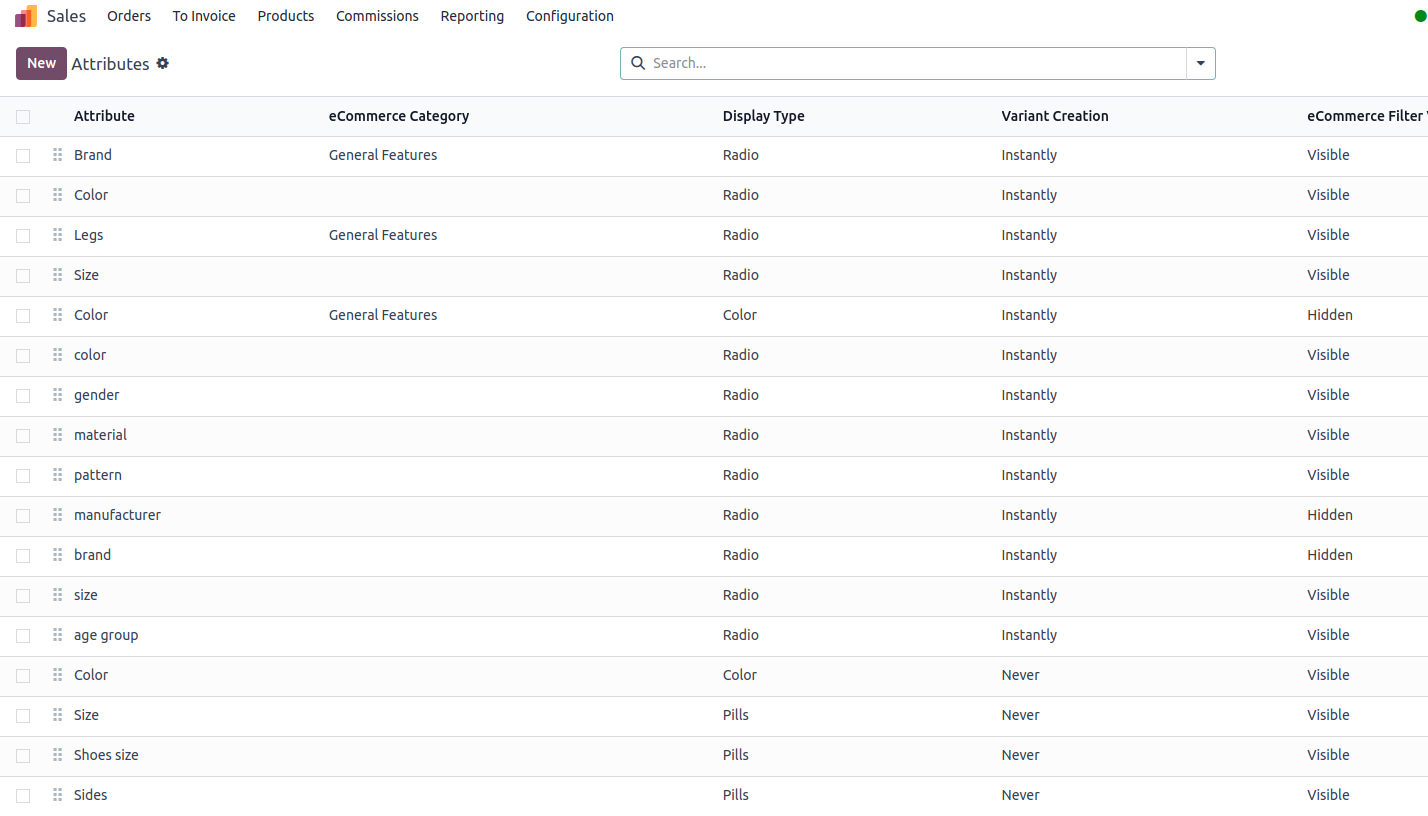
There, we can see the various attributes that have previously been created, and to add a new attribute, click the New Button.
In addition to adding the various attribute values, you should also specify the attribute name, display type, and variant creation modes. Click the save icon to save the attribute once all the information has been entered.
If we need to add a price to any of the attributes while setting this, we can use the Default additional price option. We can configure the product chair’s variants once the attributes have been created.
Thus, we may see a sales variation selection option after configuring the attributes here. There are two different options available: ‘Product Configurator’ and ‘Order Grid Entry.’
Only if the product has a variant will this product variant selection option be accessible. When we select the Order Grid Entry option, we can select multiple variants at once, and the selections are shown in a grid format. The impact of order grid entry on a selling order line.
The impact of order grid entry in an Odoo 18 sale order line
As of right now, we have developed a product, given it attributes, and set up variations. After that, we can draft a fresh sale order for this product.
To achieve that, go to the Odoo 18 sales module’s Orders menu and then select the Quotations sub-menu. All of the previously made quotations will be shown on this page; click the ‘New’ button to create a new quotation.
Then we’ll receive a form to fill out the fields required for the selling order. Provide the customer’s name, address, and so on, followed by the product line ‘Chair.’
A pop-up window will appear when we add the product, and we can examine the product variations there as well as configure how much of each version is ordered in the sale order.
I have bought one red chair, two blue chairs, and one black chair in this sale order. Click the ‘Confirm’ button after adding the quantities.
Then, in the sale order, we track that three order lines are set to include the three versions in specific quantities.
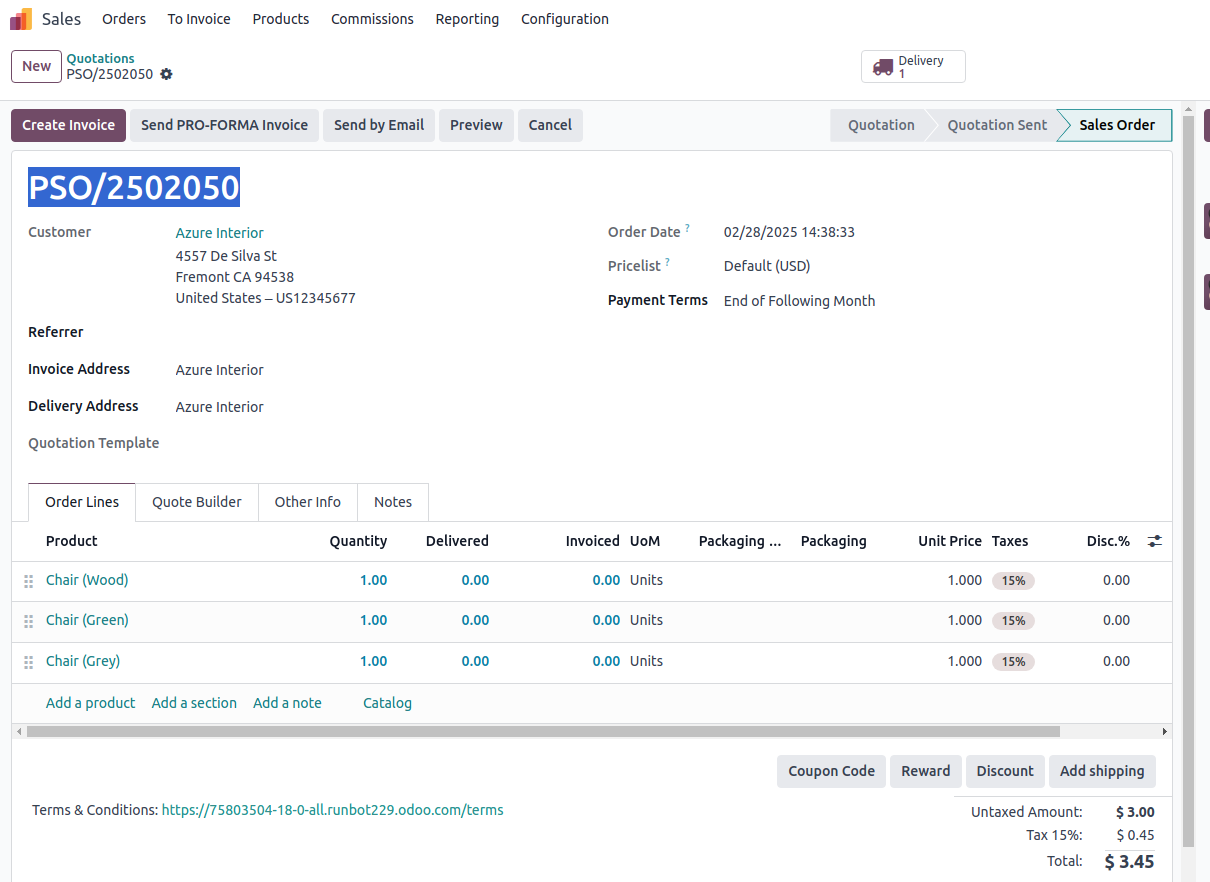
In the above case, Odoo automatically sets the price for each version in the order lines. Customers can personalize a product according to their own preferences if the sales variant selection option is set to ‘Product Configurator.’ For products that exist in several configurations or combinations, this functionality is especially helpful.
Sales Variant Selection’s primary advantage is ‘Order Grid Entry,’ which enables the rapid and effective entry of several product variations, greatly boosting the order-generating process.
The grid layout offers a clear overview of possible variants, making it easier to manage and choose from them. Also, the visual depiction of product variants reduces the possibility of wrong selections, boosting order accuracy.
In this blog post, we explored the Order Grid Entry functionality in Odoo 18, which is a useful feature for businesses that manage multiple product versions.
Candidroot is an Odoo silver partner and trusted Odoo development company that offers high-quality Odoo ERP solutions. Hire a dedicated Odoo developer for expert Odoo ERP implementation, migration, customization, and support.
Related Post:
- How To Customize Your Odoo 18 POS Screen with A Custom Button
- How To Boost Sales Insights With Discounts And Margin Analysis In Odoo 18
- How To Set Up Inverse Functions For Computed Fields In Odoo 18
- How ORM Methods Streamline Database Operations In Odoo 18
- How To Set Up OWL Notification Service In Odoo 18 For Real-Time Alerts