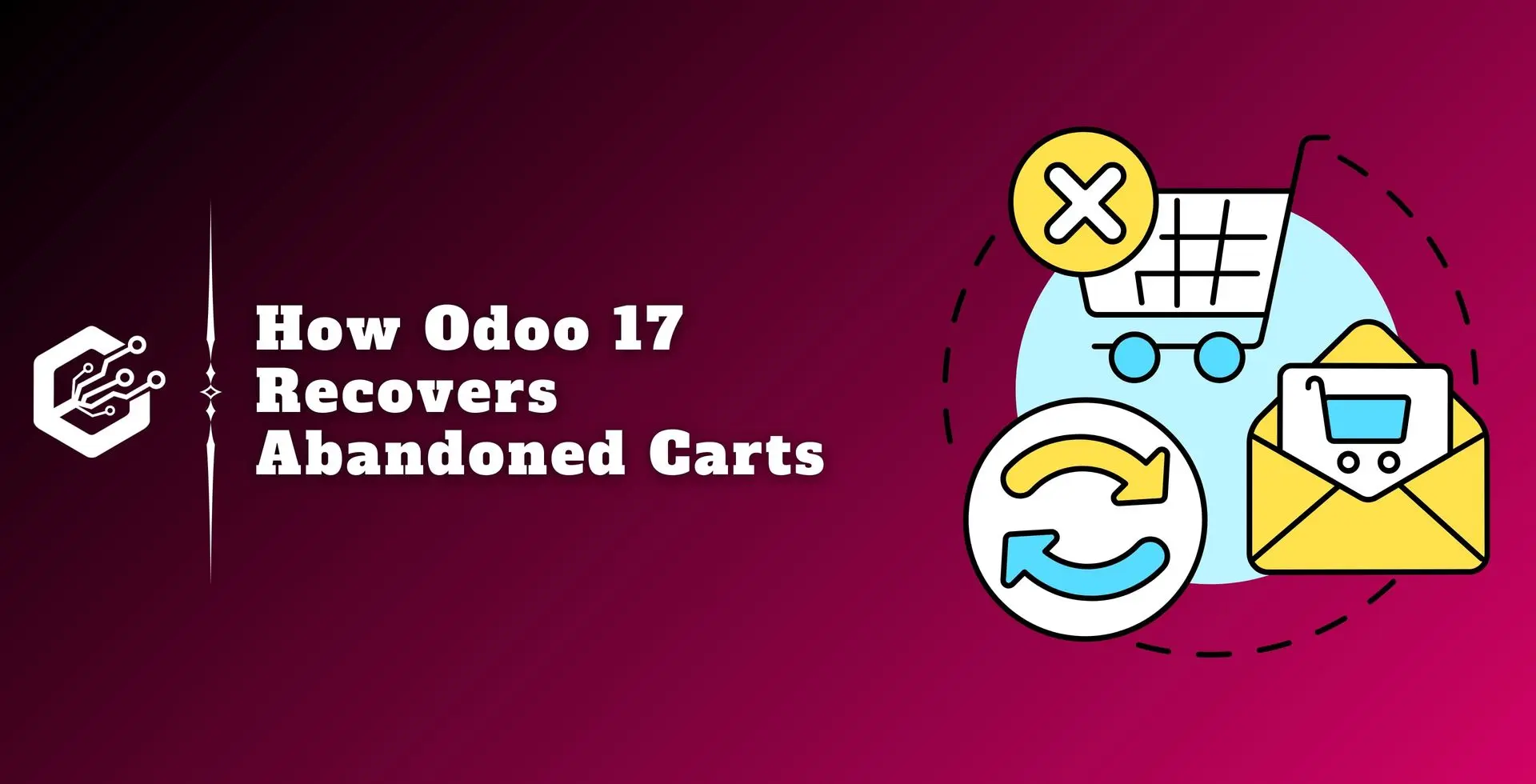Ever had someone add items to their online cart and then just leave? That's called cart abandonment, and it happens to everyone. In the e-commerce business, it's a common challenge for retailers.
No more worries, now you can win some of those sales back! In this blog, we will explore how Odoo recovers and manages abandoned carts. We'll cover some best practices and strategies to get fewer abandoned carts and turn more website visitors into paying customers.
Abandoned Carts in Odoo 17
Before we talk about how to win back abandoned carts, let's understand what they are.
An abandoned cart happens when someone adds products to their online shopping cart but doesn't finish the checkout process. There can be multiple reasons behind it like getting interrupted, not being sure about buying the product, seeing unexpected fees, or having trouble with the website.
People abandoning their carts can cost your business money. But the good news is, you can win some of those sales back!
Here's how Odoo 17 can help:
Recover lost sales: Odoo 17's Abandoned Carts feature lets you send automatic email reminders to people who leave products in their carts. This can nudge them to come back and finish their purchase.
Boost sales: Recovering abandoned carts can increase your sales without having to spend money on extra advertising.
Improve your store: By understanding why people abandon carts, you can make required changes to your website to make it easier for people to buy things. Like, you might want to offer free shipping or make checkout faster.
Sending abandoned cart emails also shows customers you care about their business and want to make sure their shopping experience is smooth.
How to use Odoo 17's Abandoned Carts feature
- Log in to your Odoo 17 account.
- Go to the "Website" module.
- In the "Website" module, look for the "eCommerce" section. This is where you'll find the Abandoned Carts menu.
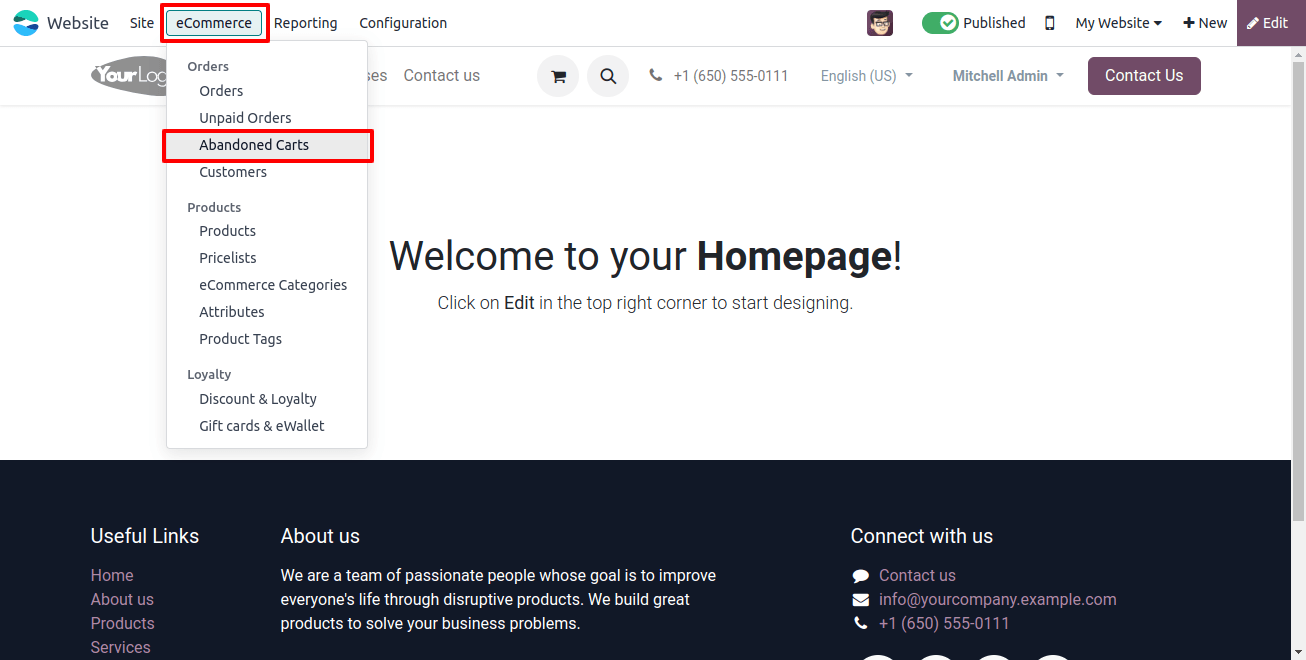
Clicking the abandoned cart's menu will take you to a page where you can view a list of abandoned carts in your Odoo store. Shown in the image below.
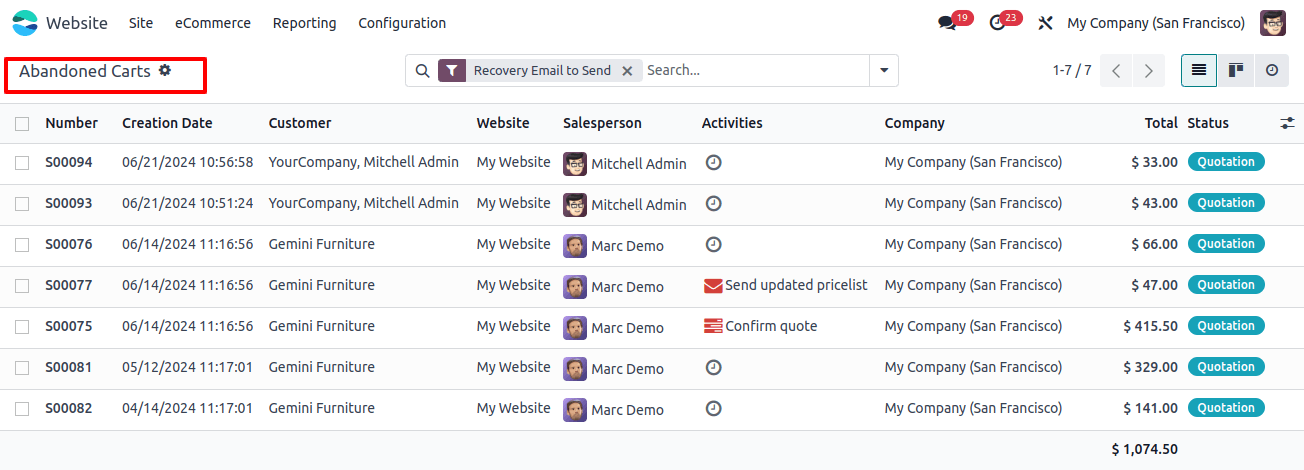
Here you can view all the abandoned carts. Each cart includes details such as order number, abandoned date, customer details, website used, salesperson assigned, any recent activities, company, total amount, and current status.
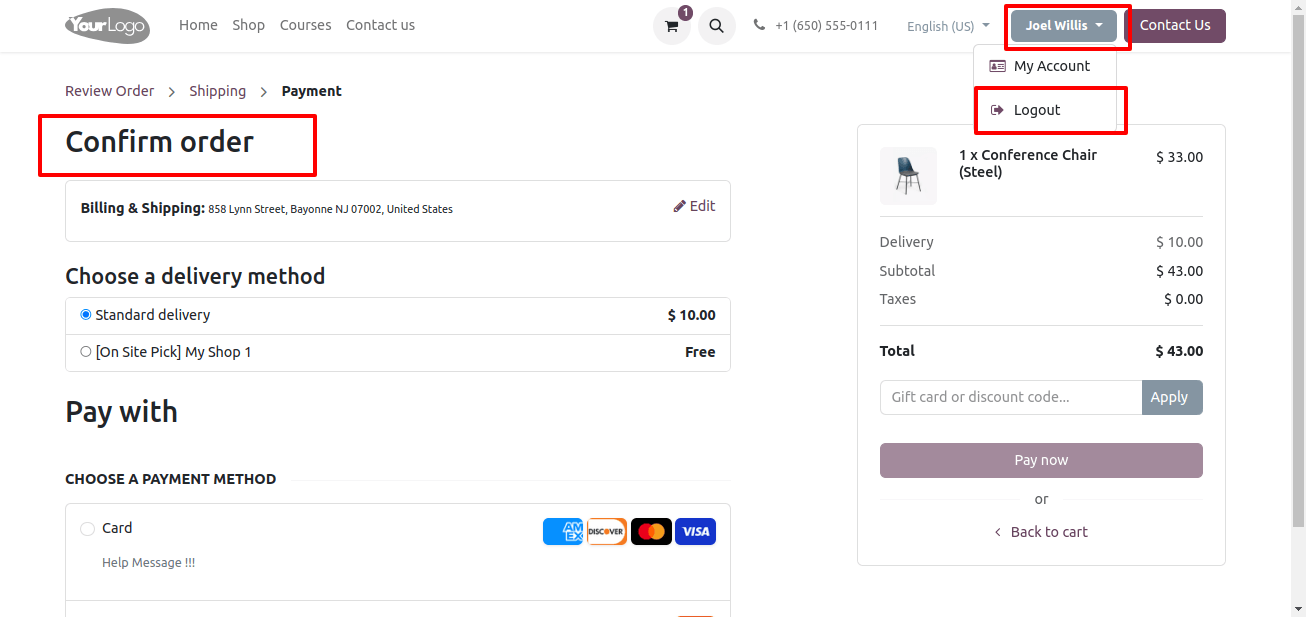
Suppose a customer starts adding products to their cart on your website. They go to checkout, but then something happens and they log out without finishing your order. That's how an abandoned cart is created.
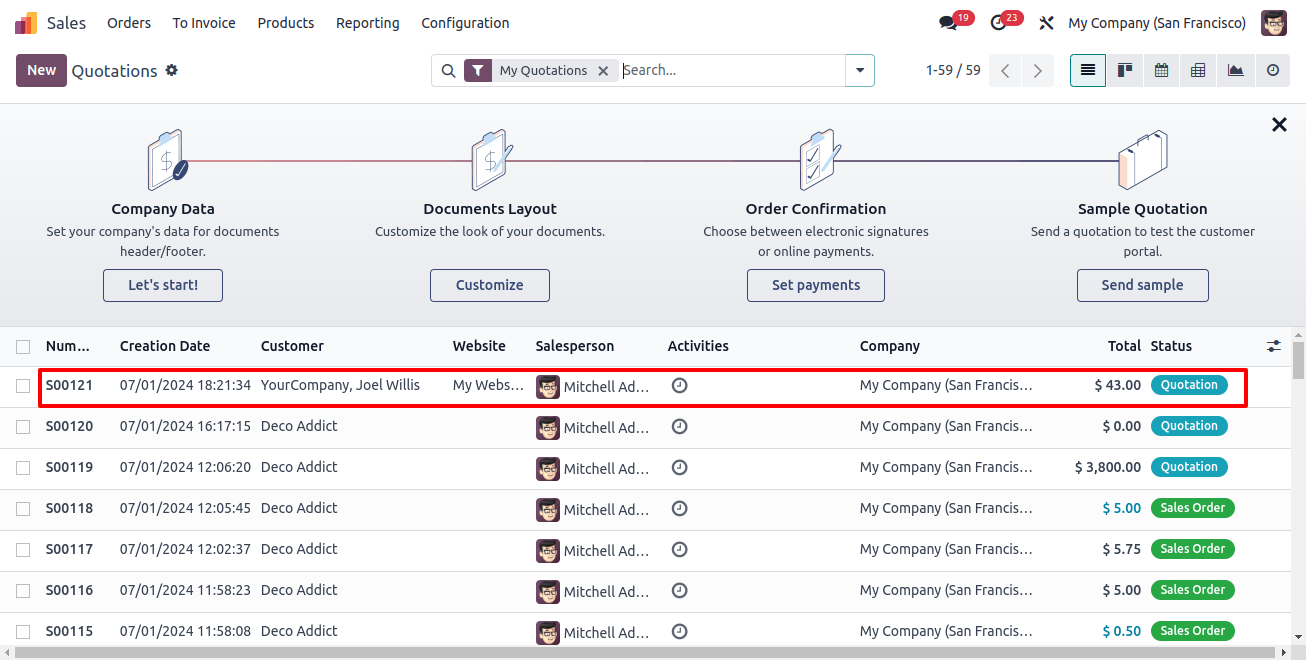
Even if a customer doesn't finish their order, Odoo will create a quote for the product they added to the cart.
It is like a temporary order that holds the customer selections. In the image you can see these quotes have a status of "Quotation." if the customer completes their purchase, the quote becomes a confirmed sale.
You can see all these abandoned carts listed in the "Abandoned Carts" section of the Odoo eCommerce platforms.
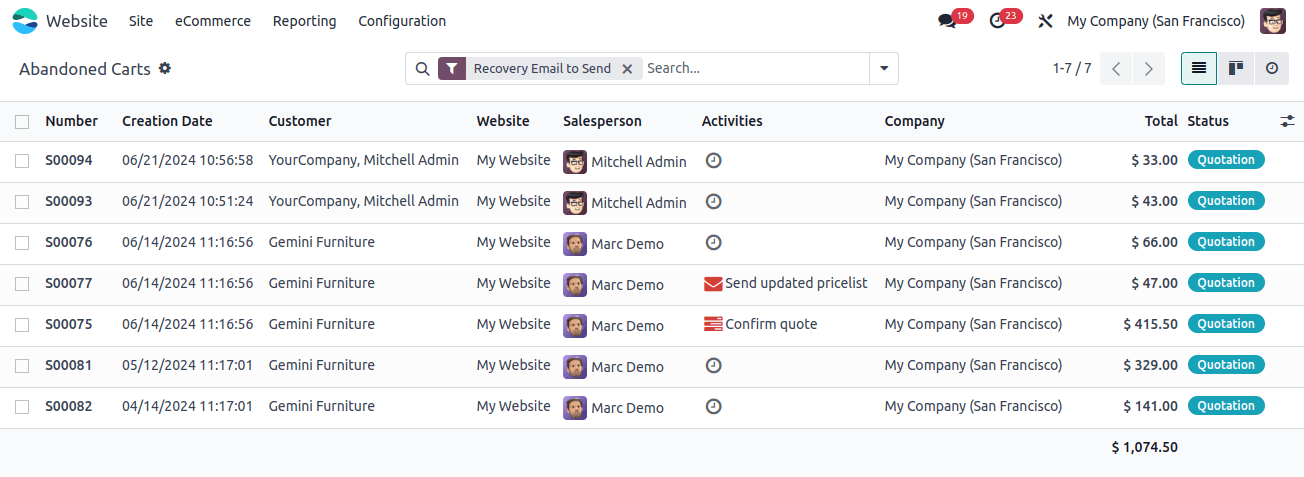
Odoo 17 allows you to send a "Recovery email" for each abandoned cart. The email will remind the customer about the products they left in their cart and encourage them to complete their purchase.
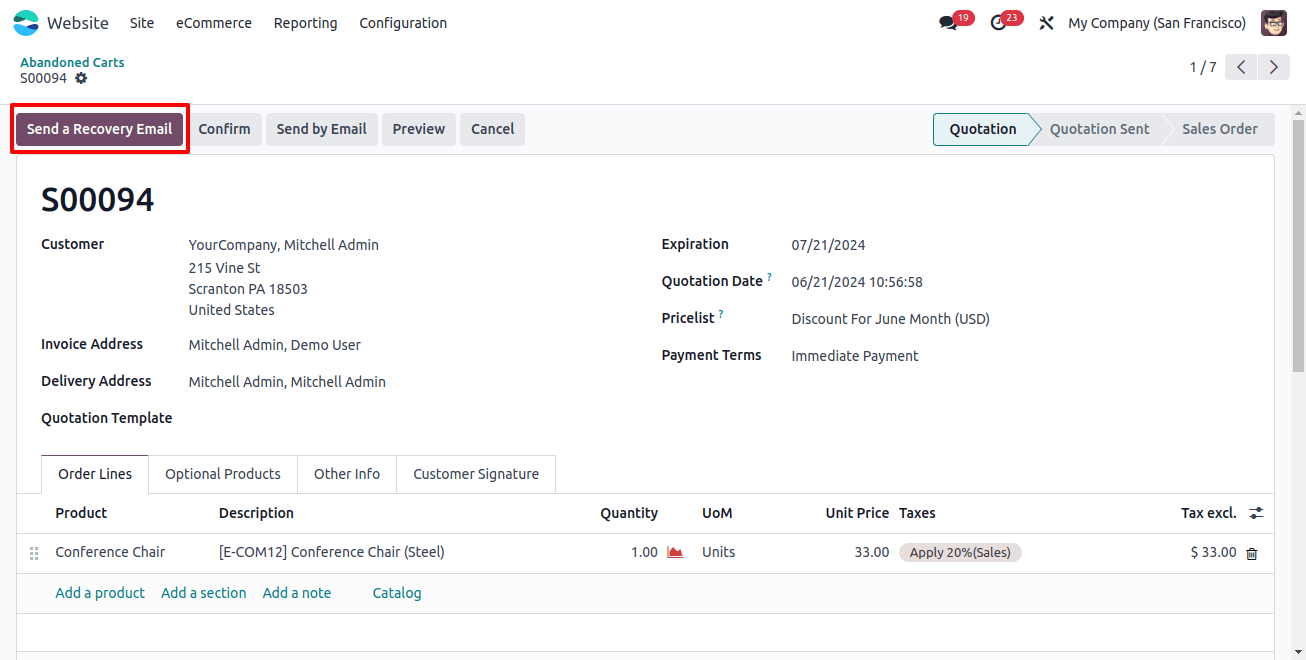
Odoo 17 can automatically send email reminders to customers who left their carts. You can set these emails to send after a certain amount of time.
They are like a gentle nudge to remind a customer about the product they left behind and encourage them to come back and complete their purchase.
Let's see how it works.
- Go to "Settings" in the Odoo 17 website module.
- Look for the "Email and Marketing" section.
- Find the option for "Automatically send abandoned checkout emails" and turn it on.
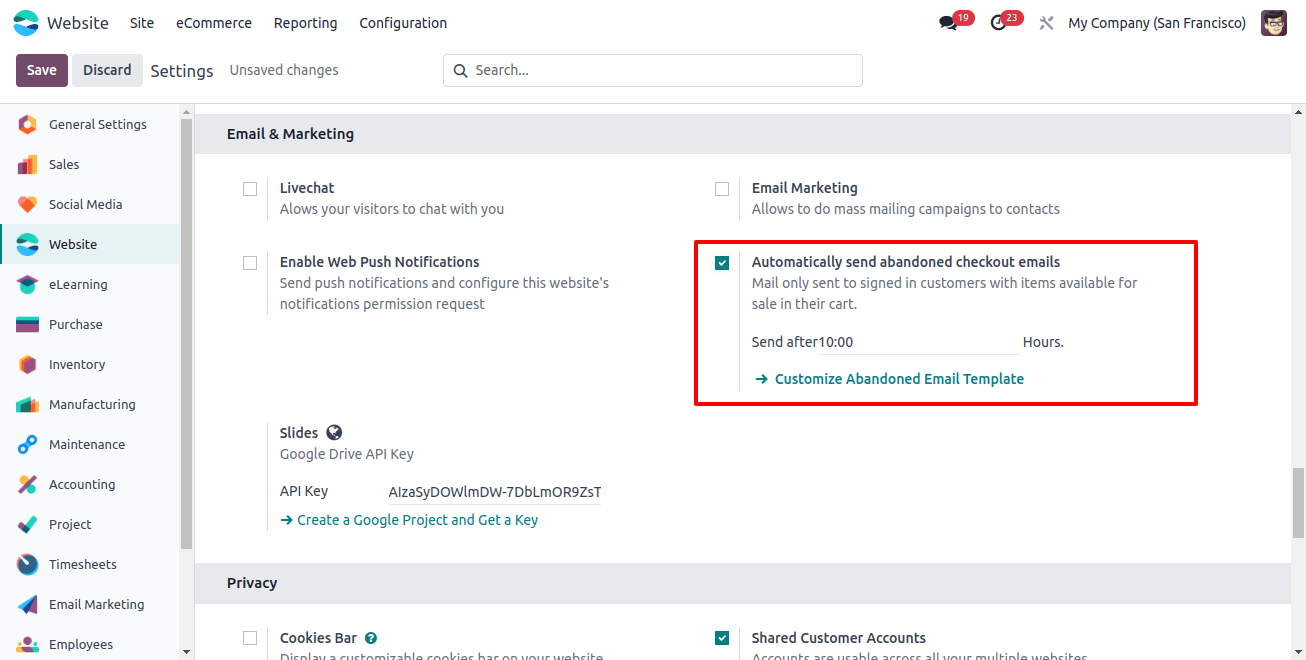
Odoo 17 allows you to customize the content and timing of these emails based on your preferences and strategies.
To change the email content, click "Customize Abandoned email Template."
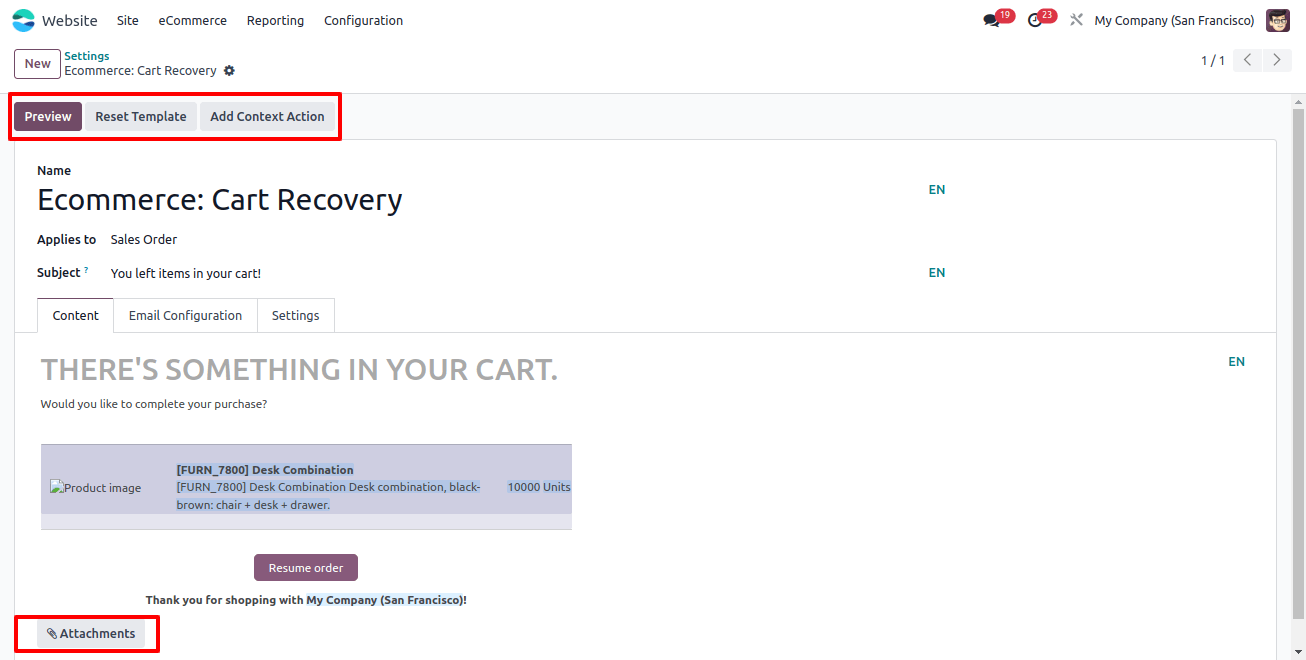
Here, you can design your abandoned cart email exactly how you want it. You can change the text in the body of the email, add images or other attachments, and even see a preview of what the email will look like before sending it.
Odoo 17 also provides you with a button to reset the template back to Odoo's default settings if you need to start over. Let's have a look at how these emails appear on your Odoo 17 website.
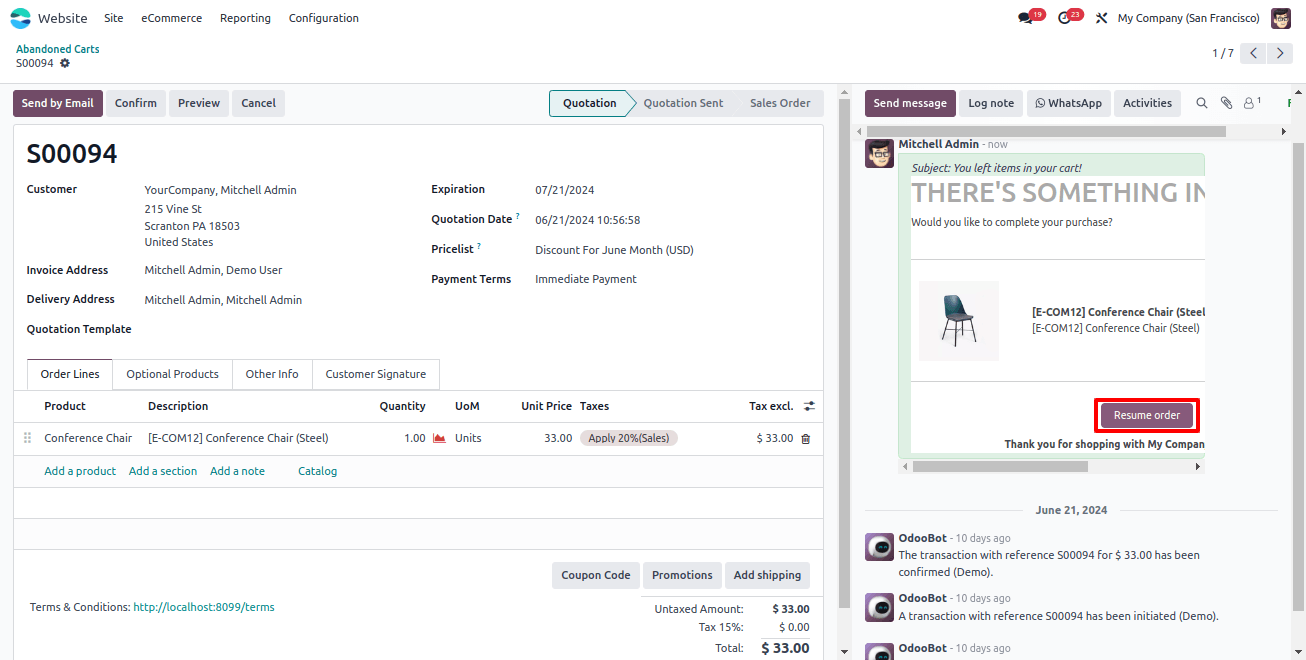
This is a preview of what the abandoned cart email will look like to your customers. The email will have a button that says "Resume Orders" so customers can easily go back to their cart and finish their purchase.
By following these steps, you can use Odoo 17's Abandoned Carts feature to win back sales and keep your customers happy. This feature is located in the website module.
Stopping abandoned carts can boost your sales! Odoo 17 Website has features to help you:
- Get fewer abandoned carts: By understanding why people have things in their carts, you can make your website easier to use.
- Win back lost sales: Odoo can send automatic emails to remind people about the items they left behind in the cart.
- Keep growing your business: The more sales you complete, the happier you'll be!
In conclusion, always keep your eye on abandoned carts, see how people shop on your website, make adjustments, and create a smooth shopping experience that gets people to buy more.