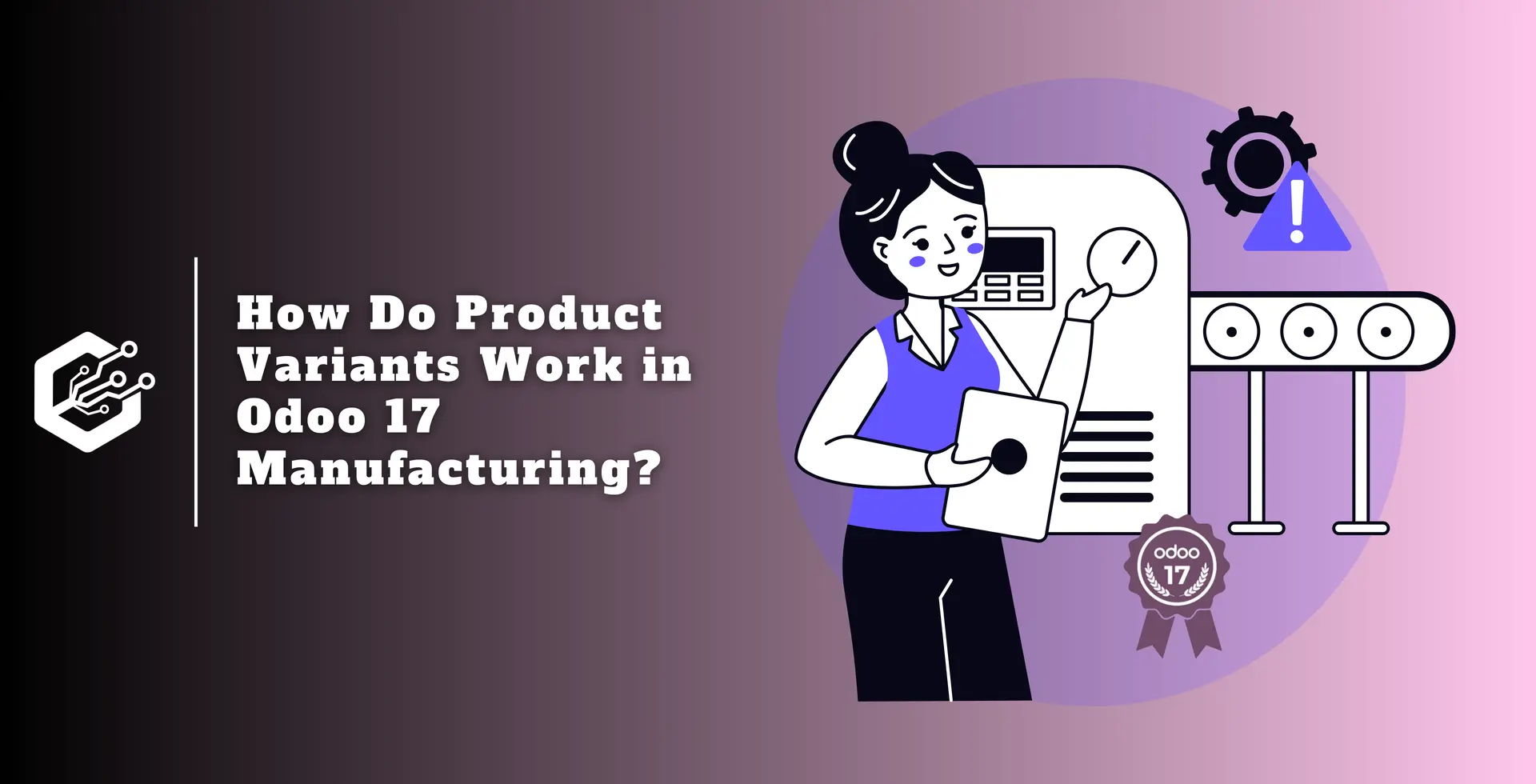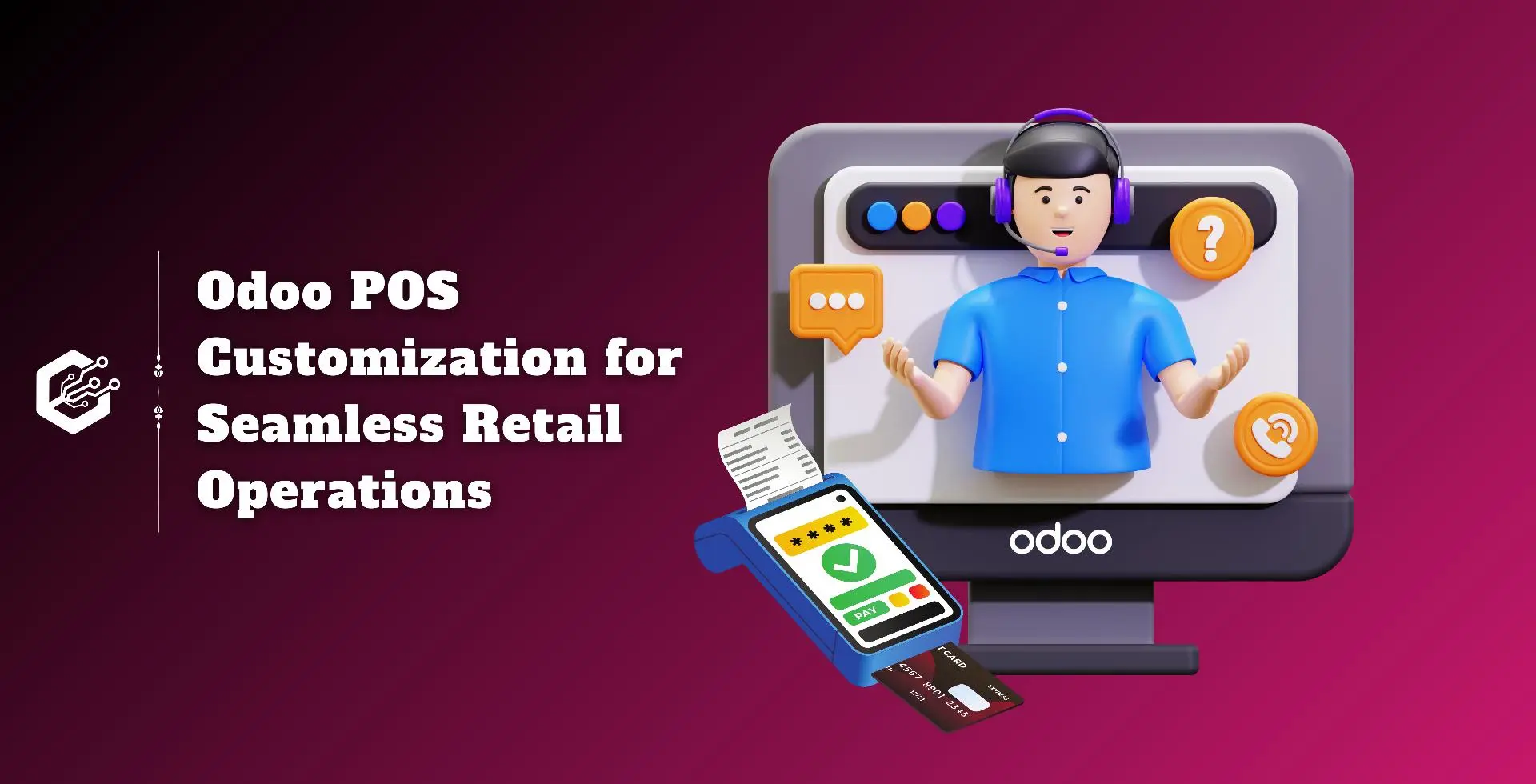In Odoo 17, product variants are instances of the same product that differ in one or more attributes such as size, color, or material.
These versions are controlled using the product versions feature, which allows manufacturers to optimize their processes while still providing customers with a variety of options.
Odoo, a comprehensive business management software, includes powerful functionality for managing product variants in its manufacturing module.
In this blog, we’ll look at how Odoo 17 simplifies the creation, configuration, and production of product variants, allowing manufacturers to manage complexity while remaining productive.
How Do Product Variants Work in Odoo 17 Manufacturing?
Variants are built on top of the base product. It depicts the main item that is modified to create several variations.
Attributes are the features that set one variety apart from another. Size, color, material, configuration, and any other relevant specification are examples of such qualities.
Manufacturers build variants by defining the underlying product’s qualities and describing the available values for each.
For example, a garment manufacturer may make shirt versions based on size (small, medium, large) and color (red, blue, green).
Each product variant may have its own Bill of Materials (BOM), which specifies the materials, components, and resources required for production.
This allows producers to customize their production process for each model based on its unique requirements.
Manufacturing product variants necessitates rigorous production planning to ensure that the appropriate quantities of materials are available and that production schedules are optimized.
Effective planning reduces waste, shortens lead times, and allows for more efficient customer demand management.
Let’s see how we may use the Odoo 17 Manufacturing module to create a version of the base product.
In Odoo, a single Bill of Materials (BOM) can be used for many product versions. This integrated approach streamlines operations by reducing the need to manage separate BOMs for each version.
Using a unified Bill of Materials (BOM) for products with variants saves time and reduces complexity, allowing for better management of the manufacturing process.
Enable Product Variant
To enable Odoo’s product variations capability, perform these steps:
1. Go to the Inventory module.
2. Navigate to Configuration and select Settings.
3. Scroll down to the Products section.
4. Locate the Variants option and check the box to enable it.
5. After enabling the setting, click Save to implement it.
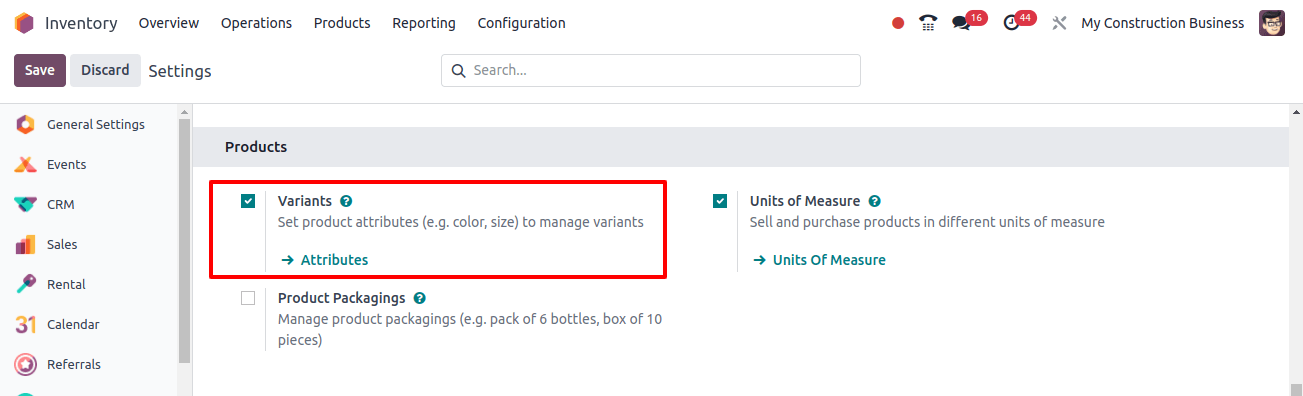
Activating the variants option allows you to develop and manage product variants in Odoo 17.
Create Custom Product Attributes
After enabling the product variants features in Odoo, follow these steps to add and change product variants on the attributes page.
1. Access the Attributes page:
- From the Inventory application, go to Configuration and then Settings.
- Click the Attributes button.
- Alternatively, you can reach the Attributes tab by going to Inventory app > Configuration > Attributes.
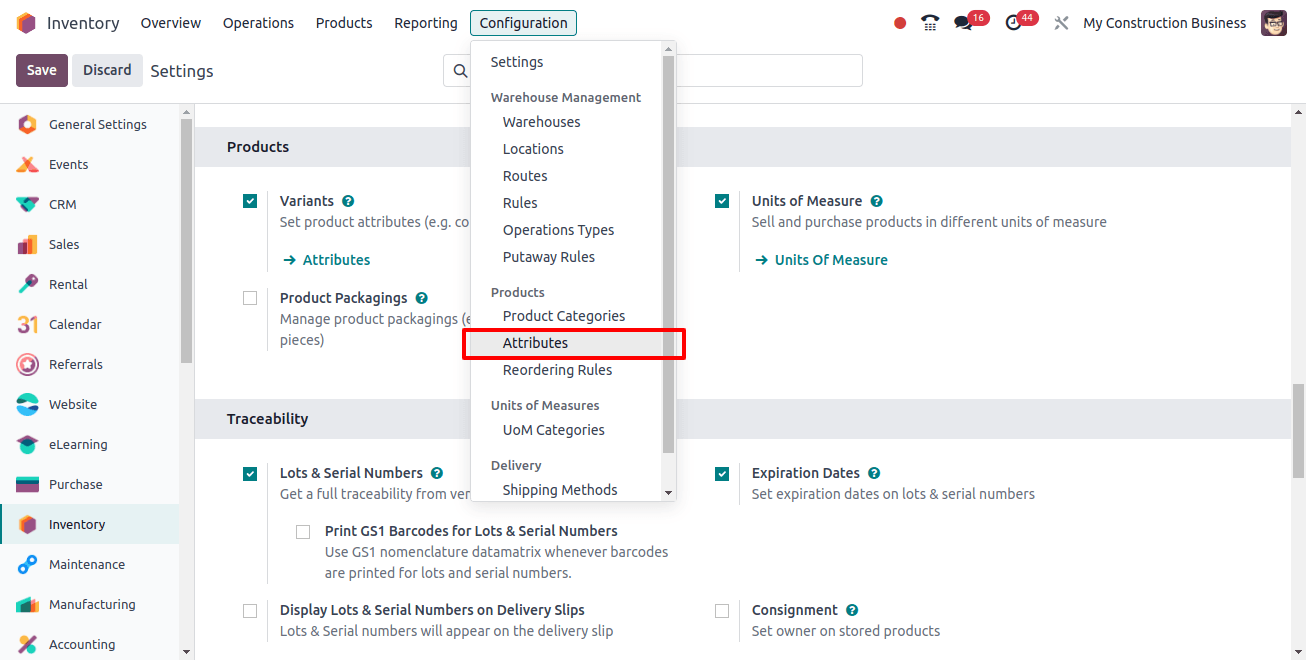
2. Create or edit attributes:
- To add a new attribute, go to the Attributes page and click New. This shows a blank form.
- To change an existing attribute, first click on it and then select Edit.
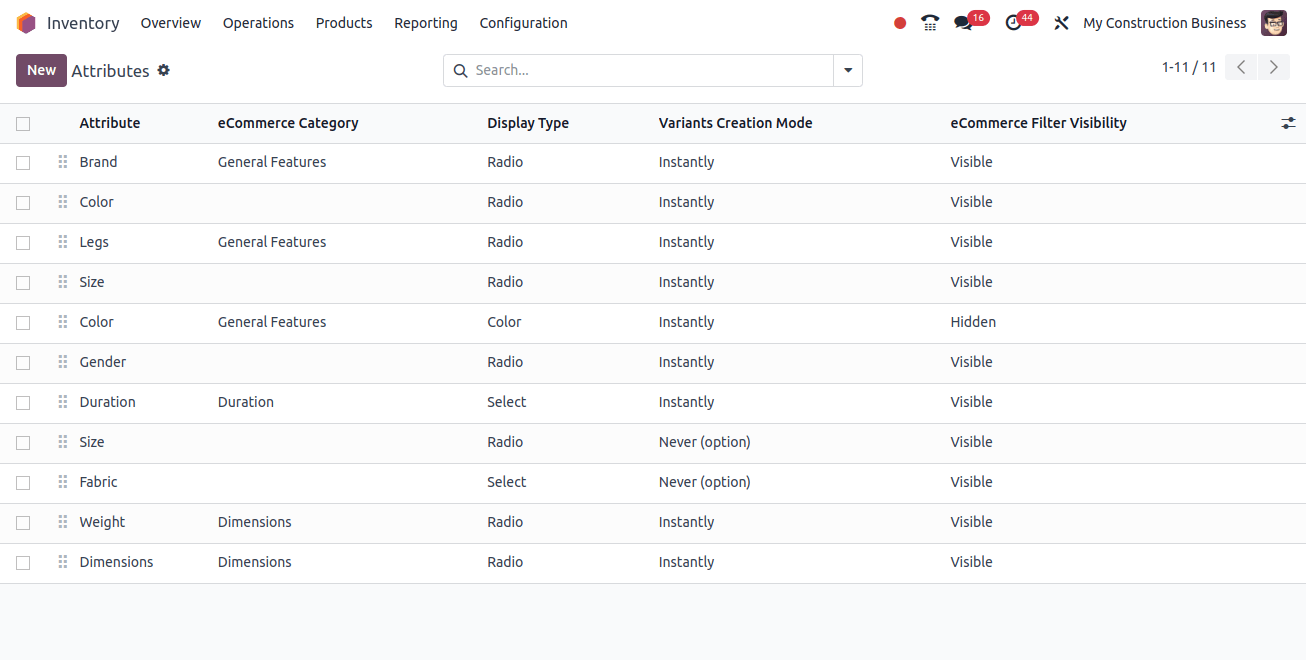
3. Customize the attribute:
- Assign a name to the attribute.
- Select your preferred Display Type and Variants Creation Mode.
- To add new values to an attribute, go to the attribute values tab and click Add a Line.
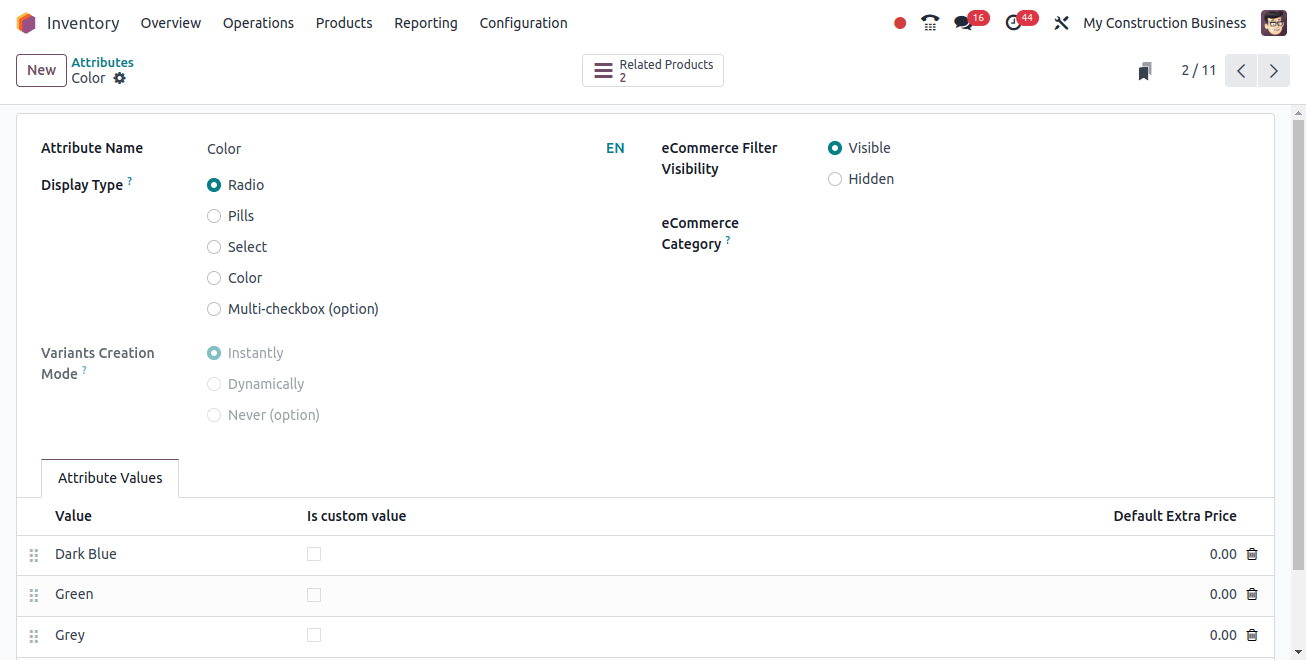
- If required, repeat this step with additional values.
- After entering all of the required values, click the save button to save the new attribute.
Configure Product Variants to Base Product
To apply developed attributes to particular variations of a product, follow these steps:
1. To access the product form, navigate to the Inventory app > Products > Products.
2. Click on the product you wish to edit, then make the modifications.
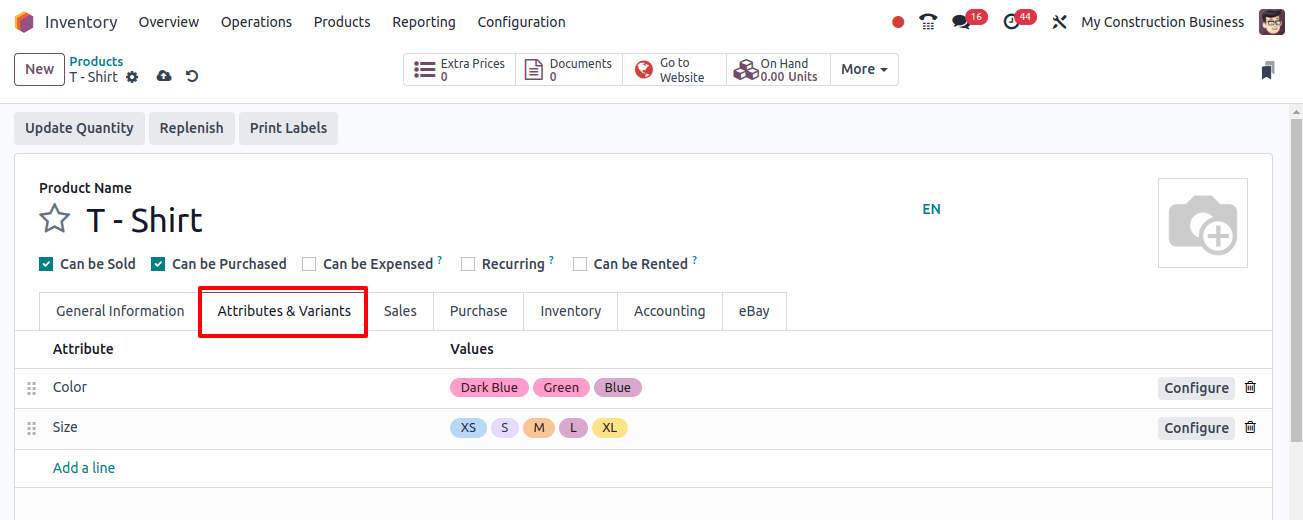
3. Navigate to the Variants tab.
4. To add a new attribute, click Add a line in the Attribute section and select one of the available options from the drop-down box.
5. In the Values section, use the drop-down menu to select an existing value. Click on each desired value to add it.
6. Repeat the process for any new attributes that should be added to the product.
7. Once all of the necessary properties and values have been selected, click Save to implement the changes.
Apply Bill of Materials (BoM) components to product variations.
To assign components to product variants in your Bill of Materials (BOM), follow these steps:
1. Open the Manufacturing app and click on Products > Bills of Materials.
2. Click Create or Edit to create a new BoM or modify an existing one.
3. In the Bills of Materials form, choose the main product from the drop-down menu in the Product field.
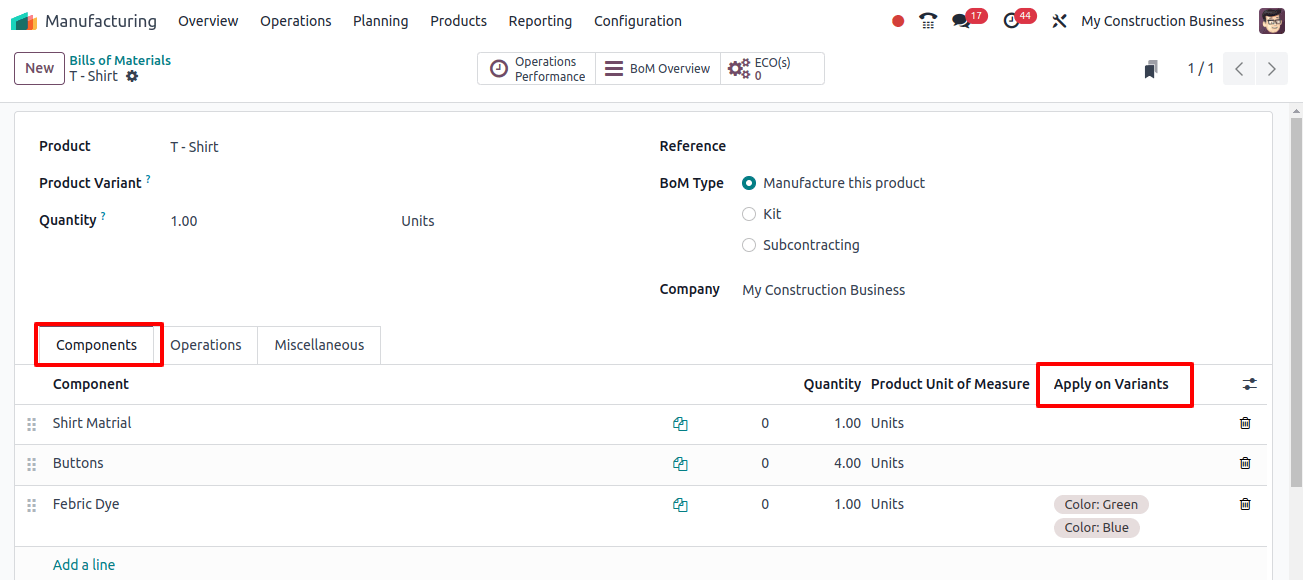
4. To add components to the Bill of Materials, go to the components tab and select Add a Line in the component section.
5. Select your preferred components from the drop-down menu.
6. In the Quantity column, enter the quantity of each component needed for the assembly, and in the product unit of measure column, choose the right unit of measurement.
7. In the Apply on variants column, specify the product variants to which each component applies. You can choose the versions directly from the drop-down menu.
When creating a Bill of Materials (BOM) for product variants in Odoo, components can be shared between many variants.
If a component is not assigned to a specific variant, it is used across all variants of the product. The same flexibility applies to operations and byproducts.
They can be shared by multiple versions or assigned to specific ones as needed. When generating a BOM with many variants, leave the product variant field blank. It is only used to create a BOM for a single variant.
After making all necessary changes to the BOM, click the save button at the top to guarantee that your changes are reflected.
Manufacture Variant of BoM Product
Follow these steps to build a version of a Bill of Materials (BOM) product in Odoo.
1. Navigate to the Manufacturing module and then pick Manufacturing Orders from the menu.
2. Create a new manufacturing order: Click the new button to start a new manufacturing order.
3. Choose a product variant: In the Manufacturing order form, select the product variant you want to create from the product drop-down menu.
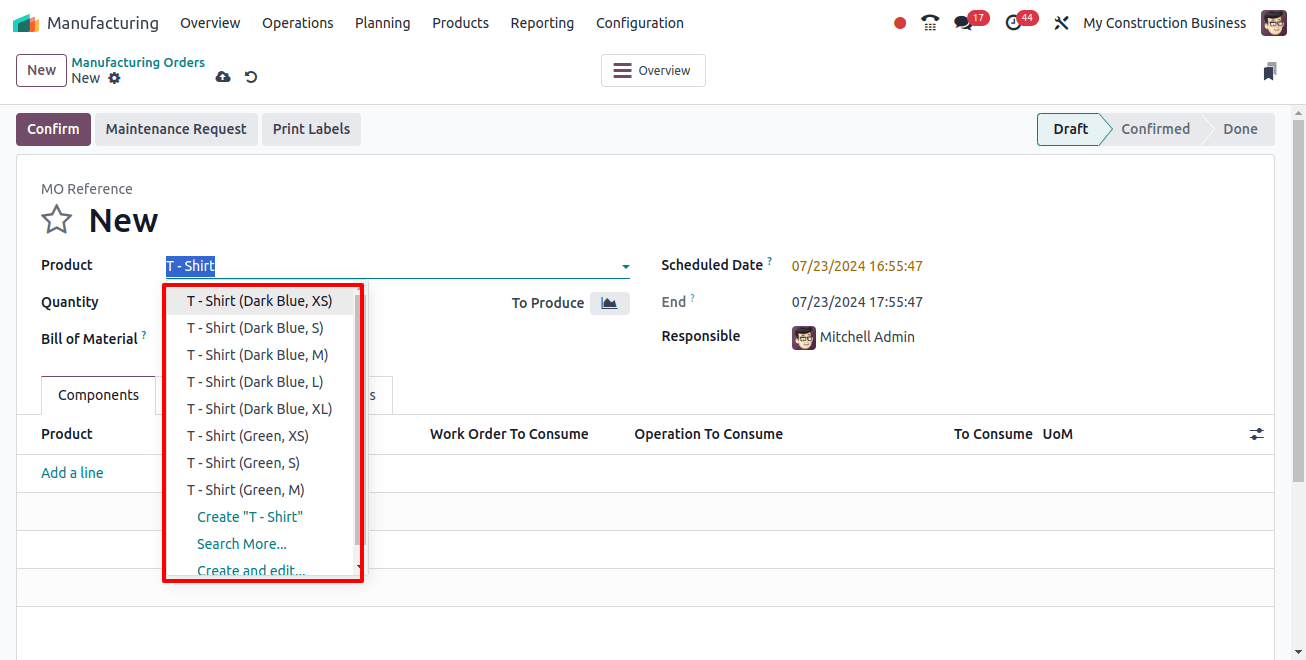
4. In the quantity section, enter the quantity of the version that you wish to manufacture.
5. Select BOM: From the BoM drop-down box, select the Bill of Material that corresponds to the product variant you want. It will appear based on the variant you choose for production.
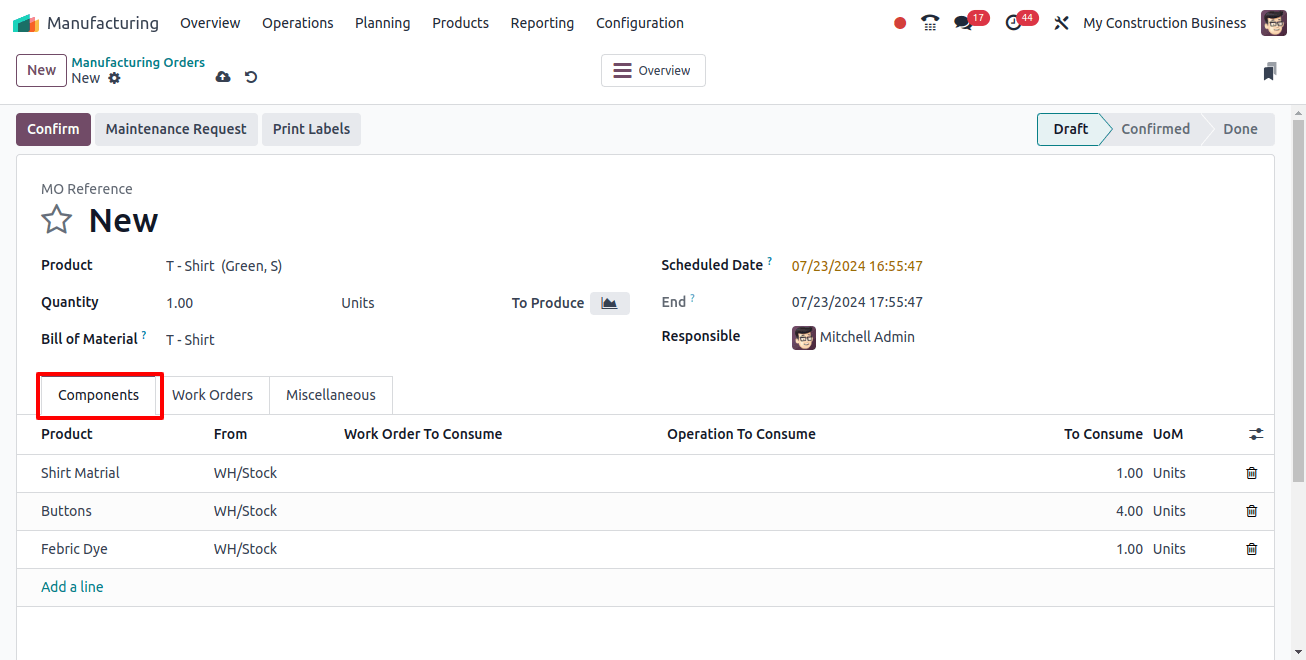
6. Configure Operations (if necessary): If the variant requires additional operations or work centers, configure them.
7. Once all of the relevant information has been entered, validate it to begin the production process.
8. Complete Manufacturing order: Once the manufacturing process is completed, mark the manufacturing order as done to finalize the variant’s manufacturer.
Following these steps allows you to create a version of a Bill of Materials product In Odoo, ensuring efficient production and the right inventory management for your product variants.
Odoo 17 includes specific tools and features for effectively managing product variants throughout the manufacturing process.
Manufacturers can use Odoo’s various configuration options, variant management tools, and integration capabilities to streamline their processes, increase productivity, and successfully fulfill the diverse needs of their customers.
Manufacturers can use Odoo 17’s full potential to promote growth and success in today’s competitive market by implementing the right strategies and best practices.
Related Post:
- Ultimate Guide to Product Variant Management in Odoo 17 POS
- How to Import Product Attributes and Variants in Odoo 17
- What Are the Steps to Manufacture Product Variants in Odoo 17
- How Can Odoo 17 Help You Oversee Production of Variants in Various Workcenters
- How Do You Optimize Manufacturing and Security Lead Times Using Odoo 16