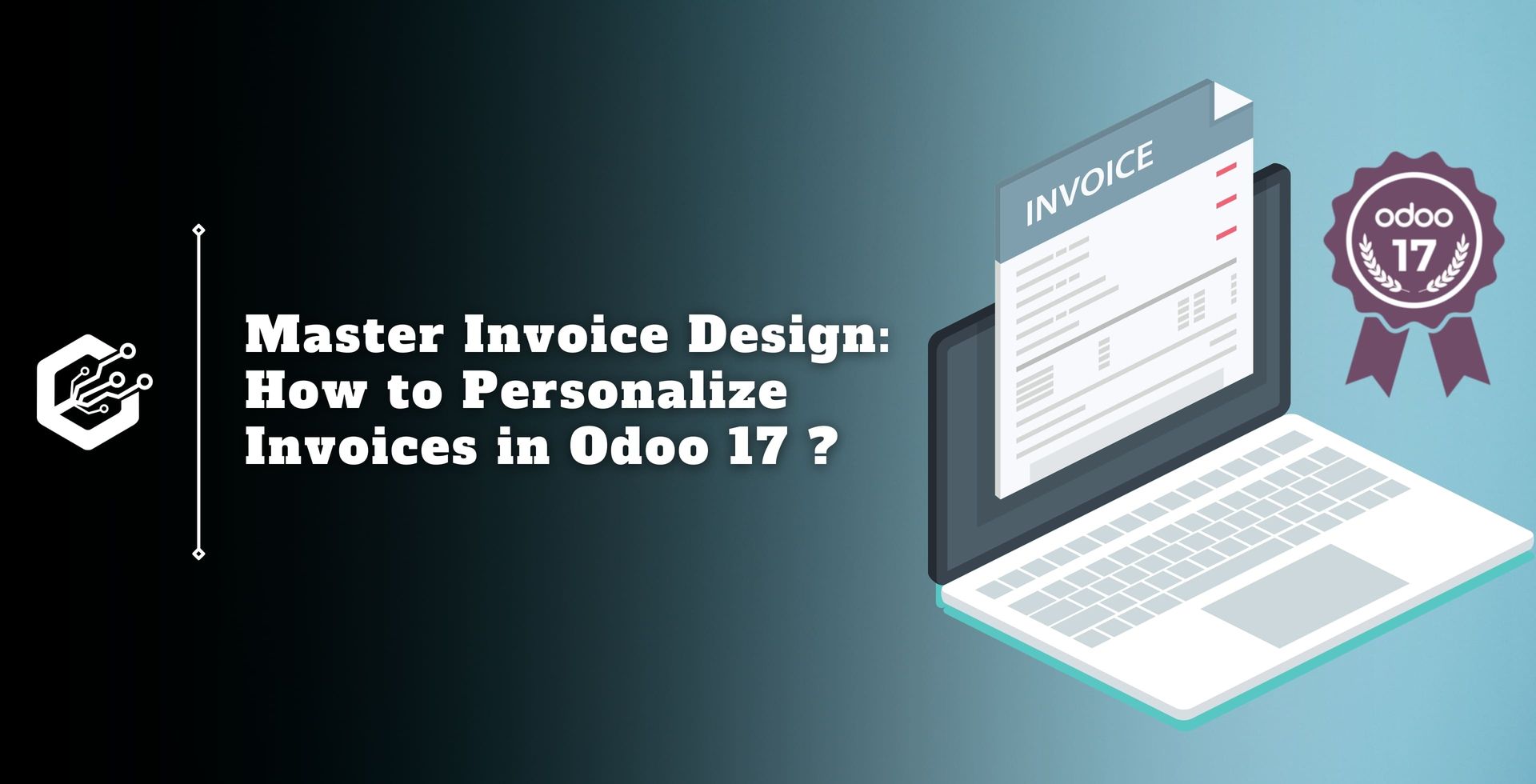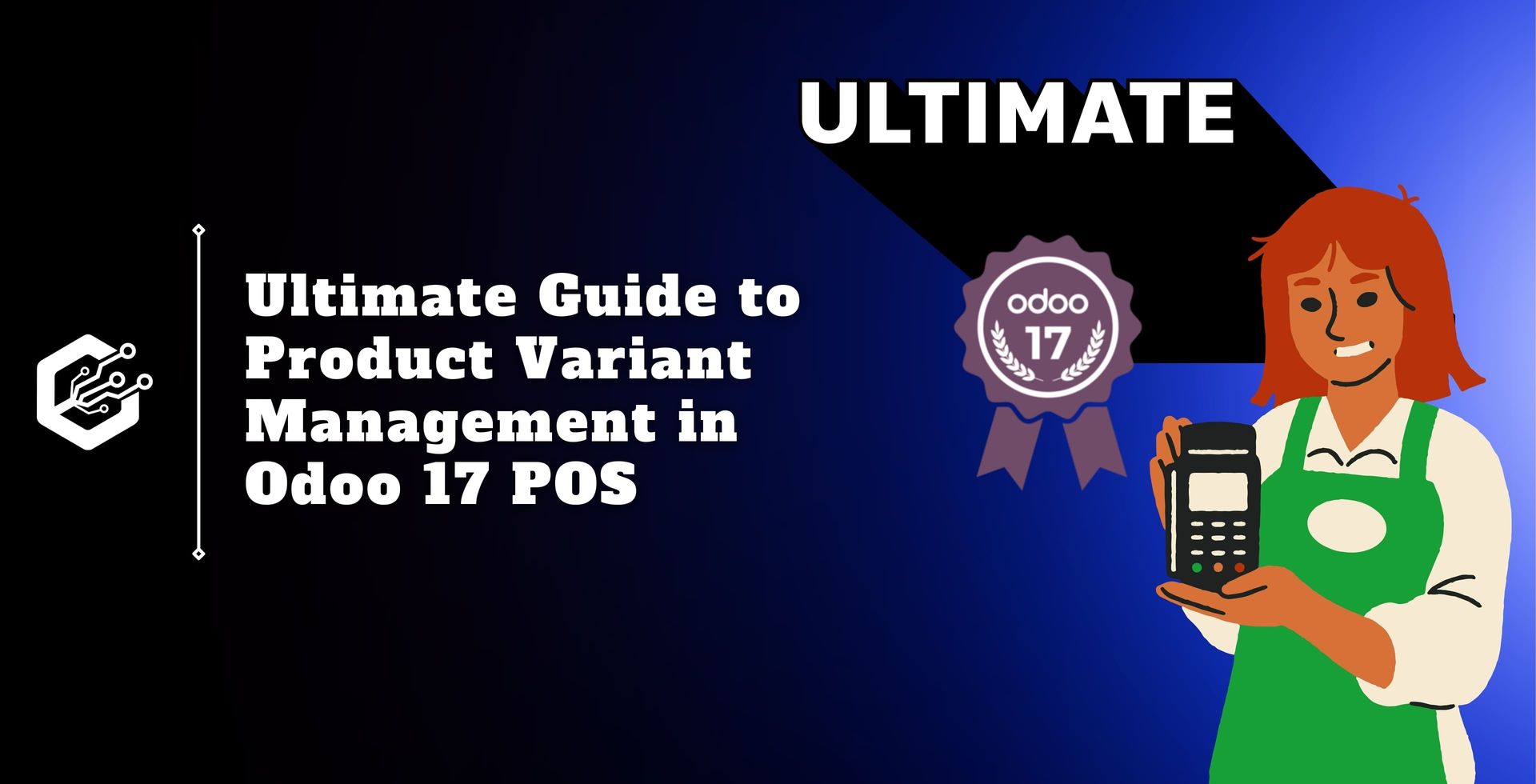Even though Odoo offers standard invoice templates, companies can personalize these templates to reflect their brand identity, meet legal requirements, and satisfy client preferences.
This blog post will address the significance of personalizing the appearance of invoices in Odoo as well as the techniques for performing this modification.
Why You Need to Customize Invoice in Odoo 17?
Above all, businesses can strengthen their brand identification by personalizing the invoice design in Odoo. An invoice is a perfect way to show off the personality and values of your brand since it is a direct line of communication with partners and customers.
Businesses can strengthen brand awareness and loyalty by creating a consistent brand experience across all touch-points by integrating logos, brand colors, and design elements into the invoice template.
Customization also enables companies to hold particular industry norms and legal constraints. There might be legal requirements for what information needs to be on invoices, depending on the type of business and where it is located.
Businesses can guarantee compliance with these rules by adding information such as legal disclaimers, tax identification numbers, and payment terms to customized Odoo invoice templates.
Also, personalizing an invoice’s appearance can improve the document’s professionalism and clarity, which will benefit the clientele.
Faster payments and better customer relations can result from well-designed, easily readable invoices that assist avoid misunderstandings and disagreements.
Businesses can develop invoices that are visually appealing and functional by logically organizing information, selecting proper typefaces and font sizes, and optimizing layout and spacing.
How to Get Customize Inovice in Odoo 17?
There are multiple ways in which invoice templates in Odoo can be customized. Using the software’s integrated customization capabilities is one option.
With this tool, Odoo users can add new invoice templates or edit the ones that already exist. With this method's versatility and user-friendliness, businesses can rapidly and effectively modify their invoices.
As an alternative, businesses can work with Odoo developers or outside consultants to design unique invoice templates that meet their unique needs.
For companies with distinctive branding or intricate invoicing requirements that can’t be satisfied by basic templates, this is the best option.
Businesses can make sure that their invoice templates are not only aesthetically pleasing but also fully functional and integrated with other modules within the Odoo system by collaborating with skilled individuals.
Step 1: Accessing General Settings in Odoo
To begin personalizing your Odoo invoices, navigate to the general settings. Once you’ve done that, Go to the company section and select "Configure Document Layout." You can customize the look of your bills using a variety of alternatives available here.
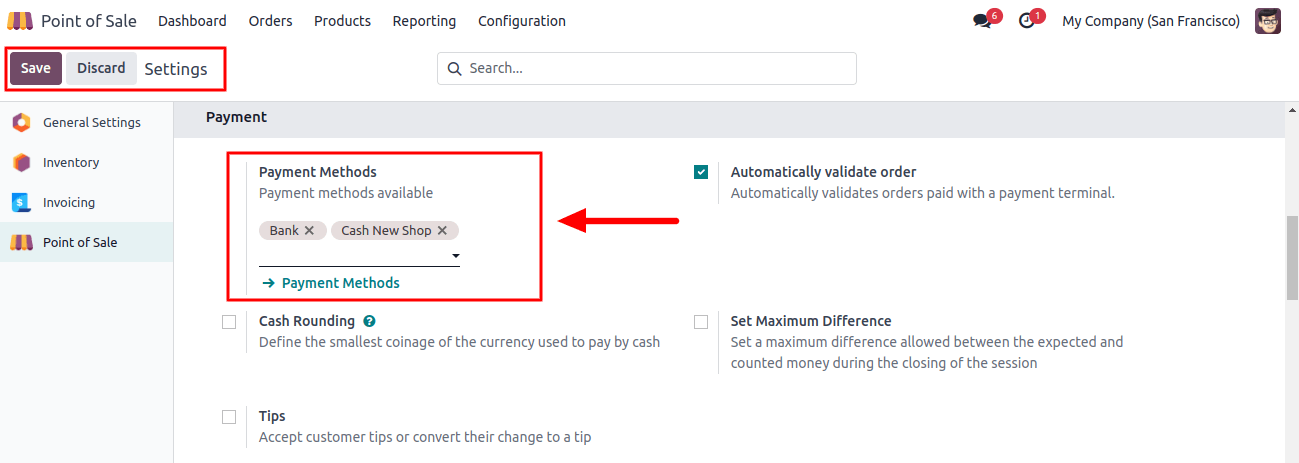
Step 2: Setting the Layout and Font
You can customize the layout and font of your invoices once you’re in the document layout configuration field. Odoo allows you to choose the layout that best fits your brand’s look and feel. Likewise, you might choose a typeface that compliments your brand and guarantees coherence in all of your messages.
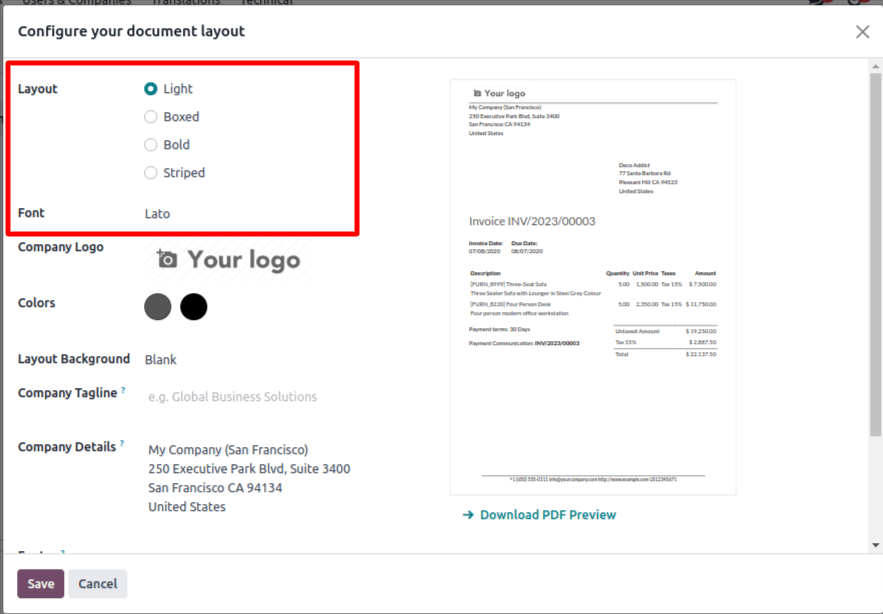
The available layout options are Light, Boxed, Bold, and Striped, as shown in the image above. From the alternatives provided, you can select one. Use the drop-down box in the Font field to choose the required font for your bills.
Step 3: Incorporating Company Logo and Colors
The fact that Odoo automatically adds your company’s colors and logo to the invoice template is one of its main benefits. With no more work on your part, this makes your brand identification strong and gives your invoice a polished appearance.
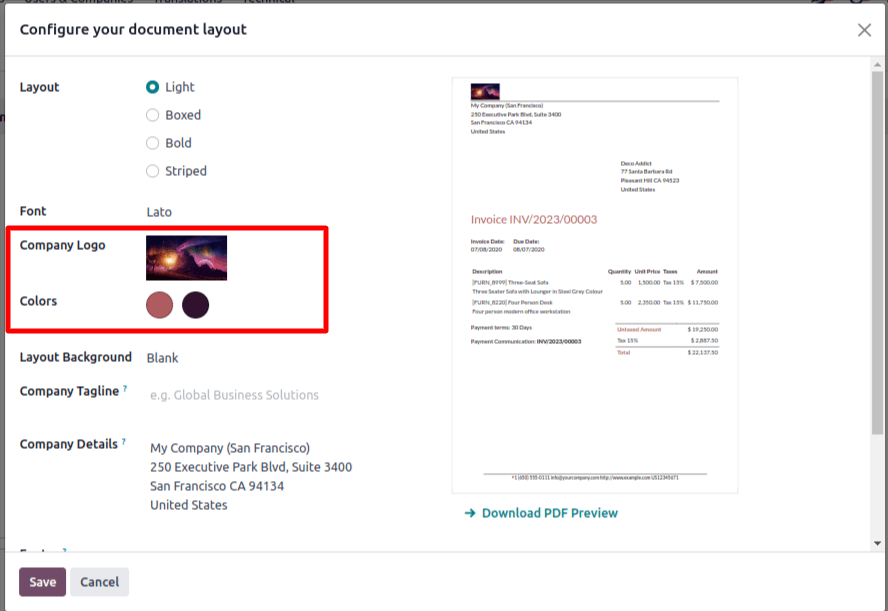
Step 4: Adding Company Details and Tagline
You may also customize the invoice template in Odoo by adding your company’s information and tagline. Based on the data entered in the company settings, these details will be automatically filled in, saving you time and guaranteeing correctness.
The Layout Background section is where you may add any background layout that you would like to add to the invoice. As seen below, the result is visible on the pop-up window’s right side.
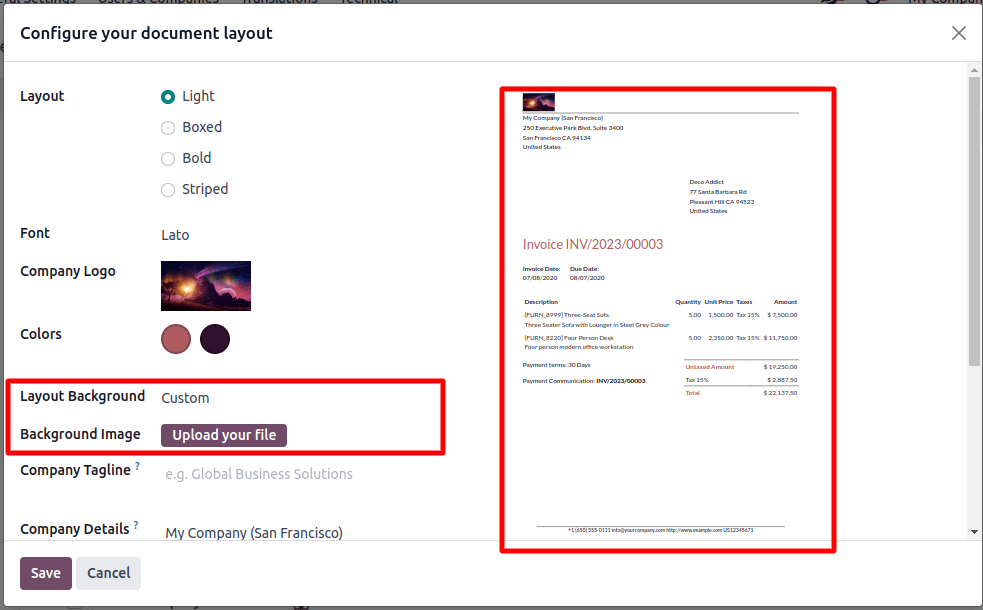
Here, you can upload your file to use as the invoice’s background image by selecting the Custom option found in the Layout Background section.
Step 5: Customizing the Footer
You can alter the footer of your invoices in Odoo in addition to the header. The bottom section offers lots of room for customization, so feel free to include further contact details, payment instructions, or a note specifically customized for your clients.
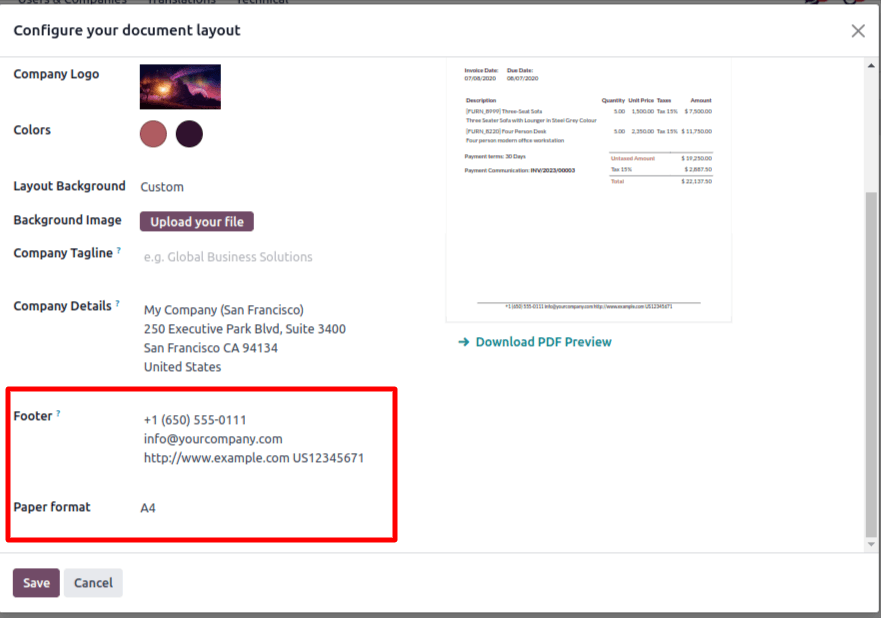
Step 6: Specifying Page Layout for Printing
Finally, you can designate the page layout for printing your invoices with Odoo. You may quickly adjust this parameter to suit your requirements, whether you want a longer invoice to have multiple pages or a single-page layout.
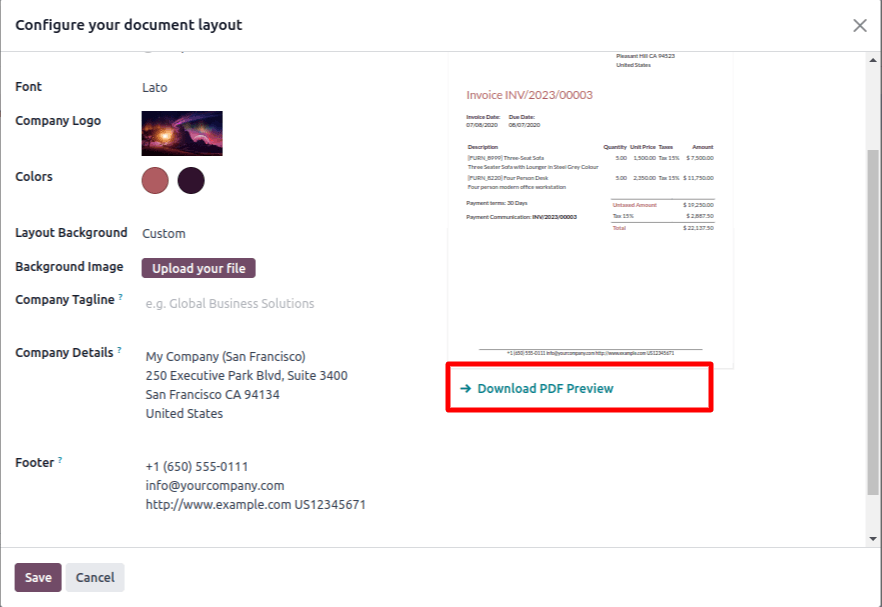
Check that the invoice template appears as you had intended after making your edits. To verify the template’s features, create an example invoice. As seen in the above image, you will have the option to download the custom invoice PDF preview. To view a preview invoice, select this option.
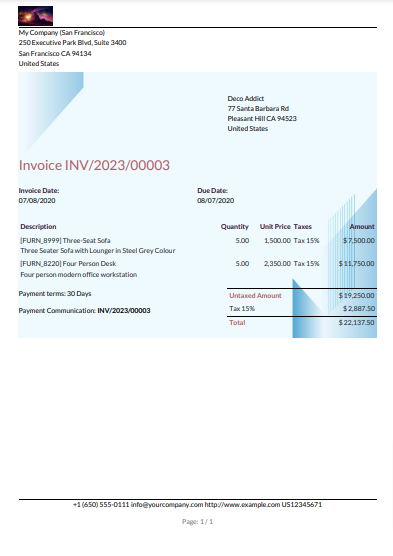
Step 7: Save and Apply
Once you are happy with the customization, save your changes, then use the template on your invoices.
More complex customization, such as adding new fields or changing the layout structure, might require the assistance of Odoo developers or consultants who are experts in the technical aspects of the program.
Businesses can enhance their client experience, guarantee regulatory compliance, and upgrade their brand identity by customizing the appearance of invoices in Odoo.
Businesses can take advantage of the Odoo 17 service’s flexibility and capability to generate invoices that are both personalized and professional, whether by using the Odoo Customization tools that are integrated within the platform or by consulting outside experts.
Businesses can increase the efficiency of their invoicing process and boost their overall performance by investing in customization.