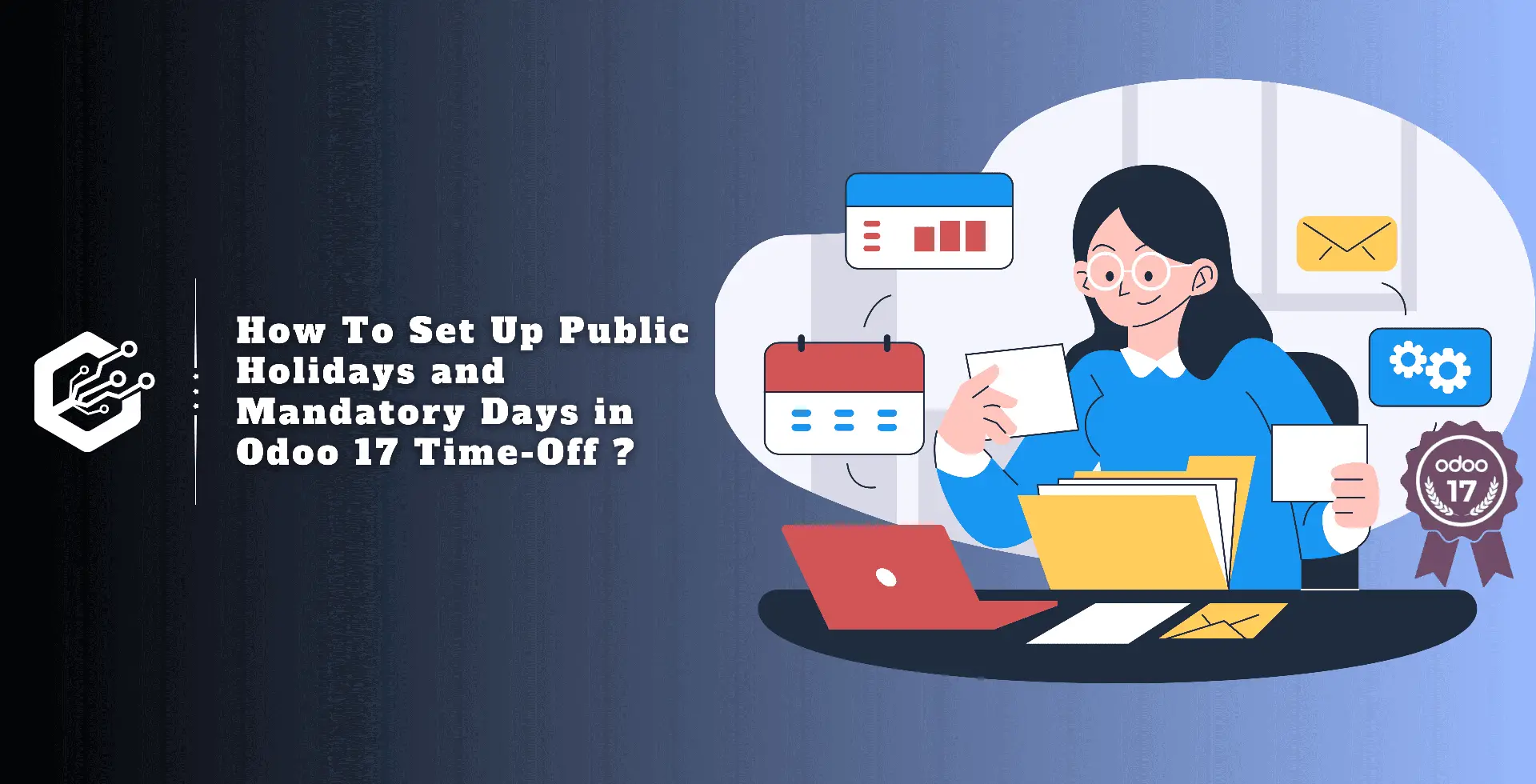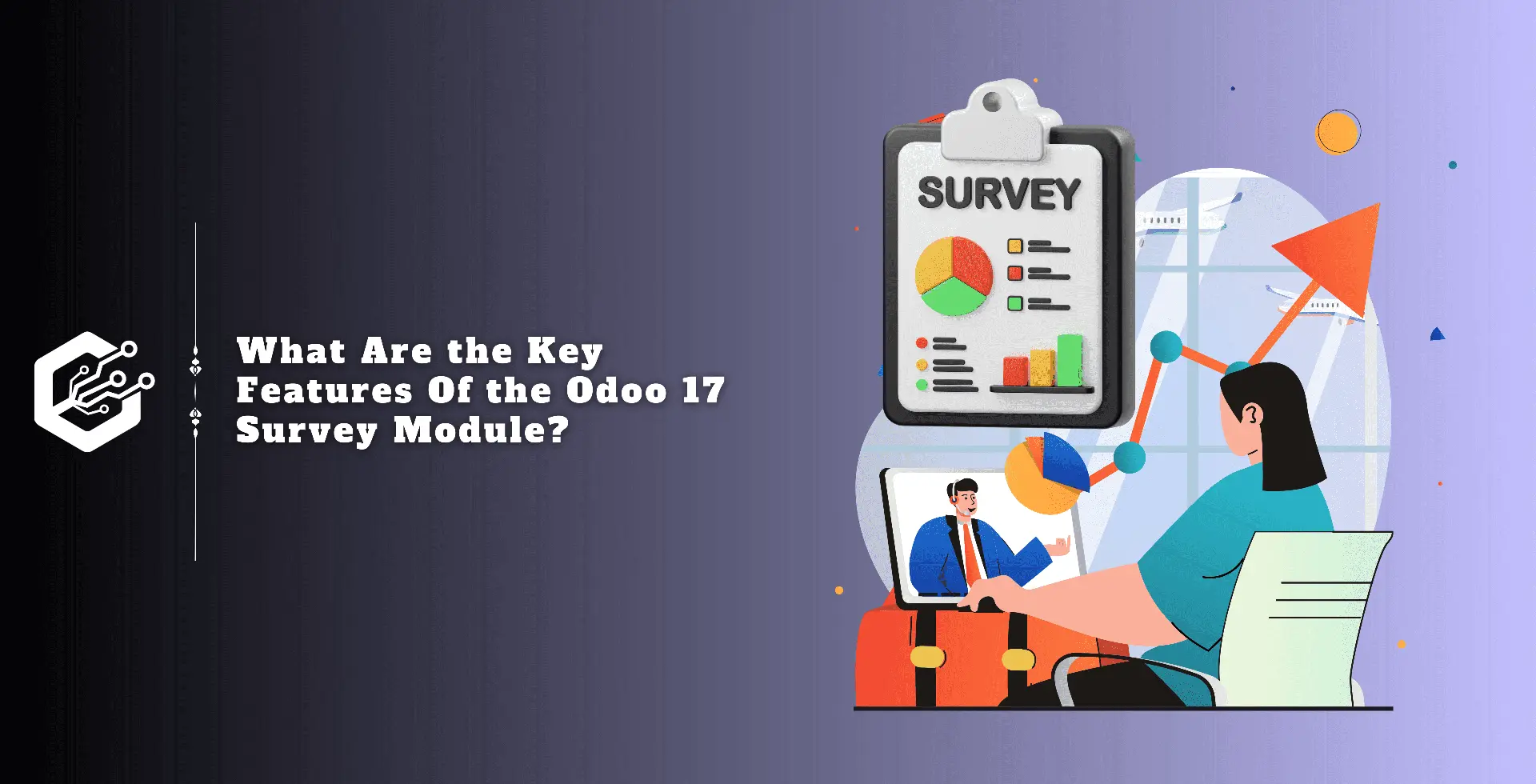An effective leave management system assists companies in managing employee absences by improving communication, speeding leave processes, and keeping structured data.
Leave management software collects data on schedule leaves, shifts, performance indicators, and reasons for absences, which helps accomplish targets, manage paid time off, and coordinate labor-related activities.
The Odoo 17 Time Off Module allows you to manage employee vacation entitlements, evaluate requests, and alter schedules. It allows managers to track team absenteeism, distribute work, and provide tools for paid time off, stress days, and public holidays.
- Odoo 17 Time-Off combines public holidays and required days with payroll to provide accurate compensation.
- Automatically modifies payroll estimates based on these settings.
- Maintains accurate attendance records and ensures smooth payroll processing.
Public Holidays Configuration
Organizations and businesses may observe different types of public holidays depending on their geographical location. Using the Odoo 17 Time Off Module’s ‘Configuration’ menu, users can select ‘Public Holidays’ and insert public holidays specific to their country or location.
When users visit the ‘Public Holidays’ homepage, they are met with a list view that provides information about the holiday, such as the name, firm, start and end dates, working hours, and kind of job entry.
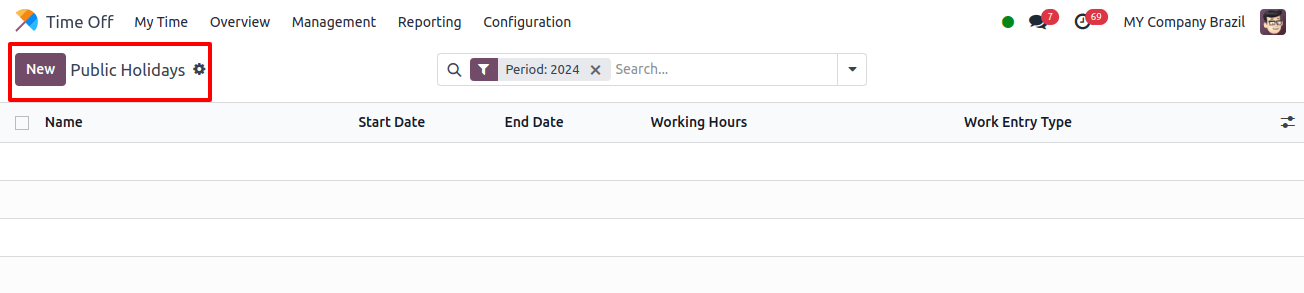
To create a new line, click the New button and enter the holiday name, company, start date and end date.
* The Start Date refers to the company’s working schedule, whilst the End Date is determined by the time zone of the user’s computer. If the user’s computer is configured to a different time zone, the start time will be modified accordingly.
* The working hours can be chosen from the drop-down box, or the holiday applies to all employees if left blank.
* The Payroll program allows you to define the Work Entry Type by selecting it from the drop-down menu. Employees who work particular hours should be eligible for the holiday.
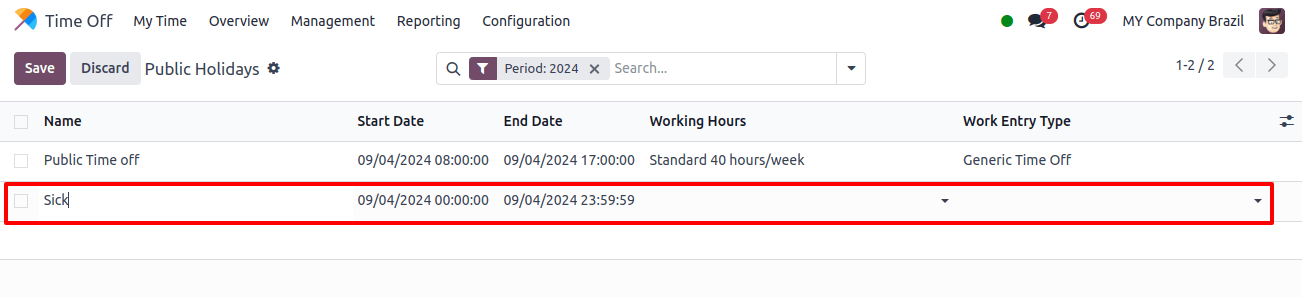
Finally, enter the data using the ‘Apply’ button in the calendar view and save the public holiday details using the ‘Save’ button.
Clicking on the Interlink at the end of the editing line allows you to edit further details about the public holiday in a new form view. This public holiday configuration form allows businesses to adjust a variety of holiday-related features.
These include customizing pay stub presentation, setting up holiday benefits, and changing time-off options.
This helps to match employee expectations and ensures loyalty to business standards. This can be configured inside the DISPLAY IN, PAYSLIP, UNPAID, VALID FOR ADVANTAGES, TIME OFF OPTIONS, & REPORTING sections, as shown below.
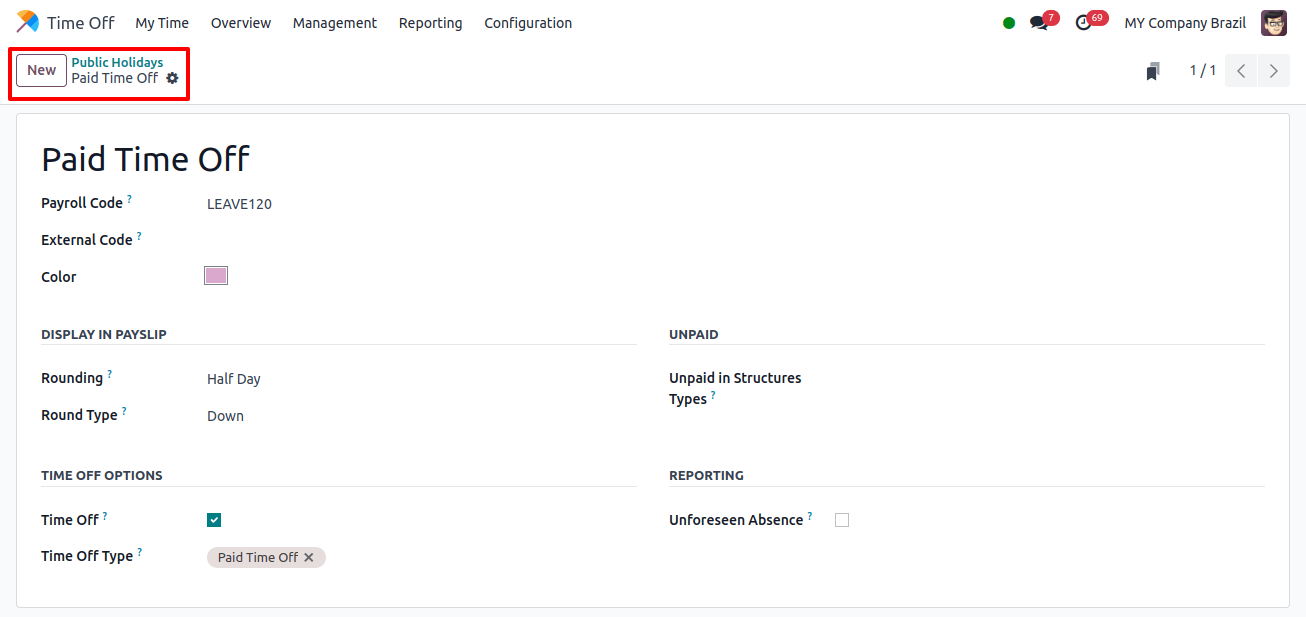
TIme-off balances can be set up to reflect the holiday’s influence on employee leave, whether it is reduced from yearly leave or added as an extra bonus. This can be done in the TIME OFF OPTIONS field.
Under the REPORTING tab, you may also set up specific reporting options to track the impact of public holidays on attendance records, time-off requests, and payroll calculations.
This holistic strategy guarantees that all parts of public holidays are efficiently managed, resulting in precise record-keeping and streamlined payroll operations.
All things considered, Odoo 17 provides a comprehensive understanding of how public holidays impact payslips, time off administration, and employee attendance.
Mandatory Days
Mandatory days in Odoo are days on which certain departments or the entire staff must be present, and time off is not permitted. These days can be set to be company-wide or department-specific.
Employees in the selected department or companies are unable to request time off during these required days. To set a mandatory day, go to the Time Off app > Configuration Menu > Mandatory Days.
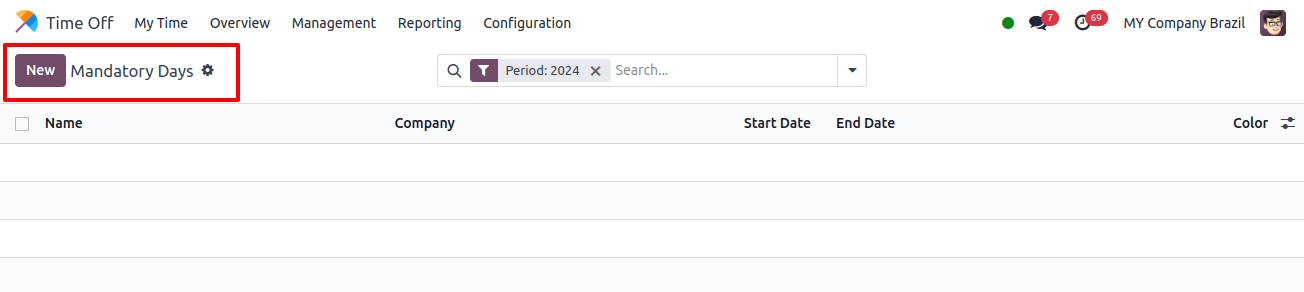
To add a new Mandatory day details, click the New button in the top-left corner and input the following information:
Name: Enter the mandatory day name here.
Company: Using the drop-down option, select the company for which the mandatory day is applicable.
Departments: To display the default column, click the (optional columns) button in the top-right corner next to Colors, followed by the checkbox next to Departments.
Start Date & End Date: Choose the date when the mandatory day begins or ends, with the end date being the same for all mandatory days.
Color: Choose a color from the list of options, or select ‘No color.’ The chosen color is displayed on the main Time Off program dashboard, in the calendar and legend.
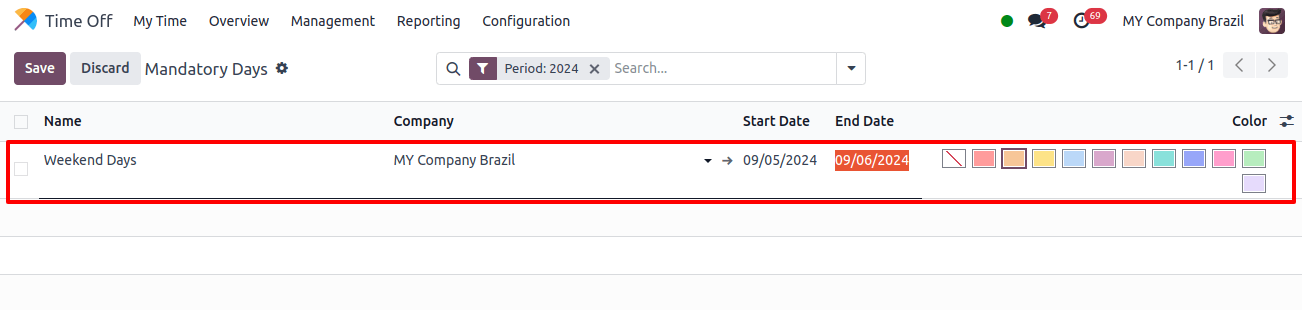
Maintaining up-to-date holiday and mandatory day lists is important for maintaining compliance with national and regional holidays as well as company standards.
Clear communication regarding these days is important for avoiding schedule issues.
Using Odoo’s reporting features, you can track the impact of these days on attendance and payroll, allowing you to make more informed decisions and plan for the future.
Odoo 17 is a complete tool for managing public holidays and mandatory days that works smoothly with your company’s timekeeping and payroll systems.
It maintains accurate records, compliance, and efficient operations by providing regular updates, clear communication, and effective use of its resources.
Related Post:
- How Can You Effectively Manage Employees Using the Odoo 17 Employee App
- What Are the Key Features of the Odoo 17 Survey Module
- How To Boost Scheduling Efficiency With Odoo 17 Calendar App