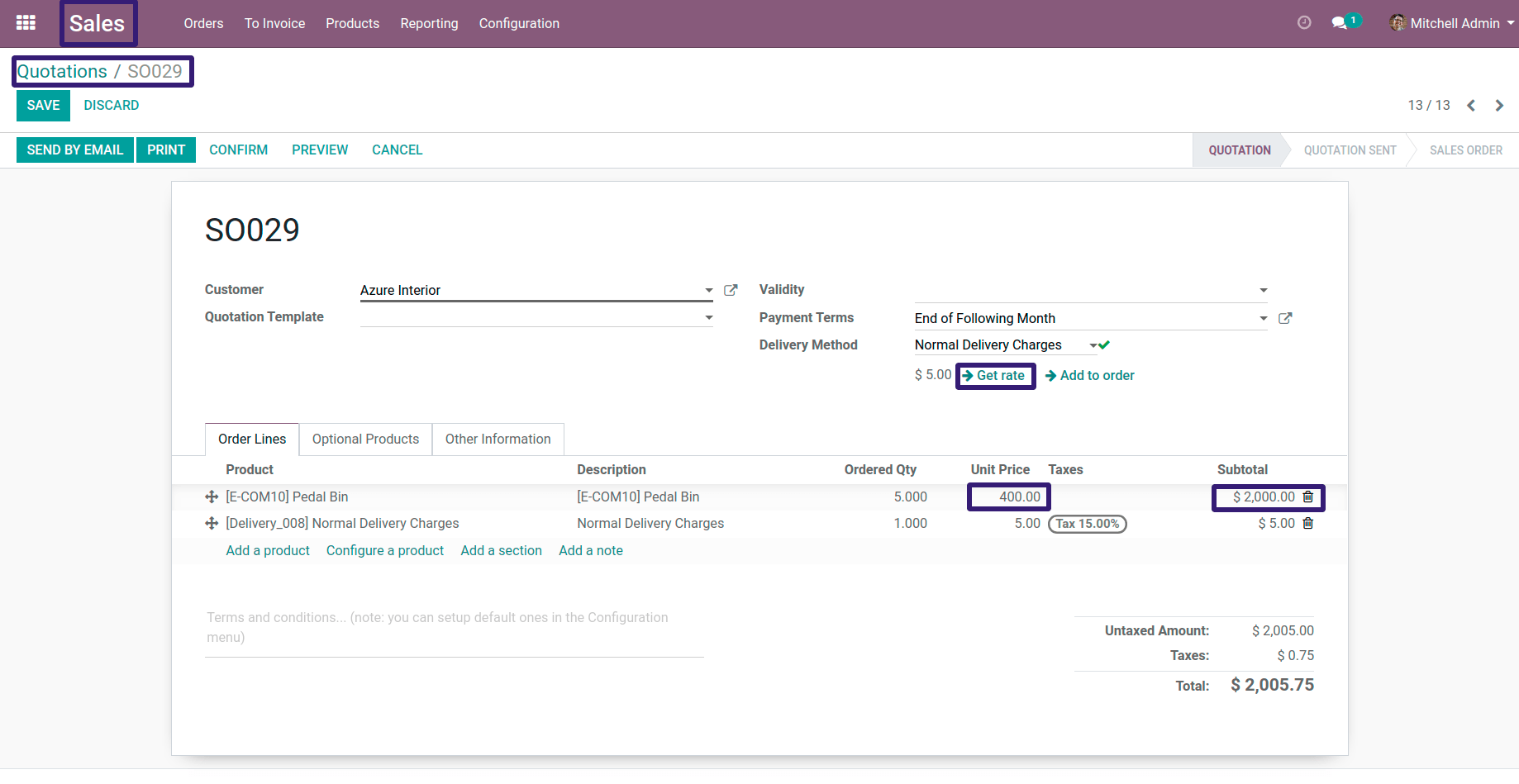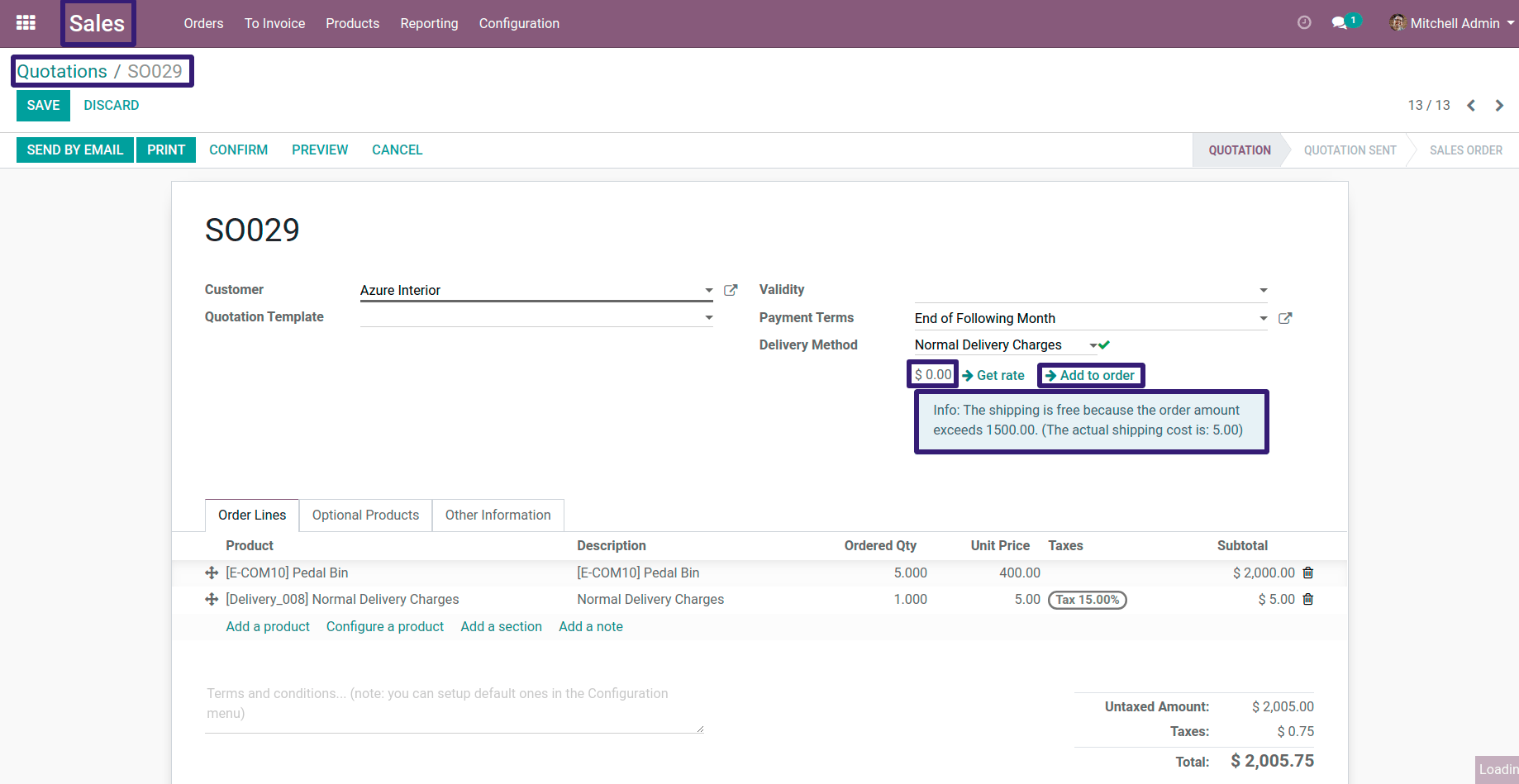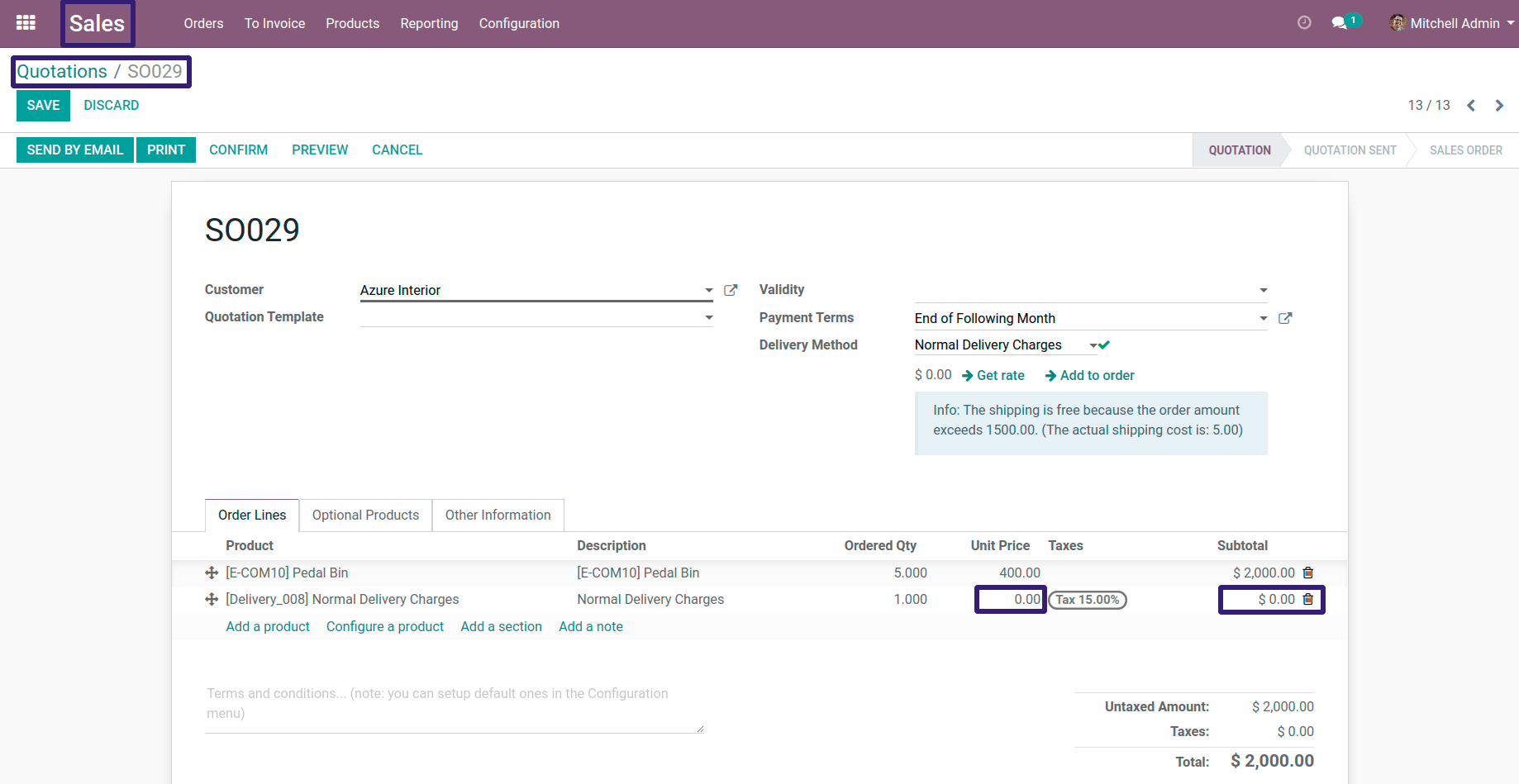How To Configure Delivery Prices Which Is Based on Rules Condition In Odoo ?
This blog is related to how to configure delivery prices which is based on rules condition in Odoo. Please check the procedure and their description along with their respective screen-shots.
First Go To Sale Configuration --> Settings
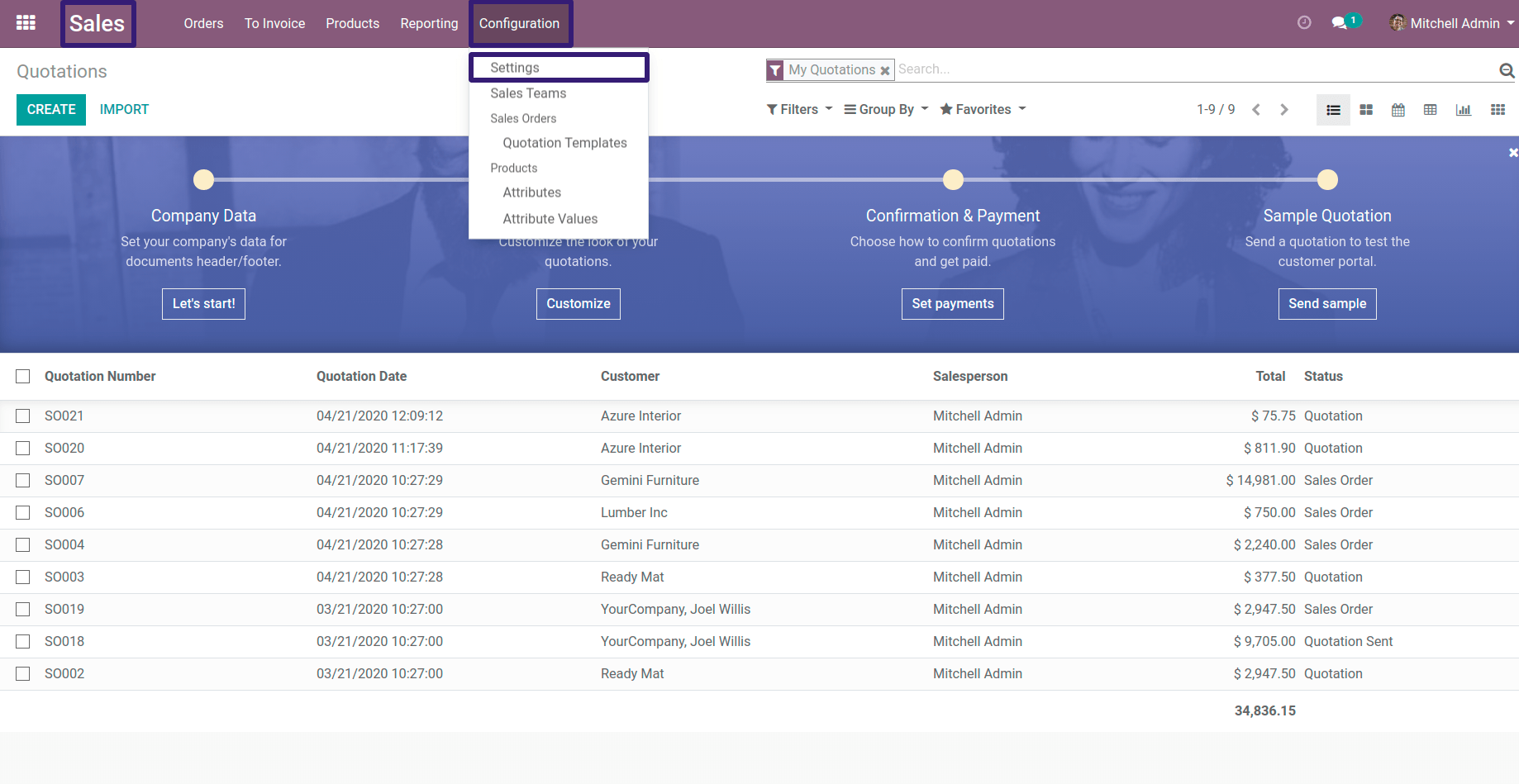
Now, Go Under Shipping section → Click on Shipping Costs Checkbox and Click On Save button
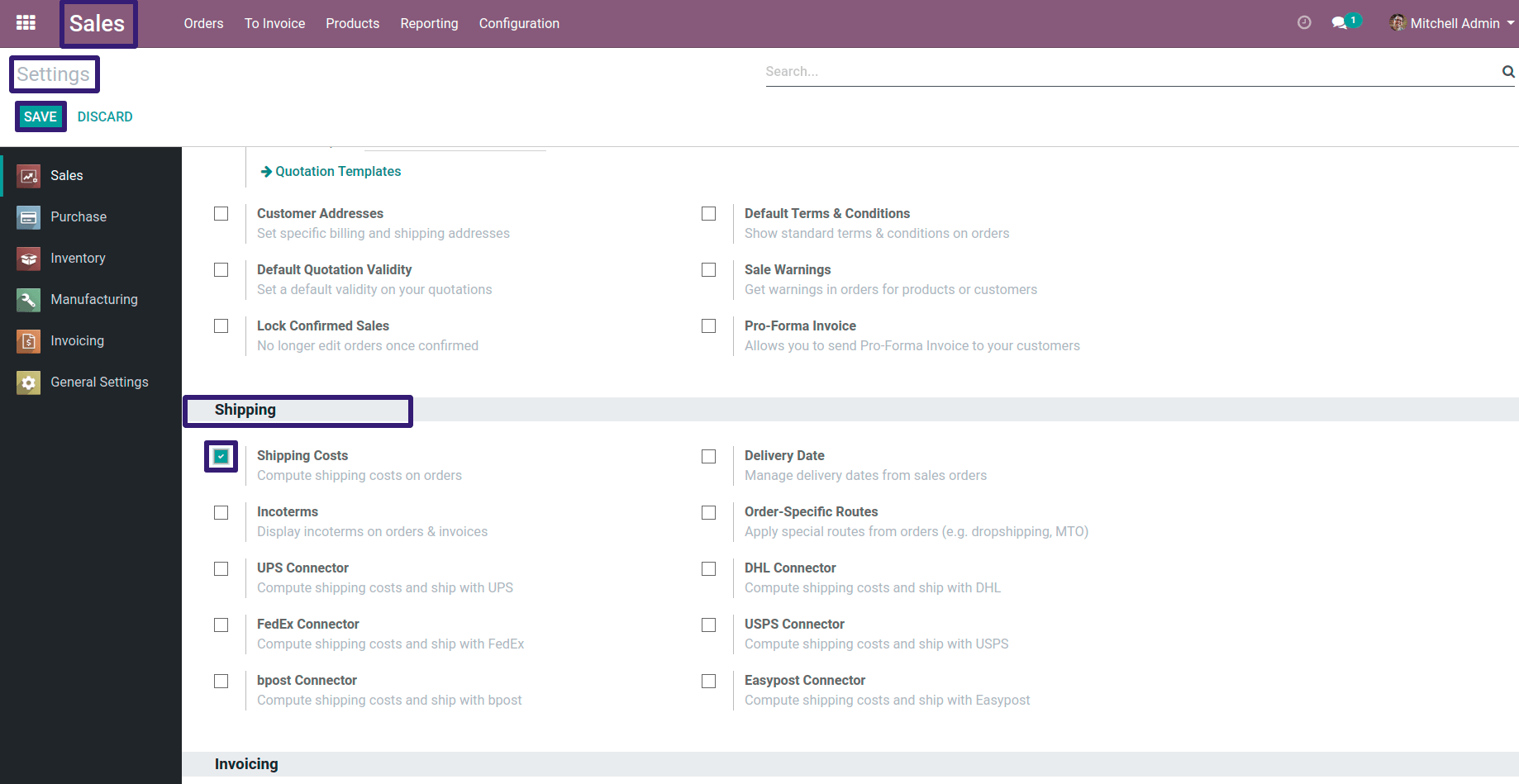
Now you can go to Delivery Methods By directly clicking on Delivery Button
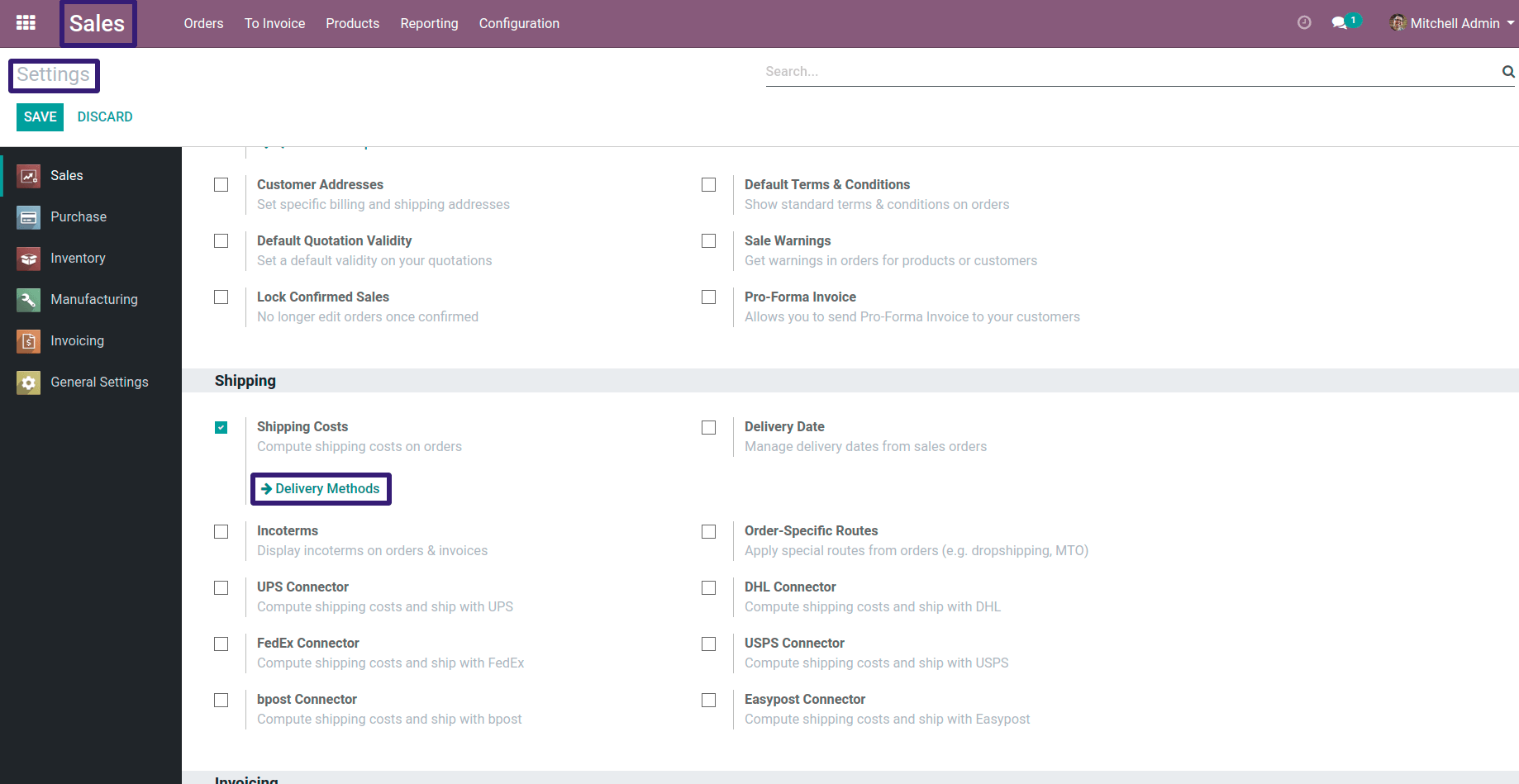
OR You can go under Sales Configuration → Click on Delivery Methods Menu
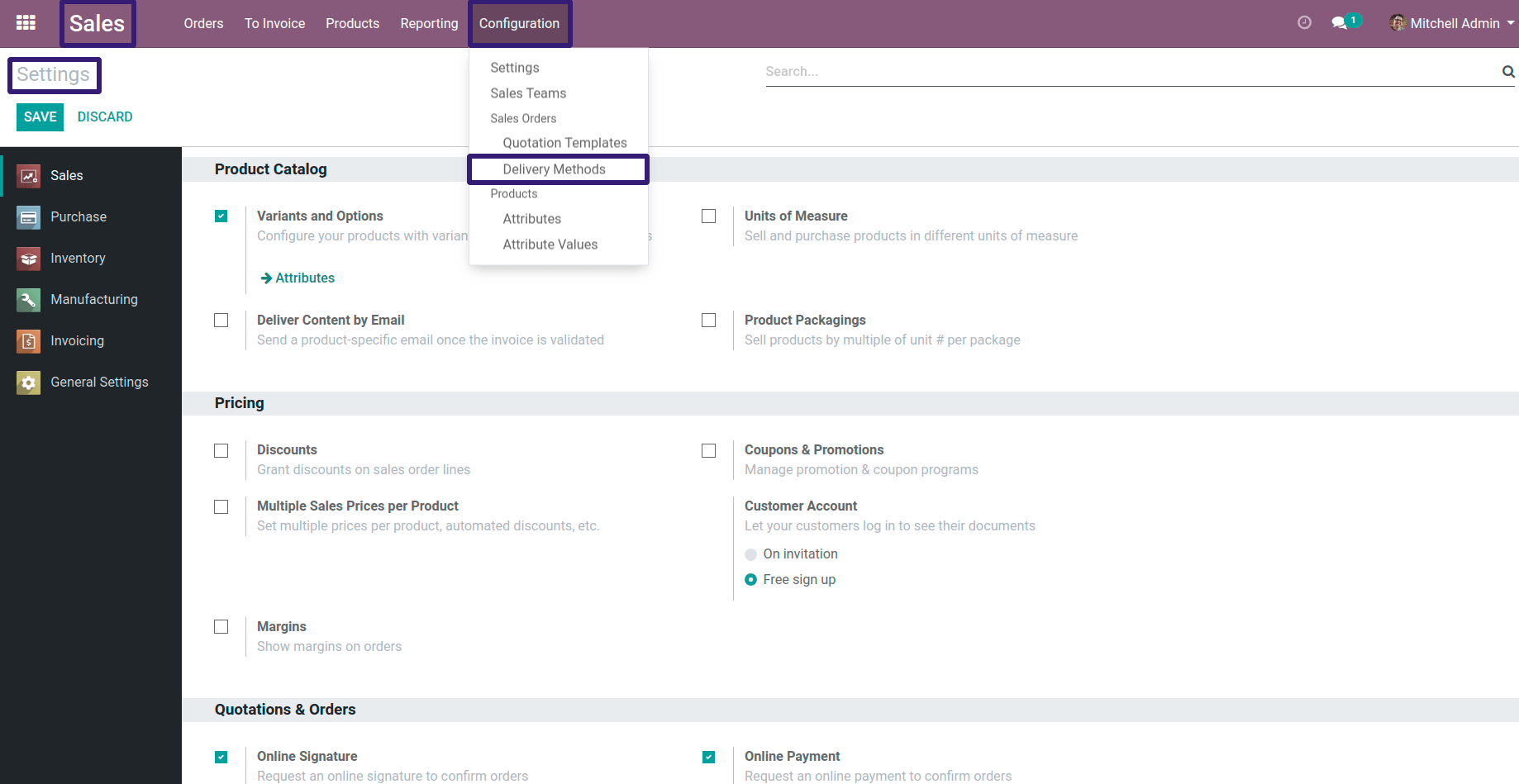
Now Here you can see that there are three delivery methods already given,I have chosen a Normal Delivery Charges record.
If you want to create a new Delivery Method, procedure is as follows.
Procedure To Create A New Delivery Method :-
First Go To Sale → Products → Product Variants
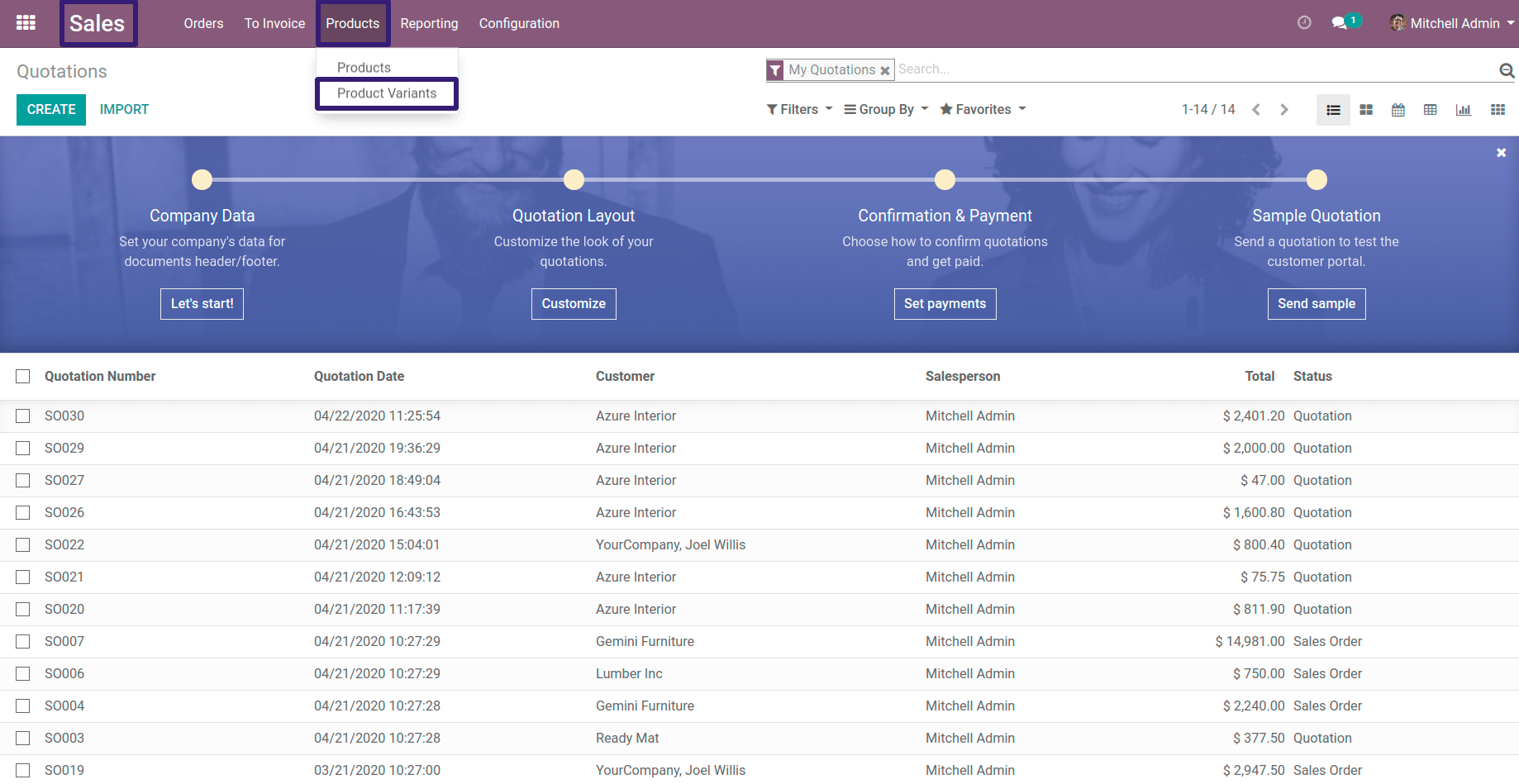
Create A New Product Variant by clicking on Create Button
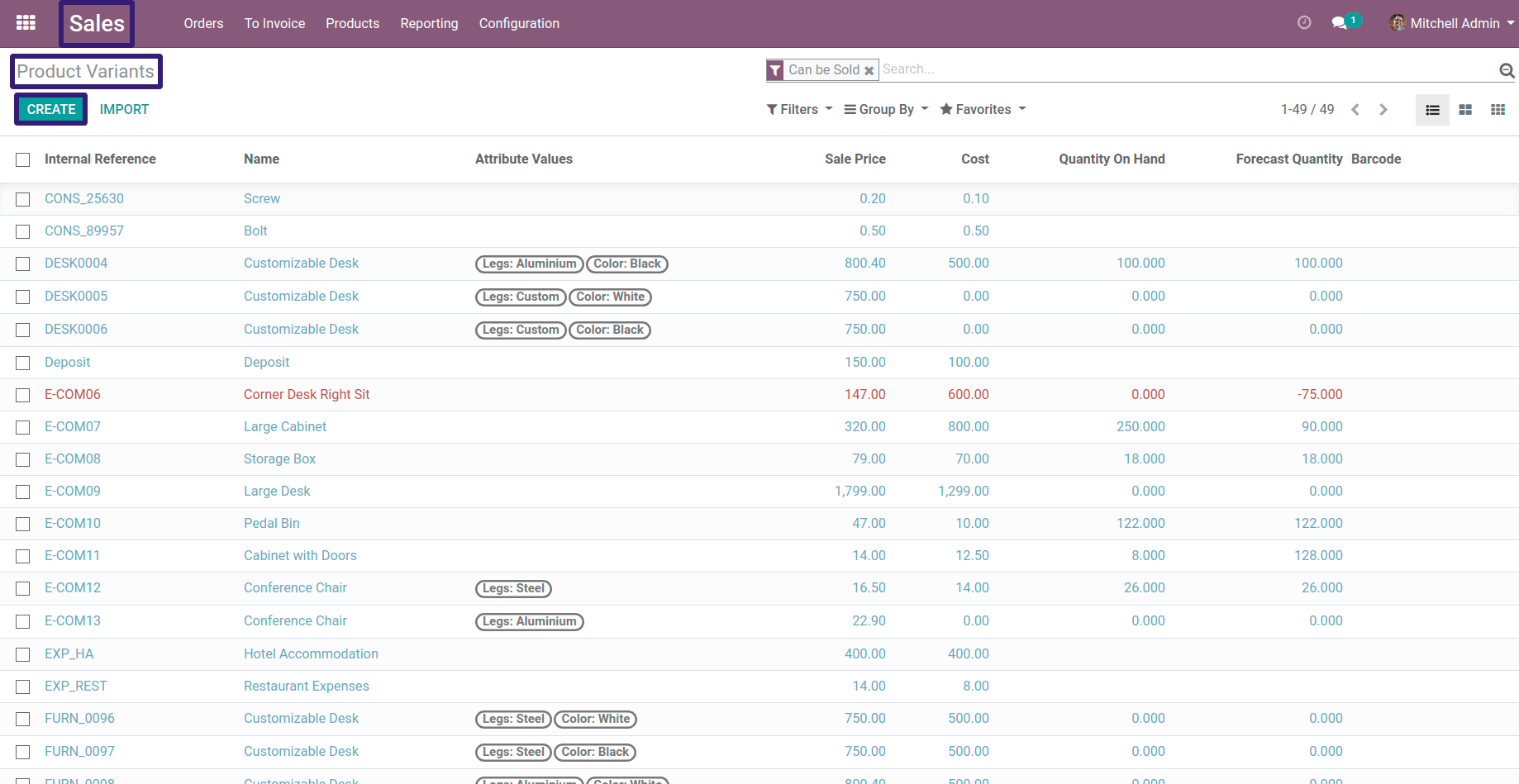
Here Uncheck these two options Can be Sold and Can be Purchase checkbox and select Product Type as Service
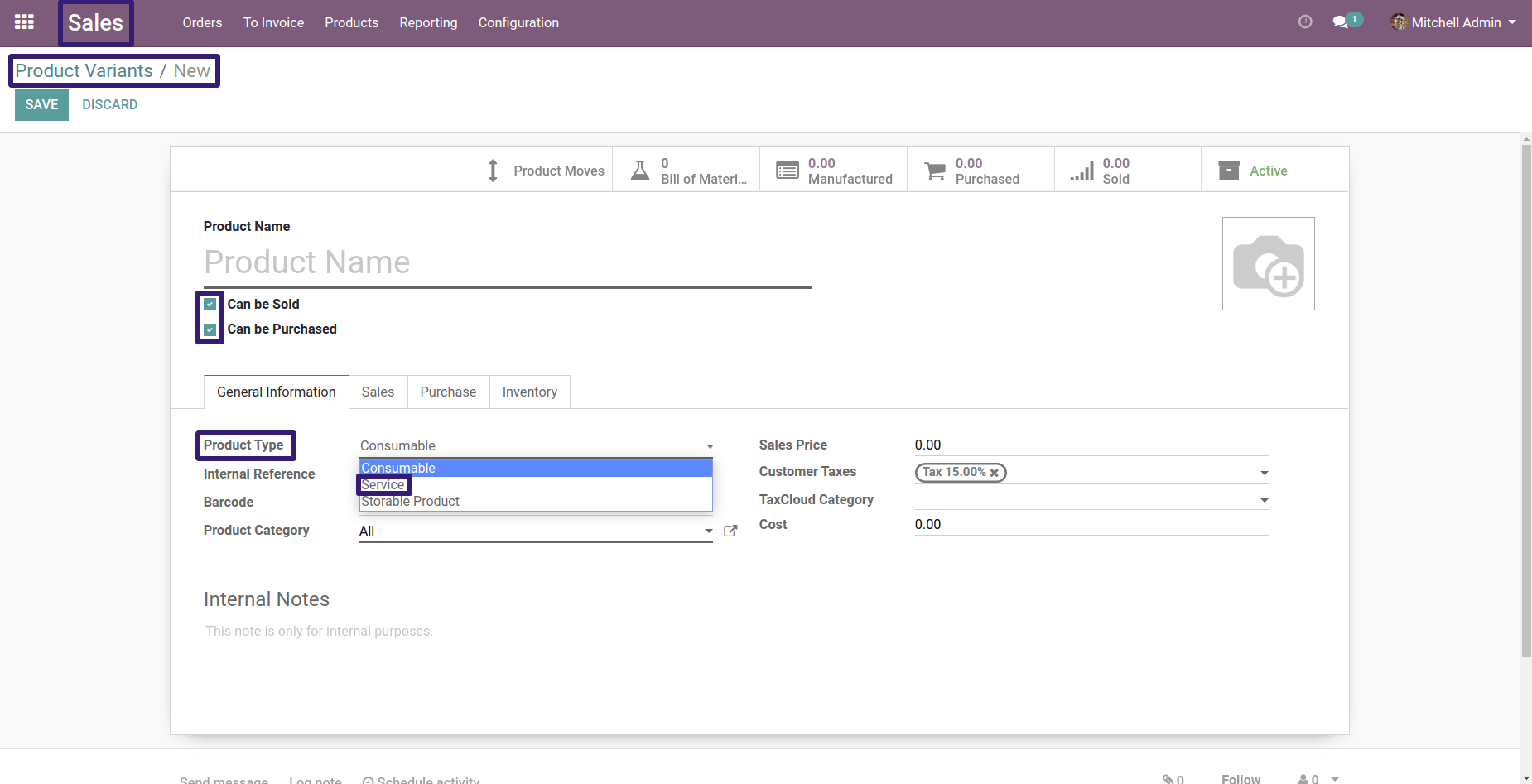
Now write down your delivery product name and its Internal Reference ( By using Internal Reference you can Identify your delivery product easily )
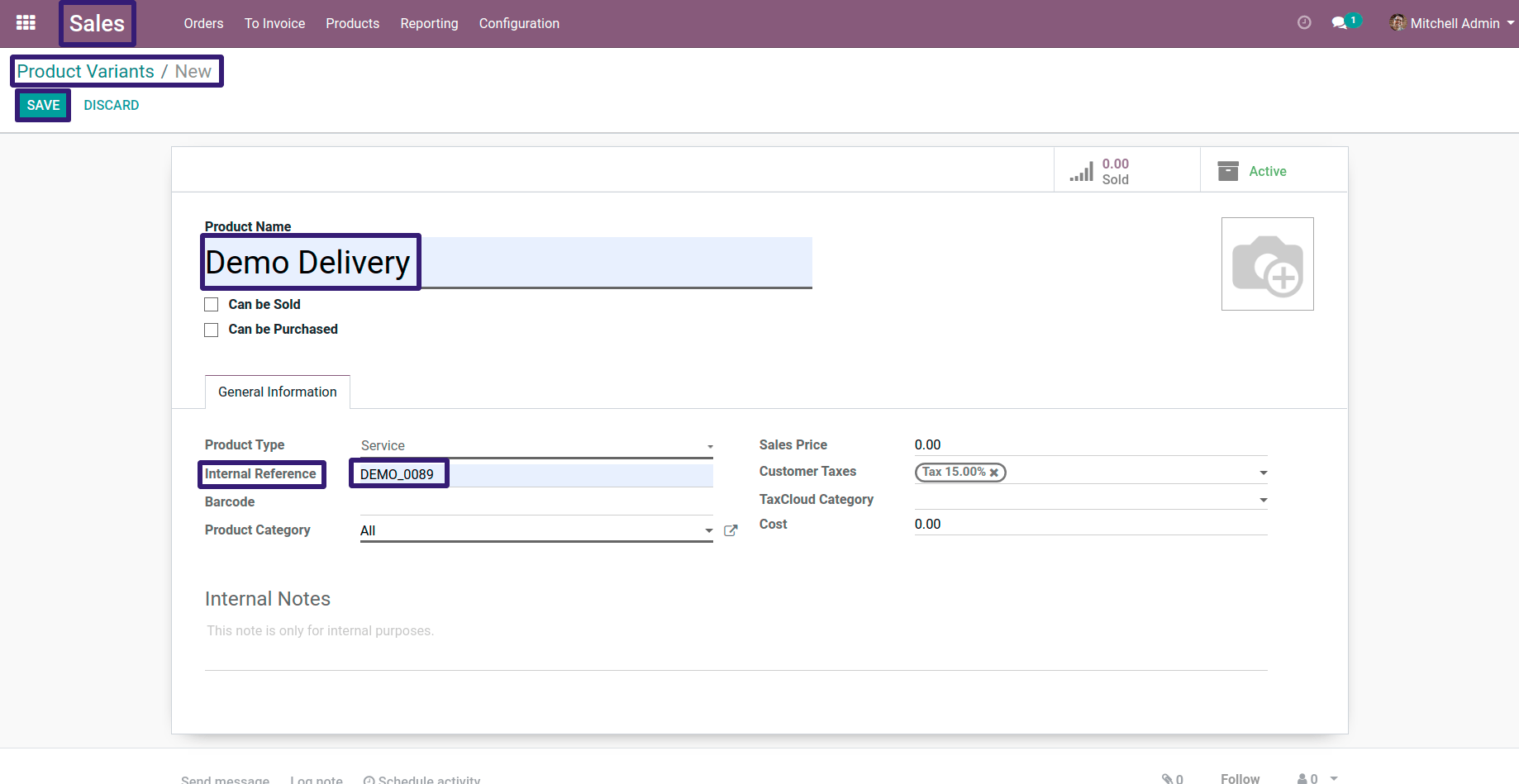
Now Go to Delivery Methods as mentioned earlier, click on Create Button, write down your Delivery Method name and select Delivery Product, Which we have created earlier and click on Save Button.
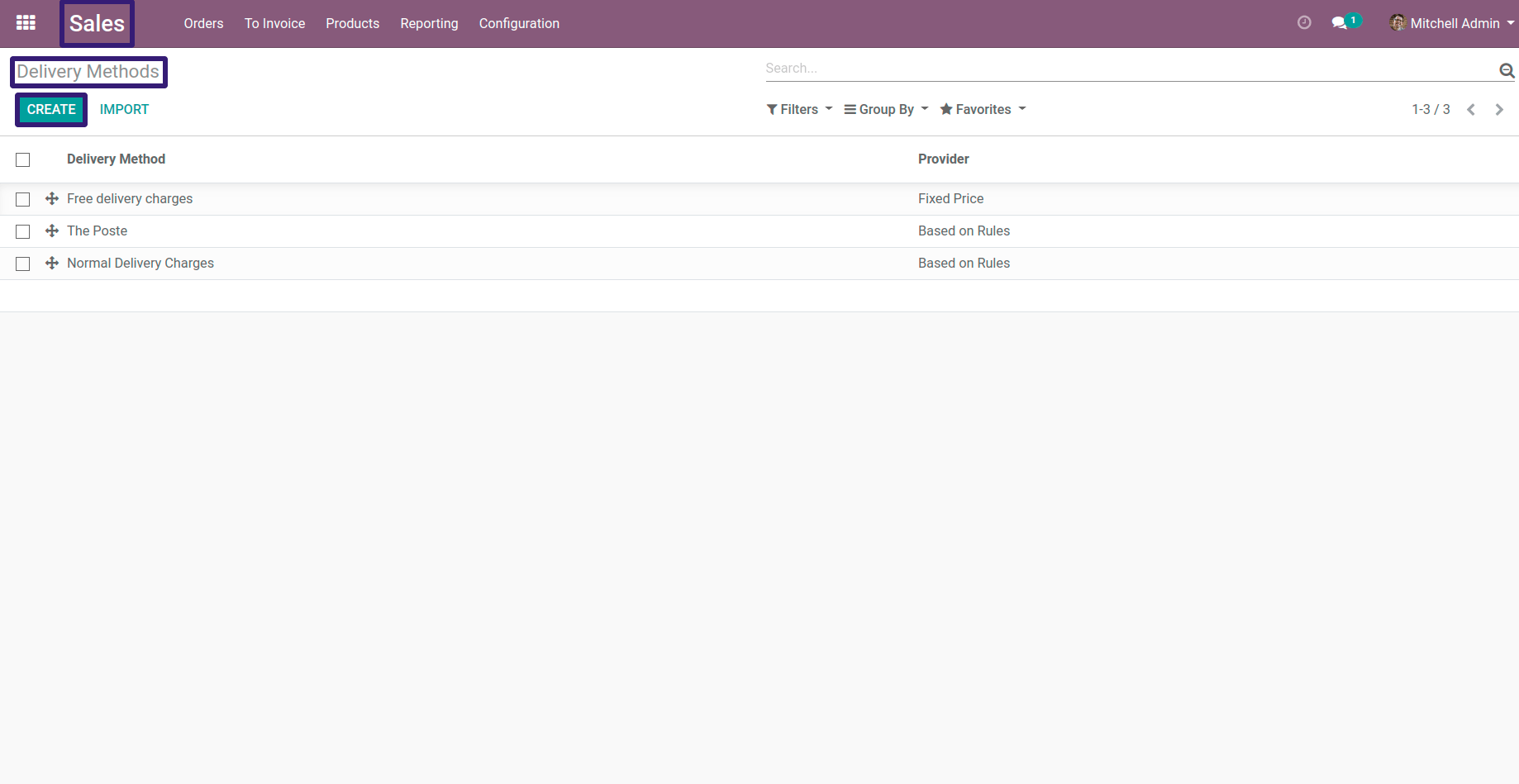
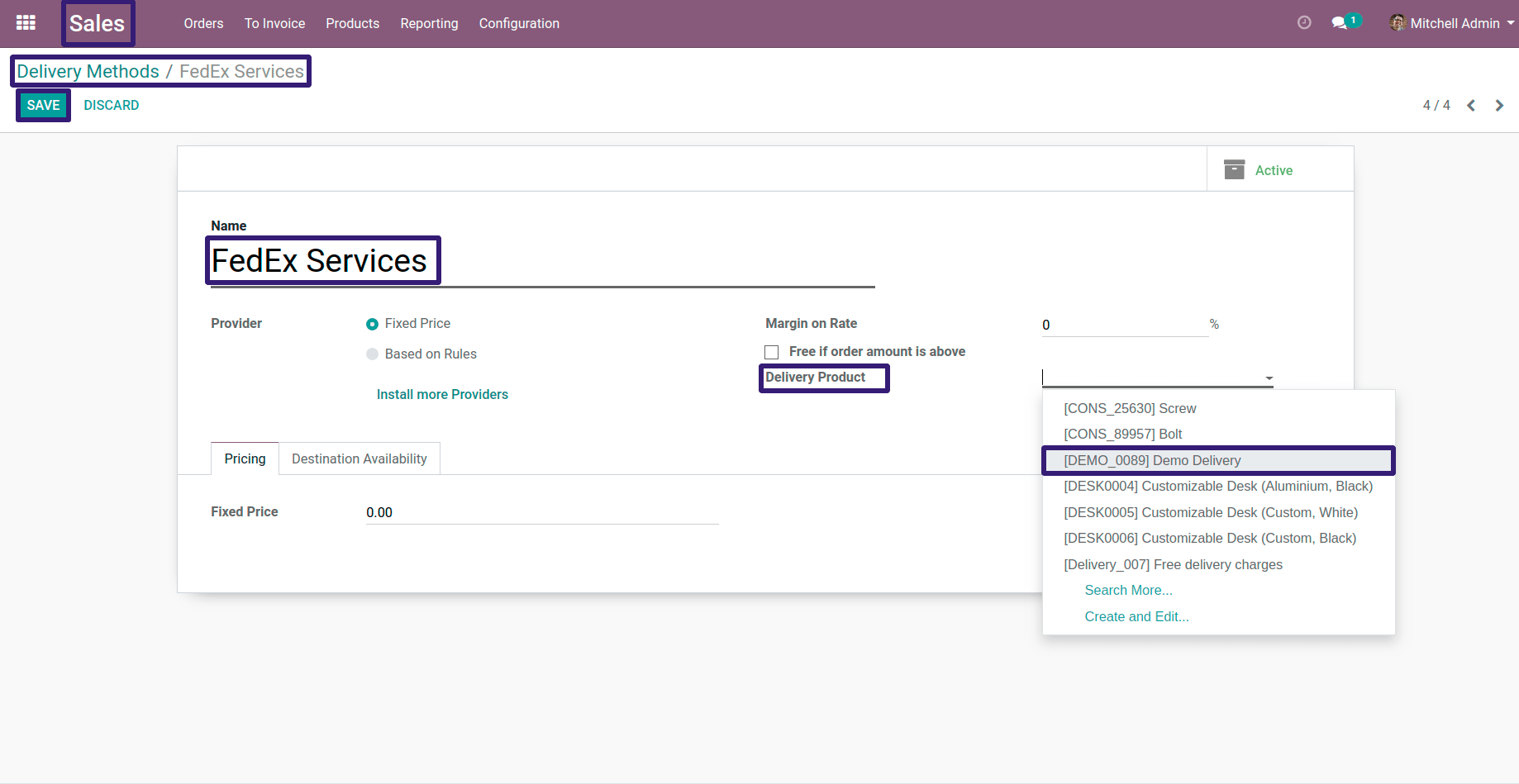
Now Open Normal Delivery Charges record
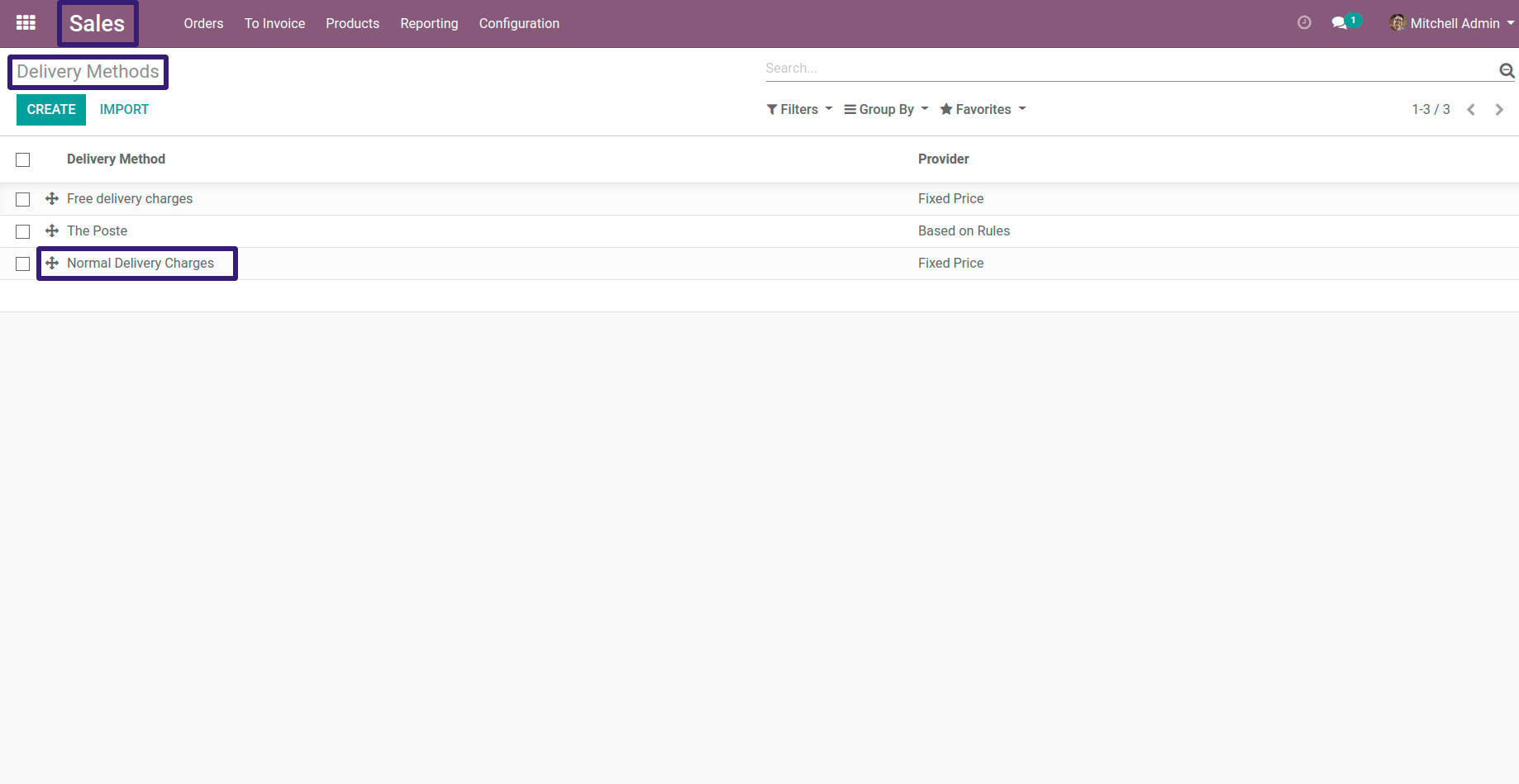
And Click on Edit Button and select Provider as Based on Rules ,you can also add your free delivery charge ,if order amount is above $ 1500,now you can Click on add a line,
Here there are several option to select condition ,but here I have selected Weight and a comparison operator with its value,you can select according to your requirement
Here there are several option to select condition ,but here I have selected Weight and a comparison operator with its value,you can select according to your requirement
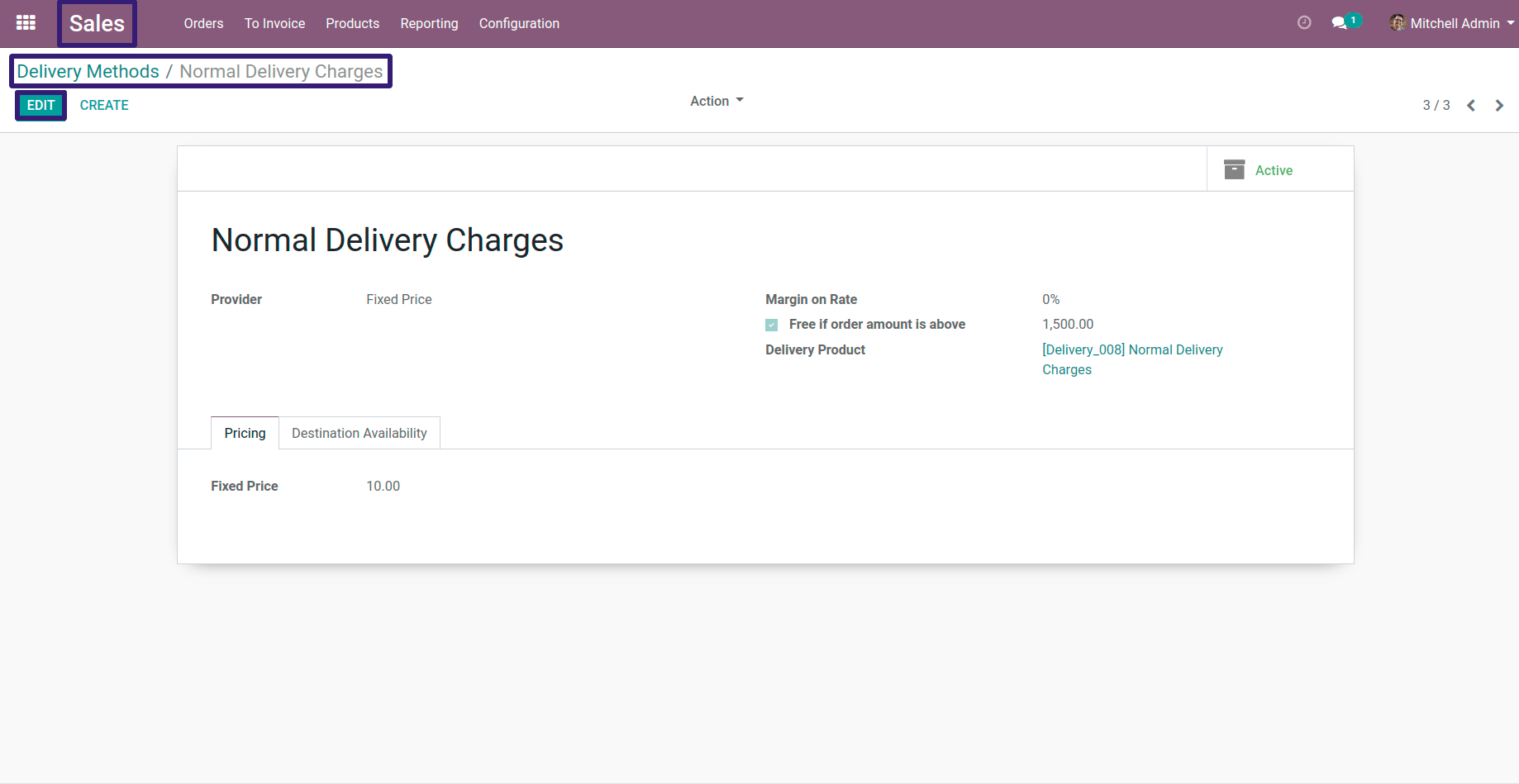
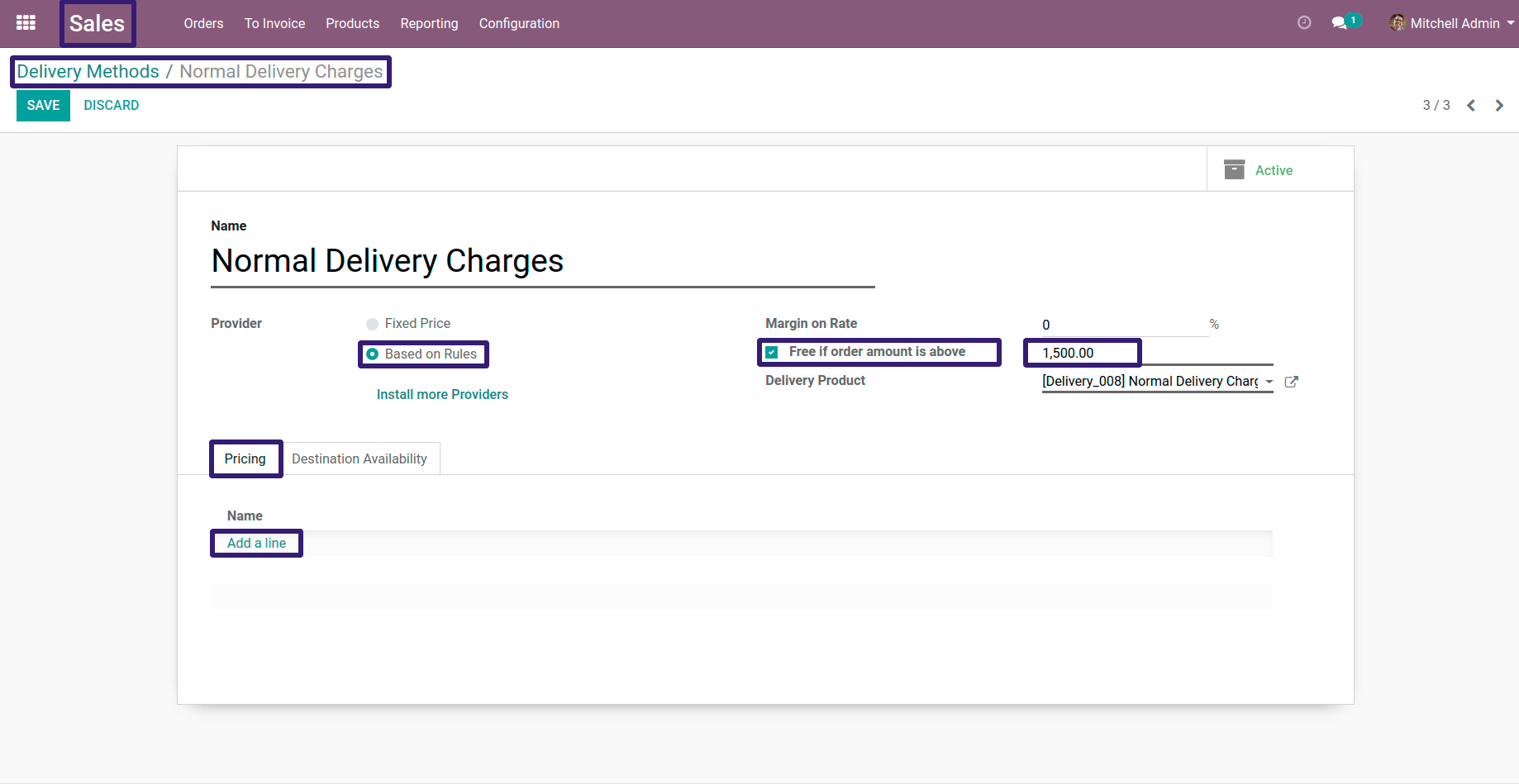
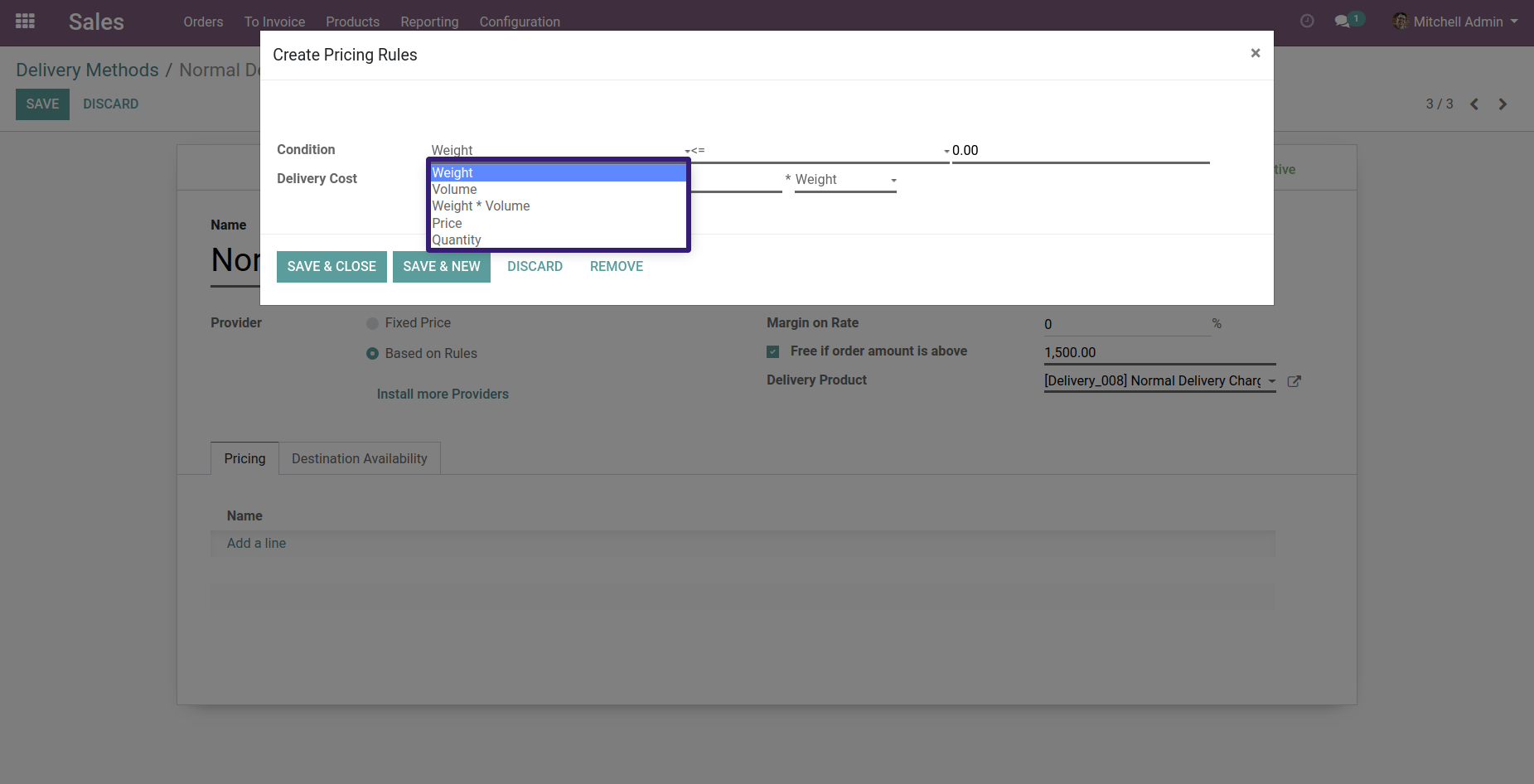
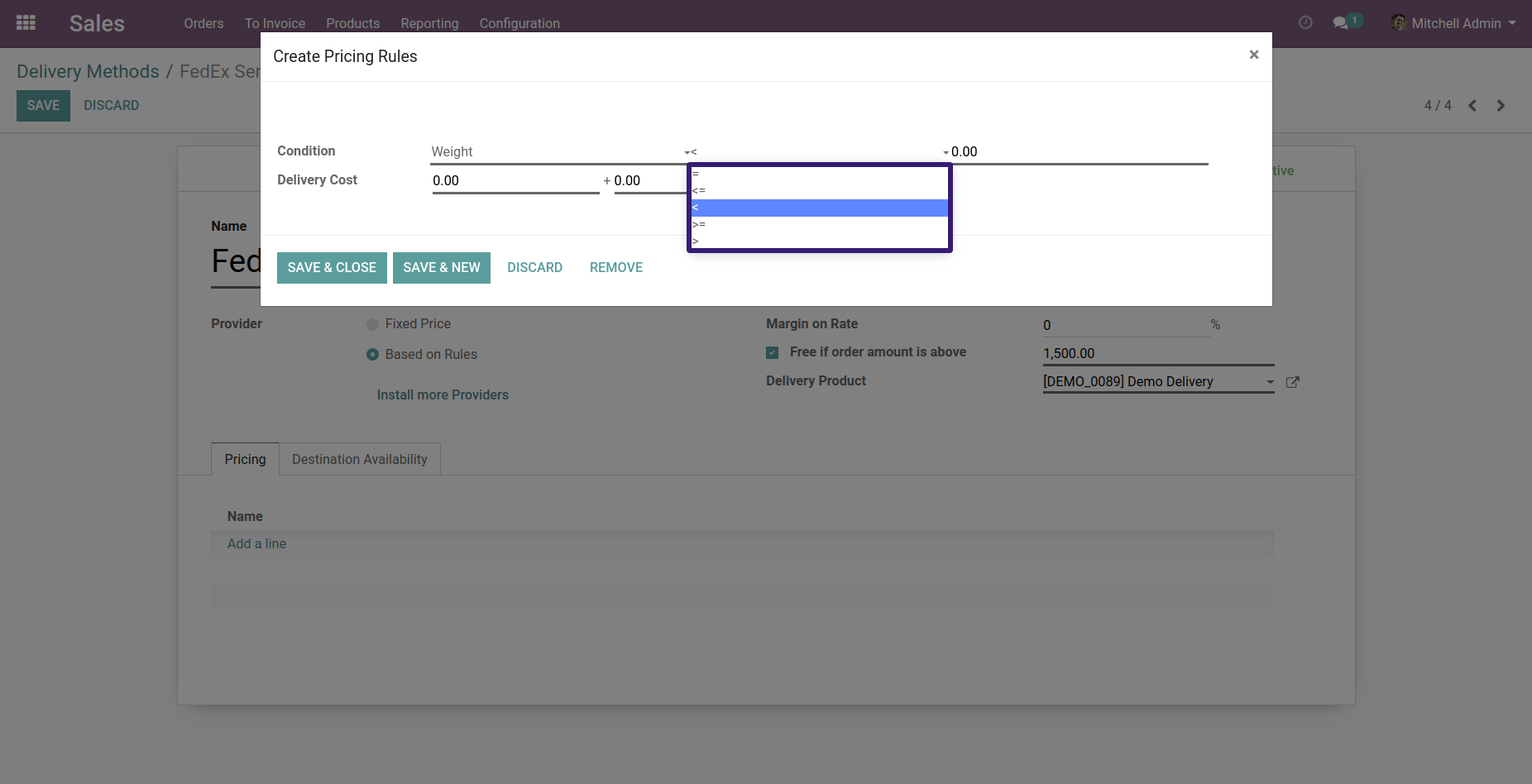
Here my condition is, If weight is < ( less than ) 1 [ this unit one will be kilogram ,tonne or pound ,according to type of product added in Sale Order lines ] and Delivery cost is $ 15, Now click on Save & Close and add another condition ,if weight is > ( greater than ) 1 our Delivery cost becomes $ 5, Now Click on Save & Close button then Save this record.
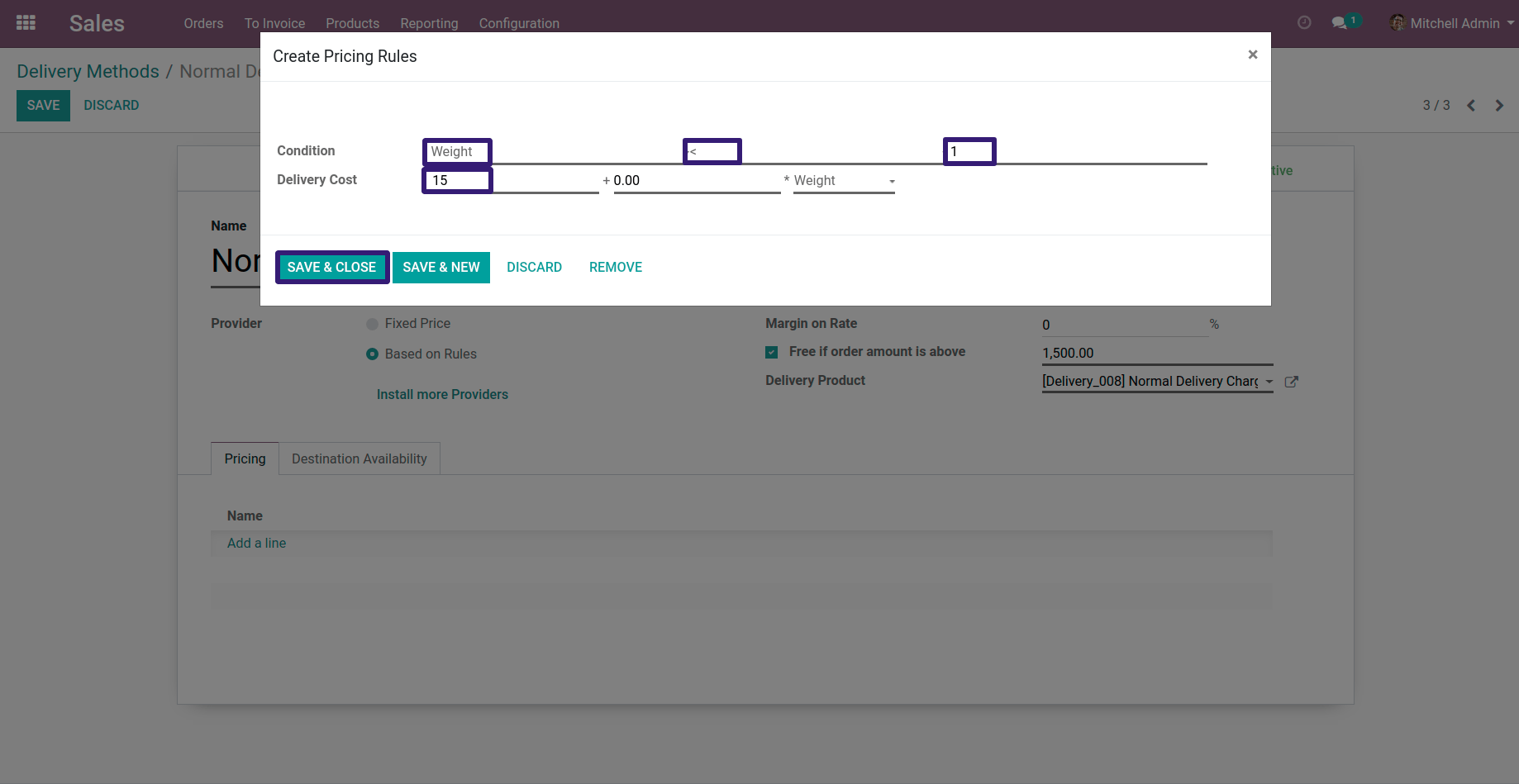
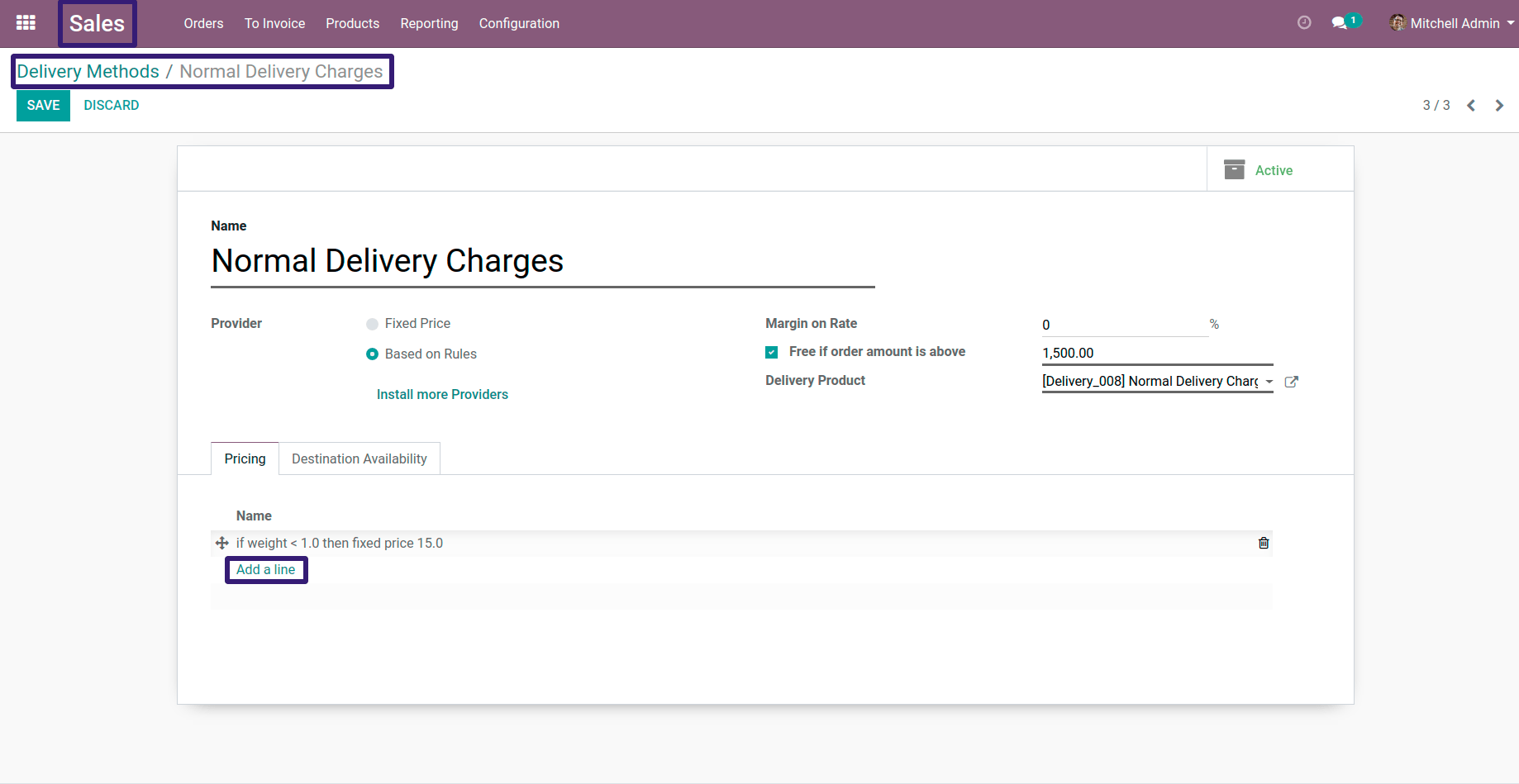
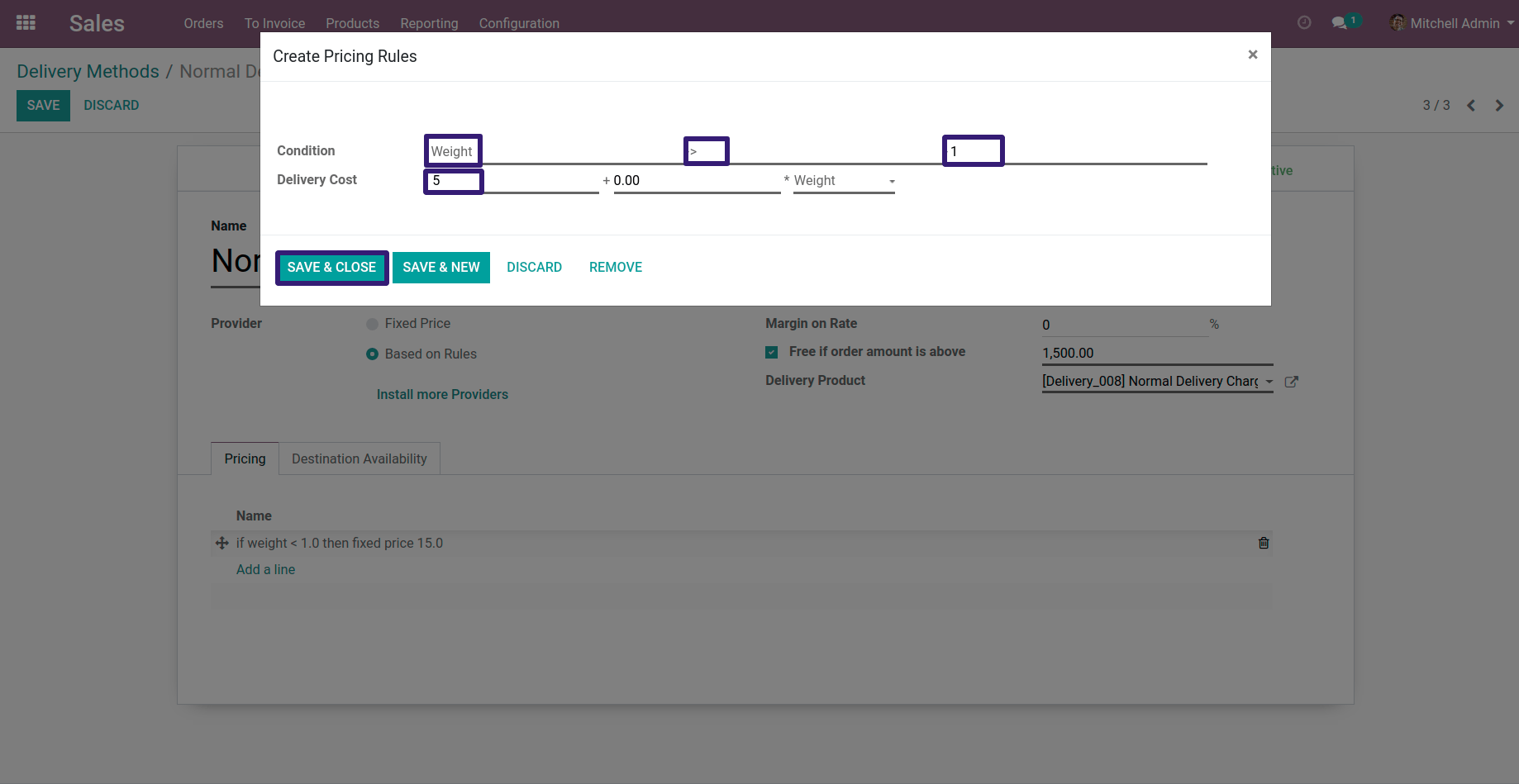
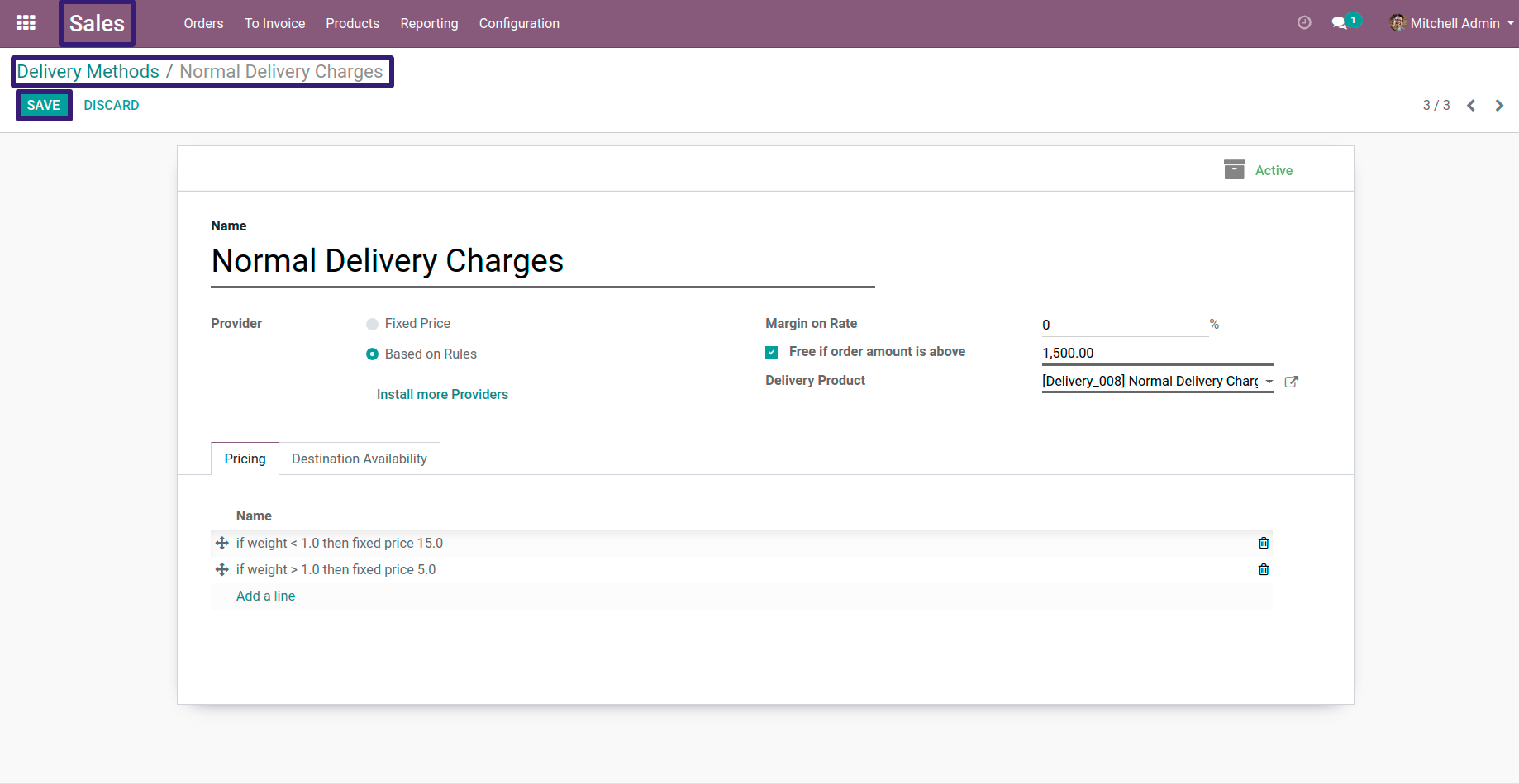
Now create a Sales Quotation,add your customer ,delivery methods and products and click on Save Button
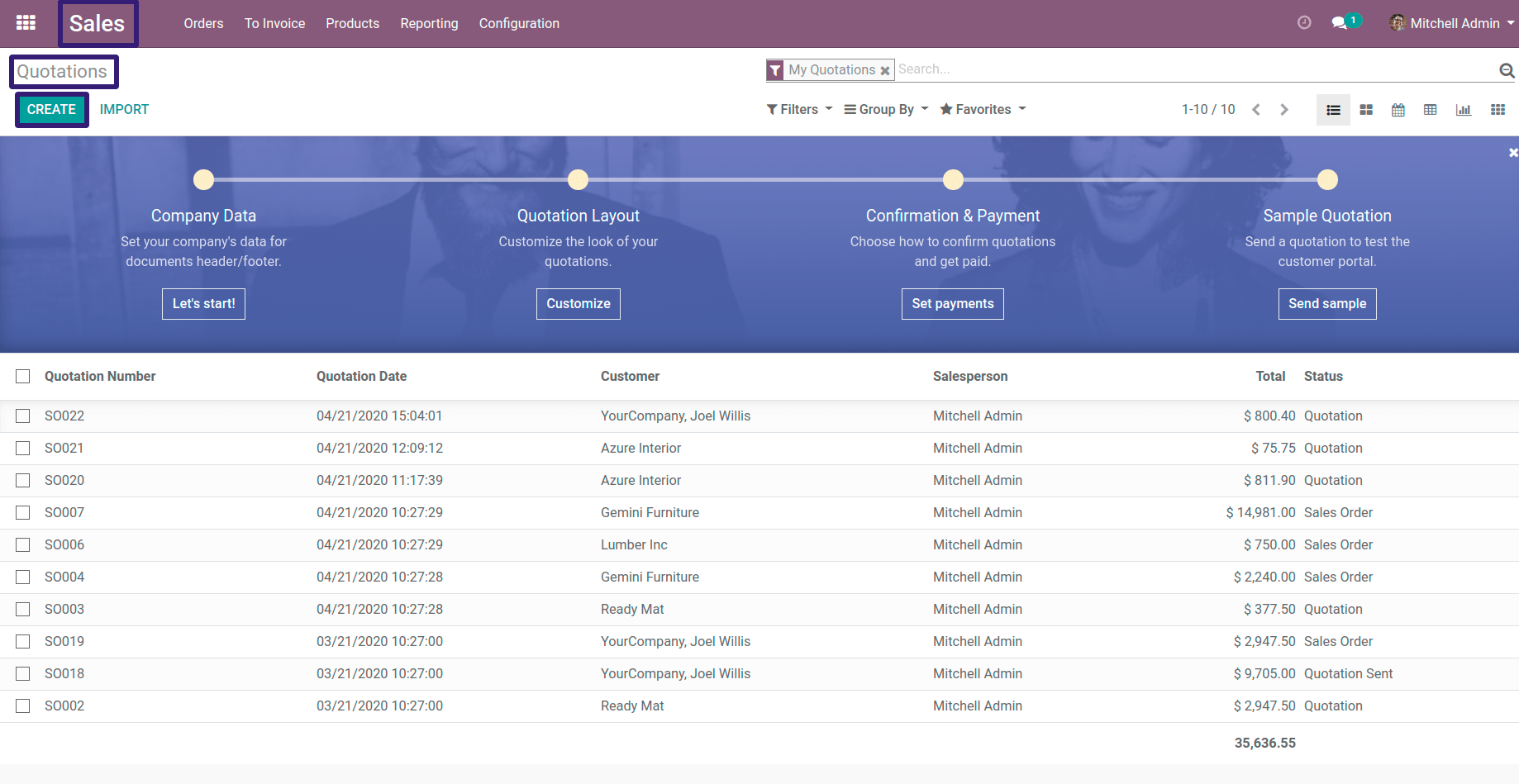
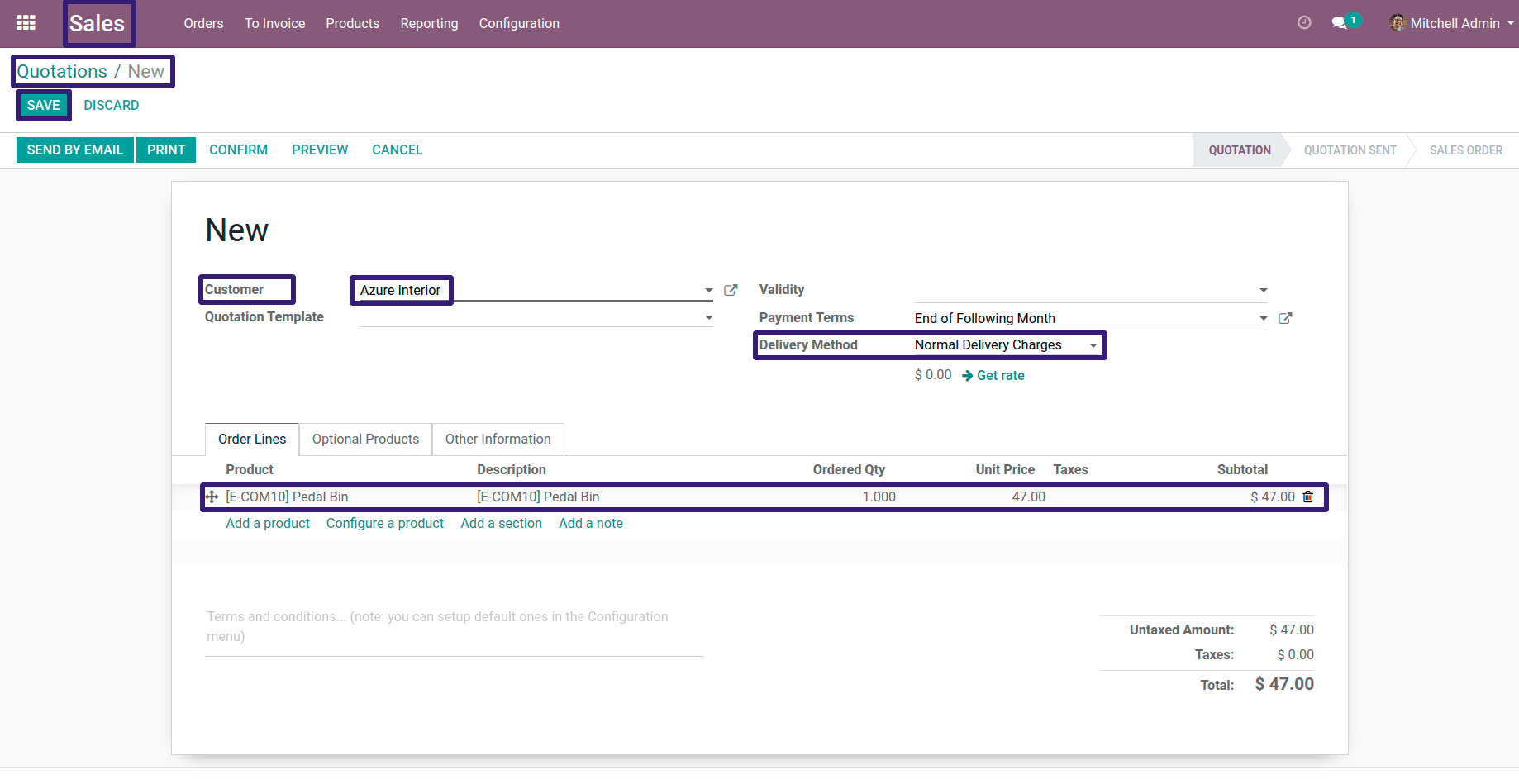
Here you can see that my selected product is Pedal Bin ,which contains Weight of 0.250 kg ( 250 grams ) in 1 unit ,To see that Go To Sales Products > Products and find your product,
Go To Inventory tab > Under Logistics section you can see your product Weight
Go To Inventory tab > Under Logistics section you can see your product Weight
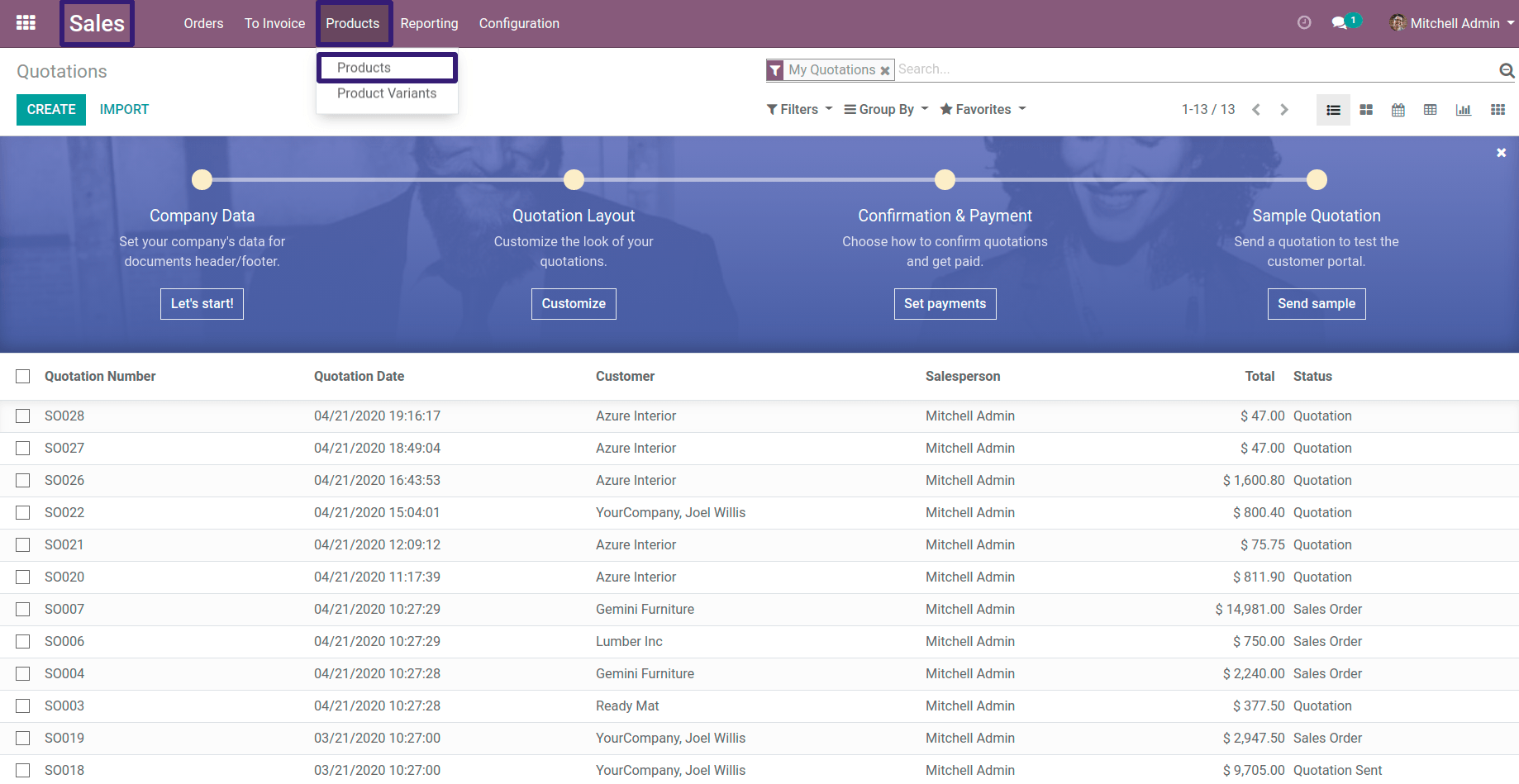
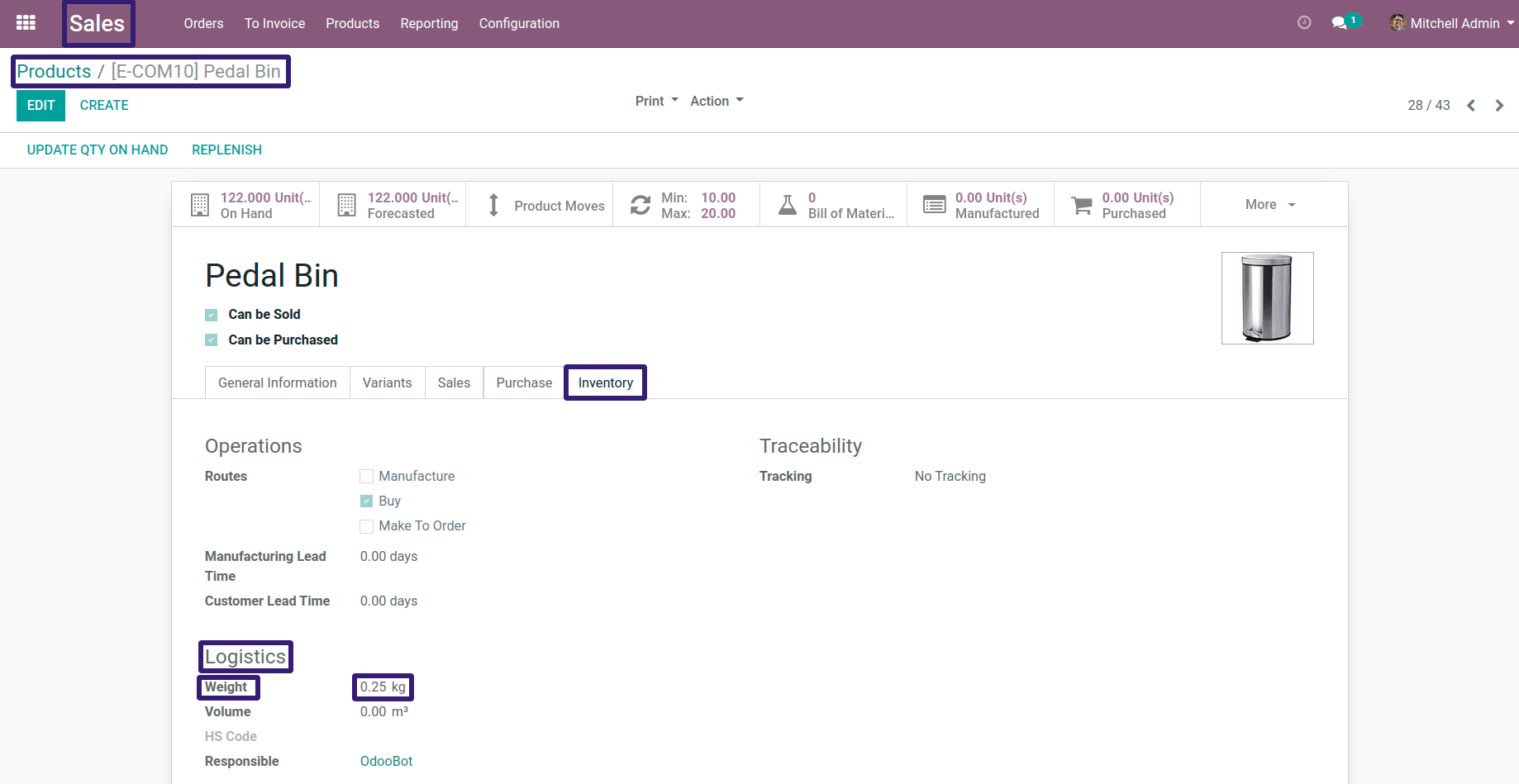
Now click on Get rate button.
Here you can see that our First condition is satisfied ,which if product weight is less than 1 kg ,delivery cost will $ 15 ,now click on Add to Order your Delivery charges will get added into Order Lines
Here you can see that our First condition is satisfied ,which if product weight is less than 1 kg ,delivery cost will $ 15 ,now click on Add to Order your Delivery charges will get added into Order Lines
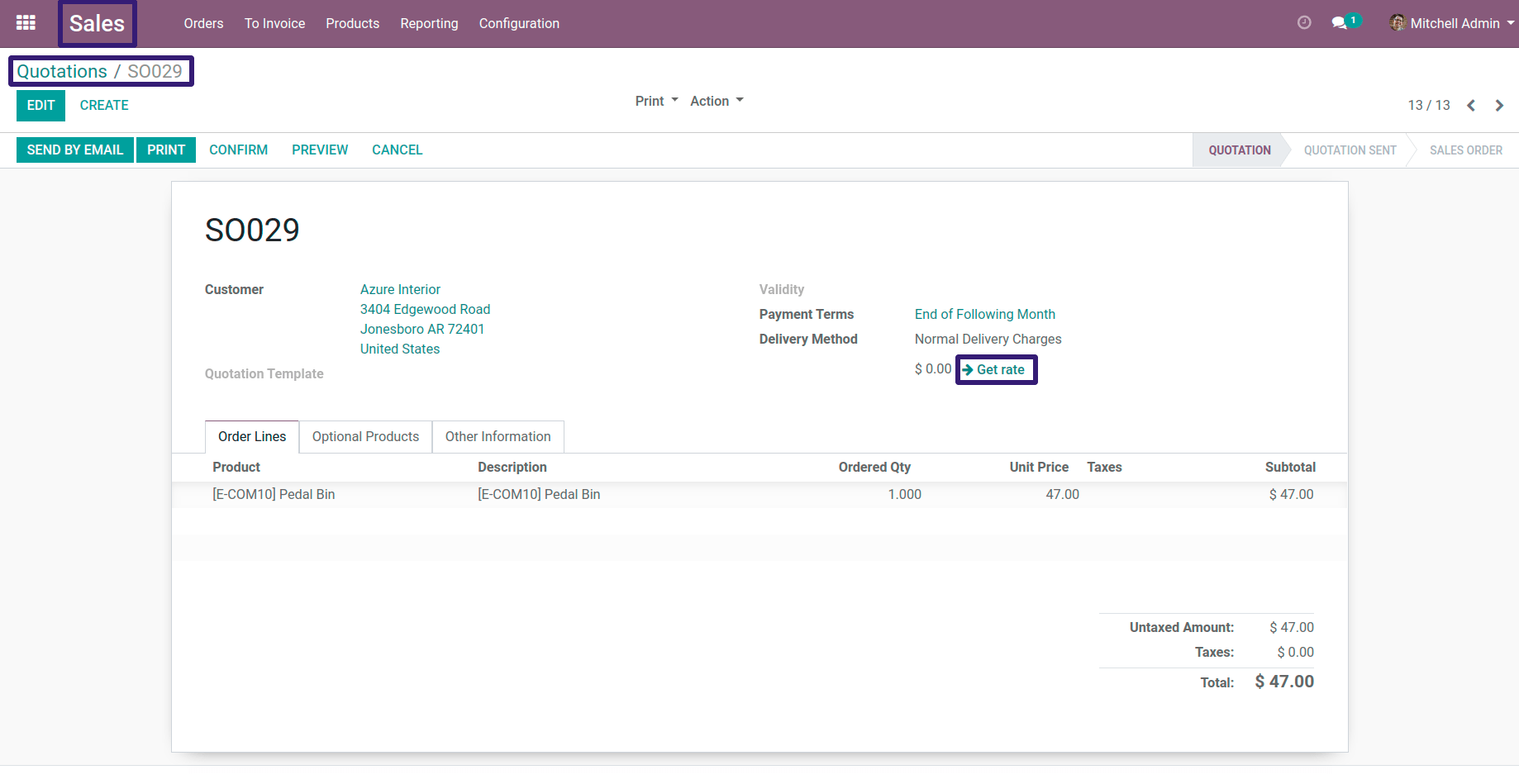
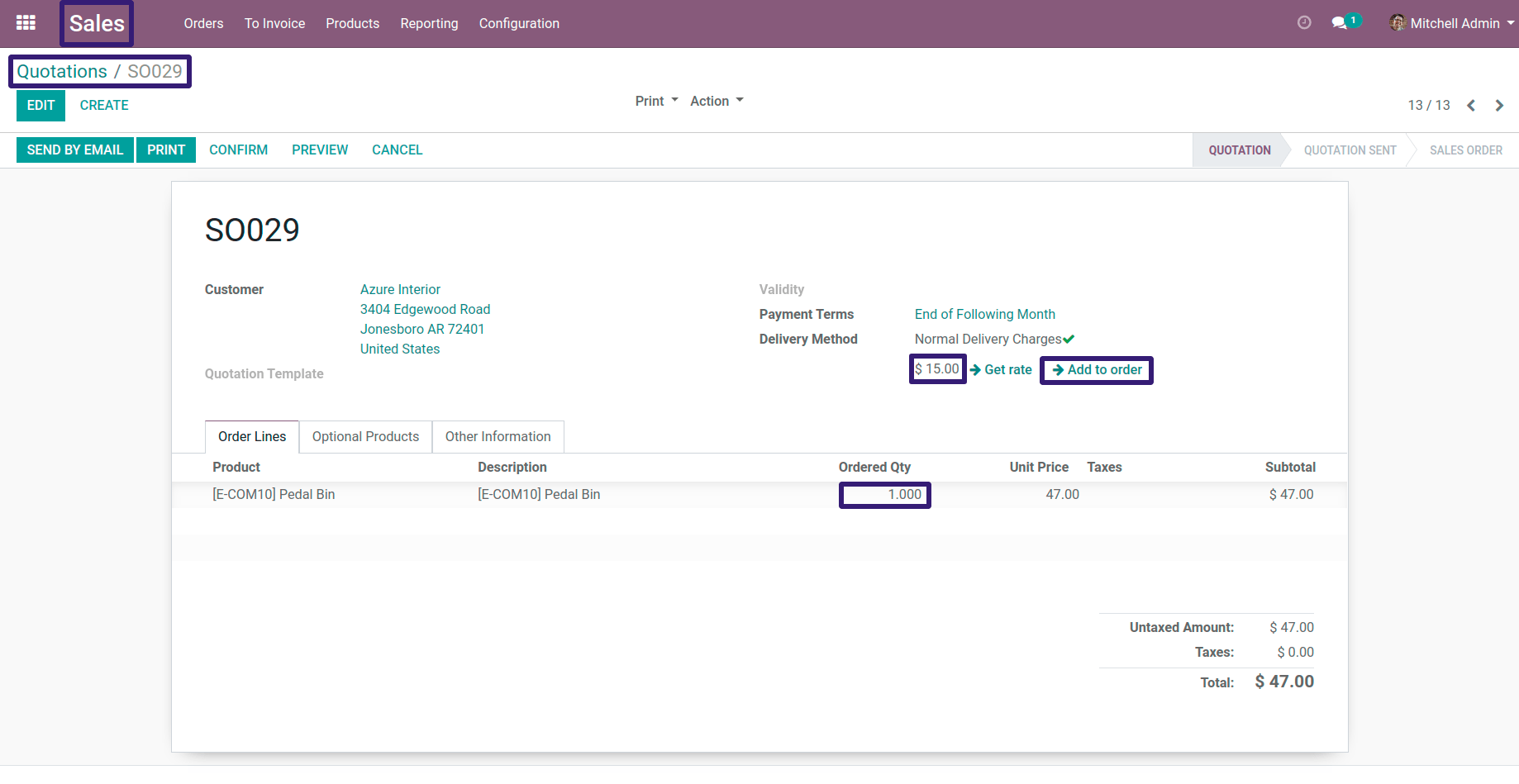
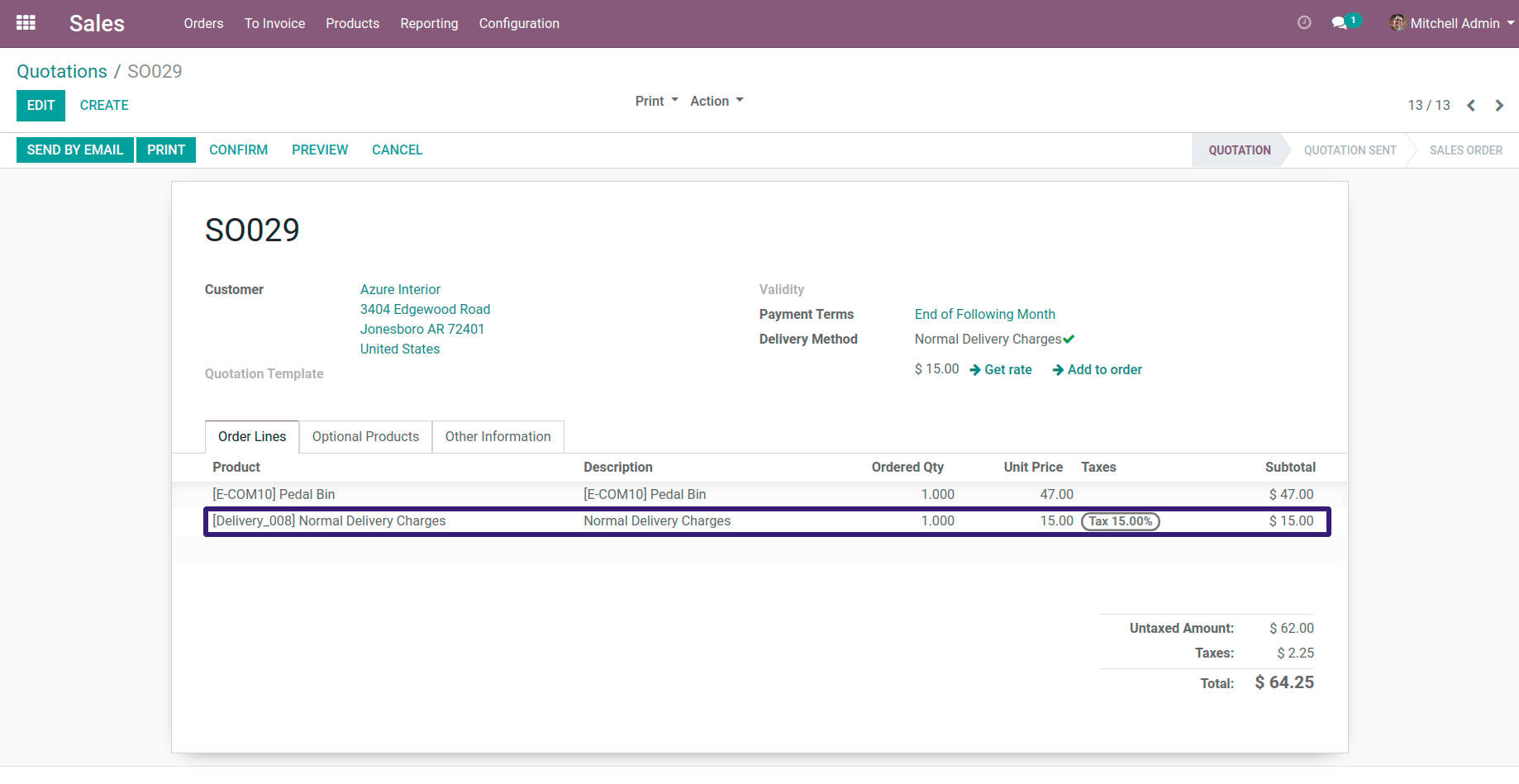
Now Edit the record with 5 qty of Pedal Bin ,now click on Get rate button, Here our Second condition is satisfied, which if product weight is greater than 1 kg, delivery cost will $ 5 ( Here 1 qty = 0.250 kg [ 250 g ] so, for 5 qty = 1.250 kg [ 1250 g ] ,which is greater than 1 kg ) ,now click on Add to order it will added Into Order lines.
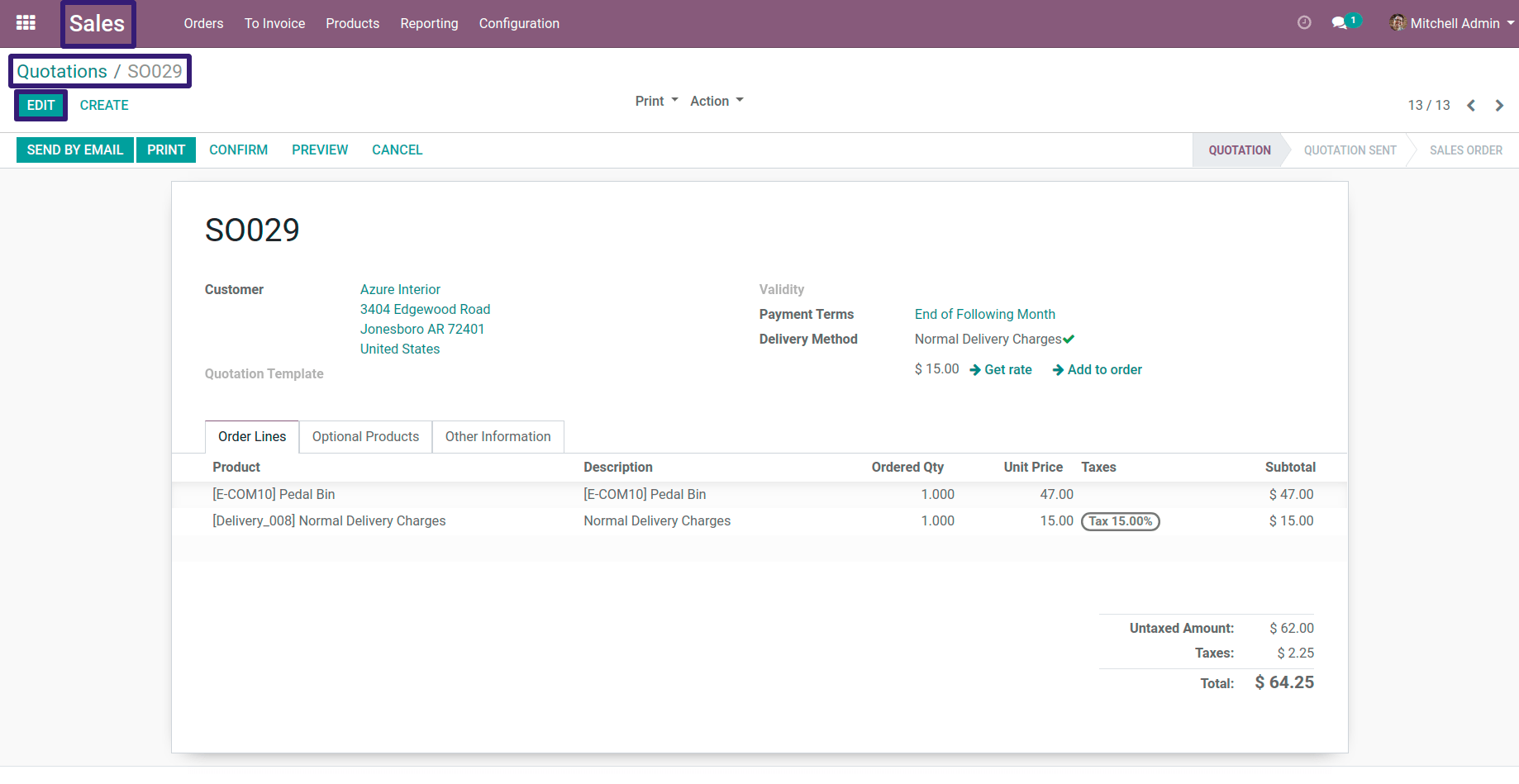
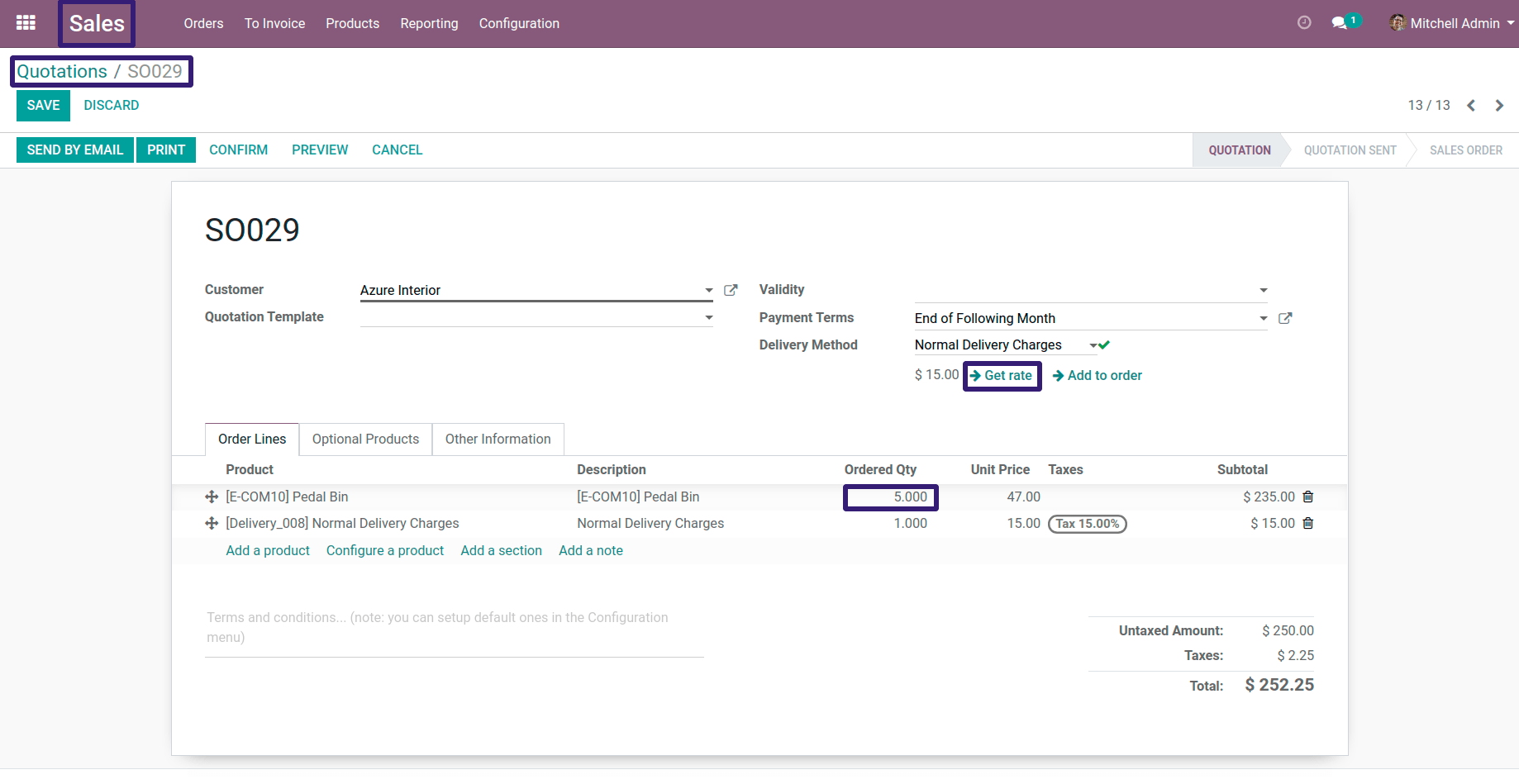
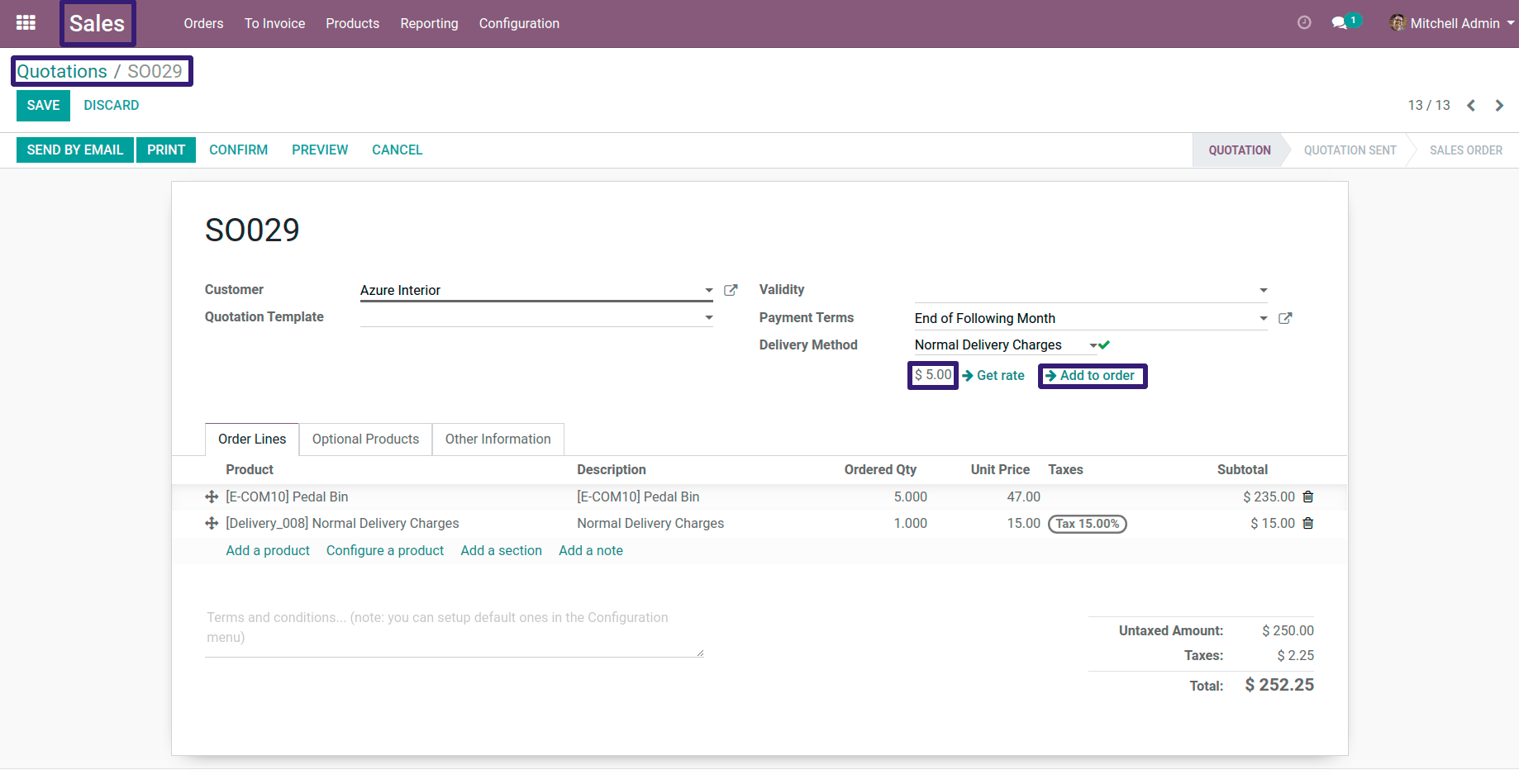
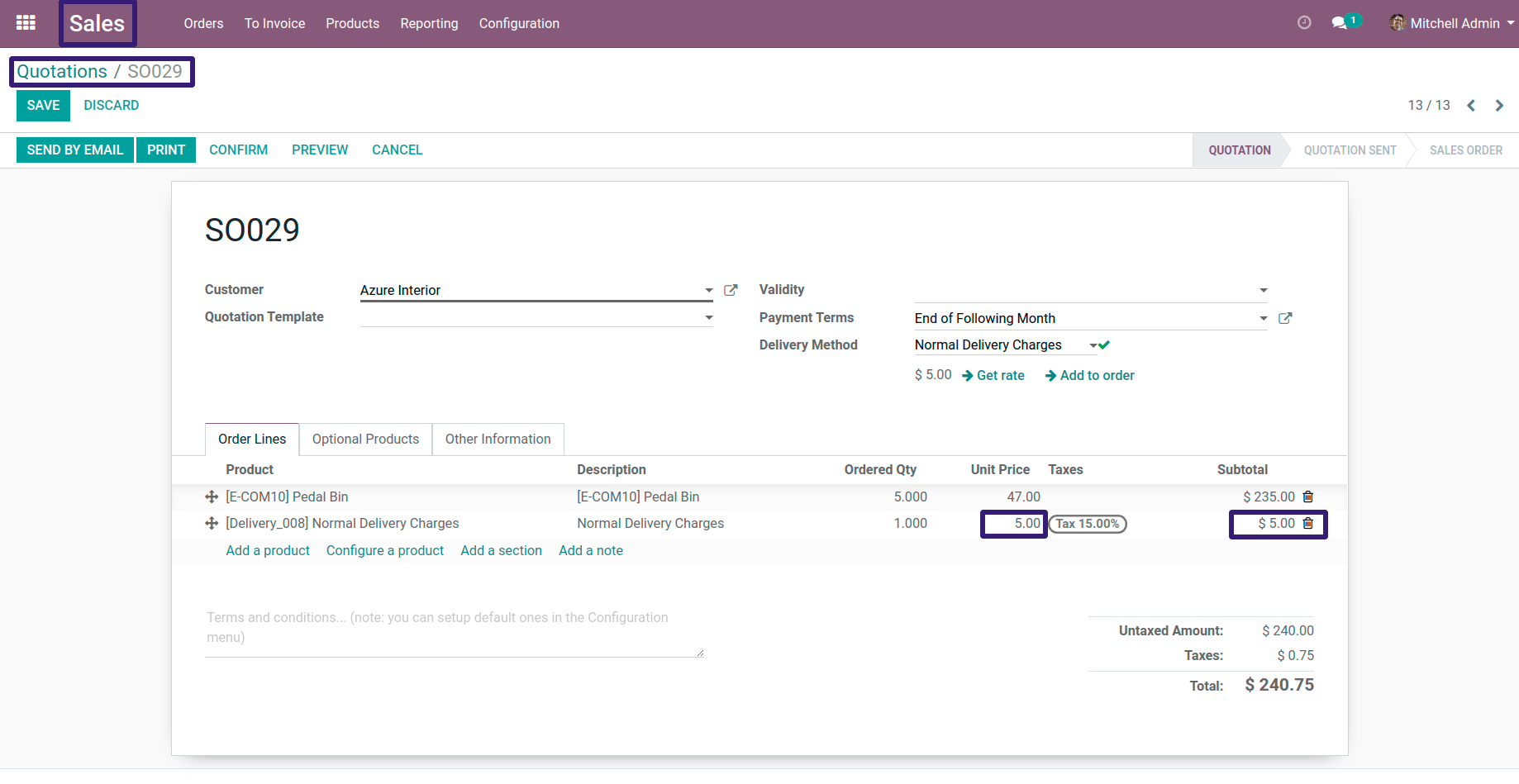
Here I have exceeded Unit Price amount to $ 400 ,which gives subtotal of $ 2000 ,now click on Get rate button ,you will see a message pop-up ,according to our delivery method if amount exceeds from $ 1500 delivery consider as free ,now click on Add to order you will see that $ 0 will get added into Sales Order lines.