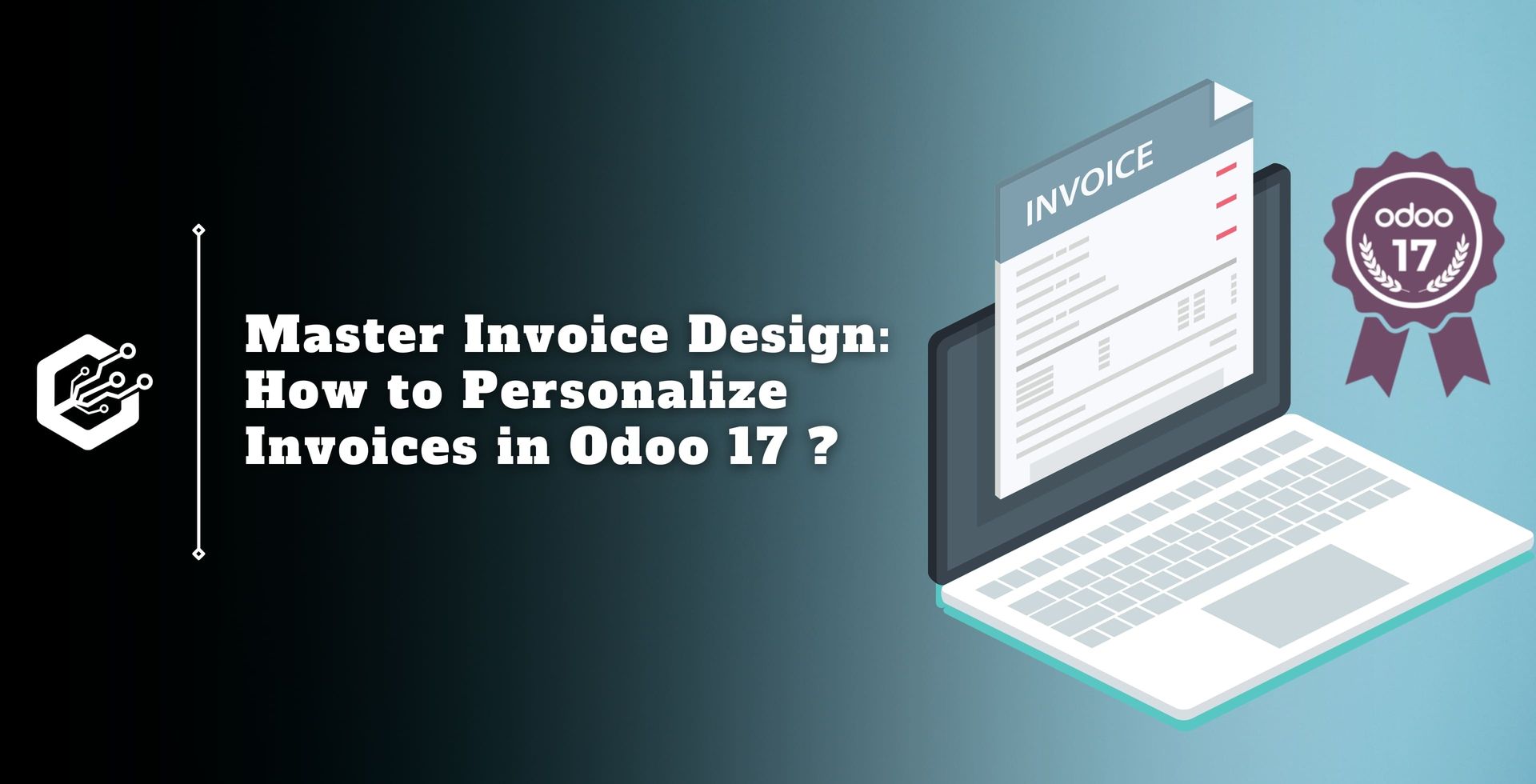Businesses can extend client options by customizing payment methods and integrating with external processors with the Odoo 17 POS module. Checks, cash, credit/debit cards, bank transfers, wallet payments, split payments, gift cards/vouchers, and loyalty points are all supported. Companies can use web gateways to securely process payments or accept checks.
Card and cash payments are supported by split payments. This adaptability ensures that the payment choices may be customized to specifically match the unique operational and financial structure of any business.
Several payment methods are also offered by the Odoo 17 POS interface to help smooth transactions at the Point of sale. The foundational elements of our payment ecosystem include cash, bank, transfers, customer accounts, and payment terminals.
Let’s analyze each of these choices in turn. The following popular payment options are accepted by the Odoo 17 POS module :
Cash Payment: The traditional, accepted form of payment is cash. If a consumer chooses to pay with cash, it’s a simple transaction because we accept the cash they give us. The payment option in the POS system is called "Cash."
Bank Payment: Bank payments are just as prevalent as cash. Clients can use bank transfers to pay their bills by moving money from their accounts to ours.
Under "Bank," there are settings for the journal, outstanding account, intermediate account, and corporation. This is the payment mechanism for bank payments.
Customer Account: Consumers can use their customer account, which functions like a credit card, to make transactions. The receivable account logs transactions done under the customer account.
To use the "Identify Customer" feature, users must first configure a customer. Since the Receivable account records transactions, the journal field is left unfilled.
Payment Terminal: The last method of payment that Odoo 17 POS supports is terminal-based payment. Terminals need to be configured before use.
Under the configuration tab, users can visit the Payment terminal settings and enable compatible terminals such as Adyen. Vantiv, or six.
Once configured, users can attach these terminals to new payment methods that include facts about the journal, outstanding account, intermediate account, and the company.
This blog will walk you through the steps of crafting a payment method within the Odoo 17 POS module.
Step to Configure Payment Methods In Odoo 17
The Odoo 17 POS module has configuration options for payment types. Users can choose the "Payment Methods" option and even start from scratch when creating new ones under the "Configuration" tab.
Step 1: Let’s analyze each strategy in more detail:
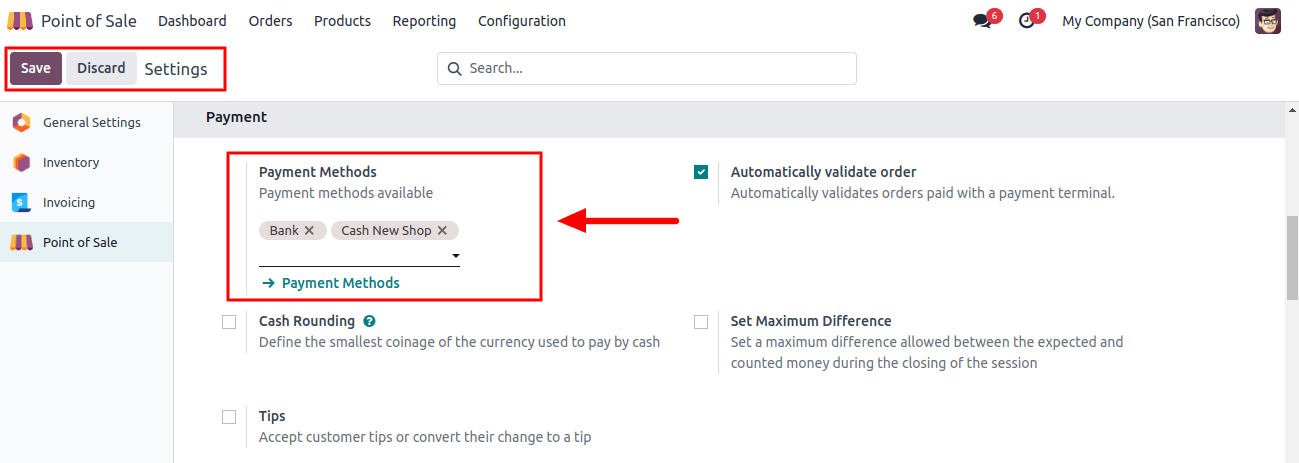
The Payment Methods sub-menu located under the Configuration menu allows us to manage and add additional payment methods after we have configured the payment method from the settings window.
This will take us to the dashboard, which is displayed below, that lists every payment method that has been set inside your POS database along with its Method, Journal, Company, and Point of Sale.
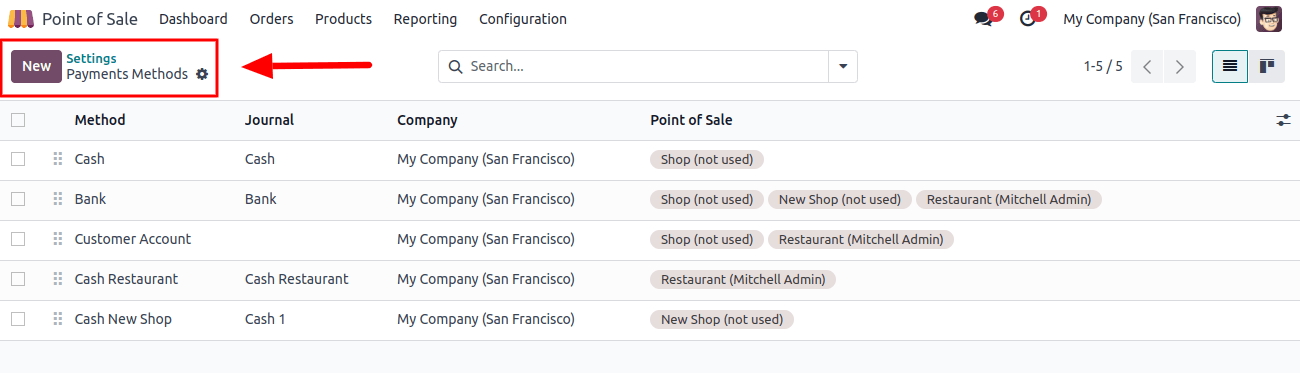
Click the New button to add a new payment method. When you take this step, the payment methods page will open. Fill out the following information:
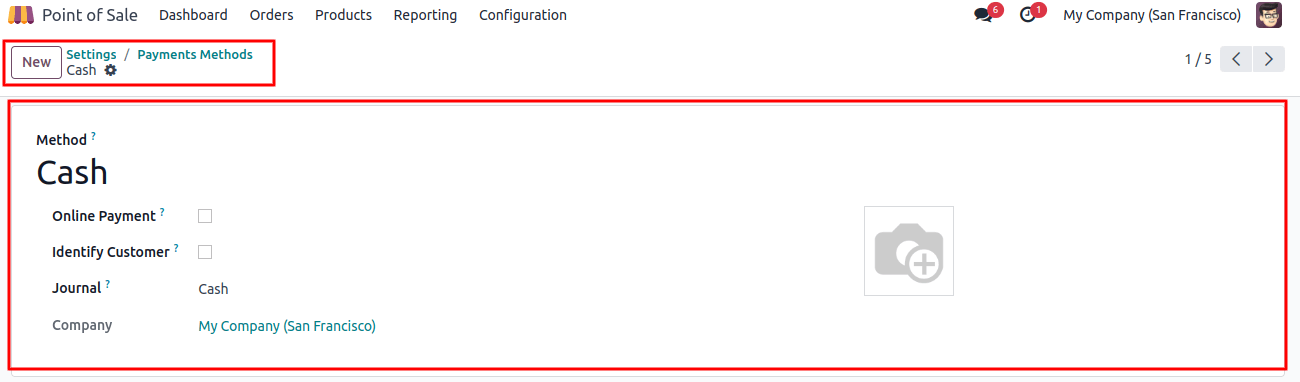
Step 2: Enter the following information into the window that appears:
Payment Method: Enter the payment method's name.
Identify Customer: By choosing this option, you will force the division of journal entries for individual customers by forcing the set of a customer for every transaction linked to this payment type.
Journal: The customer’s account receivable will be used if it is left empty. After the session is over, provide the journal in which accumulated payments are documented.
Please state the outstanding account mentioned in this payment method for bank journals. Remember, the only acceptable items are cash and bank journals.
Intermediary Account: If left empty, the default account from the company settings will be used. When using the company’s receivable account in journal entries for POS transactions, this field takes precedence.
Use the Save option to save the data after making any necessary adjustments to the details.
Step 3: Testing Payment Methods in a PoS Session
Users may see how these payment options are used in the POS session once the setup is finished. The first step is to add payment methods to the session. To do this, go to the configuration page, choose settings, and set up any open POS sessions.
Then, under the payment section, payment options can be added for the current session, guaranteeing clients a smooth payment process when placing sales orders.
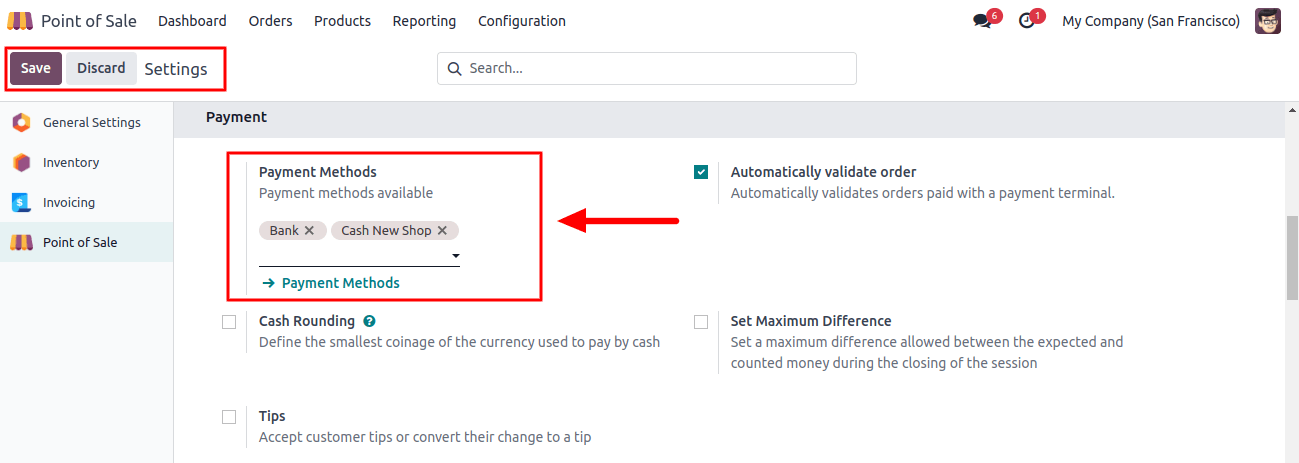
Now that these payment options are set up and prepared, let’s start a sales session at the store by selecting the items to add to the order using the POS dashboard, as indicated below.
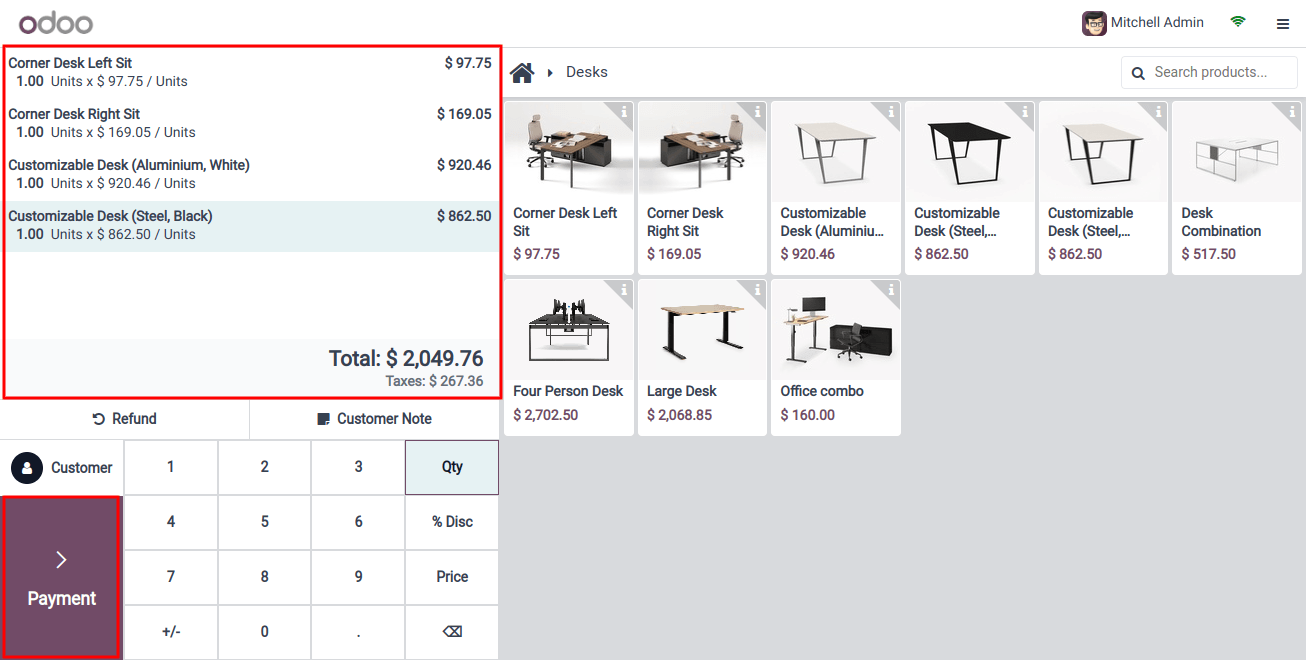
The Payment button will then take you to the payments page where we can begin the payment process.
Step 4: Choosing the Payment Methods
You can view the available payment methods for your sales session inside the Payments box and select the ones that work best for you, as indicated below.
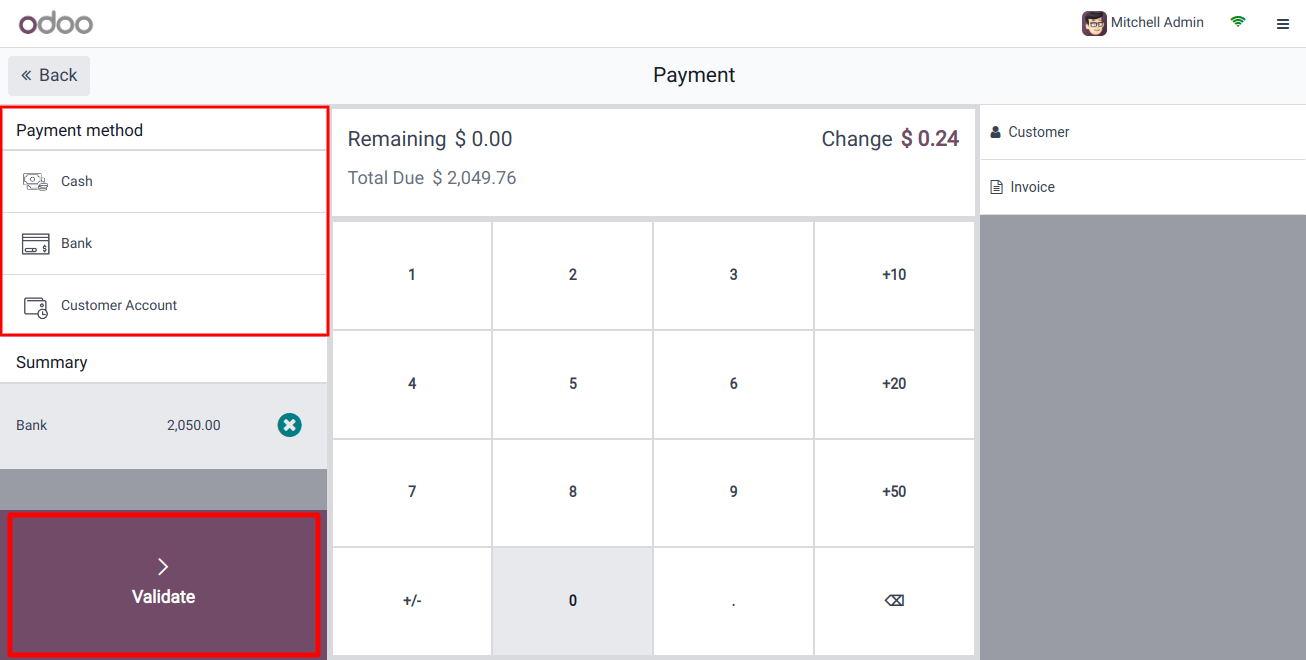
I’m going to use "Bank" as my payment method here. Thus, the money will be finished and taken straight out of the bank account that is set up in the database of your POS software.
The details of the invoice and payment completion are then visible to you, as seen below.
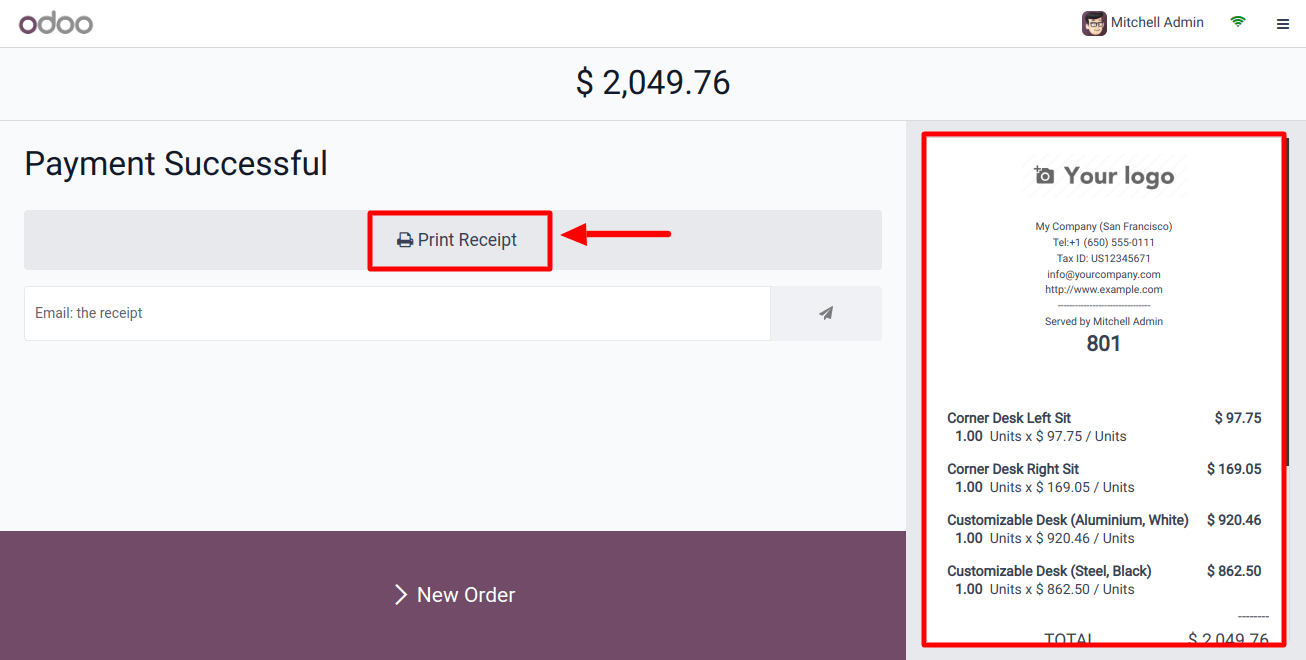
To print the receipts, we can click the 'Print Receipt' button from this window. On the right side of the screen is where you can see the detailed invoice. Also, by clicking the New Order option, we can easily begin a new order.
You may successfully set up payment methods in Odoo 17 POS by following these steps. Please don’t forget to regularly review and modify your payment methods in Odoo 17 POS to ensure they meet the needs of your business.
The features offered by Odoo 17 services enable businesses to enhance customer happiness, expedite accounting procedures, and provide a safe and easy payment experience.