To provide smooth work center management, different product variations should be manufactured in different work centers. So let us consider some cases.
Suppose a customer requires a table with multiple versions, and the table’s on-hand number is zero. To please the customer, the business intends to make the goods.
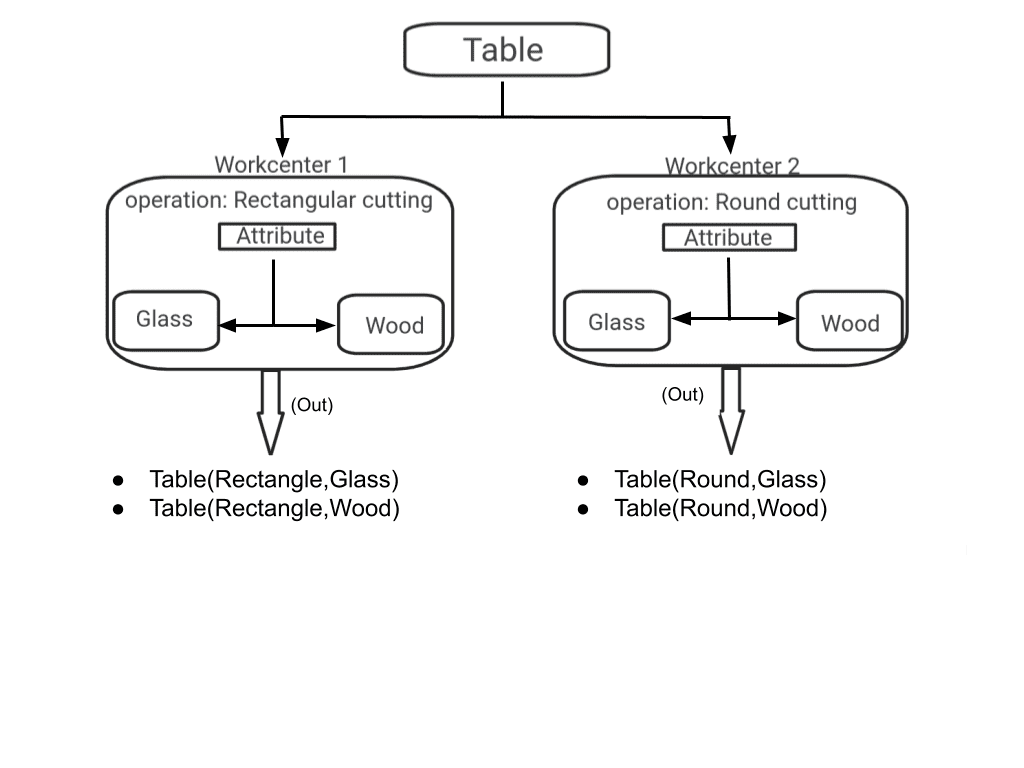
The table had four varieties, as seen in the figure above: rectangular wooden table, rectangular glass table, round wooden table, and round glass table.
When a customer placed an order, the business immediately began production of the goods but used separate work centers for different shapes and sizes.
For example, one work center creates the round table, while another produces the rectangle table.
So, to view the entire production process, go to the Odoo 17 manufacturing application. Create a ‘Table directly from the Manufacturing application.
Go to the products menu and select the products sub-menu. From there, click the New button to create a new storable product table with a zero on-hand amount.
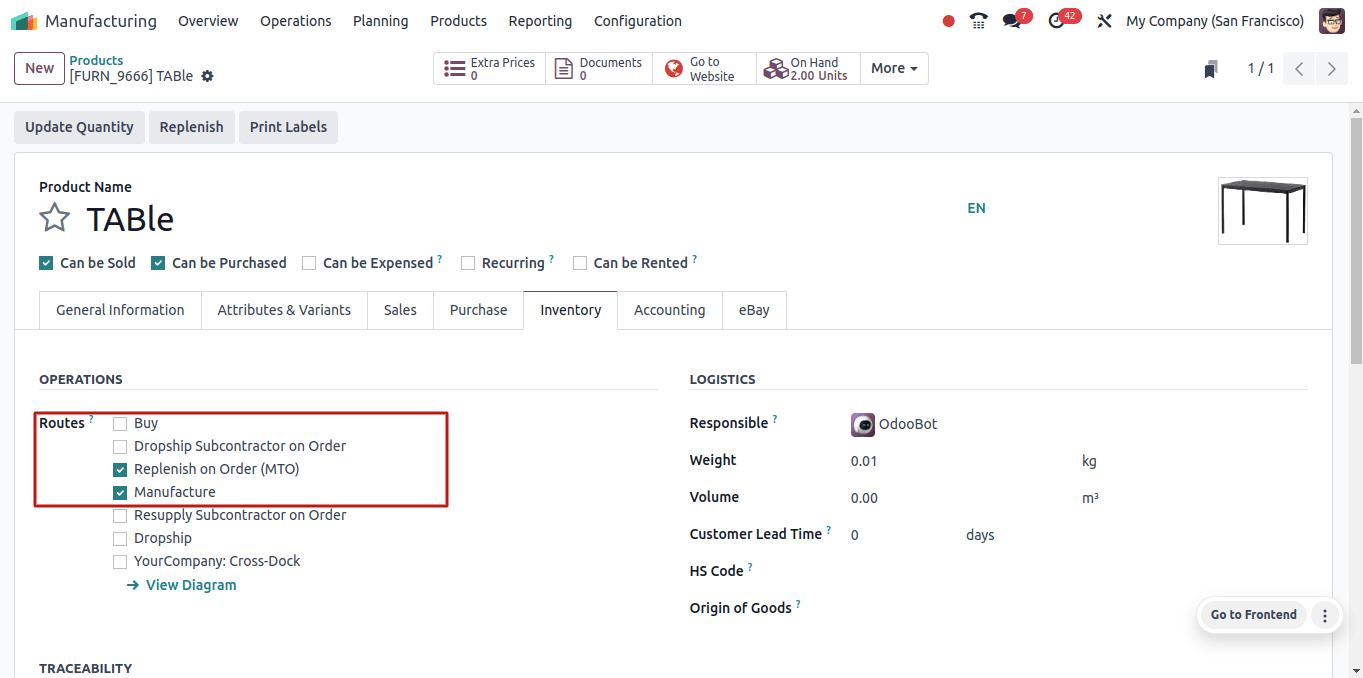
Then, on the product form’s inventory tab, select Replenish on Order (MTO) and Manufacture as the routes.
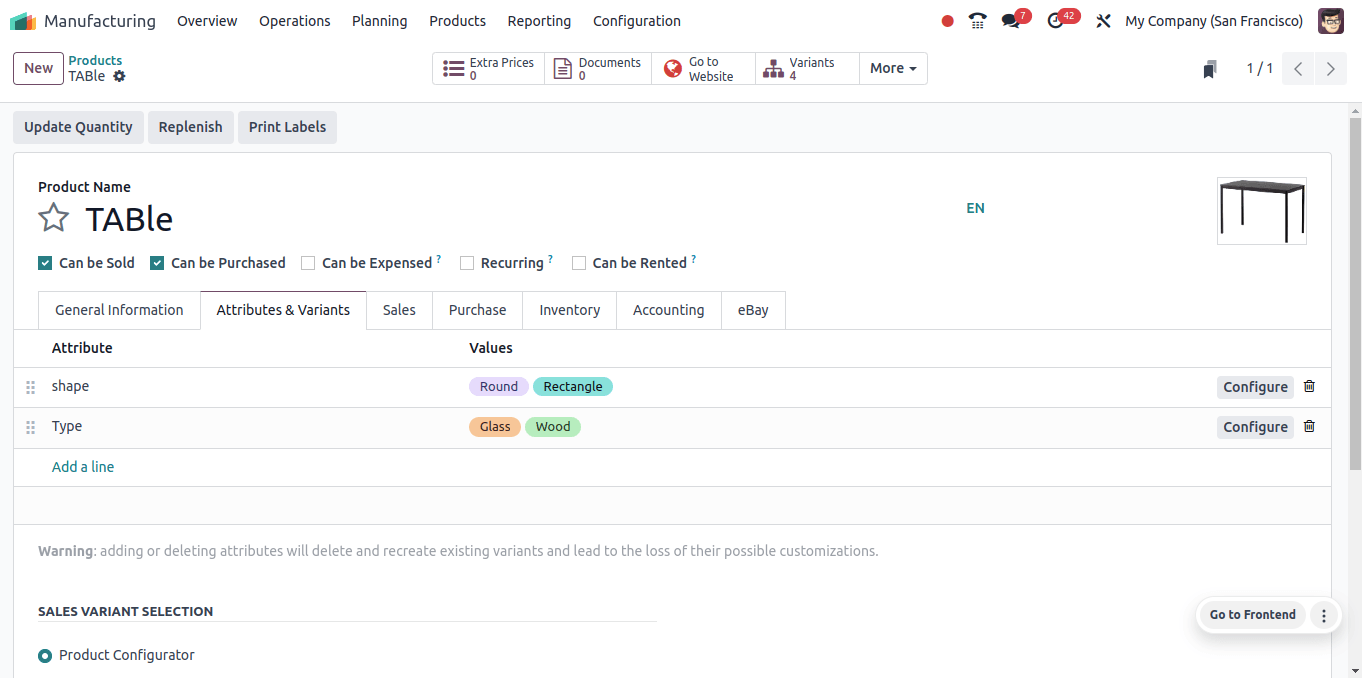
The above image shows that we have configured four alternative variations for the product table. We are producing the round table from work center 1 and the rectangular table from work center 2.
So the next step is to set up two work centers. To set up a work center, first go to the manufacturing application’s configuration options.

Under the operation section, enable the work orders options and save the changes. Go to the configuration menu and select the WorkCentre sub-menu.
Then we have the option of creating a new work center. To set up your new work center, click the new button. We’ve created two work centers, ‘work center 1’ and ‘work center 2’.
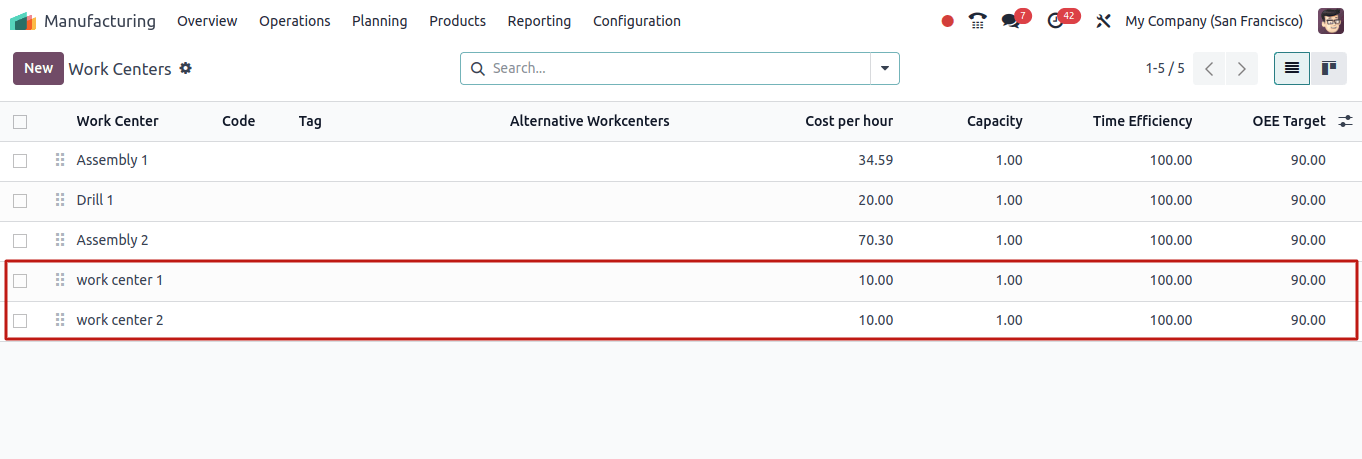
The next stage is to create Bills of Materials for each variant of the product. A bill of material is a list of the components and quantities required to produce or assemble a product.
We can create a Bill of Materials by clicking the smart tab in the product form. Otherwise, select the products menu, then the Bill of Material sub-menu.
Click the New button to generate a new Bill of Materials for the product Table, including its four versions.
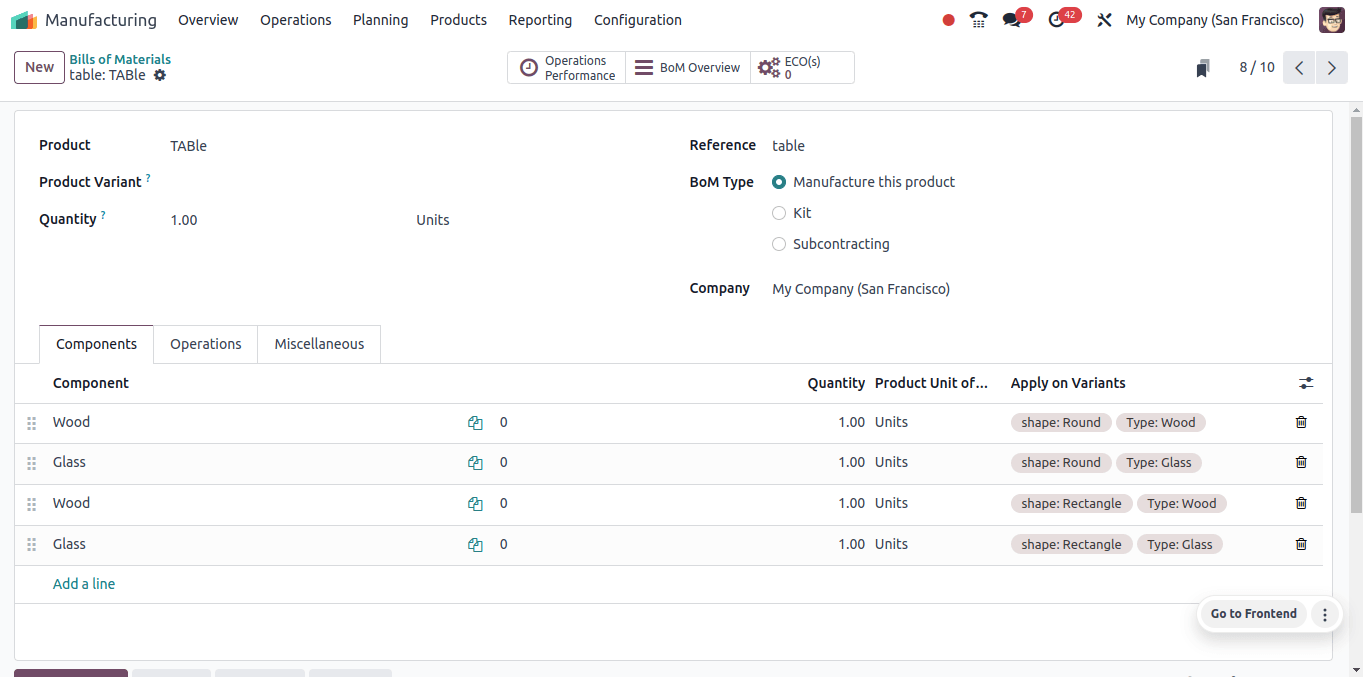
Then, on the Operation tab of the Bill of Materials form, there is an opportunity to specify the work center.
When you click the Add a Line option in the Operations tab, a new popup window opens, displaying the operation and the work center.
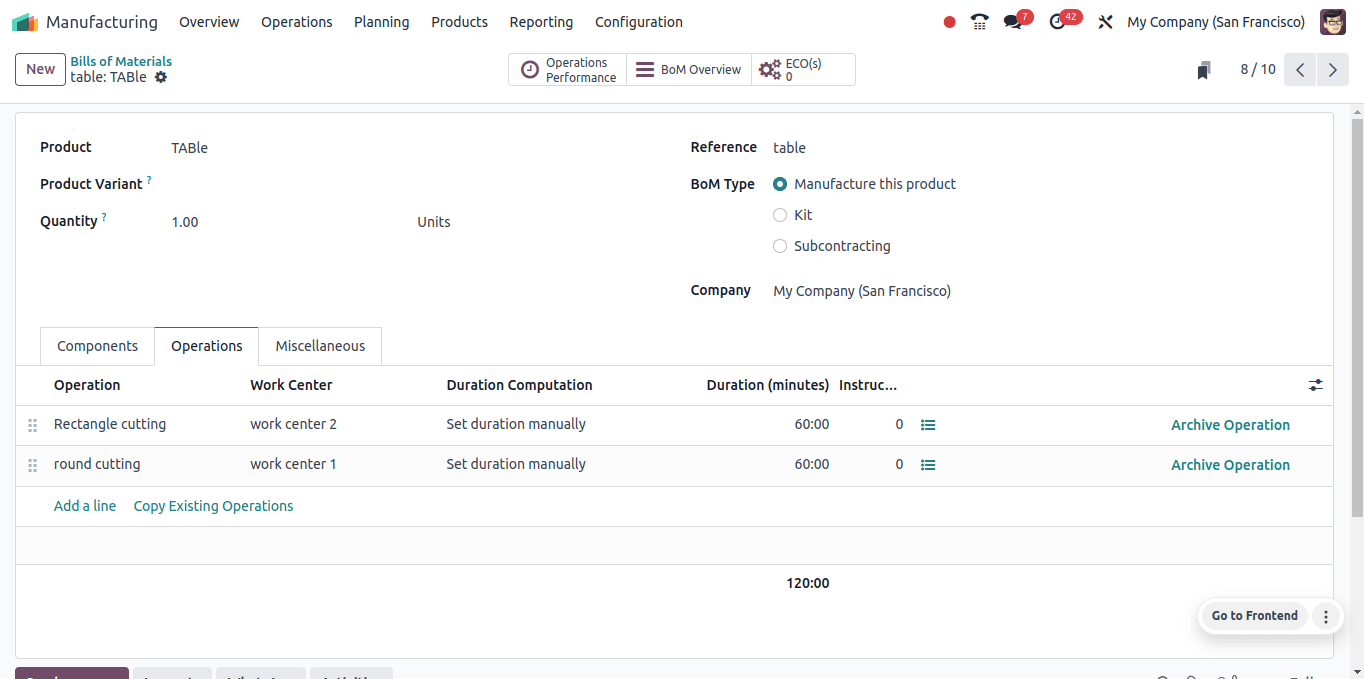
In that popup box, there is a ‘Apply on Variants’ Field. Provide the name of the version for which that operation is being applied.
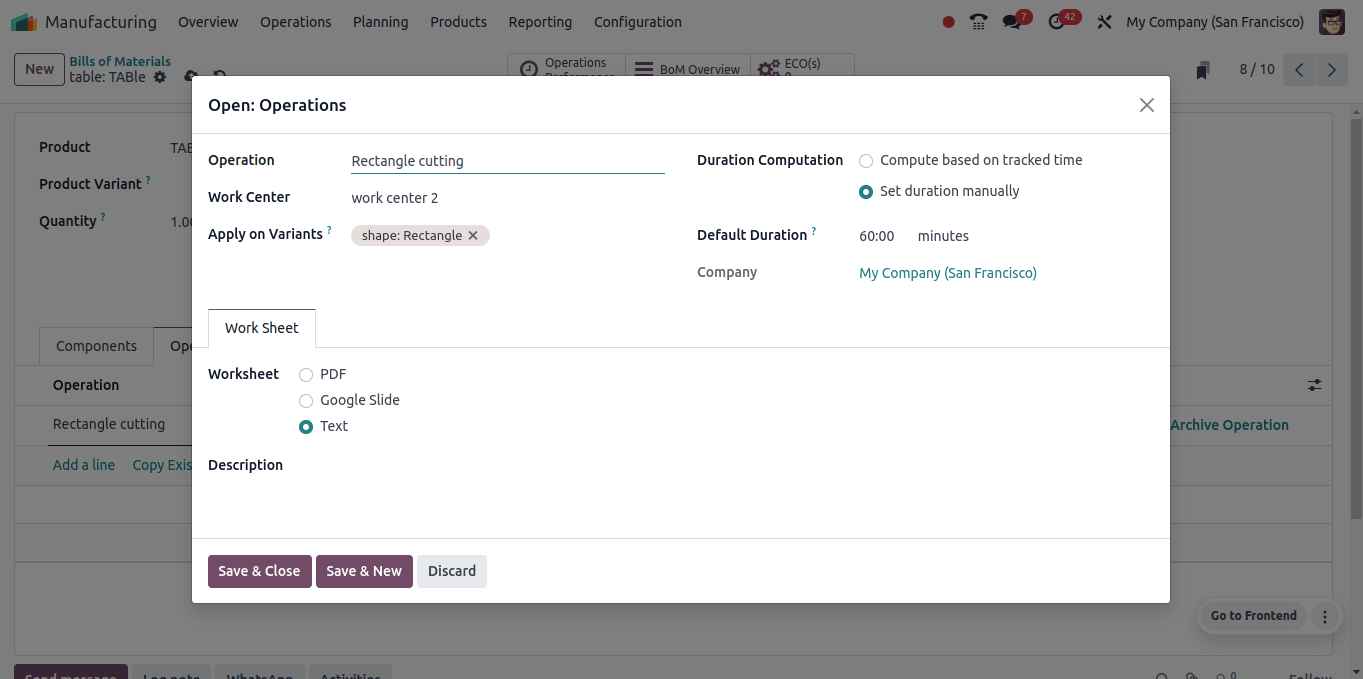
According to the image above, the round cutting operation is in the ‘Work Center 1’, while the rectangular cutting operation’ is in the ‘Work Center 2’.
In the ‘Apply on Variant field’, we specified the rectangle variant of the product to which this operation is applied.
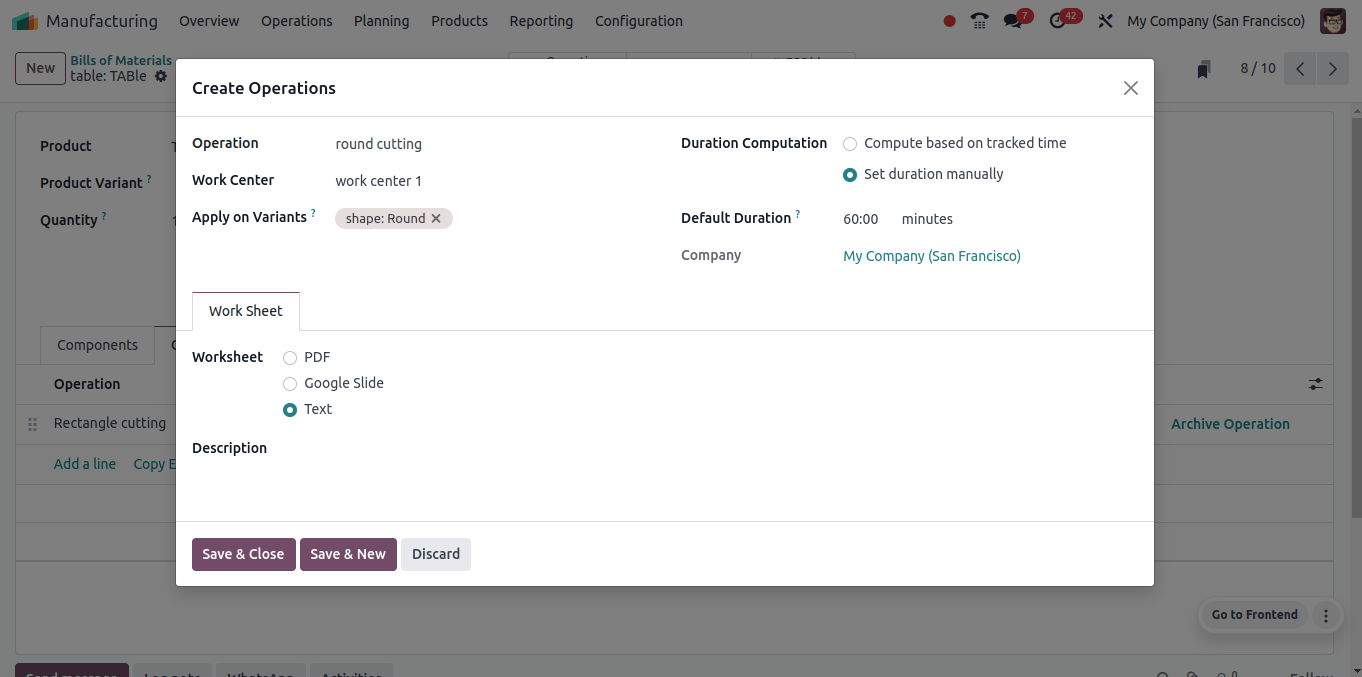
The second operation, round cutting’, is set to take place from ‘work center 1’ and is allocated to the product’s round variant.
So, we are performing two operations: round cutting and rectangular cutting. Round cutting takes place in ‘work center 1’, whereas rectangular cutting takes place at ‘work center 2’.
This is ‘Work Center 1’ for making circular tables of wood and glass materials, and ‘Work Center 2’ for rectangular tables of wood and glass materials.
The next step is to place a sales order for these products. So, let’s get to the sales application. To create a new quotation for the selling order, select the Orders menu and then the Quotation submenu.
Create a new quote and select one of the product versions. A popup window displays to allow you to select your variant.
There, we can see all three variants of the product and set distinct variant values for it.
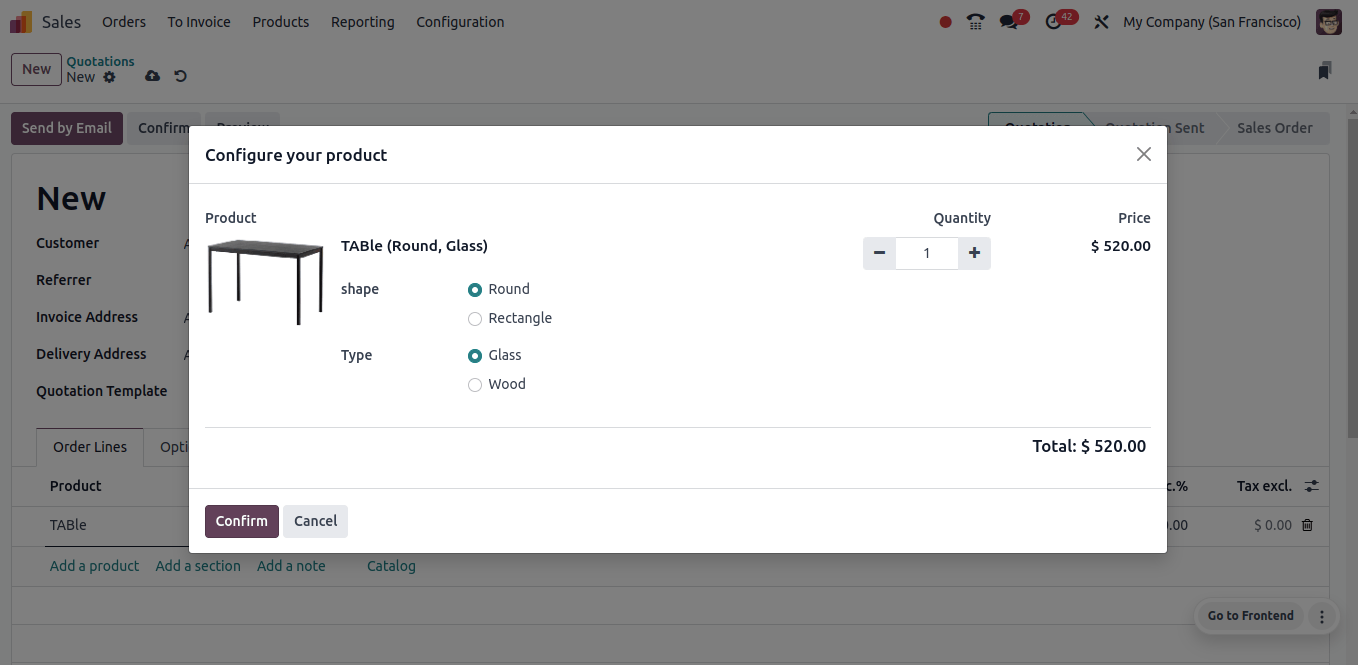
Then confirm the configured product variant in the quotation, add three more versions of the product in the same quotation, and confirm the purchase.
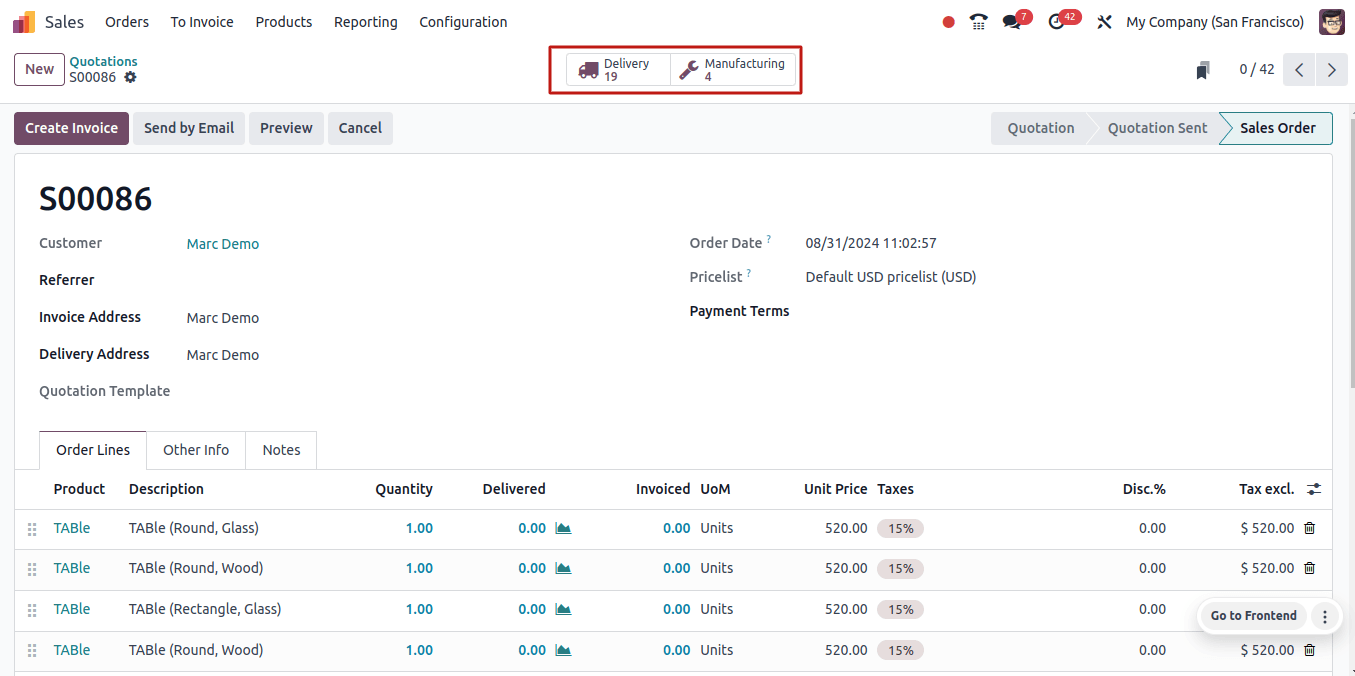
Once the order is confirmed, the sale order form displays the ‘Delivery’ and ‘Manufacture’ smart tabs.
However, on the Manufacturing smart tab, four manufacturing orders will be generated to create four different types.
Then, click on the production smart tab to see the four production orders.

Select each manufacturing order and click the ‘produce all’ button to begin manufacturing the product.
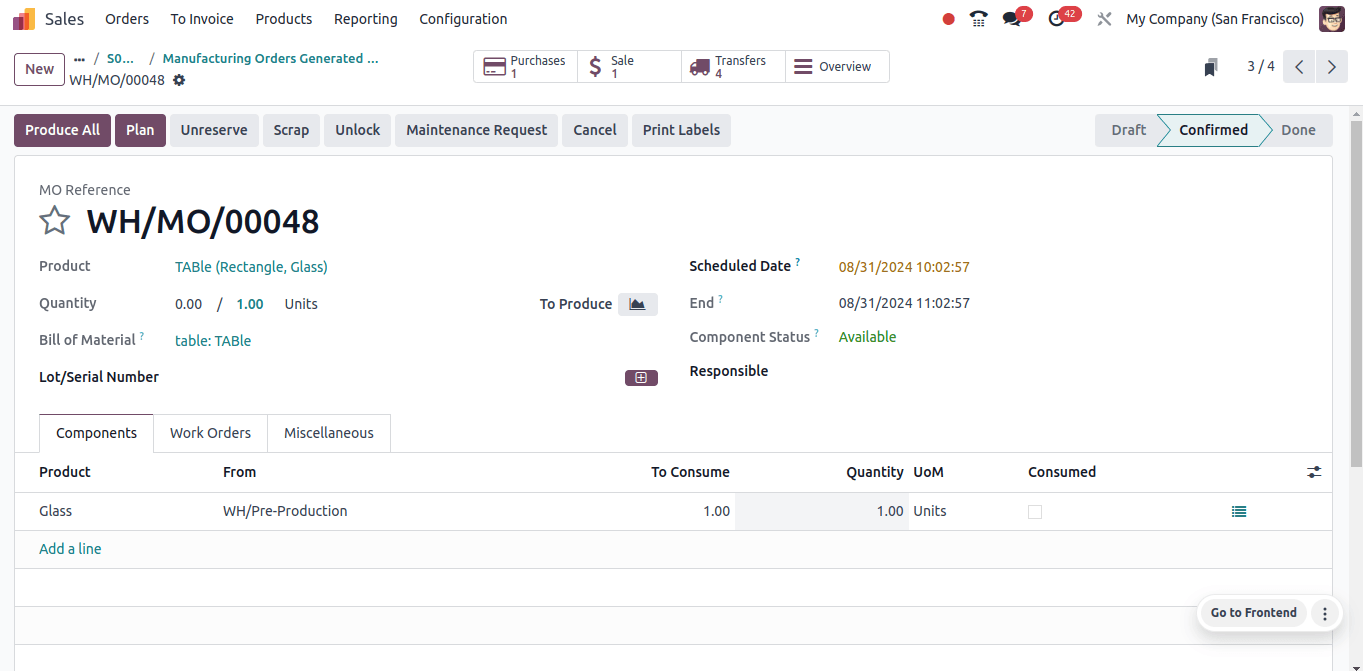
The above image shows that the product manufactured is a rectangular wooden table, and the shape is rectangular. We intend to build the product at ‘Work Center 2’, therefore we can confirm that by going to the ‘Work Orders’ tab of the manufacturing order.
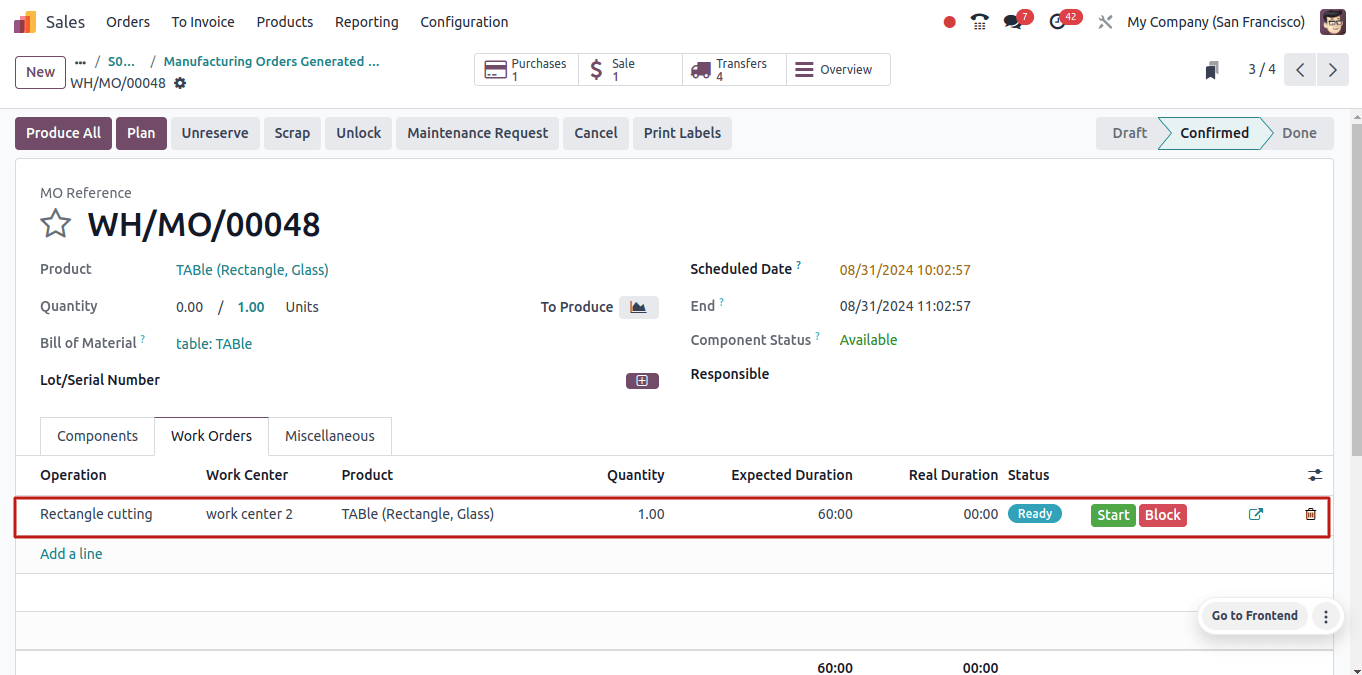
The work center used here is ‘work center 2’. Similarly, when we look at the manufacturing order of the circular wooden table, we can see that it is manufactured from ‘work center 1’.
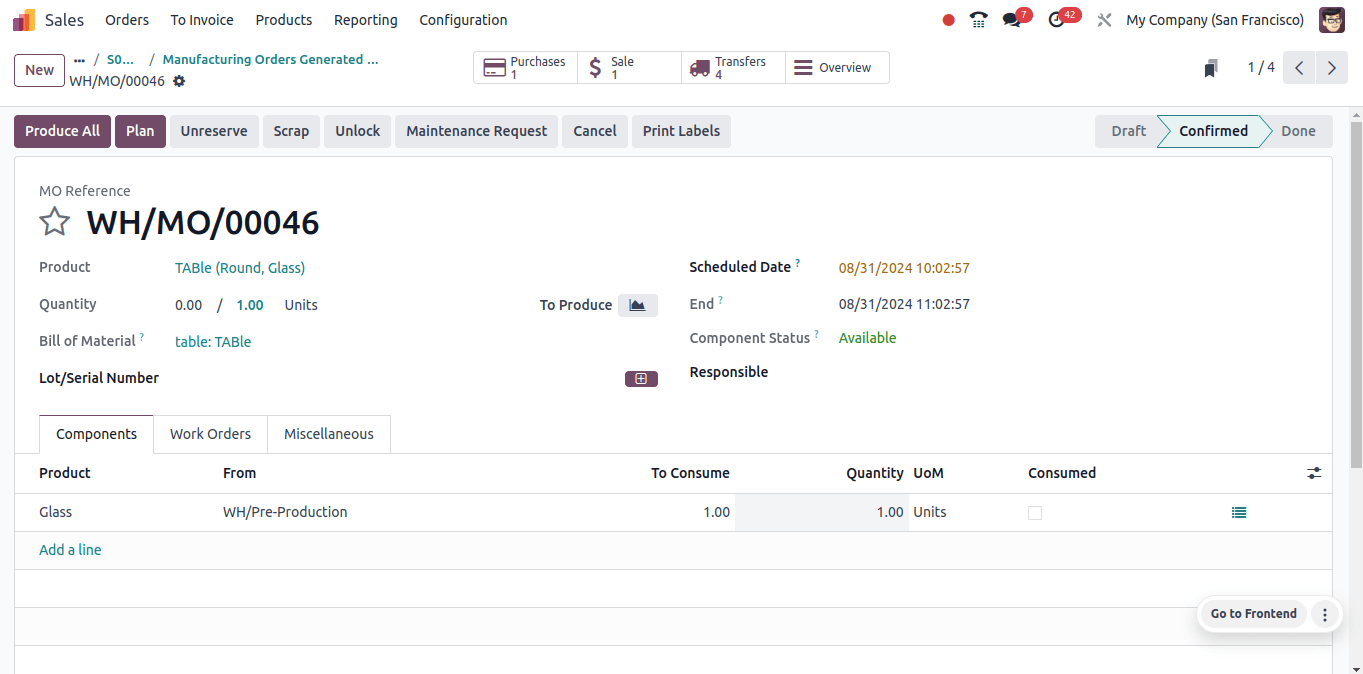
Because we have set work center 1 for the round cutting operation or the work center setup for the fabrication of round tables is ‘work center 1’.
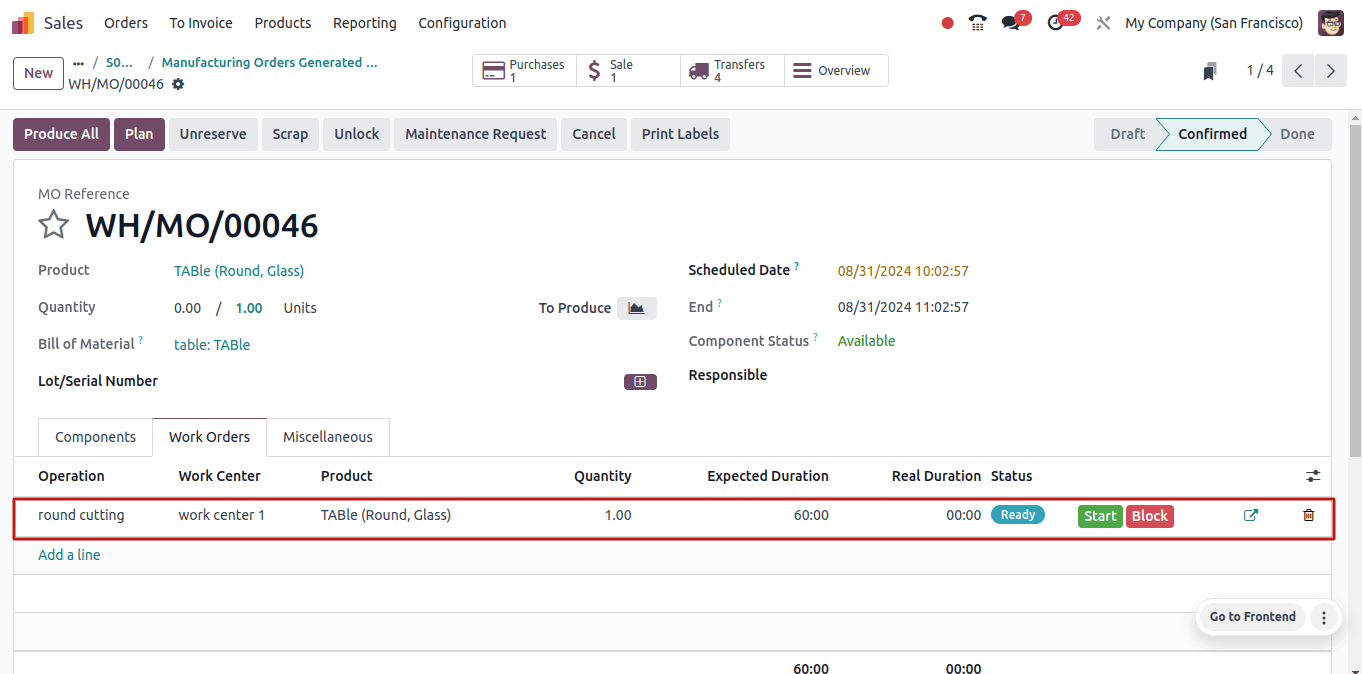
The work center for the round table set is ‘Workcenter 1’, which we created for the round-cutting process.
This allows us to complete the manufacturing of the last two variations. After all manufacturing orders have been completed, we can validate the delivery order.
A consumer places an order for a table with four different options. And our organization has two work centers where the product versions are manufactured.
As a result, distinct product versions are manufactured in separate work locations. This feature allows a business to improve process efficiency.
This speeds up the manufacturing process by routing each variant through its designated work center. It also enhances workflow efficiency by reducing production delays and eliminating unnecessary material and equipment transportation.
It also reduces setup time because each work center corresponds to a certain product type, requiring less equipment and process re-configurations. This results in faster production and increases the flow.
As a result, we can conclude that producing variants in separate work centers in Odoo 17 allows a company to optimize manufacturing orders while also increasing the business's efficiency and productivity.
You can also configure Alternative Workcenter In Odoo.


