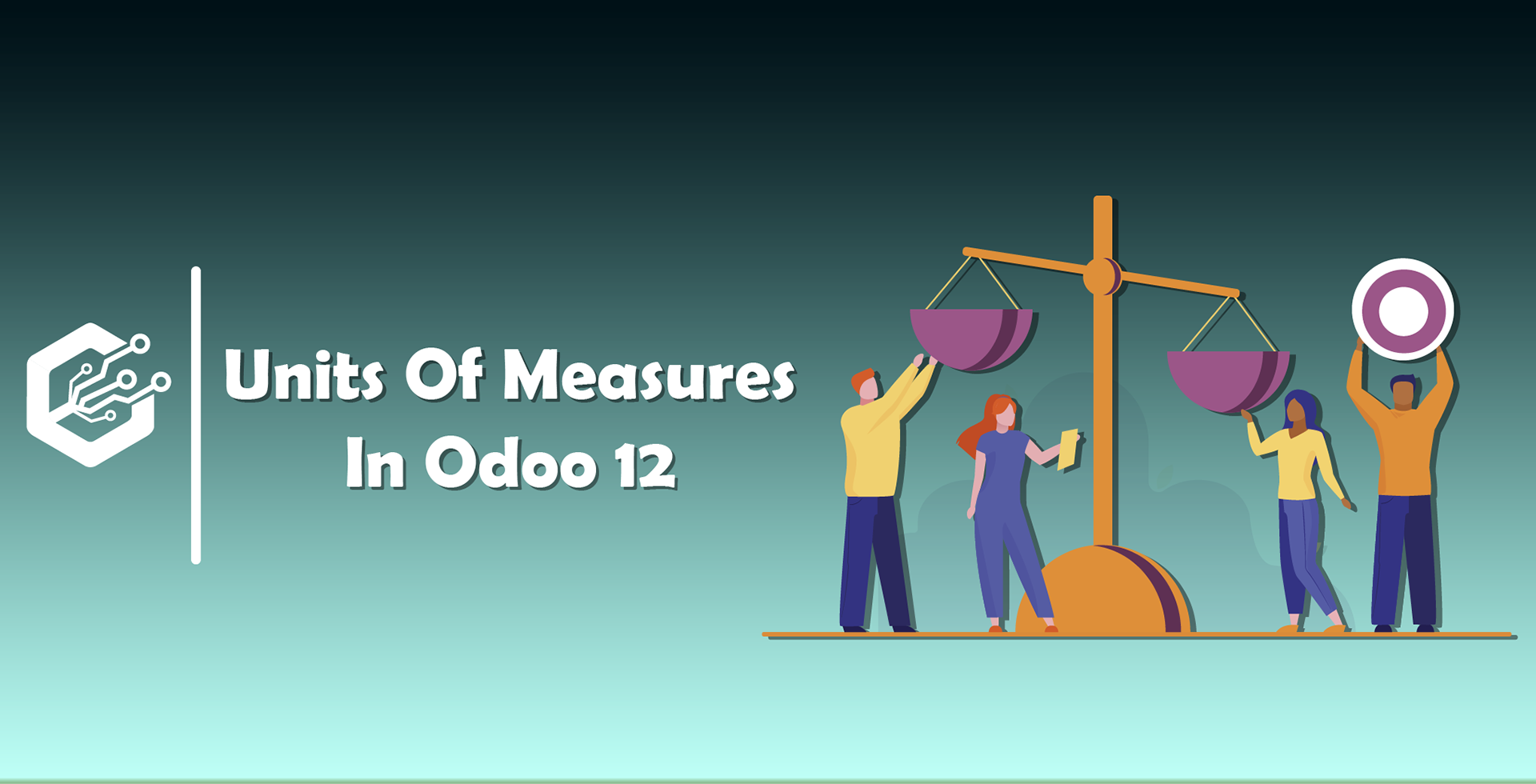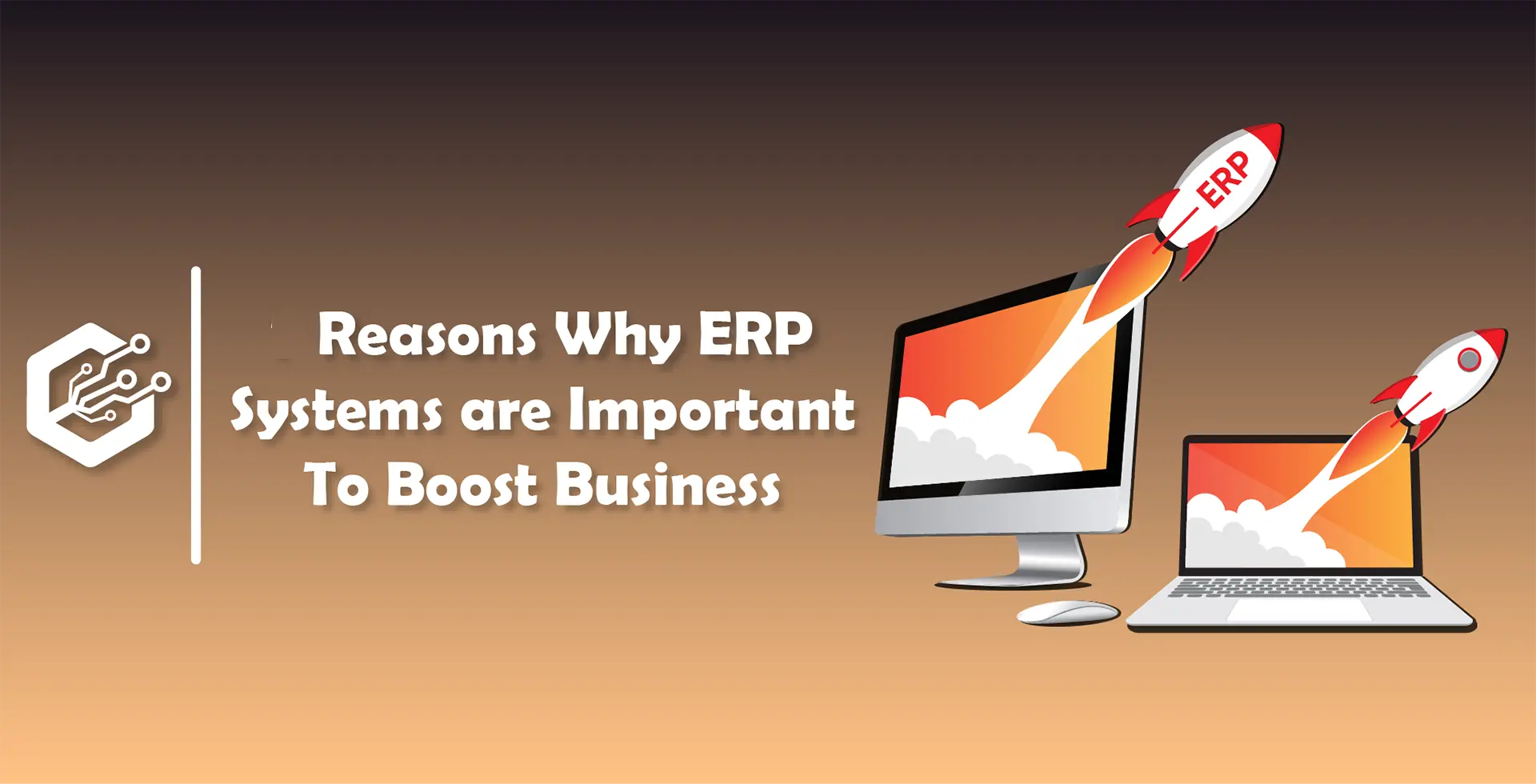This blog is related to Units of Measures in Odoo 12 Enterprise, Let's check procedure and their description along with their respective screen-shots.
First Go To Inventory > Configuration > click on Settings
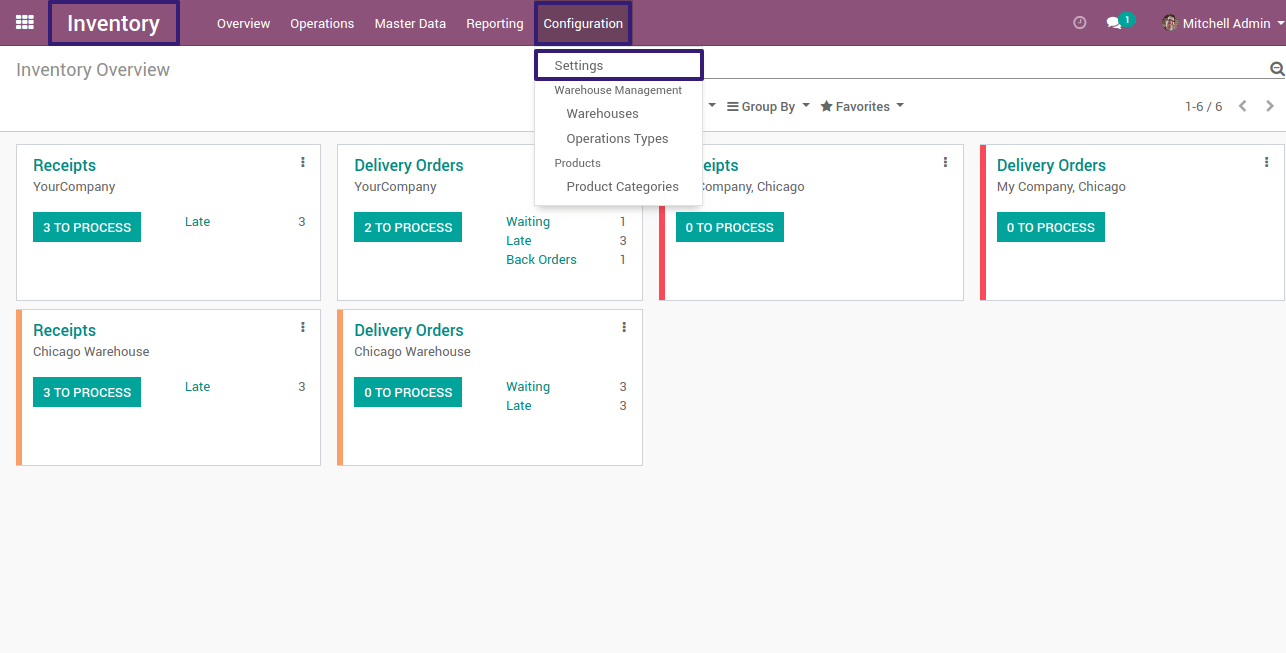
Then Under Products Section Check the box of Units of Measure and click on Save Button
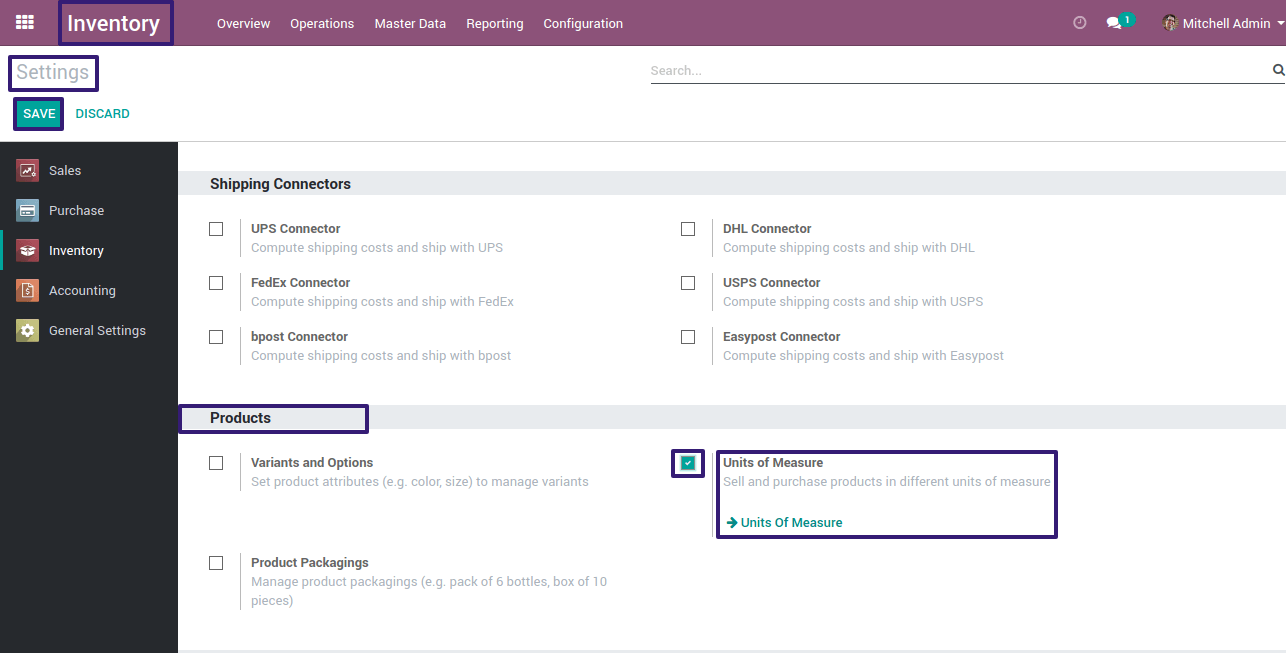
Now, Go To Inventory --> Configuration ,you will see two menu of Units of Measures
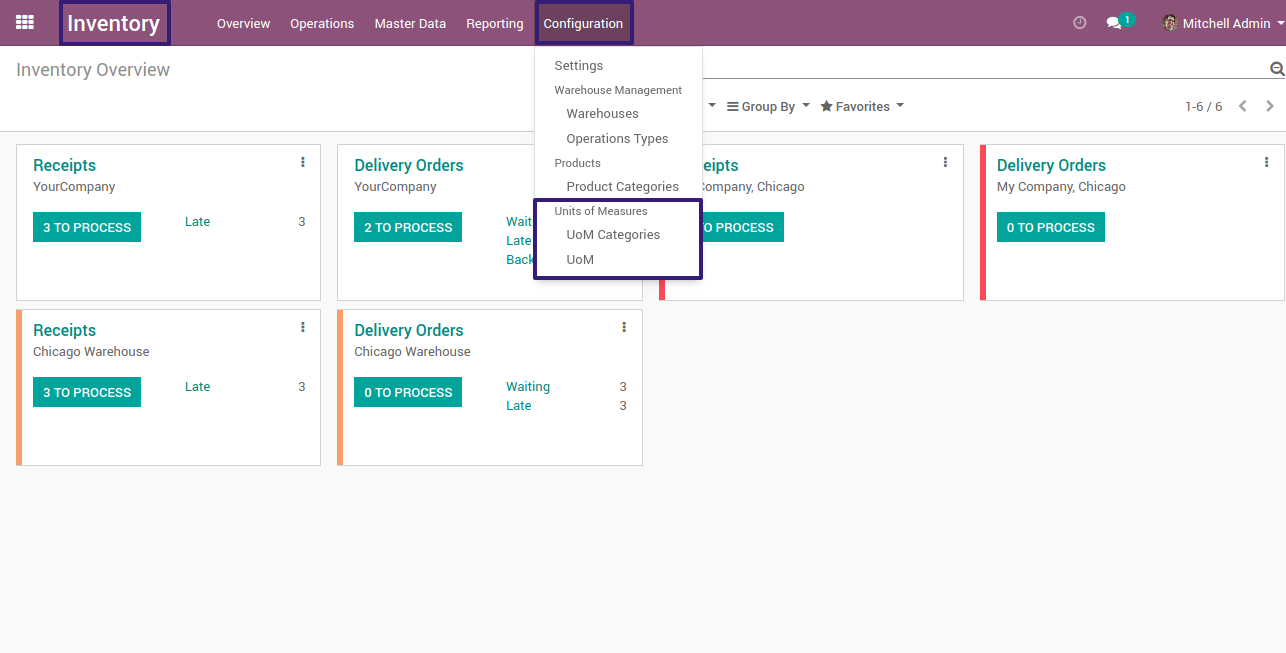
Go Under UoM Categories
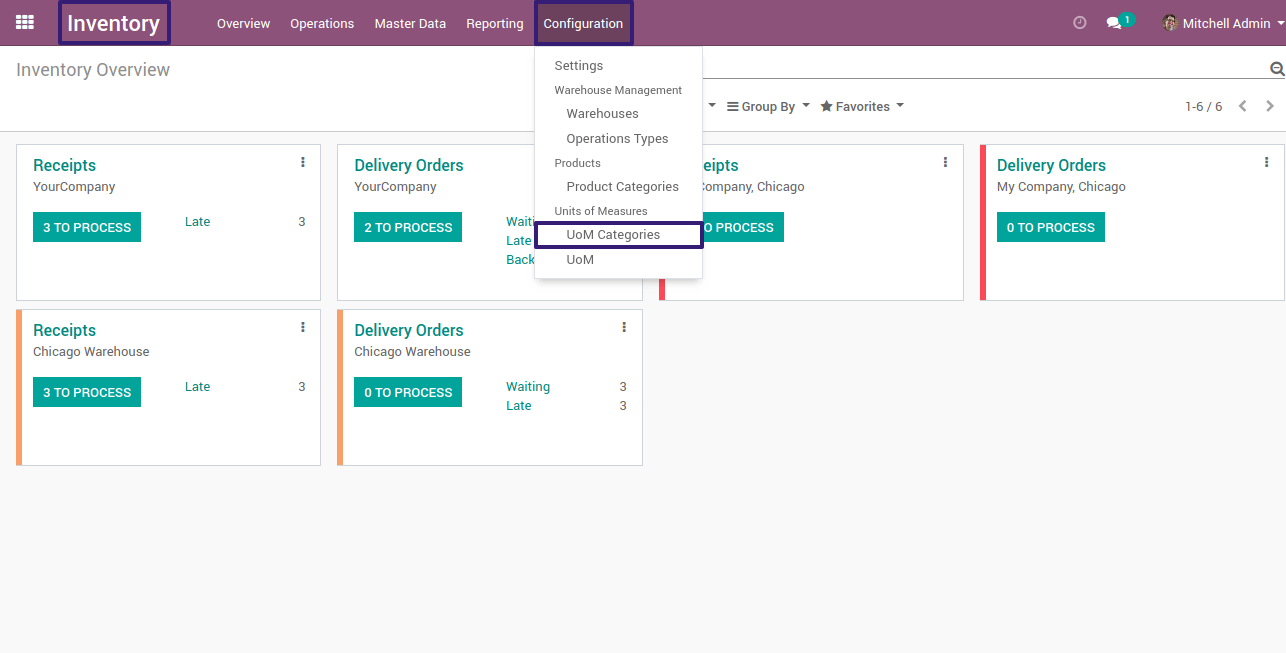
Now you can see there are five UoM Categories
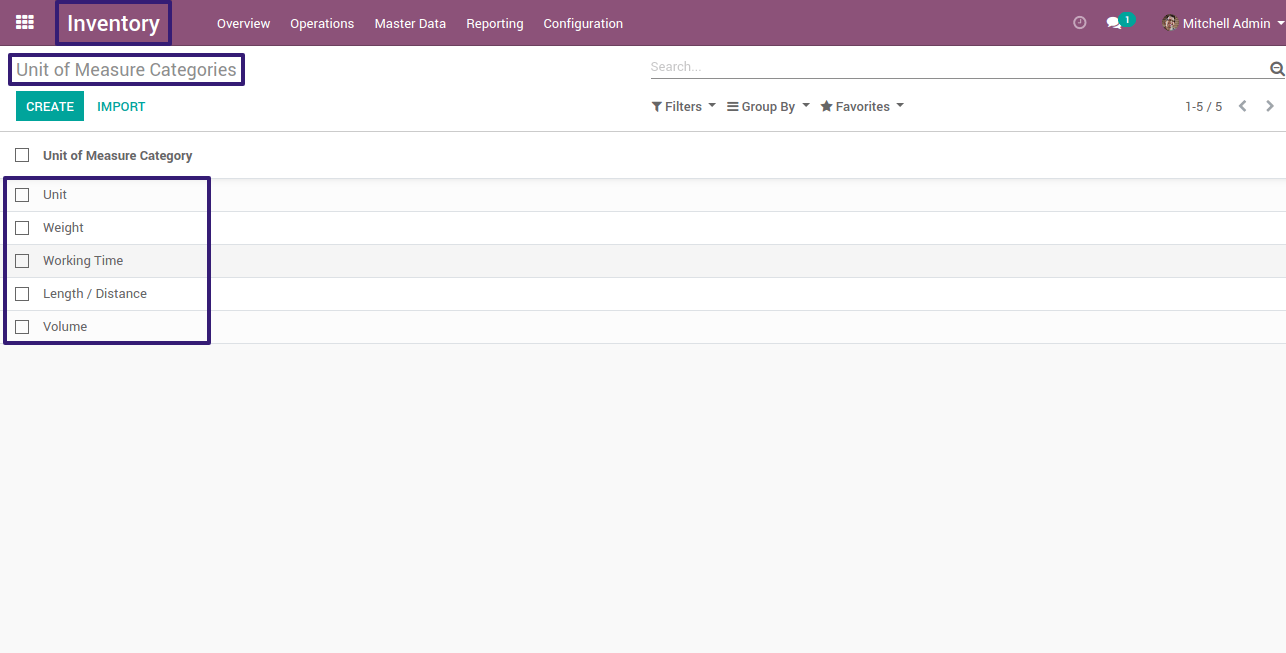
Now go to UoM as shown in the picture
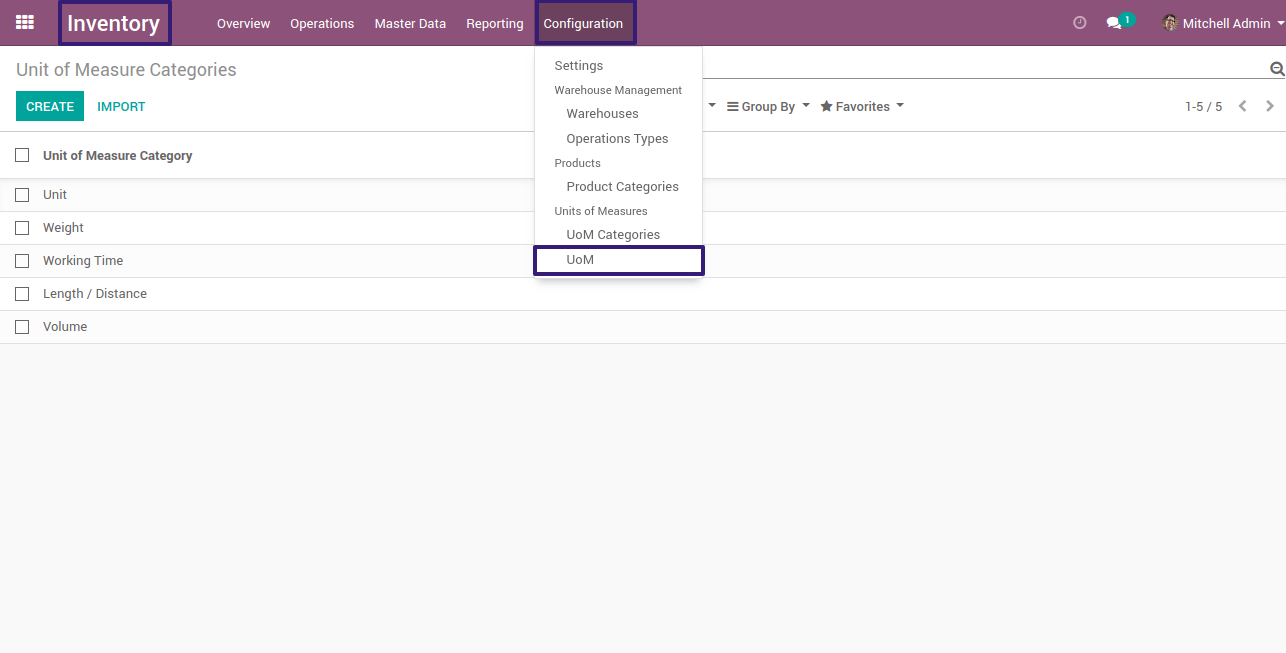
Then select on type, this will organize these records according to types
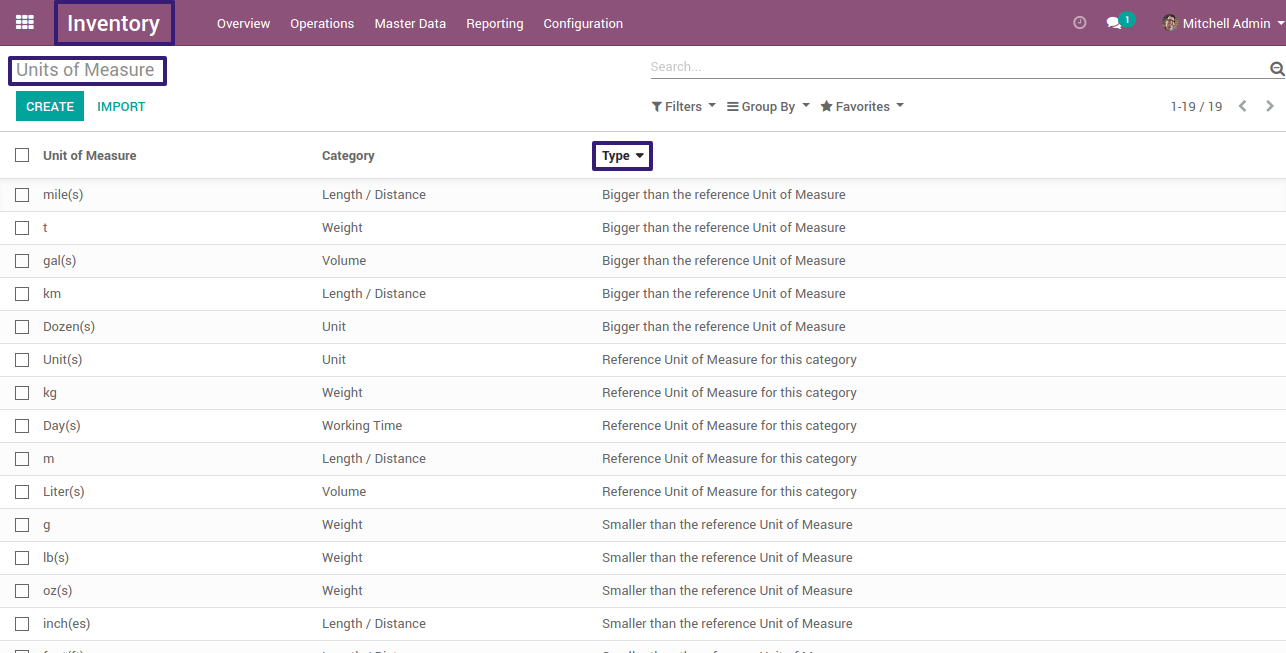
So there are three types of UoM
1 - Smaller than the reference Unit of Measure
2 - Greater than the reference Unit of Measure
3 - Reference Unit of Measure
Each UoM Category refers to at least One Unit Reference Unit of Measure
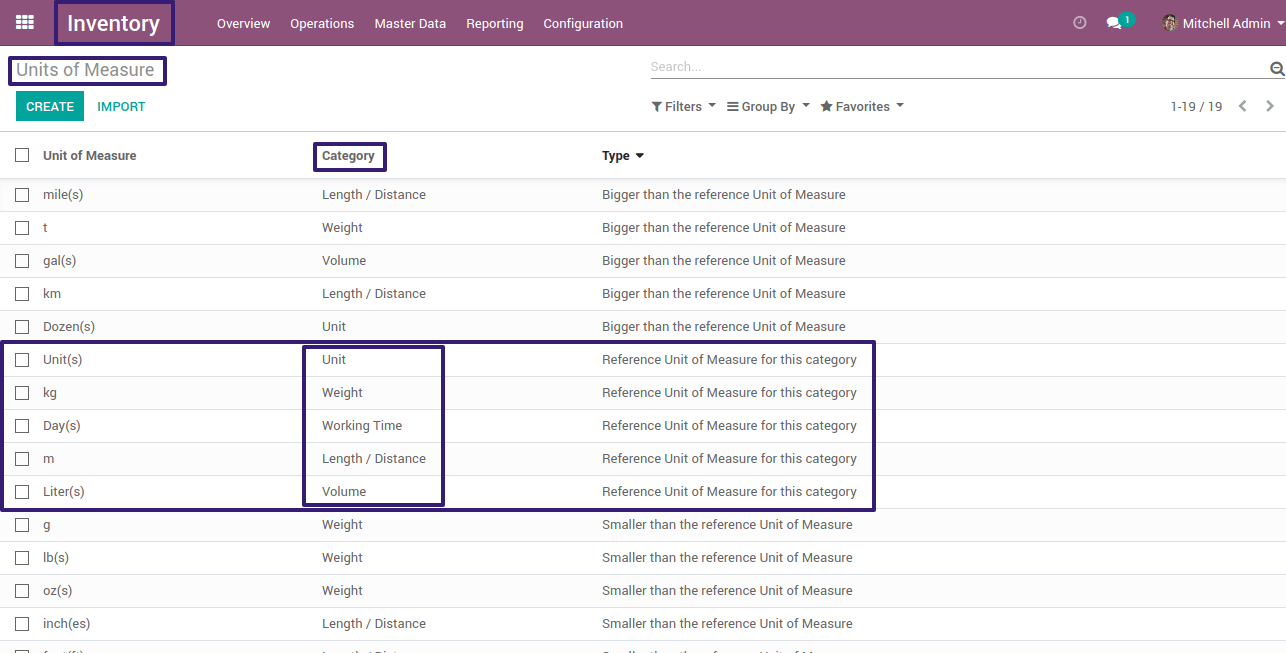
Now Let’s take a look Reference Unit of Measure
Select on Length / Distance Reference Unit of Measure
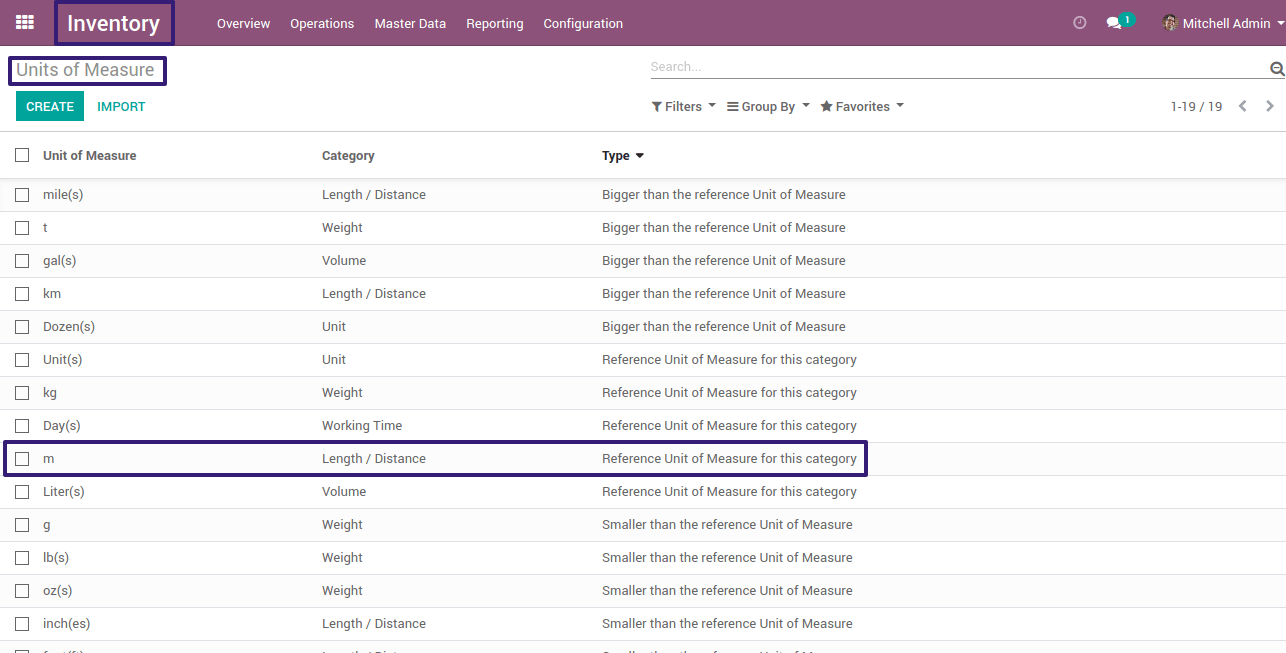
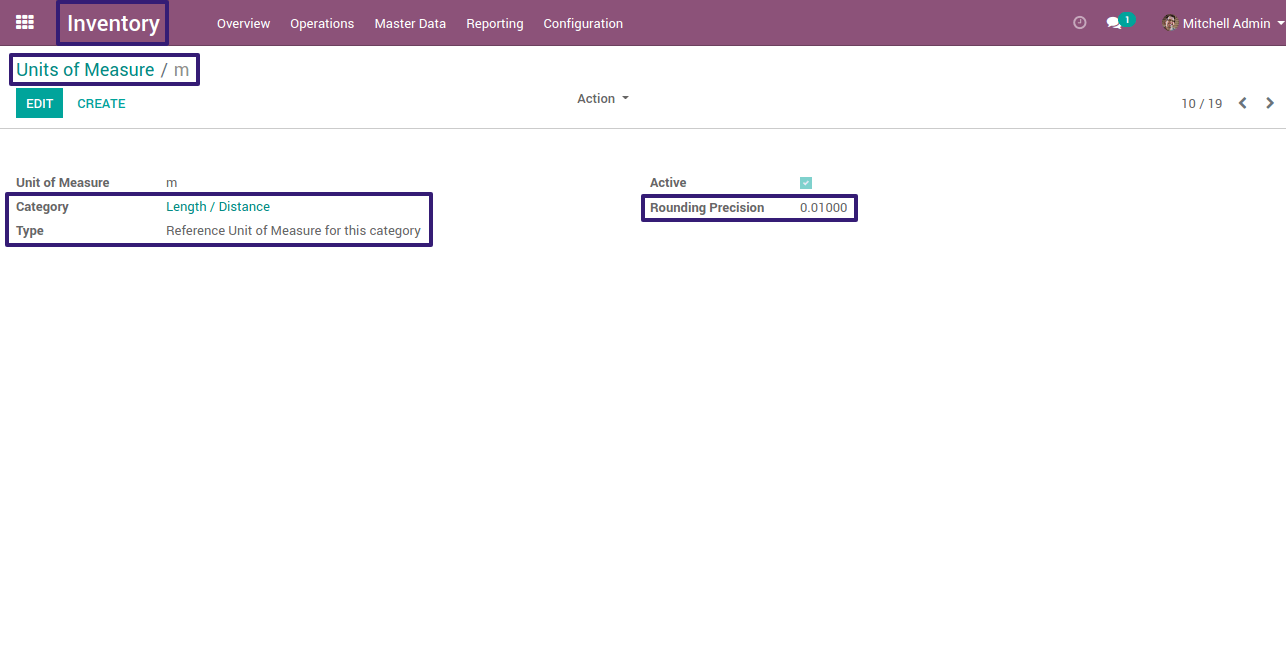
Here ,you can see that it’s a Meter UoM referred to as ‘m’ in the record, which is related to Length / Distance, that is the Reference Unit of Measure.
Here you can see that It’s Rounding precision, which is 0.01000
Let’s take an example : Here I have created a sale quotation with a product of rope with 1.236 meter quantity ,and according to our UoM rounding precision which is 0.01000 ,this will apply when we confirm these order ,so go to your delivery order ,here you can see that reserved quantity of 1.240
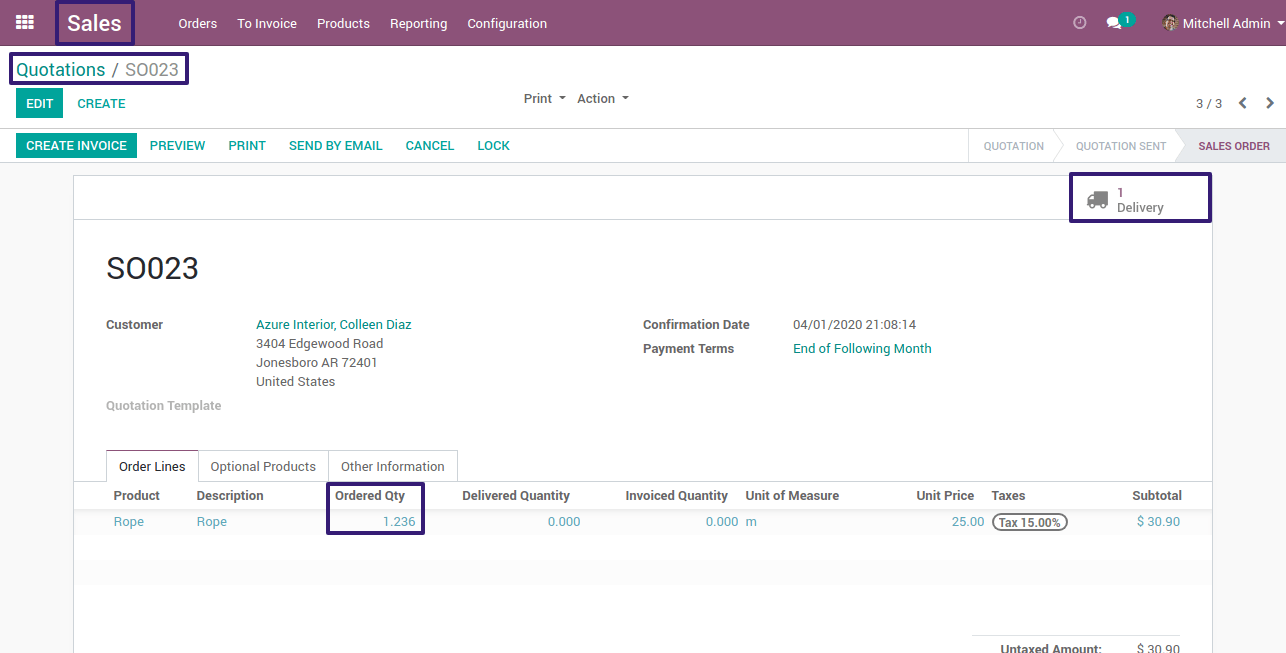
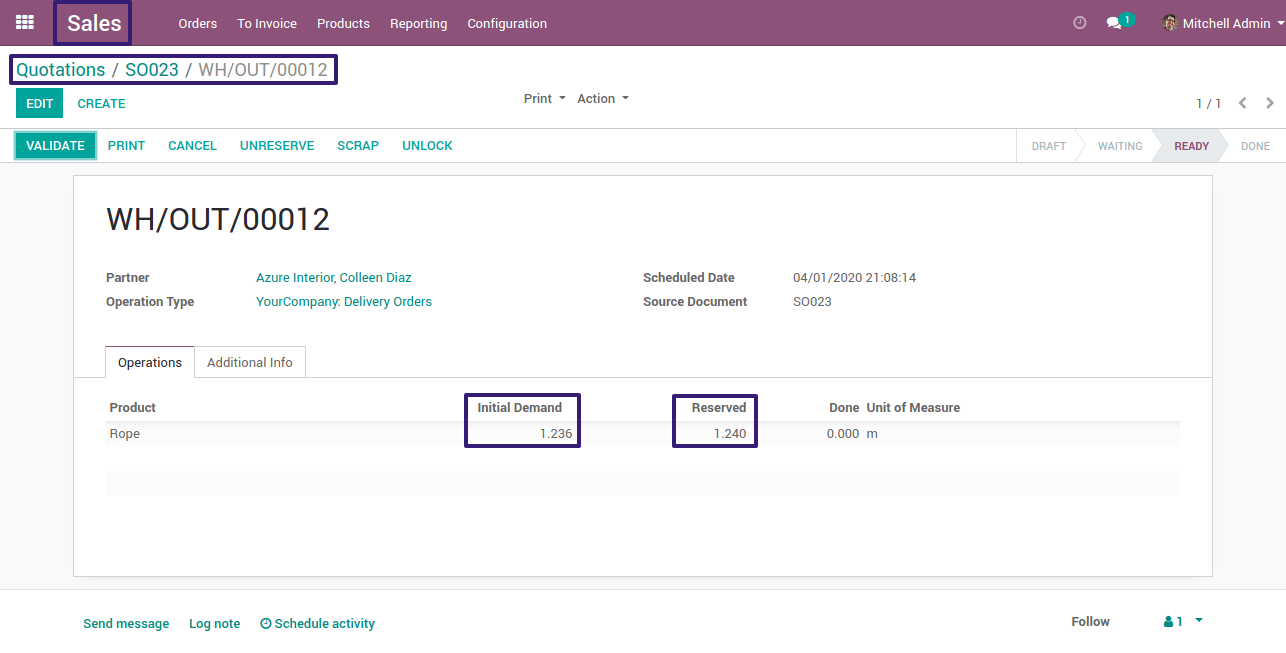
Decimal precision - 0.0100
Sale Quotation Qty. - 1.236
Sale Delivery Qty. - 1.240
Here you can see that rounding precision will apply on position of digit 1, it is placed third from the left ,that is how decimal precision works.
Decimal Precision works for the purchase side also.
Note : Make sure that your product has on hand qty; otherwise it will give 0 reserved qty for Delivery and Receipt.
Now go to cm UoM ,Here you can see that type is Smaller than the reference Unit of Measure, because cm is 100 times smaller than the meter ,which is a ratio of centimeter compared to meter.
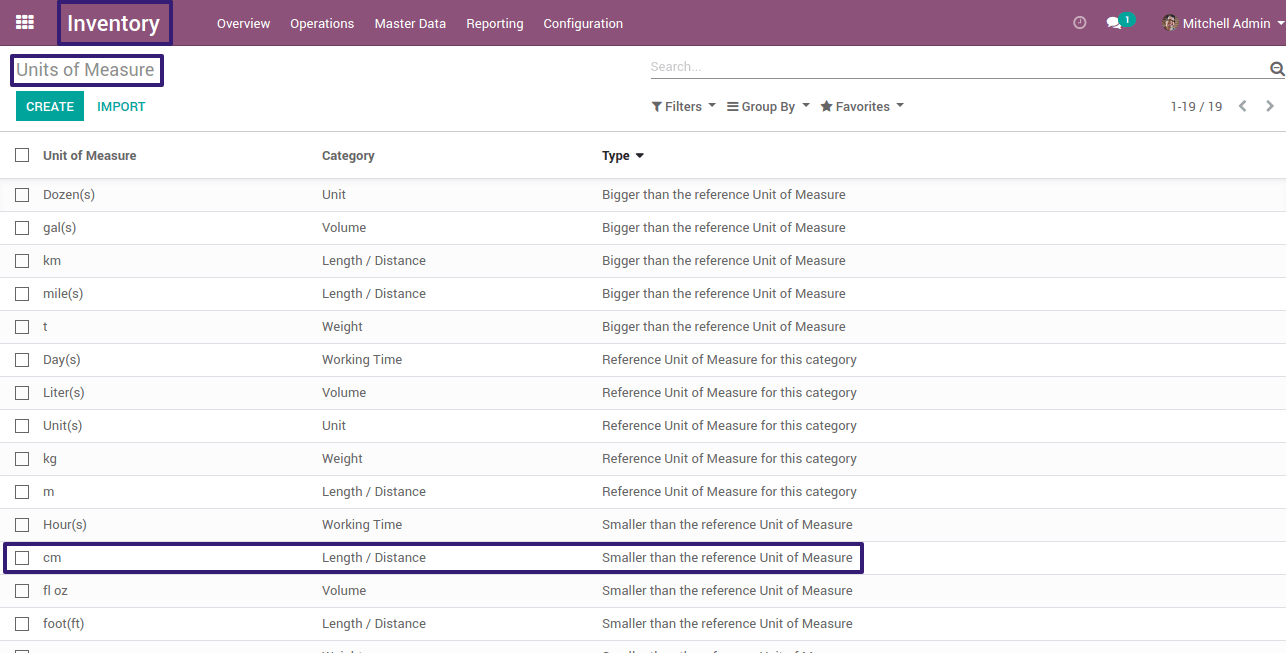
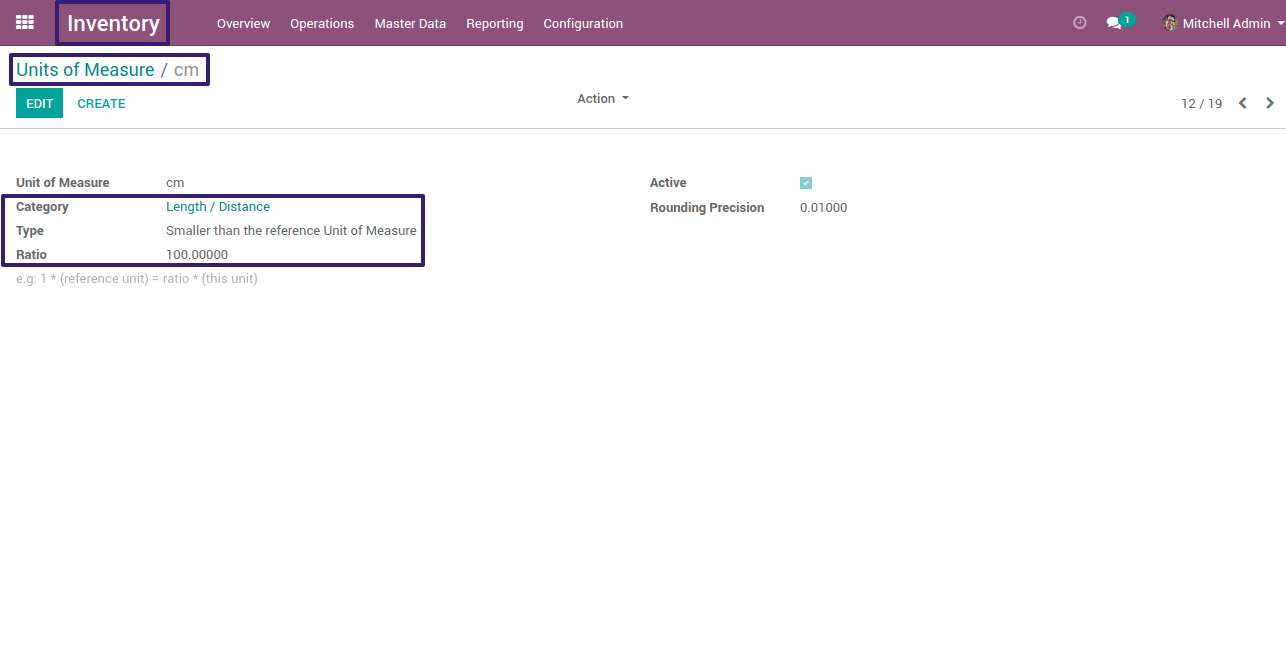
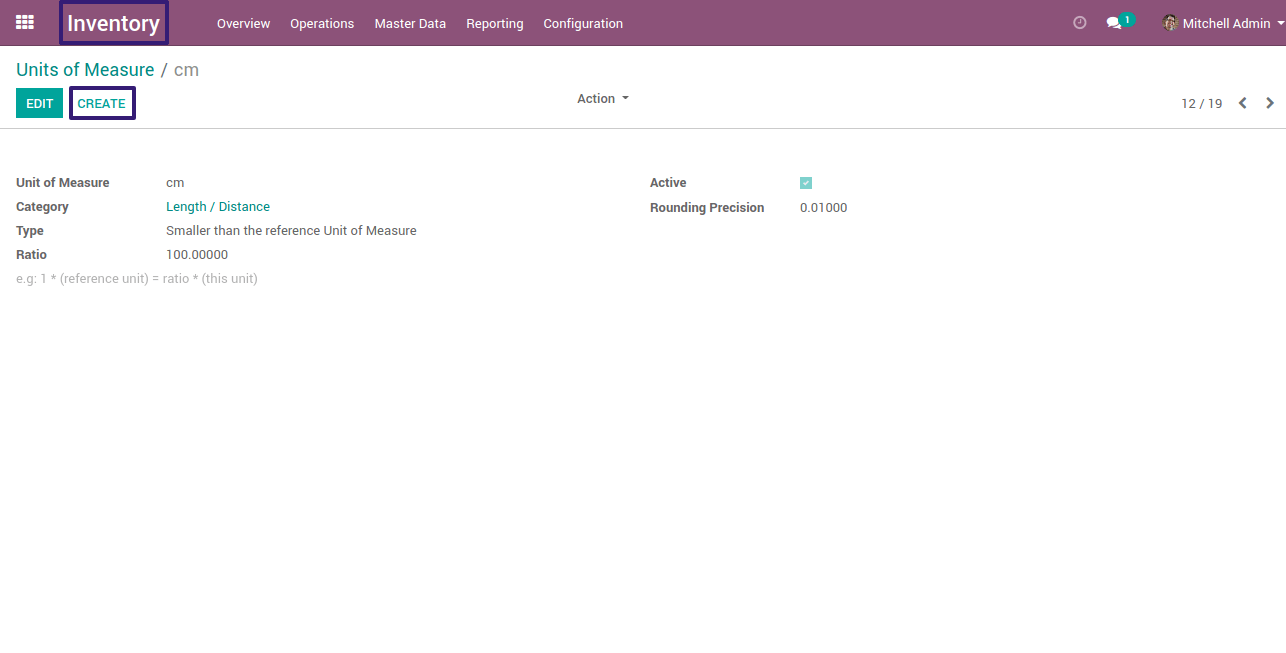
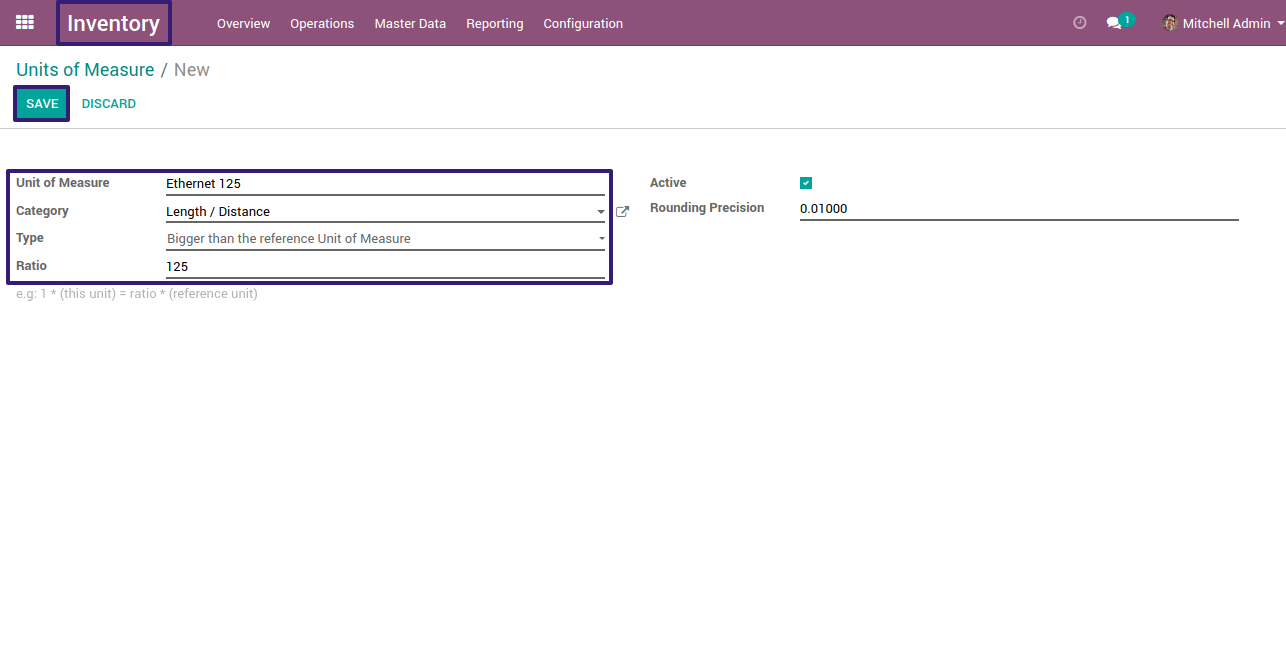
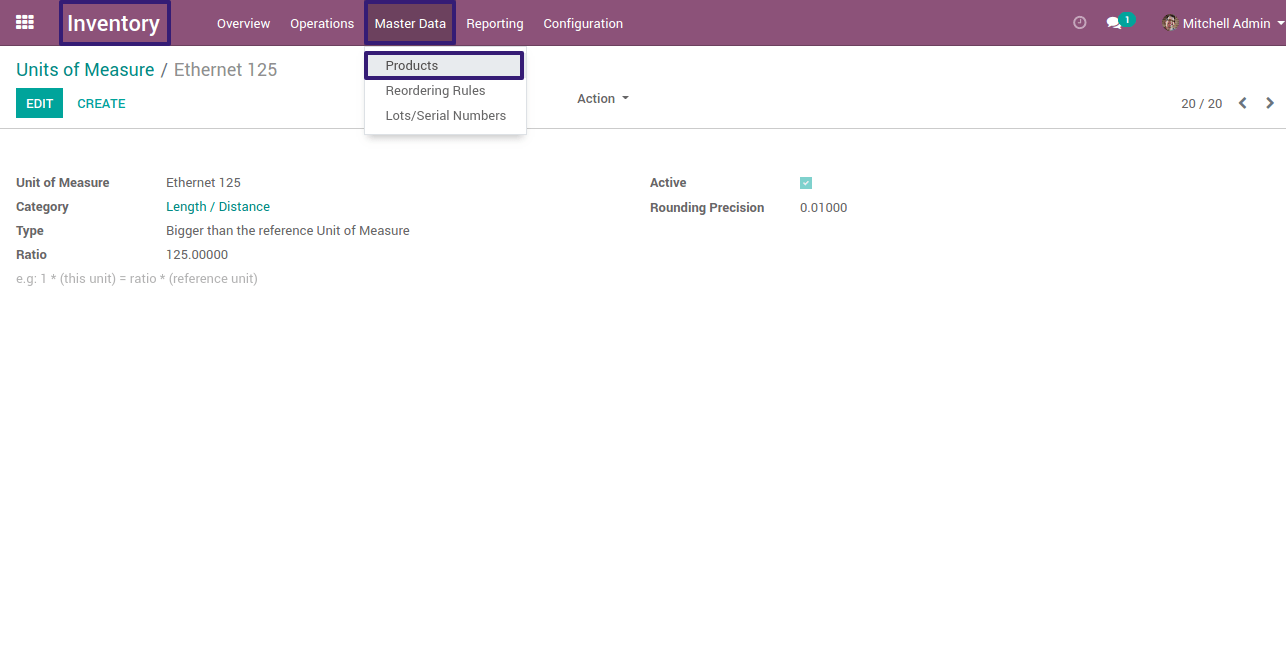
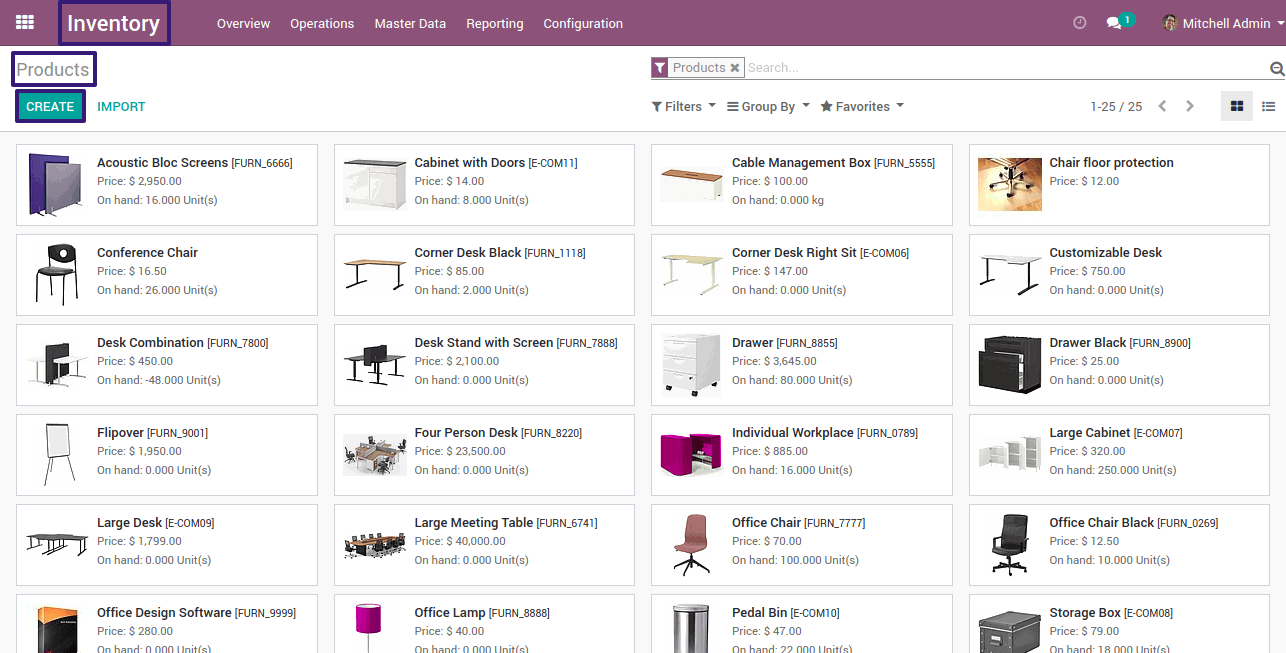
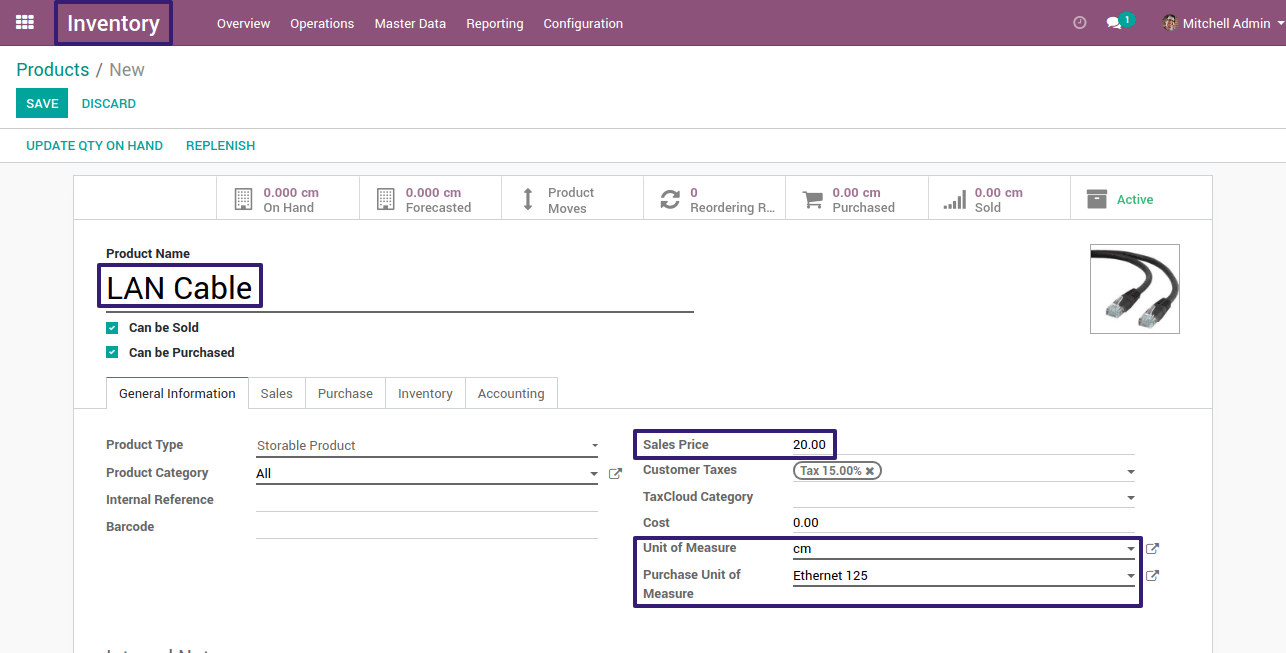
Here Sales Price and Unit of Measure will apply when we create a Sales Quotations of this product.
Now, Go To Purchase tab and add a vendor with it’s price select on Save & Close button and then Save your product
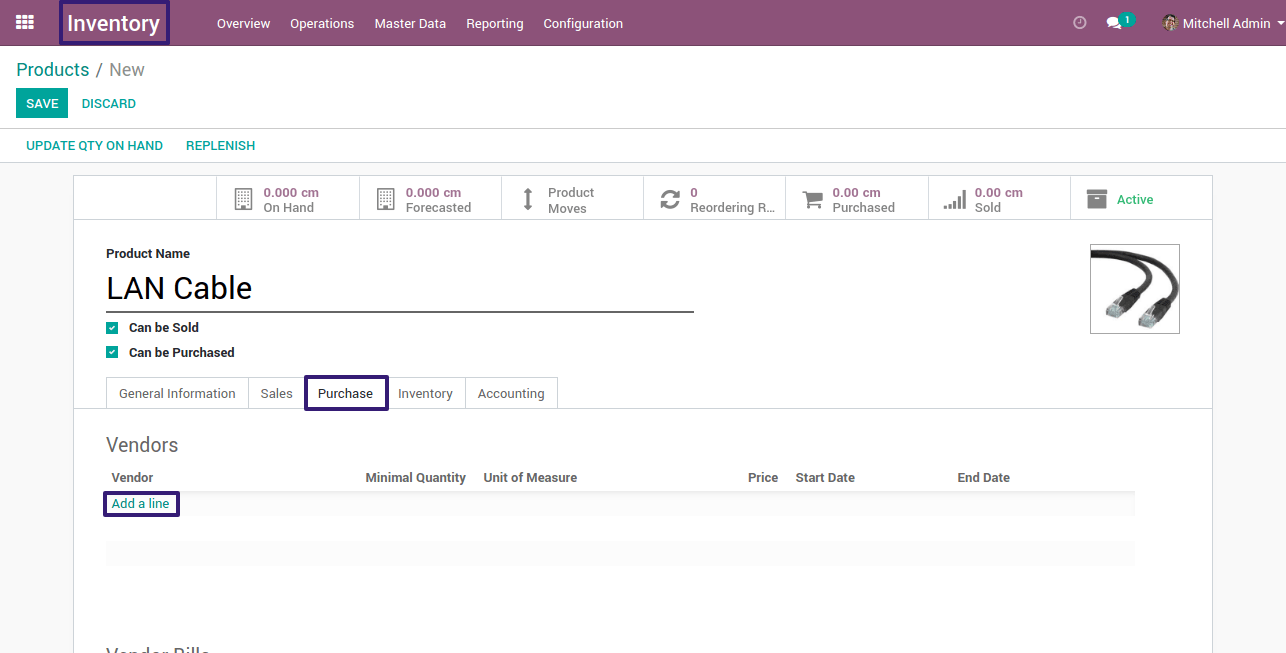
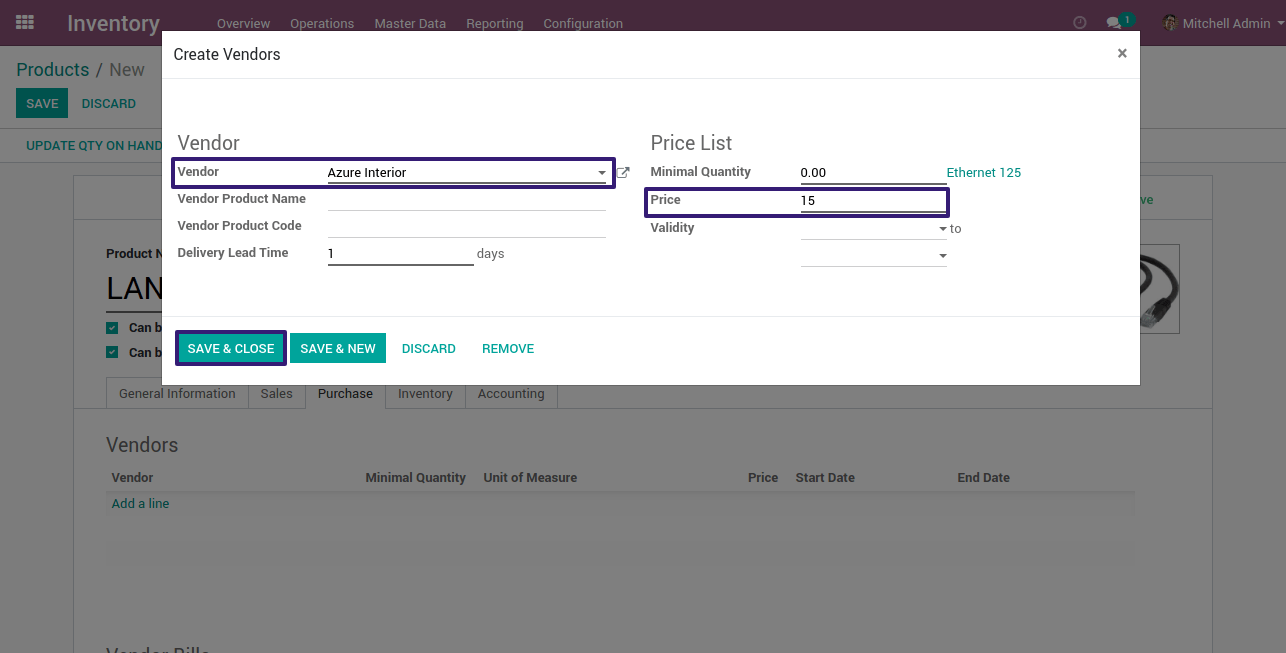
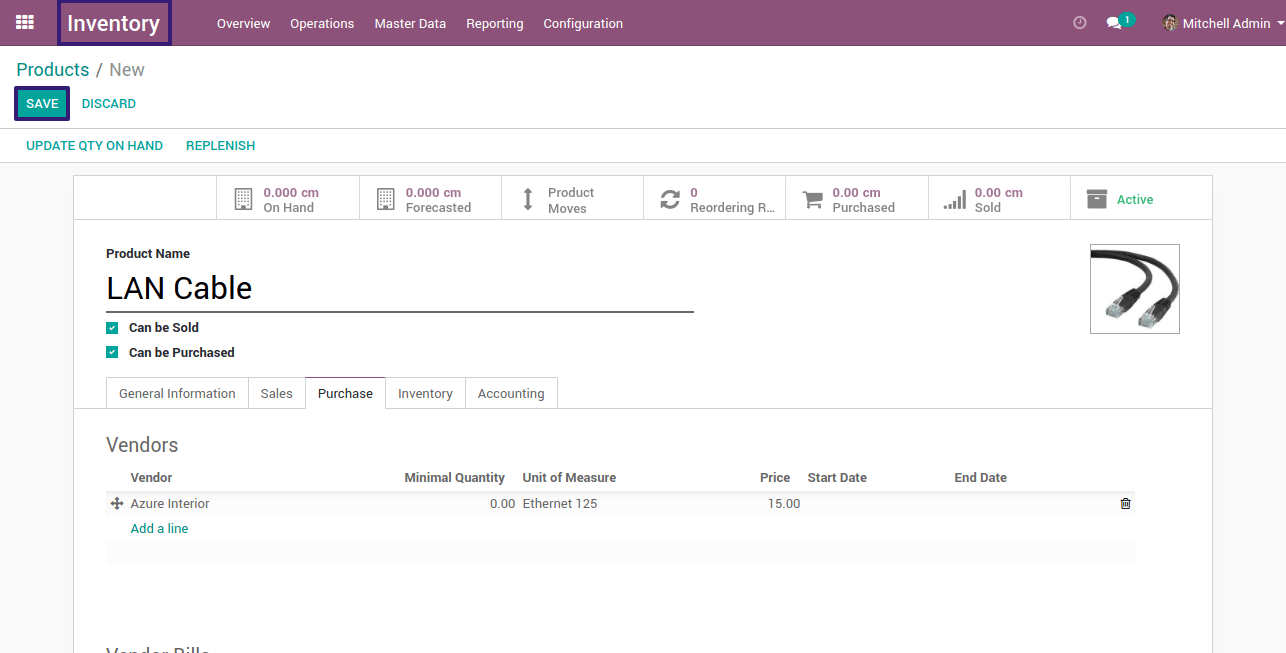
So, Here Purchase Unit of Measure and Price will apply automatically when we create a Purchase Quotation with this vendor.
Create a Purchase Quotation with this product, here qty is 1 and UoM is Ethernet 125 with it’s Purchase Unit Price ,then click on Save and Confirm this Order
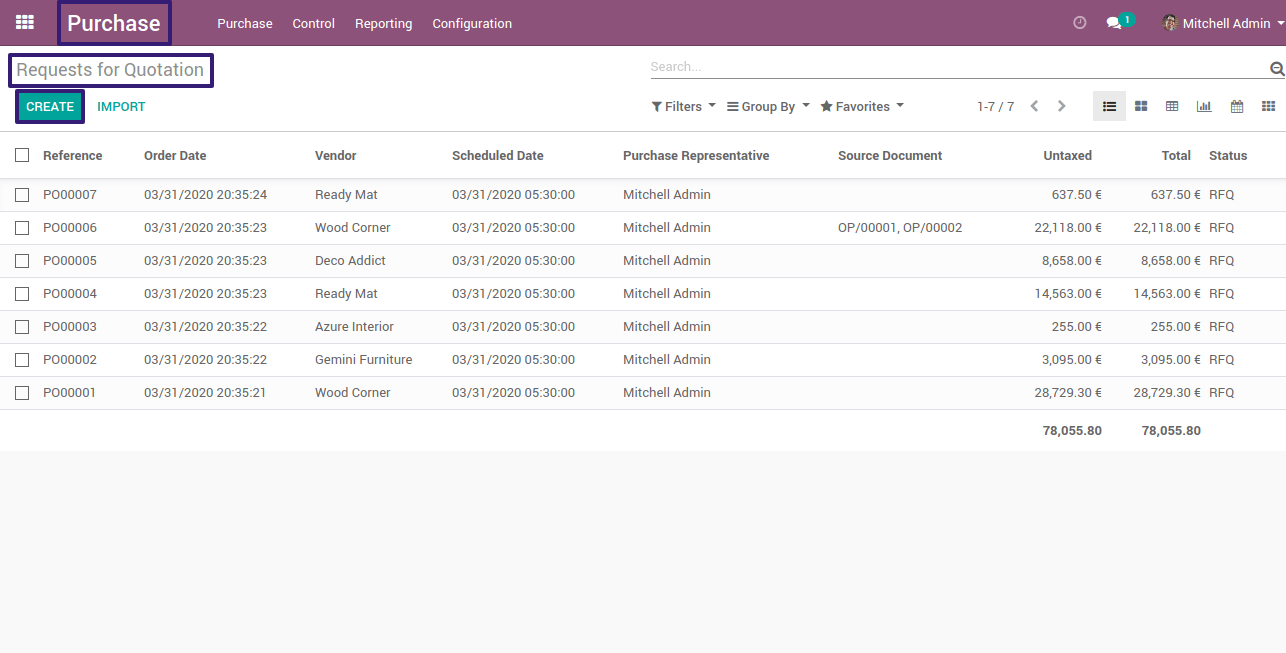
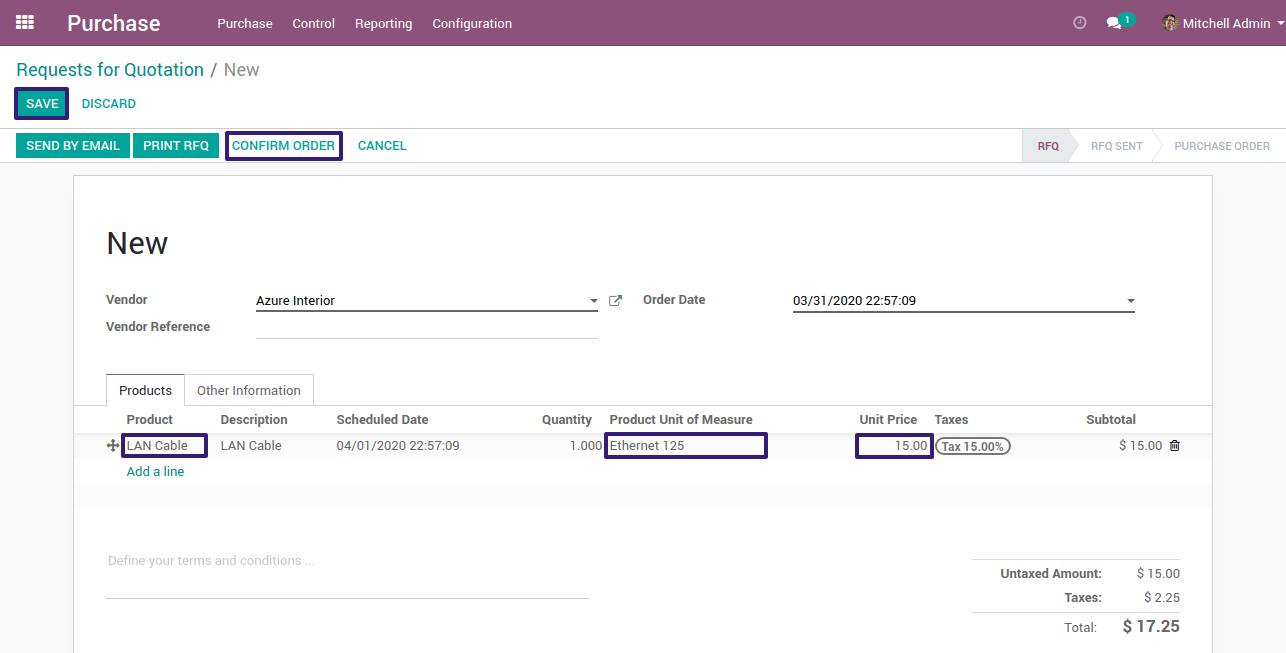
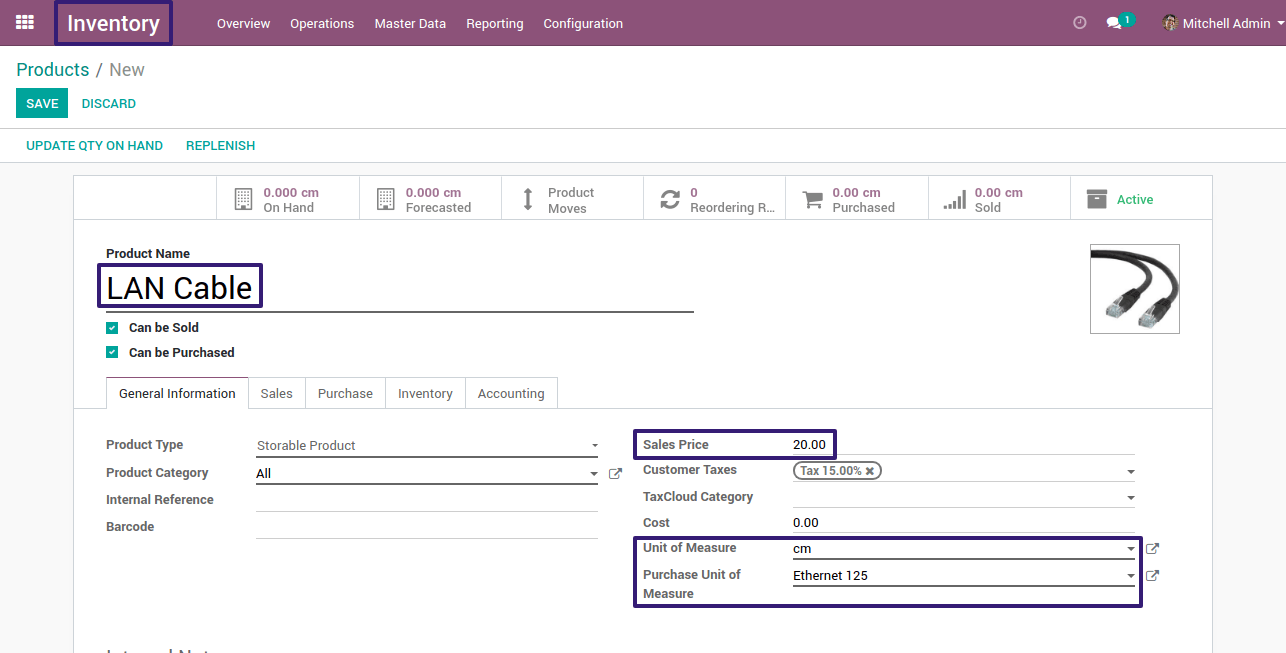
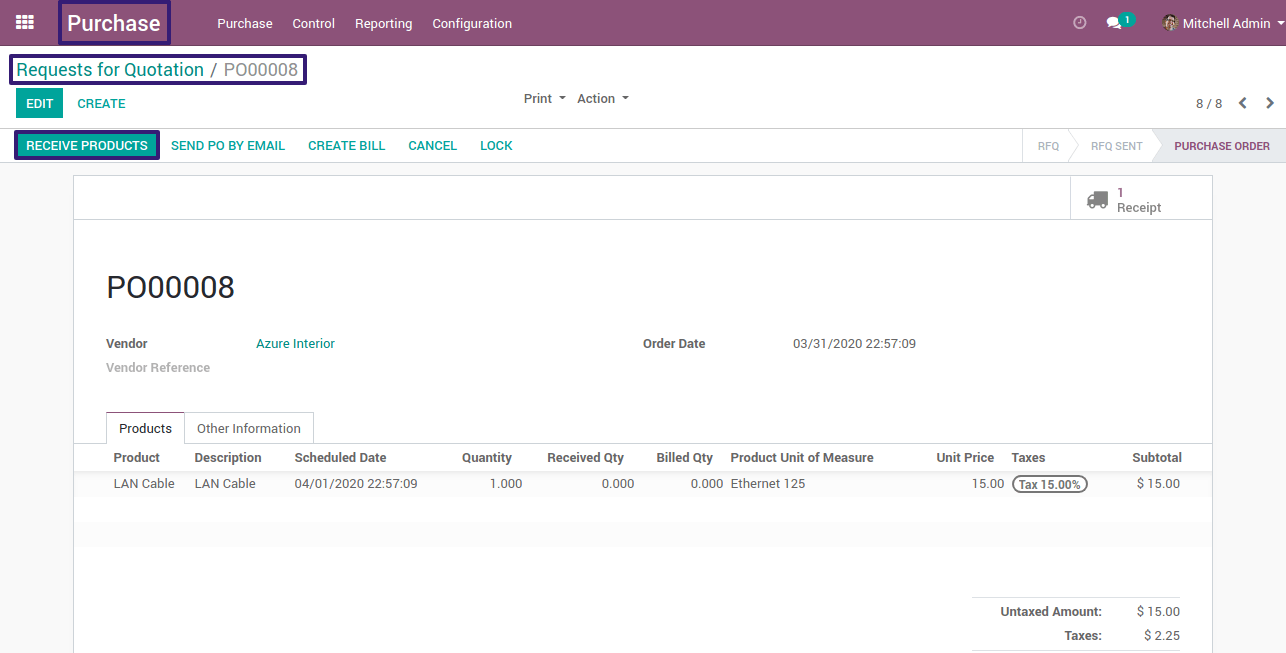
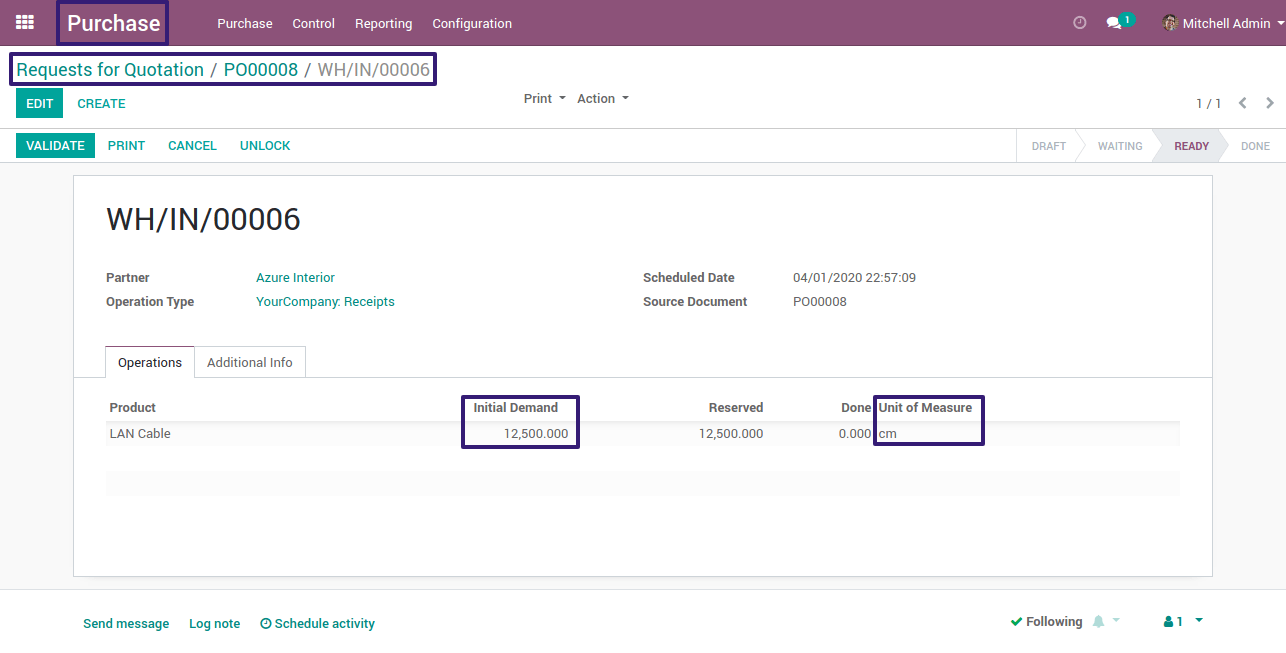
Go to Purchase > click on products and go to your newly created product, here you can see product on hand qty is increased as shown in pictures
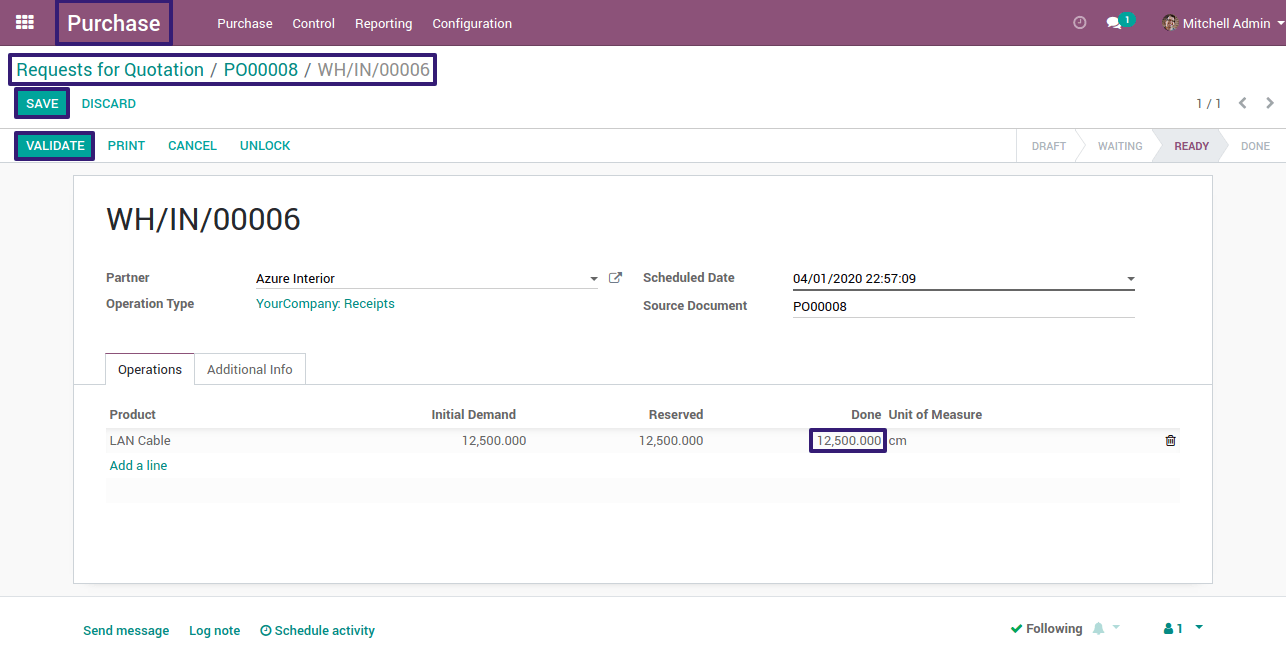
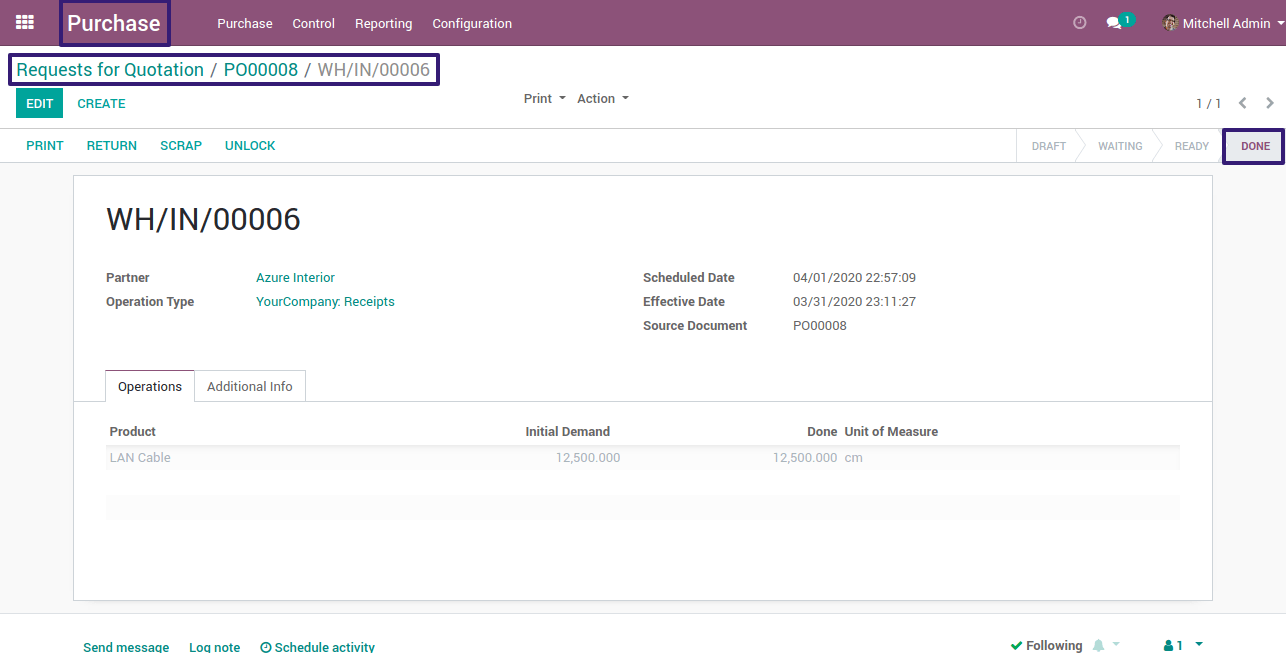
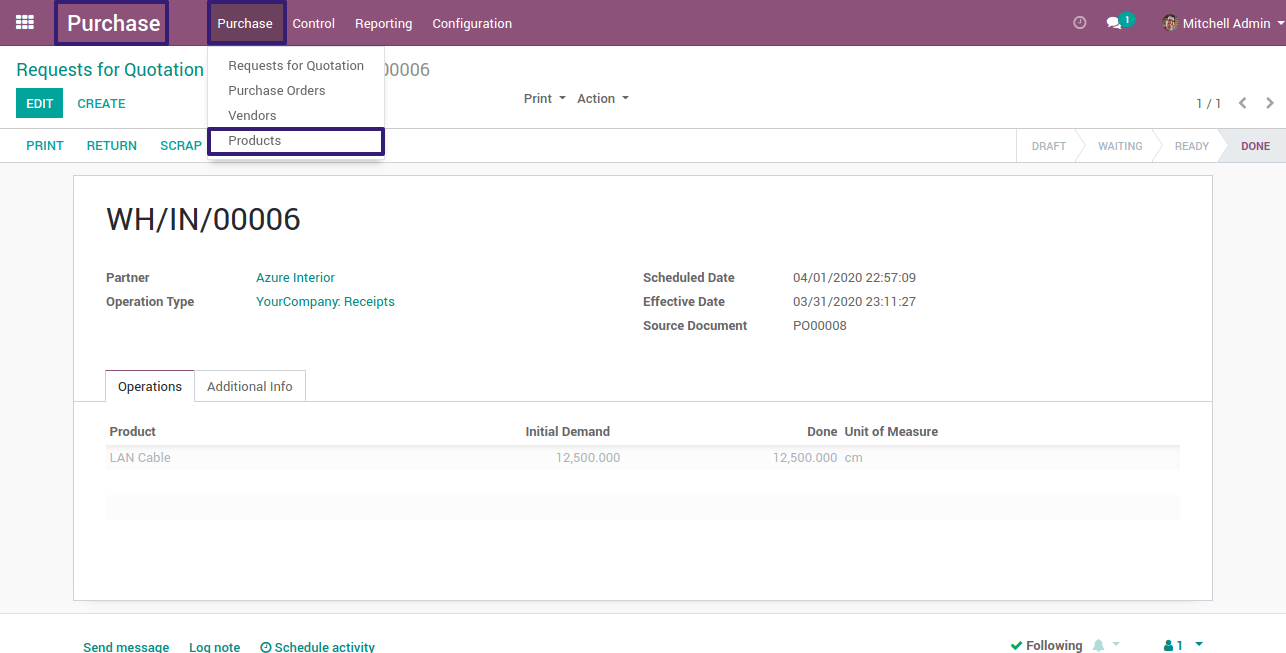
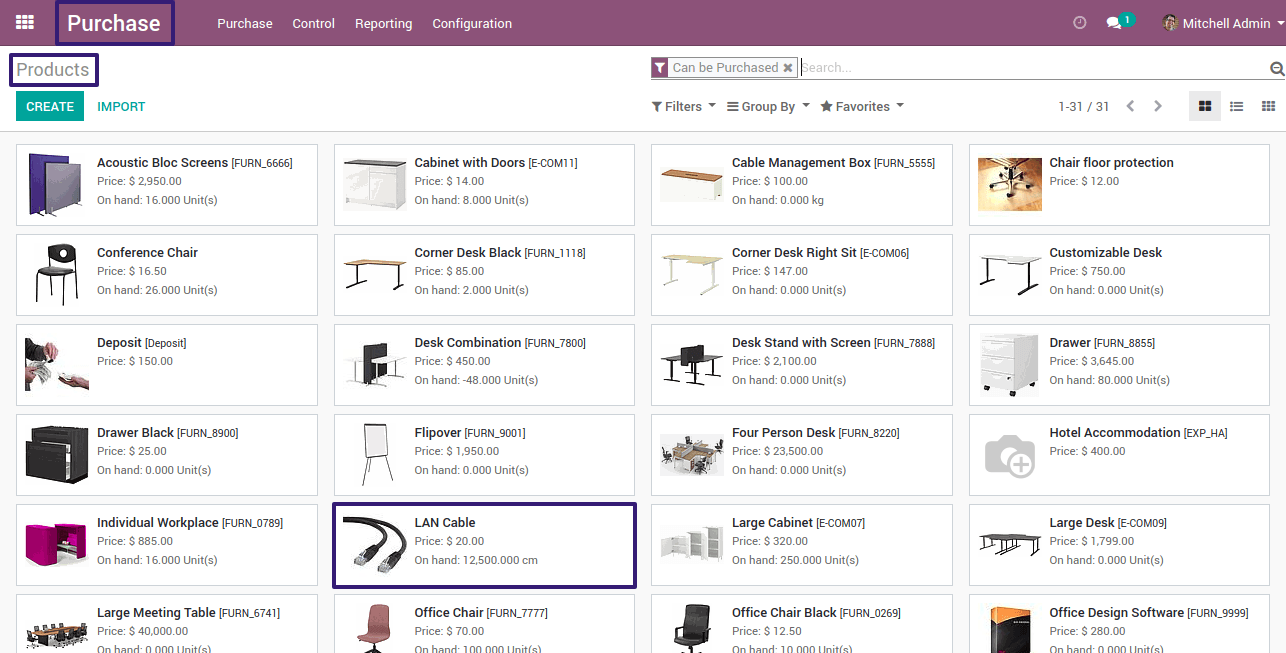
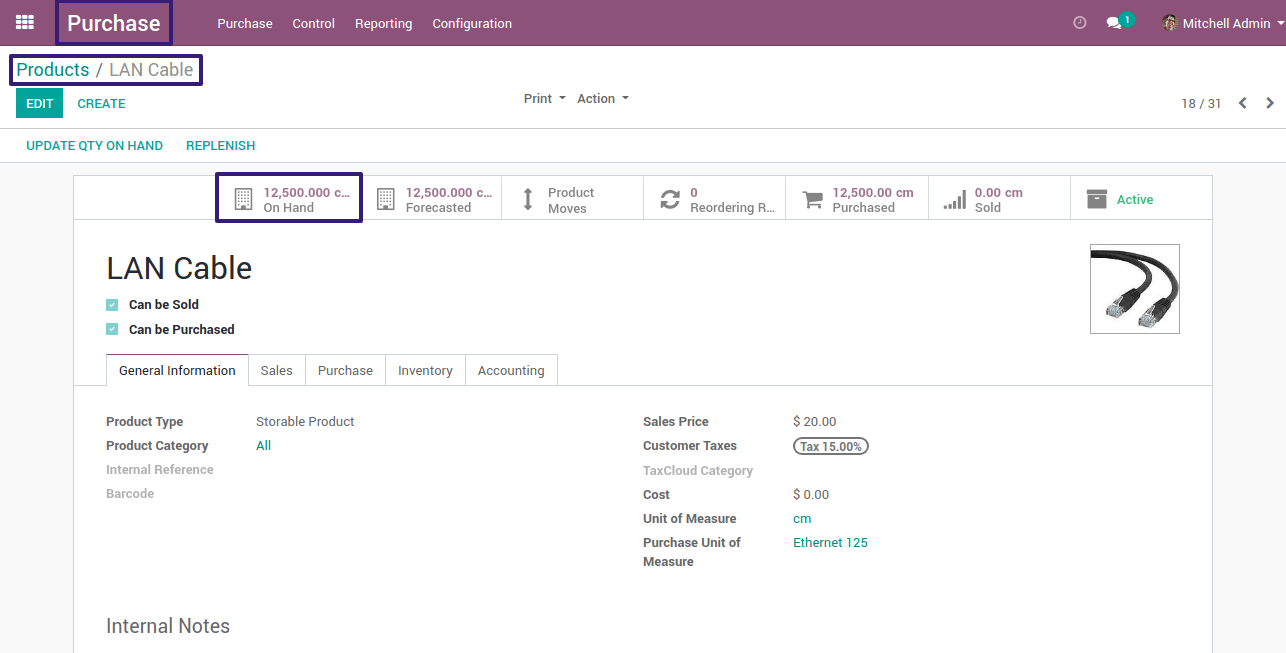
Conclusion :
This blog is part of Unit Of Measures (UoM) In Odoo to provide an idea about how it Works in Odoo 12. CandidRoot, Odoo ERP Services Provider Company is always ready to help you for Implementation of Odoo by providing various Odoo services like Odoo implementation, Odoo integration, Odoo Customization, and much more.
Related post: Removal Strategies In Odoo 12