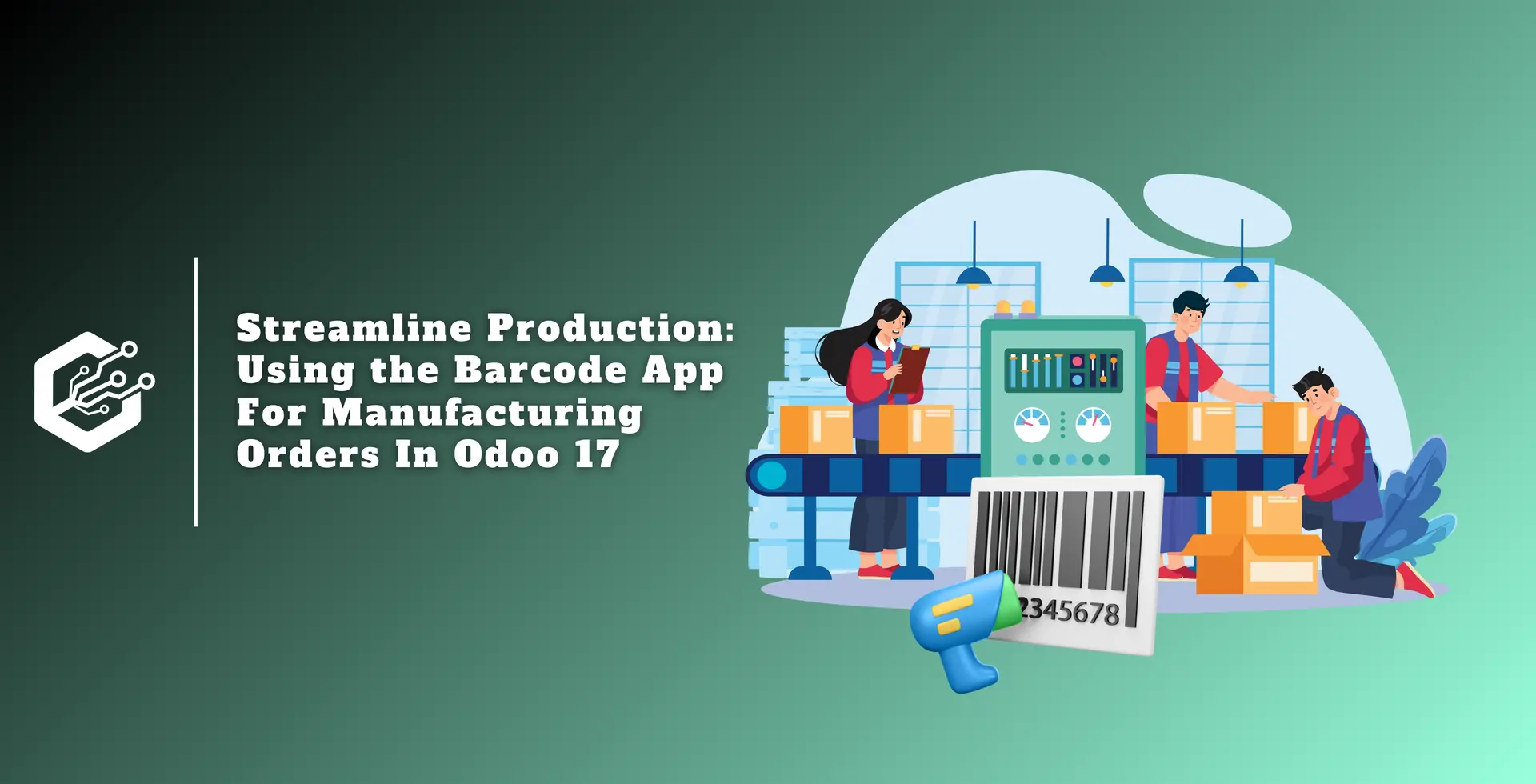Manufacturing Orders (MOs) are the blueprints used to coordinate the manufacturing process. They specify the components, tools, and processes needed to convert raw materials into final products.
The foundation of manufacturing operations, MOs guarantee consistency and quality by directing employees through every stage of production.
Production mistakes or delays can have a knock-on effect on costs, schedules, and customer satisfaction as they move down the supply chain. Businesses are increasingly relying on integrated solutions that improve their production processes to manage these challenges.
With its powerful Barcode Application, Odoo 17 provides a complete solution for accurately and conveniently managing Manufacturing Orders (MOs).
Manufacturing Orders may now be generated from the Barcode Application, a functionality that is revolutionary to the manufacturing process that is new to Odoo 17.
This integration improves traceability, reduces errors, and streamlines processes. This blog offers a detailed how-to for making the most of this feature.
Barcode technology provides the encoding of data into a symbol that is readable by machines. Its smooth integration with Odoo 17 via barcode scanners opens up a world of possibilities.
This combination of technology goes beyond simple data entry and opens the door to extraordinary efficiency, improved accuracy, and streamlined operations.
The combination of barcode scanners with Odoo 17 transforms manufacturing by streamlining the production process. Manufacturers may easily scan barcodes related to raw materials, semi-finished goods, or production phases directly into the system, eliminating the need for manual data entry.
Benefits of Processing Manufacturing Orders from the Barcode Application
Increased Efficiency in Data Entry
Scan barcodes on components, raw materials, and finished goods with ease to replace labor-intensive manual data entry. In addition to saving time, this reduces the possibility of data entering errors.
Dynamic Inventory Oversight
Odoo 17 gives you a comprehensive view of your stock holdings by continuously updating your inventory levels in real-time with each scan. Better forecasting and well-informed production decisions are provided by this.
Enhanced Traceability
Barcodes make it possible to track materials precisely throughout the production cycle, which enhances traceability and streamlines quality control tasks.
Simplified Shop Floor Management
To make production activities go more smoothly, provide barcode scanners to your shop floor employees. They can quickly verify the availability of materials, monitor production orders against progress, and even initiate quality control inspections.
Using a barcode scanner or the Odoo mobile app, the Barcode app makes it easier to process manufacturing orders, receipts, deliveries, and other tasks in real-time.
Make sure the Barcode Application is installed and set up on your Odoo system and that it is updated to version 17 before beginning the manufacturing process.
Take these actions to allow the Barcode app to process transfers:
1. To access the Settings, open the Inventory module and select Configuration.
2. To access the Barcode section, scroll below.
3. Select the option that reads "Barcode Scanner."
4. To verify the modifications, click "Save" at the top of the page.

More choices will show up under the Barcode Scanner feature after saving:
Barcode Nomenclature: From the drop-down option, select either Default Nomenclature or Default GS1 Nomenclature.
Configure Product Barcodes: Press the arrow on the internal link to set up product barcodes.
Print buttons: To print barcode instructions and a barcode demonstration sheet, use these buttons.

You must first establish a manufacturing order to process manufacturing orders for products that you can access through the barcode application.
1. To create a new manufacturing order, navigate to the Manufacturing module and choose "New".
2. Provide all necessary information, including the product, quantity, and any other pertinent details, in the new manufacturing order form.
3. To save changes, click the "Save" icon at the top of the form.
4. To complete the manufacturing order's formation, click "Confirm Manufacturing Order" if everything is in order.
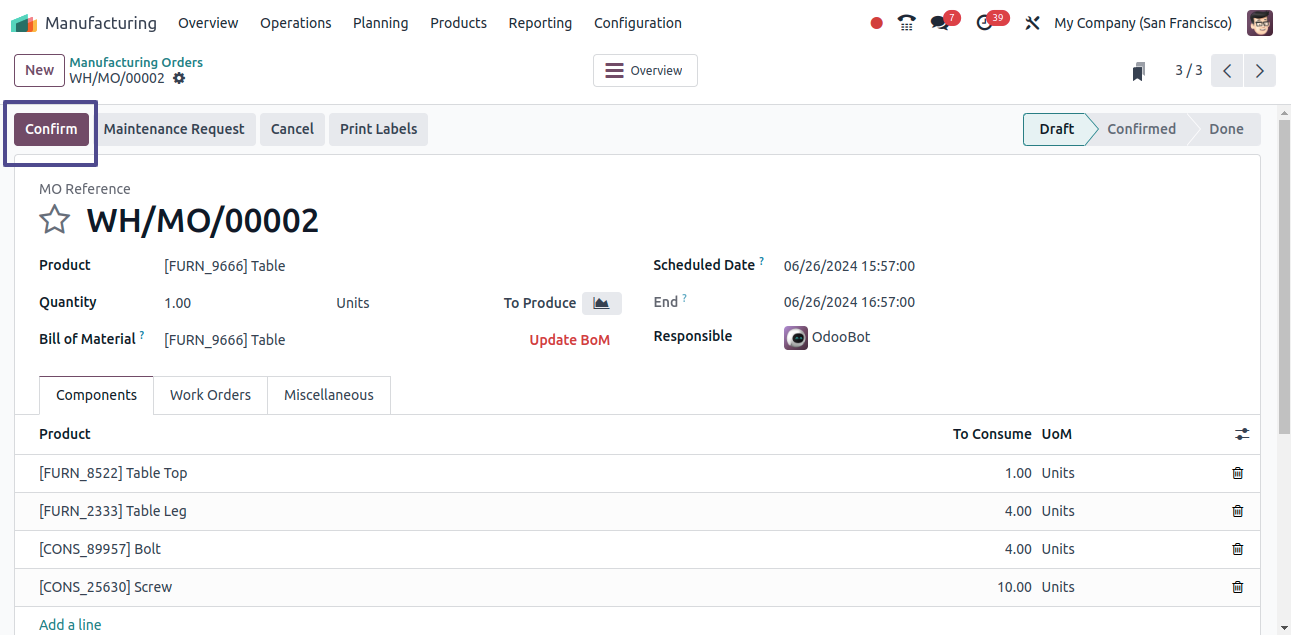
Open the Barcode app to begin barcode scanning for Manufacturing Orders.
When you launch the Barcode app, a Barcode Scanning screen with several options will appear.
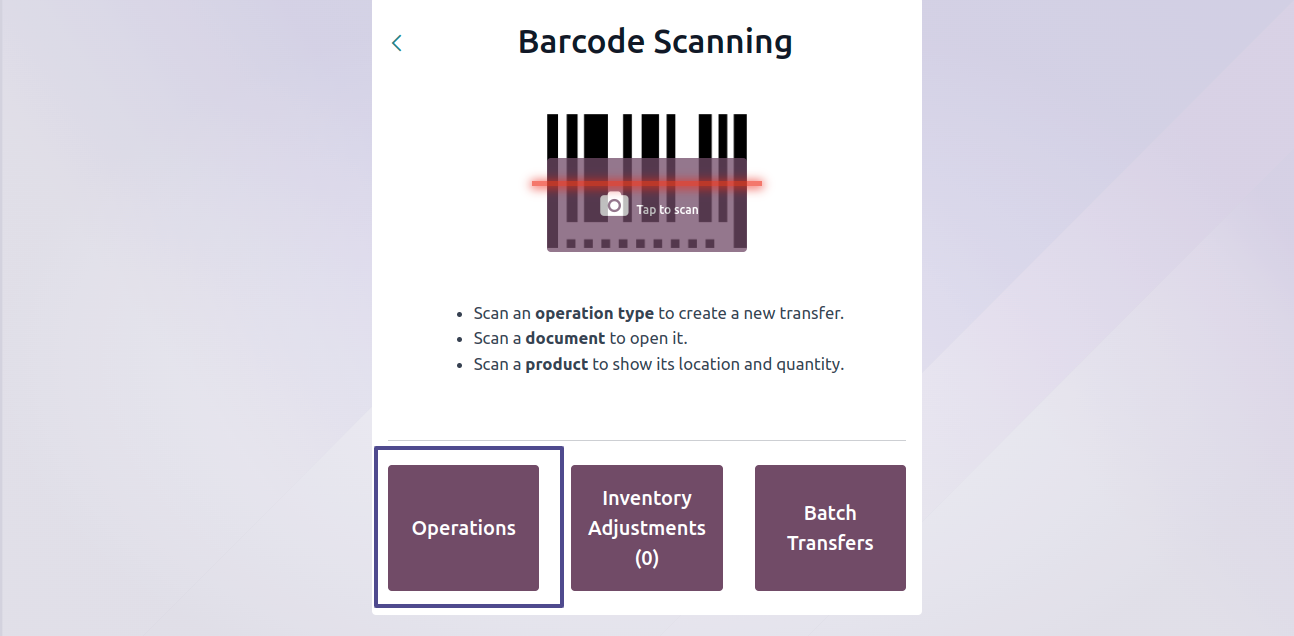
Tap the Operations button at the bottom of the screen to manage Manufacturing Orders. You’ll be taken to an operations overview page after taking this step.

To view all pending Manufacturing Orders, locate the Manufacturing card on the Operations overview page and click the "# To Process" button. The Manufacturing Barcode can also be scanned using a scanner.
This will cause the screen to open immediately and display a list of every component in the appropriate sequence.
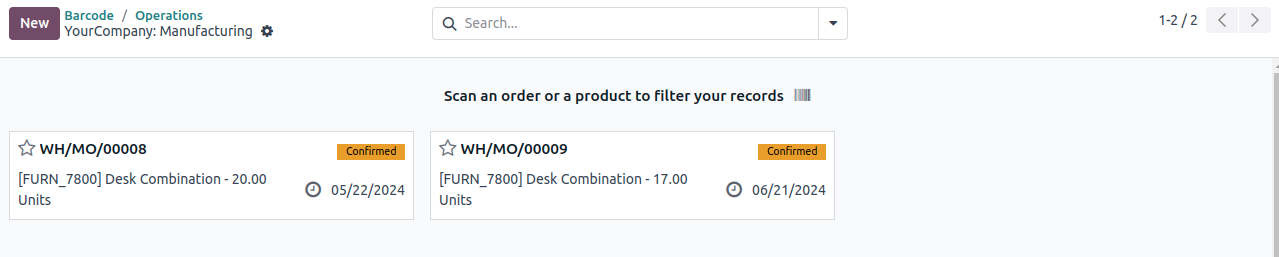
Choose the precise order you want to continue with from there. You will be taken to the barcode transfer screen for additional processing after making this decision.
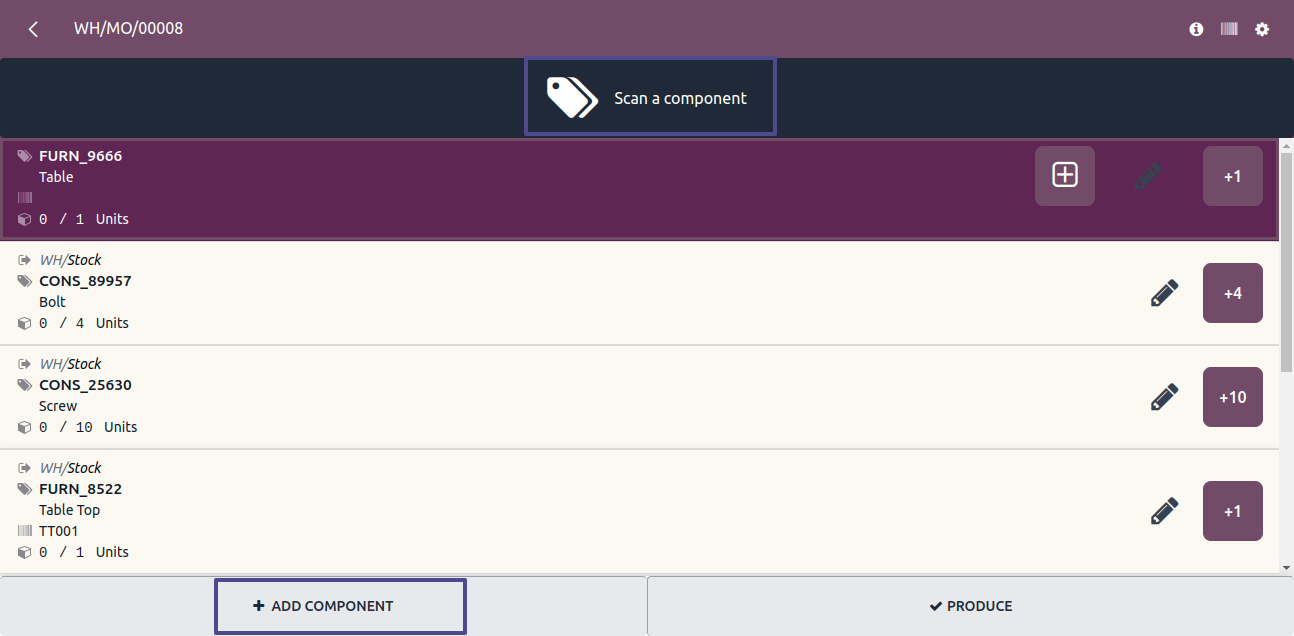
You will get a detailed overview of every component in the manufacturing order (WH/MO/00009) that is still pending processing on the barcode transfer screen.
The "Scan a component" button allows you to scan every component listed on the screen.
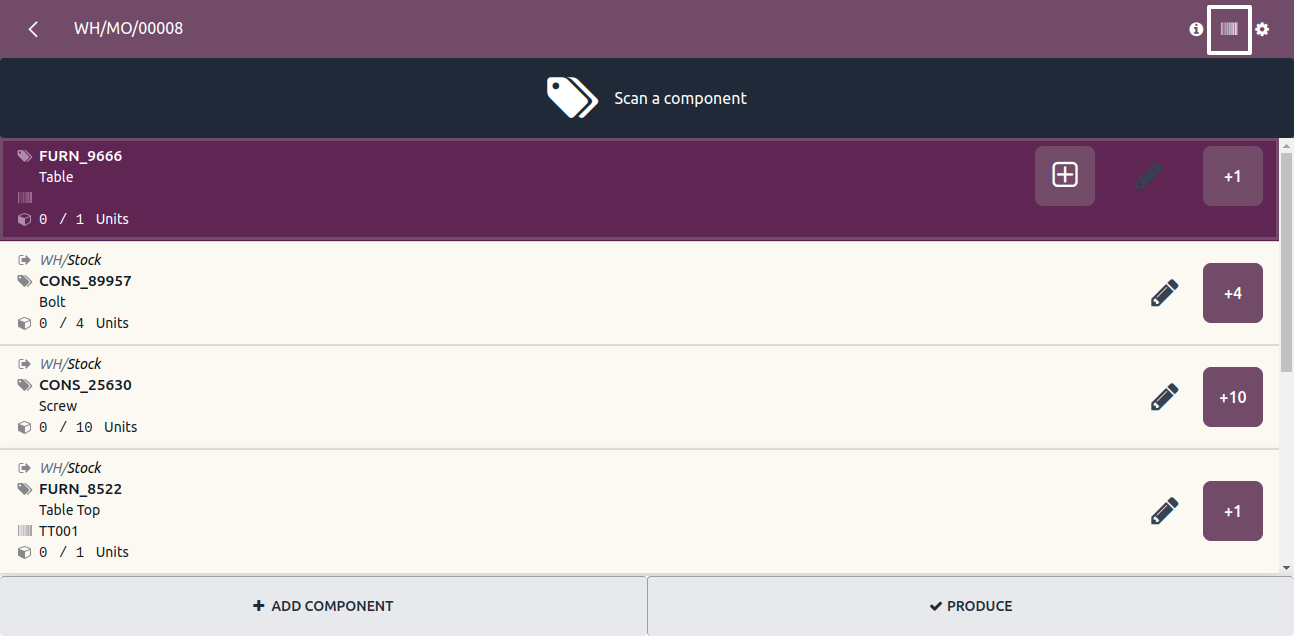
You can manually enter the barcode using the Barcode icon in the upper right corner of the screen if the scanner isn’t working. If scanning is not possible, you can manually enter the barcode using this option.
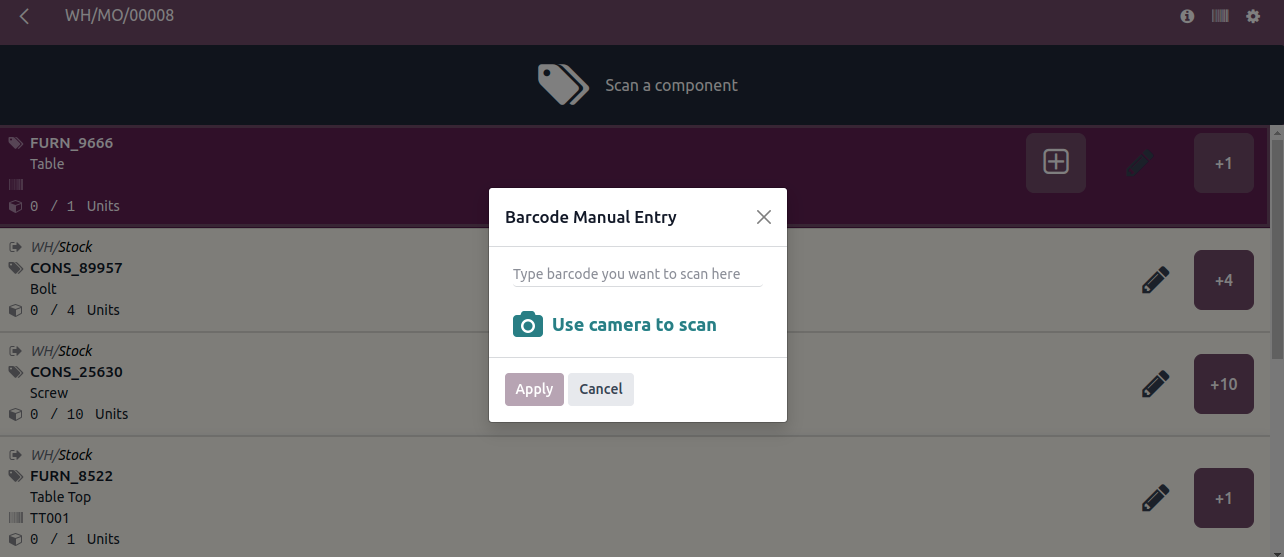
The list will turn green when every component has been scanned. Signifying that the products have been scanned.
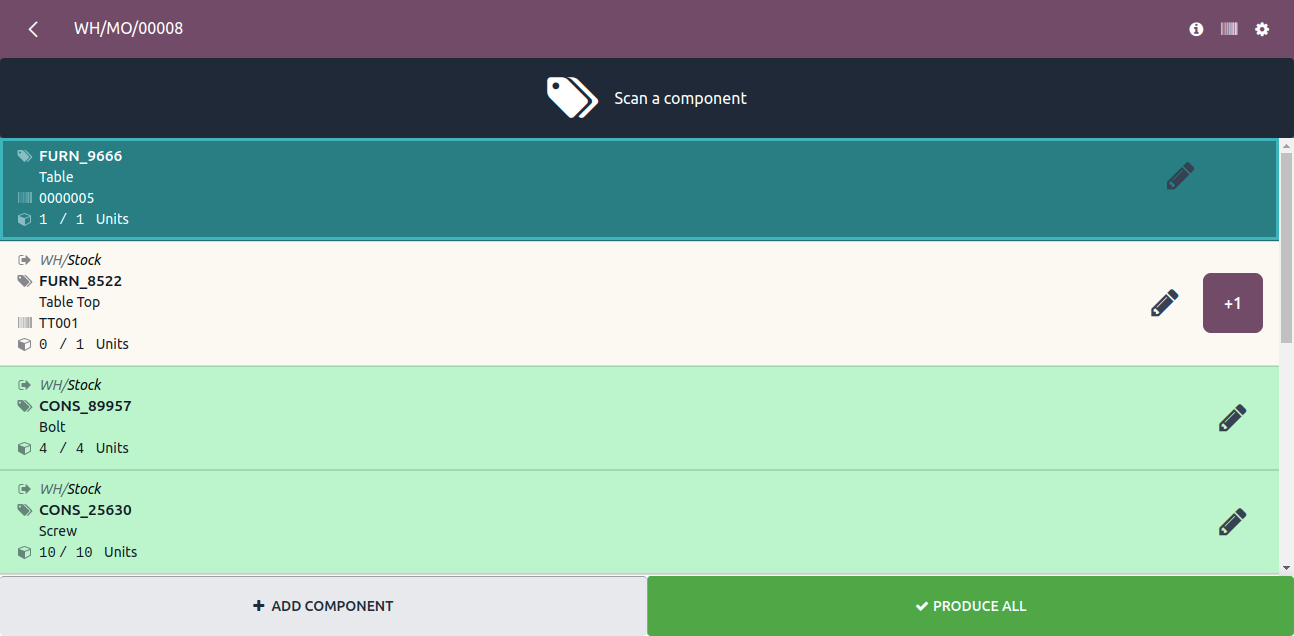
Depending on the needs, there are options to "Add Components" or "Produce" near the bottom of the screen:
* If more products are required for the process, choose "Add Components."
* Select "Produce" to continue with the completion of the final product if the complete process is prepared for production.
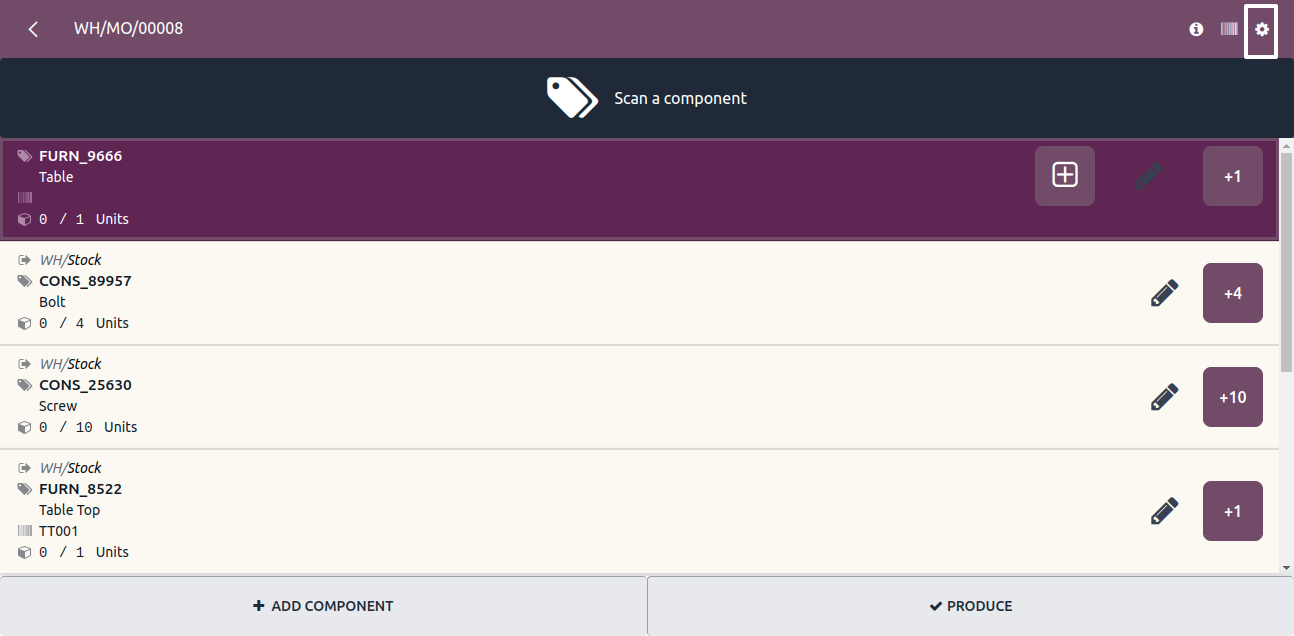
By selecting the tiny gear symbol in the top right corner of the screen, you can have access to other production order-related actions. This symbol opens a menu with more options and activities related to the production order.

Options like Print Production Order, Cancel Manufacturing Order, Print Finished Product Label (PDF), Print Finished Product Label (ZPL), and scrap are among them.
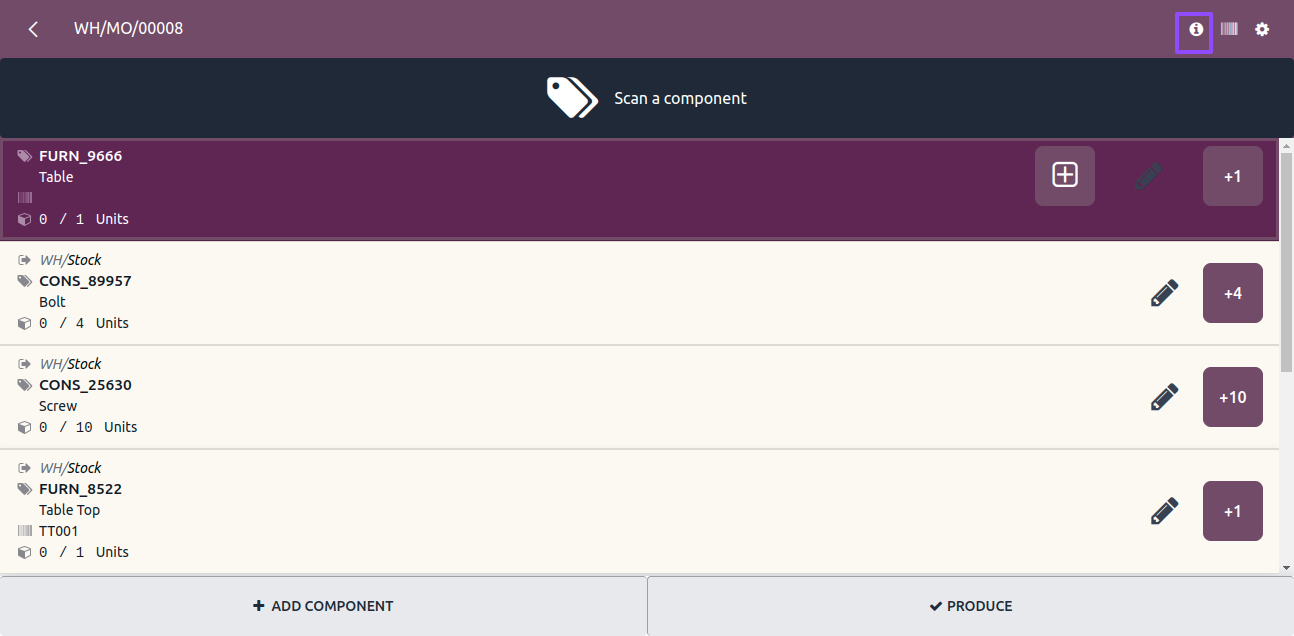
You can use the little "i" symbol that’s shown in the screenshot to get more details about the manufacturing order. This symbol acts as a doorway to further information and perspectives about the production process.
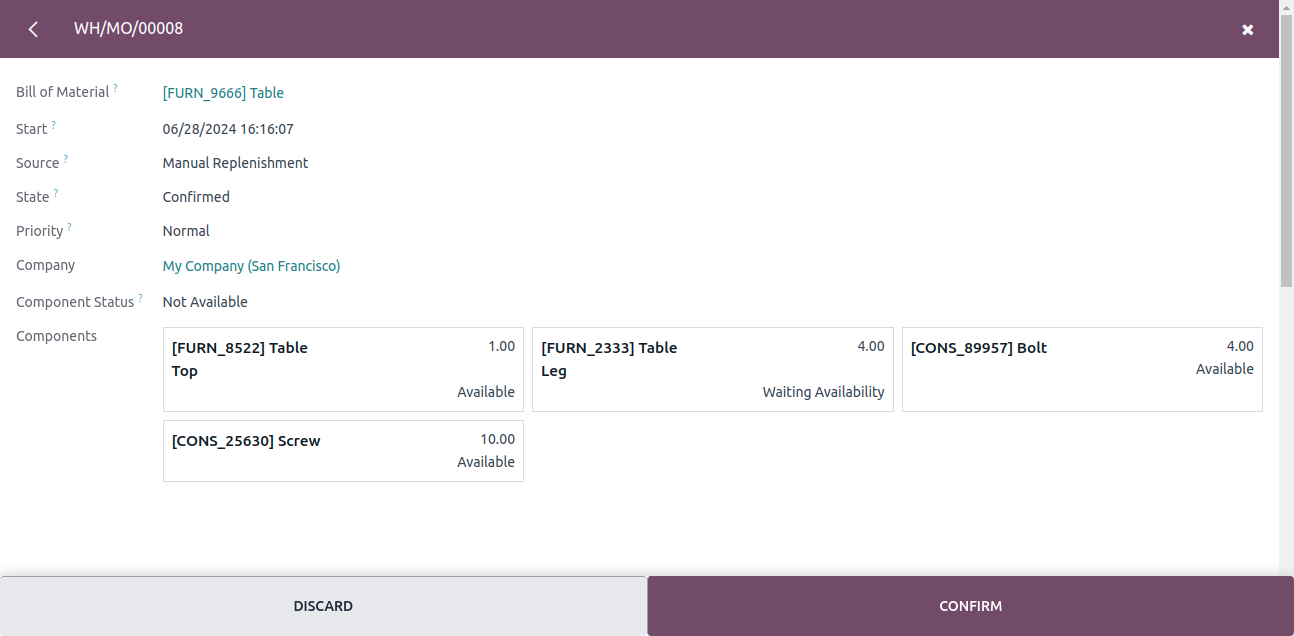
As soon as each component has been scanned, the "Produce All" button will be highlighted in green. This means that every component that was required has been successfully scanned and is prepared for manufacturing.
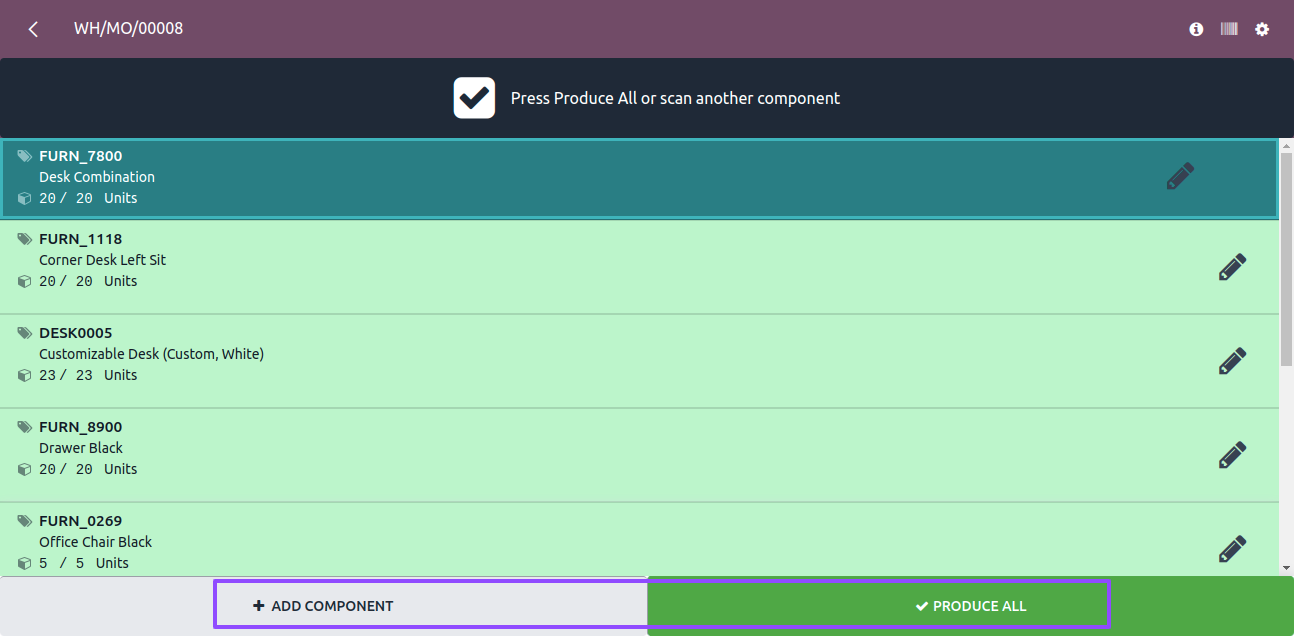
The manufacturing process is started when you click the "Produce All" button.
It’s important to remember that a scanner can help you expedite each of these procedures. To automate these operations, just scan the barcode of the applicable production order.
The list of components specified in the manufacturing order will appear in a window that opens when the order is scanned.
From there, you may automatically complete the predefined manufacturing orders by scanning the barcodes. The order will be completed and markers as validated once the completed product’s barcode has been scanned.
The modern manufacturing environment moves quickly, and satisfying customer requests and maintaining competitiveness depend on optimizing production processes.
The Barcode Application in Odoo 17 is a potent tool that may transform Manufacturing orders and help businesses reach higher levels of accuracy, efficiency, and traceability through the production cycle.
Make use of Odoo ERP Services capabilities to boost productivity in your industrial processes right now!