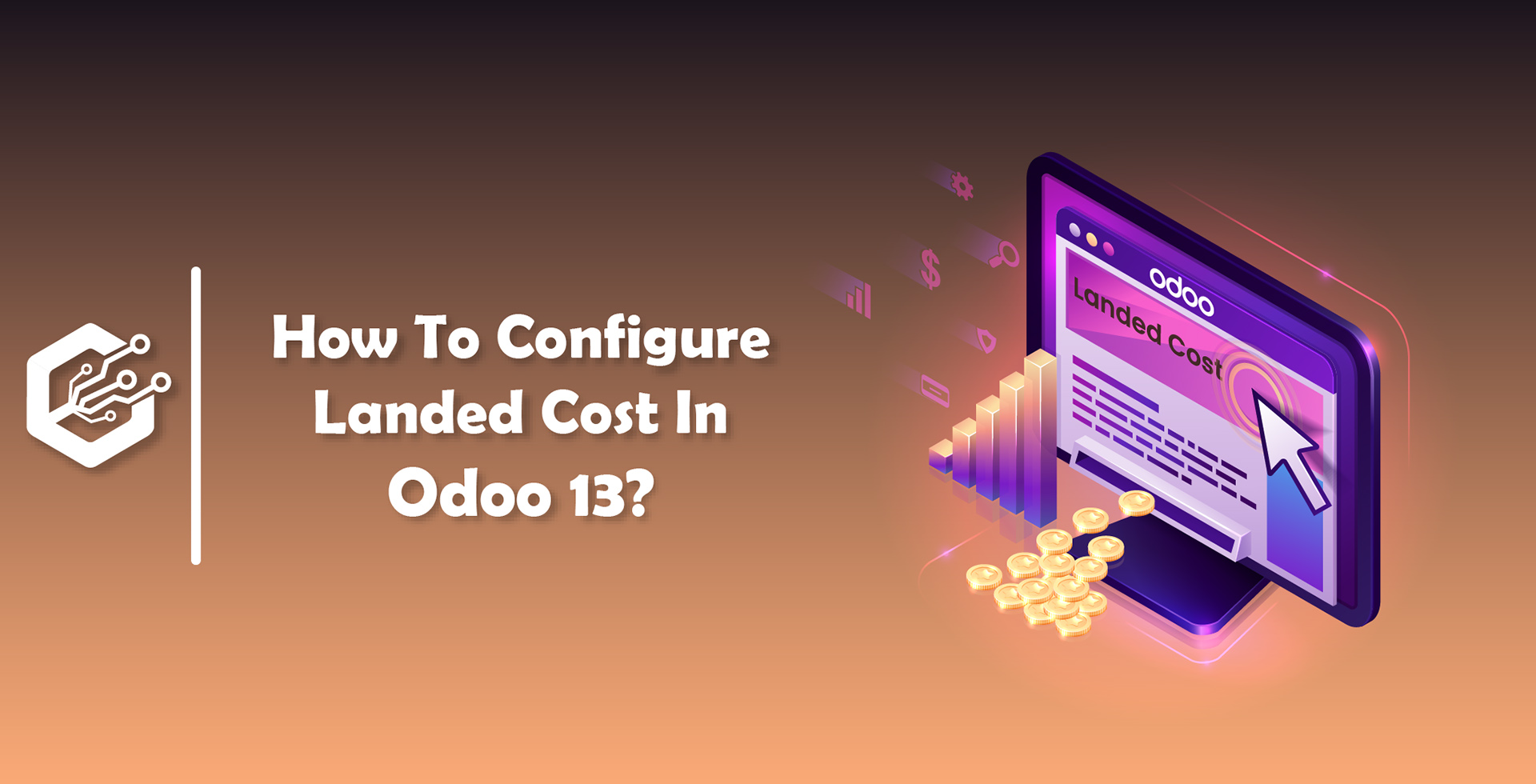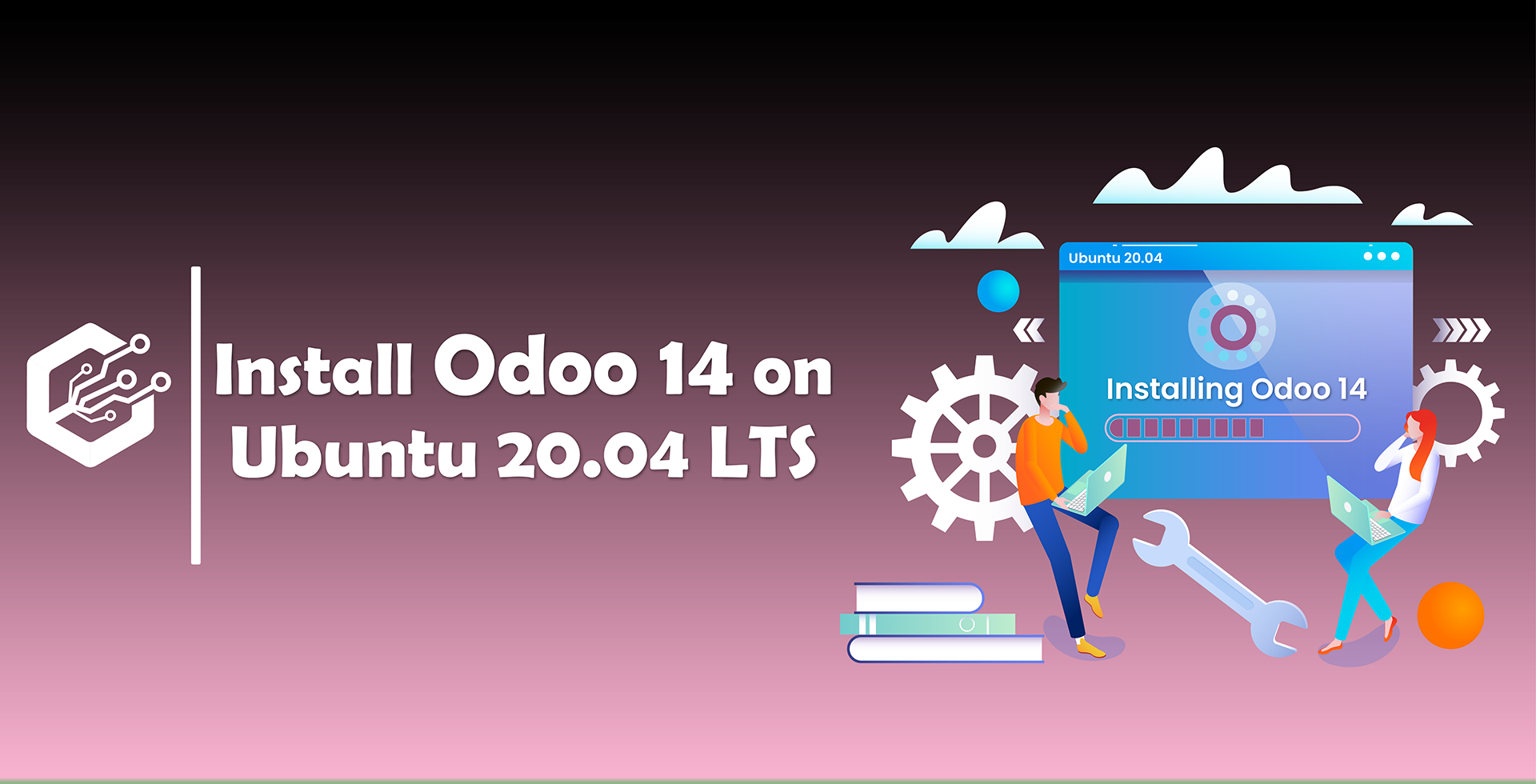Integrate Landed Costs In Odoo 13
Traditional way of landed cost calculation is the sum of all expenses divided with equal amounts into the products so calculation of landed cost varies according to the company and its products.
This blog is related to how to configure Integrate Landed Costs In odoo 13.Please check the procedure and their description along with their respective screen-shots.
First make sure that you have installed the Purchase, Inventory and Accounting applications in your database.
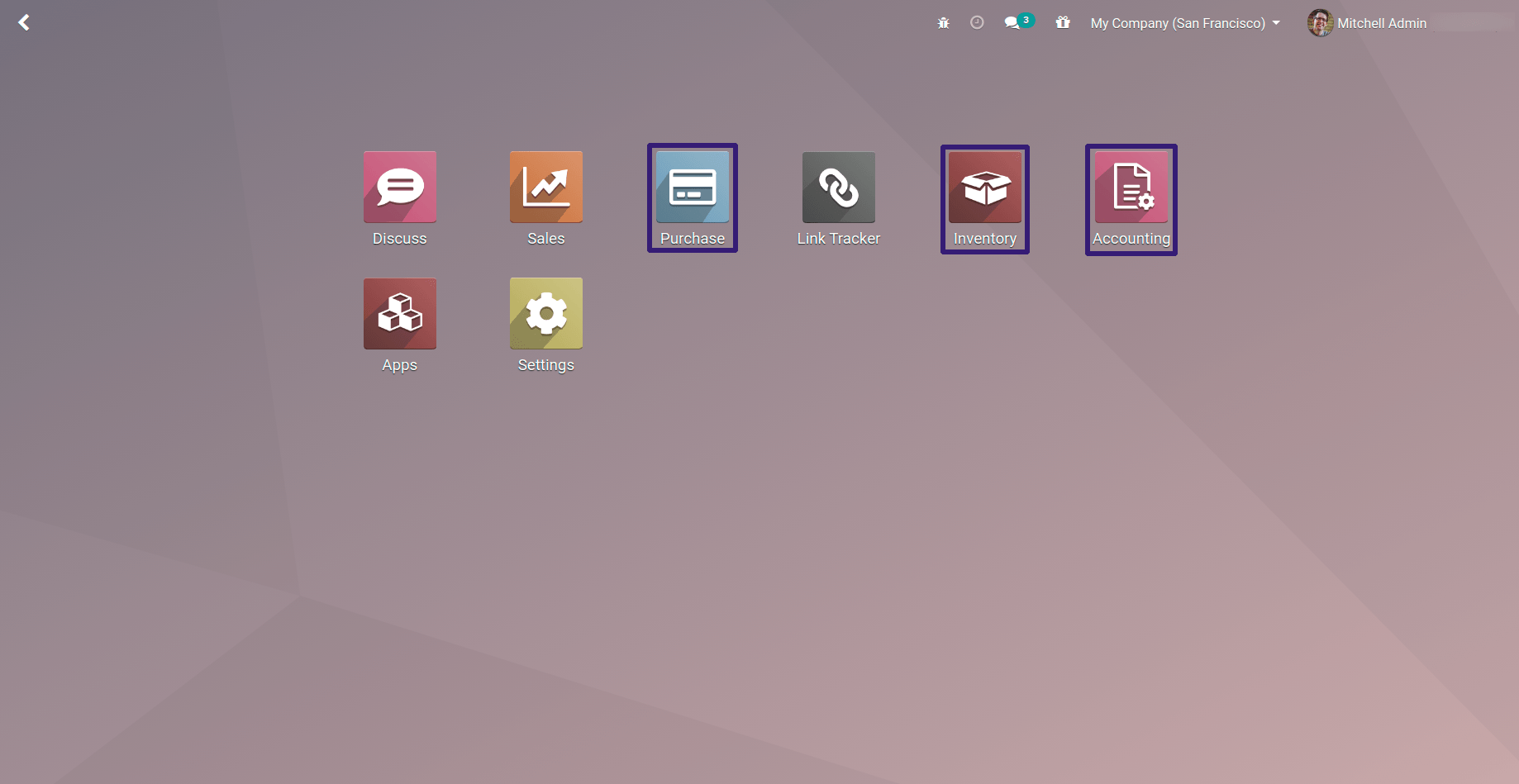
Now Go to Inventory → Configuration → Settings,
Under Valuation section make the checkbox true of Landed Costs.
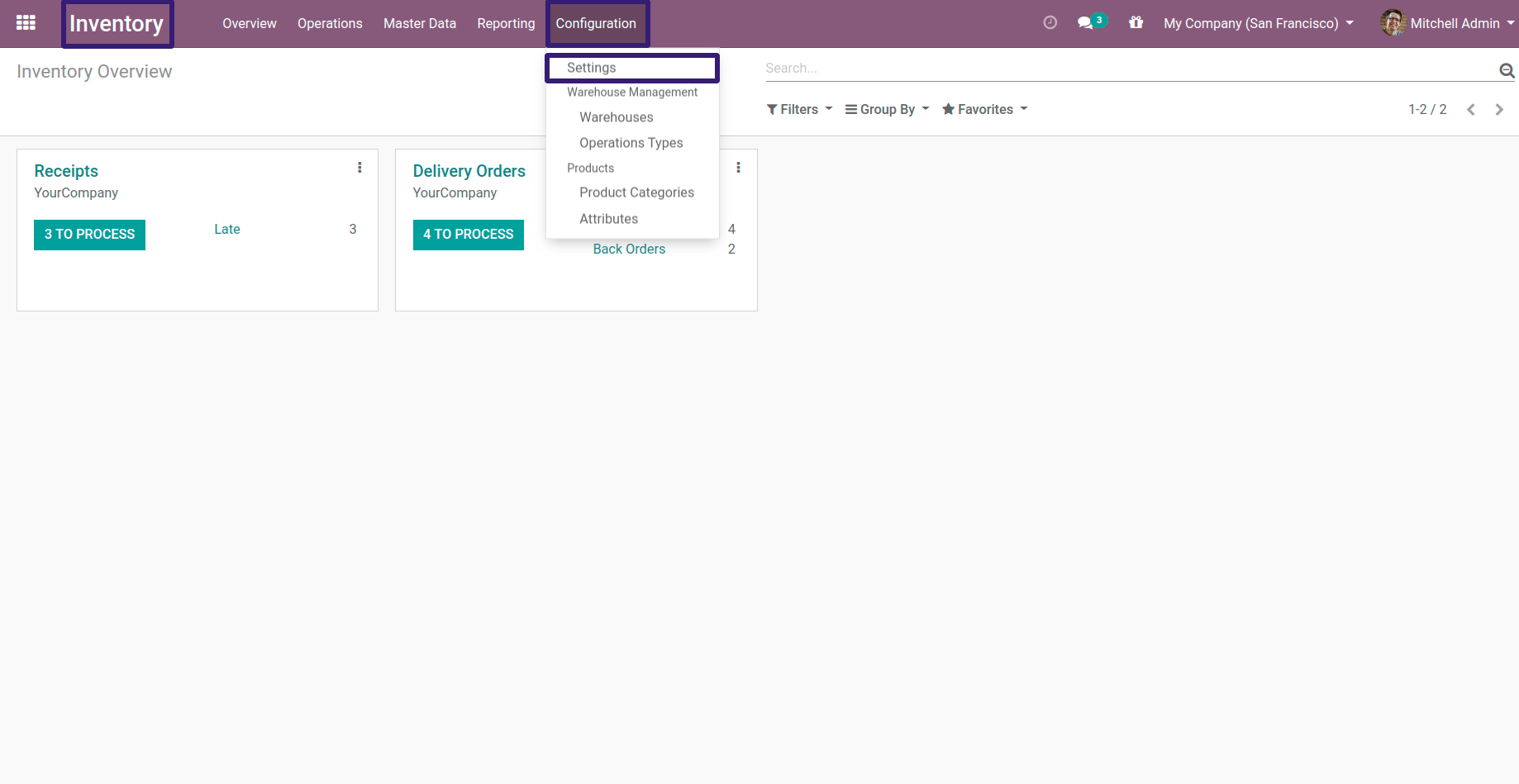
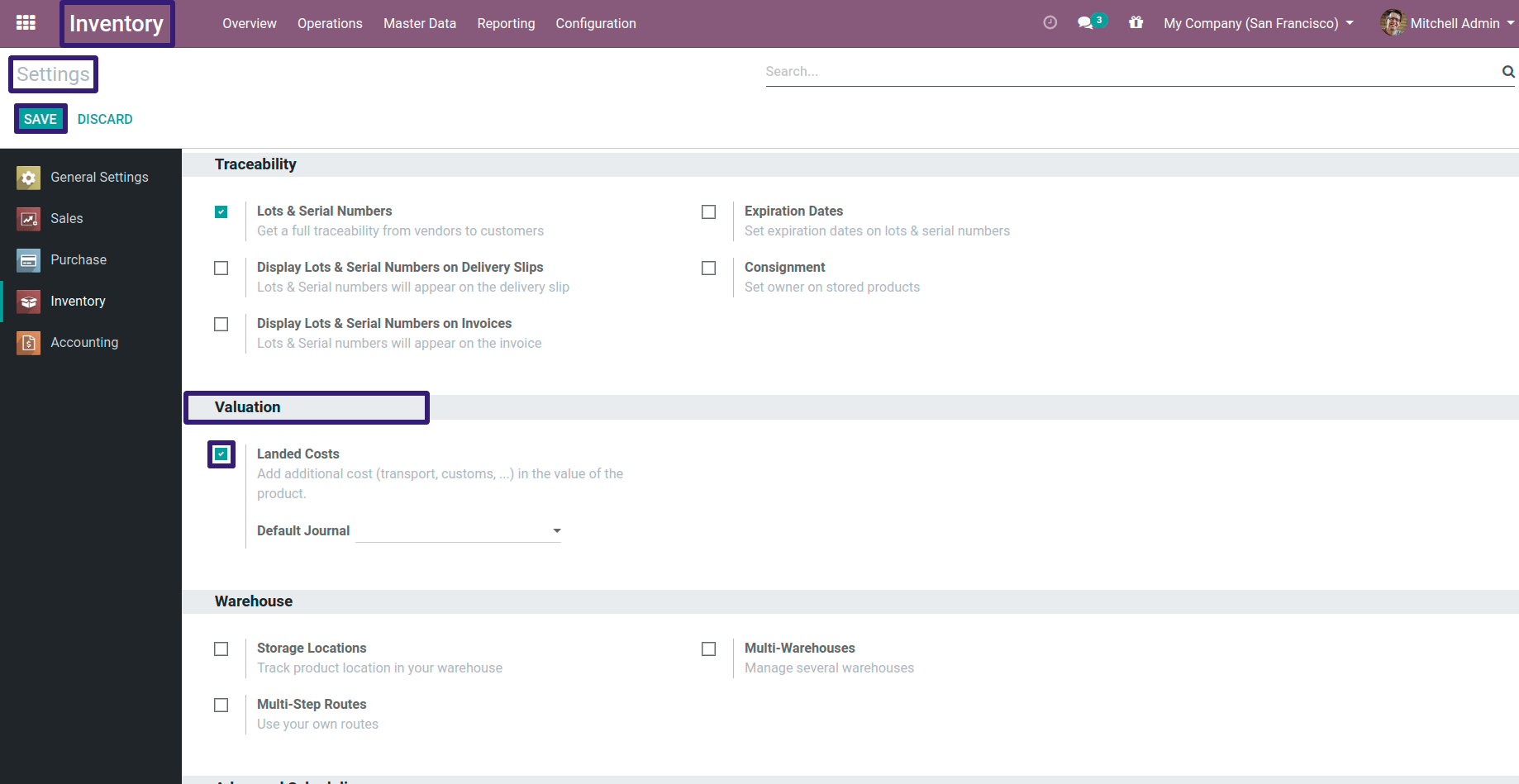
Now Go to Inventory → Configuration → Product Categories,
Go inside the All Product Category record.
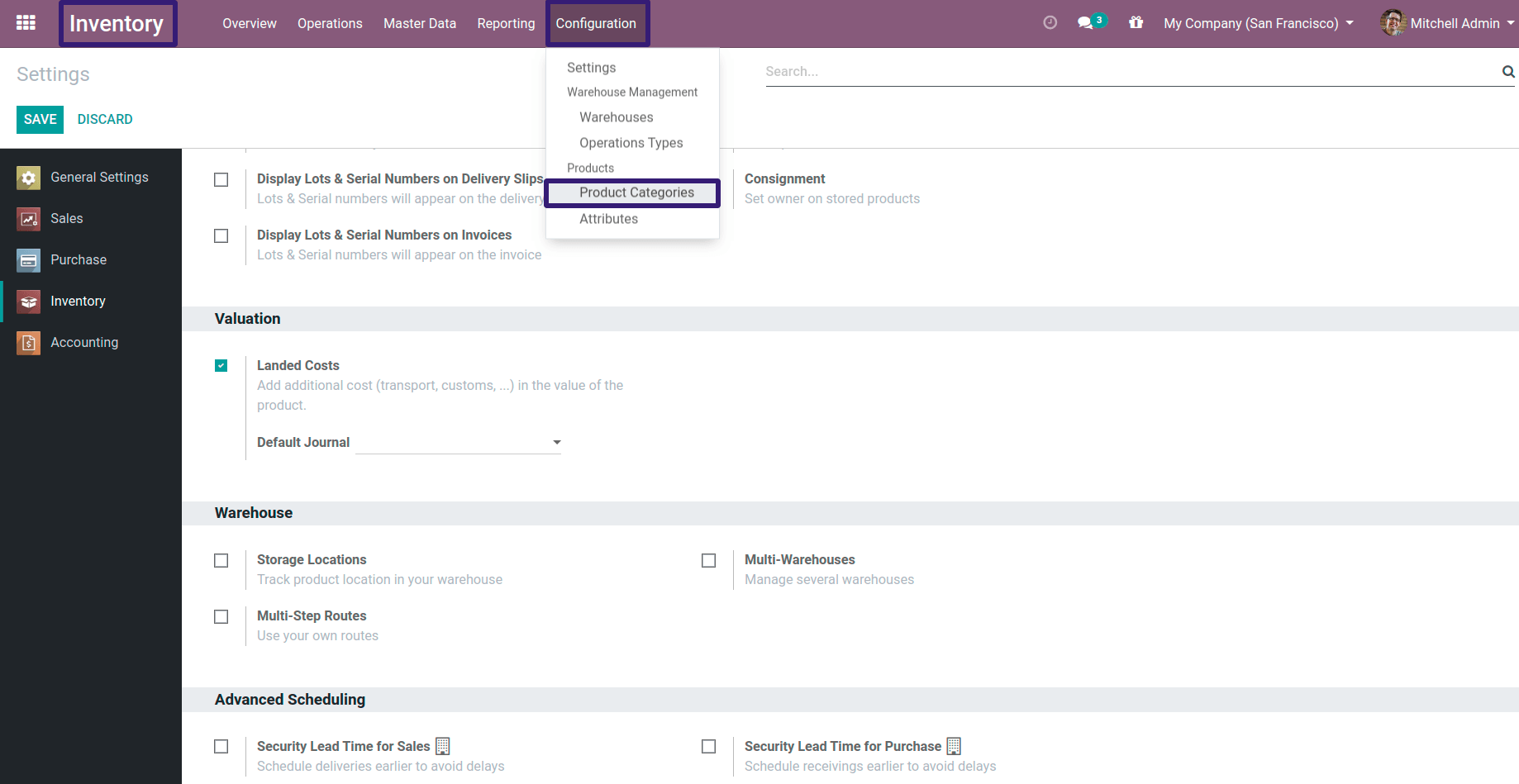
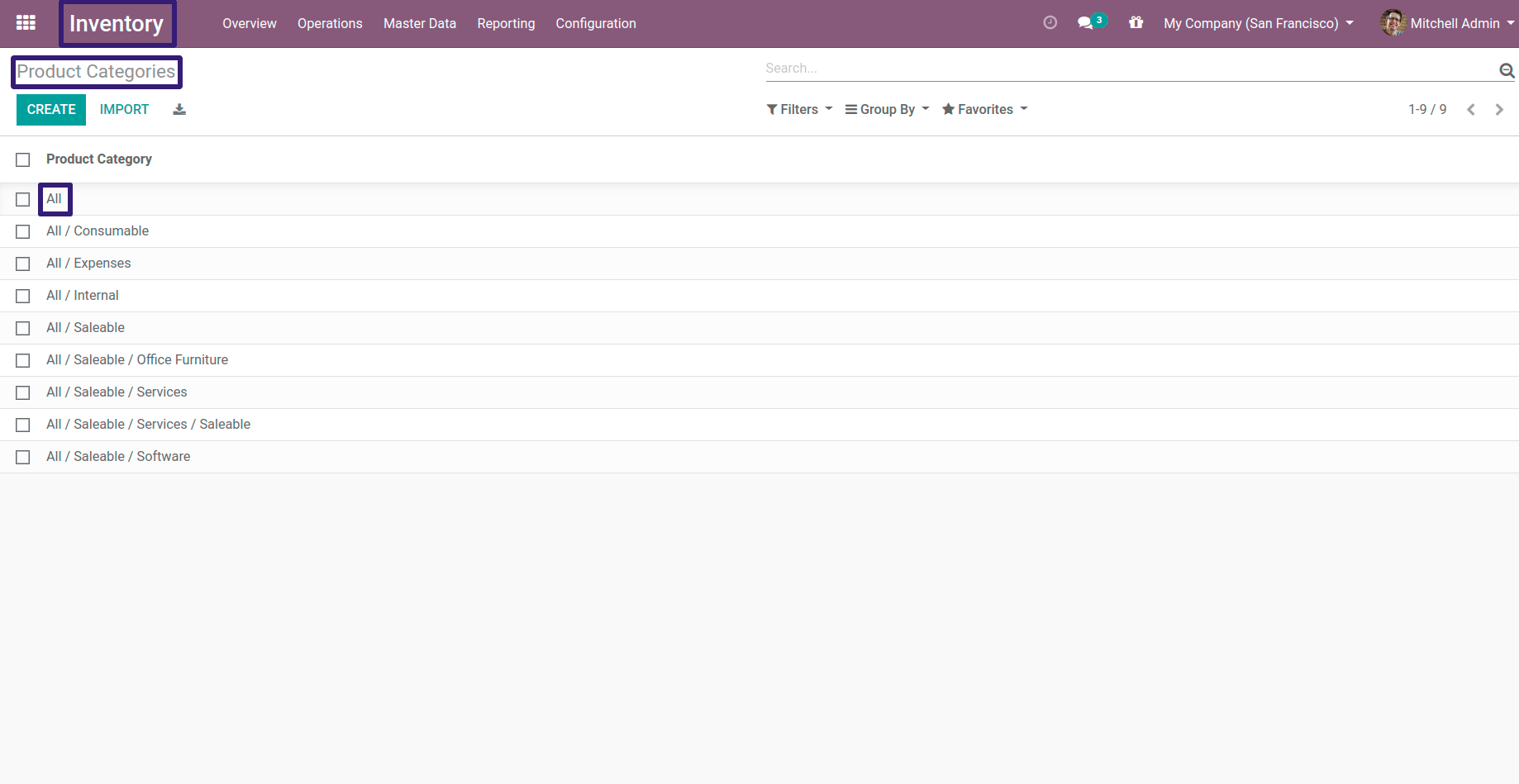
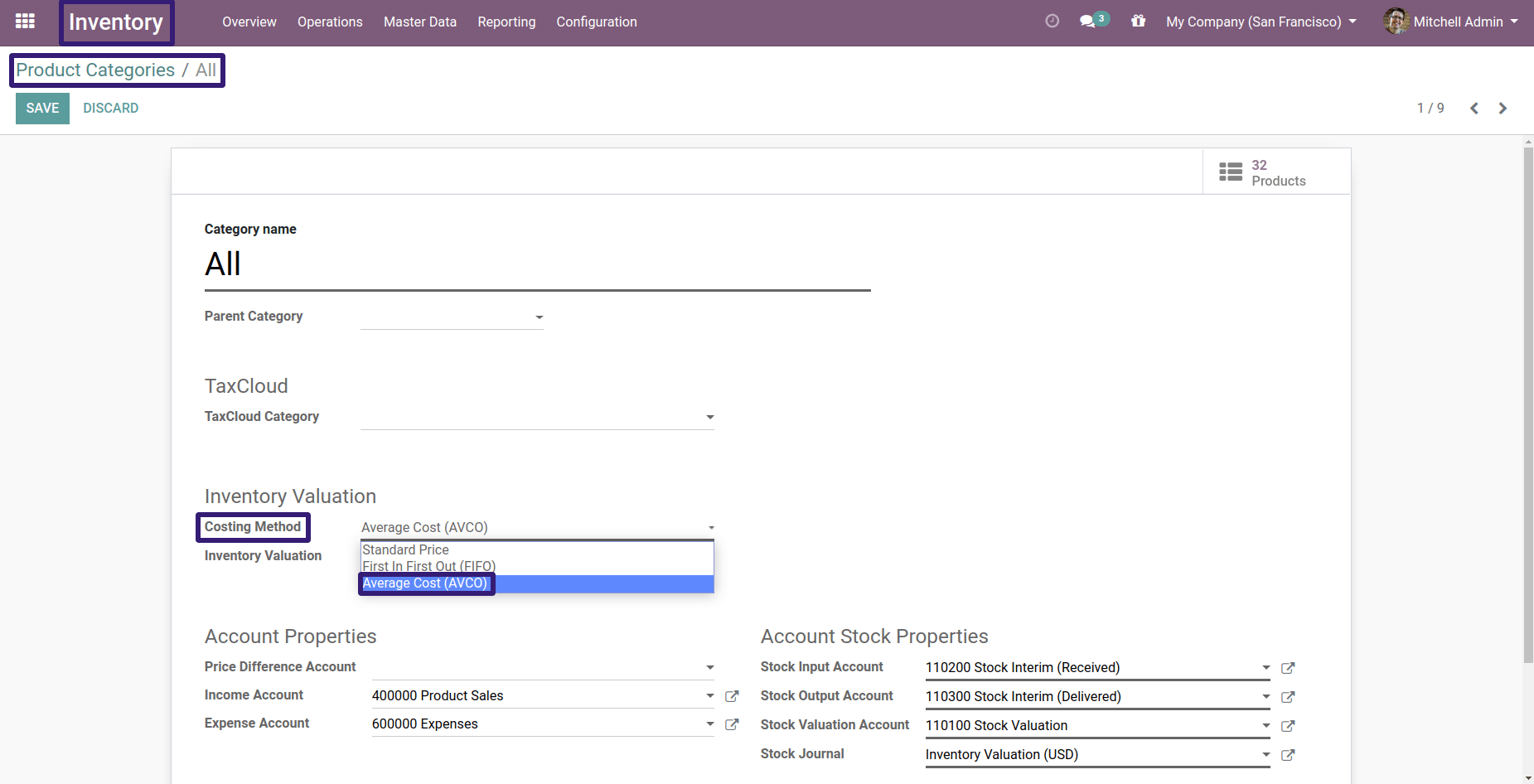
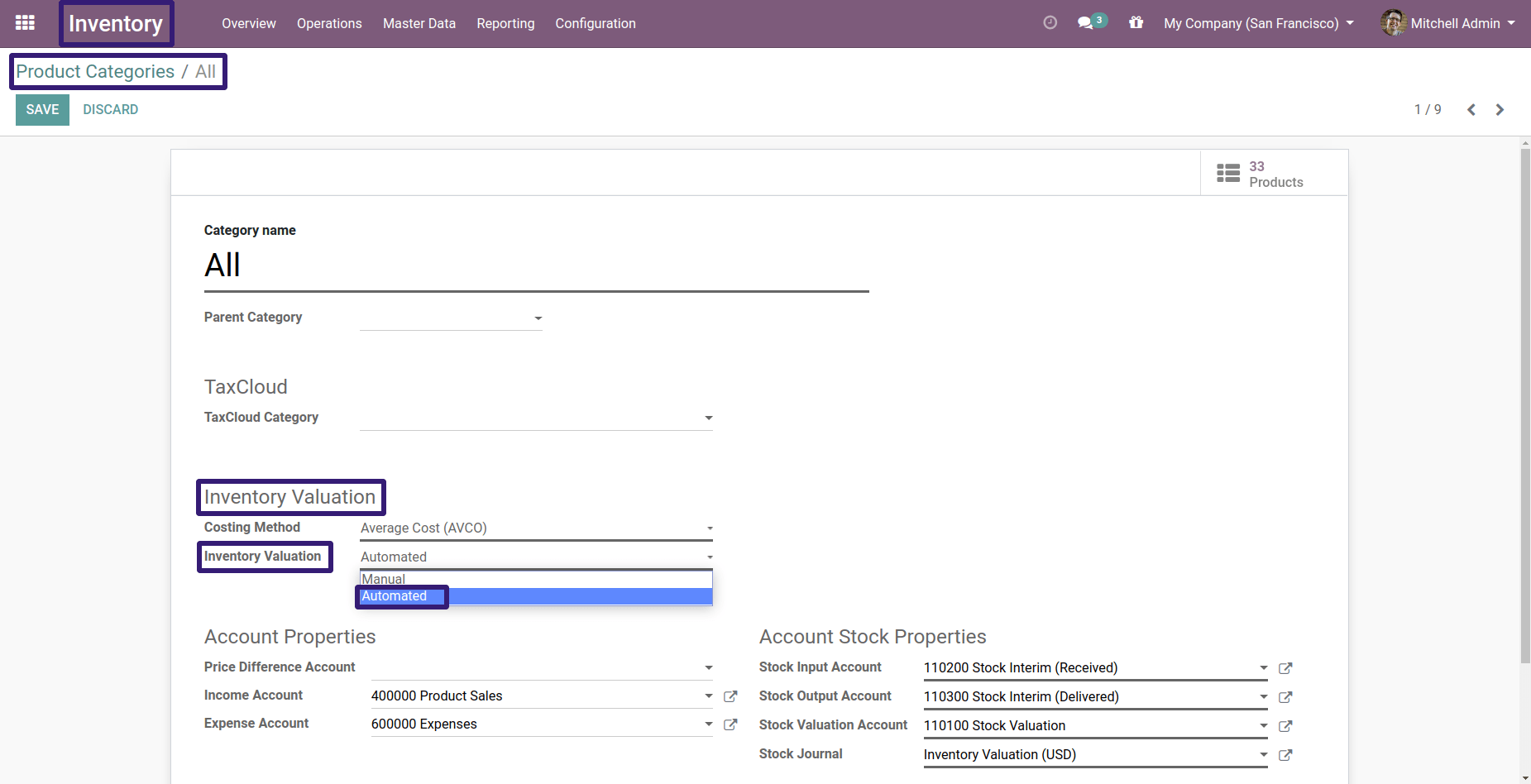
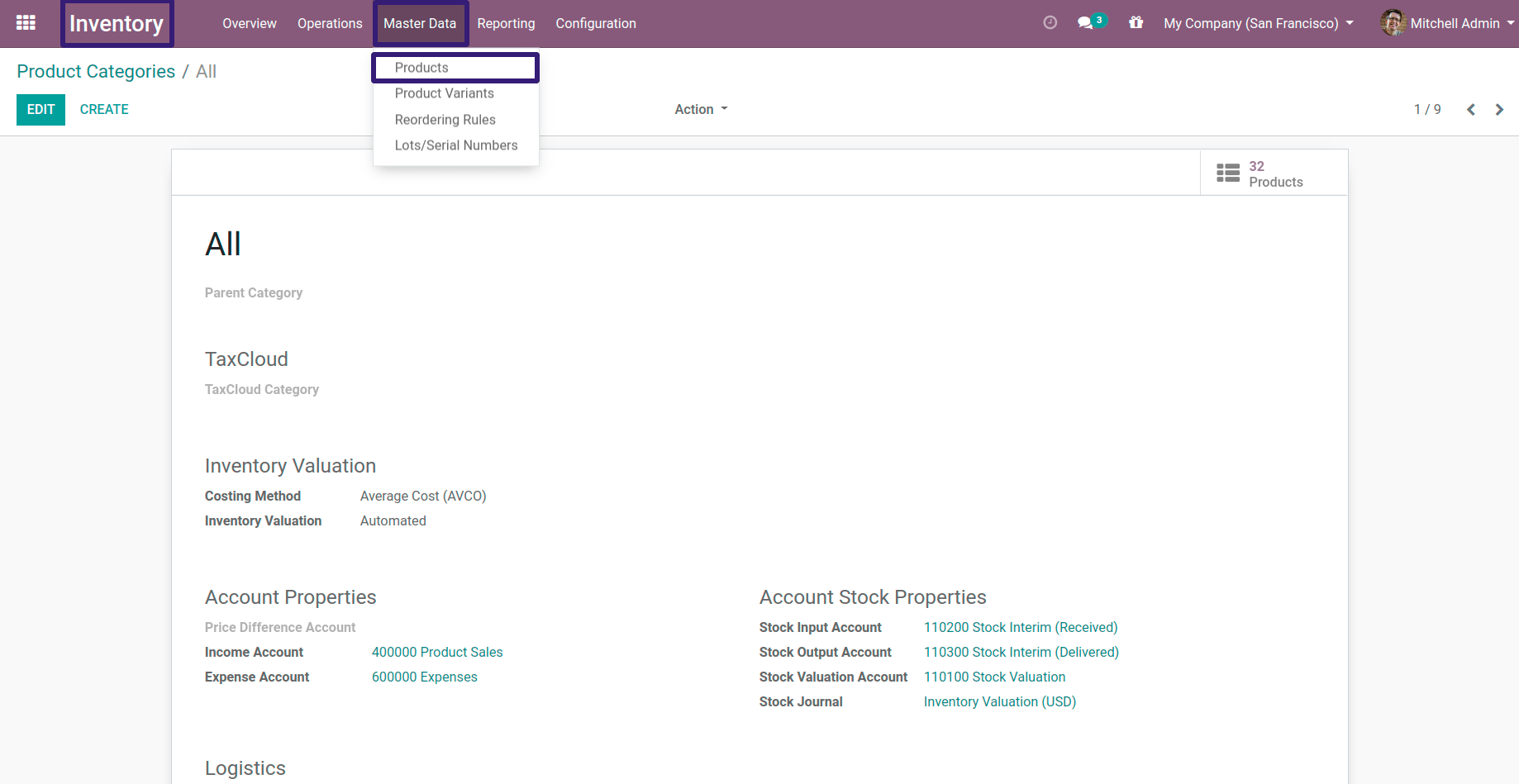
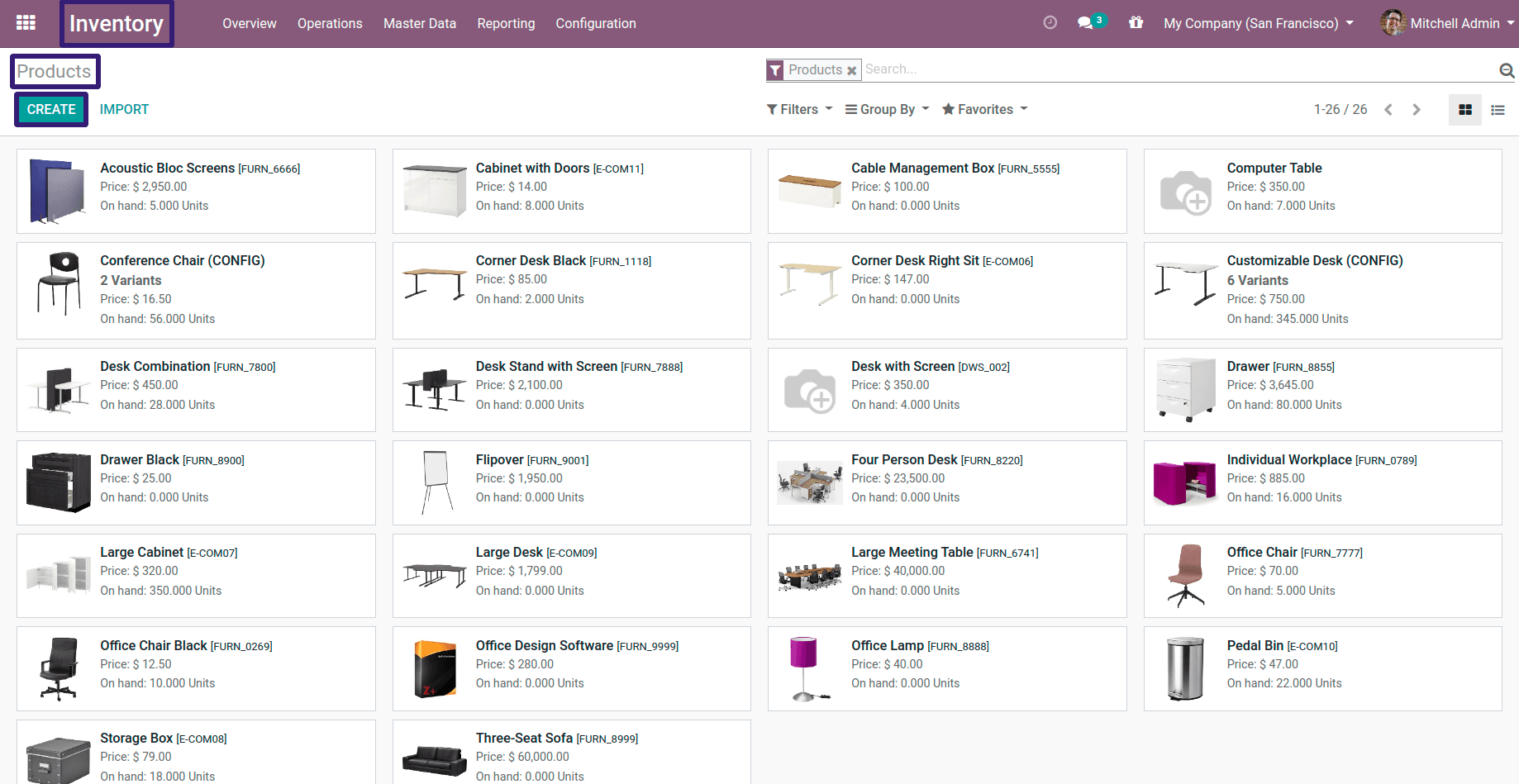
Here I have created a product named Show Case Table, Now add the following information under the General Information section.
- Product Type - Storable Product
- Product Category - All
- Internal Reference - SCT_004 [ In order to identify product easily we add inter reference ]
- Sales Price $ 250
Click on Update Cost button set cost price as $ 350 and click on Apply button and click on Save Button.
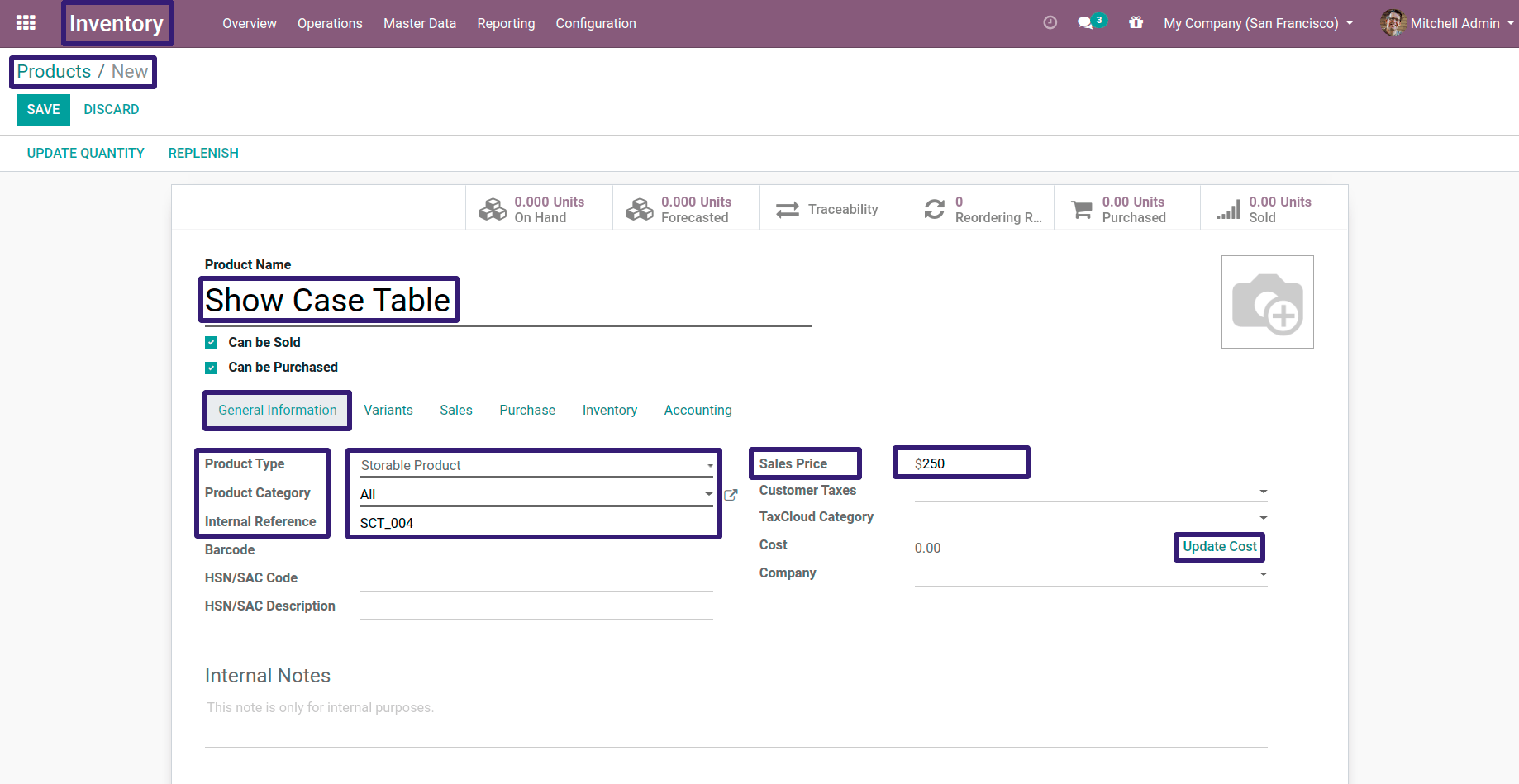
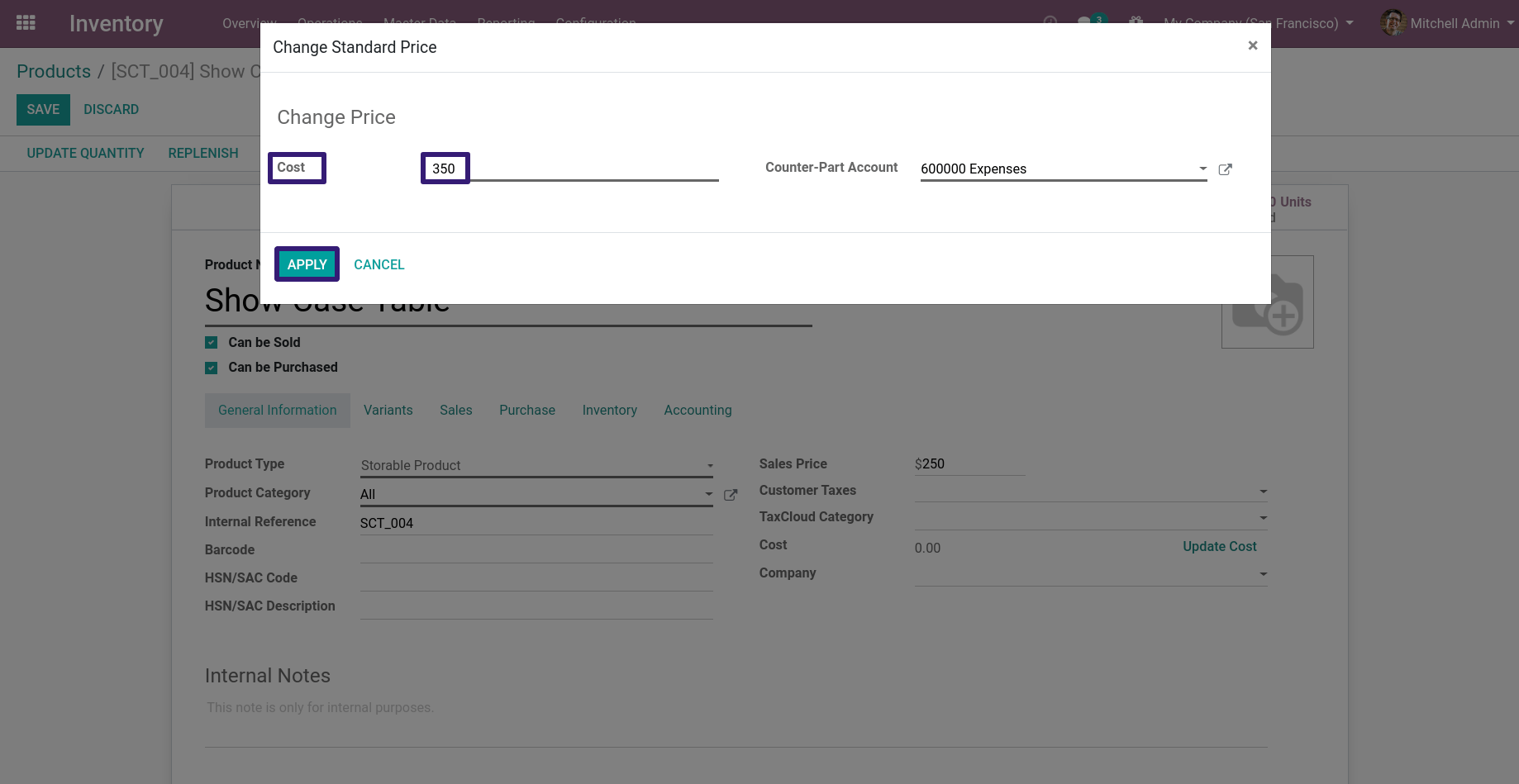
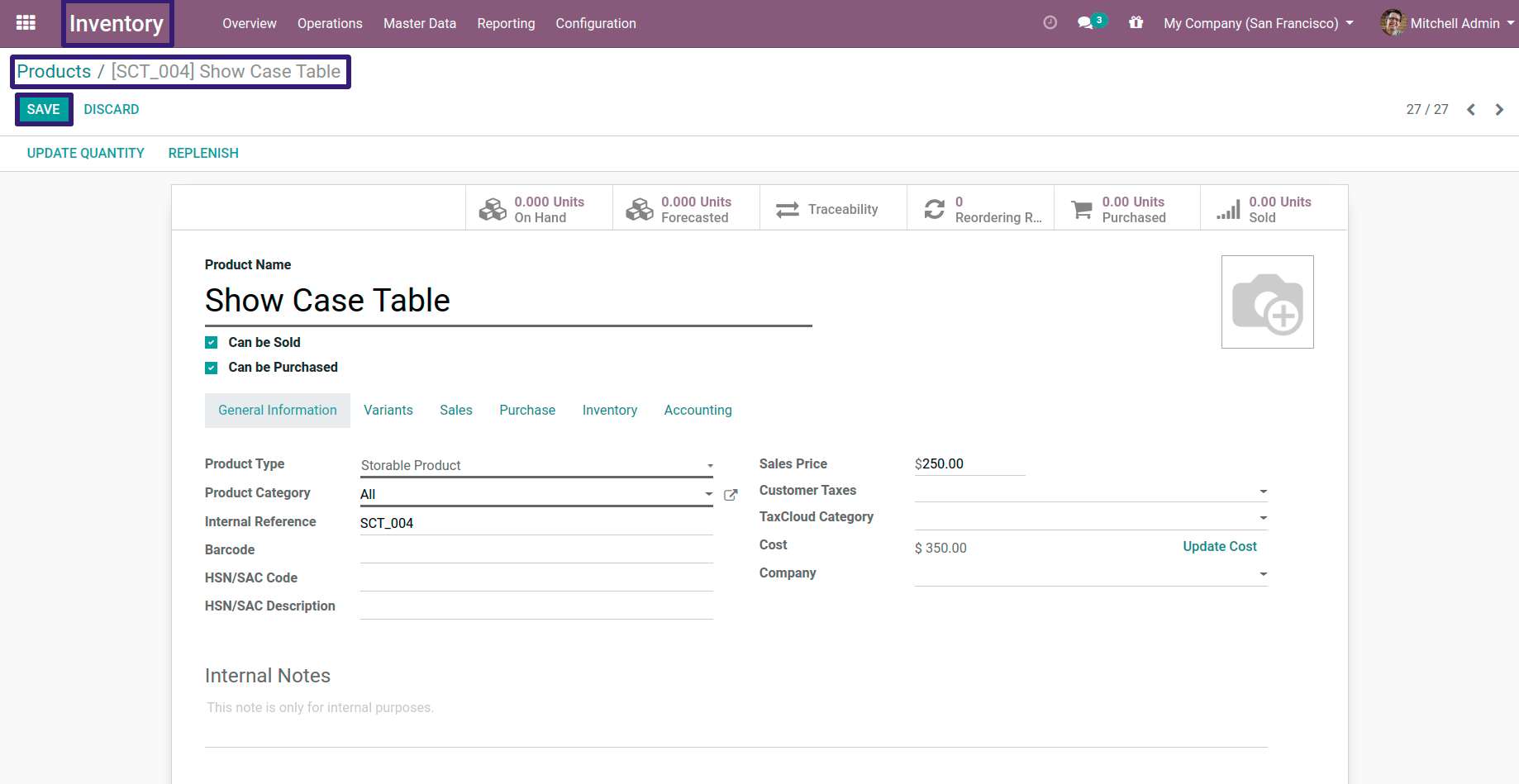
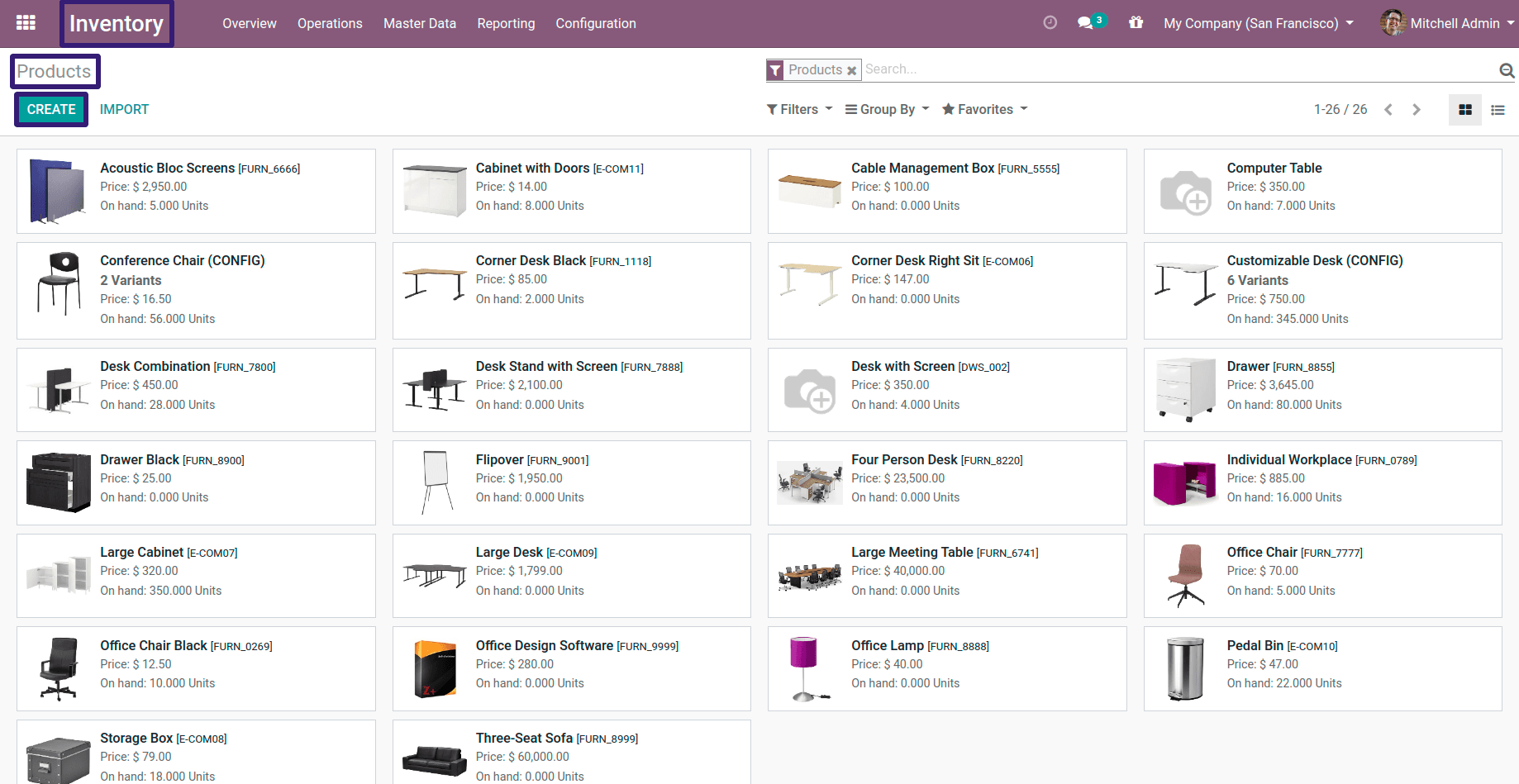
Add a product name as Transport, now add the following information under General Information section.
- Product Type - Service
- Product Category - All
- Internal Reference - TRNS_001
Under the Purchase Section set the checkbox as true of Is a Landed Cost and click on the Save button.
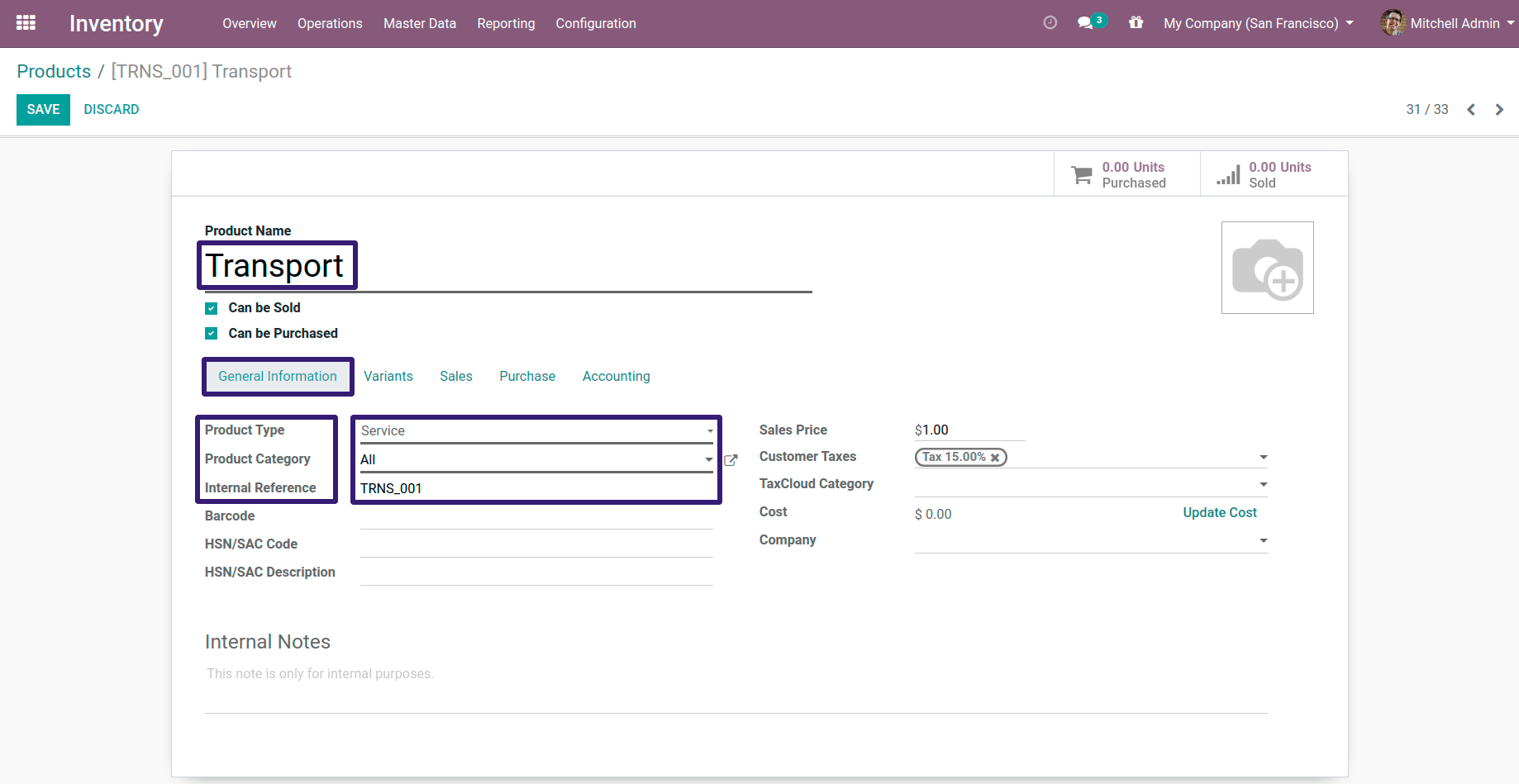
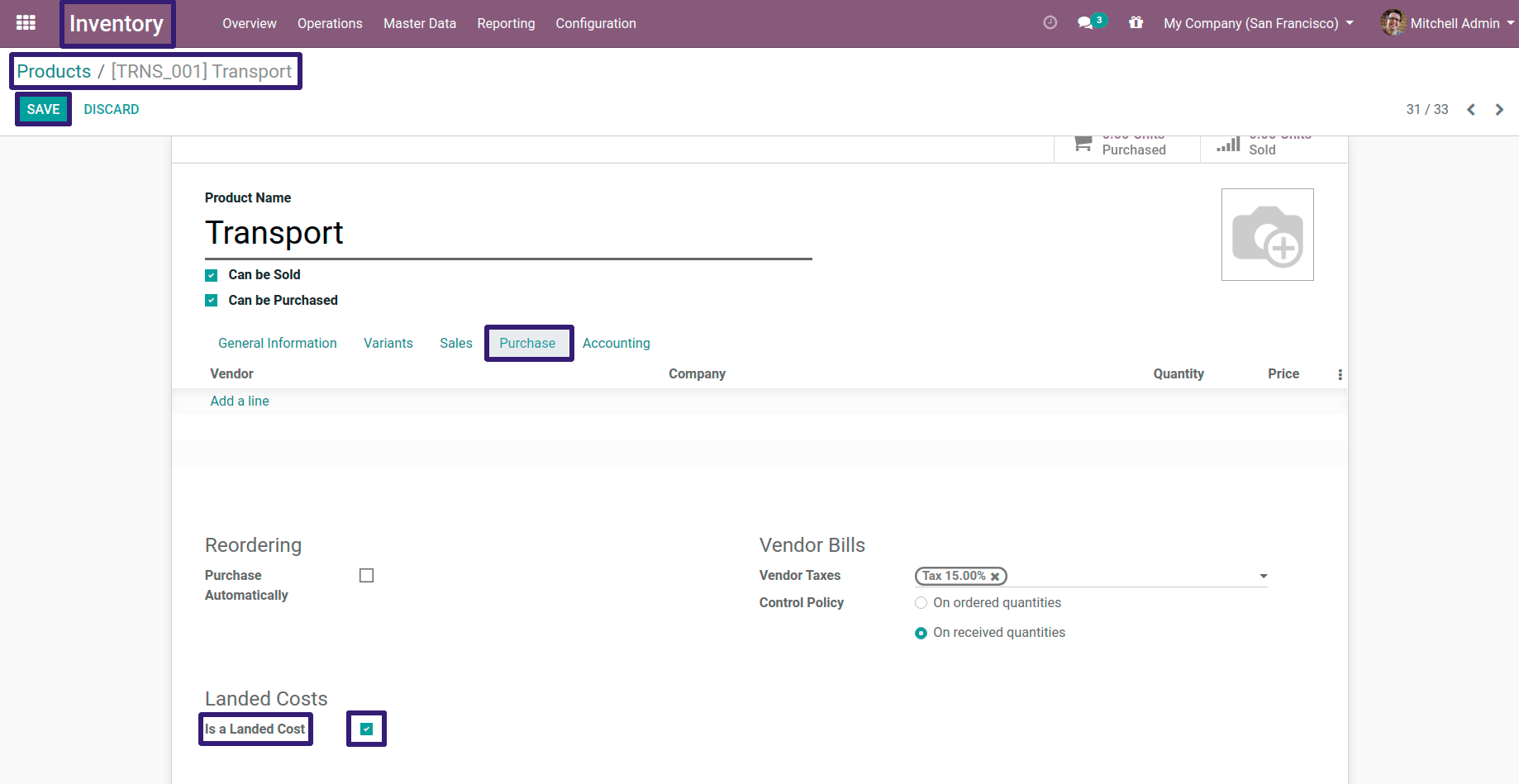
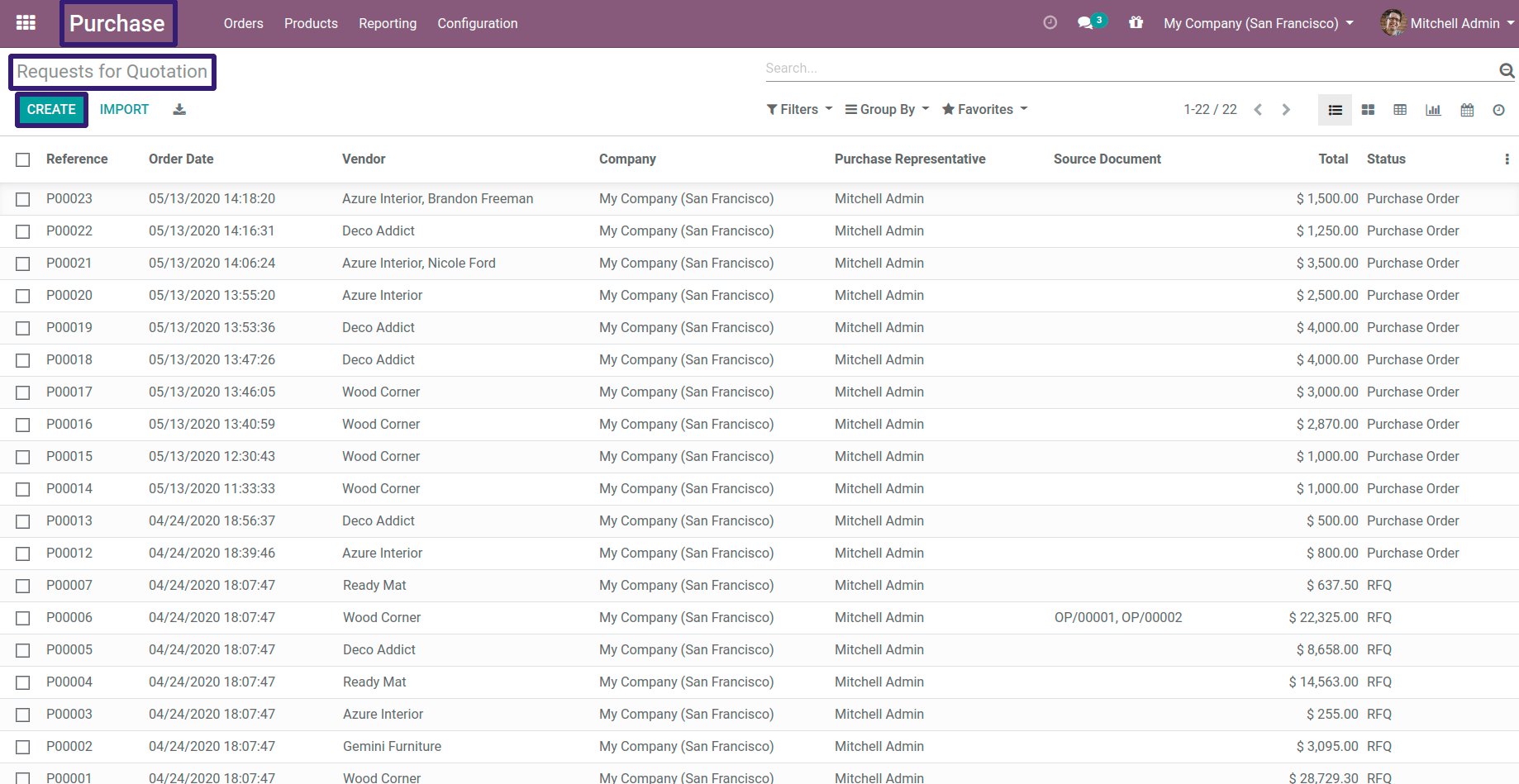
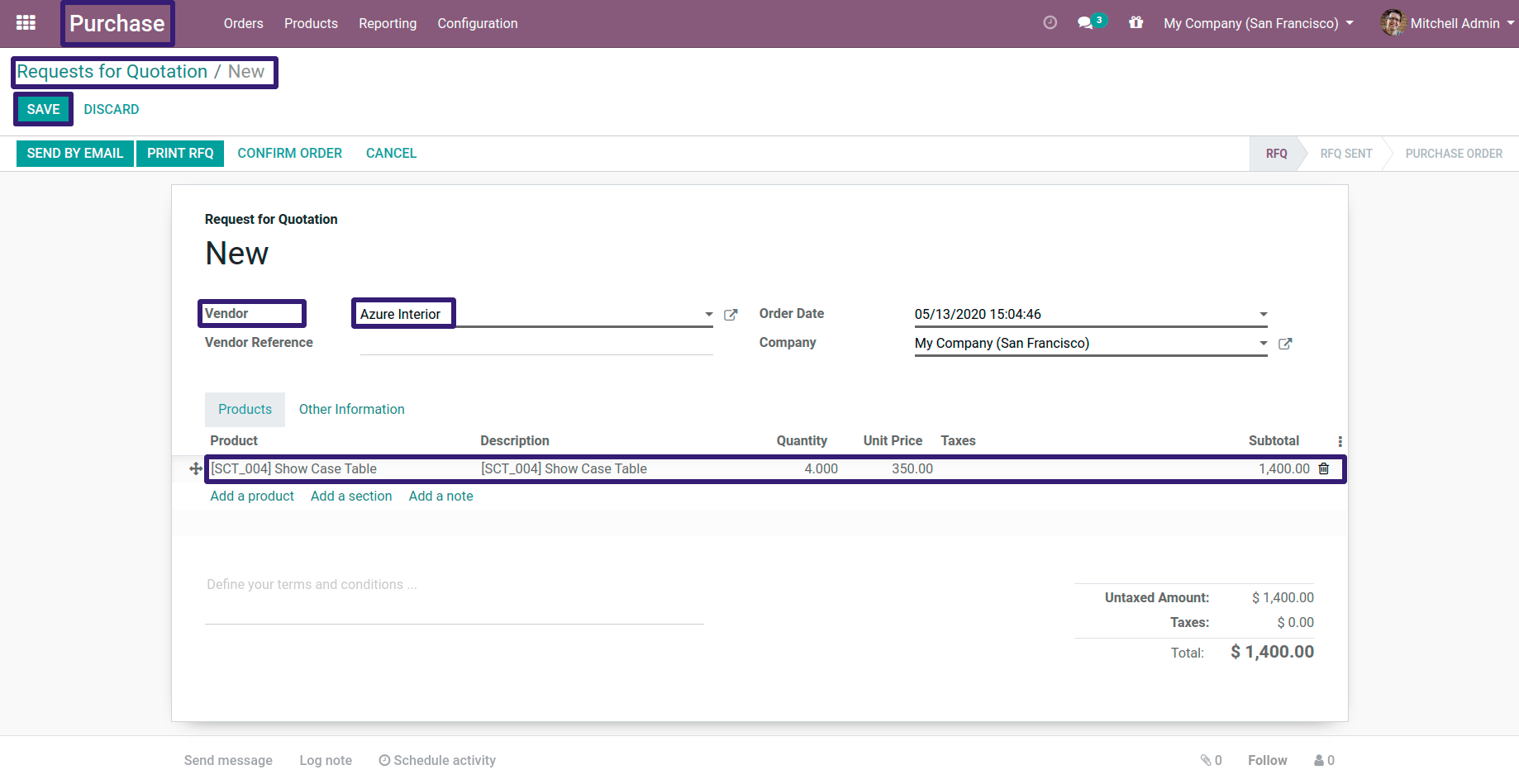
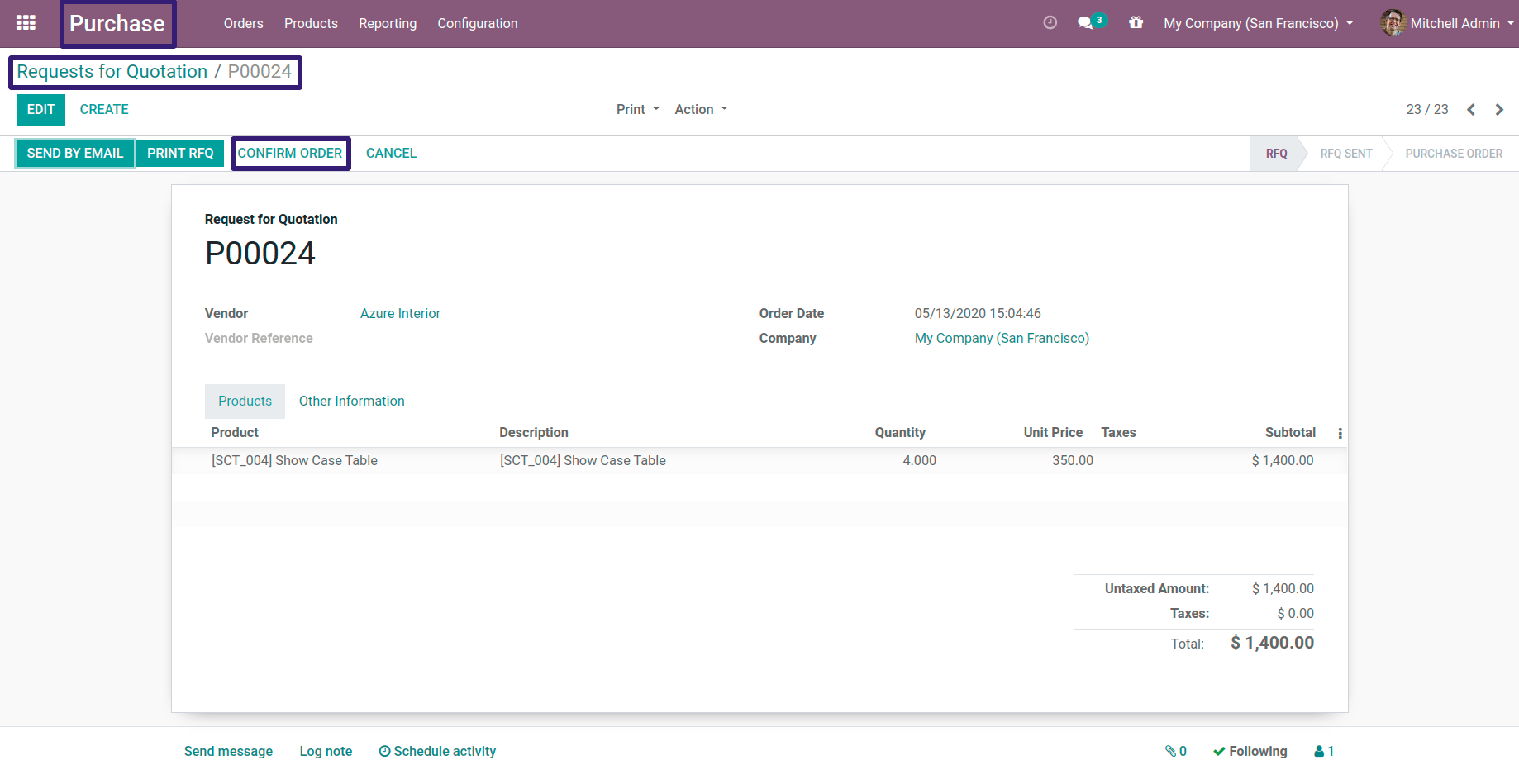
Now click on the Receive Products button, Here our Inventory Transfer record sequence is WH/IN/0018, click on the Validate Button and hit Apply.
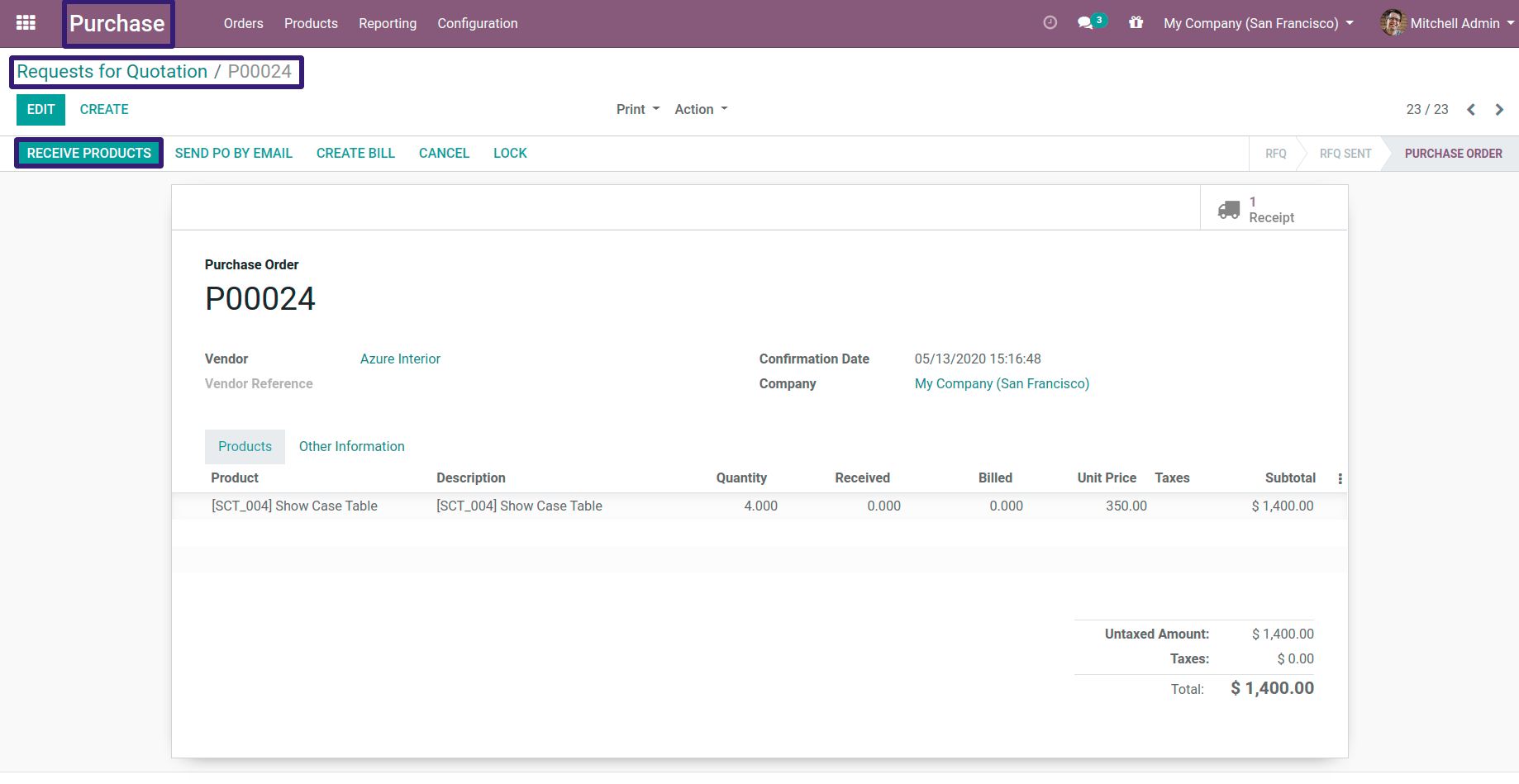
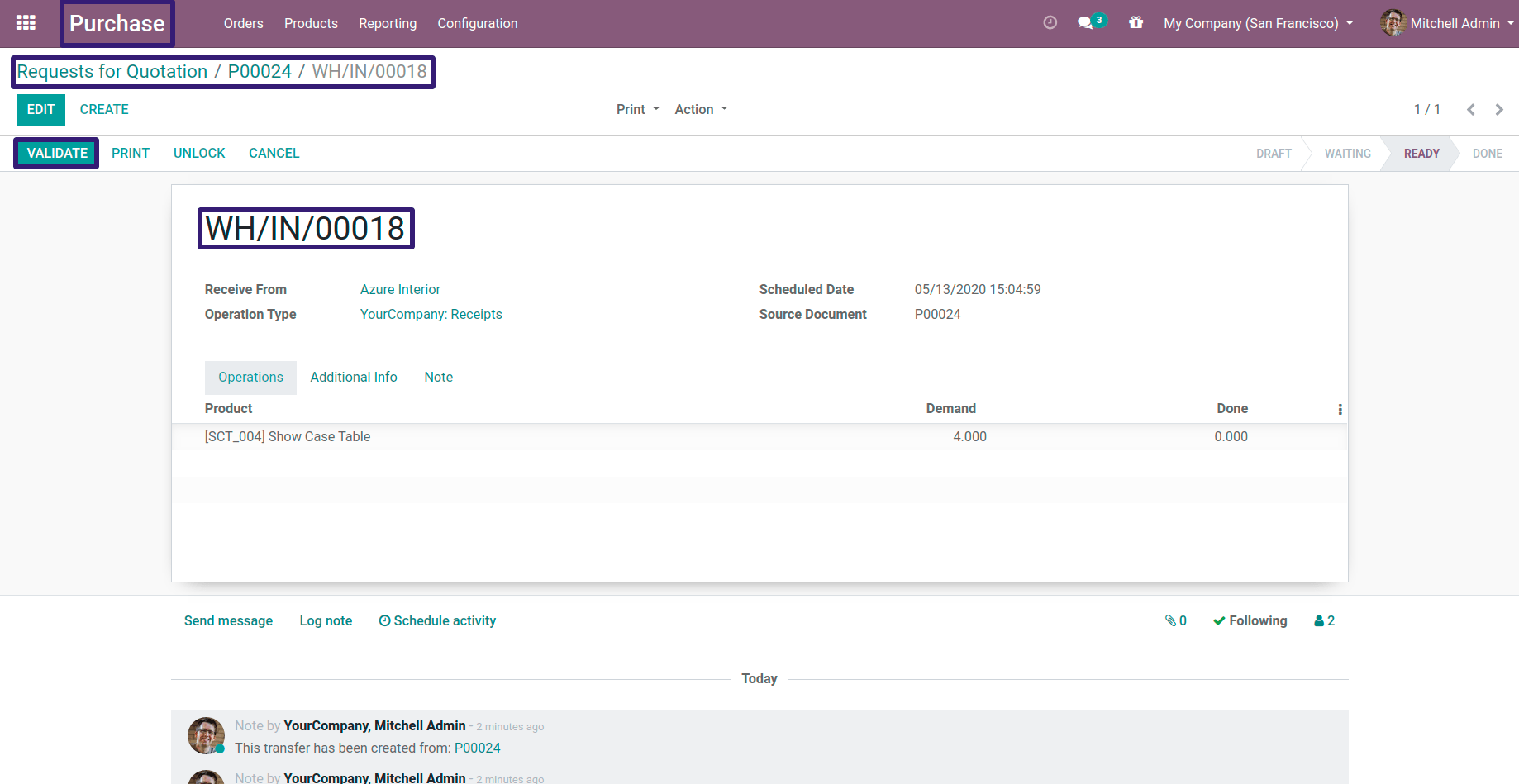
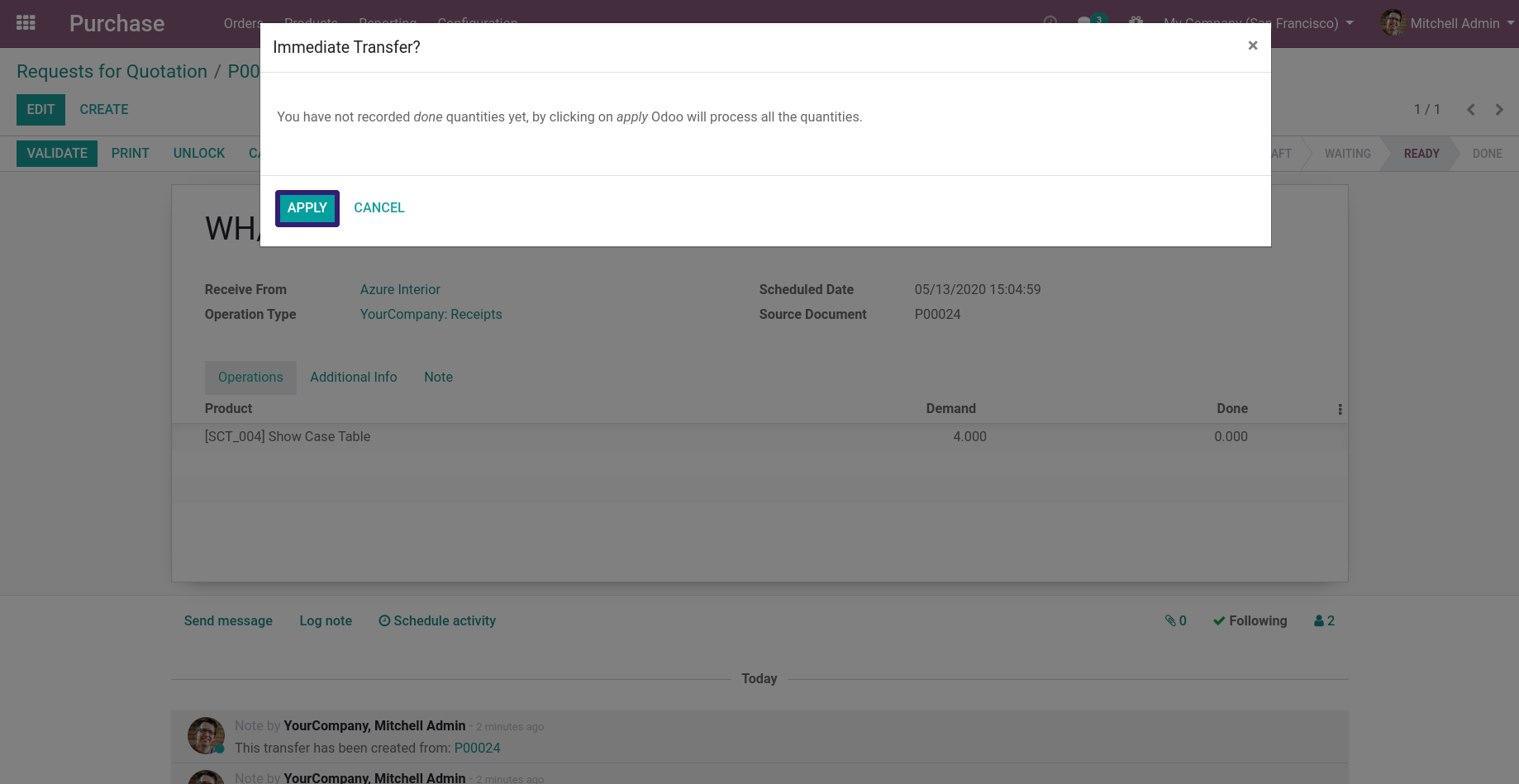
Now Go To Inventory → Reporting → Click on Inventory Valuation.
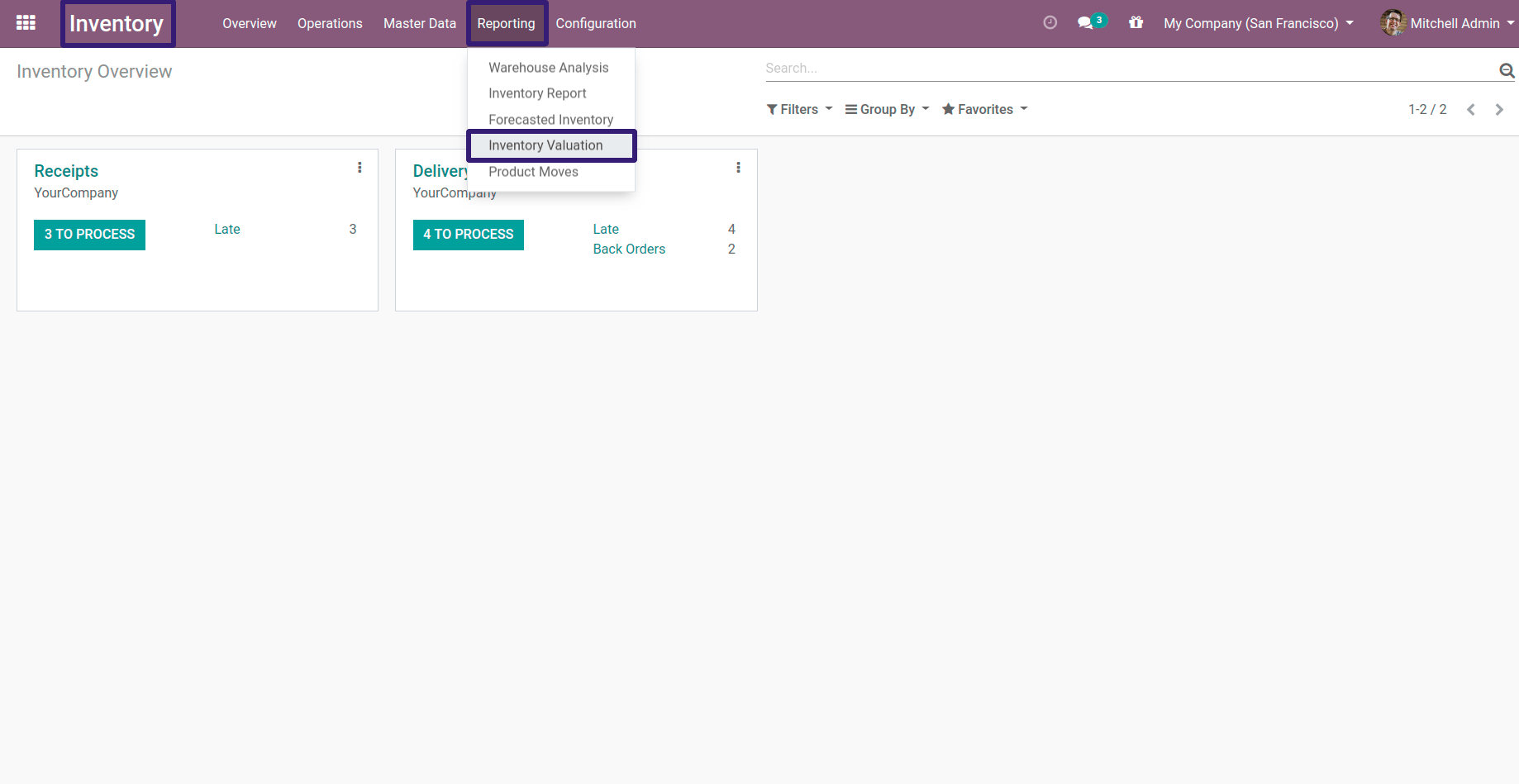
Here you can see our Showcase Product valuation.
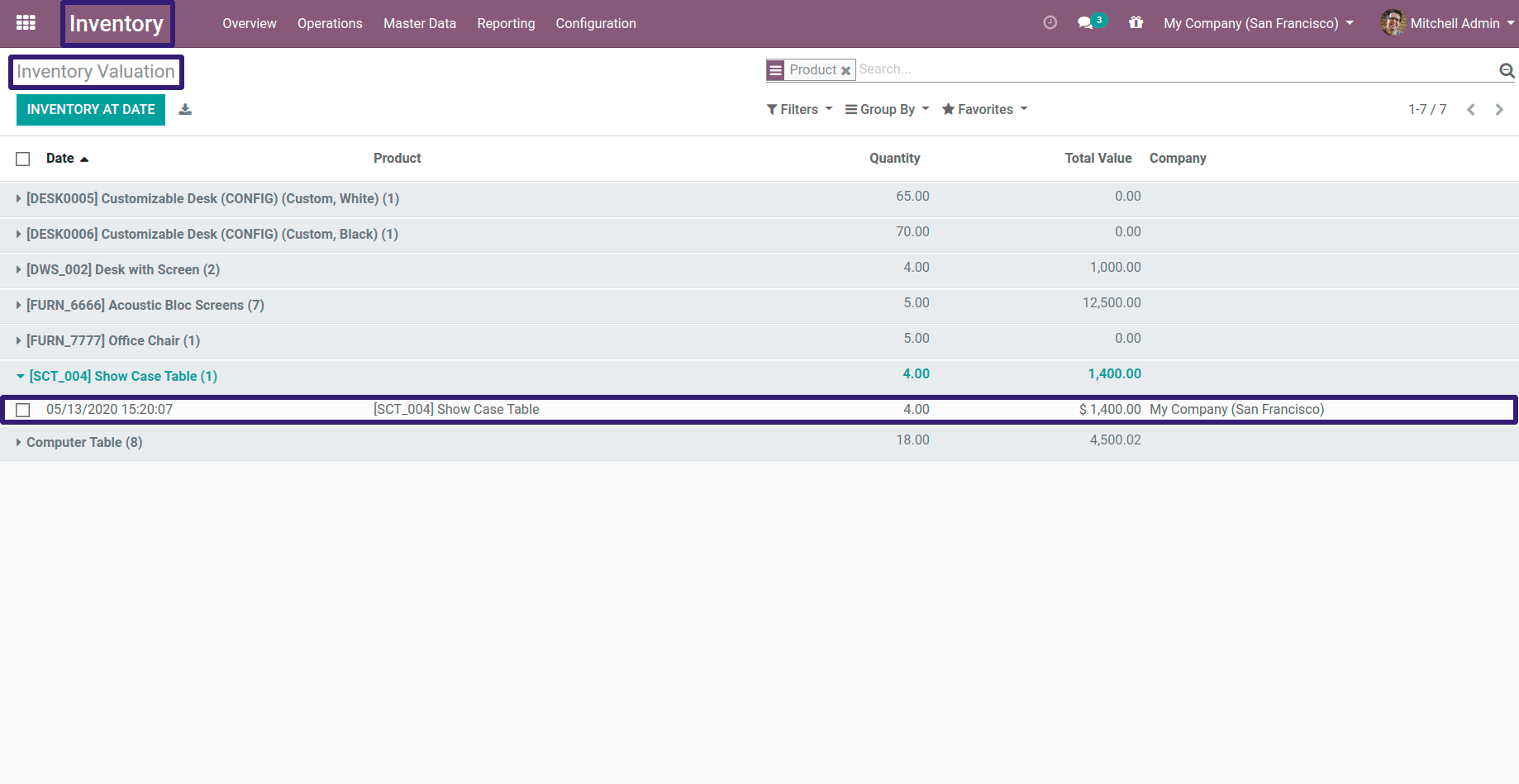
In our Purchase Quotation click on the Create Bill button,
Here add a line of Transport with its Price,
Here you can see Landed Costs checkbox is true, then click on Save and Post the record.
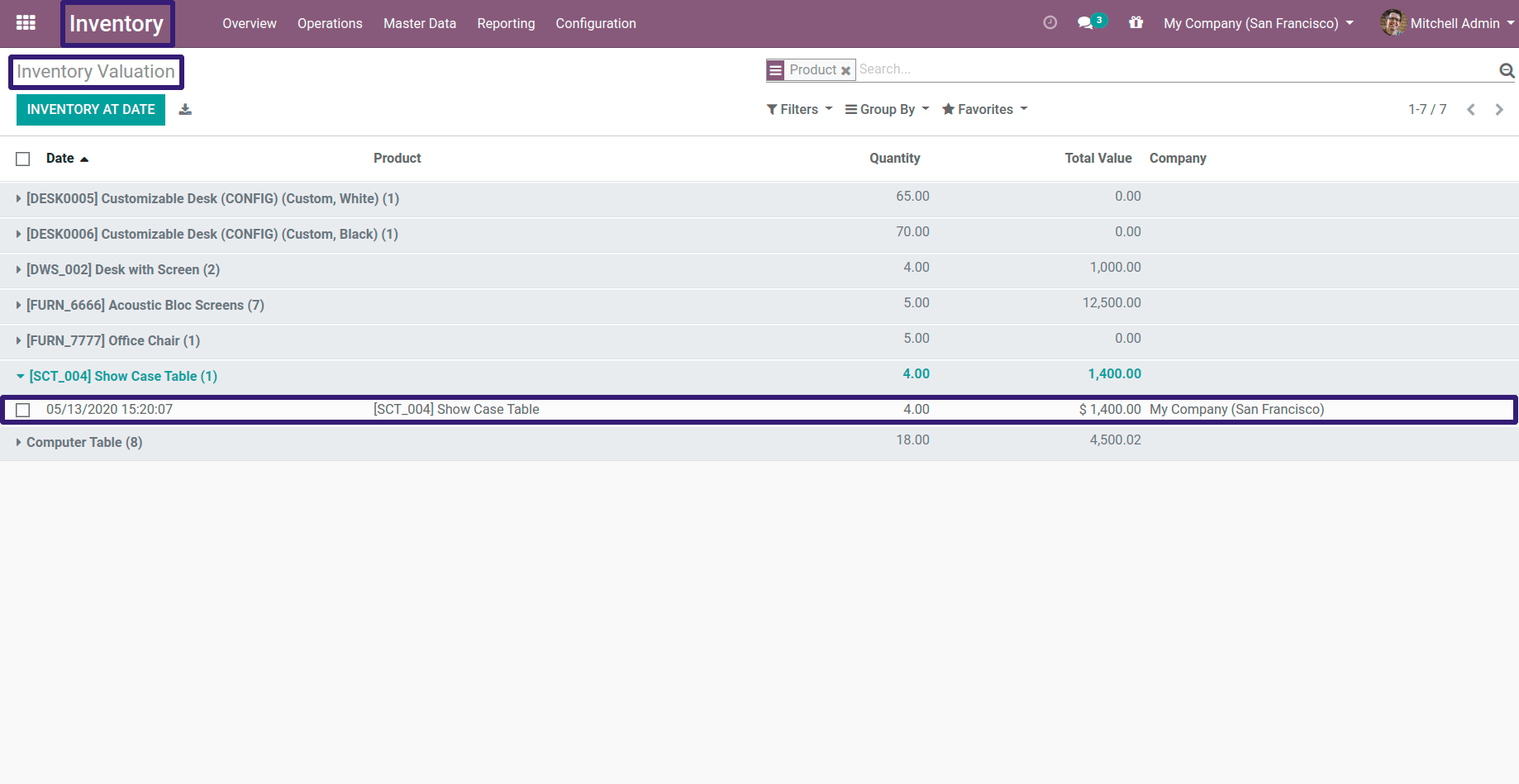
In our Purchase Quotation click on the Create Bill button,
Here add a line of Transport with its Price,
Here you can see Landed Costs checkbox is true, then click on Save and Post the record.
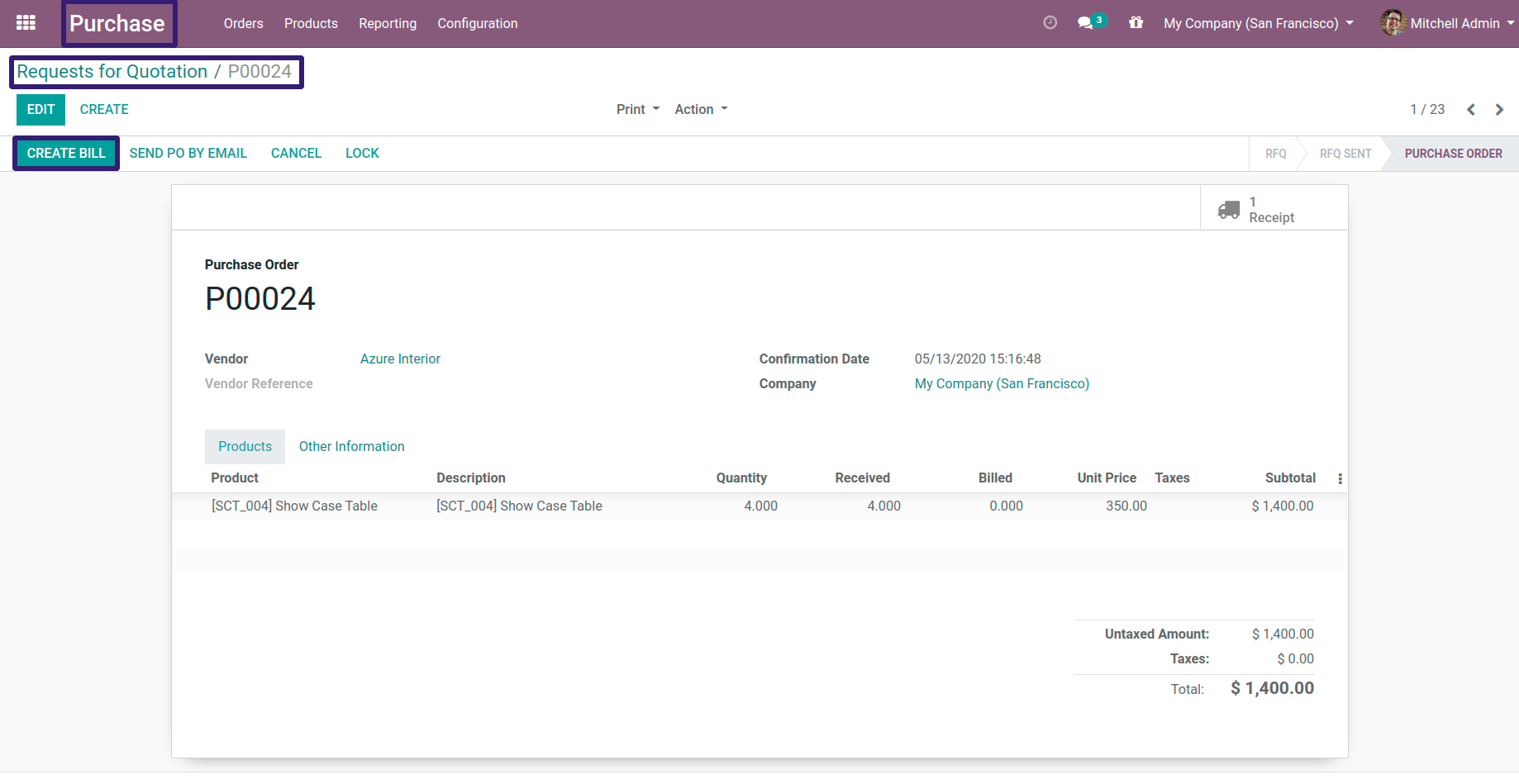
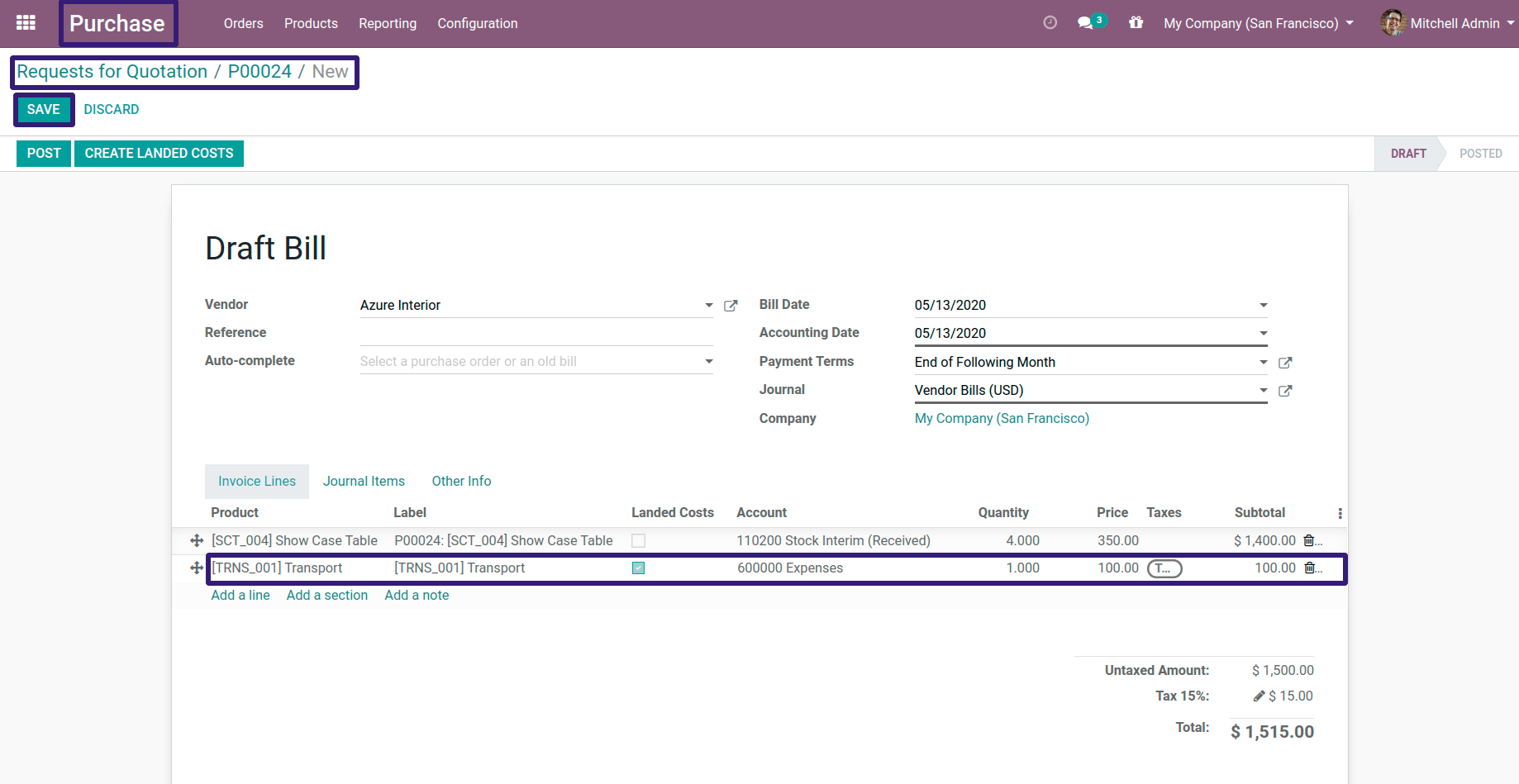
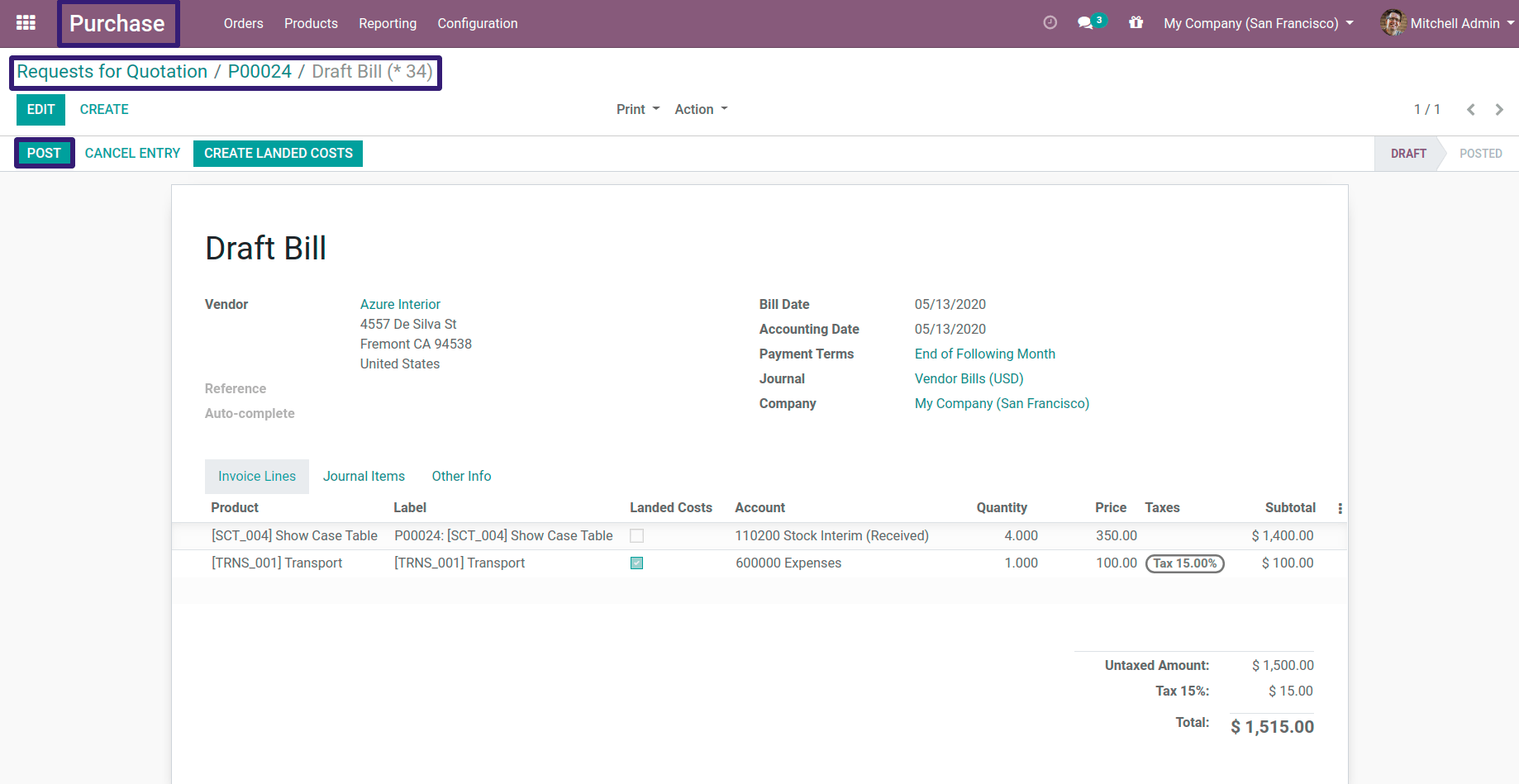
Now Click on the Create Landed Costs button,
Here Edit the record and add our Transfer,Which was WH/IN/00018, also you can split your method with differently but here I have selected Equal, Now click on the Save and Validate this record.
Related Post: