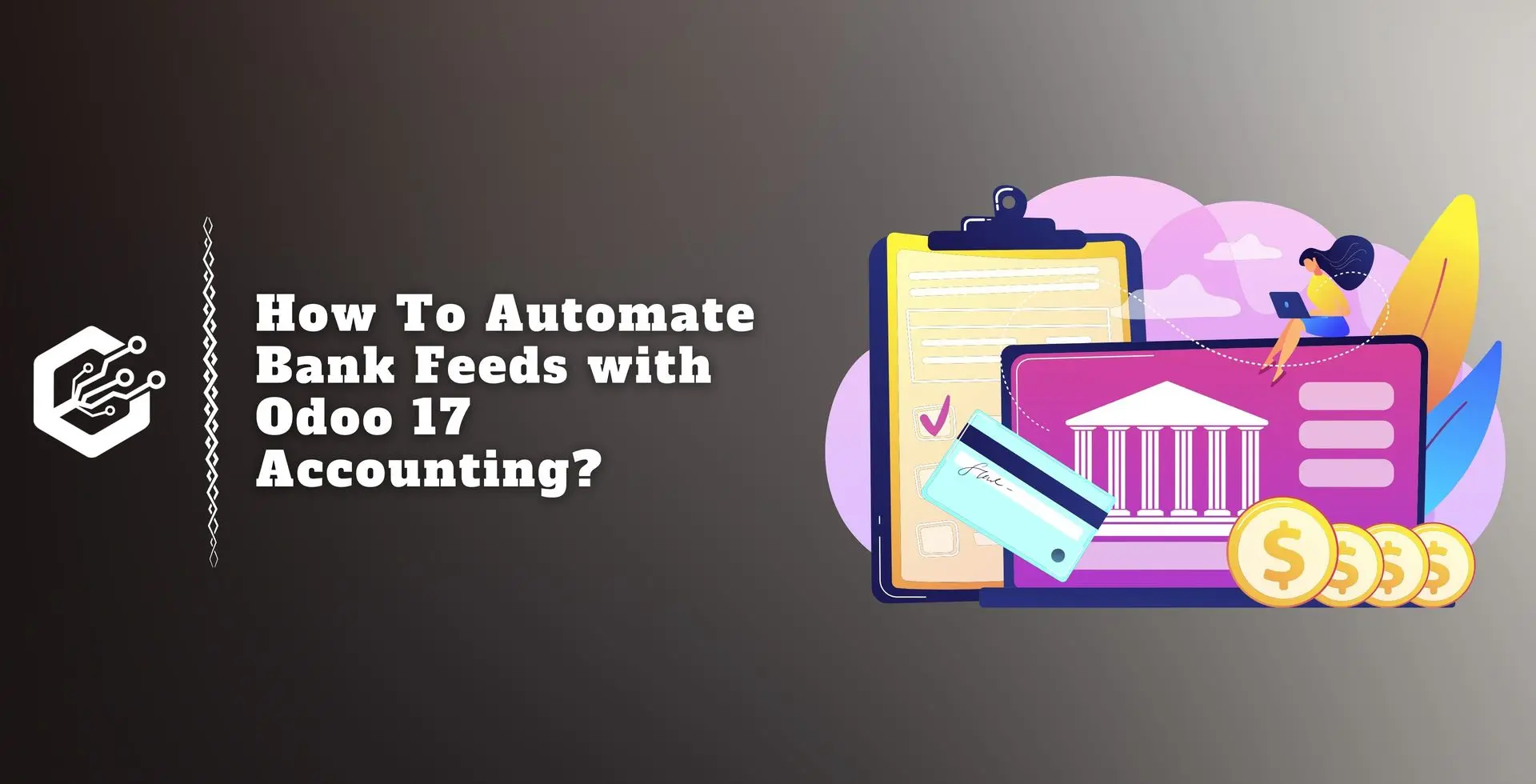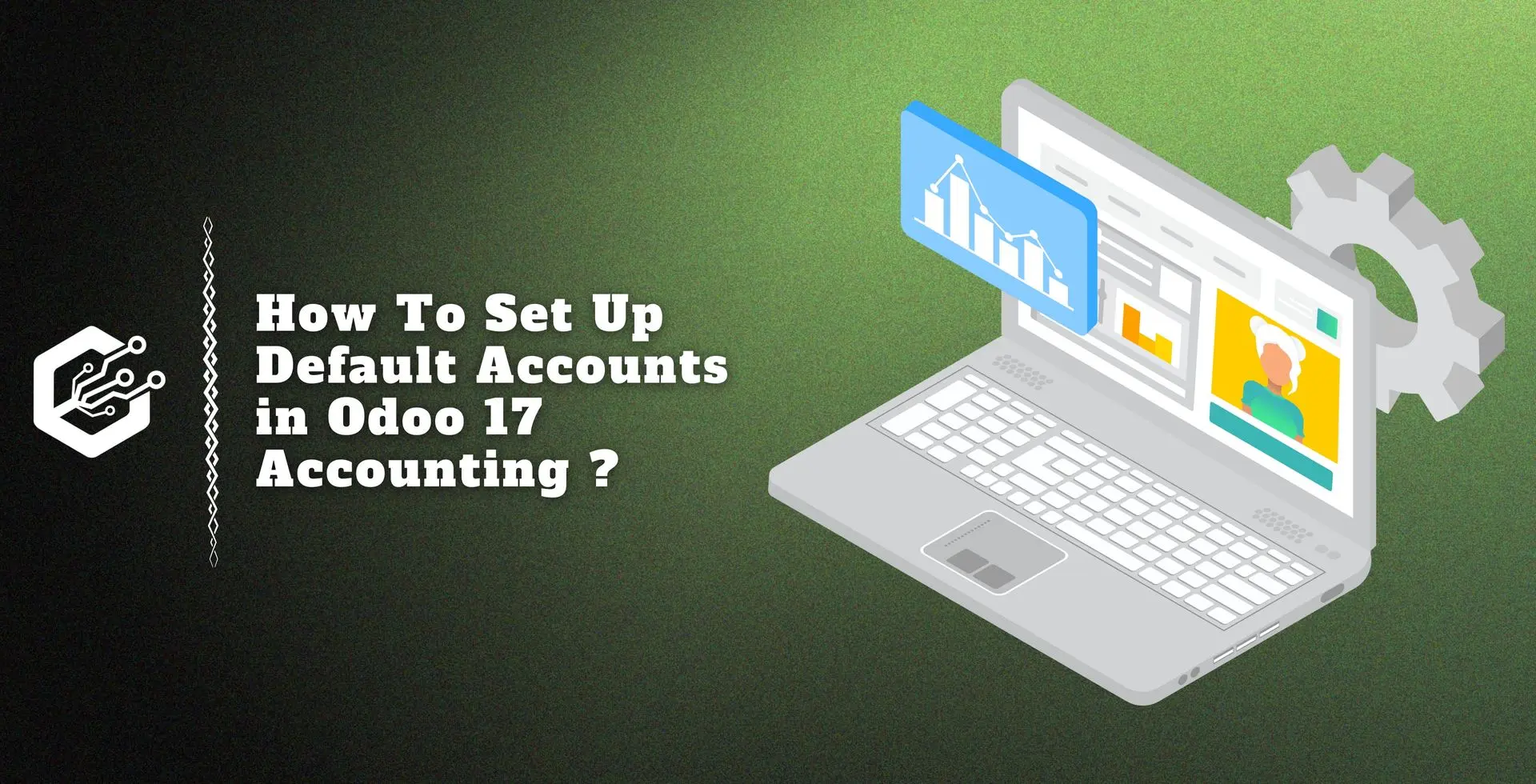The advanced Odoo Accounting management system supports a range of file formats for importing bank feeds and statements into your database.
The most recent version of the Odoo 17 Accounting module simplifies the management of all bank and bank synchronization activities. Multiple bank accounts and banking transactions can now be simply managed from a single database.
Reconciling payments with bank statements to ensure that bank transactions match your accounting records is an important component of the accounting process.
As a result, we need to import bank statements into Odoo, and there are multiple options for doing so.
To keep track of the financial transactions done with your bank accounts, import your bank statements into Odoo. This will also help you make parallels between the transactions recorded in the accounting book and financial statements.
You can use the system’s bank synchronization capability to have Odoo automatically import your bank statements. This ensures that accounting records are transferred correctly and streamlines the entire importing process.
You have the option to manually enter bank statements into your database rather than having them imported automatically.
When it comes to making bank statement records, you have two choices:
Synchronize your bank with your database or create them manually. When you integrate your bank account with Odoo, the Accounting module generates bank statements automatically. Let’s go over these two scenarios in greater detail.
Bank Statements Importing Automatically
In this part, we will discuss how to automatically generate bank statements. Before attempting to automatically import bank statements into your database, ensure that you have the accounting module installed on your system.
As previously mentioned, when your bank account and Odoo are connected, bank statements are generated automatically in the database. You can do this by clicking the Online synchronization button in the bank journal, as shown below.
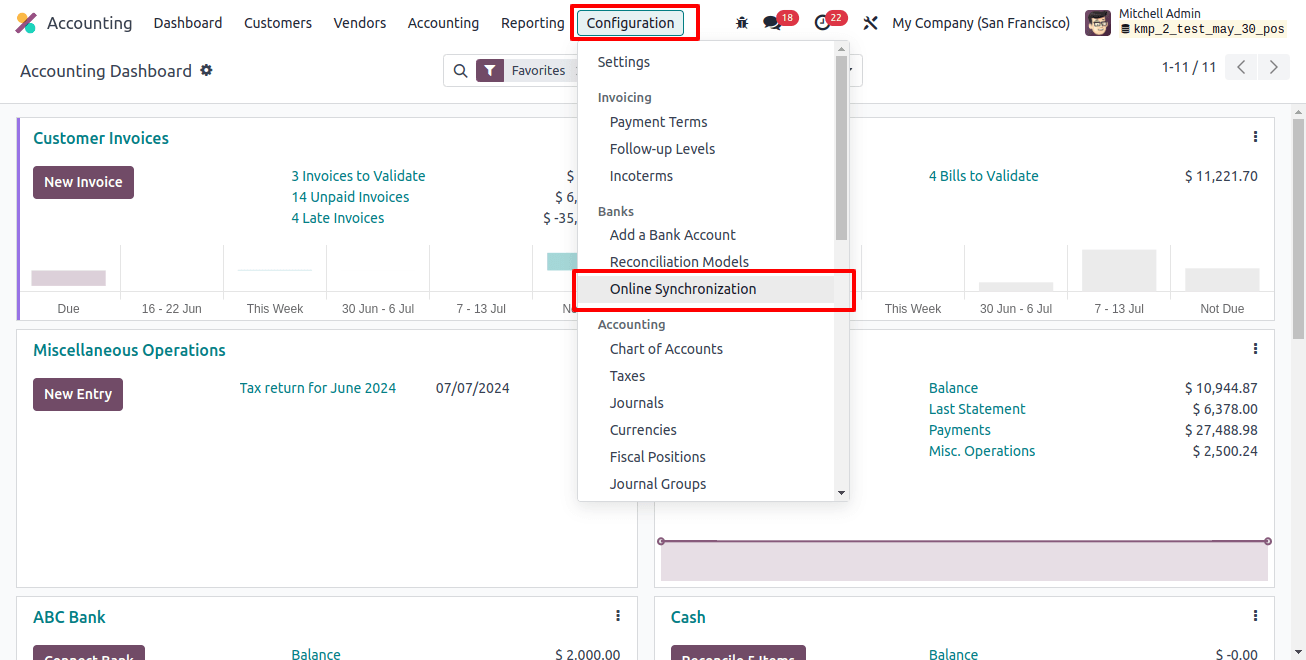
When you click this button, a new pop-up window appears, displaying a list of all bank integrations accessible in Odoo.
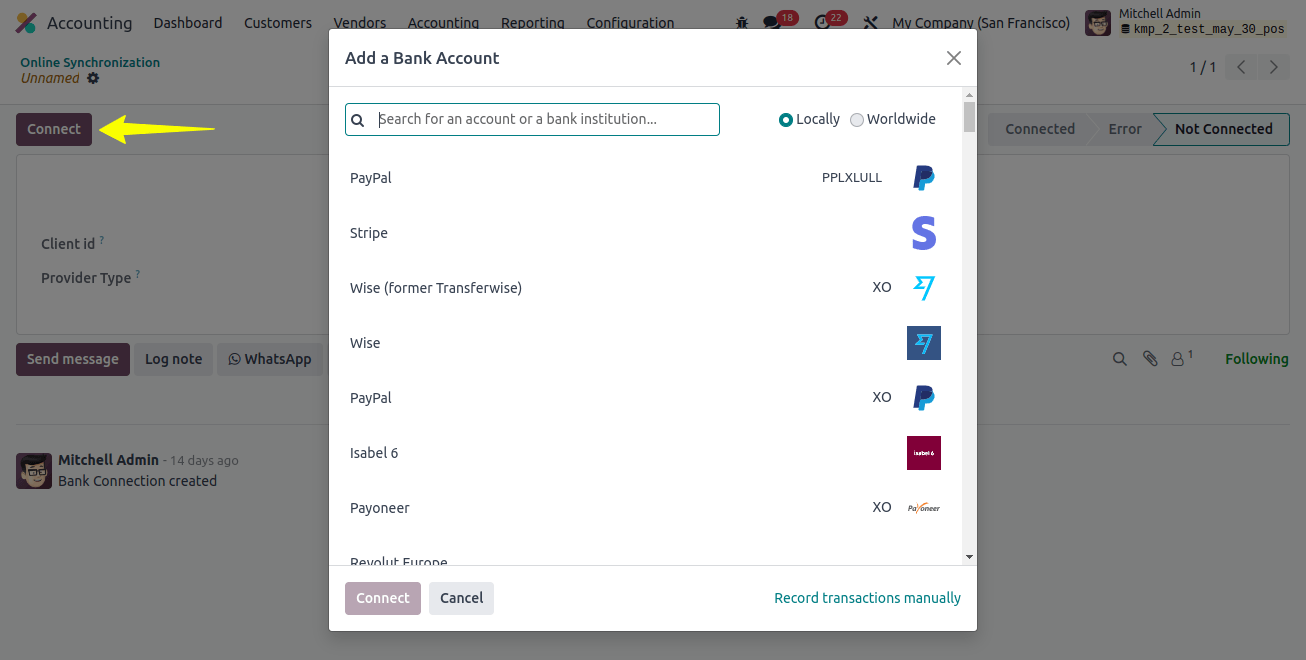
You can choose your bank account in the pop-up window. If you cannot find your bank account in the list, click the Create it option on the screen to create it. As seen below, this will open a new window.
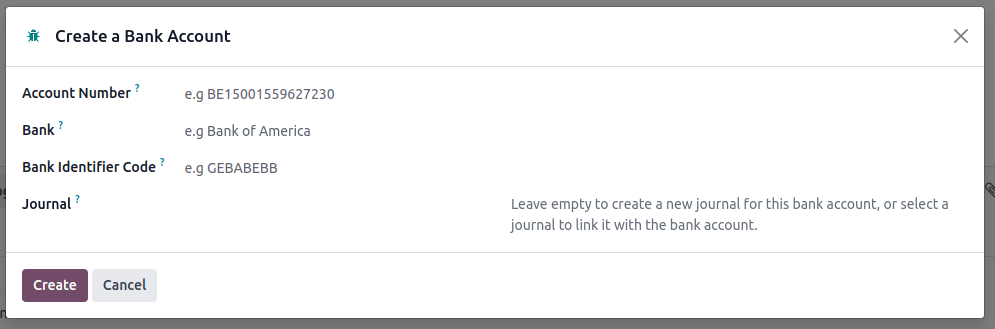
In the applicable fields, you can specify the account number, bank, bank identifier code, and journal that will be connected with the bank account. Once you’ve entered all relevant information, click the Create button.
Once the bank account has been created, you can import and synchronize your bank statements with Odoo. To receive the specifications of the bank account synchronization listed below, select the Online synchronization option from the Configuration menu.
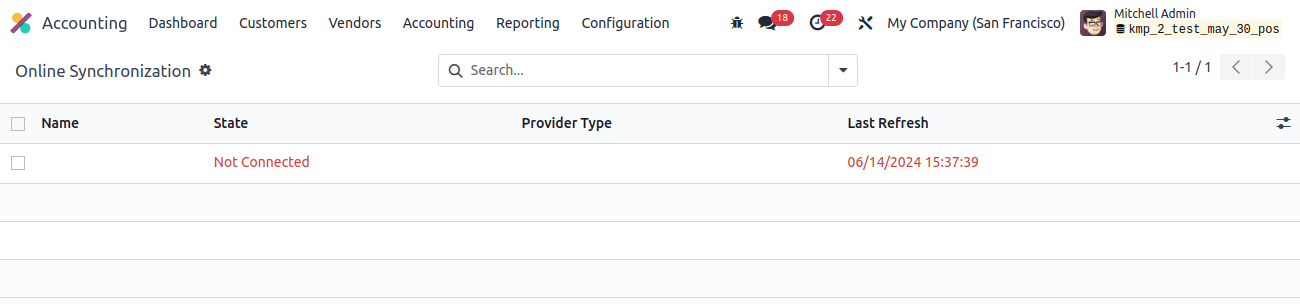
The Odoo Accounting module allows you to upload bank statements in a variety of file formats.
To import bank statements into your database, use the import file option from the bank journal as shown in the image below.
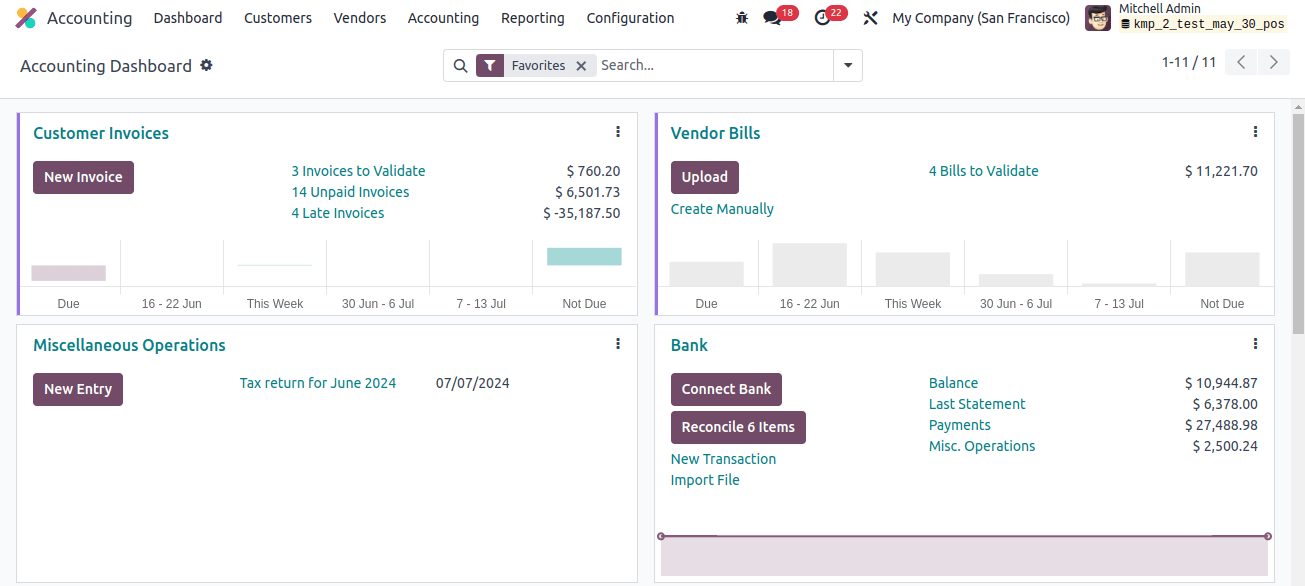
This button can let you upload your bank statements to Odoo.
The Odoo 17 Accounting module allows you to create bank statements by hand. This step requires you to manually enter the bank statement’s details in the required manner.
In order to finish this stage, choose the bank journal from the main dashboard of Odoo Accounting and click the New Transaction option, as seen below.
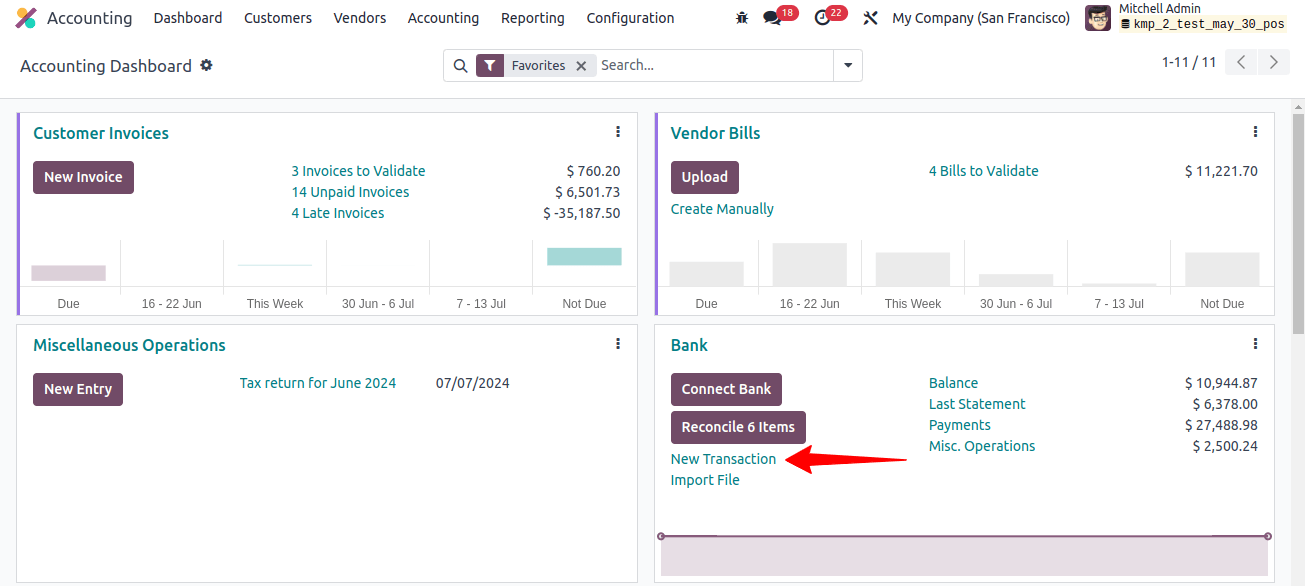
When you select this option, a new pop-up window will appear, allowing you to enter transaction details.
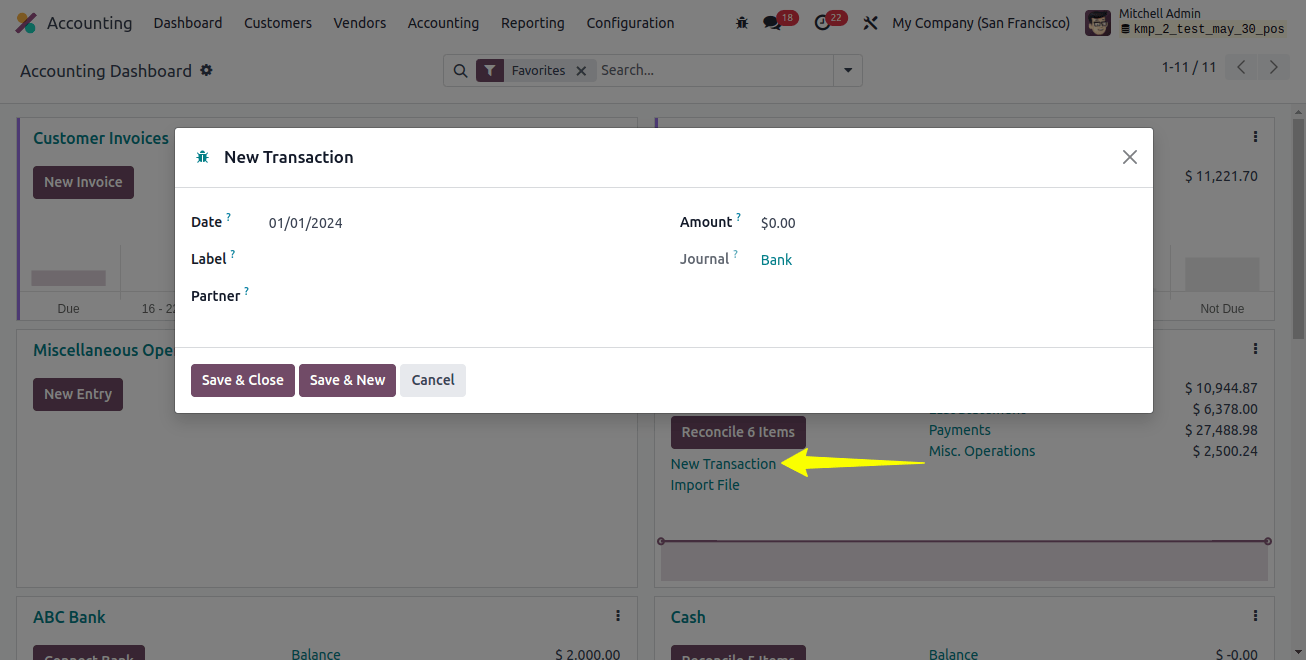
Fill out the Date, Label, Partner, Amount, and Journal boxes. You can save these transaction details in your Accounting module by selecting the store and close button. This approach allows you to manually create bank statements for transactions in your database.
Odoo made it easy to manage bank statements and synchronize banks, allowing you to view a detailed overview of your bank feed in the Accounting module.
Finally, this will allow you to manage complex financial transactions with simplicity and ensure proper cash flow in your business.