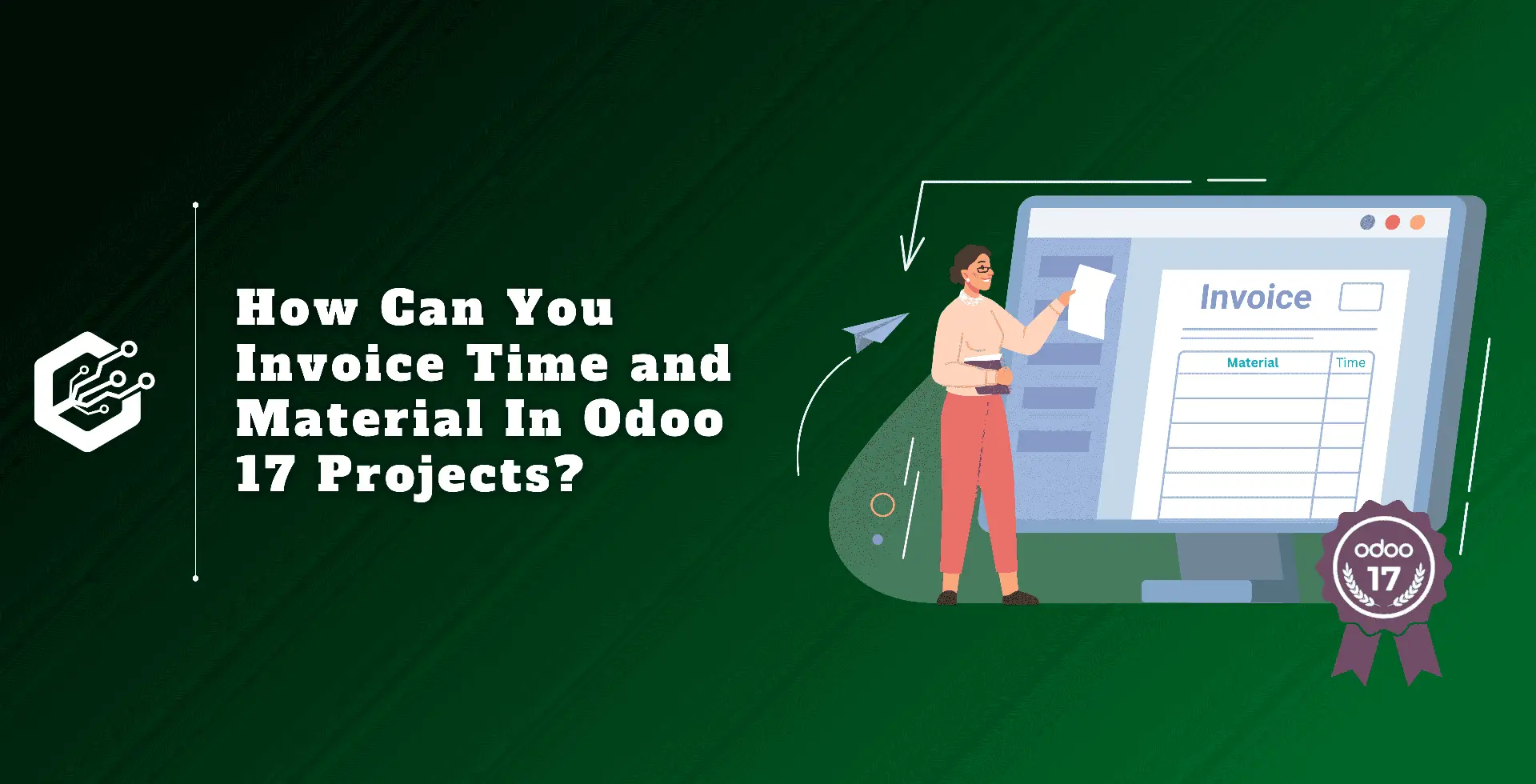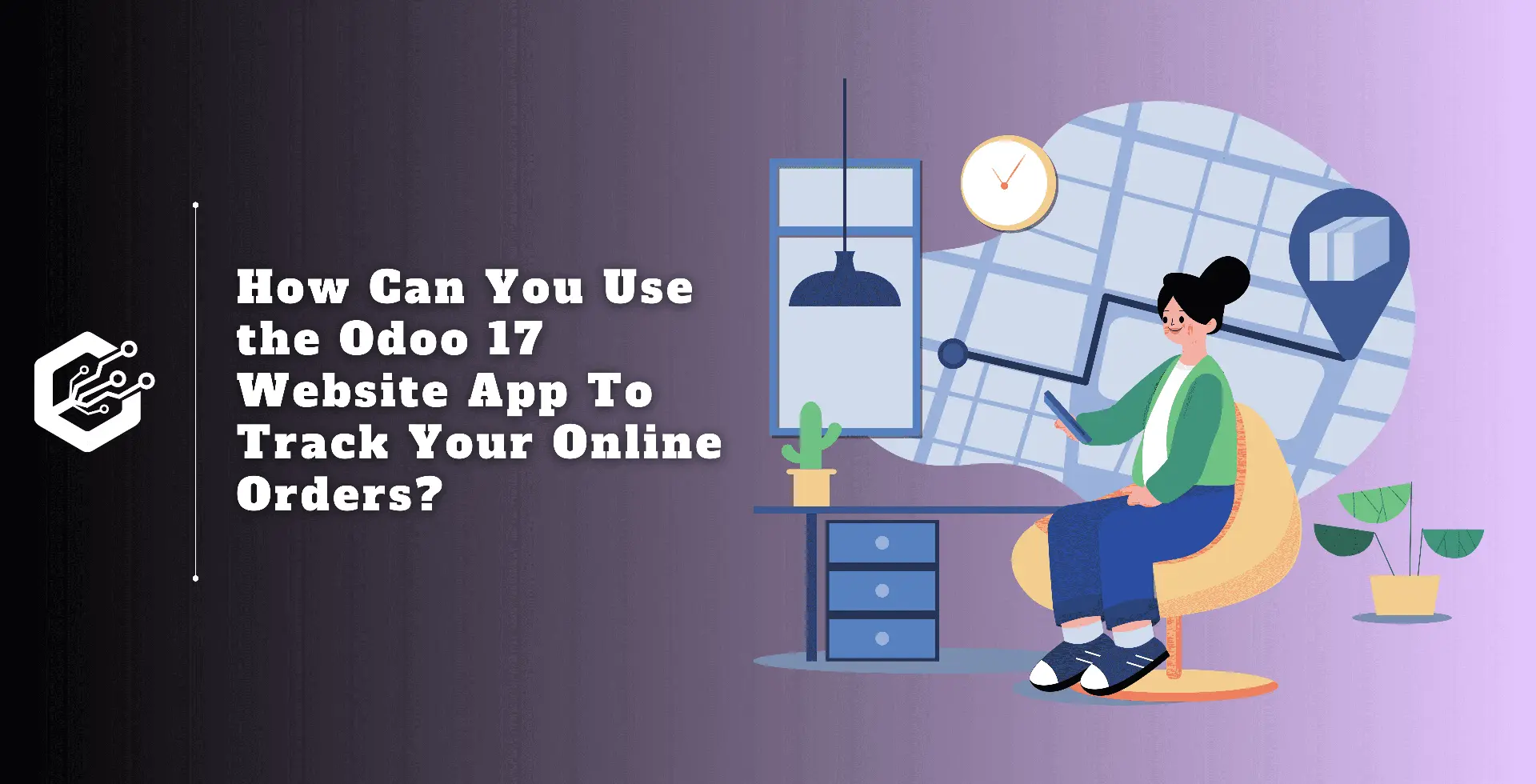Odoo 17’s project management module, which includes a full toolkit for task tracking, time management, and collaboration, is important for streamlining project management processes.
Productivity is increased through real-time visibility into project processes and resource allocation. The module supports agile methods, allowing for more flexibility in project planning and execution.
Using goods in projects enhances project cost tracking and profitability analysis by allowing for better response allocation and inventory management. The module supports agile methods, allowing for more flexible project planning and execution. `
The project module in Odoo 17 allows businesses to plan better, execute, and monitor their projects. The following are some key aspects of the project module’s signaling.
Companies can accurately track bills, pay personnel, and evaluate projects by monitoring the time spent on each project.
Financial tracking is simplified by interaction with other Odoo 17 modules. This includes the option to bill clients according to the quantity of time and material consumed.
Let us take a look at a new project: installing machinery. The user spends time using certain products to complete the installation process. Thus, in addition to billing for time, the company must also bill for the cost of used parts. Let us study the process that will be followed.
So, let’s start by creating a new project using the Odoo 17 Project module. So, select the project option from the Configuration menu.
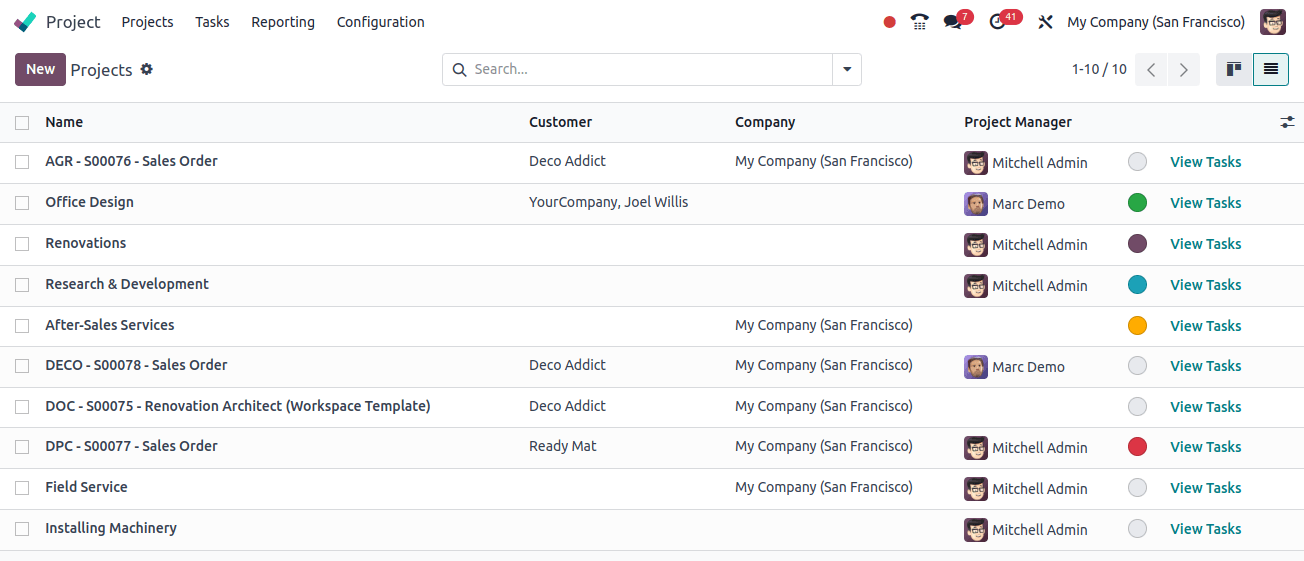
So here is a new project called Installing Machinery. Add additional information about the project, such as the project manager, customer, tags, and company. Any details about the project might be stated.
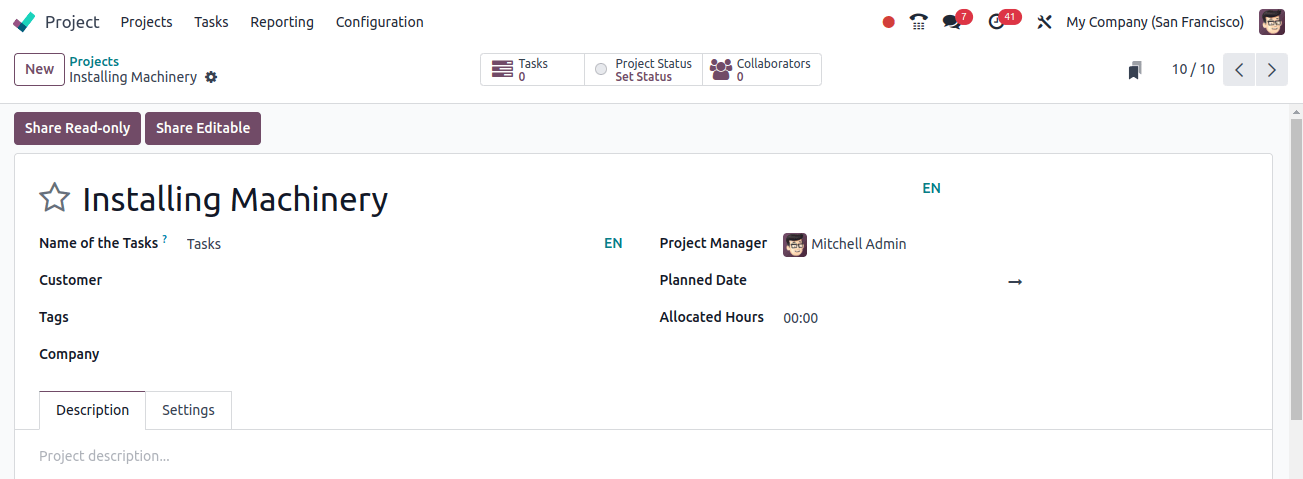
Then, from the settings tab, users must allow the timesheet option to enter timesheets for the tasks. The timesheet module allows employees to monitor their work hours on assignments and projects, providing exact time tracking and reporting for better project management and billing.
The project and timesheet modules are both highly adaptable and may be adjusted to match the specific needs of different businesses. As a result, users can access the timesheet straight from the project module.
If the user has to invoice clients for time and materials, allow the billable option. Enable the products on tasks feature to track the materials used in task comparison.
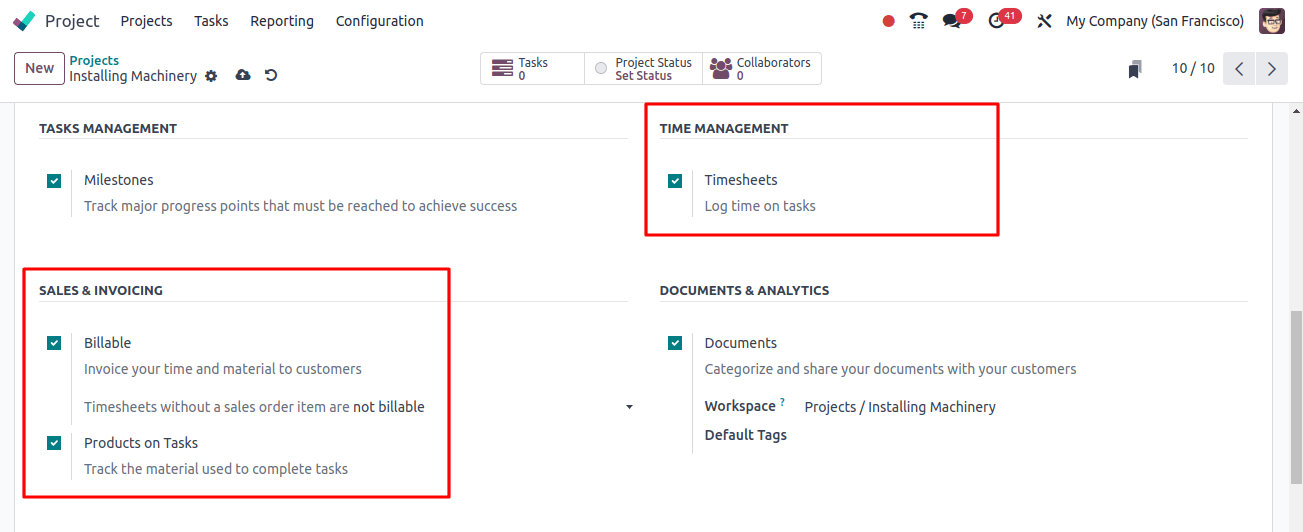
So, using the Odoo 17 sales module, we’ll build a new service offering called ‘Service on Timesheets’. Here, the product name is entered into the proper field. Select ‘Service’ as the product type. The invoking policy is set based on the Timesheet.
The product can then generate a project or task in the ‘Created on Order’ section after receiving a sales order confirmation. From there, users can track the service you’re offering.
Here, in the ‘Created on Order’ field, a task is selected, and the previously created project is added to the next field named project. The unit of measurement for this service offering is hours.
While catering a new sales order, a new task in the existing project ‘installing Machinery’ is created to log the time spent, followed by the product being saved.
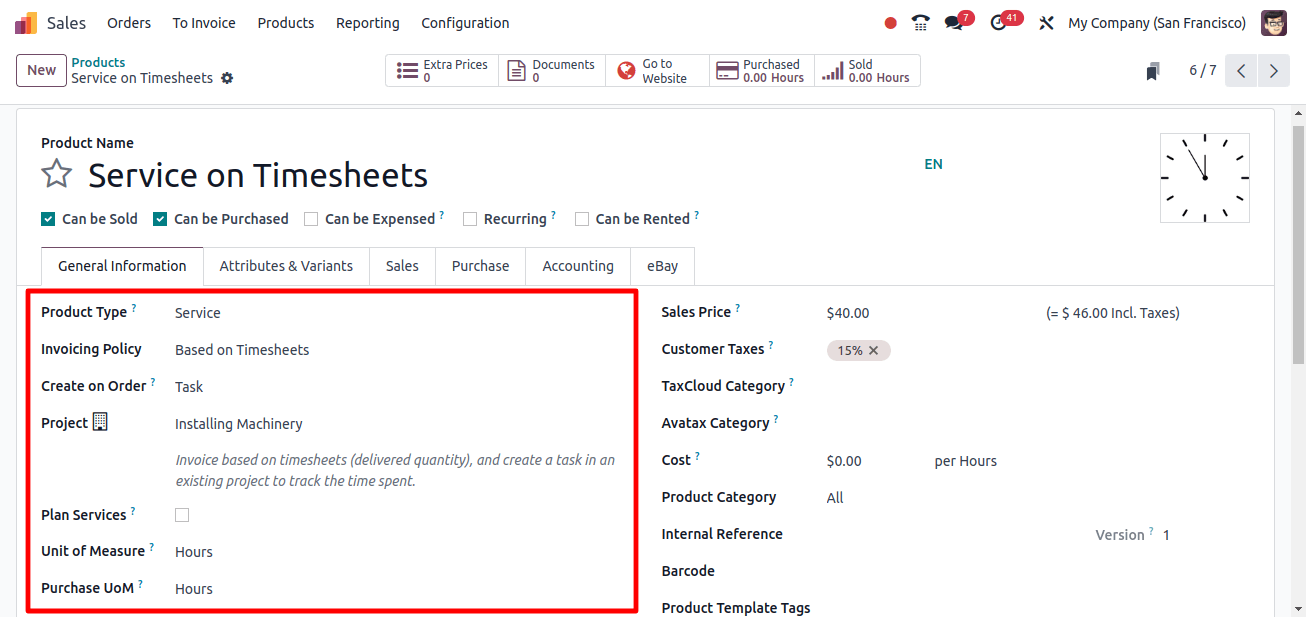
So let us create a new sales order with the newly specified product. Click the Orders menu and select the New option to create a new sale order.
Here, the user selects a customer named Deco Addict, who demands 5 hours of service. Clicking the send by email button sends the quotation to the customer, and clicking the confirm button confirms the sale order.
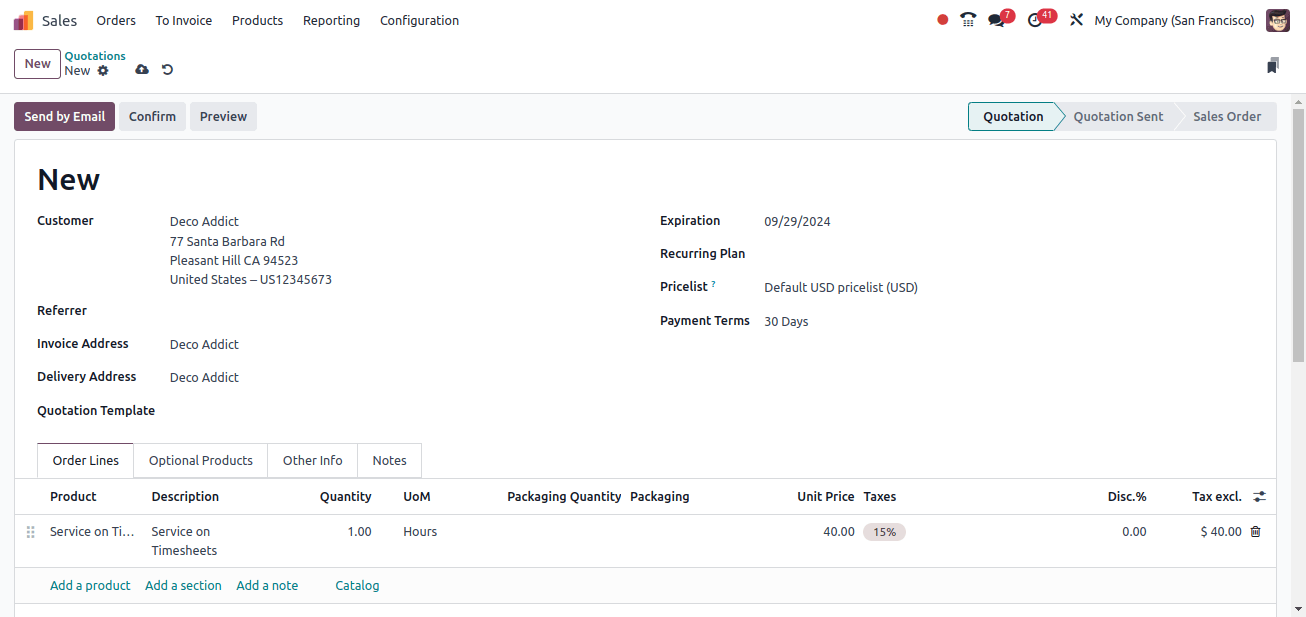
Smart tabs manage the project, task, and overall number of recorded hours. There is currently no timesheet entered, so the recorded hour is displayed as zero.
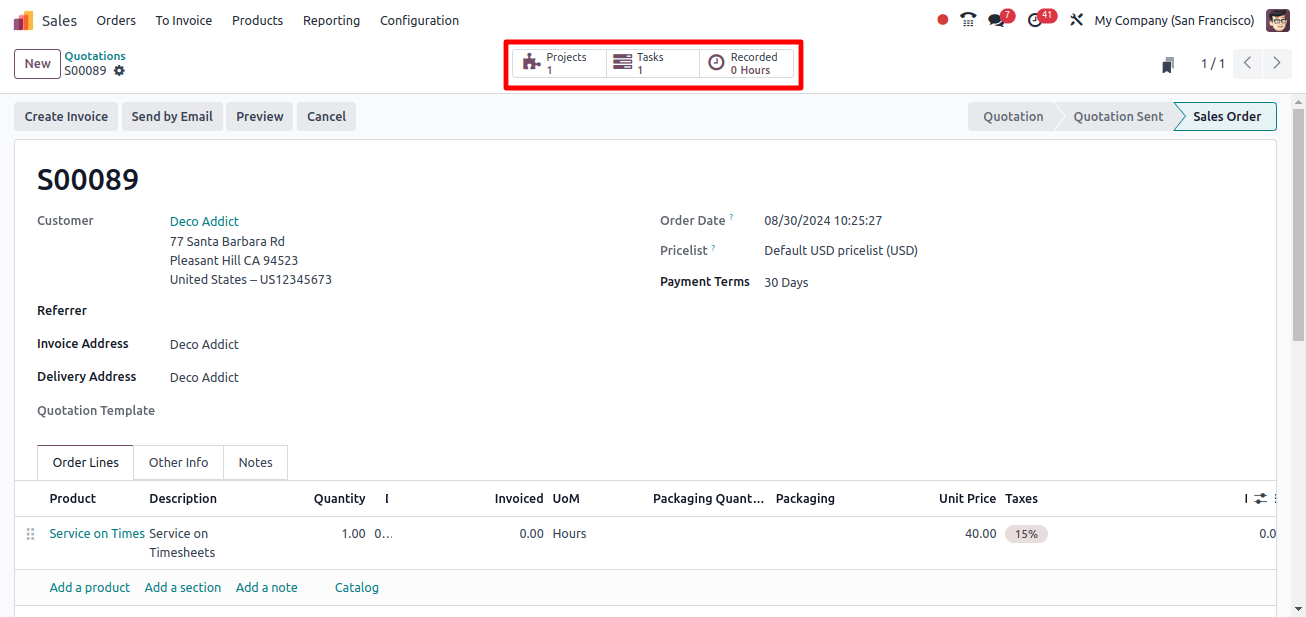
Currently, there are no recorded hours. If the employee starts working on the task, open it and go to the Timesheet page.
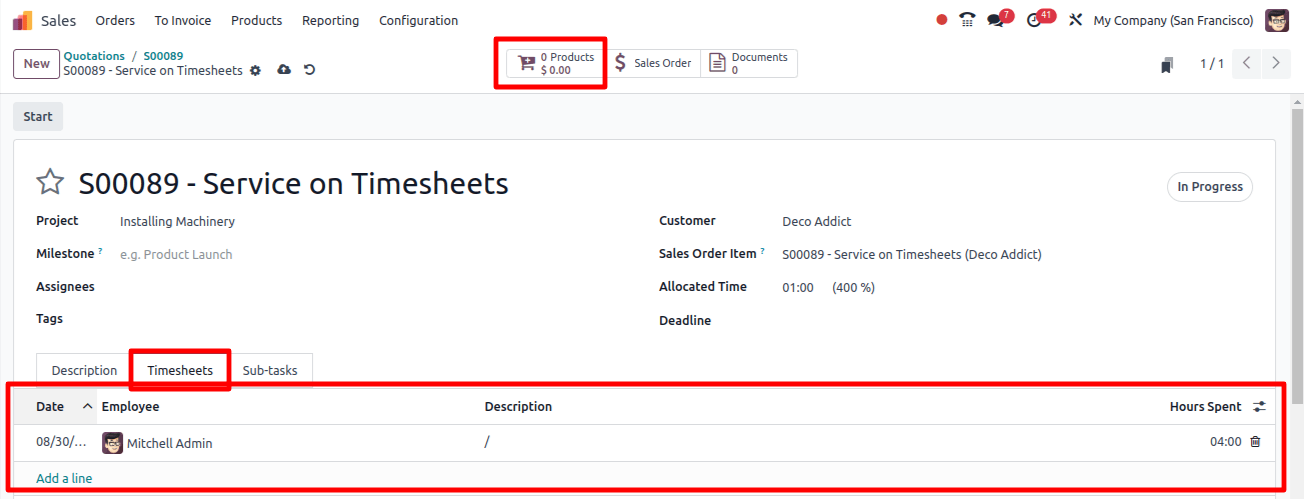
So the employee Michelle Admin just needs 4 hours to accomplish the assignment, so he added a timesheet for 4 hours. The sales order is produced for 5 hours, but only a 4-hour timesheet is included.
So 80% of the entire time allotted has been used. There is a smart tab called ‘things’ that allows users to upload used things. So, click on the smart tab.
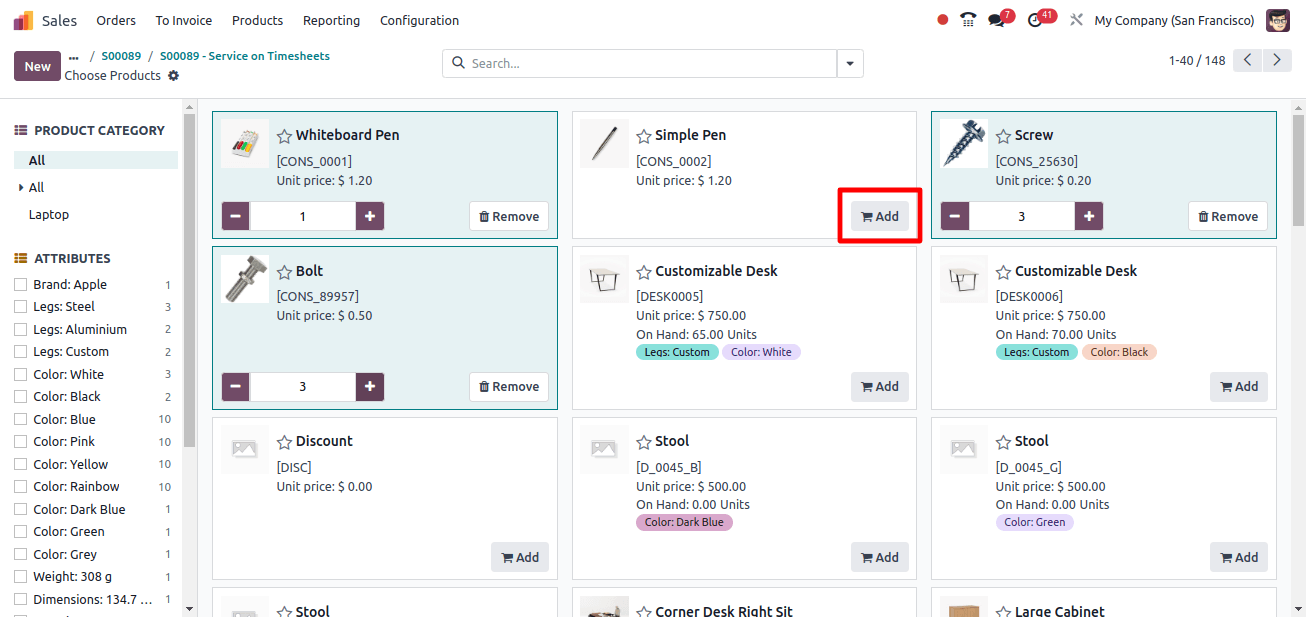
To choose products, click the Add button. Then the quantity can be easily added. So, the employee selects three screws, three bolts, and one whiteboard pen.
So, now that the employee has added his timesheets and consumed merchandise, we can return to the sales order and verify the order line.
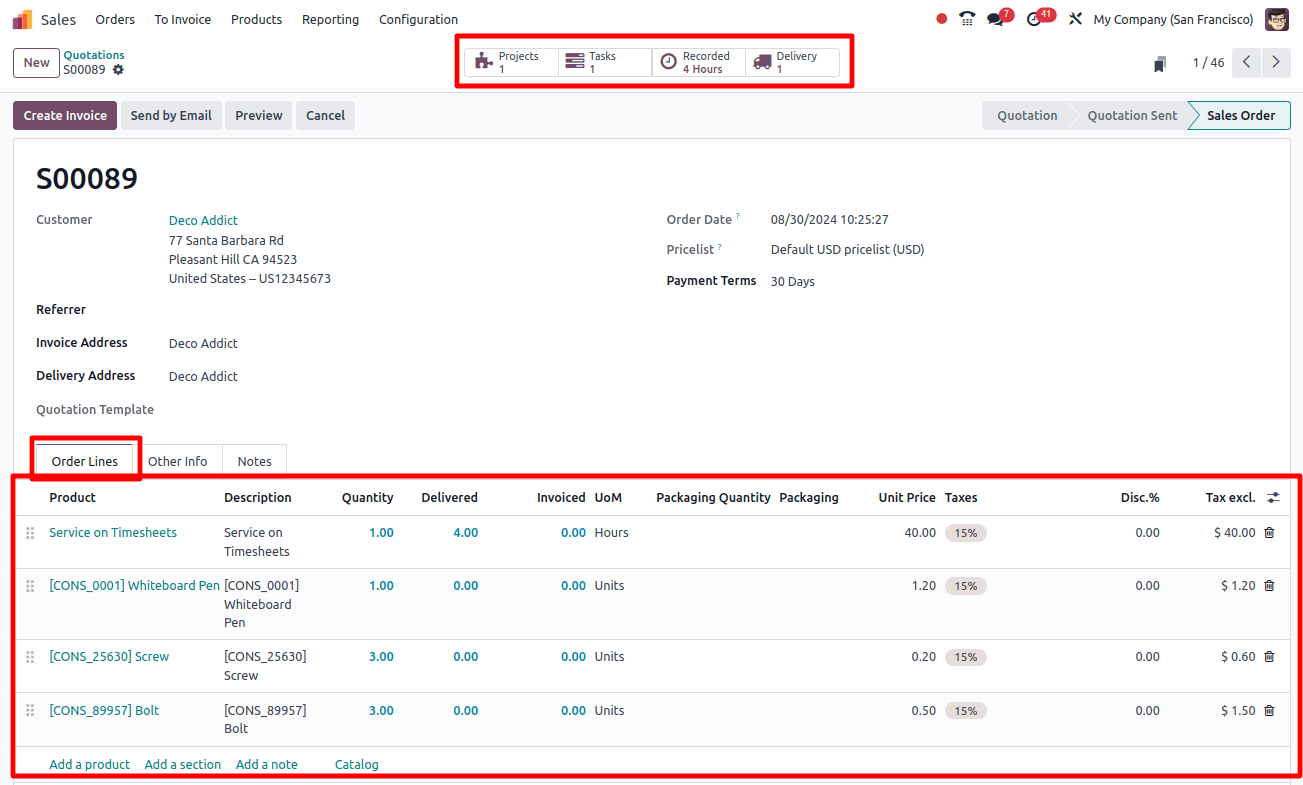
The three products are added to the order line, along with their respective quantities. The increased timesheet quantity is then updated to the delivered quantity. Now it can generate an invoice. Click the Create Invoice button. Then a new popup will emerge.
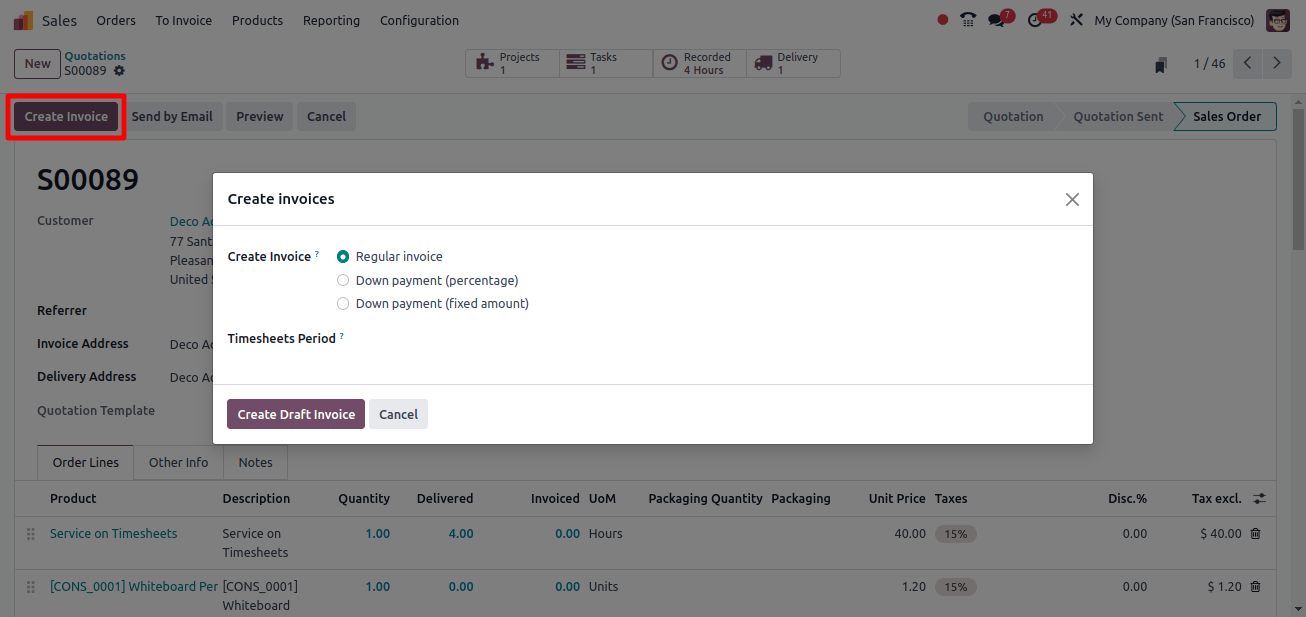
Which include alternatives such as regular invoices, percentage down payments, and fixed down payments. Then, develop a regular invoice.
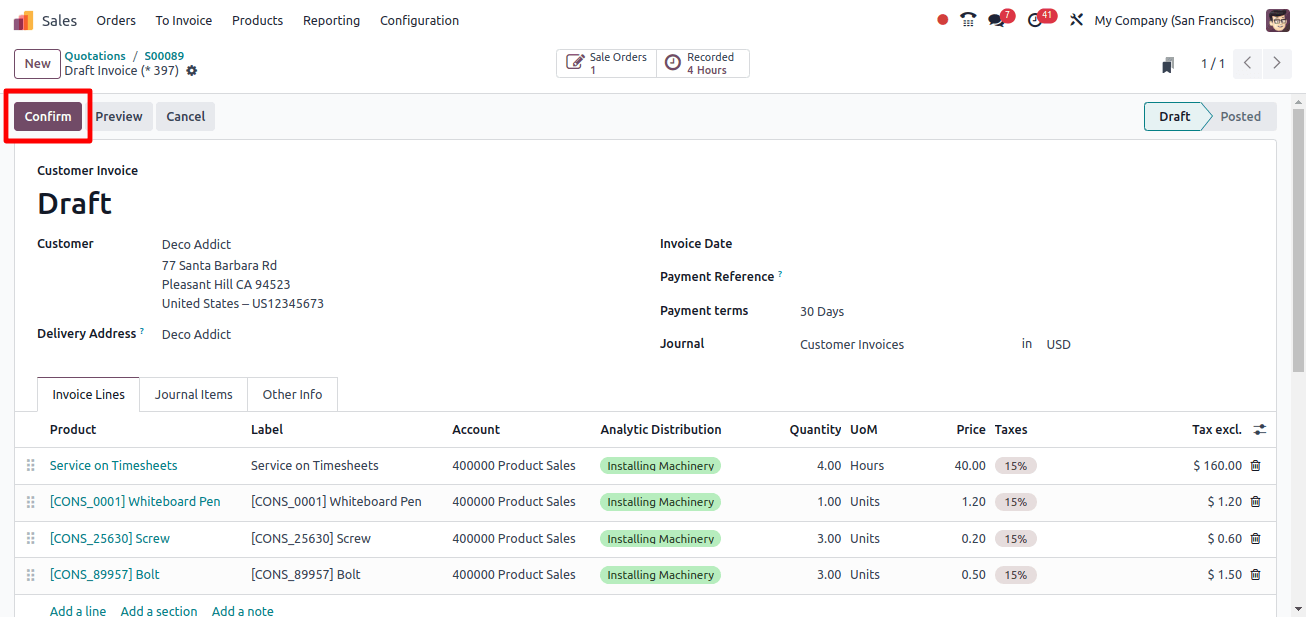
Then confirm the invoice and pay the amount by clicking the register payment button. There is also an email and print button, which allows users to instantly email the confirmed invoice to the customer and print the invoice.
The invoice is now in the ‘in payment’ stage; it will only go to the ‘Pad’ stage once the bank reconciliation process is completed.
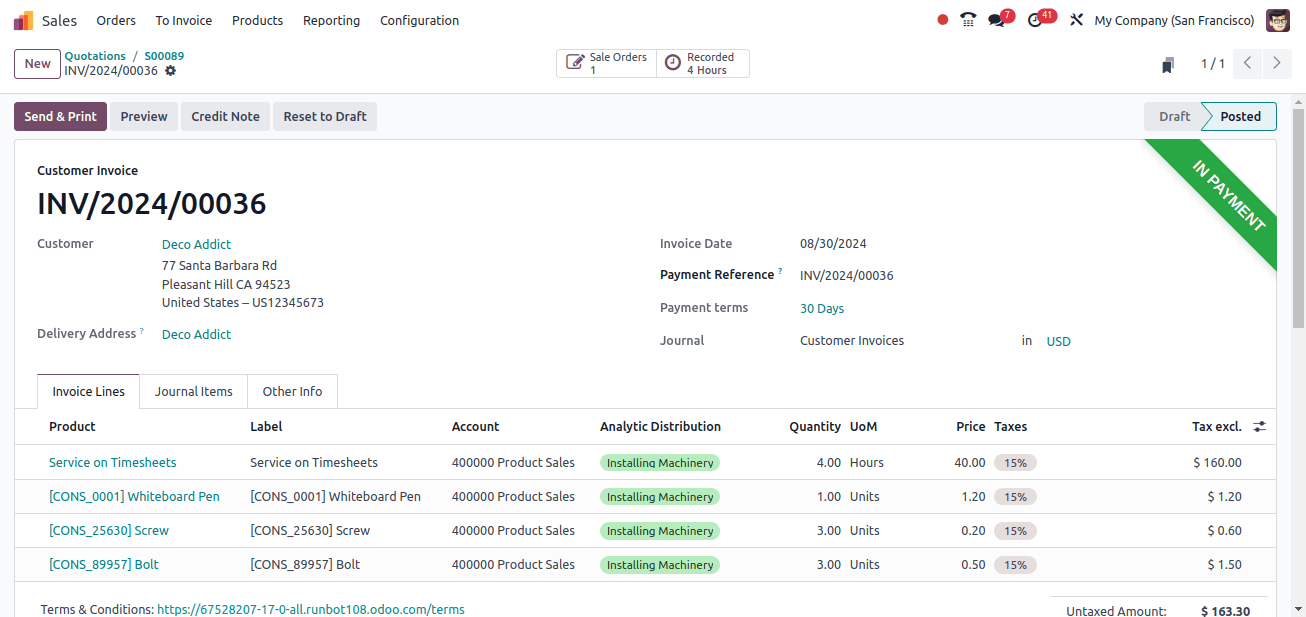
Thus, the employee timesheet is included in this customer invoice, along with the products purchased to complete the work in a single billing. This will make it easy for clients and employees to enter products and timesheets.