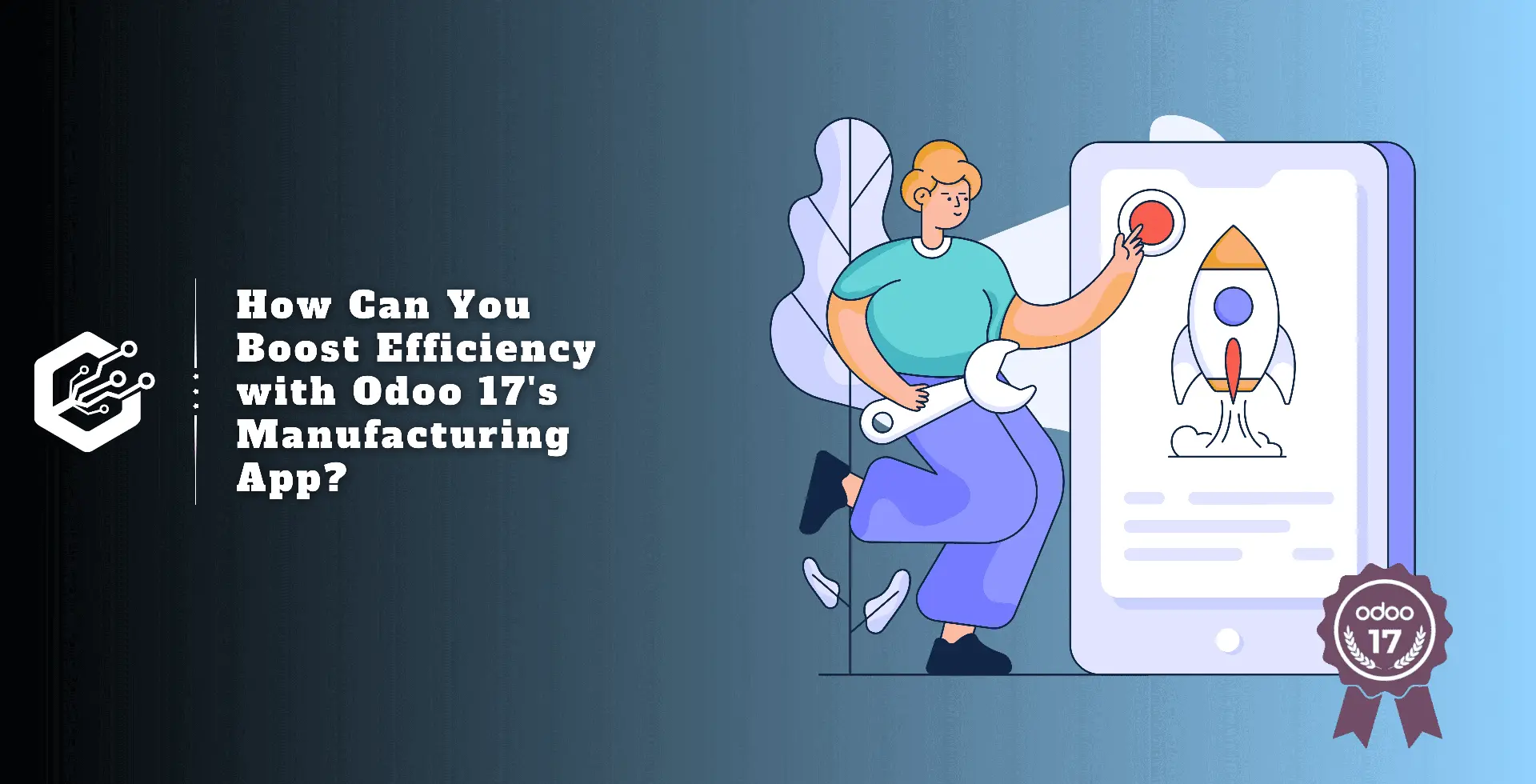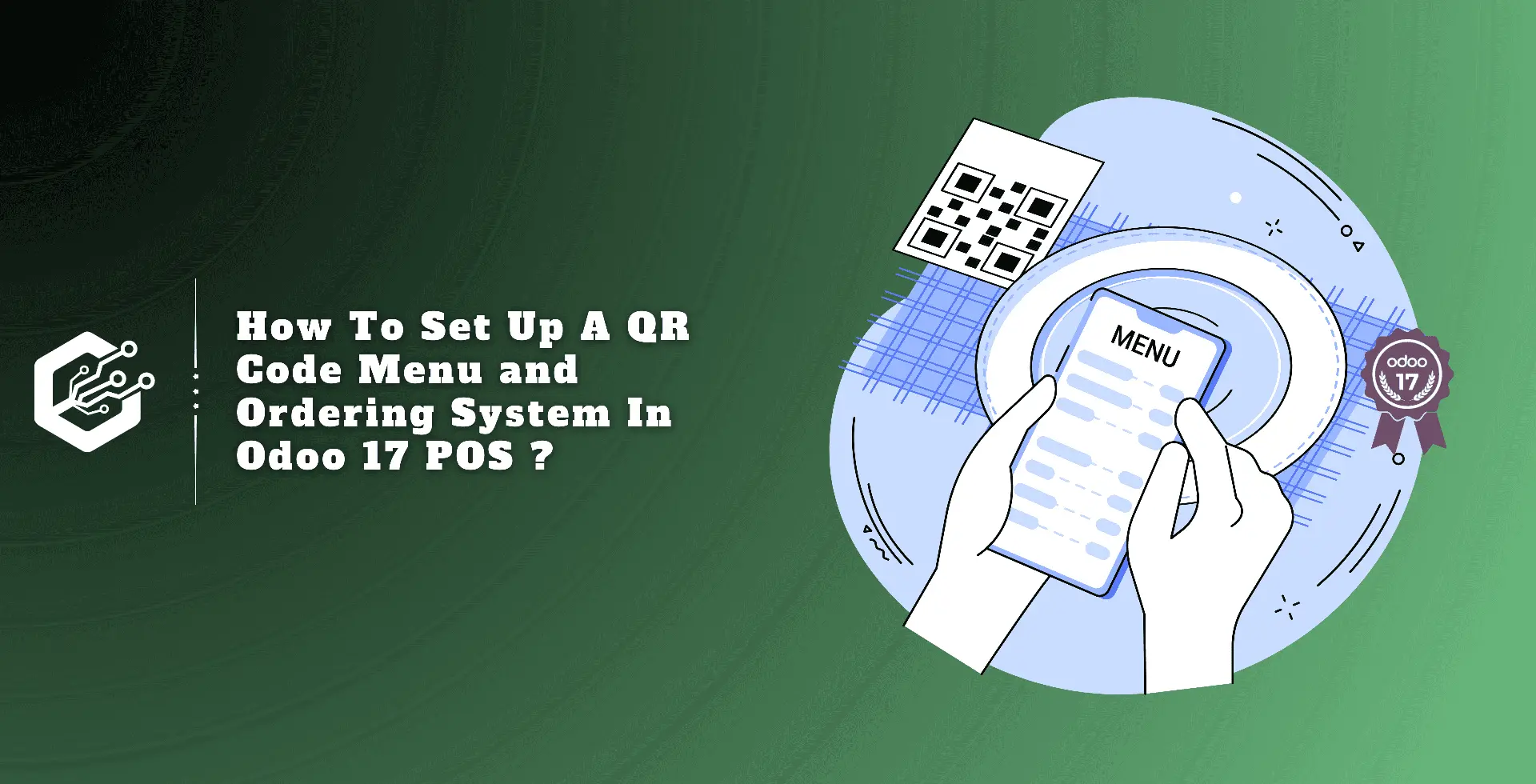The manufacturing industry demands efficient task coordination, from component assembly to product delivery. Monitoring raw materials conversion is important to product quality. Manual manufacturing can be tedious and time-consuming.
Manufacturing activities can be streamlined with the Odoo 17 ERP module, which manages manufacturing orders, bills of materials, and work centers. This single platform improves productivity and efficiency by coordinating and planning each production stage, resulting in a more efficient process at all levels of production.
In this blog, we will look in-depth at Odoo 17’s Manufacturing module and its functionalities.
WorkCenters Overview Menu
When users access the manufacturing module from Odoo 17’s main dashboard, they are shown the Work Centers Overview Window. As seen below, this interface displays all specified work centers within the system, making it easier to manage and monitor.
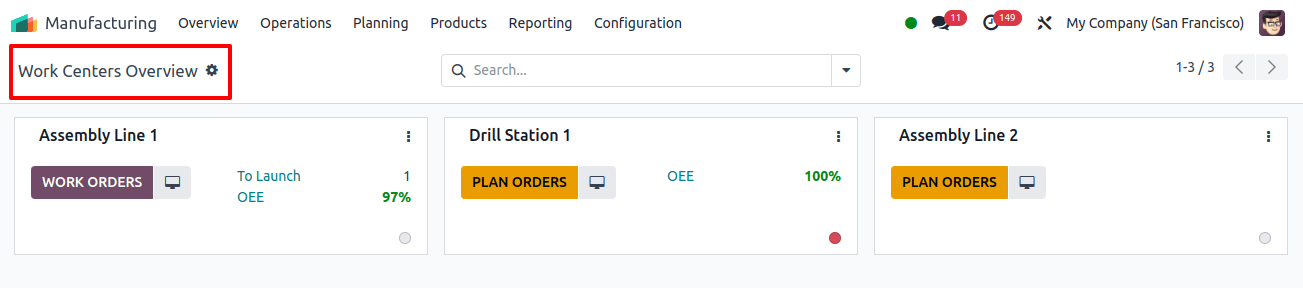
Users can manage multiple work centers directly from this dashboard, track work orders connected with individual work centers using the Work Orders button, and access other operational capabilities by selecting the three dots in the top right corner of each work center tab.
These technologies allow users to arrange orders, schedule maintenance tasks, and create performance reports, waiting availability reports, and overall equipment effectiveness reports.
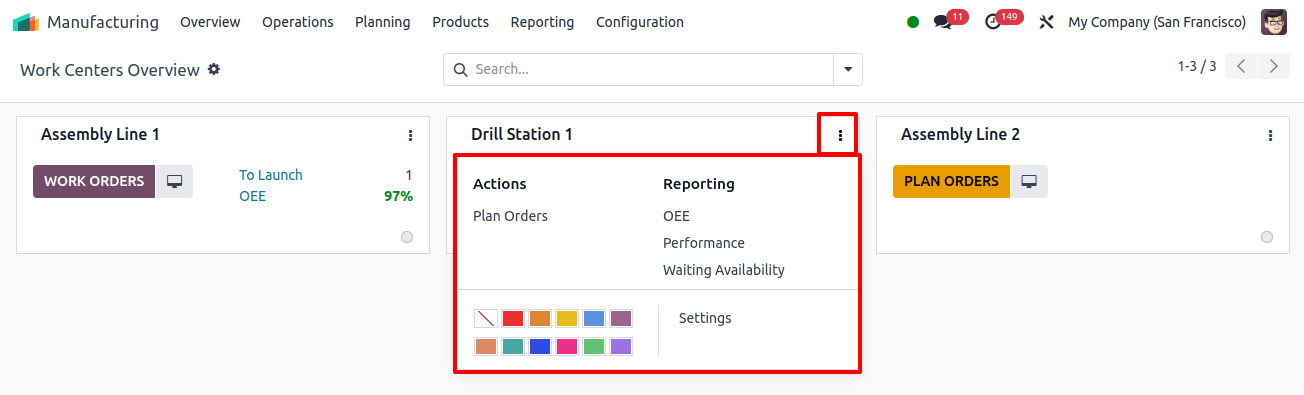
Users can configure work center settings using the Settings menu, which shows obstructed work centers as a red dot and no current work orders as a yellow color.
Operations Menu
The Operation menu in the Odoo 17 Manufacturing Module contains several submenu items, including Manufacturing Orders, Work Orders, Unbuild Orders, and Scrap.
Manufacturing Orders
A manufacturing order in the Odoo 17 Manufacturing module contains a number of tasks that must be completed in order to create a flawless finished product. These processes can be specified as Work Orders and generated via the Manufacturing Orders option in the Operations menu. The platform provides a variety of views, including List, Kanban, Calendar, Pivot, and Graphic.
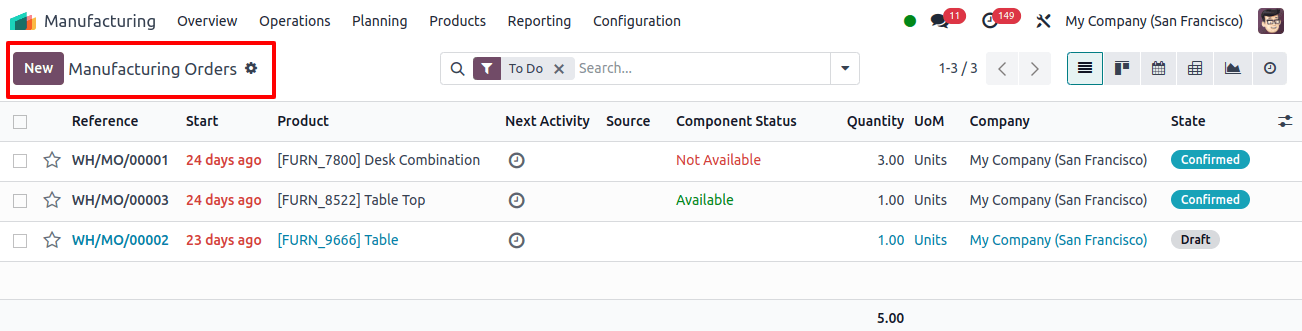
The list preview shows details about the manufacturing orders, such as Reference, Scheduled Date, Product, Next Activity Source, Component Status, Quantity, UoM, Expected Duration, Actual Duration, Company, and State.
The list also has filters such as To Do, Starred, Unbuilt, Draught, Confirmed, Planned, In Progress, Too Close, Done, Canceled, Waiting, Ready, Planning Issues, Scheduled Date, and Warning.
The data is segmented by Product, Status, Material Availability, Procurement Group, and Scheduled Date. Selecting the New button creates a new production order.
Work Orders
A production order in the Odoo 17 Manufacturing module contains several operations for a finished product. Work Orders are a way to explain the processes that take place at specific work centers. To activate this option, go to the Settings menu and select the Work Orders function.
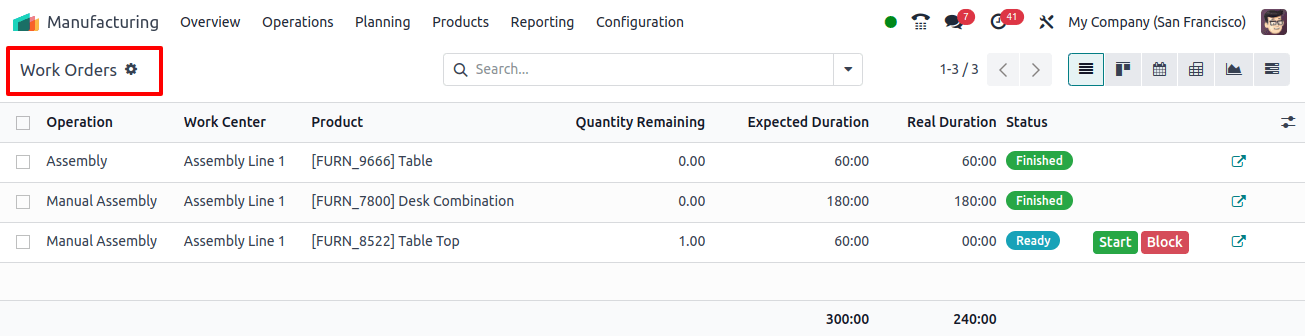
This enables the design and management of various industrial processes. We can also generate new Work Orders right from this window. In Odoo 17, you can also use the Work Order Dependencies functionality to determine the order of completed work orders.
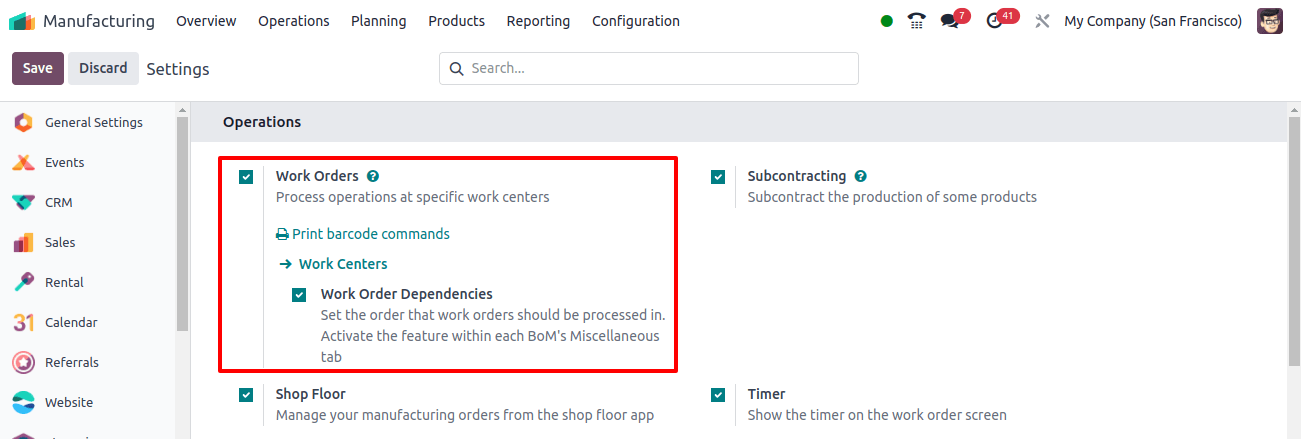
The elements required for a finished product can be listed in the Bill of Material, and work orders for their manufacturing and assembly can be begun in the correct sequence by enabling work order dependencies.
Unbuild Orders
Unbuilding is the process of breaking down a product into its constituent elements, which is important in manufacturing and while using acquired items. Unbuilt orders must be created and documented through the Manufacturing Order form view. The Manufacturing module offers a unique framework for self-managing unbuilt orders and constructing them for acquired commodities.
The image below shows a list of orders, including the reference, product, Bill of Material, manufacturing Order, Lot/Serial Number, Quantity, Unit of Measurement, Source Location, Company, and Status. To create a new unbuild order, click the new button.
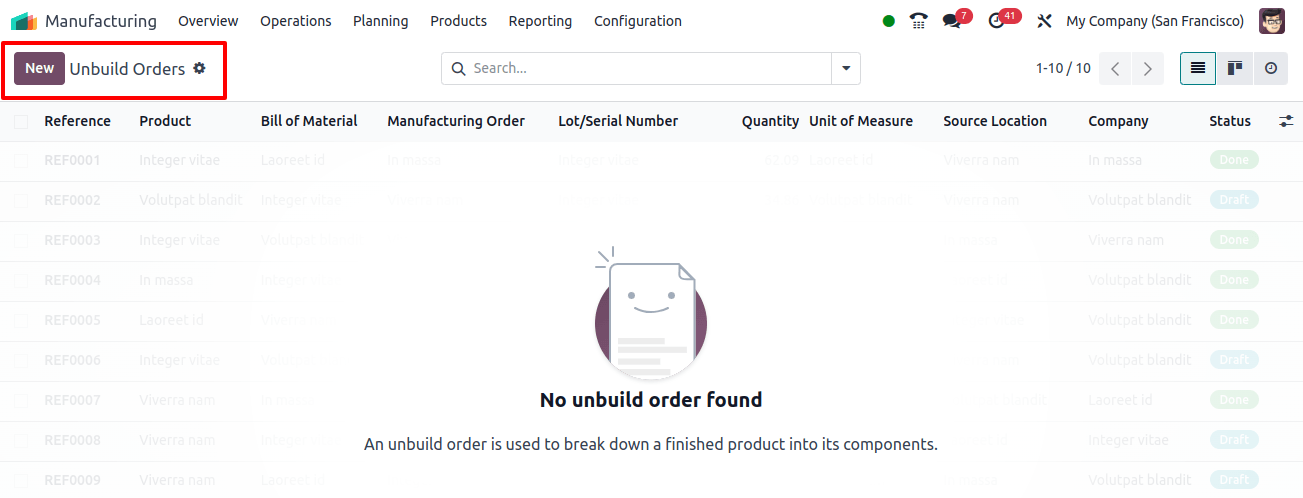
Scrap
Scrap is unusable material that remains after a product is made. Broken things are stored as scrap. Odoo 17’s Inventory module contains information about scrap management.
To manage scrap orders, go to the Manufacturing module’s Scrap Order platform via the Operations menu. The Inventory chapter describes how to configure scrap location and management.
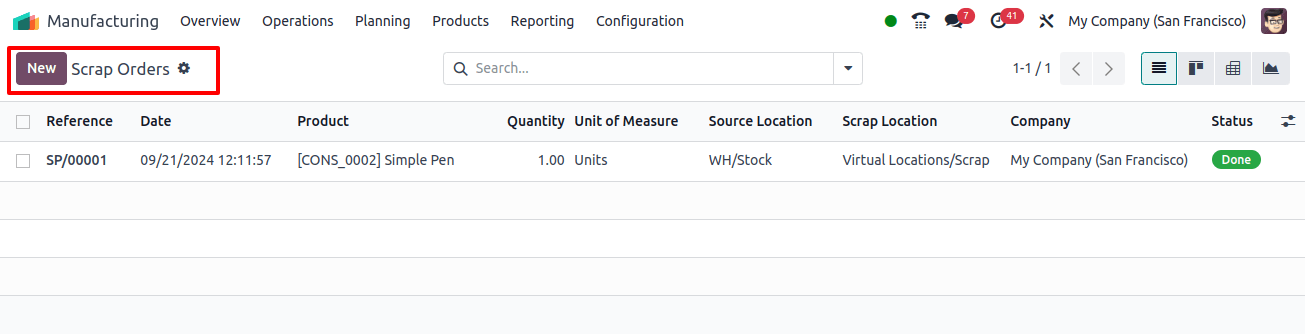
Planning Menu
The Odoo 17 Manufacturing module's Planning menu allows you to organize tasks based on work orders and work centers. This tool helps you to plan and manage a variety of production processes. Let us see what the Planning menu has to offer in terms of planning.
Planning By Production
Planning work orders will simplify operations management for you. When generating a work order, you can provide the scheduled production date.
The Planning module's Planning By Production platform allows you to view scheduled work orders based on production. Odoo17 will automatically update this information.
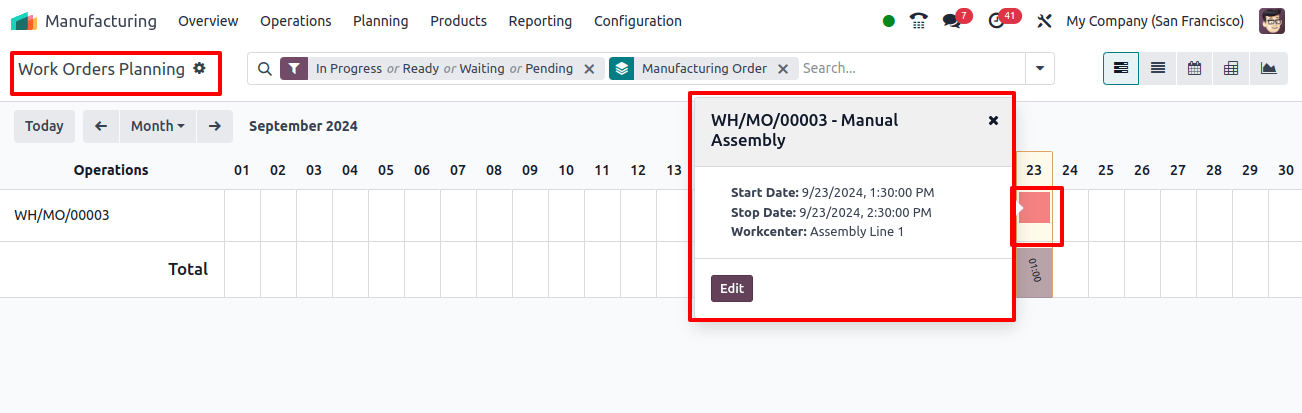
The window will indicate, as shown in the above image, the dates for which certain work orders are scheduled. When a date is highlighted, clicking on it displays information about its name, Start Date, Stop Date, Workcenter, and an example of the proper work order. Select the work order to view it in every detail.
Planning By WorkCenter
The Planning By Workcenter option allows users to analyze and reschedule work orders based on work centers, which allows for more efficient scheduling. The Odoo 17 Run Scheduler, a function included in the Manufacturing module, is an important tool for inventory management and reordering.
When you select the Run Scheduler option from the Planning menu, inventory is reserved to await component availability. If there is insufficient stock, reordering rules will be activated.
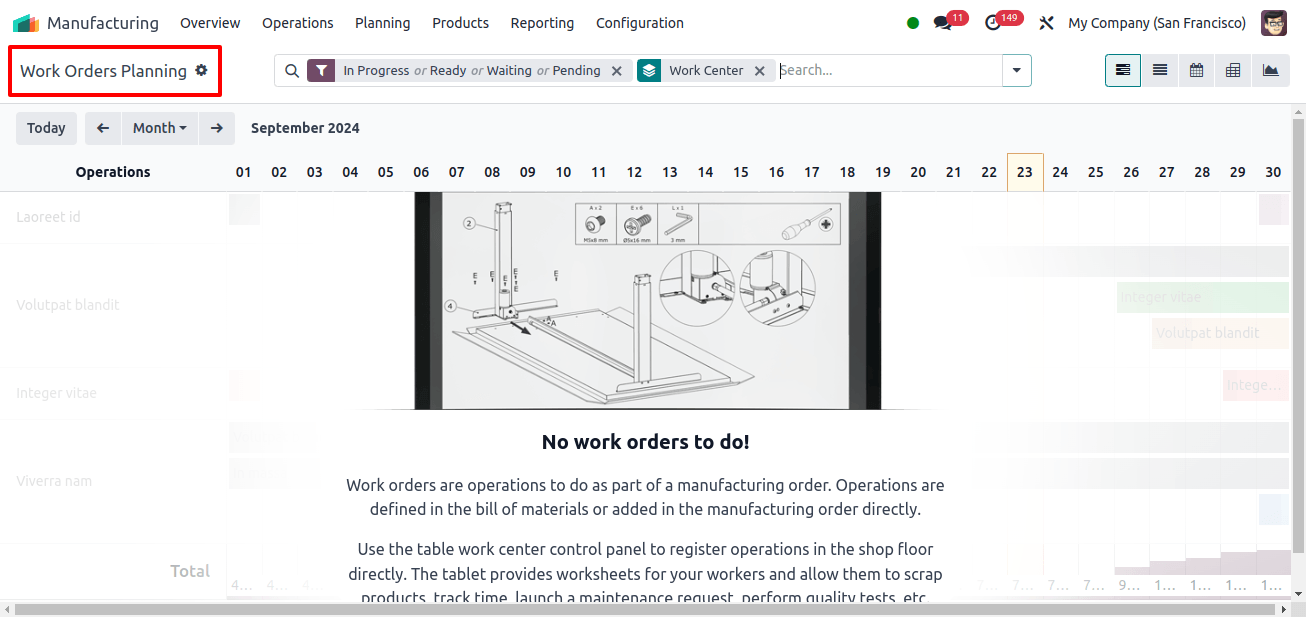
During the configuration process, users can offer internal identification by entering a name for the work center into the designated field.
Further, correct tags can be provided, alternate work centers can be indicated as a backup, and related details such as code, working hours, and company connections can be recorded.
Additional tabs on the General information page allow you to enter specialized production data including capacity, OEE target, and time efficiency.
Users can set further access controls by setting the Required Log-In option in the Operations session and designating the approved employees who have access to the work center.
Products Menu
The manufacturing module’s products menu includes submenu items such as product, product variants, bill of materials, and lots/serial numbers.
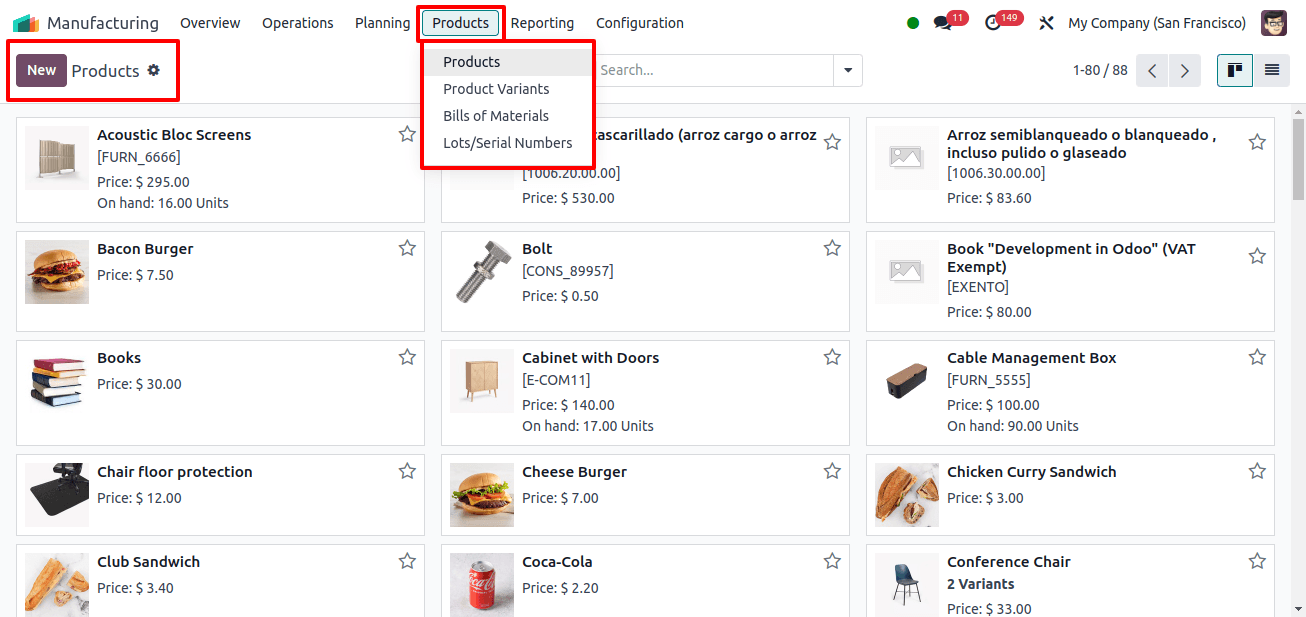
Product
The Odoo manufacturing module’s goods menu allows you to develop and manage several manufacturing products. Opening the ‘Products’ menu shows the dashboard of available products, as seen below.
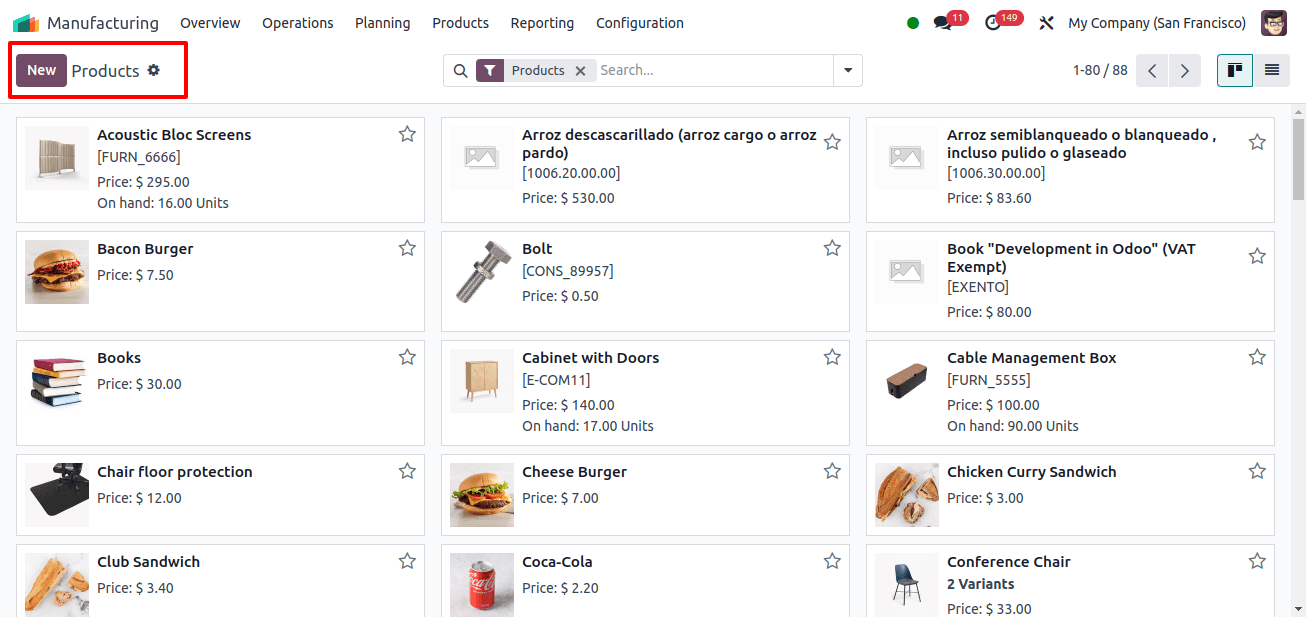
This dashboard window acts similarly to the dashboards for all products on other Odoo platforms. We may simply create new products by clicking the 'New' button.
Product Variants
The Product Variants window acts in the same way as the Products menu. However, here we may manage and develop many product versions for a manufacturing warehouse. This window displays the same information as the product's dashboard.
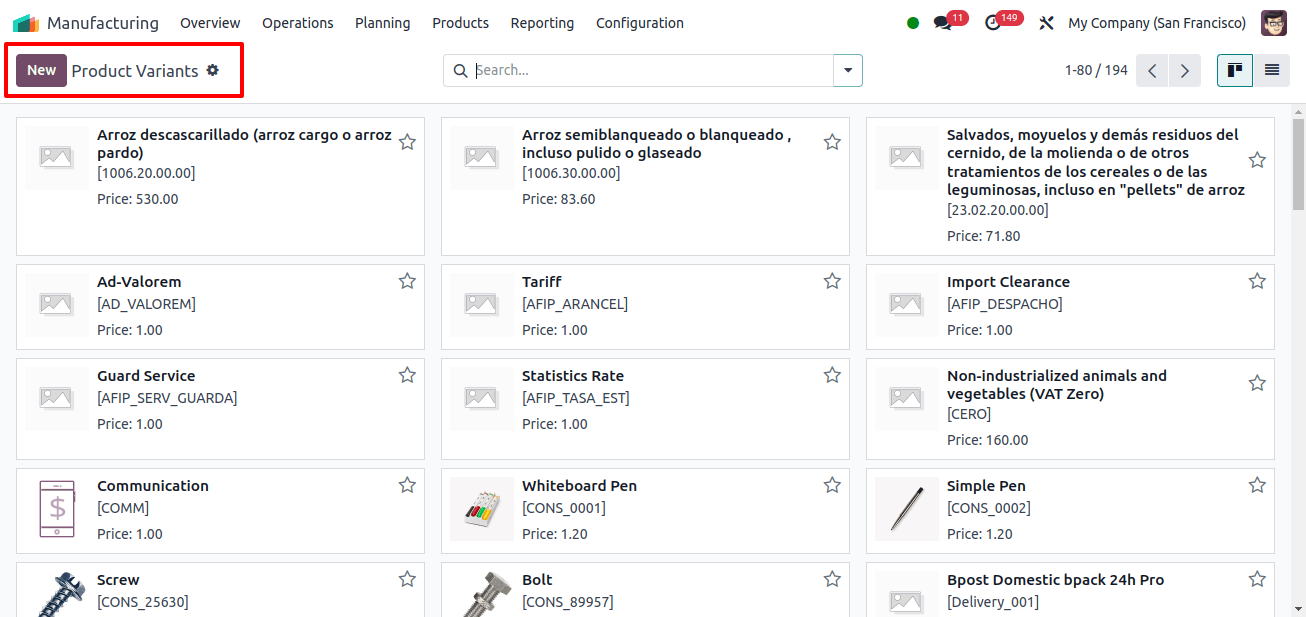
Bill Of Materials
To generate a production order in Odoo 17 production, use the Bill of Material feature to configure the product's components.
This feature lists the raw materials required for the product and appears immediately on the Components tab. To create a new Bill of Materials, select the applicable option from the Manufacturing module's Products menu.
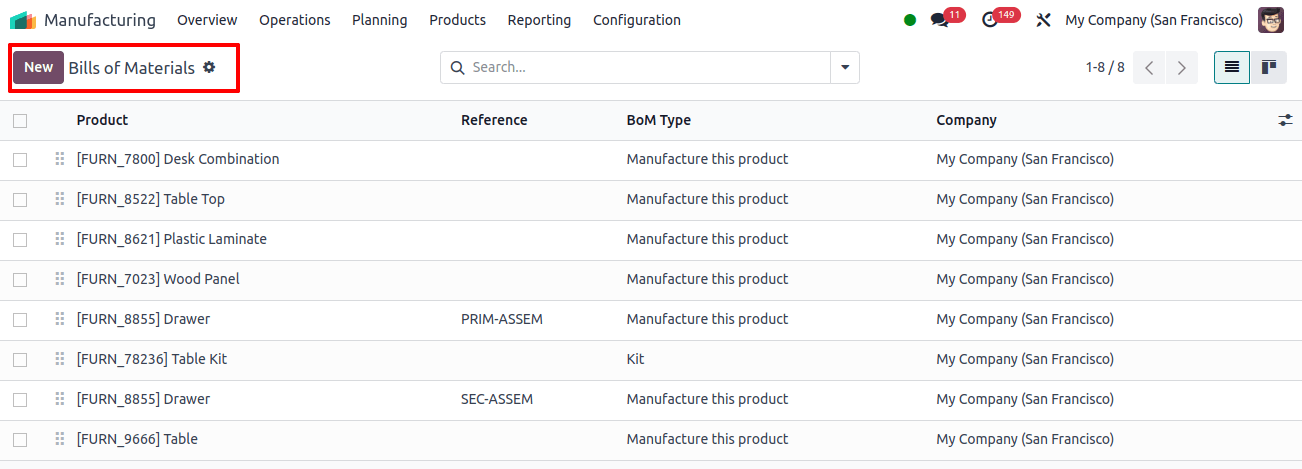
Lots/Serial Numbers
The Manufacturing application interface's Lots/Serial Numbers box allows users to manage and generate new Lots/Serial Numbers for various items.
Opening this window will display a list view of all the Lots/Serial Numbers, Internal References, Products, Created On, Companies, and Activities, as shown in the screenshot below.
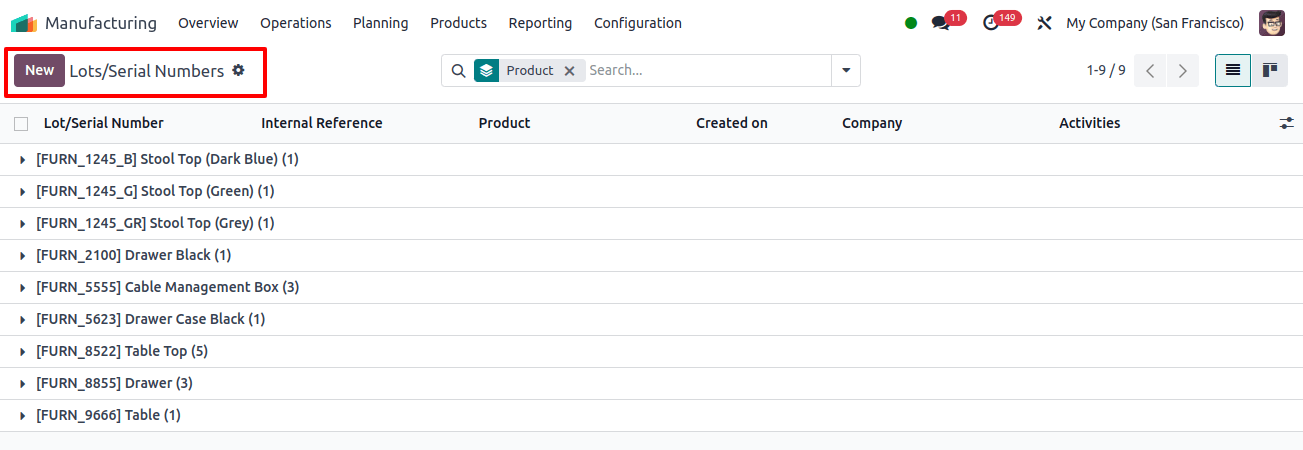
Using the 'New' button, we can create new Lot Numbers or Serial Numbers based on the product specifications.
Reporting Menu
Odoo17's reporting platform provides a detailed study of manufacturing activities over a specified time period. Work Orders, Manufacturing Orders, and Overall Equipment Effectiveness reports are all available via the Reporting menu.
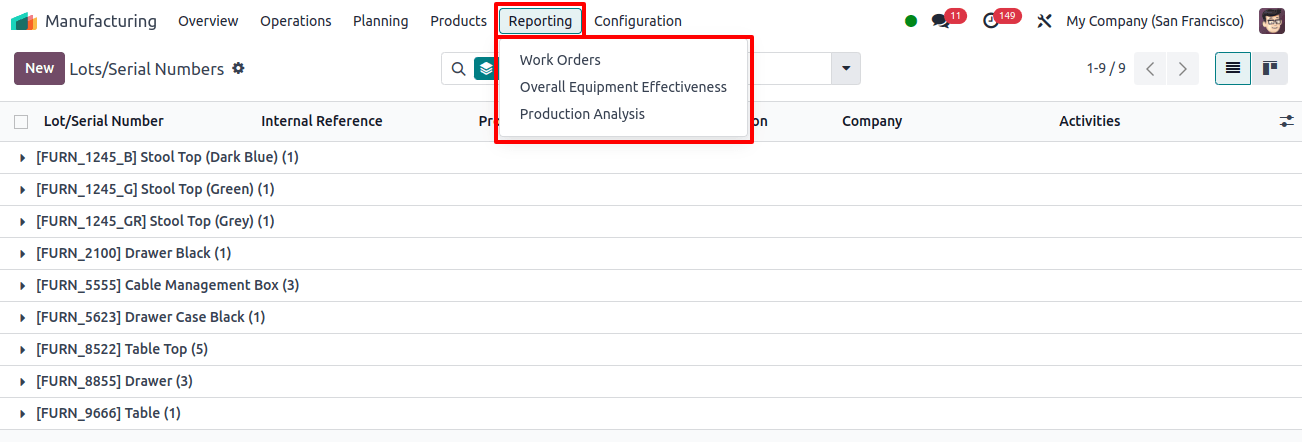
Work Orders
The Work Orders report provides Gantt, List, Graphical, and Pivot views to examine work orders within the module. It displays bar, pie, and line charts in ascending or descending order, and users can generate reports depending on stages such as Ready, Waiting, Pending, In Progress, Done, Late, or Start Date.
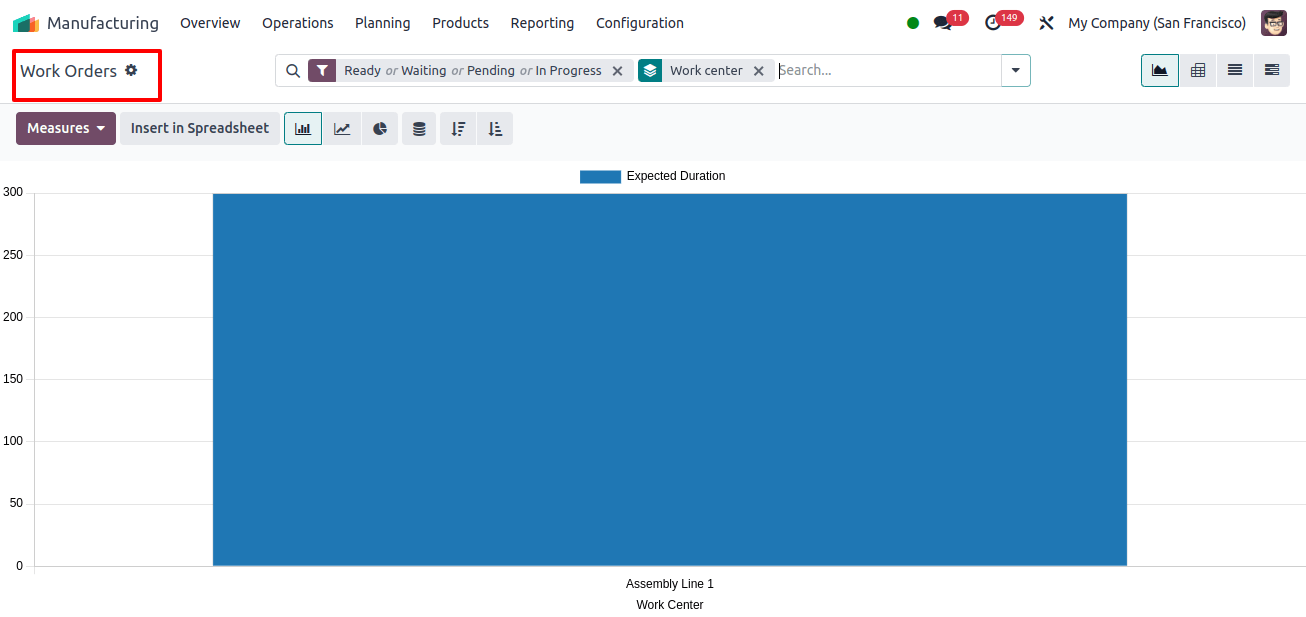
Overall Equipment Effectiveness Report
The Overall Equipment Effectiveness report examines the overall effectiveness of the company's work centers, which includes users, work centers, and loss reasons.
Filters such as Fully Productive, Date, Performance, Quality, and Availability Losses can be added to the platform to enhance the report.
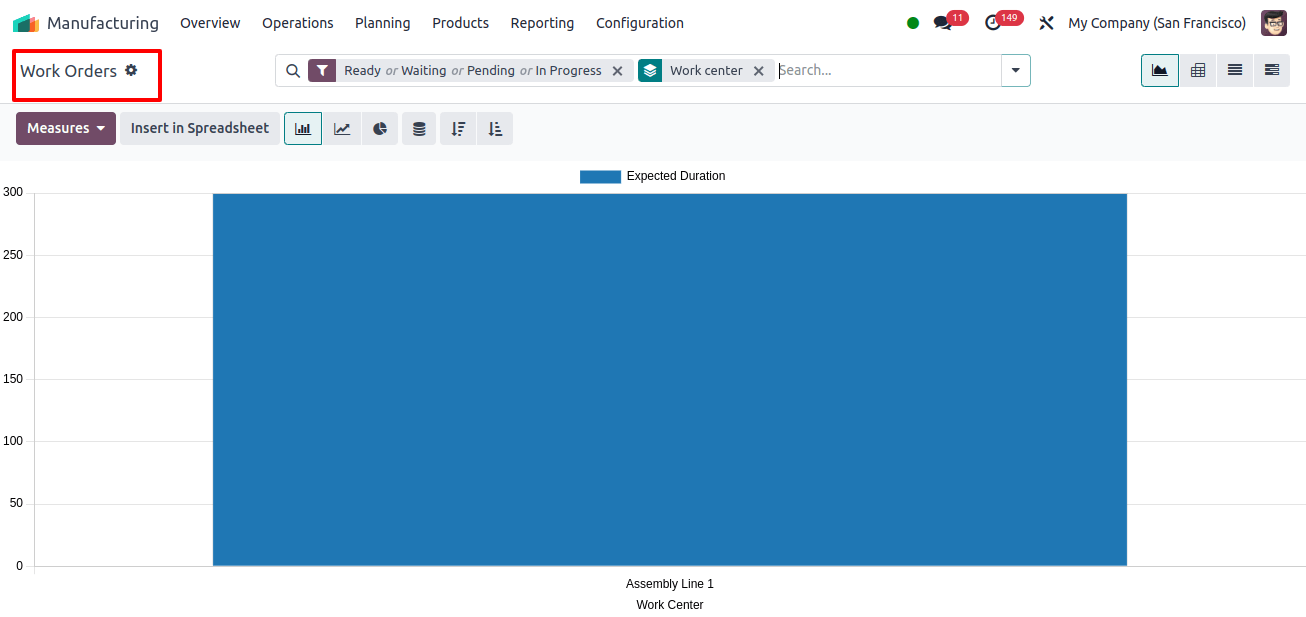
Production Analysis Report
The Production Analysis Report, included in Odoo's manufacturing module, provides a comprehensive overview and analysis of production activity. Businesses wanting to increase production performance, efficiency, and cost-effectiveness can benefit greatly from this research.
Production analysis reports might be created daily, weekly, monthly, or annually, depending on the product and completion date.
To obtain specialized production analysis data, use the metrics listed below: count, total component cost, total operation cost, total cost of operations, and quantity produced.
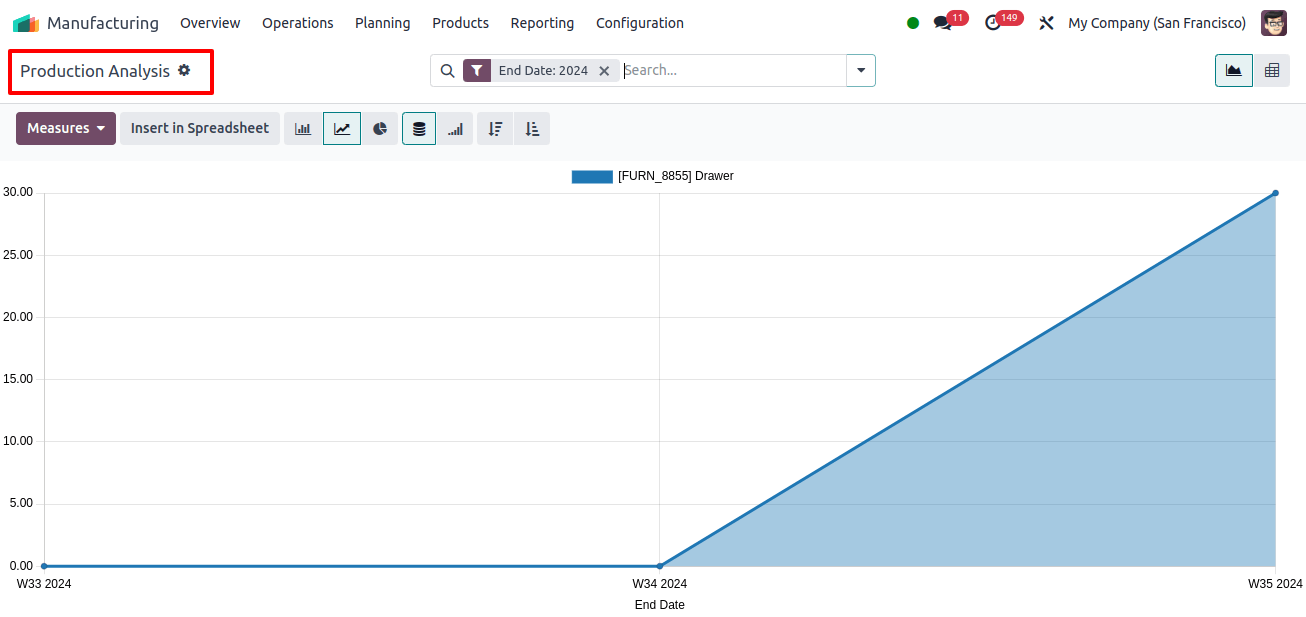
Configuration Menu
The Manufacturing Module's Configuration menu includes sub-menu items such as Application Settings, Work Centers, and Operations.
Settings
The 'parameters' box allows us to modify multiple application parameters based on the needs of our industrial operations. This window offers critical settings for a manufacturing unit's operations and planning.
This settings page allows you to customize and enable Work Centers, Shop Floors, Barcode Scanners, Subcontracting, Timers, Quality, Master Production Schedule, Security Lead Time choices, and many other features, as seen in the screenshot below.
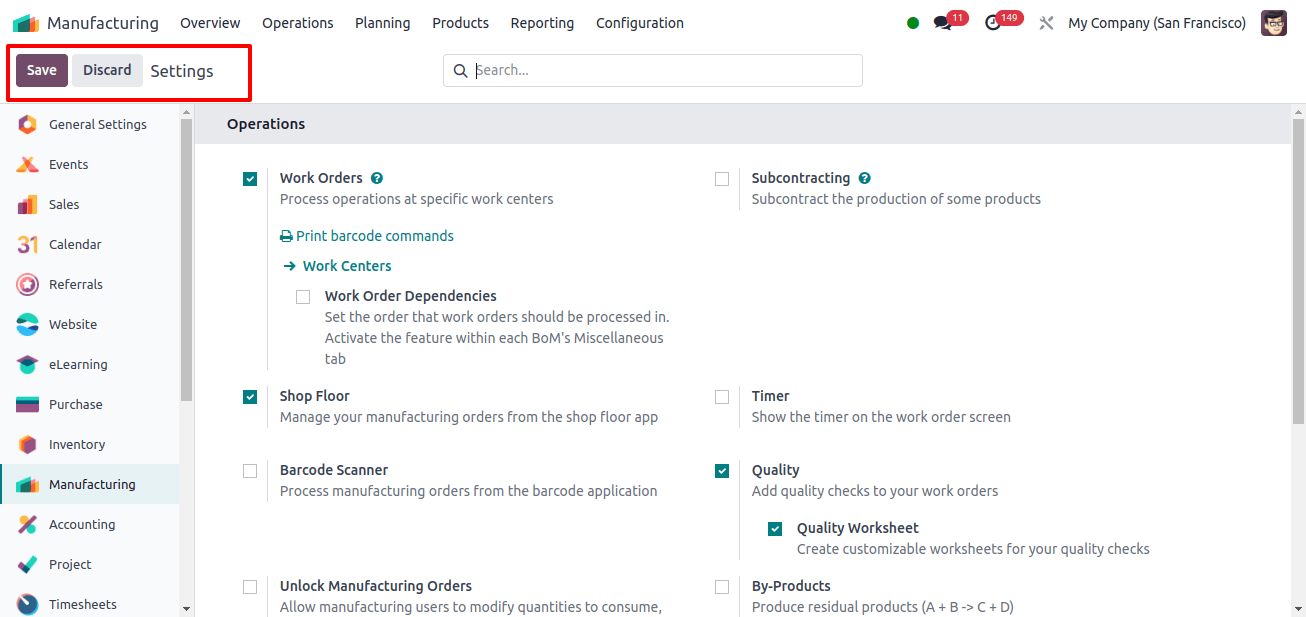
Work Centers
Work Orders, which specify the methods necessary to produce a flawless end product, can be defined as production orders in the Odoo 17 Manufacturing module.
This menu allows medium-sized and large enterprises to organize their various work centers and assign each manufacturing stage to the relevant center.
To set up a Work Center, navigate to the Configuration menu. The graphic below will provide a list of work centers, including their names, codes, tags, alternative work centers, cost per hour, capacity, time efficiency, and OEE targets.
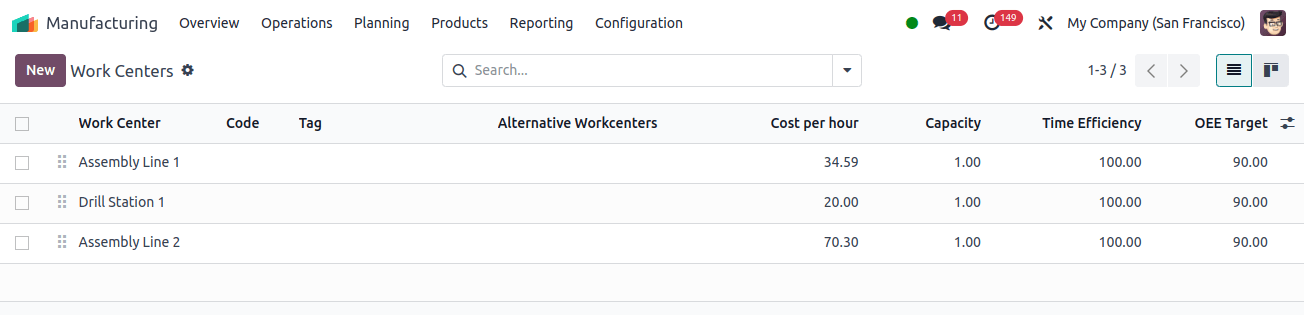
By selecting the New button, you can establish a new WorkCentre to meet your needs.
Operations
A work center oversees a variety of duties, such as testing, packing, and component assembly. The Operations menu is used to set up operations for each work center.
The name of the operation, work center, bill of materials, instructions, and duration. Computation information for all previously configured operations are provided in the dashboard area. The New button allows users to add new operations.
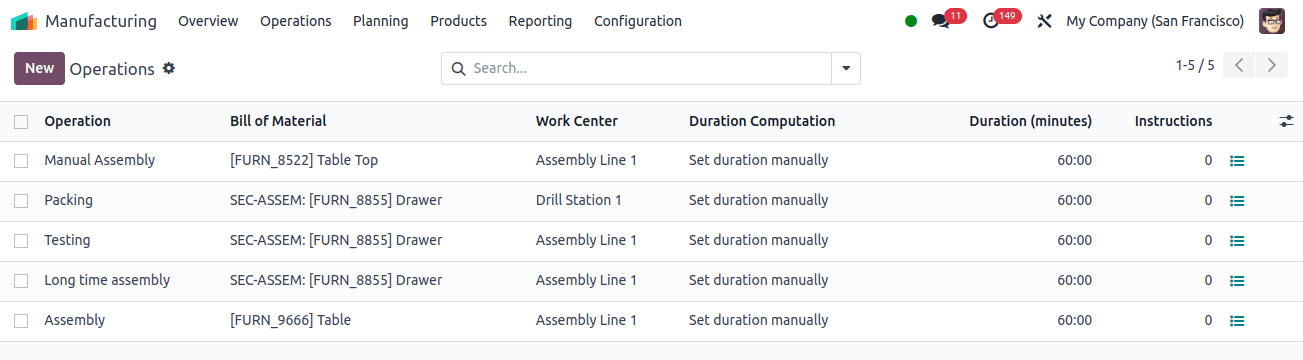
To summarize, Odoo 17 is an excellent solution for optimizing manufacturing processes, increasing operational efficiency, and lowering costs.
Its capabilities, which include scheduling, inventory control, quality assurance, and real-time reporting, ensure that businesses align their operations with their goals, efficiently meet customer expectations, and drive growth.