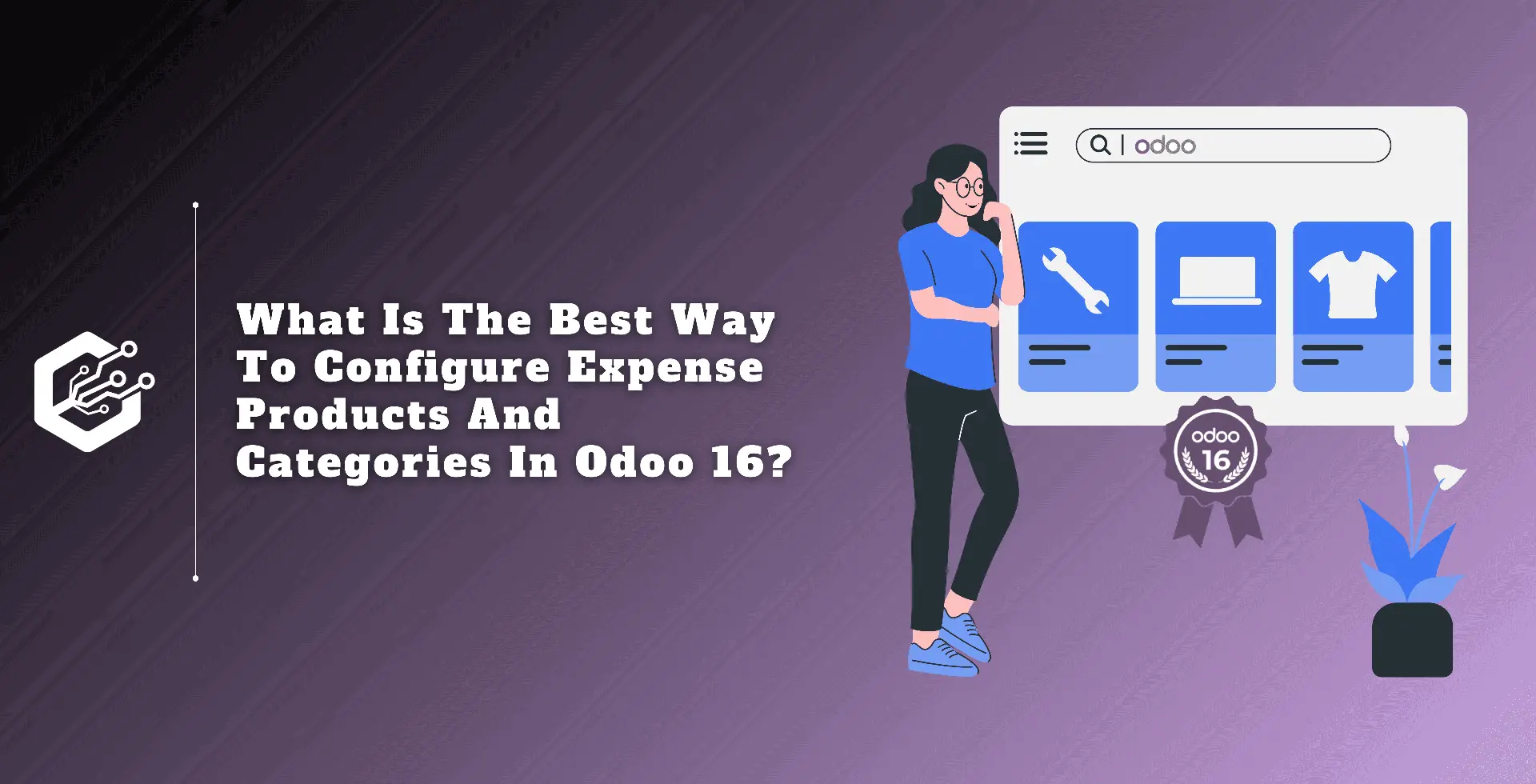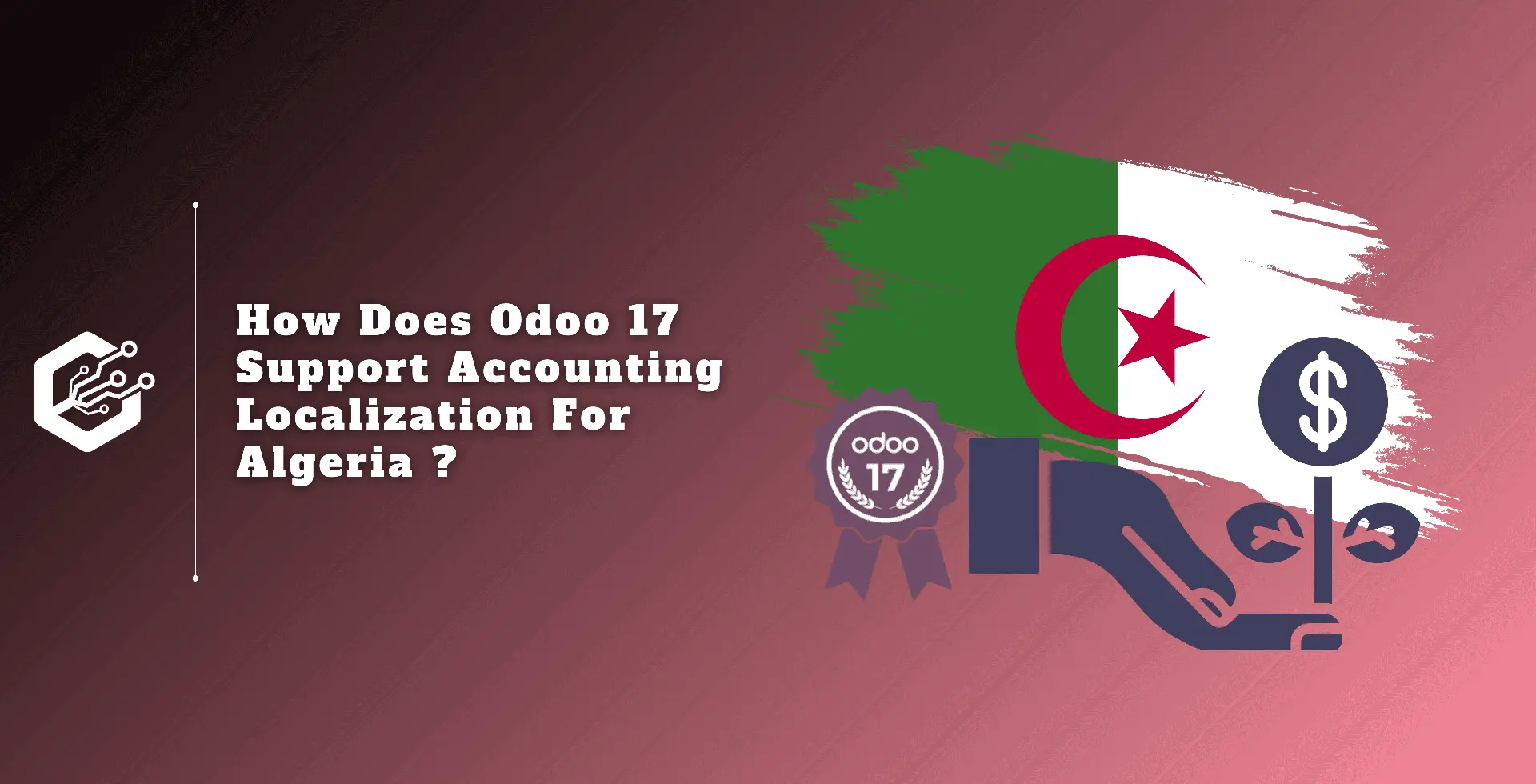The Odoo 16 expense module allows you to design expense products and track employee expenses and reimbursements. Employee costs are the amounts that an employee spends to complete a task.
These costs are incurred by the employee while carrying out their job. However, some of these are considered business expenses.
As a result, once the employee creates the receipt, the employer can reimburse him or her for the expense.
As a result, both personnel and the company must manage these expenses effectively. Because an incorrect method could cost the company money or generate employee dissatisfaction.
The ‘Expenses’ module in Odoo allows users to manage, record, and track various employee expenses. Employees can use the technology to directly enter all of their expenses, such as hotel stays, airfare, and other charges.
So, for that purpose, the business must additionally include some of the expense categories.
The Odoo 16 expense module streamlines the process of developing and maintaining expense products and categories.
Because all modules in Odoo 16 are integrated, the user can use expense items created within the product module of other modules such as sales, purchasing, and so on.
Let’s look at how to configure and manage a cost product in Odoo 16 using the expense module.
Expense Categories
Expense categories are groupings of expense goods that comprise several categories. Expense categories include travel, hotel, communication, and so on. This means that consumers can use these categories to record their expenses.
An expense category includes a variety of details such as cost, sales tax, expense accounts, and so on. So, if a user selects a certain category for their expense, they can also use this information, making it easier to input expenses.
Expense categories are easily accessible through the expense module, which is located in the configuration tab. Click on the configuration and then select expense categories from the list.
: Configuration > Expense Categories
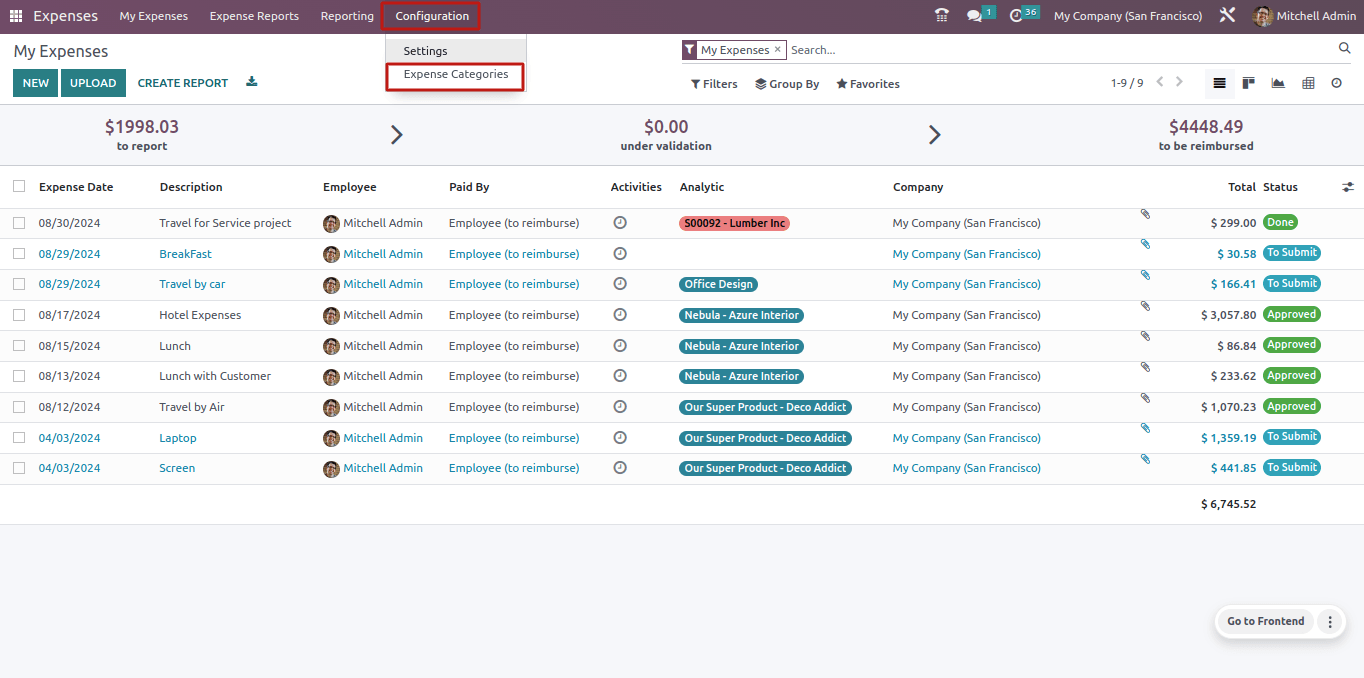
Expense management is arranged into multiple tiers. An employee can record their expenses, and the manager can approve them.
Thus, the expense module has access rights for Administrator, team approver, and all approver. Administrators can only examine and create new expense categories.
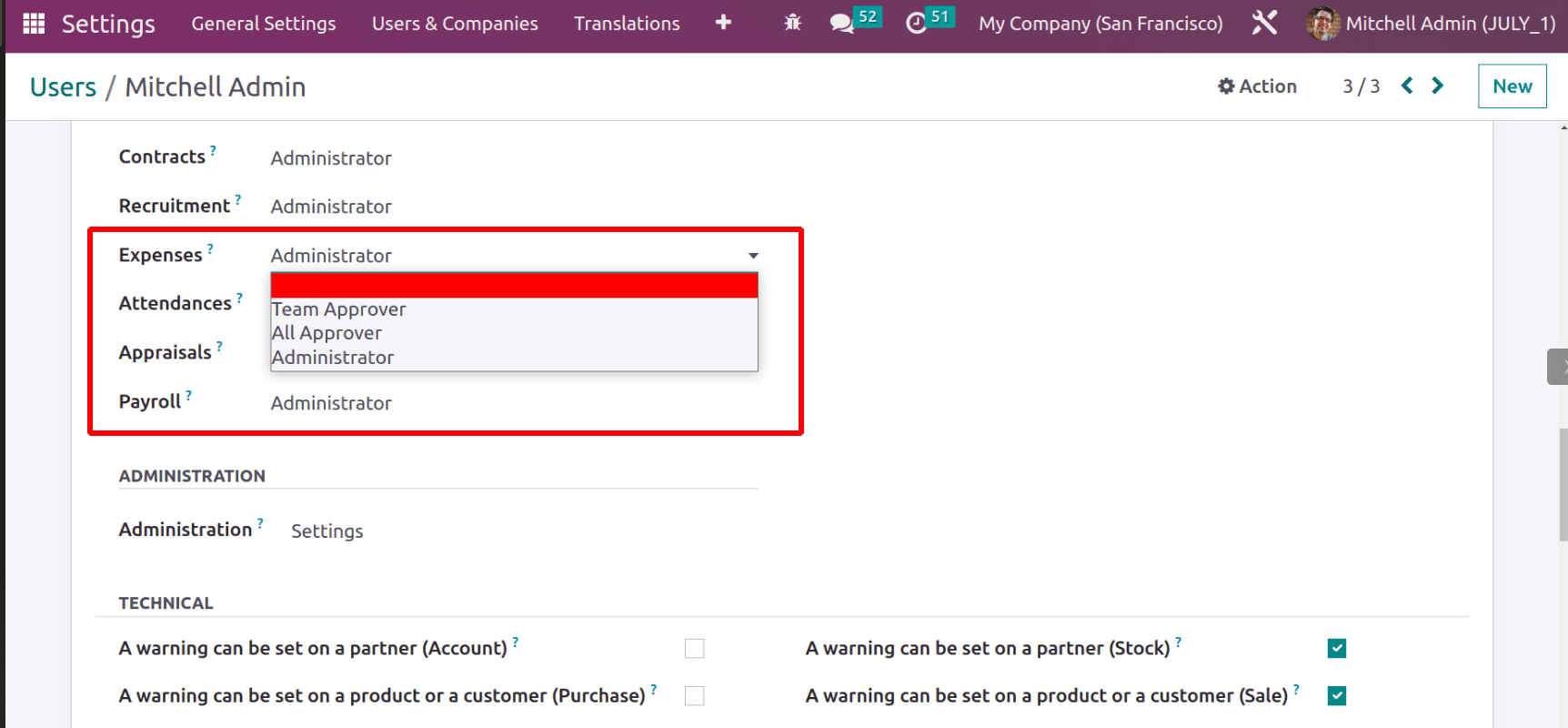
Let’s have a look at the expense categories. When you open the option, it displays a list of previously created categories.
The view also includes information such as Internal Reference, internal notes, sales price, cost, vendor tax, customer tax, and re invoicing expense policies.
Search, filter, group by, and favorite options are all available here. The category can be seen in both list and Kanban views.

Filtering is allowed within expense categories. Users can filter data using a variety of criteria, such as service products or published items. Custom filtering is also available here.
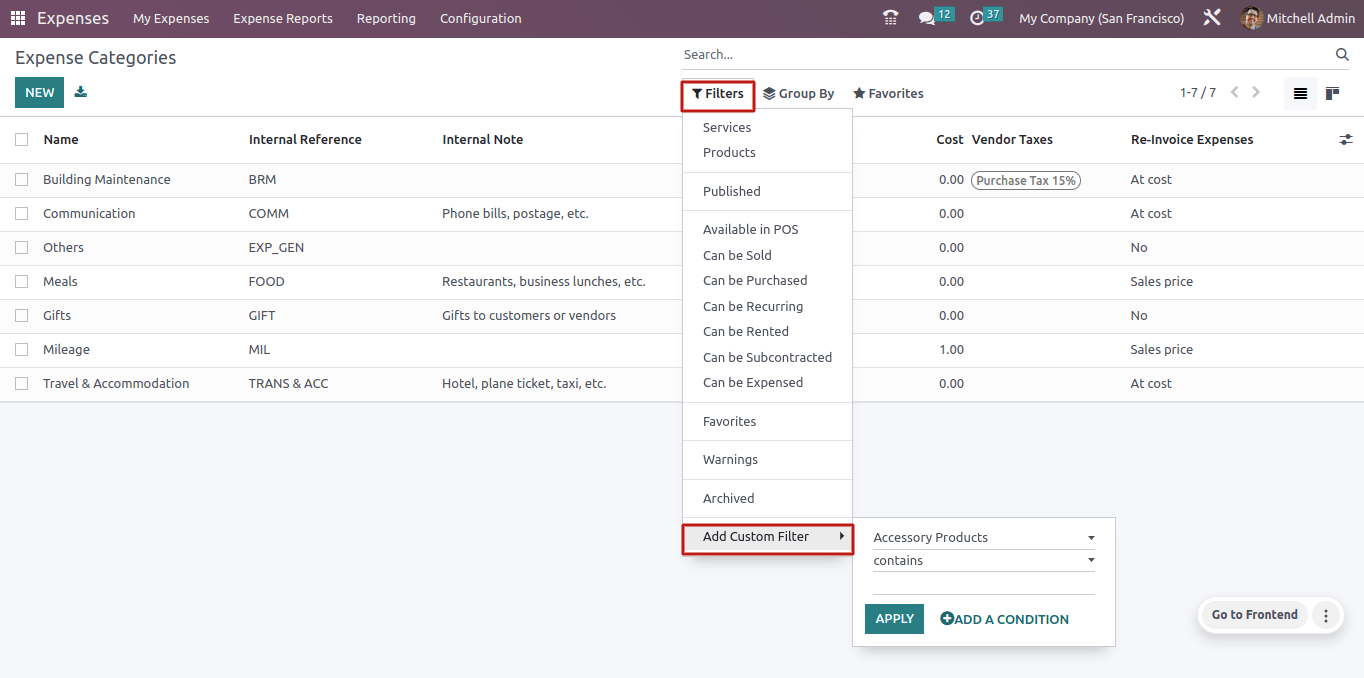
Data can also be grouped together. The Group by option can be used to group items. The data can be organized by Product Type or Product Category. The Add Custom Group button allows you to create custom groups.
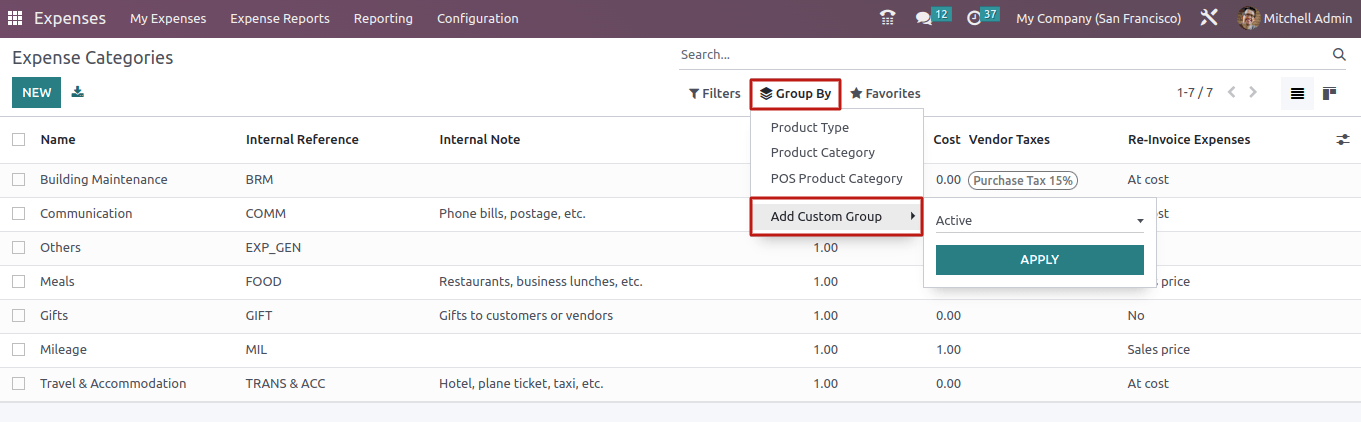
The third option is the favorite. The current search can be saved as a default search by selecting the Save Current Search option.
The Import button allows you to add new expense categories to the system. Attaching data to the Document module is also possible from this point.
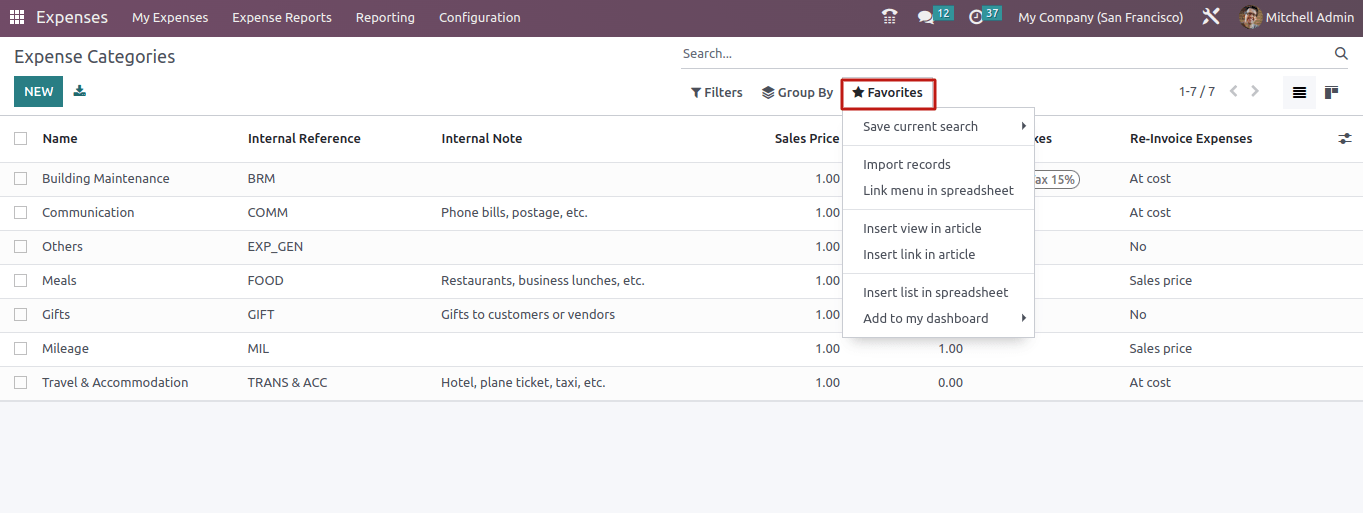
In addition to the list view, the Odoo16 Expense module provides a Kanban view of expense categories. Users can select either the list view or the Kanban view with a single click.
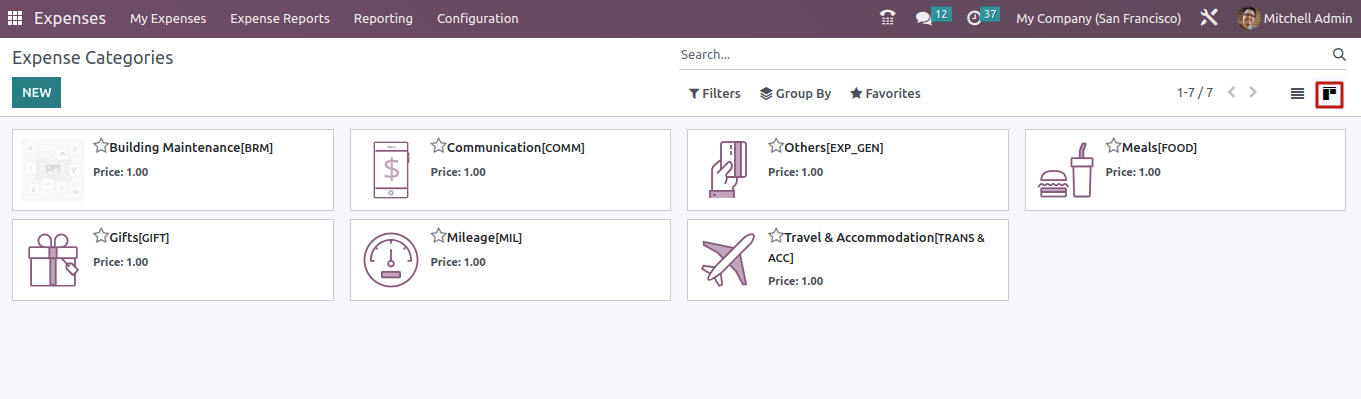
Let us open an already-created Expense Category from the window. The product is called 'Gift'. General and financial details regarding the product are provided within it.
General information includes details such as cost, unit of measurement, internal reference, and firm name.
The Internal reference is important when creating an employee expenditure from an incoming email from the employee. To learn more about how to generate an expense report from an incoming email, see the blog:
Expense Creation form Incoming E-mail in Odoo 16
The Accounting Information includes an Expense Account. If the user requires a specific expenditure account to record the transactions generated by expensing this product. Otherwise, an account from the product category will be used.
The next component is Invoicing. An expense product can be invoiced using three different approaches.
* No Re Invoice
* Based on Cost
* Based on Sales Price
If the user does not need to include the expense for this category in a customer sale order, select the first method, No ReInvoice.
When that category's expense is re-invoiced, it will be included in the sales order at the real cost.
When a category expense is re-invoiced, it is added to the sales order's sales price.
To learn more about this Reinvoicing process, visit the blog:
Expense Re-invoicing in Odoo 16
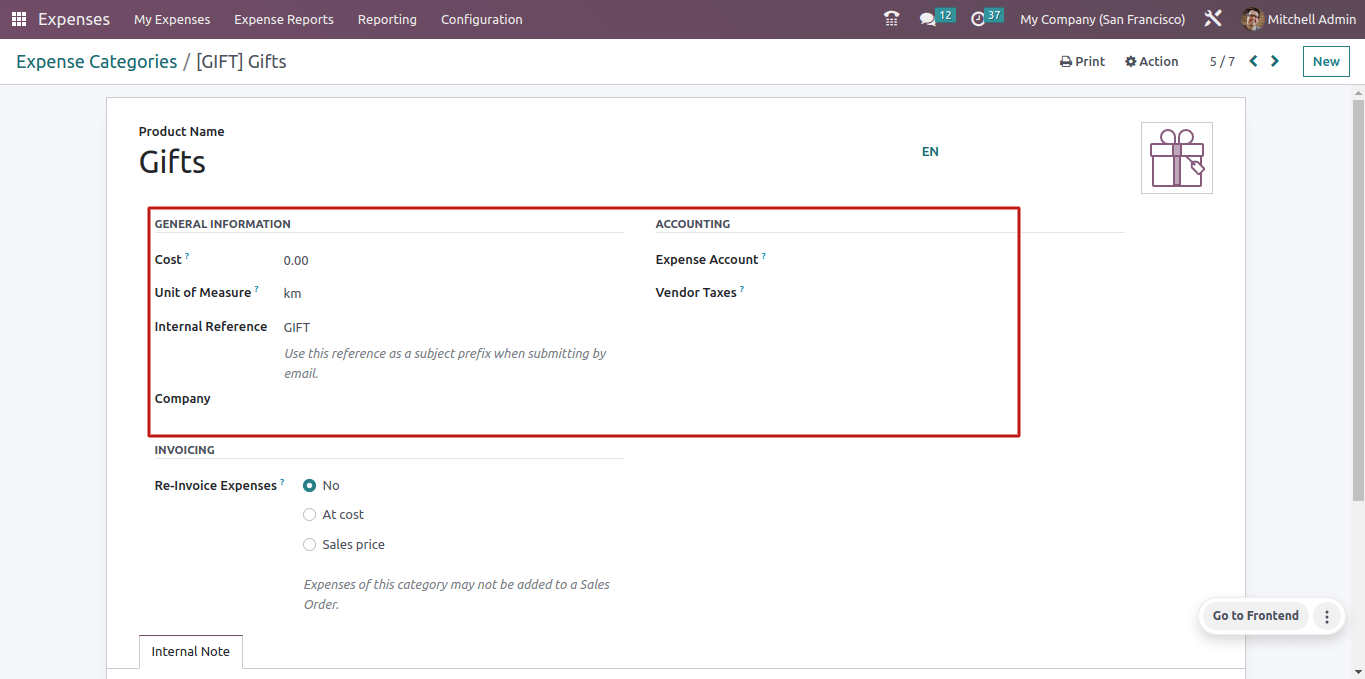
Any description of the product can be put to the Internal Notes tab.
Configuring new Expense product
An employee must use an expense tool to add their expenses. It is simple to build expense products, just like any other product. Let us build a new expense product.
Hotel accommodations are considered an expenditure product. So the Can be Expensed checkbox is turned on. The product type is service.
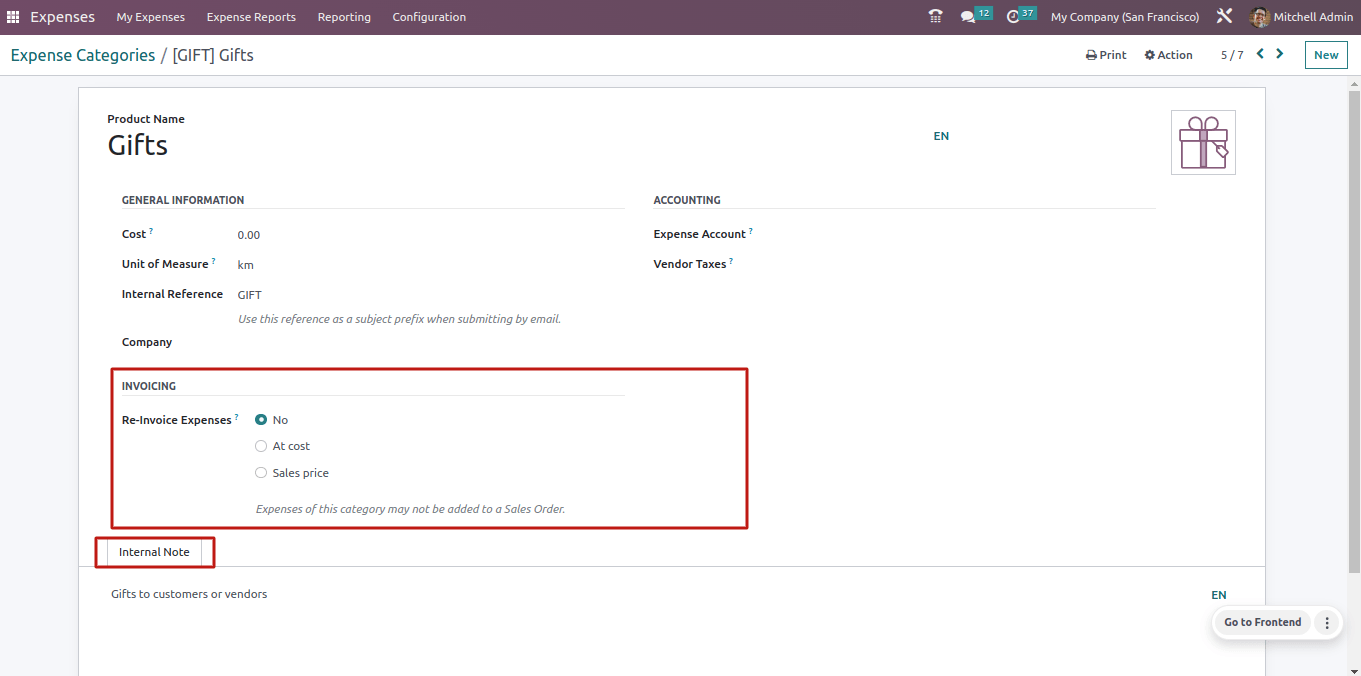
There are three sorts of expenses that can be invoiced to employees. As previously stated, the product category chosen is 'All/Expenses'. The sales price and other product information can be included within the product.
The created product can also be viewed in the Expense Category section of the Expense module. For this, navigate to the Expense module and select the Expense category from the Configuration page.
So the category includes all of the expense categories used within the organization. The developed expense product is also available here.
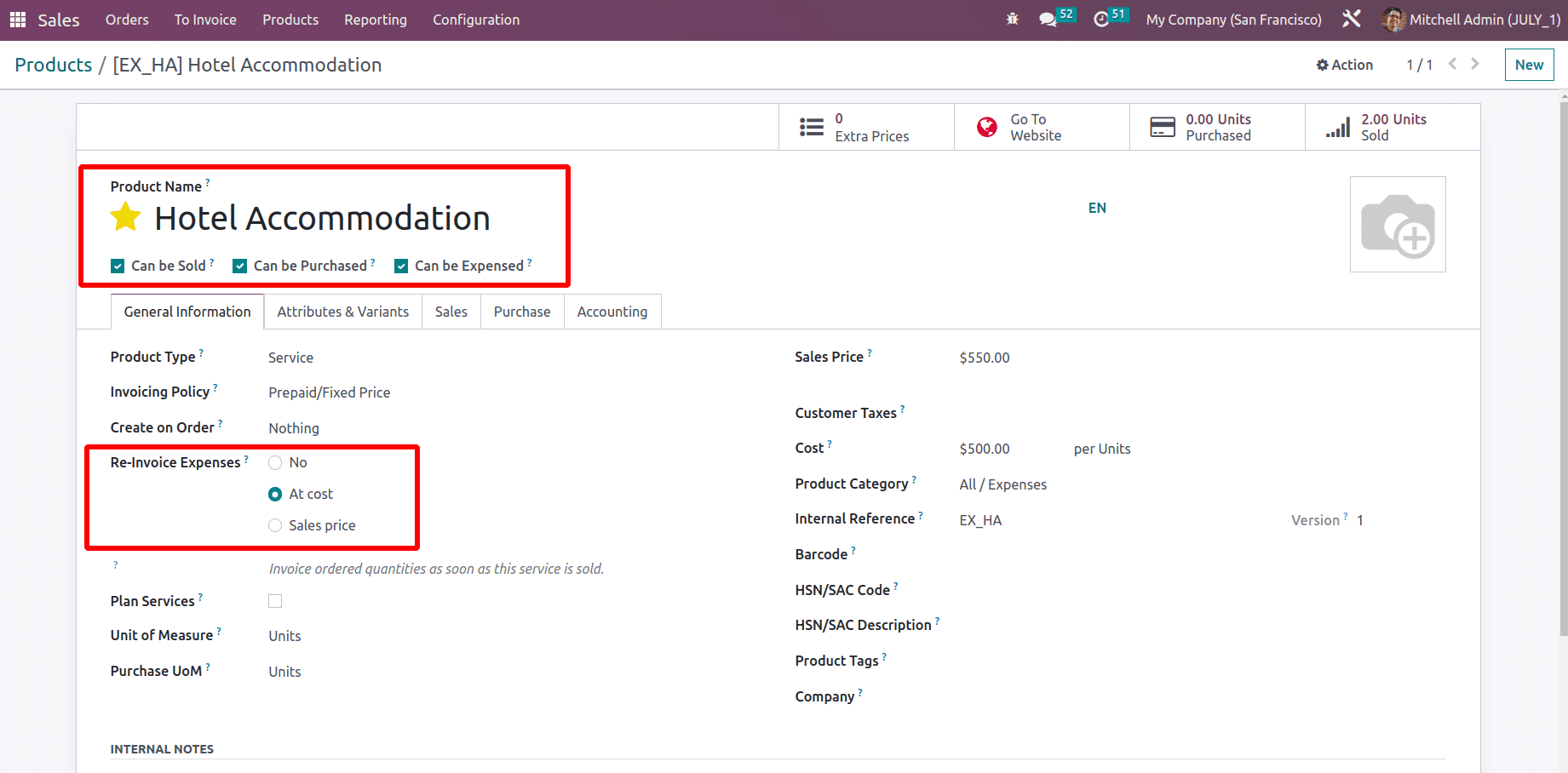
Importing new Expense Categories
Instead of developing new categories, you can import existing ones into the Odoo16 expenditure module. Thus, it is simple for any business using other software to import its expense goods into Odoo.
This allows the user to simply convert their existing expenditure items to Odoo 16. Let's look at how imports are possible.
The Favorite option has an Import records option for importing the spending categories.
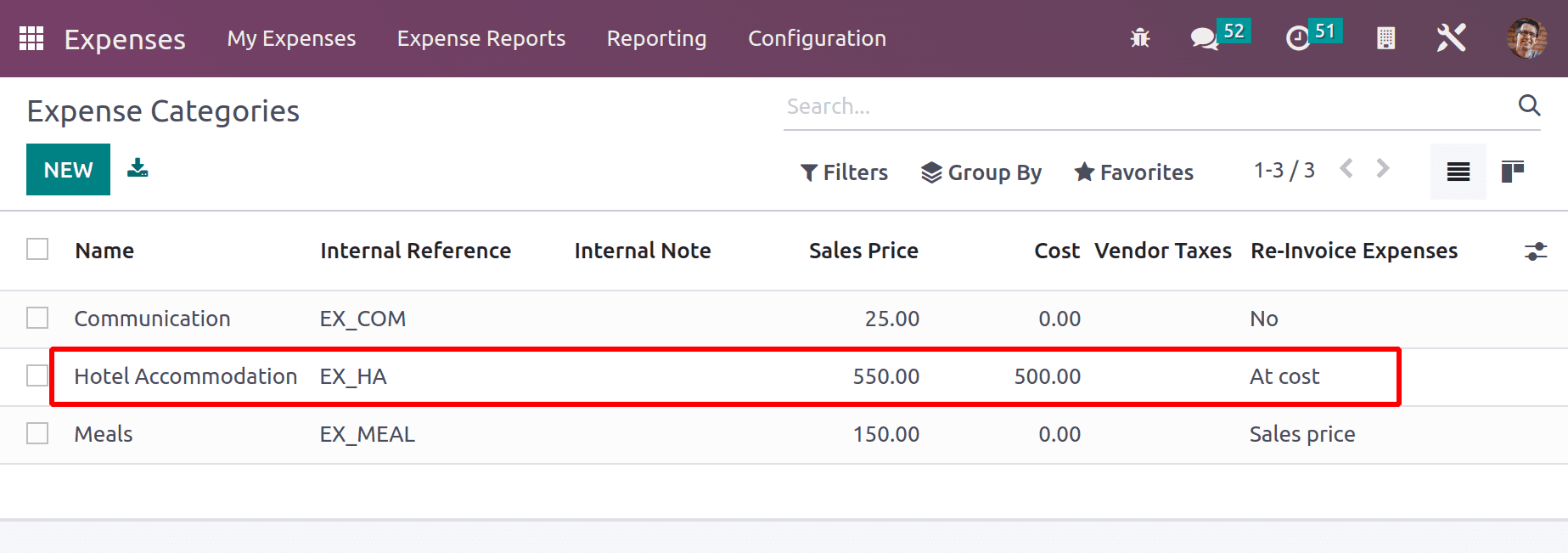
Before that, the user must have an Excel or CSV template that is properly formatted for import. So, let's export the product and prepare an Excel document for import. Select the category and then click the Action button.
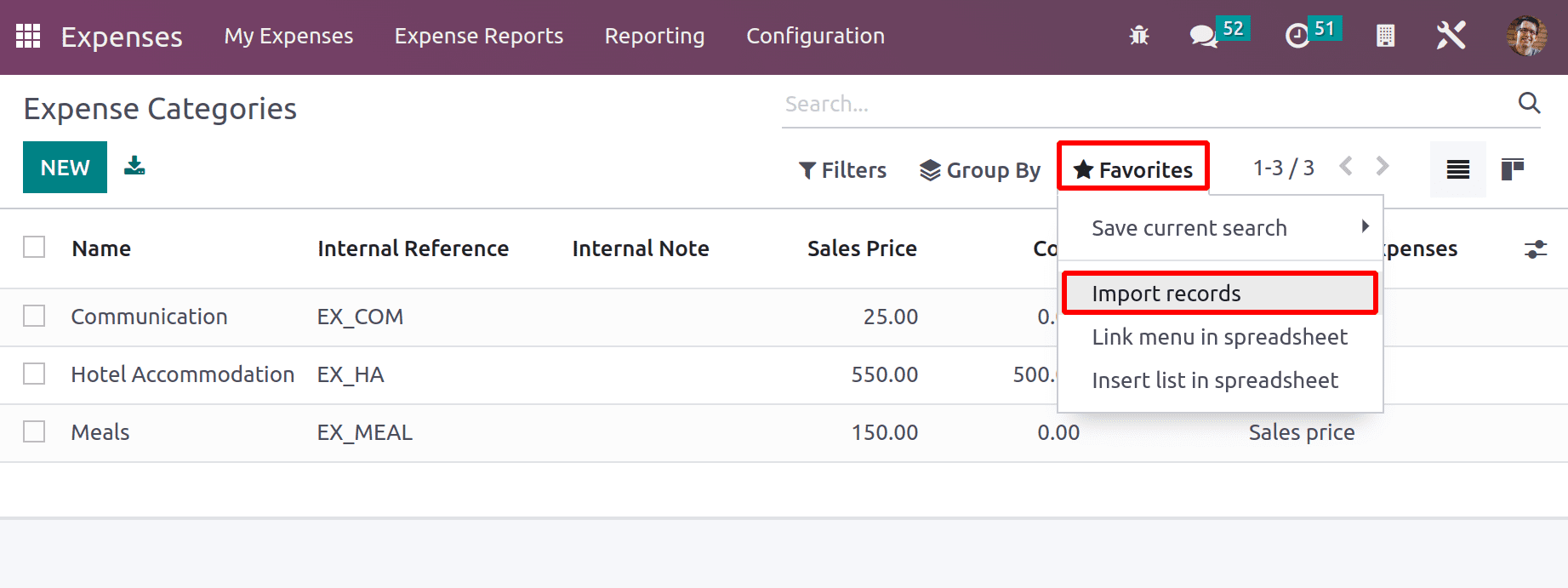
There is an export option. This button allows users to export data to their own system. After pressing the Export button, a new window displays. From there, the user can select which fields are included in the exported file.
The left side displays all of the accessible fields, which can be selected using the plus button. The right side displays all of the fields that have been selected. The details can be exported in either XLSX or CSV format.
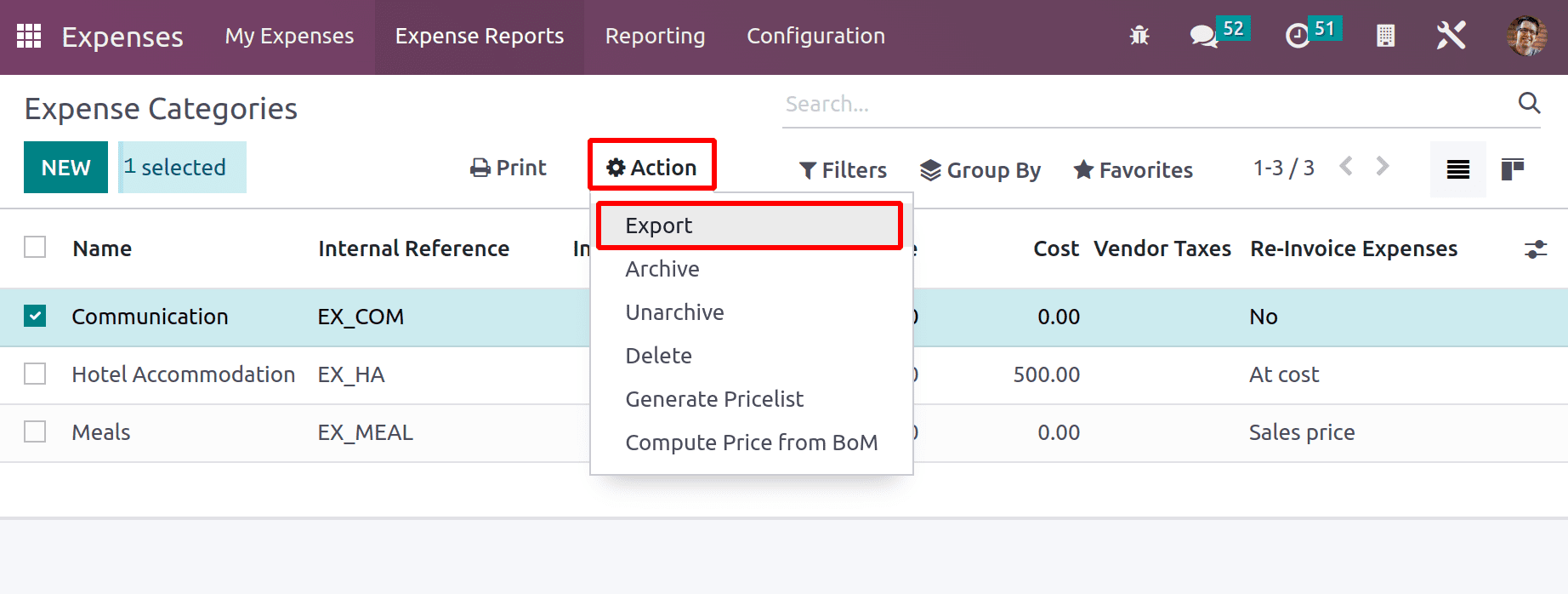
After selecting the fields, click the EXPORT option. The relevant file will be downloaded to the computer.
Inside the document, include information about new products. Three new goods have been added.
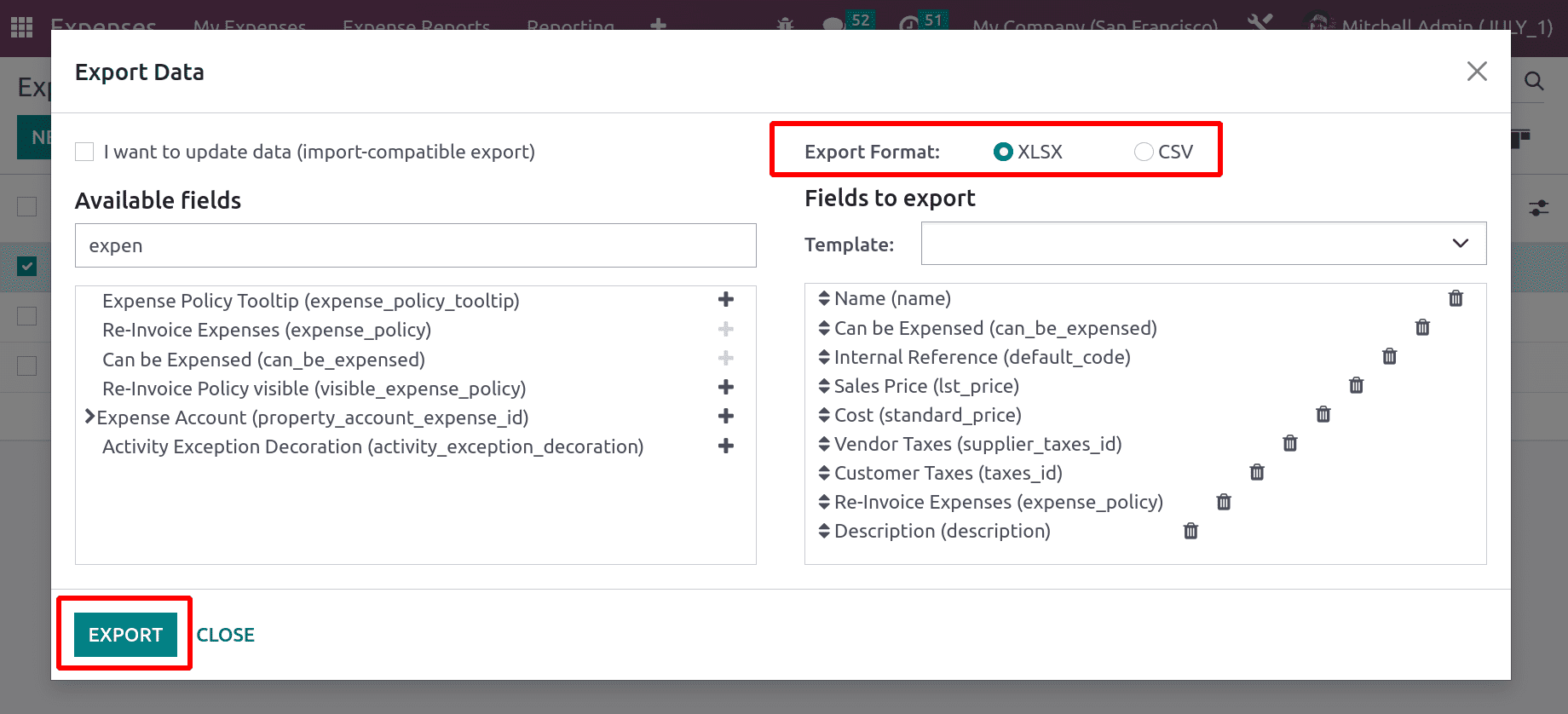
One is Travel, with the internal reference EX_TRA. The description includes buses, taxis, and others. The re-invoicing policy is "No invoice." Other facts like pricing and sales tax are also included.
The second product is called Lunch with Customer, and its internal reference is EX_Lunch. The description reads, "Food with customers." The re-invoicing policy is depending on the sales price.
The third option is Airfare, with the reference EX_AIR and the description Airline costs. The cost-based re-invoicing policy is in place.
After you've finished adding details, save the document. Then return to the Expense Categories section of the Expense module. Currently, there are only three expenditure goods. To import more, select Import Records from the favorite options.
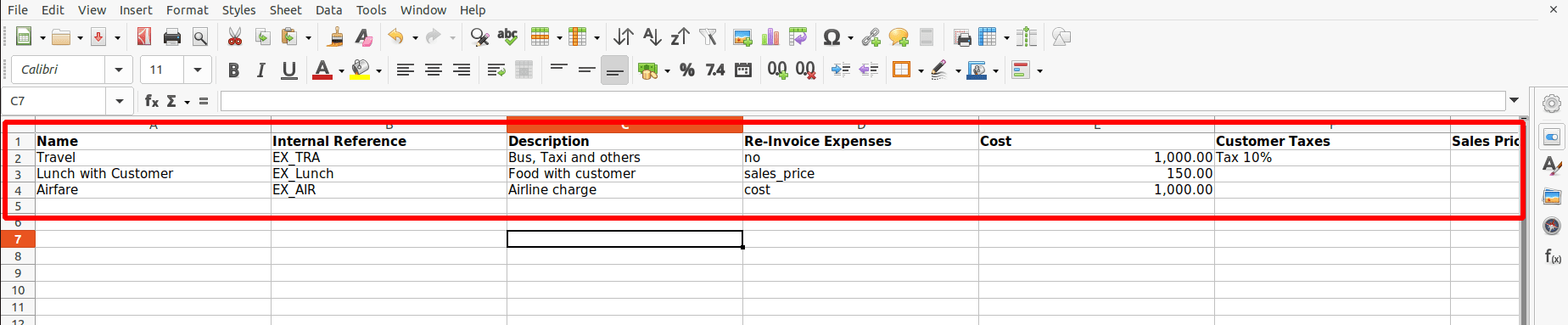
There is a button for UPLOAD FILE. Using this button, the user can add the produced file to the Odoo16 expenditure module. The document must be in either Excel or CSV format.
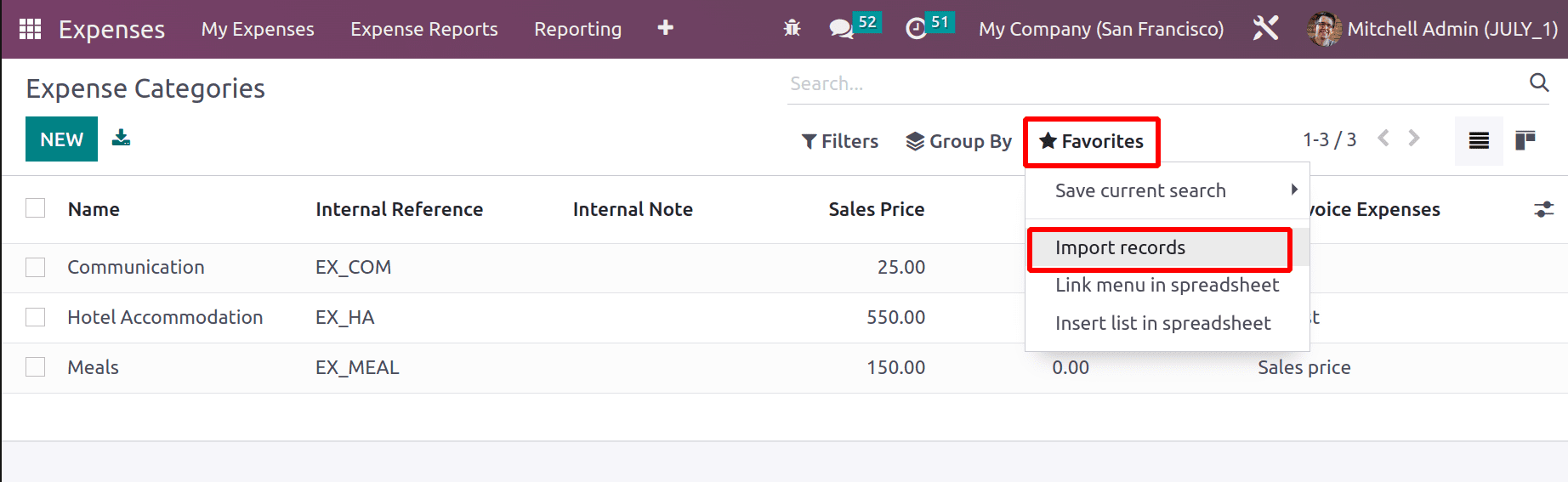
When you add the file, the details that you entered in the fields will be displayed. Before importing them, the user should test the information. Click the TEST button before importing.
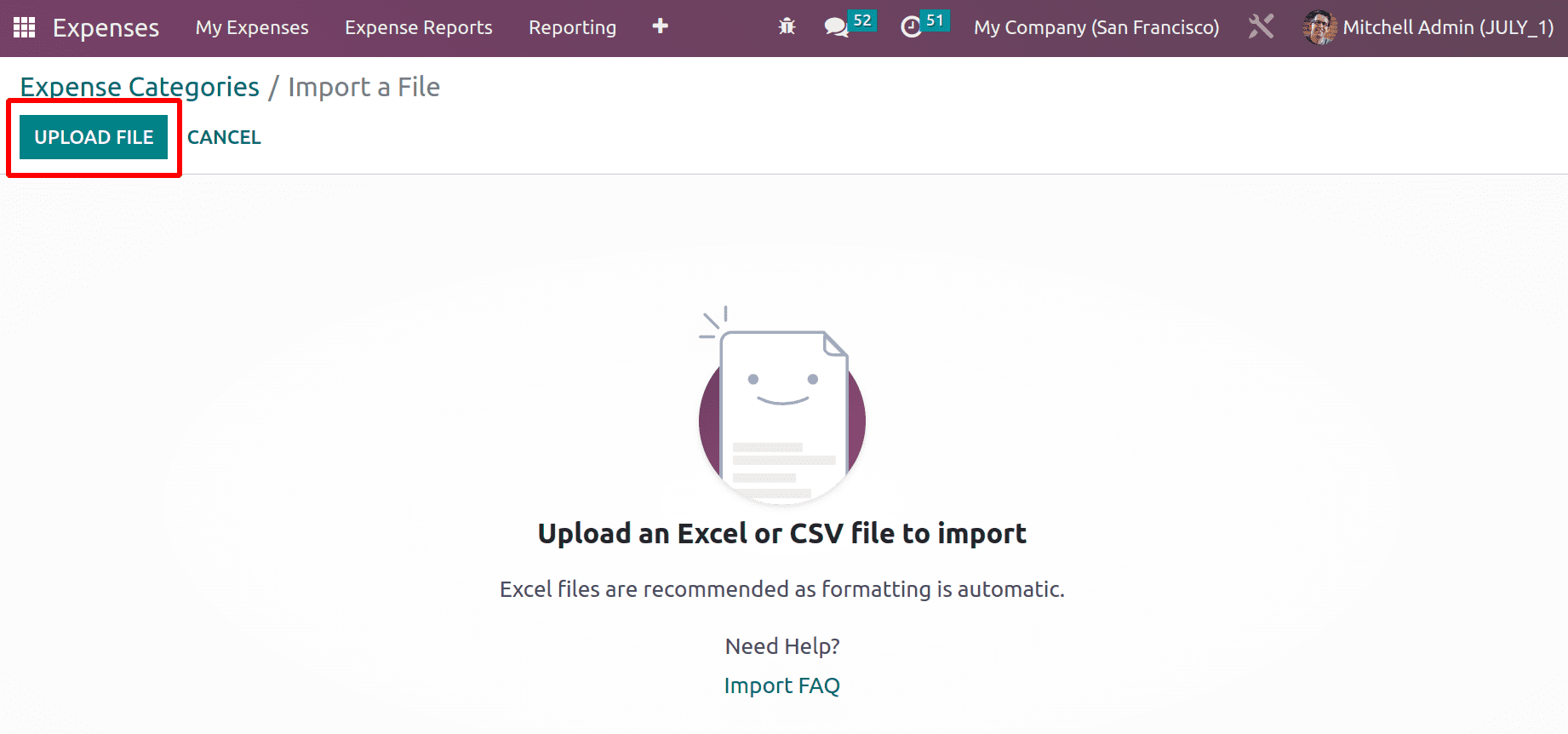
If the details are entered correctly, Odoo16 will provide a message such as 'Everything seems valid'. The user can then import the file into the system. To do this, click the IMPORT button.
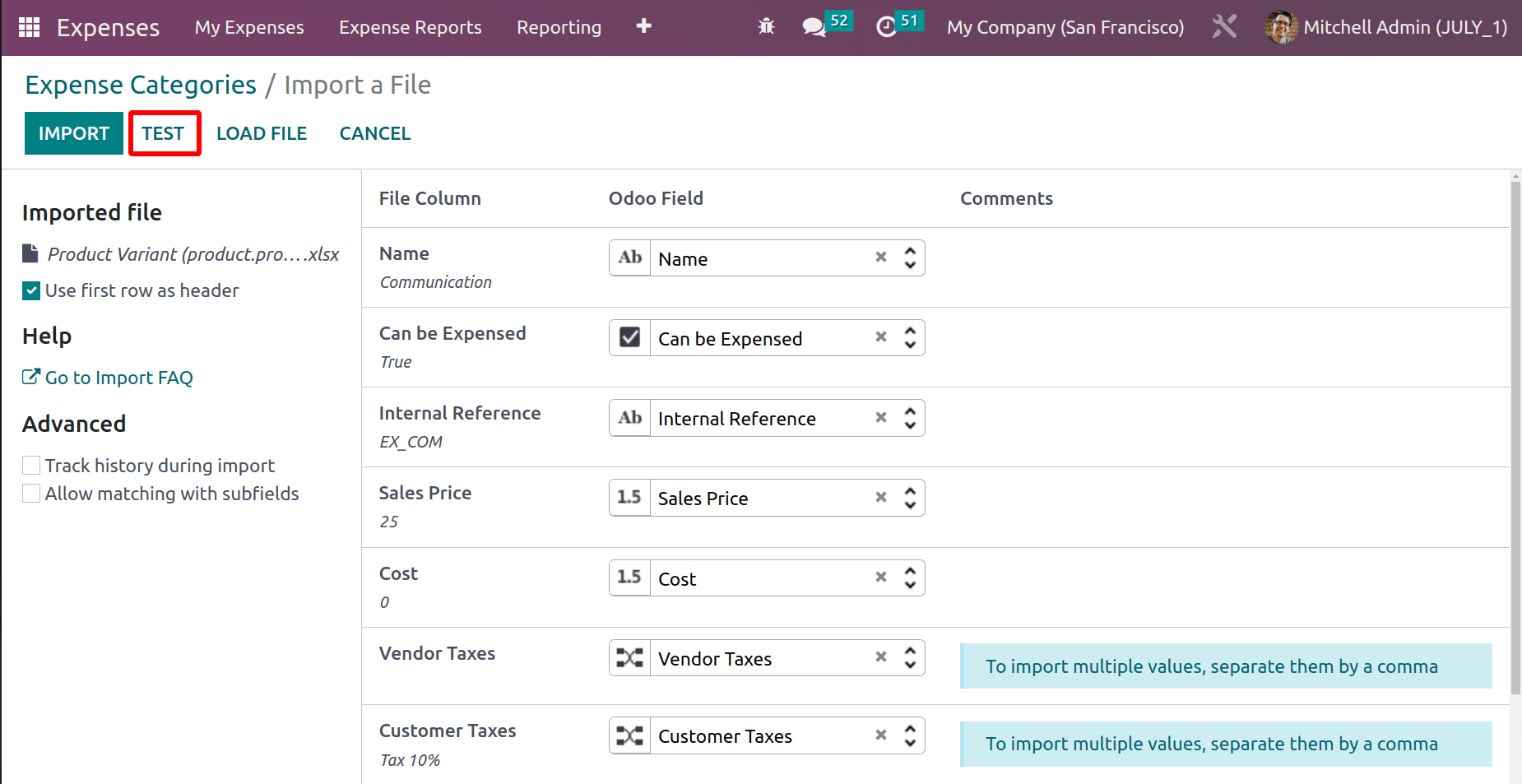
Then check the Expense Categories again. The imported new expense products appear, together with additional information such as internal reference, sales price, description, and so on.
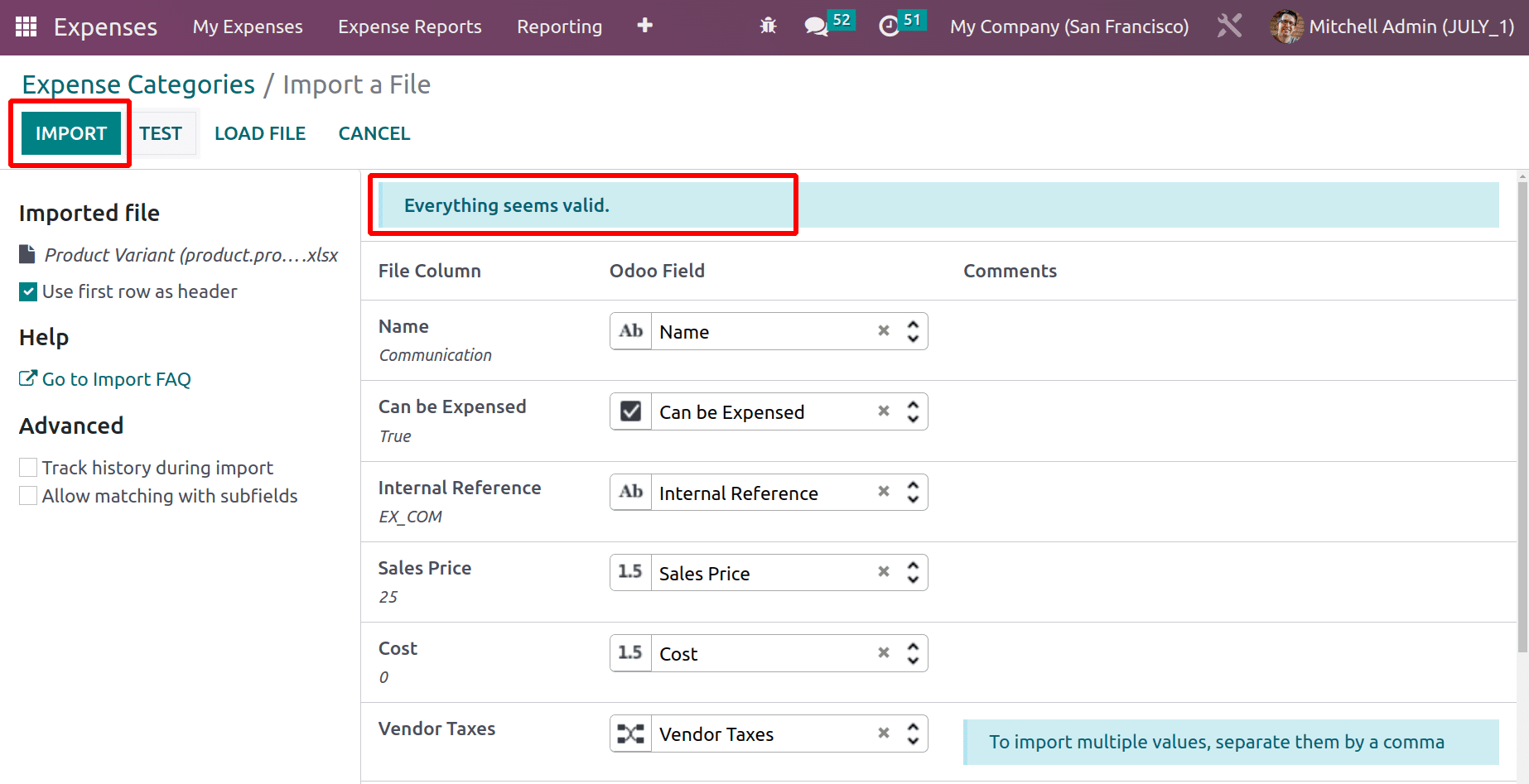
In Odoo 16, the process of importing data into the system is extremely simple.
Using the expenditure module, you can easily manage your Odoo 16 expenses. So the procedure of adding employee expenses to reimbursement is relatively straightforward, which increases employee satisfaction while also assisting the company in correctly managing spending.