Adding products to your Odoo online store is easy! Odoo integrates its Website and eCommerce features, so you can manage everything from one place.
Here are the different ways to add products:
From the website: This is a quick way to add a new product with a basic description.
From the Odoo app: This gives you more options to customize your products, like adding pictures and variations.
We'll cover both methods in this guide to show you how easy it is to set up your store with Odoo.
Here's how to add a product from the Odoo app:
Go to the "Website" module in Odoo.
Look for the "Product" menu and click "Create."
You can now add all the details about your product, like the name, description, pictures, and price.
There are also extra options for things like inventory tracking and accounting. You can choose to fill these out later if you want.
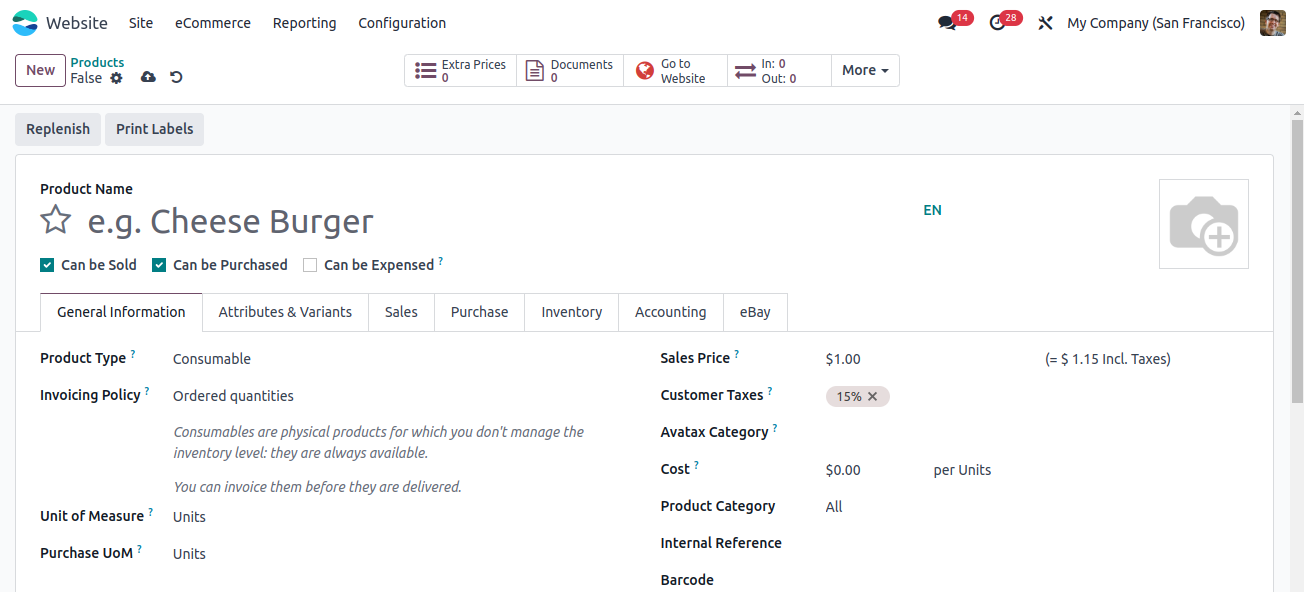
If you add the product from the Odoo App, it allows you to set all the details. It is similar to how you add products to the other parts of Odoo. such as inventory, and sales.
Go to the "Website" module.
Find the "Product" menu and click "Create" to add a new product.
Here, you can fill in all the information about your product, like the name, description, pictures, and price.
It also provides you extra options for tracking inventory and accounting, but you can come back to those later if you want.
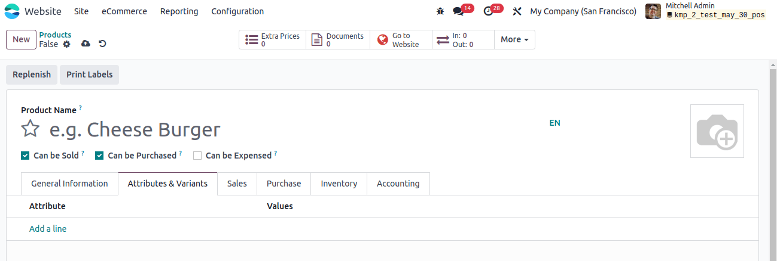
Offer choices to your customers! Letting them select from different versions of your product will help you sell more.
Here are some other ways to boost your online sales in Odoo.
Suggest related products: When someone adds a product to their cart, Odoo can recommend other things that go well with it. It's like saying "Hey buddy, don't forget the batteries!"
Highlight special offers: You can show deals and promotions on your website using Odoo. It will grab customers' attention and make them more likely to buy.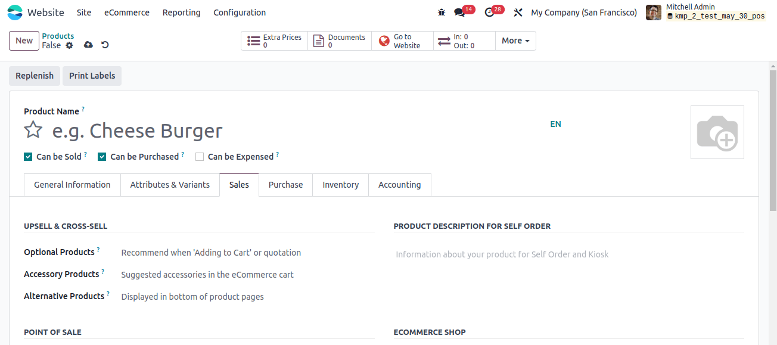
Adding product details in Odoo:
Here's a breakdown of what you can do when adding a product to Odoo:
Basic product info: Provide product details such as name, description, and set price.
Variations: Give customers more options for multiple sizes and colors. It will help you sell more!
Inventory: Track the stock of each product.
Related items: Suggest other products that go well with this one.
Promotions: Grab customer attention by highlighting deals and special discounts on your website.
Make it available: You can choose where you want to see your products, website, or POS.
This is just a demo, we'll explore each of these steps in more detail throughout this blog.
Here's what the "Purchase" tab means:
The purchase tab allows you to add details about product supply, in case you need to order more. Here you can specify product cost, and how long it takes to get more stock.
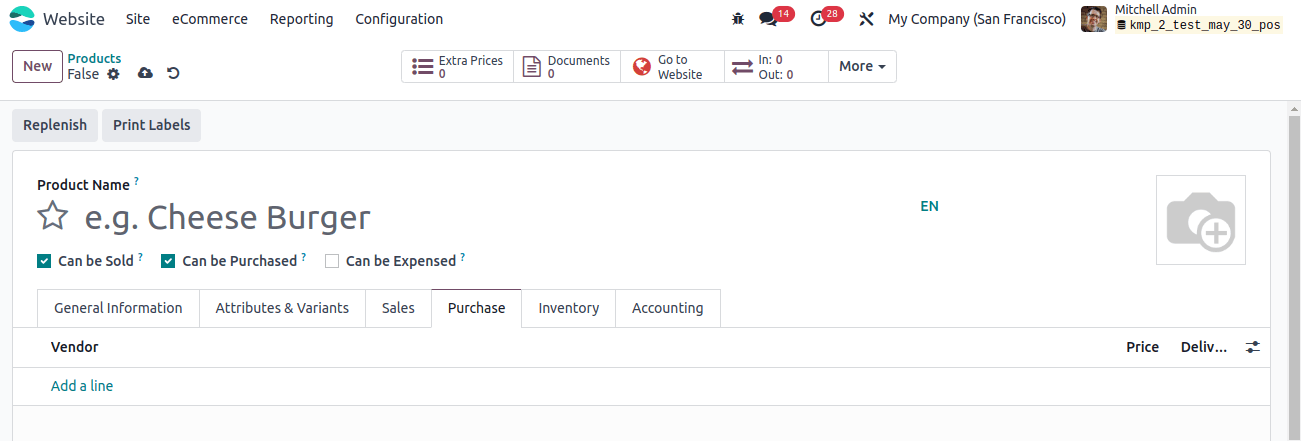
There are a few other things you can fill out on the "Purchase" tab:
Reordering level: It helps you to order more stock as per your requirement.
Vendor taxes: Enter the taxes charged by your suppliers here.
Purchase description: Add any extra info about purchasing specific products from your supplier.
The "Inventory" tab allows you to track how much stock you have of this product.
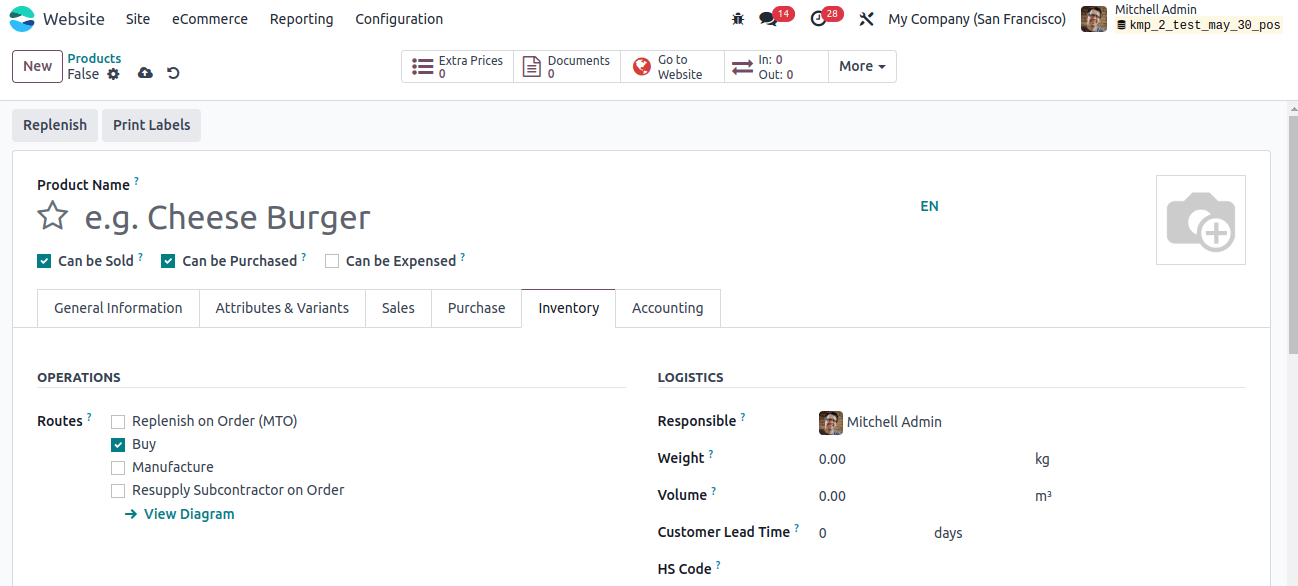
Inventory tracking: As we have discussed above, it allows you to track how much stock you have and set up reminders to order more when you're running low.
Packaging: Provide specific details on how the product will be packaged for shipping.
Accounting: This tab is for things like taxes and expense accounts. you can leave this for later if you're not sure about it.
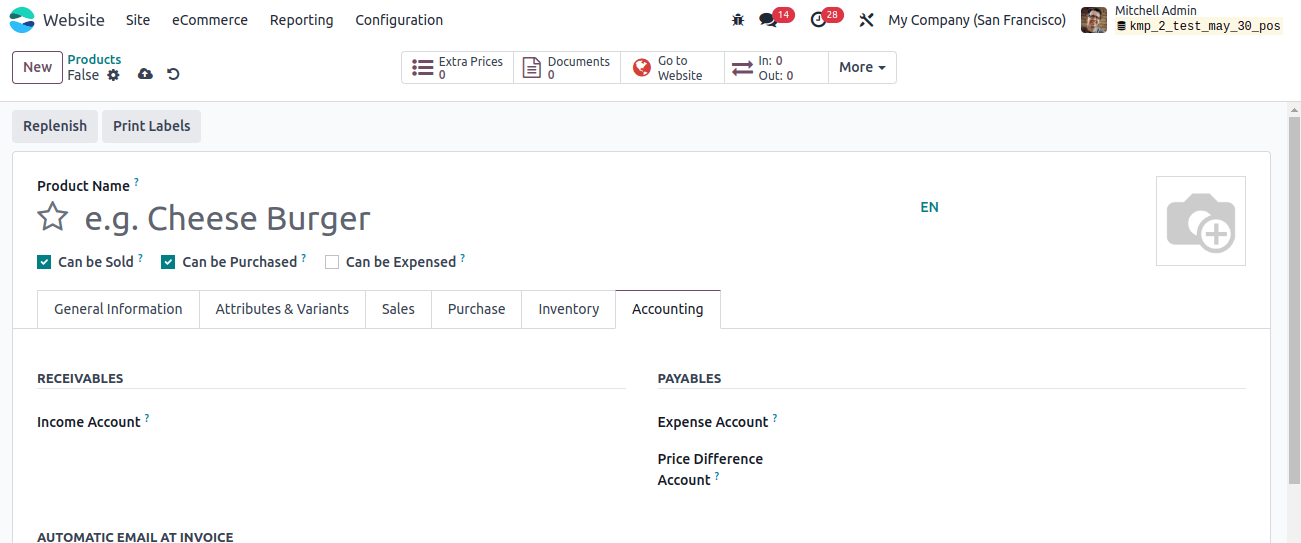
Selling on eBay: Suppose you want to sell this product on eBay, use this tab to set it up. Add product details like title, condition, and other shipping options you provide.
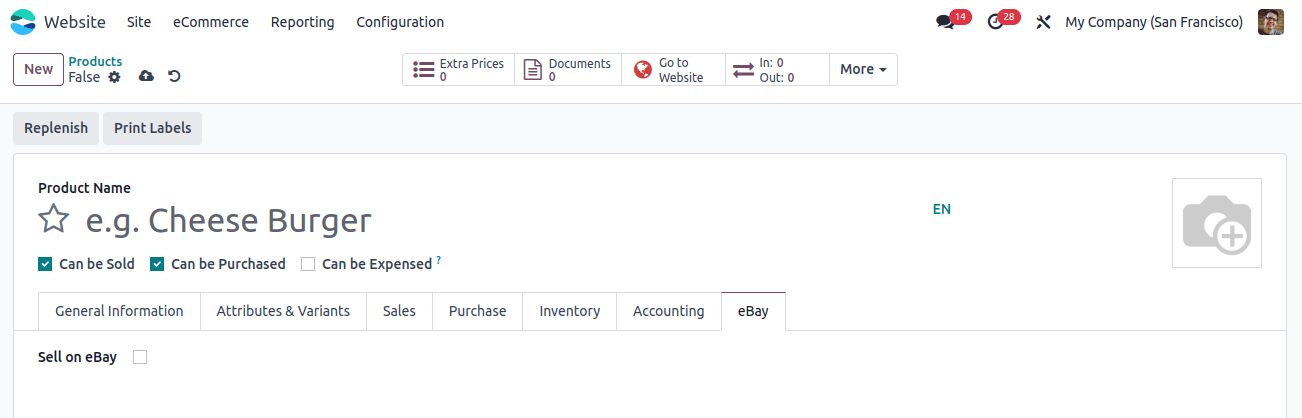
Let's focus on selling through your Odoo website.
Once you've filled out all the product details, you are ready to publish it on your website!
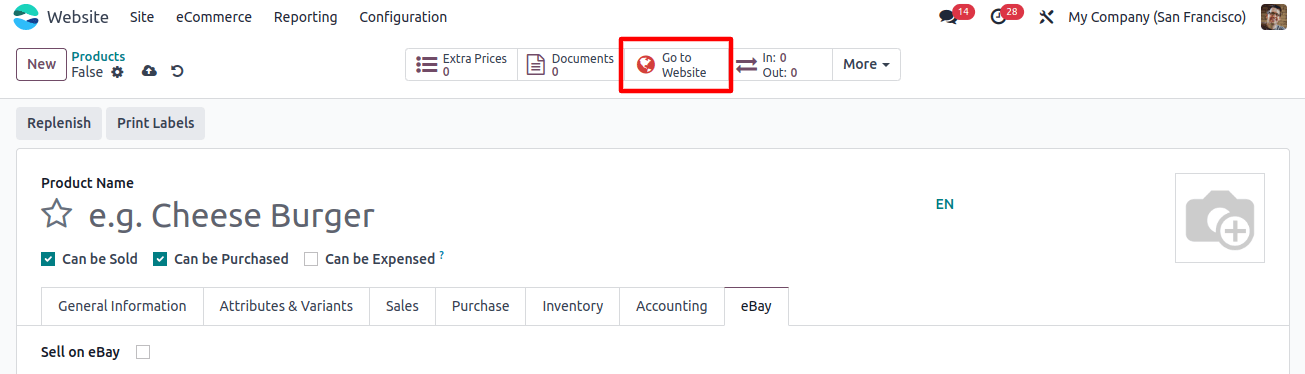
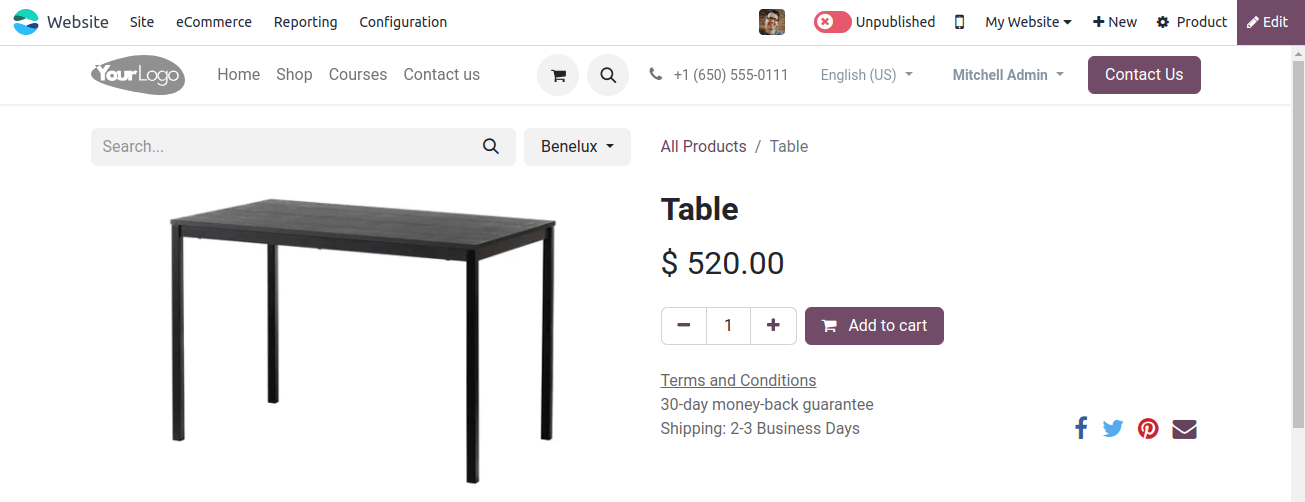
After your product is published, view it on your website. Let's see what you'll find:
Product details: Here you will find all the product details like name, picture, sizes, and added variations.
Related items: You can set up any related products, it will show up here too. By this, you can also suggest other things to customers for more sales.
Availability: The ribbon you added (like "New" or "Limited Stock") will also be displayed.
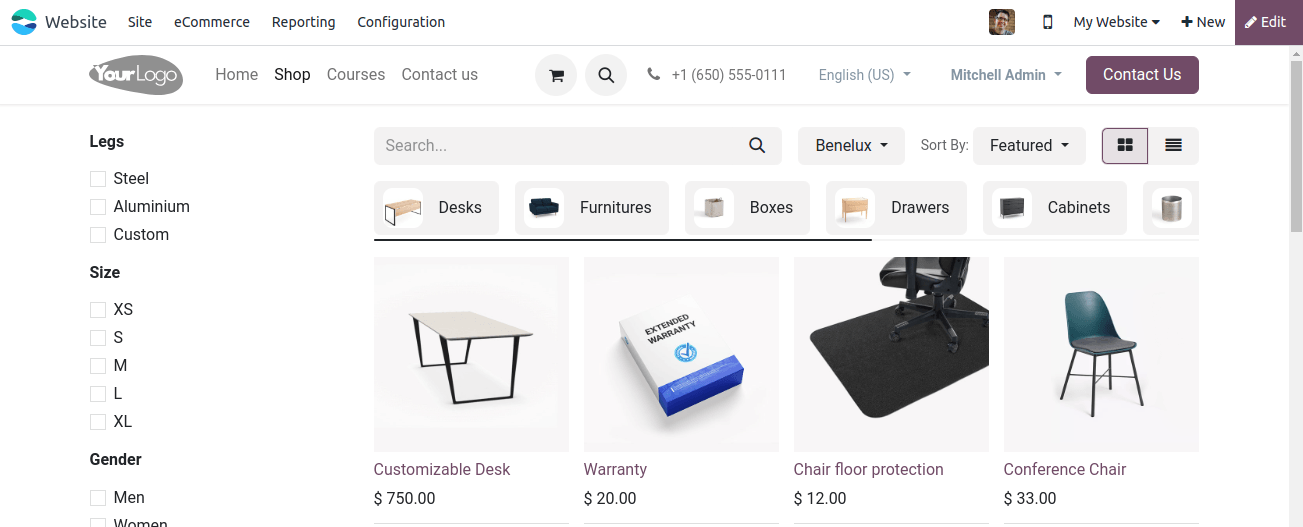
When you add this product to your cart, you might see some suggestions for other items that go well with it.
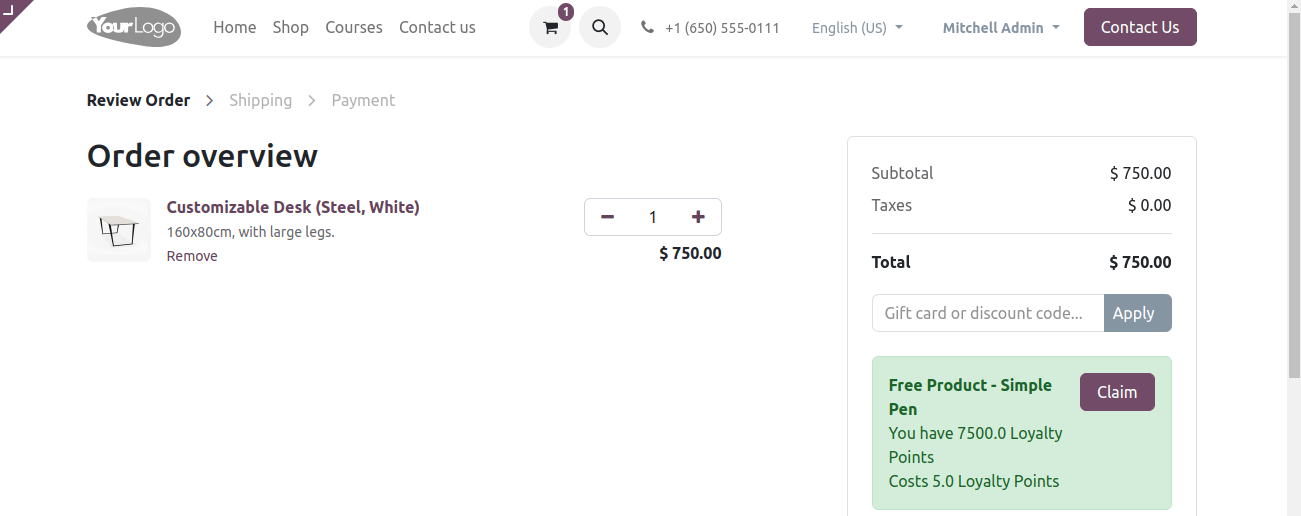
During checkout, customers will see any recommended accessories you added for this product. This gives them a chance to add extra items to their order.
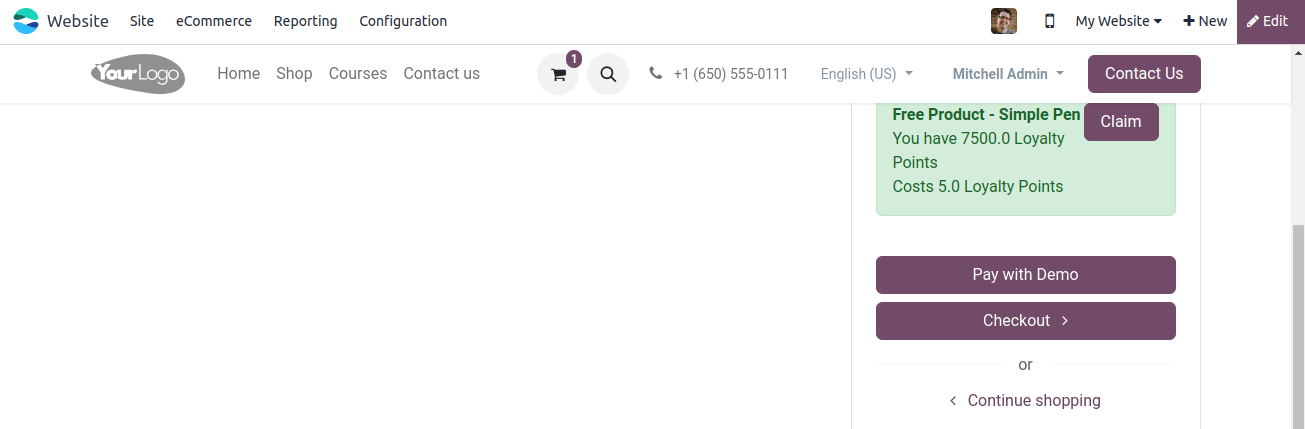
So far, we've covered adding products in Odoo from the main app. Now, let's see how to do it from your website directly.
On your Odoo website, there's usually a "New" button in the top right corner. Clicking this will let you add a new product quickly. This is a good option for adding simple products with a basic description. For more options, you can still use the main Odoo app.
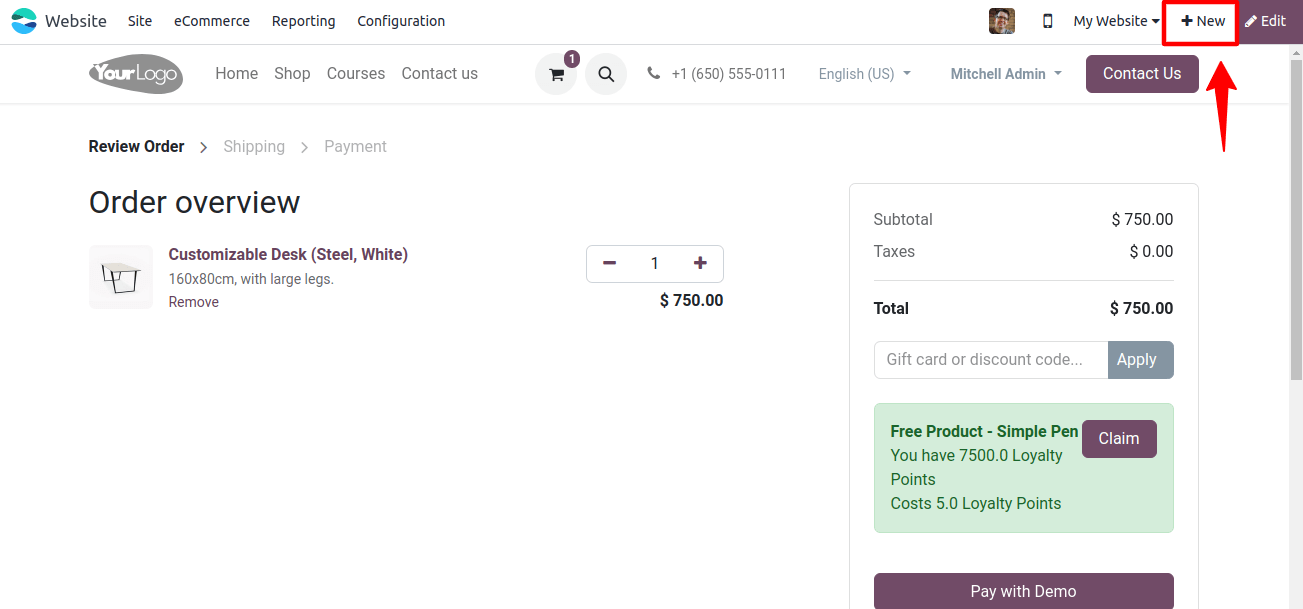
This "New" button lets you add different things to your website, like new products, pages, or even blog posts.
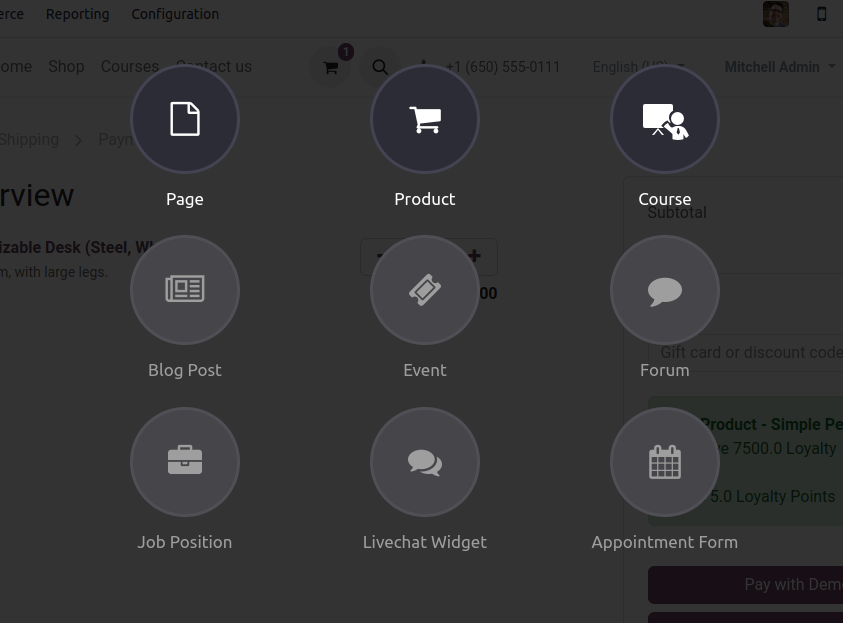
The "New" button lets you add things to your website, like new products, pages, or even events. To add a new product to your online store, choose "Product" from the list. This will open a window where you can enter all the details about your product.
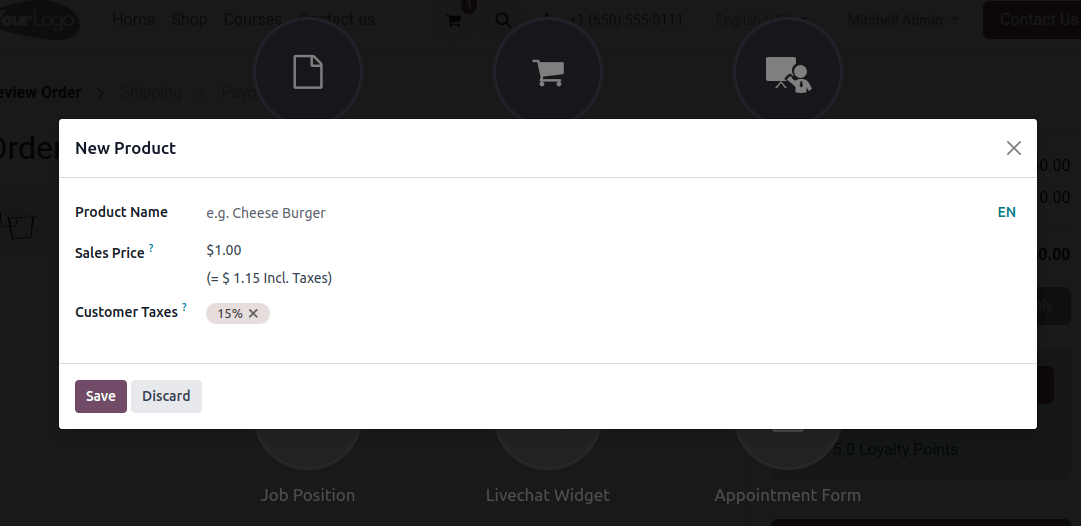
In the pop-up window, give your product a name and click "Create." This will add a draft of the product to your website. It won't be visible to customers yet, but you can edit it and publish it later. You'll see it as a draft on your "Shop" page.
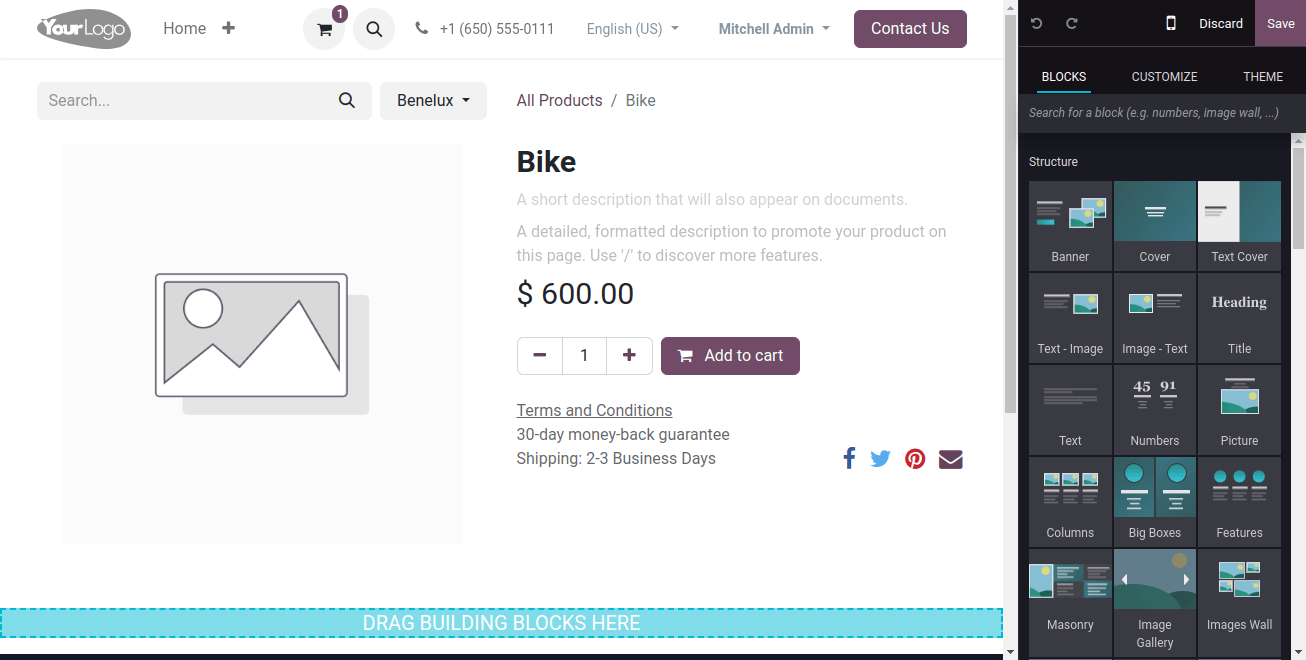
Once you've added a product, you can use the "Edit" button to make it look even better on your website. Here's what you can do:
Change the name and description: Make sure the product name is clear and the description entices customers to buy.
Add photos: Great pictures can help sell your product. Just double-click the image area to upload them.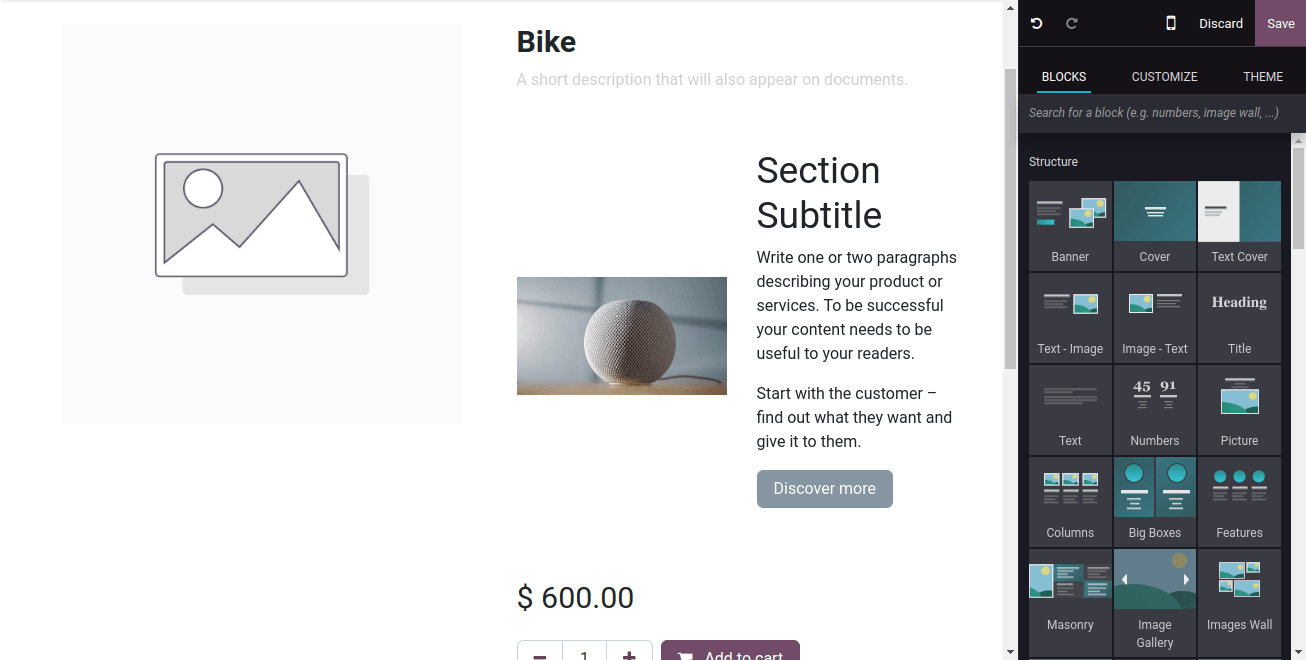
When you're done editing and adding a picture, click "Save."
To make the product visible on your website, click "Publish."
You can also add more details about the product later, like different sizes or colors (variations), how you'll ship it (shipping policies), and more.
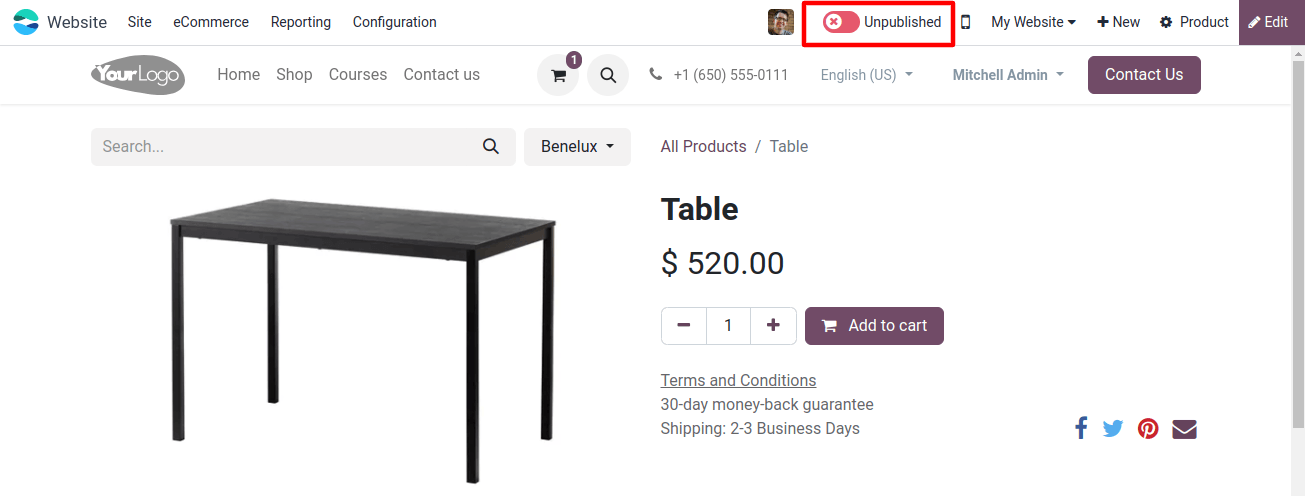
Once your product is published, you don't need to do it again. To make changes later, just click "Edit" and update the information. Don't forget to click "Save" when you're done!
In conclusion, adding products to your Odoo online store is easy! Odoo makes it simpler than other systems to set up new items. You can add products in two ways:
From the website: This is a quick way to add a new product with a basic description.
From the Odoo app: This gives you more options to customize your products, like adding pictures and variations.
This guide will walk you through both methods so you can see how easy it is to get started with Odoo.


