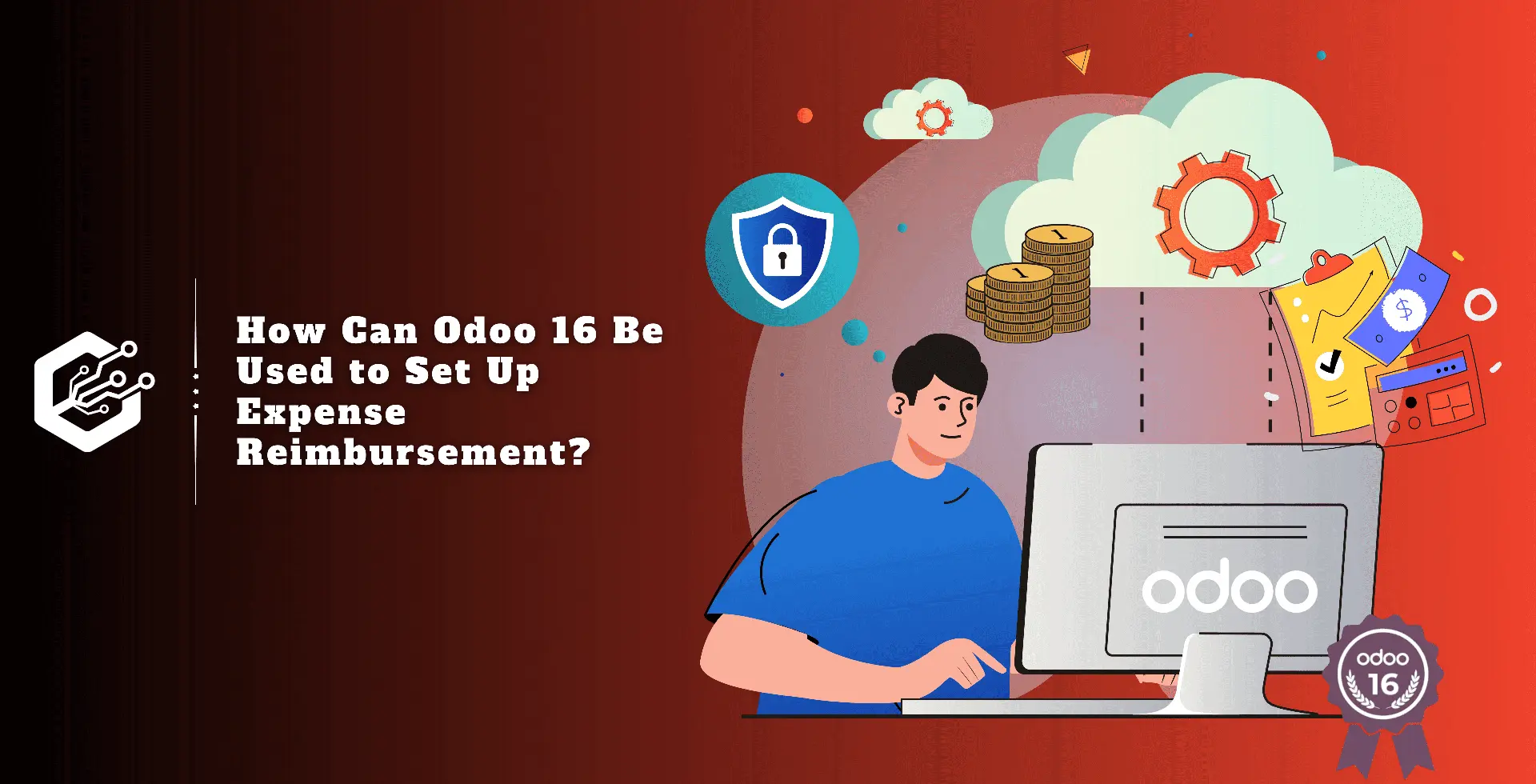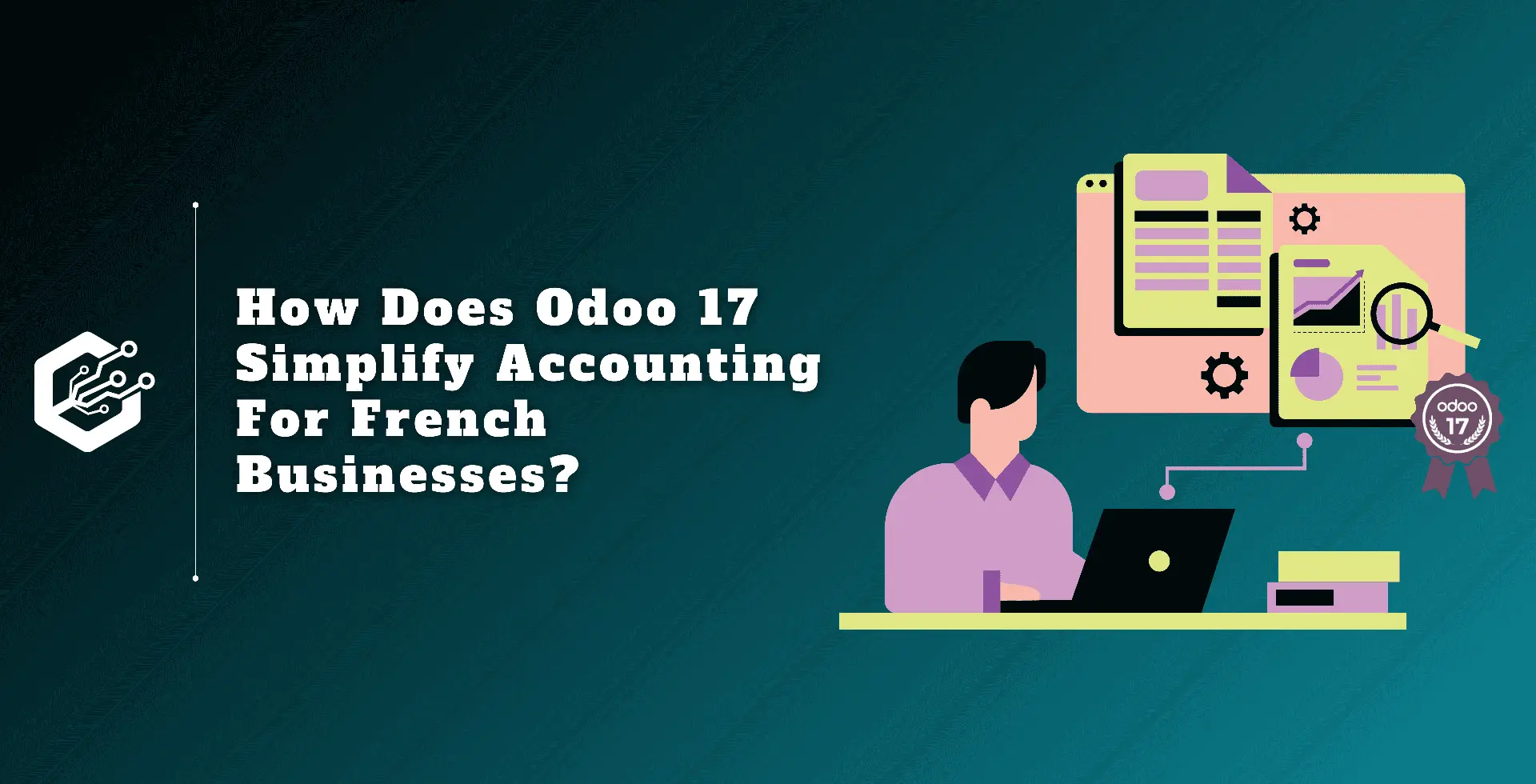Using Odoo 16’s expense module, you can easily track and manage employee expenses. Employees can do this by presenting their expenses and receipts to authorized staff for review and approval.
The reimbursement process can be shortened by immediately re-billing expenses after managers have been approved and recording them as payable to the client.
Odoo 16’s numerous features also make it simple to track and report employee spending, allowing the company to manage its finances more effectively.
This expense module allows you to refund expenses in two different ways. One option is to personally reimburse the employee for the amount.
If an employee adds a paid-for expense to the business and provides a receipt, authorized personnel will review and approve it to ensure it complies with company policies. Upon approval, the expenses will be refunded and indicated as payable to the employee.
The second alternative is to incorporate the staff's expenses in their remuneration. Payslips can be used in Odoo 16 to process employee expense reimbursements by first inputting the expenses into the expense module and then linking them to the employee's payslip.
This simplifies the reimbursement process inside the payroll cycle by ensuring that the reimbursement amount is included in the payroll computation.
Let’s look at how these reimbursement activities are set up and managed with Odoo 16.
Expense Reimbursement to Employee
The first method of reimbursing expenses is for an employee to obtain a simple refund for a cost approved by the manager.
The employee desires to use the allocated expenditure module in Odoo 16 to report their expenses incurred while working for the company, along with receipts.
The selected individual will next analyze the expense and determine whether to approve or reject it. The employee will promptly receive a new invoice for the approved expense.
To add a new expense, use the New button from the ‘My Expenses’ menu. The user is an employee named Mitchell Admin.
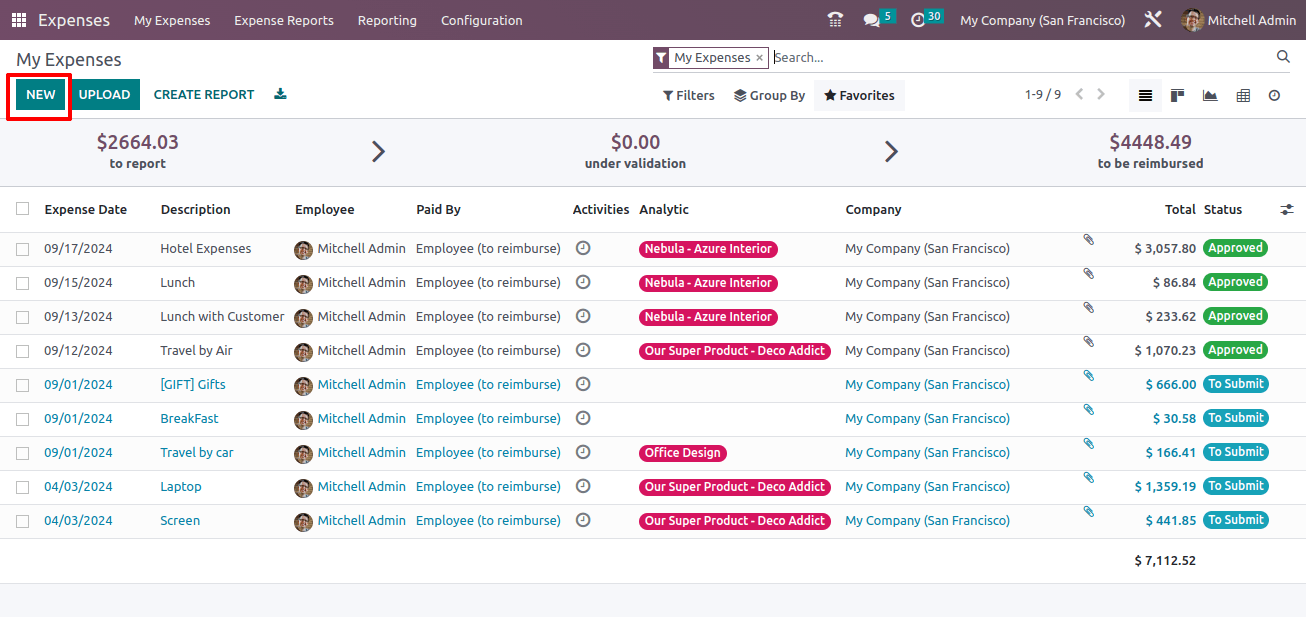
A new expenditure is generated for employee Mitchell Admin. The description is now 'Field visit on 02/09/2024'. The previously created category Field Visit has been added here.
As a result, the extra cost is modified to reflect the Unit Price. Add the quantity, currently, one quantity is added, so the total is $750.
This newly created one has not yet been submitted, thus it is in the ‘To submit’ stage. The connect receipt button allows the employee to connect any receipts or bills related with this expense. Click the create report button, and the employee can add the expense to draft.
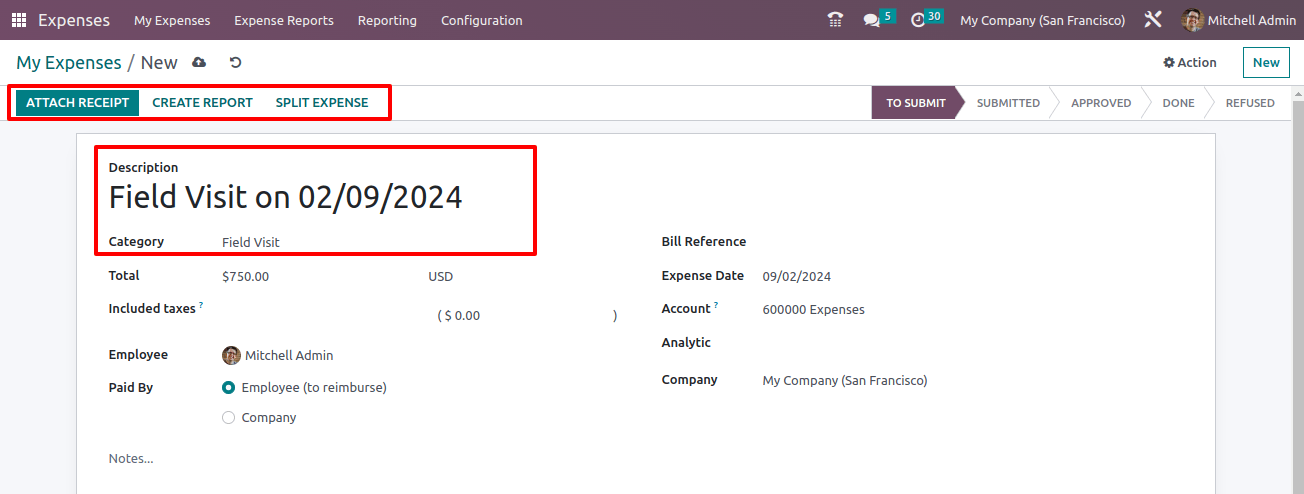
The created expense can be viewed in the expense report. Open the my report menu from the ‘My expenditure’ tab to analyze all the expense reports of this employee
Mitchell Admin. : My expenses > My report
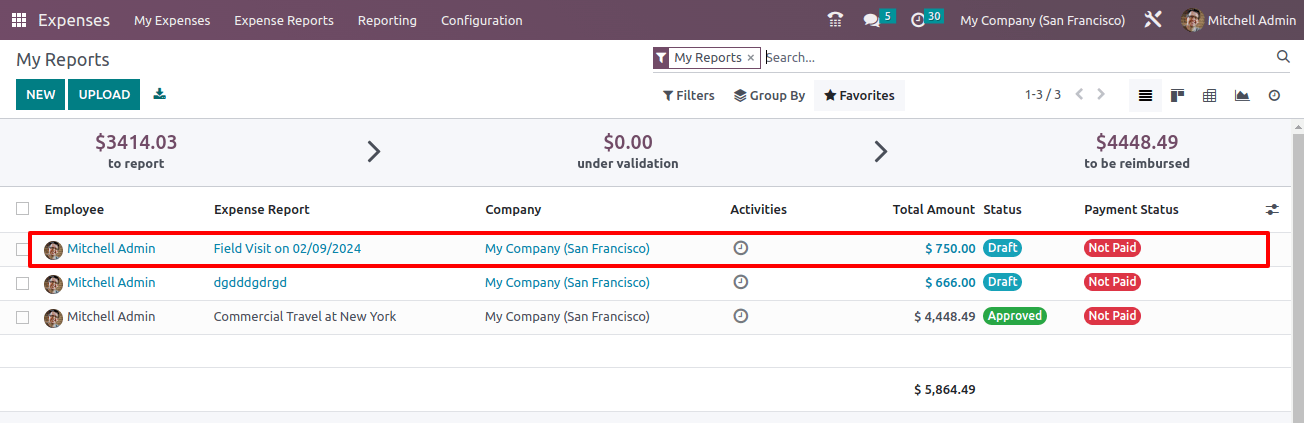
The report only includes one expense, the previously developed one. All expenses contributed to this report are displayed in the smart tab expenses.
There are two methods of reimbursement. One option is to personally reimburse the employee. The second is that the sum is repaid on the employee’s next paycheck
If the employee wishes to include the amount on his next paycheck, click the ‘Report in Next Payslip’ button.
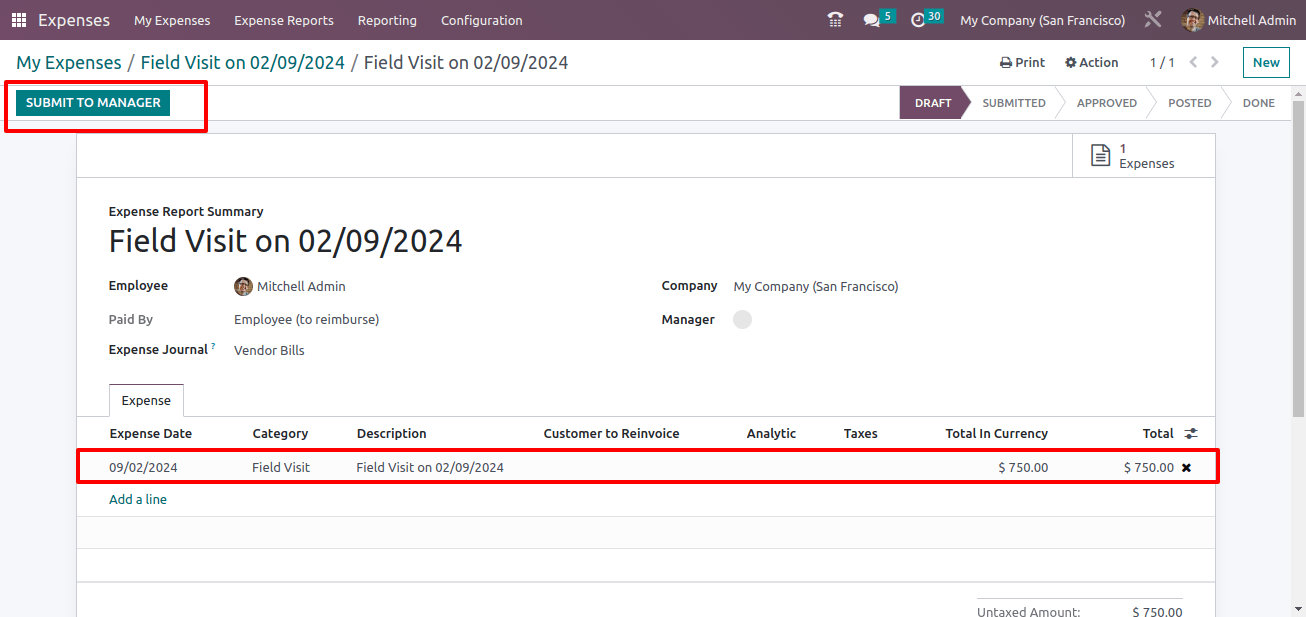
The report must be presented to the manager for future improvement. The manager wants to review the spending. An employee may have many expenses, some of which are not for the company or are not within the company’s budget.
In such circumstances, the corporation will not immediately refund the sum to the employee. As a result, the manager will review the expense in order to provide assurance to the company. To do so, click the submit to manager button.
The manager will review the expense and has the authority to approve or refuse it. So, if the administrator logs in, he may check the expense report under the expenditure Reports tab.
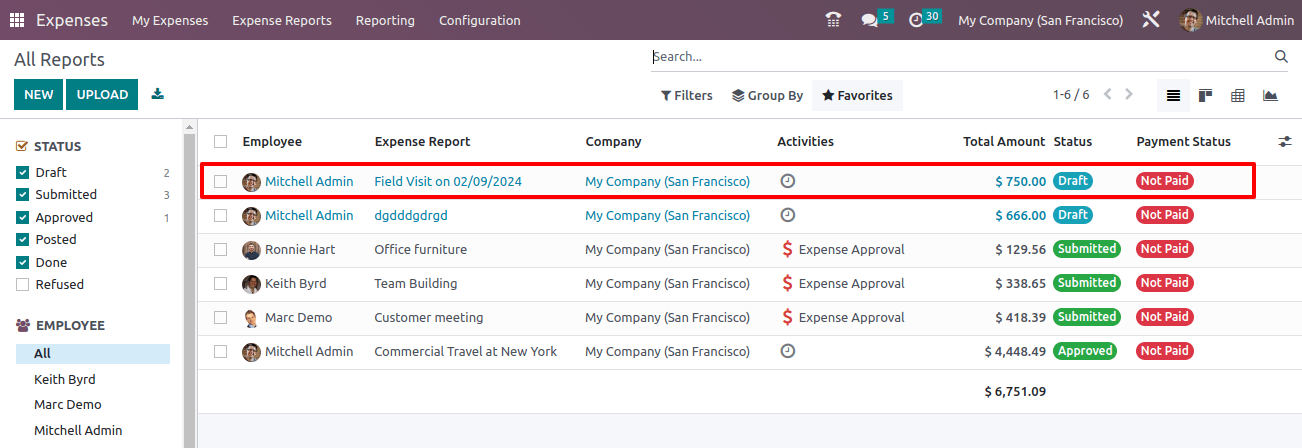
Open the report. There is an approve button. After determining the expense's veracity, click the approve button.
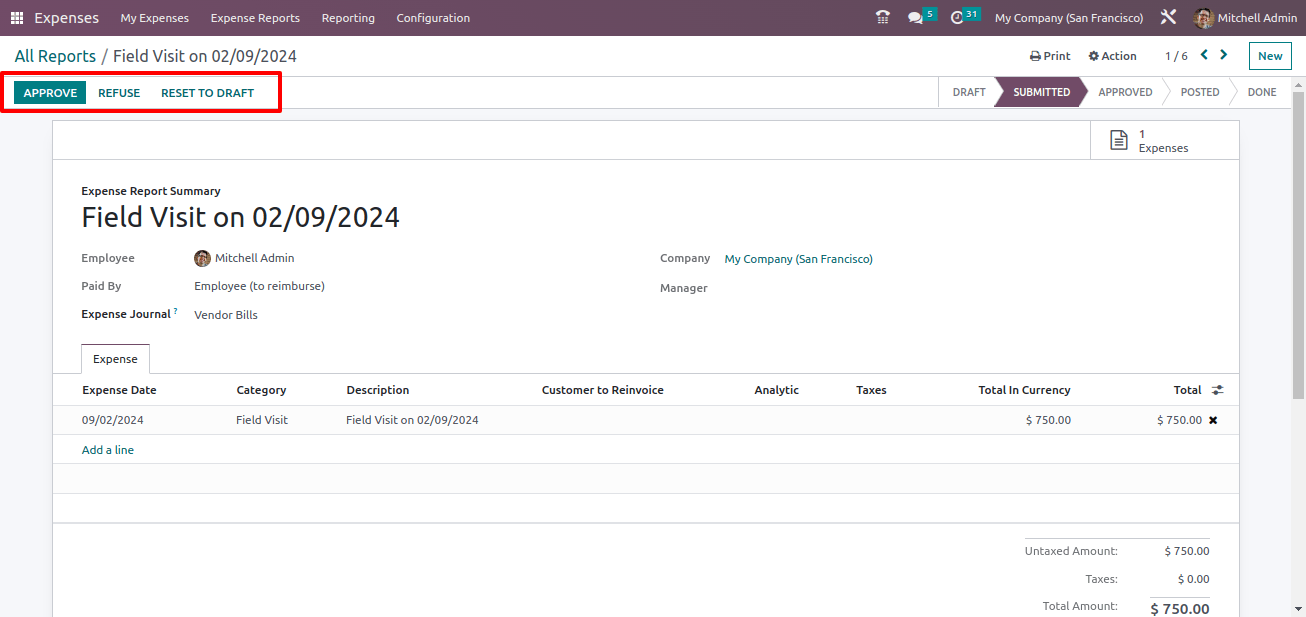
The report then progresses to the approved stage. Depending on the company’s policies, the user can either post a journal entry or reimburse it on the following employee payslip.
Click the post journal entry button. The journal entry will be posted right now. The corporation may pay the employee now. To do so, click the register payment button.

A new popup window will appear, displaying payment details such as journal, payment method, recipient bank, amount, and payment date. The expense’s title is added in the note. Click the create payment button.
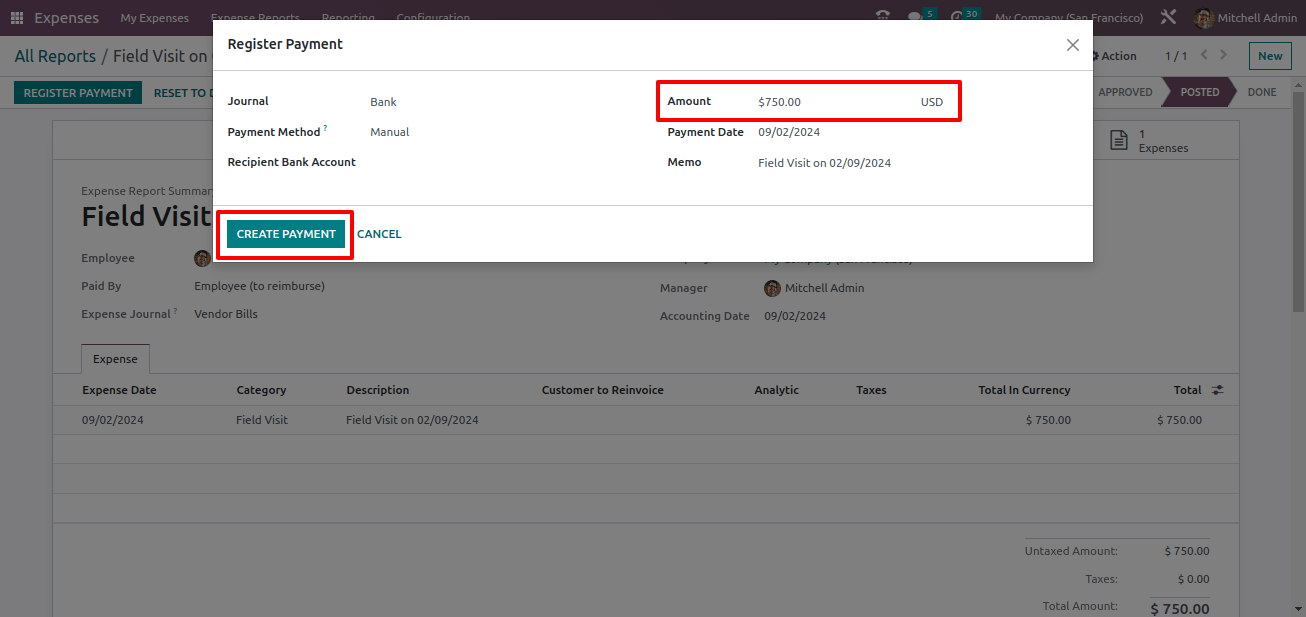
Following that, the expense is in the ‘In Payment’ status. A smart tab named Journal entry will appear.
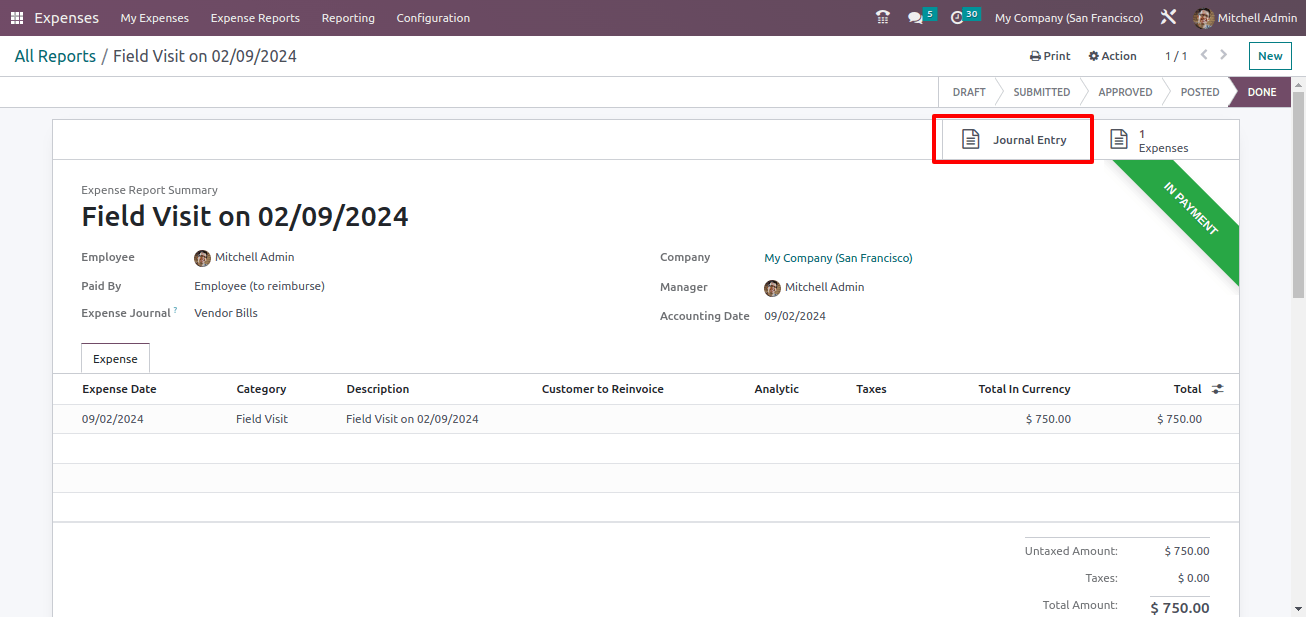
When you access the smart tab journal entry, you’ll see a vendor charge for employee Mitchell Admin. The bill is in the ‘In Payment’ status. The employee now receives the created expense amount.
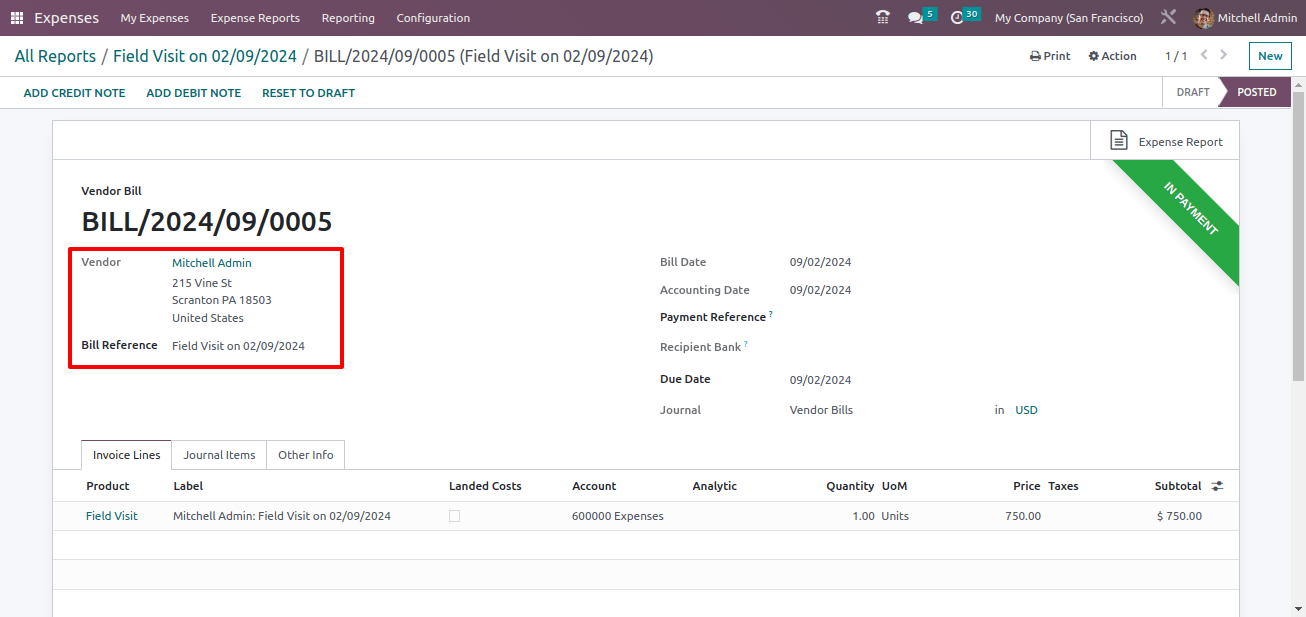
Employee Expense Reimbursement via Payslip
Payslip can be used in Odoo 16 to process employee expense reimbursement, making it easier to manage and pay for employee-incurred expenses.
An employee's filed expense report is reviewed and approved by the relevant manager before being confirmed by the accounting division.
Once validated, the expense amount can be applied to the employee’s future payslip. This is performed by adding the cost amount to the reimbursements or allowances portion of the payslip as a separate line item.
Let's look at how employee expenses are compensated via payslips. Mitchell Admin, an employee, is working on a project called Field Visit.
To fulfill the work, the employee does a field visit. So the employee’s expenses from this field visit can be applied to his next pay stub.
Mitchell Admin, the employee, incurred an expenditure. So, using the Expense Module, we'll generate a new expense for Mitchell Admin.
The description has been updated to include the field visit. The category chosen is one that was previously created. As a result, the unit price is calculated automatically based on the selected category.
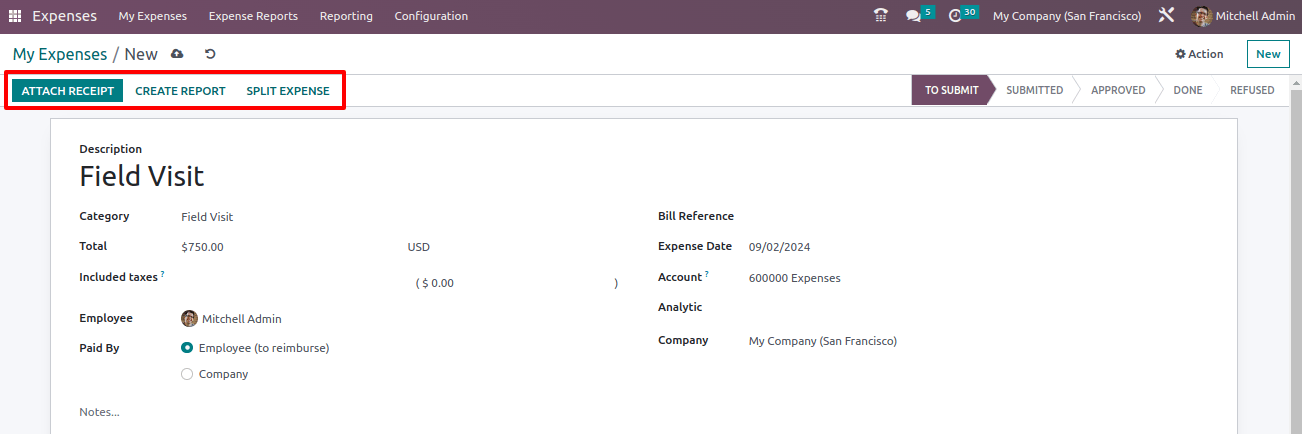
The Attach receipt option can be used to attach any receipts related to this expense. Then, select the create report option to include this expense in an expense report.
The produced expense is included in the report. The user required manager approval, so please submit the report to the manager. The status of the report has been changed to submitted.
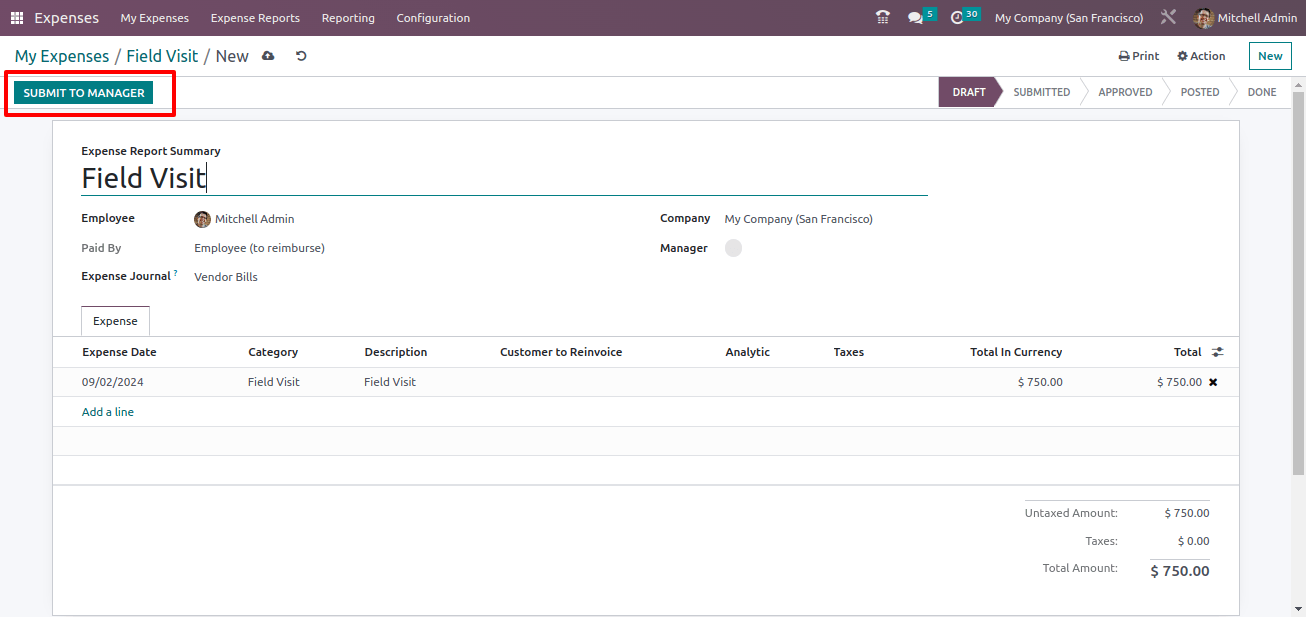
After reviewing the expense’s authenticity, the manager can either approve or refuse it. Here, the user selects the approve button. The authorized expense report has one smart tab.
Which is Expense; when open, the created expense can be viewed there. Users can post the expense journal entry by clicking the Post Journal Entries button, as previously mentioned.
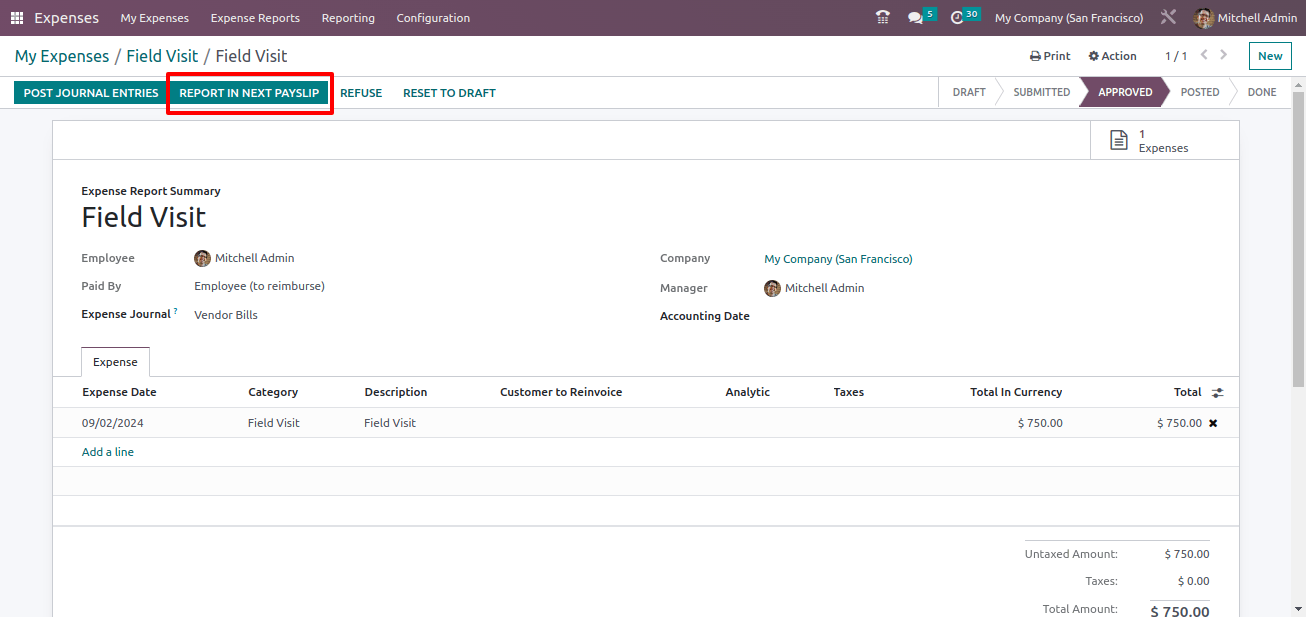
So, there is another button next to the Post Journal Entries button. Click the REPORT IN NEXT PAYSLIP button to add the newly created expense to the payslip.
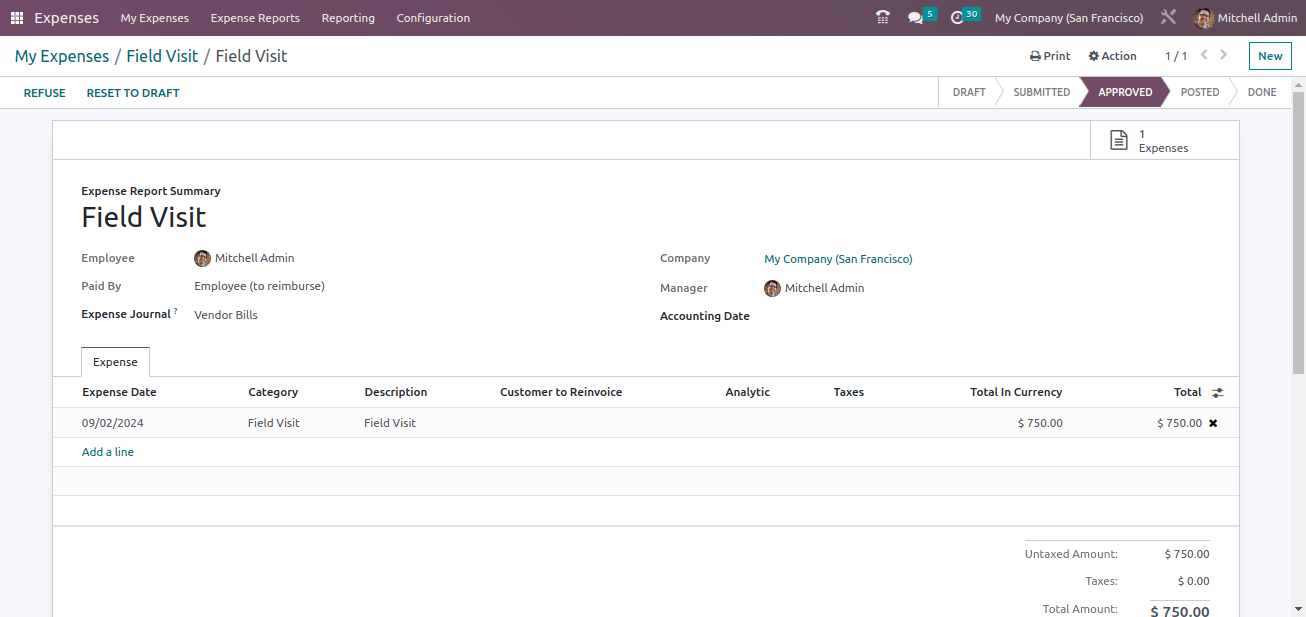
Consequently, the employee's cost Since Mitchell Admin was founded on September 02, 2024, the employee will receive the expense amount in September's pay. To access your payslip, navigate to the Payroll module.
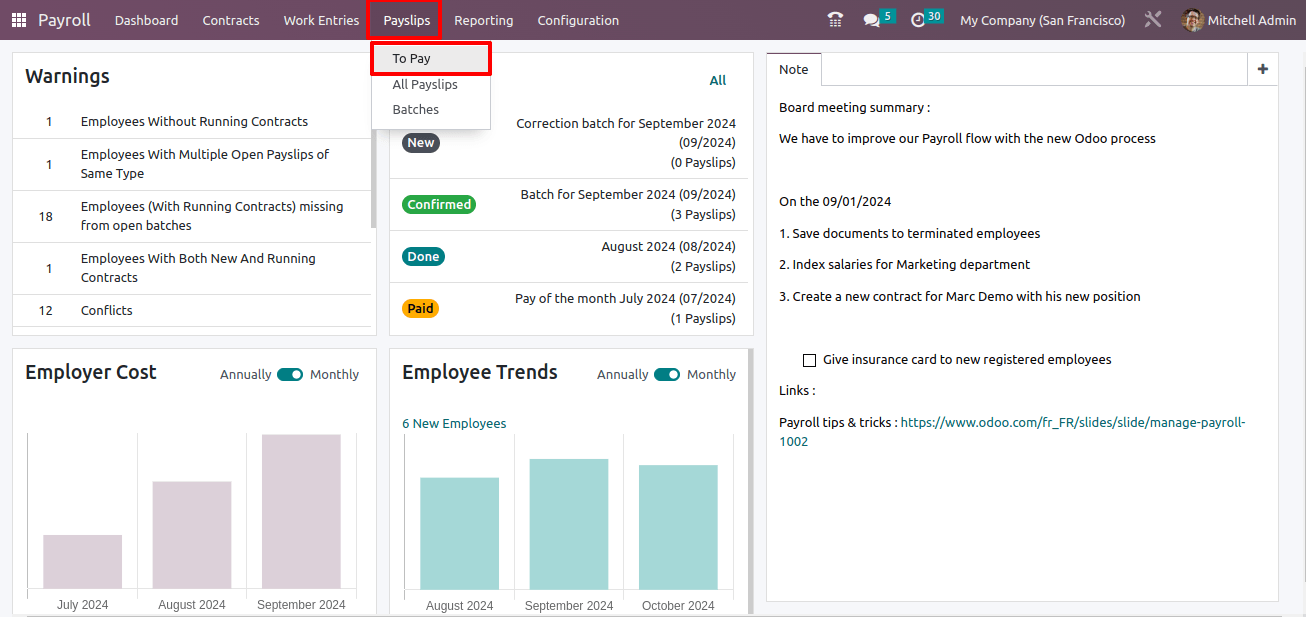
To generate the employee payslip, choose To Pay from the Payslips menu. Choose Mitchell Admin, the employee, since the expense is incurred on his behalf. Next, select the appropriate month.
Because the expense in this situation occurred in August, September is chosen as the payslip period. Then, using the COMPUTE SHEET button, the user can compute the salary.
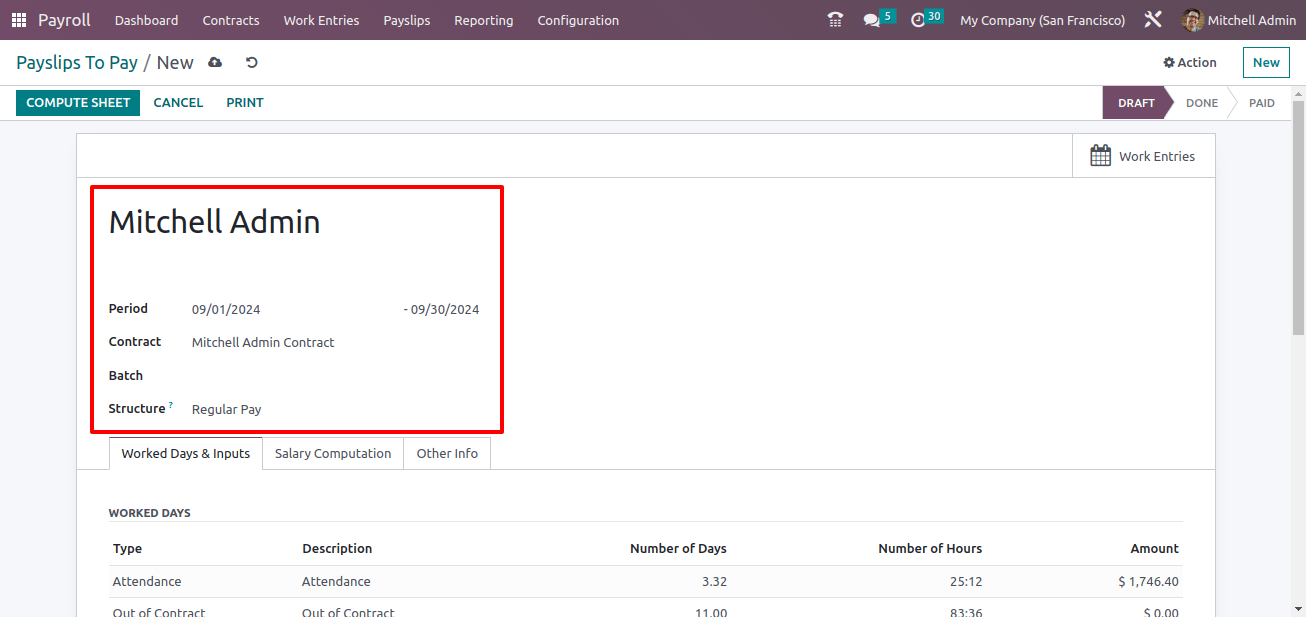
Before computing the payslip, simply check the necessary rule for adding the expense to the payslip. This can be done by using the Structure's internal link.
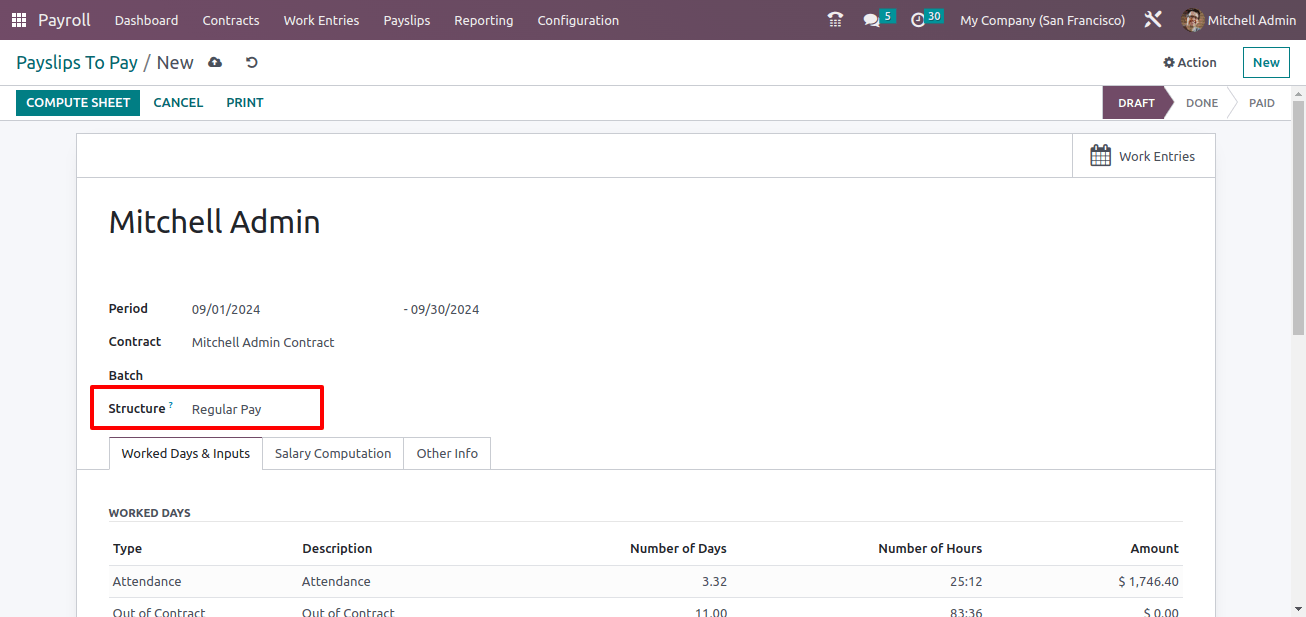
The rule is configured within the Structure. Here, the pay structure is regular. Here, an Expense Reimbursement rule is created to add expenses from the Expense module.
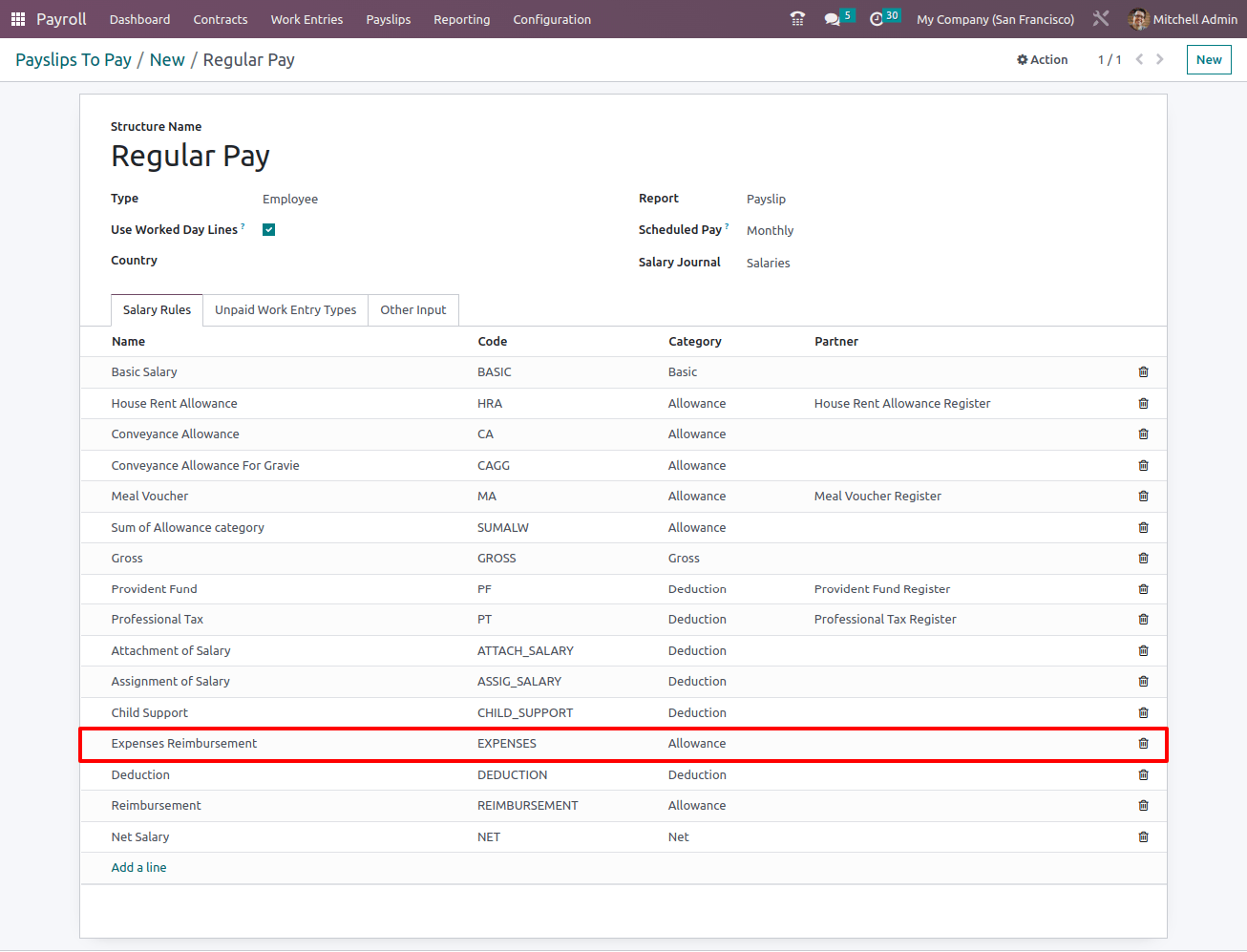
A smart tab named Expense has been added here. When you open it, you can see the newly created expense on the payslip for employee Mitchell Admin.
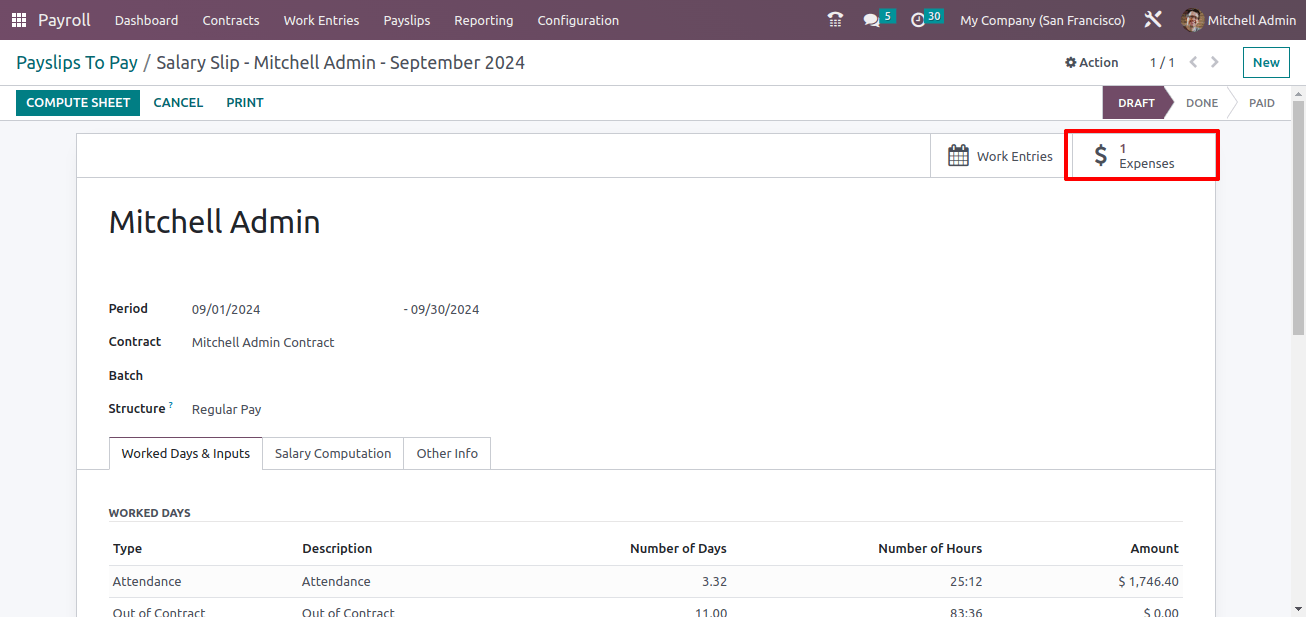
While scrolling down, there is a section called OTHER INPUTS in the Worked Days & Inputs tab. The expense is also included in the OTHER INPUTS.
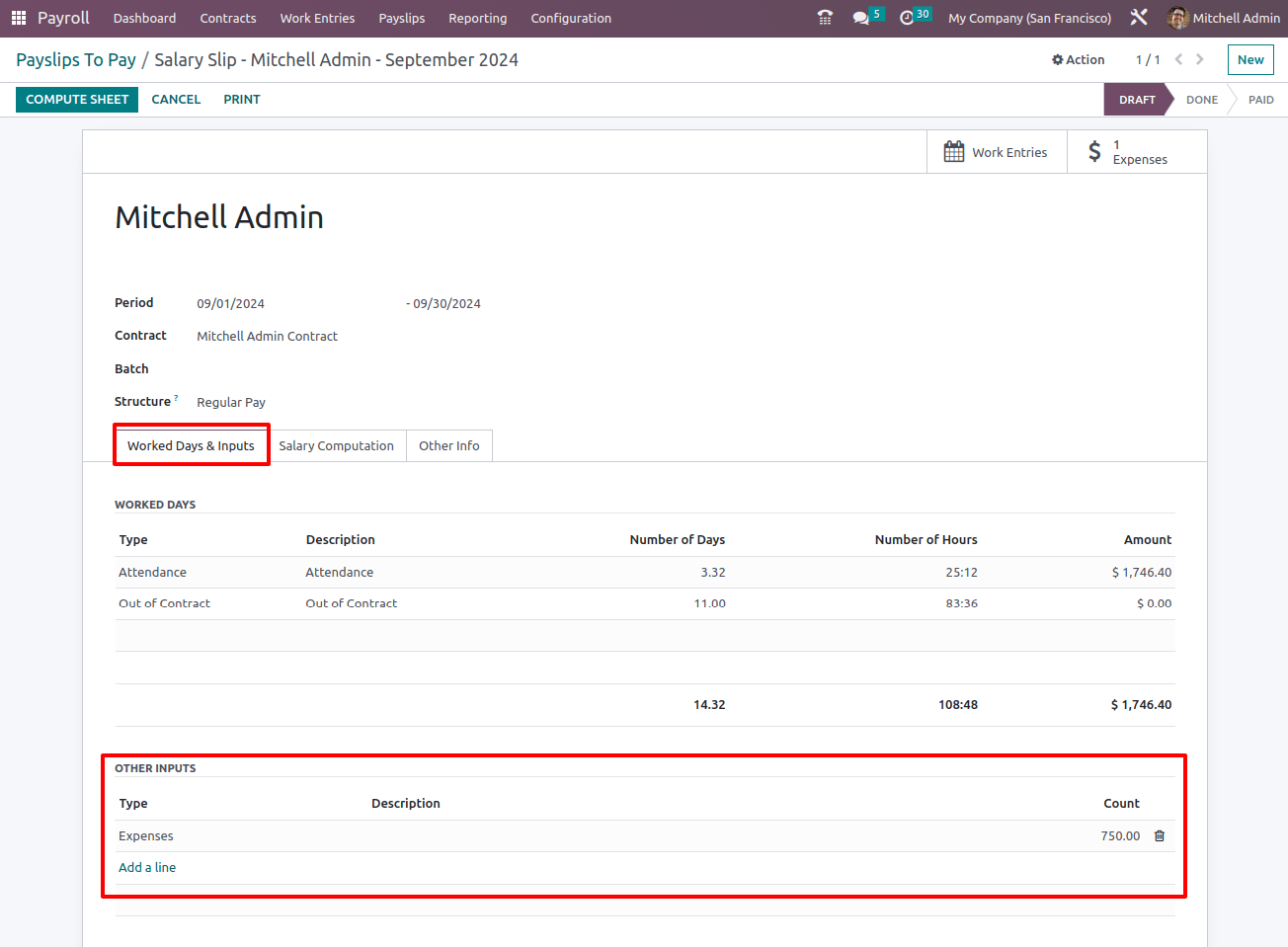
Then, click on the COMPUTE SHEET, and the Salary Computation page will display the calculated salaries.
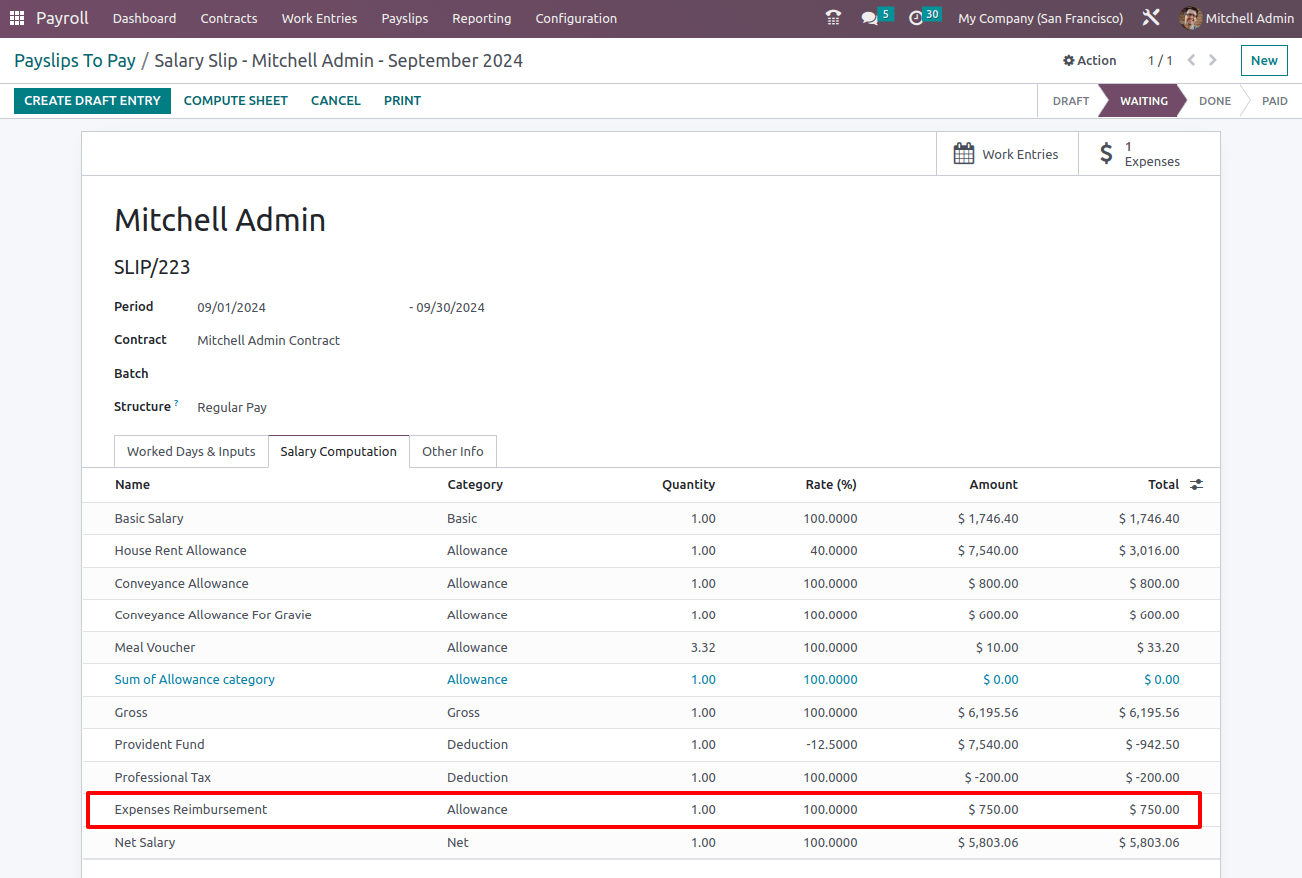
The inclusion of expenditure reimbursements on the payslip ensures effective employee remuneration because the reimbursement is noted alongside the employee's regular income and other benefits.
Combining payroll and reimbursement into a single transaction simplifies financial procedures and reduces administrative burden. All costs are managed and recorded in one system, ensuring adherence to accounting rules.
Pay stubs are an effective tool for firms to maintain visible and unambiguous financial records, which are required for accurate financial reporting and auditing.
Finally, the Odoo 16 approach to re-invoicing employee expenses simplifies and expedites reimbursement, allowing both the company and its employees to manage their finances openly and honestly.
Related Post: