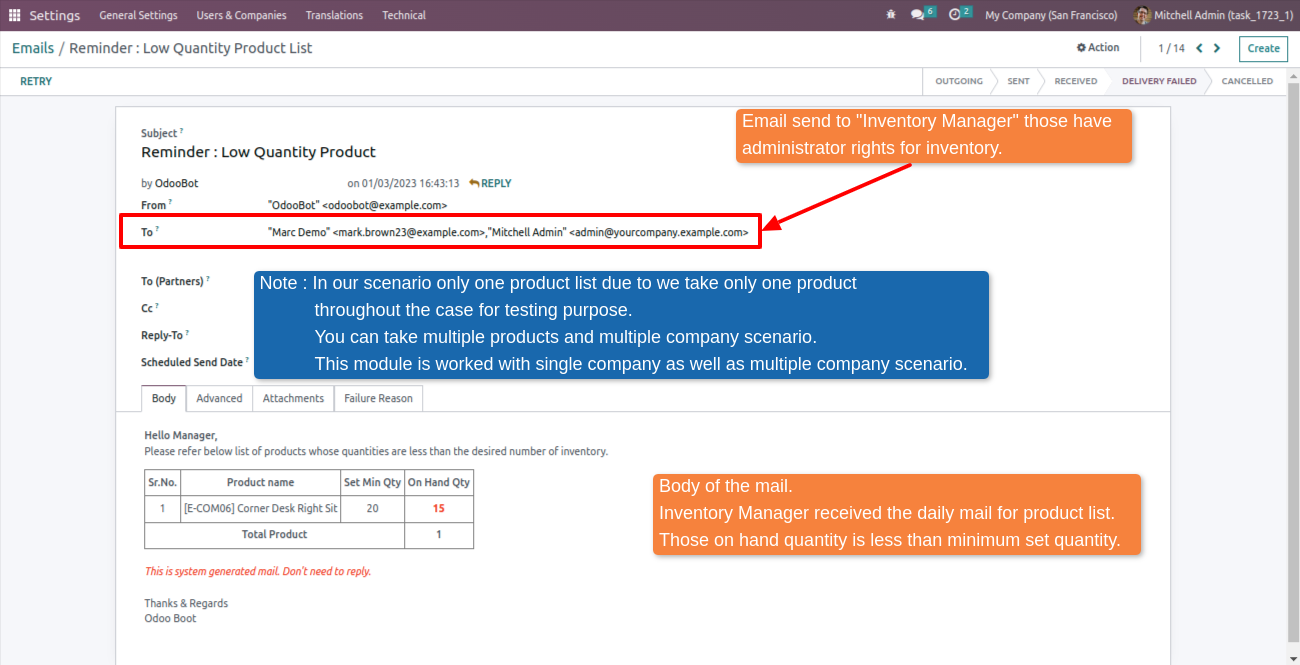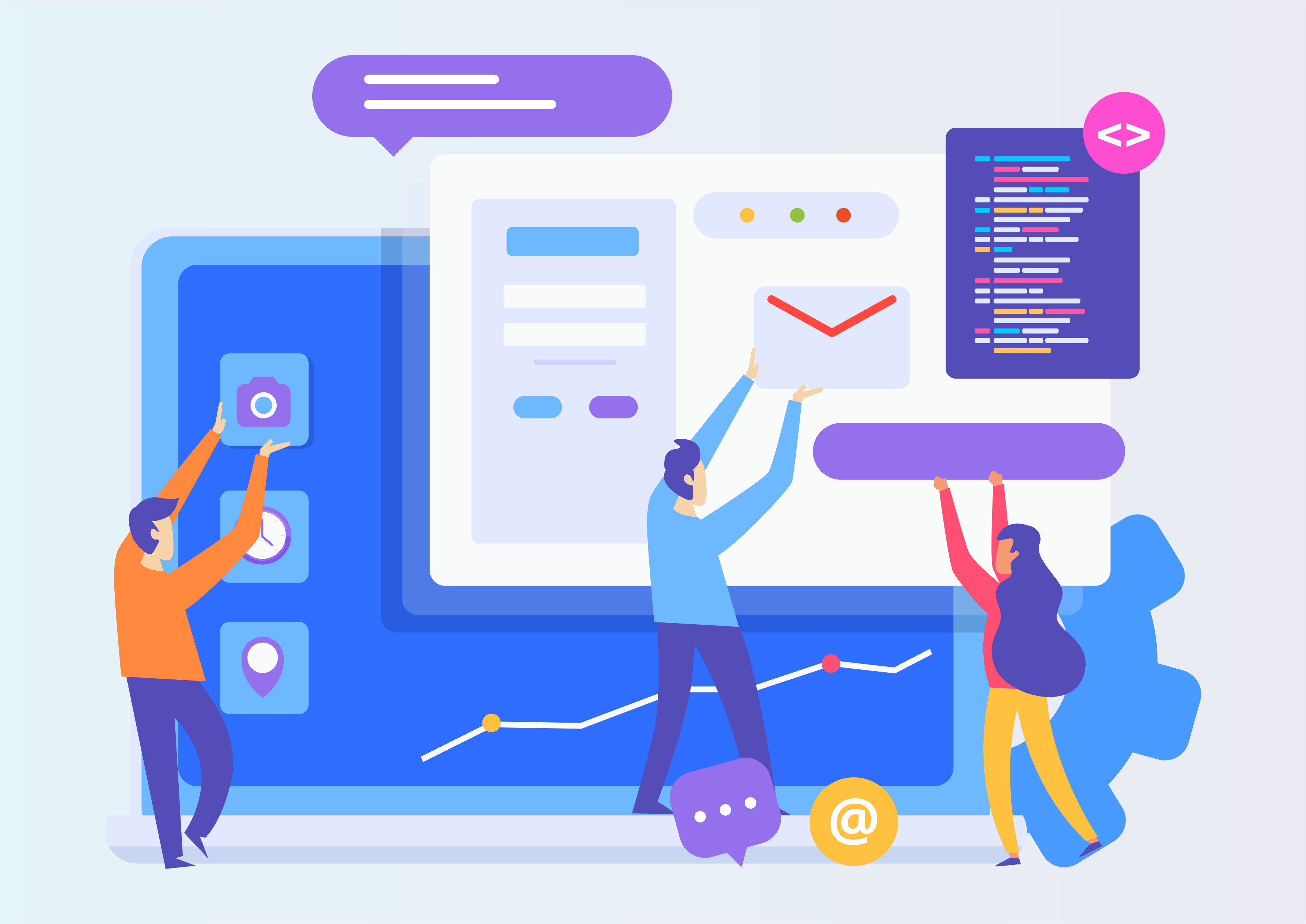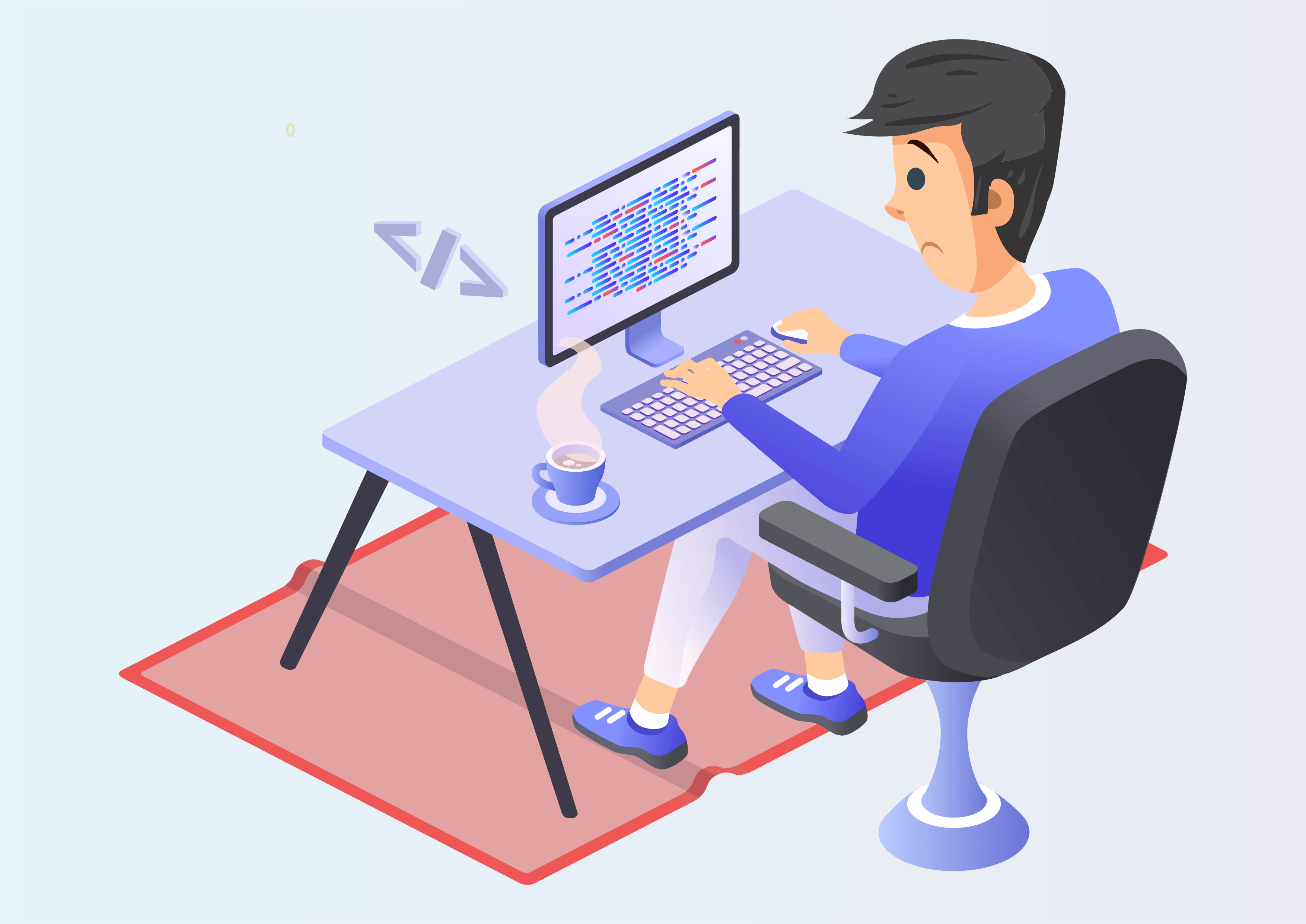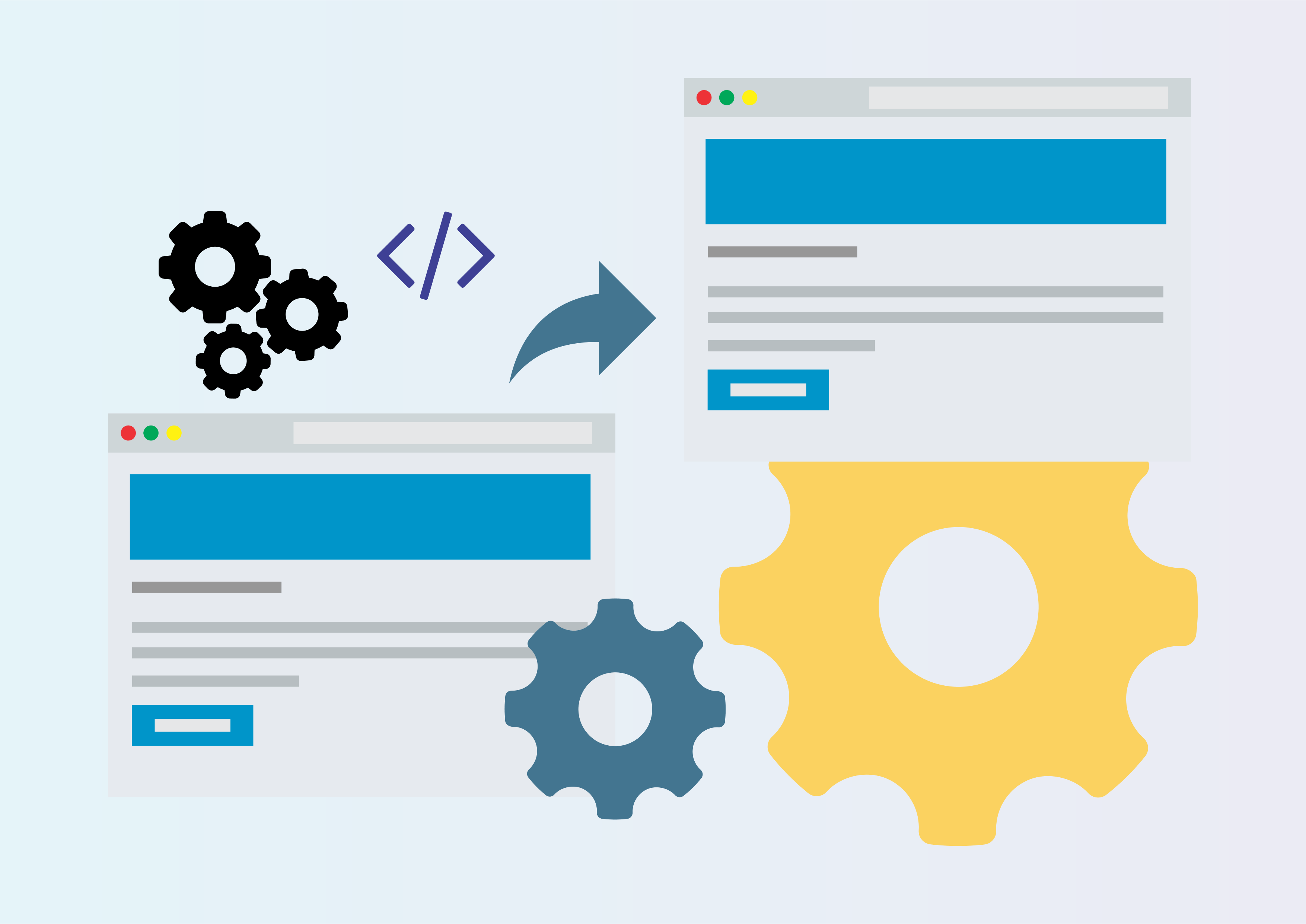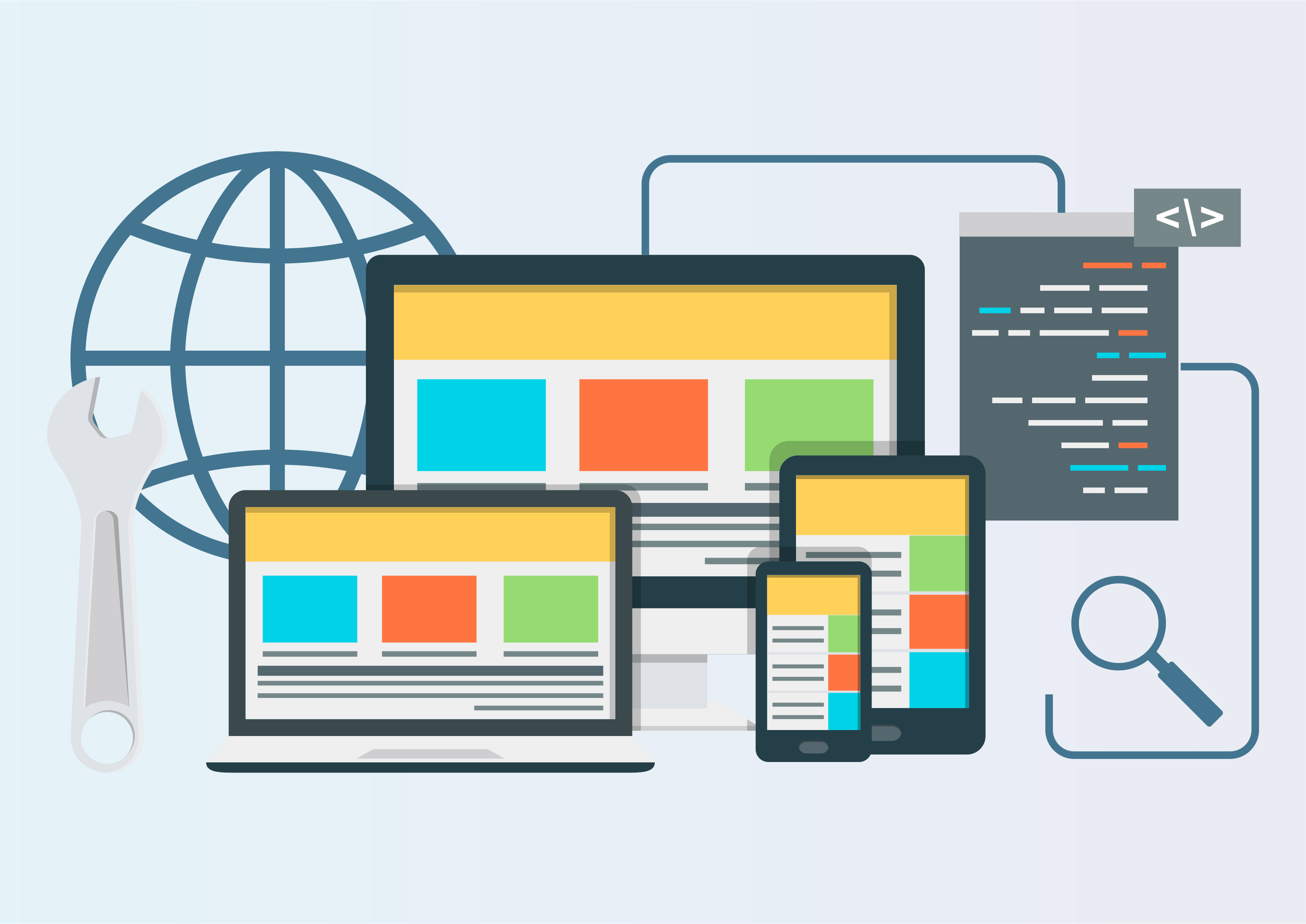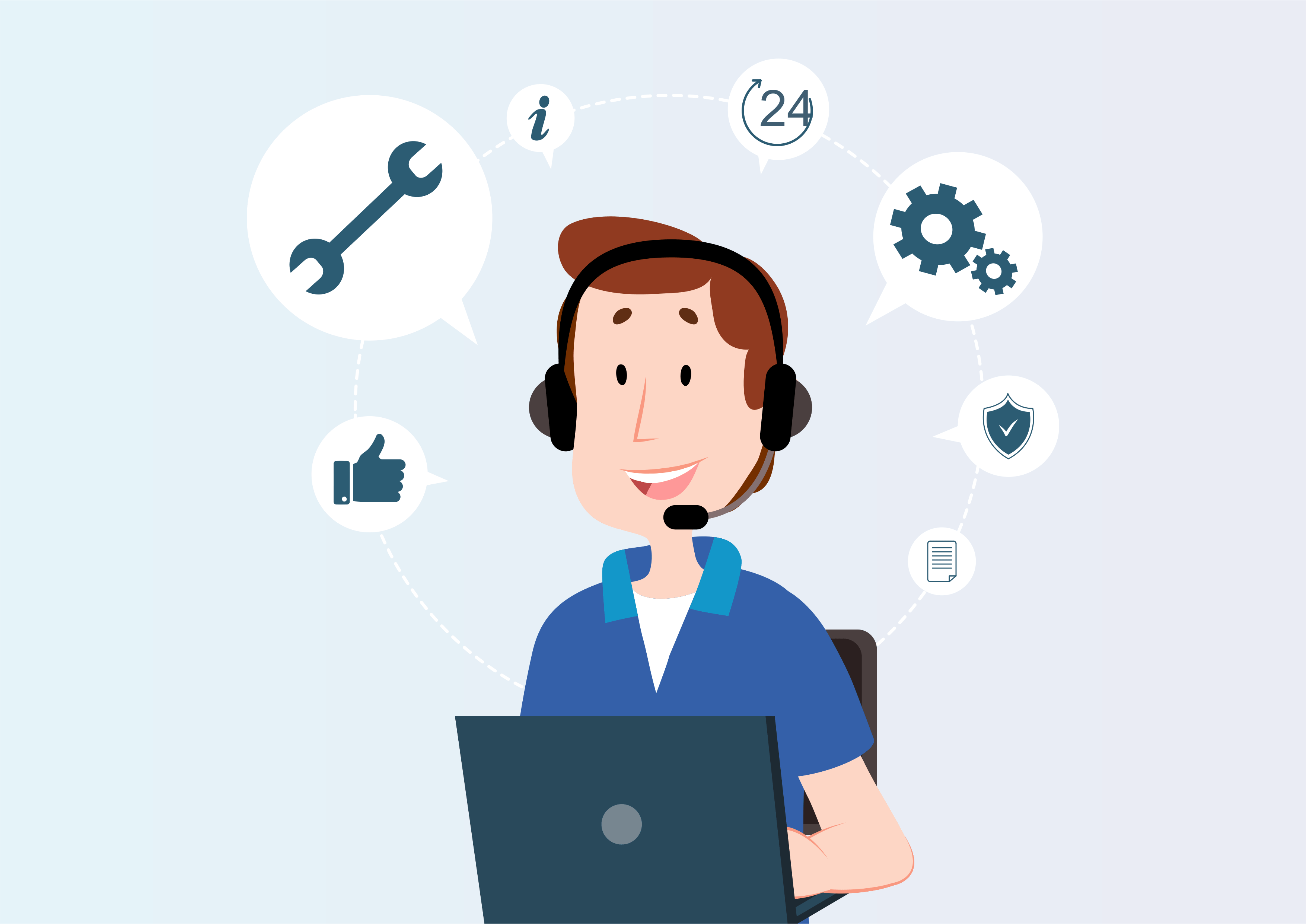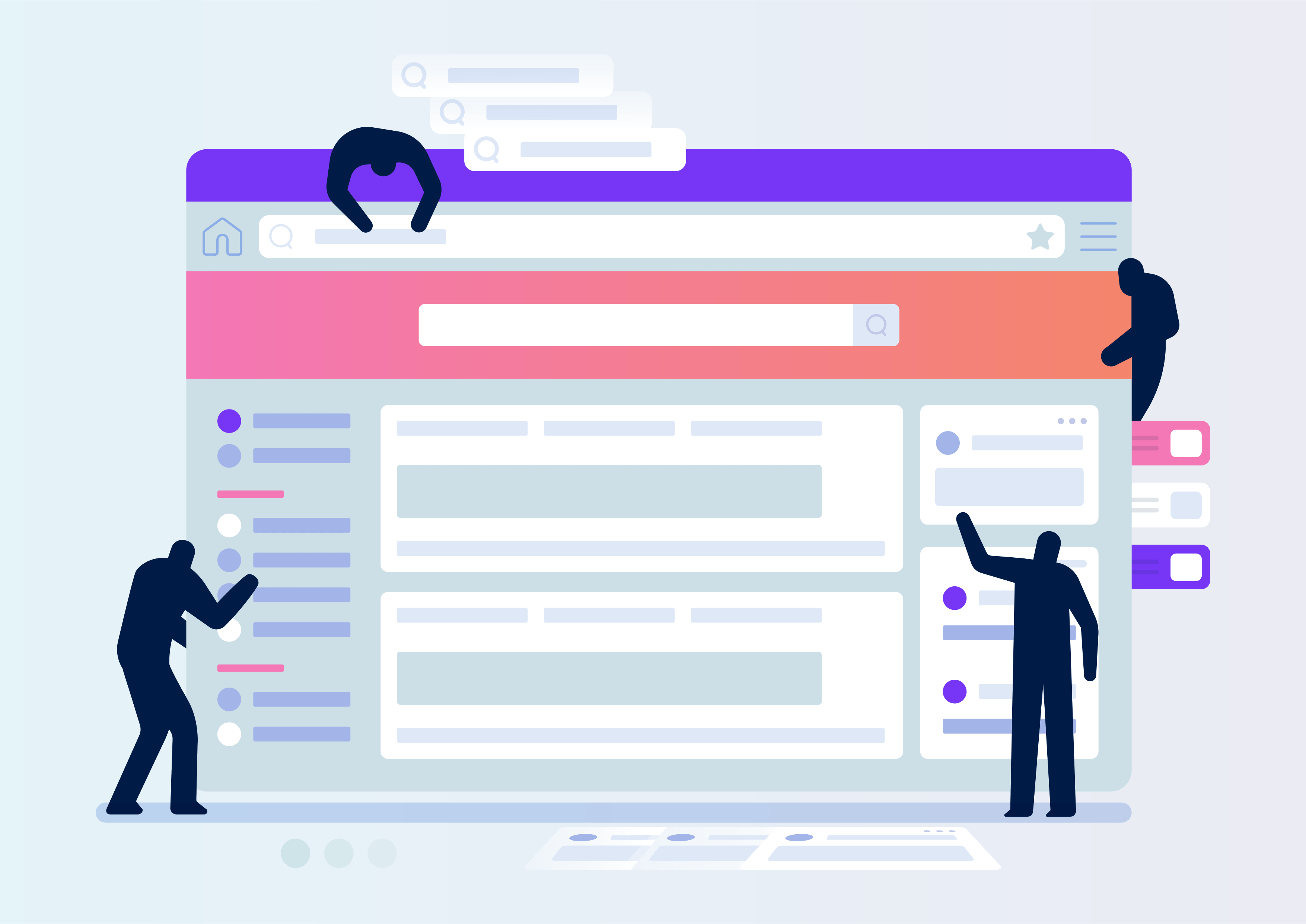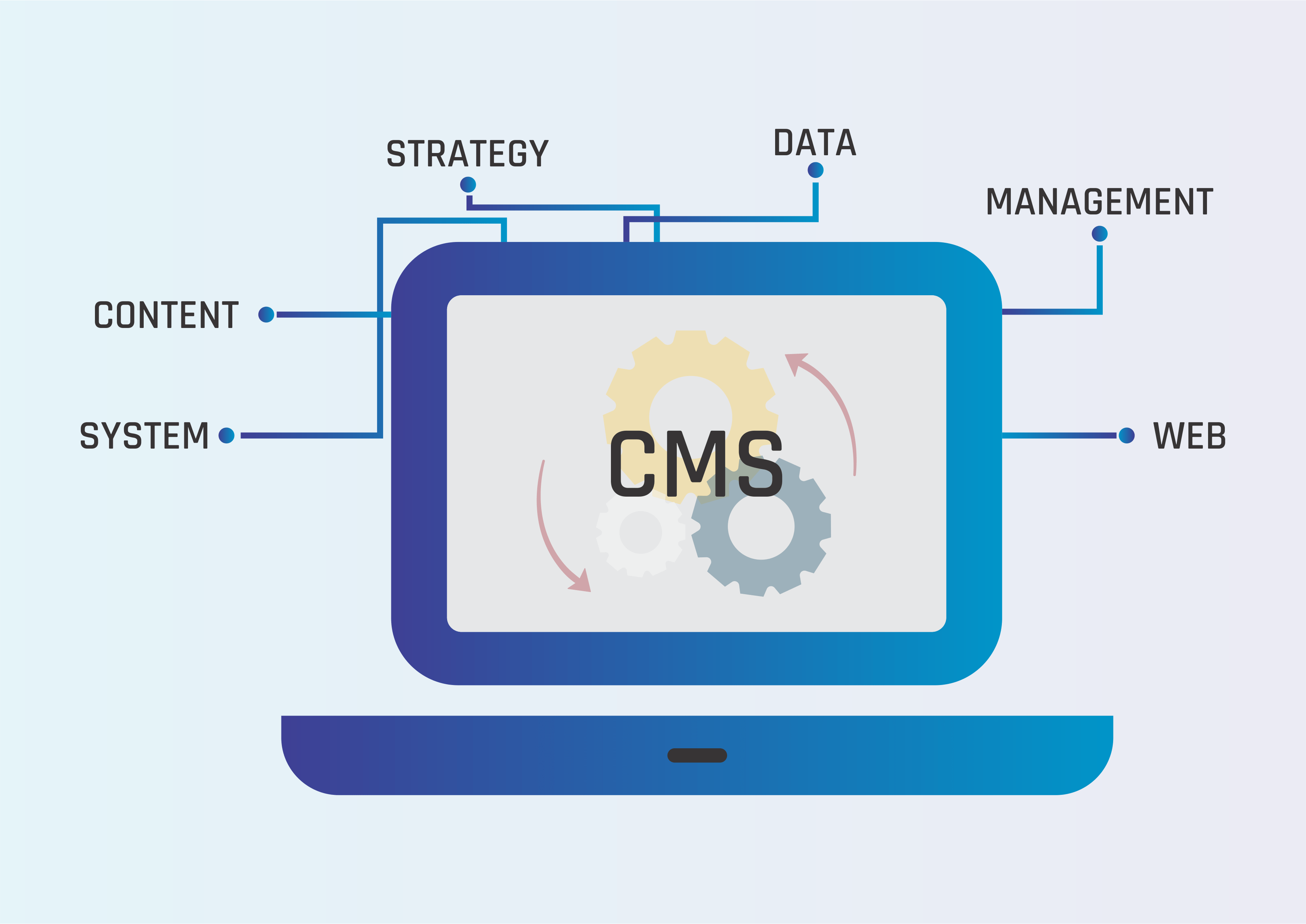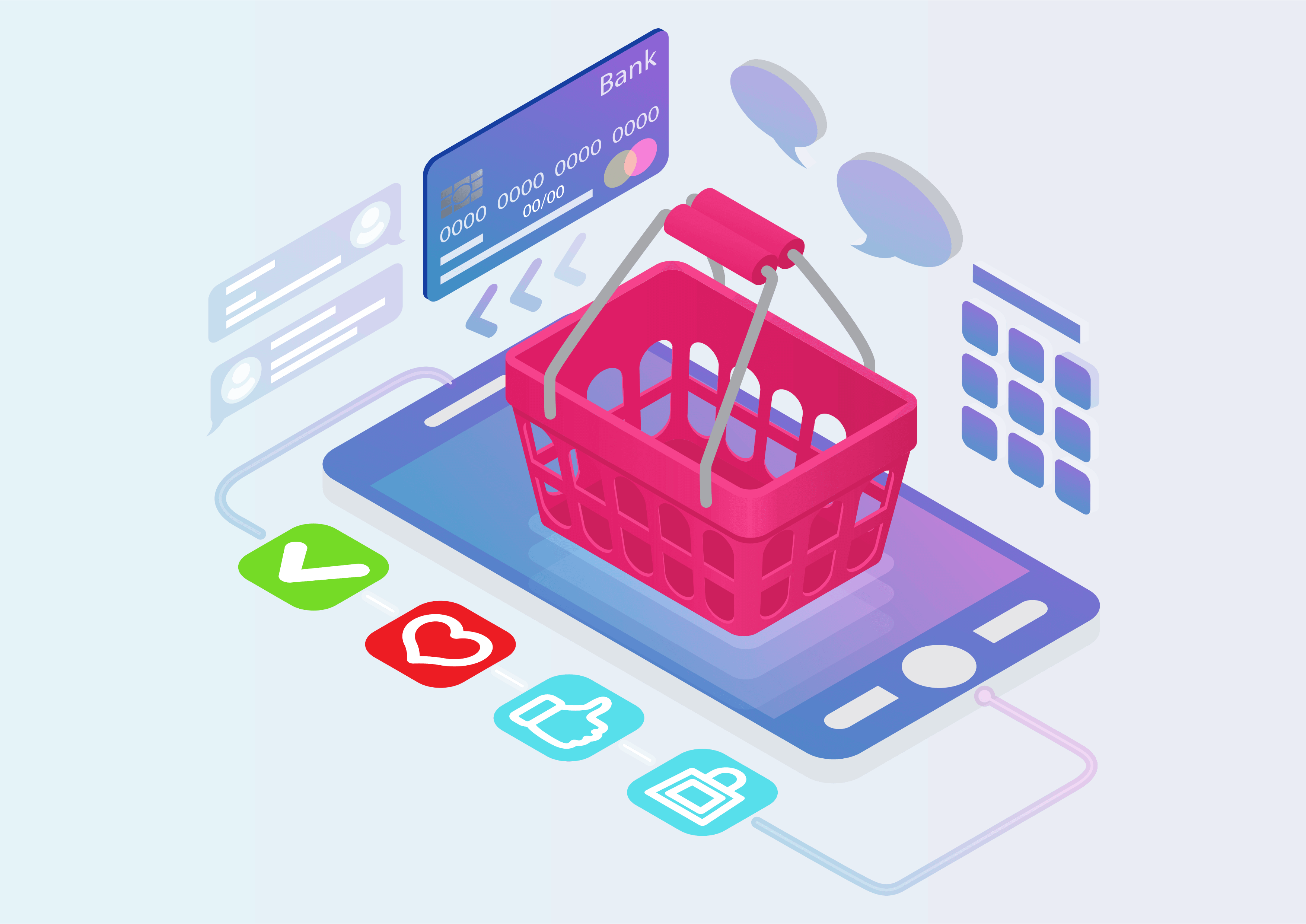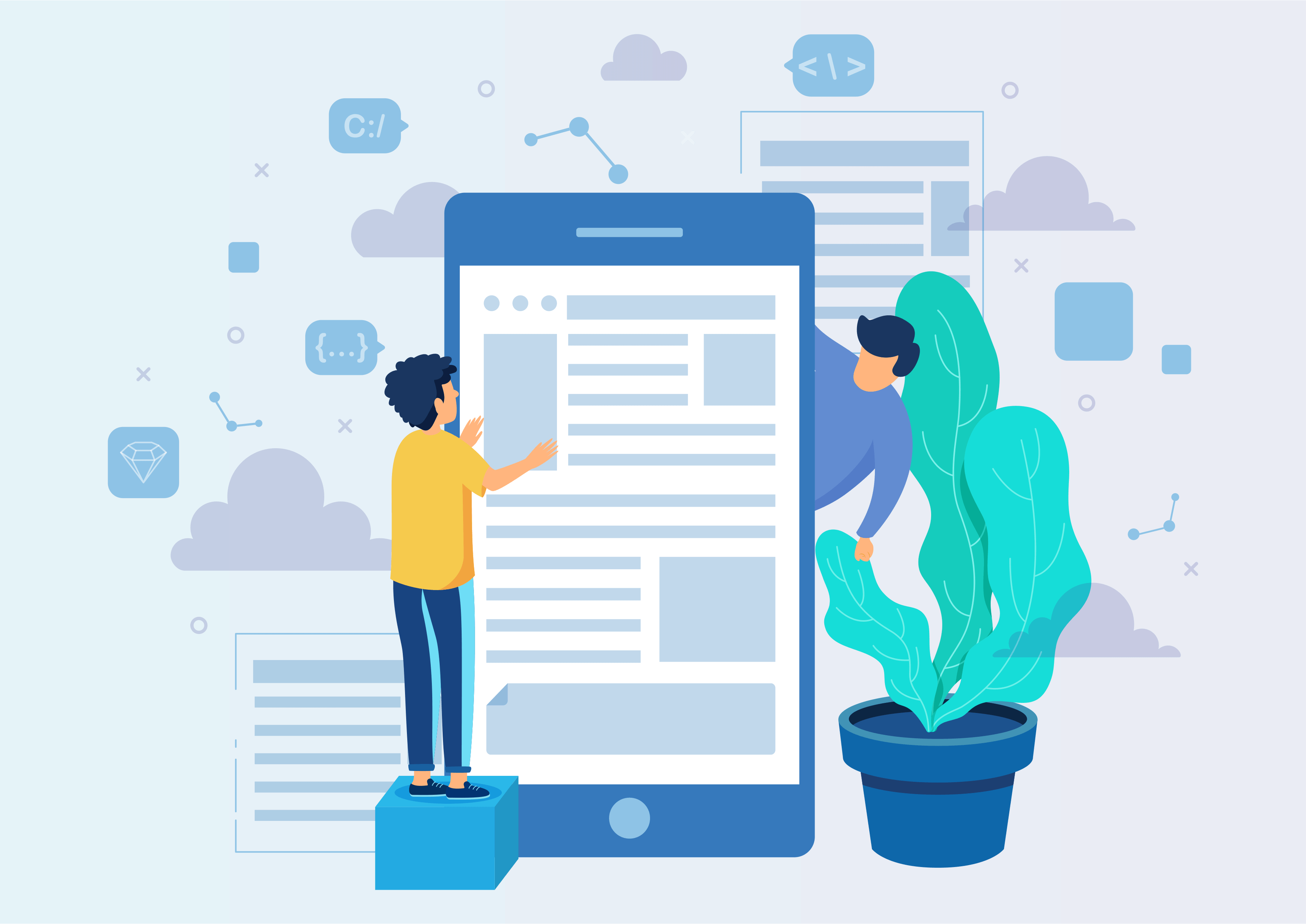Stock Notification
Products Low Stock Notification and Auto Reminder
With this module you can be able to set minimum quantity of the products.
Once product "On Hand" quantity is less than the desired quantity,
Inventory manager will receive the email notification for this lower quantity product on daily
basis.
Youtube Video
01
First You need to install(Activate) the module
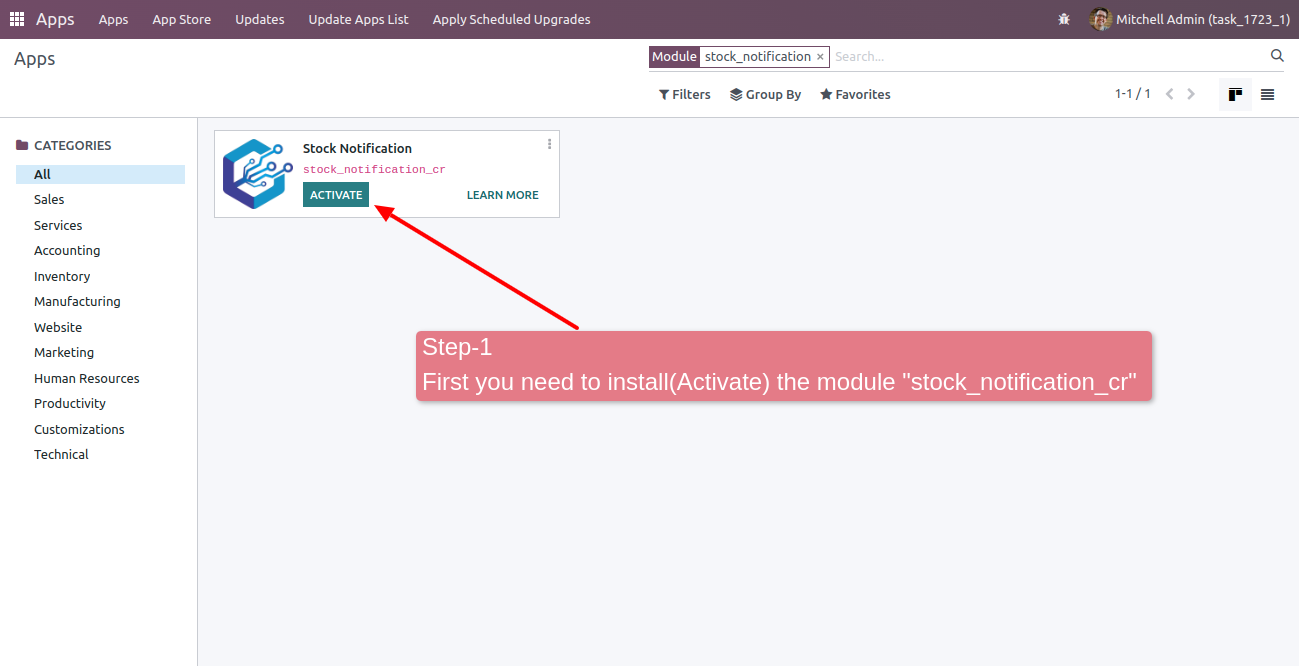
02
Once Module successfully installed --> Go to Setting --> Inventory Setting --> Under Product
Notification tab
Set the minimum quantity for this particular company.
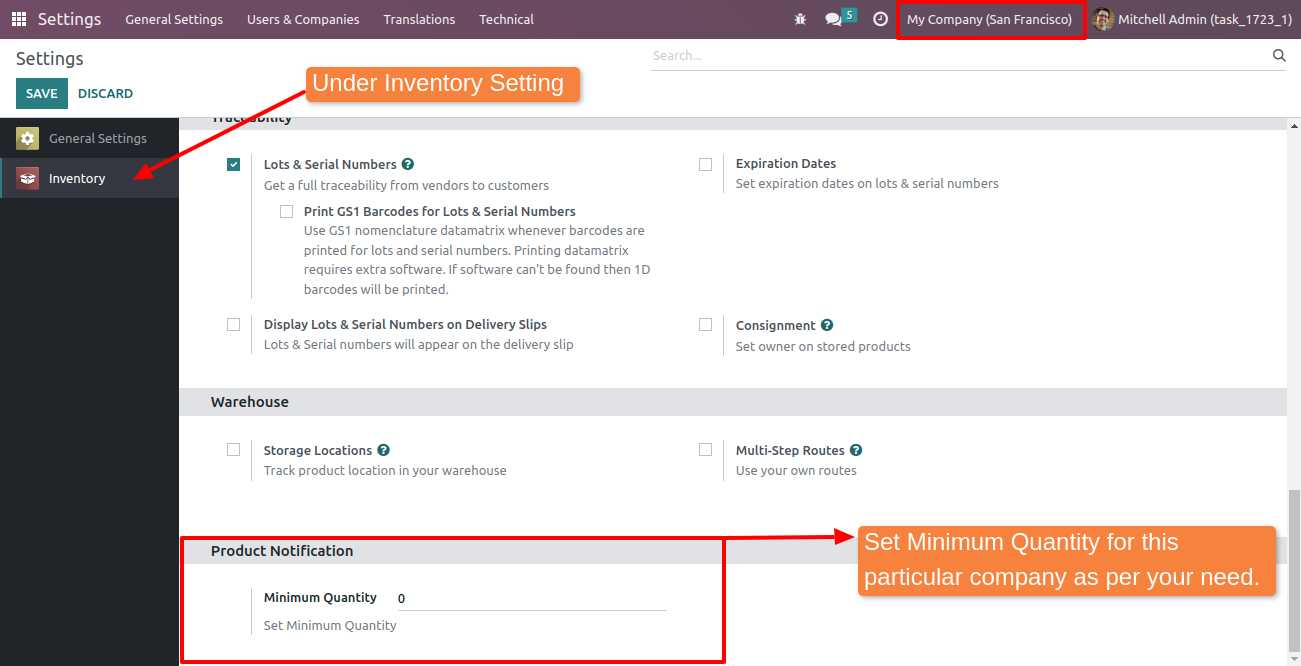
03
After set Minimum Quantity "SAVE" the settings for this particular company
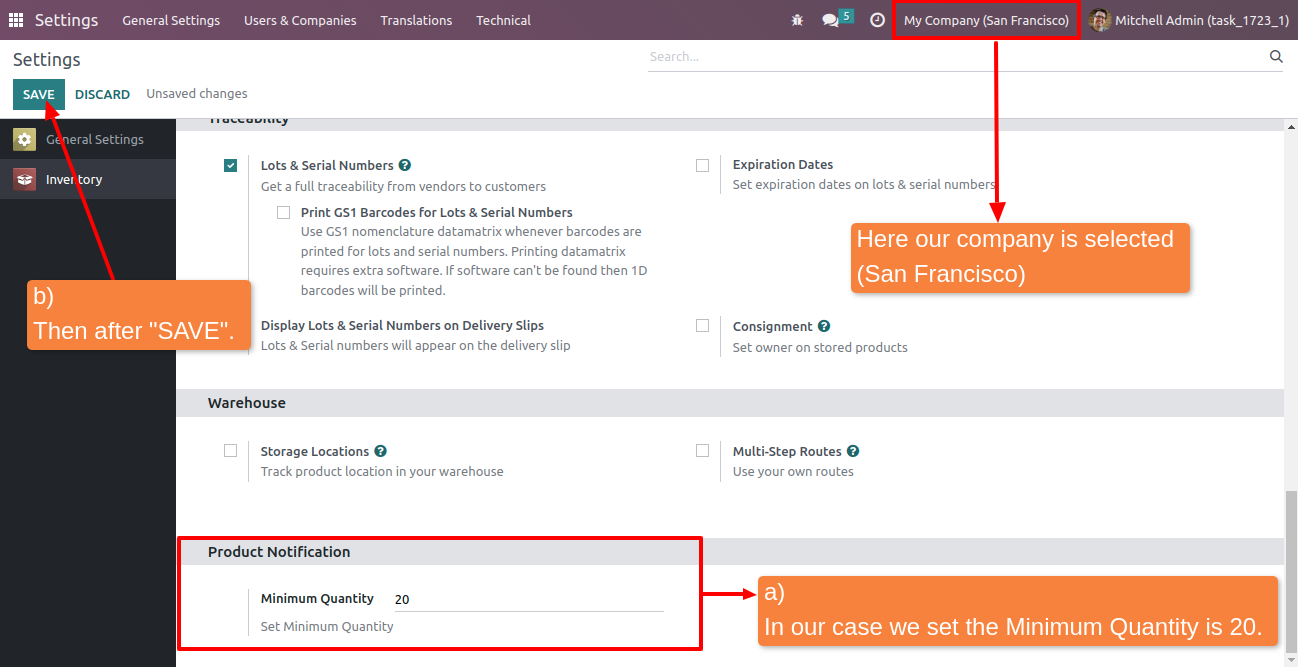
04
Setting --> Users & Company --> Users.
Under the Inventory Tab Set as Administrator for Inventory Manager to receive the Email notification.
Once products quantity goes to lower as compare to set desired quantity.
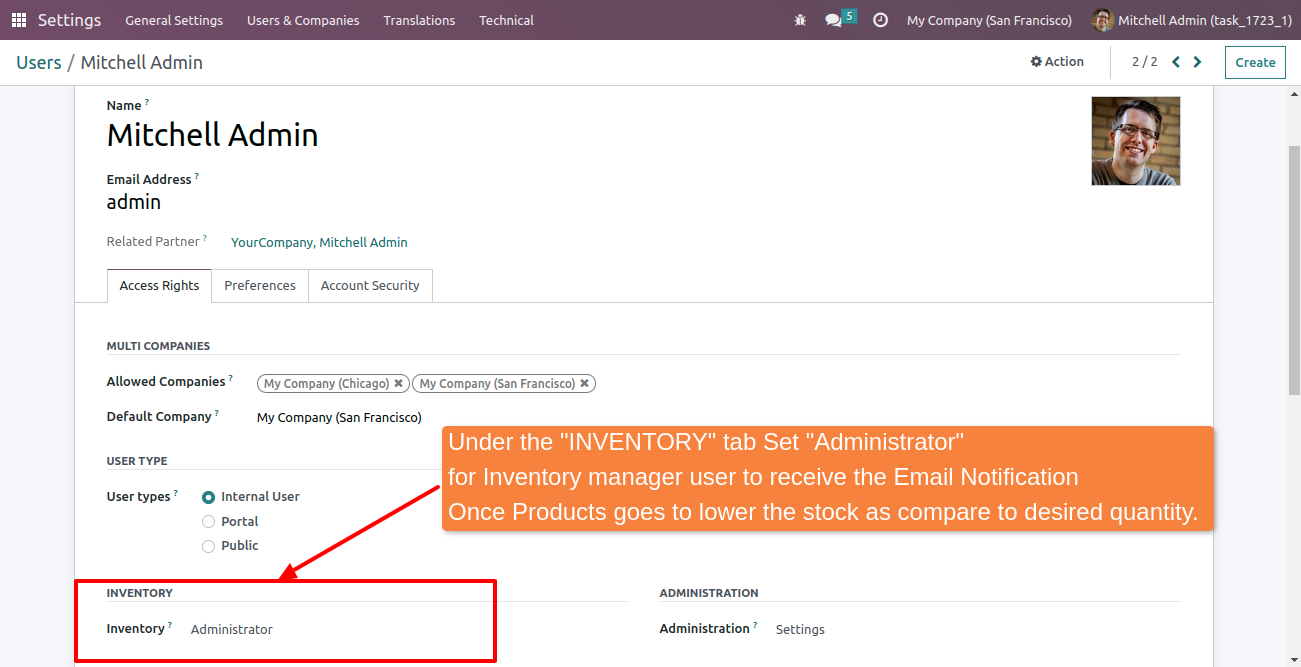
05
Inventory --> Products --> Product Variants
Now goto Inventory menu and Products Menu and Select Product Variants.

06
Under the product form you can visible the two Fields for set the quantity on tacking.
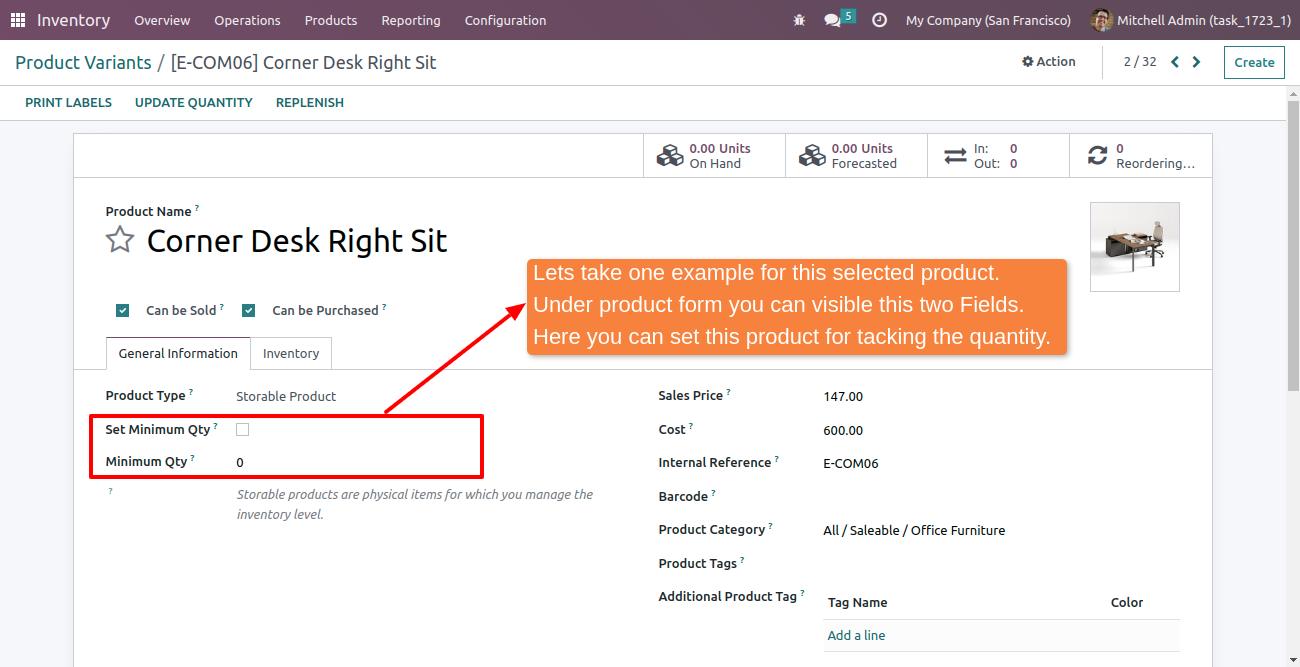
07
Now "Set Minimum Qty" checkmark for tracking this product's quantity.
Once you click the check-mark minimum qty automatically trigger as set into Inventory Setting
(Step-3).
You can also able to change this quantity as per your needs for this product.
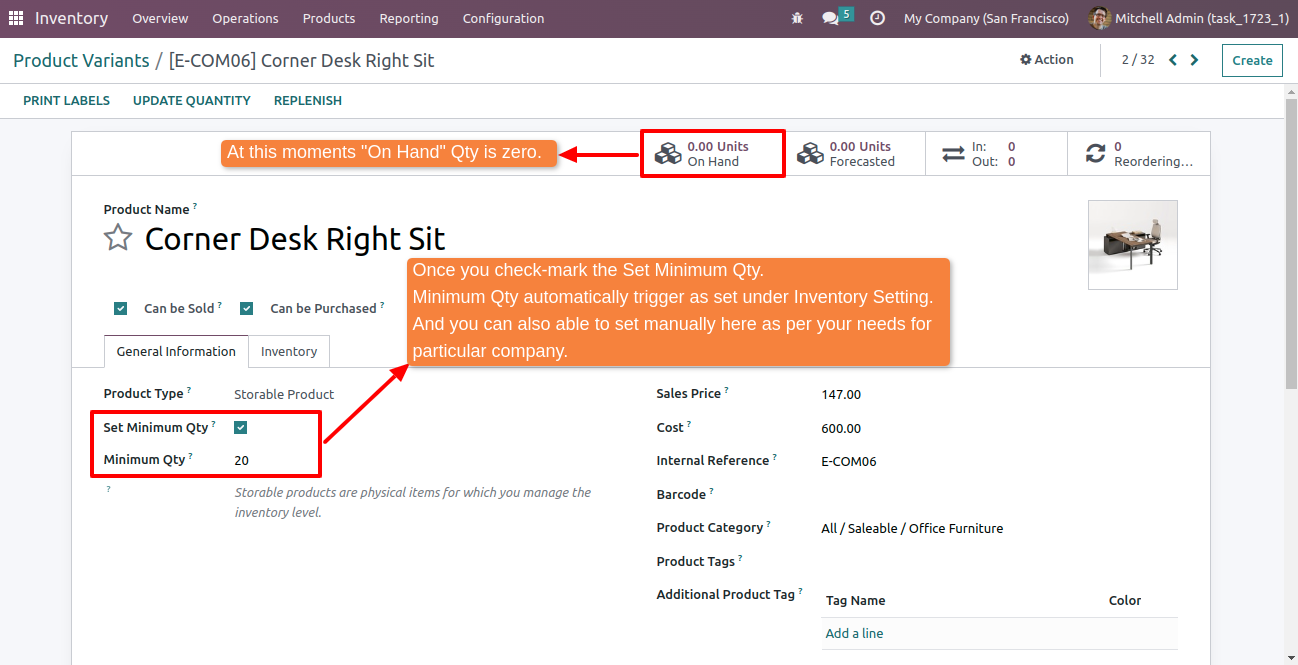
08
Now manually set "On Hand" quantity for this product.
This "On Hand" quantity added manually for testing purpose only.
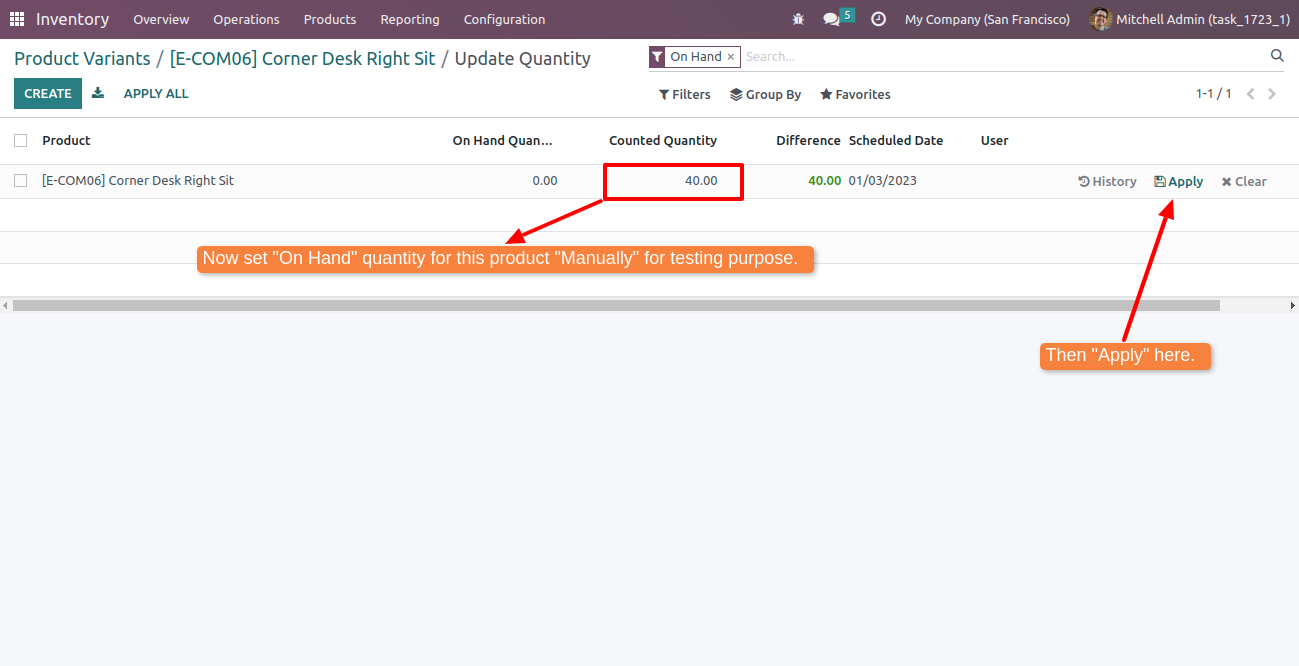
09
After setting the On Hand Quantity.
"Minimum Qty" is less than "On Hand" Quantity.
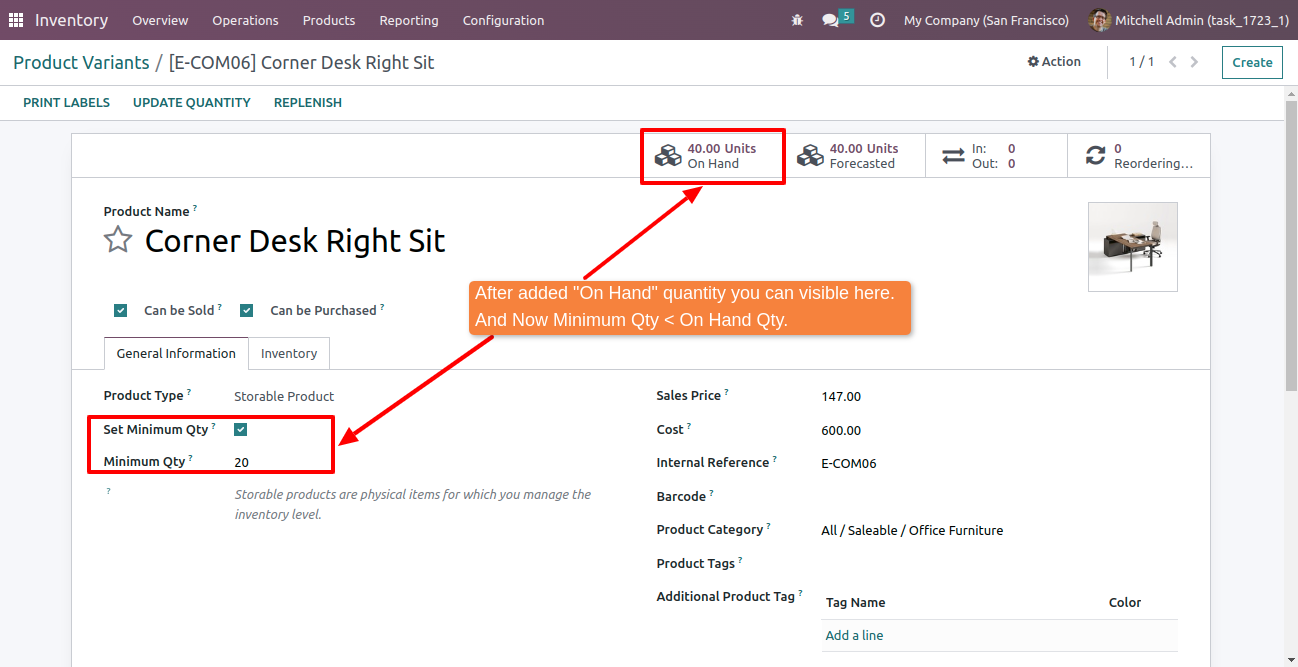
10
Go to Sale Module --> Create Quotation --> Select This Product --> Confirm SO --> Validate Delivery
Lets make one SO and select this product for sale and take qty is 25 and confirm the order and validate the
delivery.
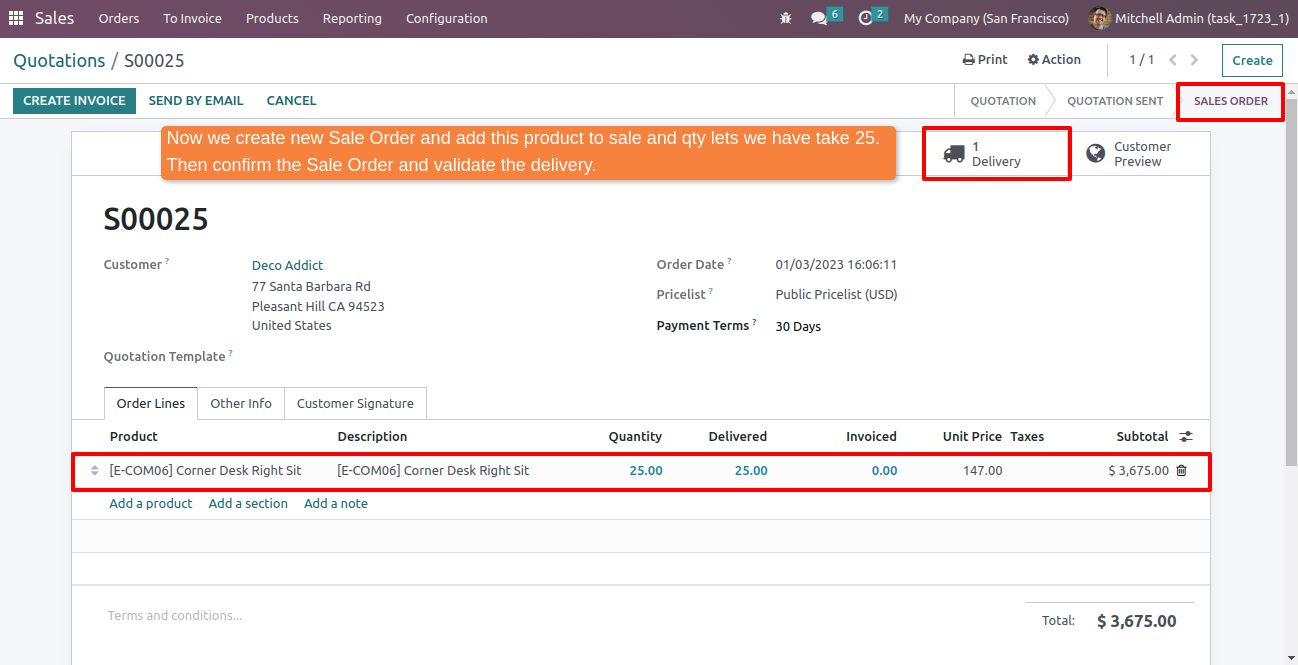
11
Now check this product's On Hand Qty
Here you can update the On Hand Qty and now On Hand Qty is less than Minimum Qty.
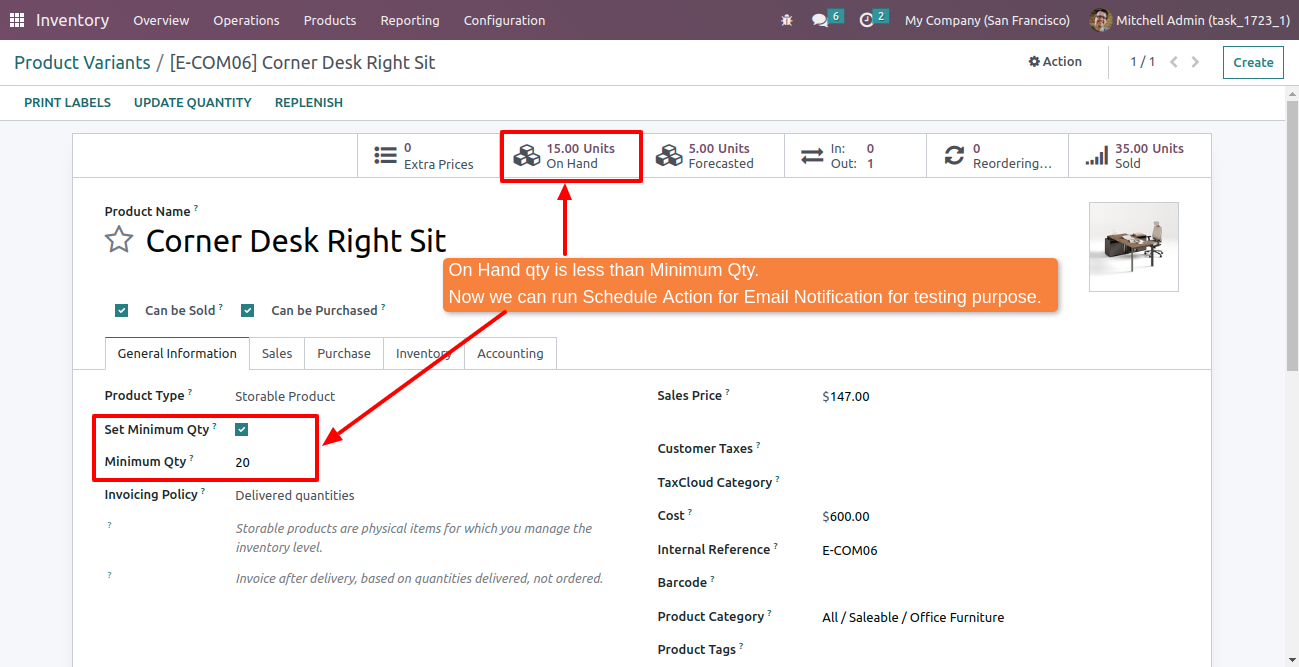
12
Go to Setting --> Technical --> Schedule Actions
Now for testing the Cron Job (Schedule Actions) for Automatically Email notification.
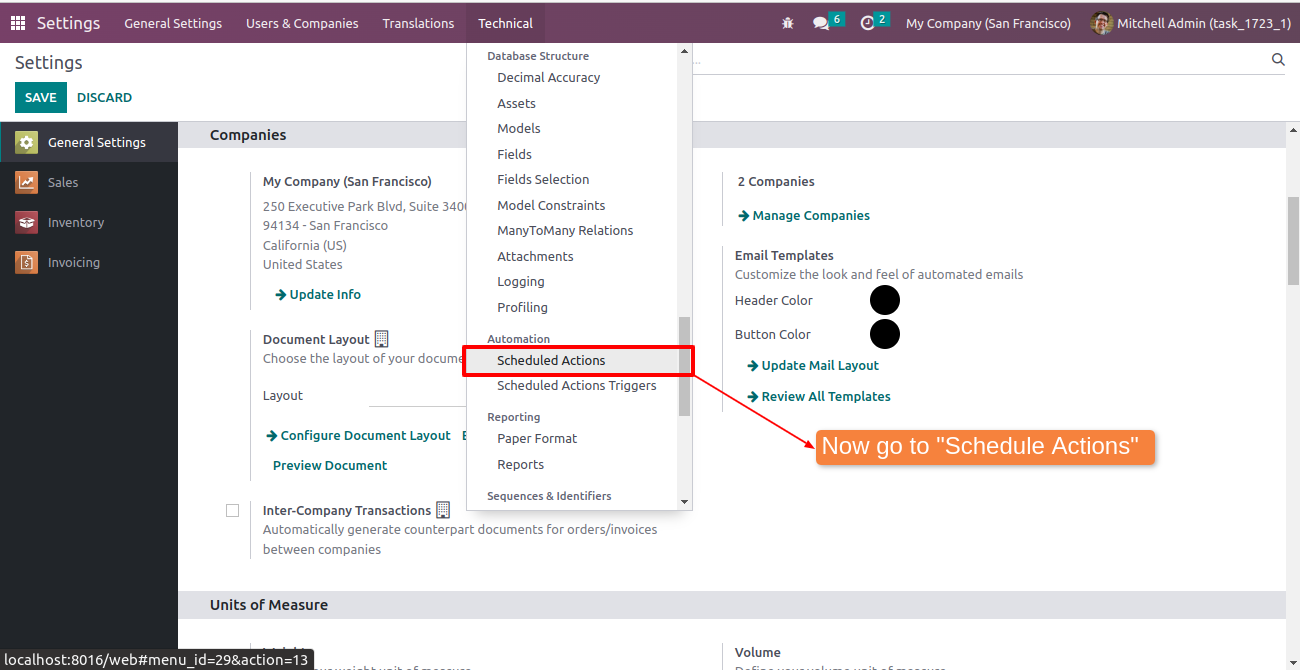
13
Run Manually (Schedule Action) for testing purpose.
Here you can be able to set "Next Execution Date & Time" and also days.
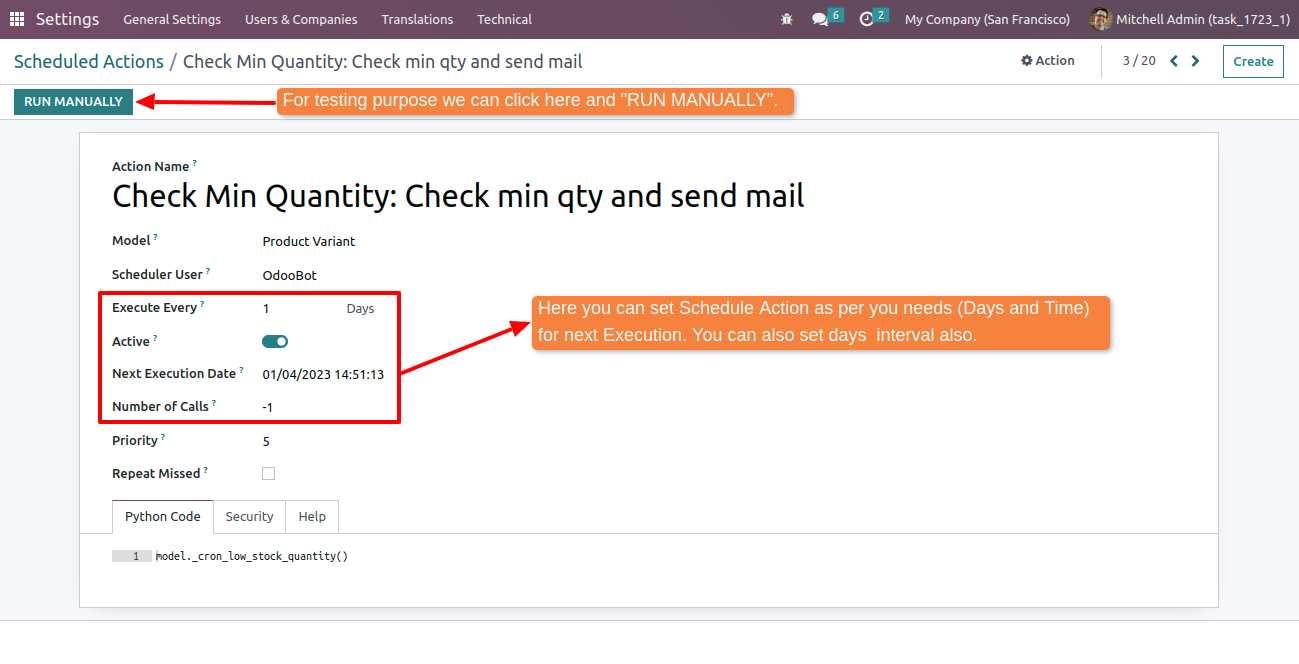
14
Go to Setting --> Technical --> Email
After Run Manually Schedule Action check Email.
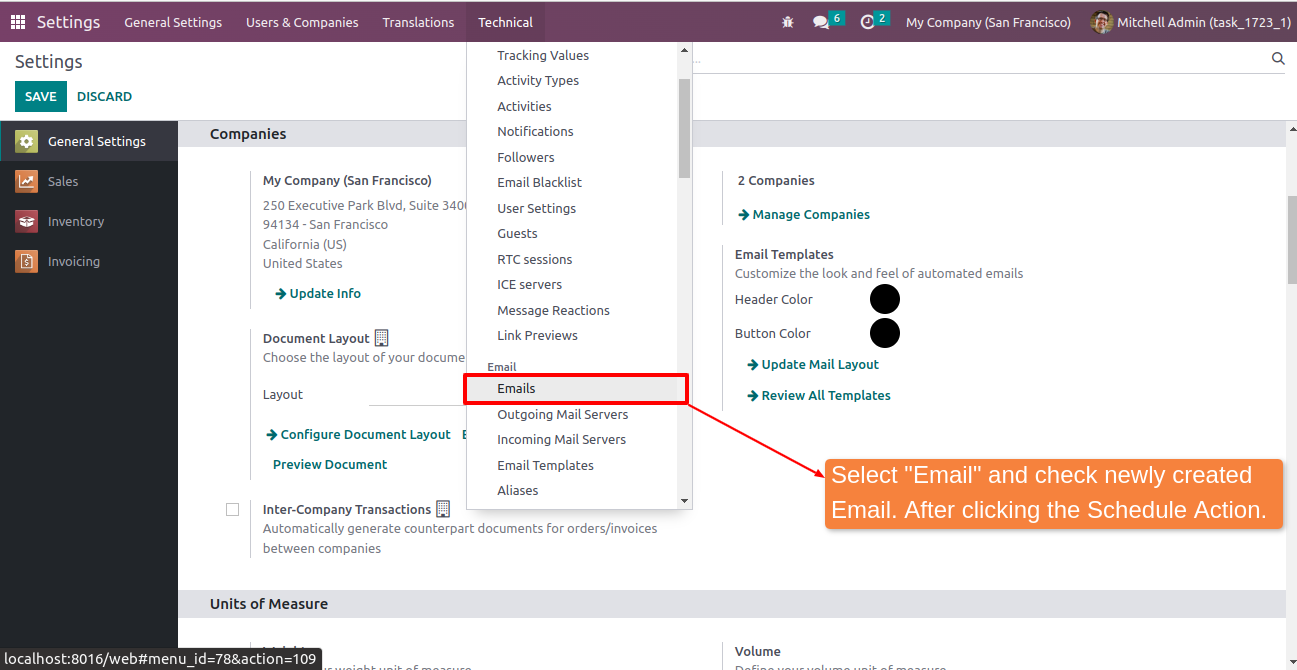
15
Check newly created email triggered after click the schedule action.
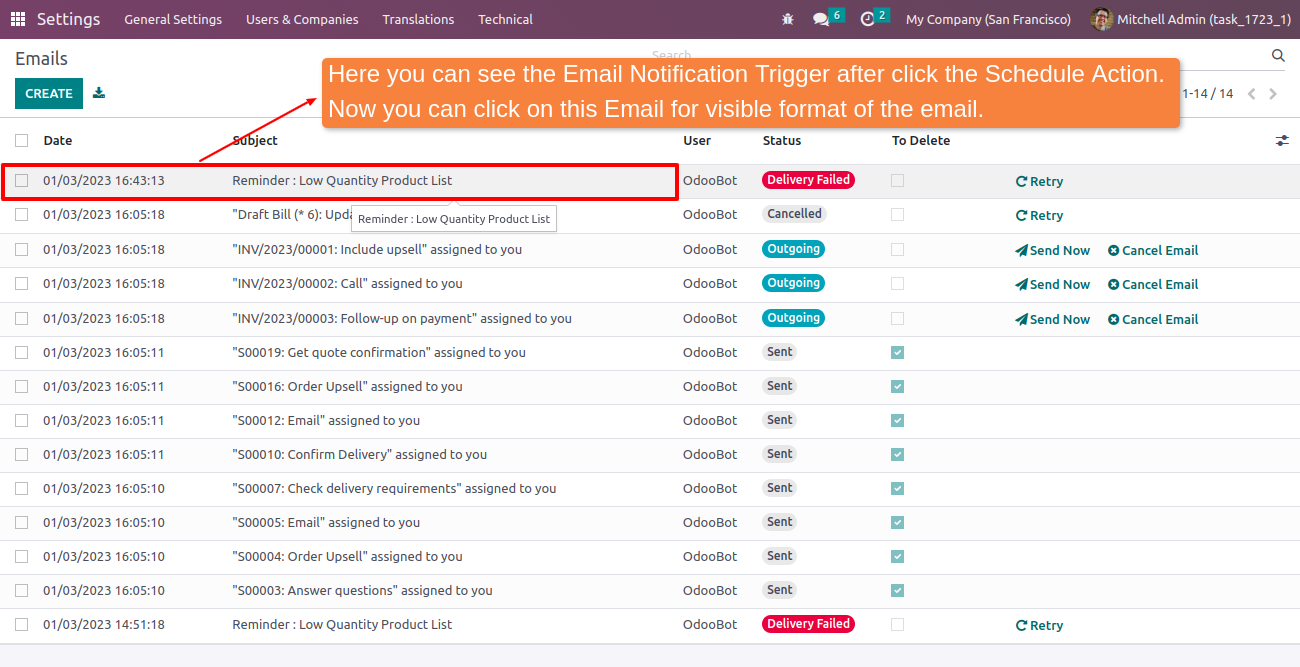
16
Now you can check Email Template format.
Inventory Manager received daily basis email those have "Inventory Administration" rights.
Note : Mail body is dynamically list of products those minimum quantity set tracking and
On hand quantity is less than the minimum quantity.