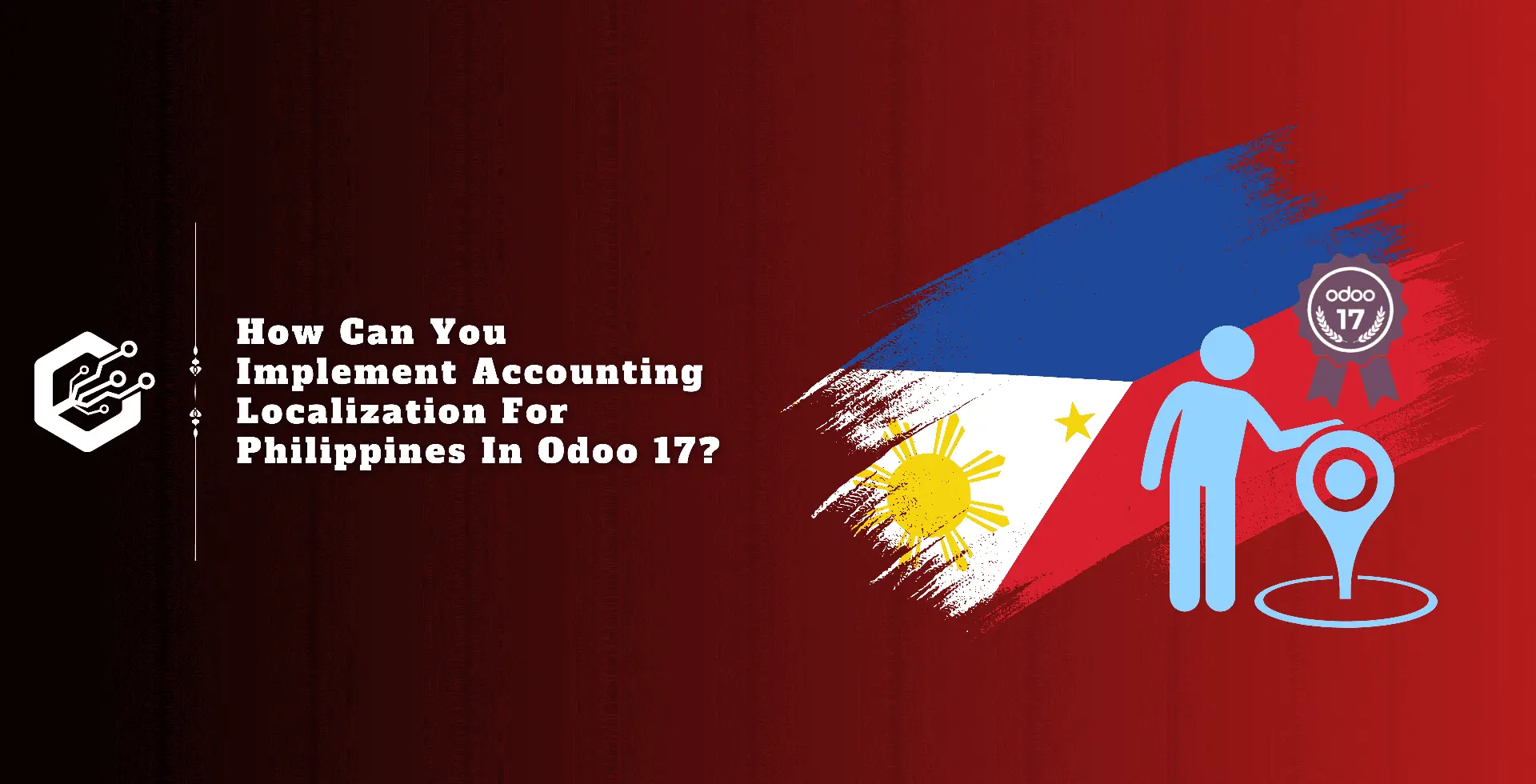In the growing digital marketing industry, email remains an important strategy for businesses looking to interact with their target audience in a personalized way. Odoo 17, the latest update of the versatile Odoo ERP, introduces several additional capabilities designed to boost email marketing activities.
This blog looks into the complexities of using Odoo 17 to build a strong email marketing strategy, ensuring your campaigns are not only effective but also smoothly linked with your company processes.
Email marketing is not extinct; in fact, it is an effective tool for nurturing leads, retaining customers, and increasing conversions. The secret to success is to create appealing content, segment your audience, and analyze performance indicators. Odoo 17 improves on these elements with an attractive UI and advanced features.
The Odoo Email Marketing software provides powerful tools for compelling email campaigns, including drag-and-drop design, pre-built templates, and interactive elements. It also includes precise reporting measures for determining the success of your efforts.
Getting Started
Once you install the application, go to the Odoo dashboard and click the Email Marketing app button to access the Mailings dashboard, which will open in the list format.
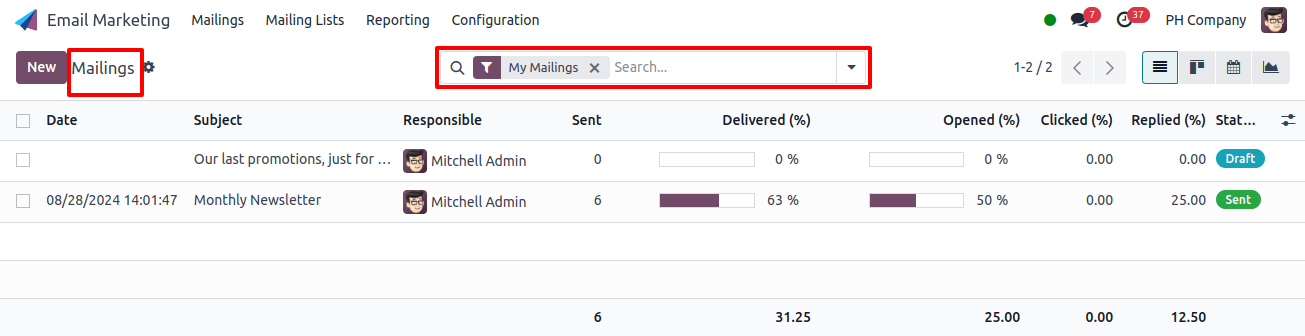
Initially, the search bar displays the ‘My Mailings’ filter, which displays all mailings for the current user. To view all mailings in the database, click the? Icon next to the filter. This will remove the current filter.
Mailings Dashboard Views
The Mailings dashboard provides four separate view modes, which are accessed by icons in the upper-right corner:
1. List View by default
2. The Kanban Perspective
3. Calendar View
4. The Graph View
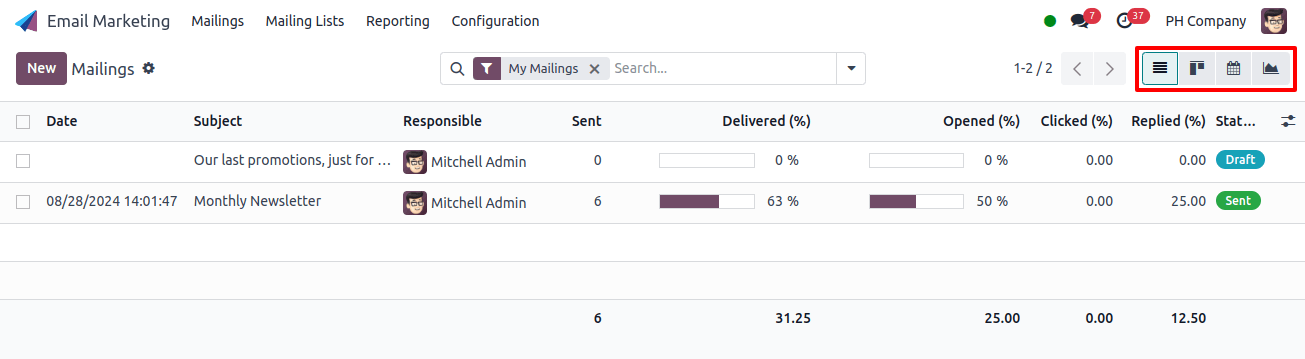
List View
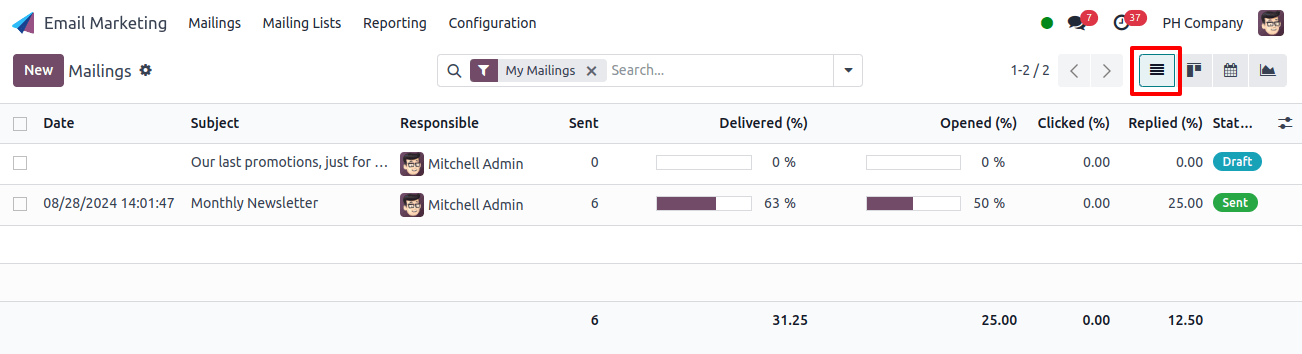
The List view, symbolized by the? The icon shows emails in the tabular format with columns for:
- Date: The Date when the email was sent.
- Subject: The Email Subject.
- Responsible: The user who created and is assigned to the email.
- Sent: The number of times the email was sent.
- Delivered (%): The percentage of emails that were successfully delivered.
- Opened (%): The percentage of emails that were read and clicked.
- Clicked (%): The percentage of emails that were clicked.
- Replied (%): The percentage of emails that receive a response.
- Status: The current status is (Draft, In Queue, Sent).
To customize columns, click the extra Options button (two horizontal lines with dots) next to the titles. This will open a drop-down menu with extra column options.

Kanban View
The Kanban view, accessible through the inverted bar graph icon, divides emails into stages:
- Draft: Email is being created.
- In Queue: Emails are planned to be sent later.
- Sending: Email is currently being sent.
- Sent: Email has been sent.
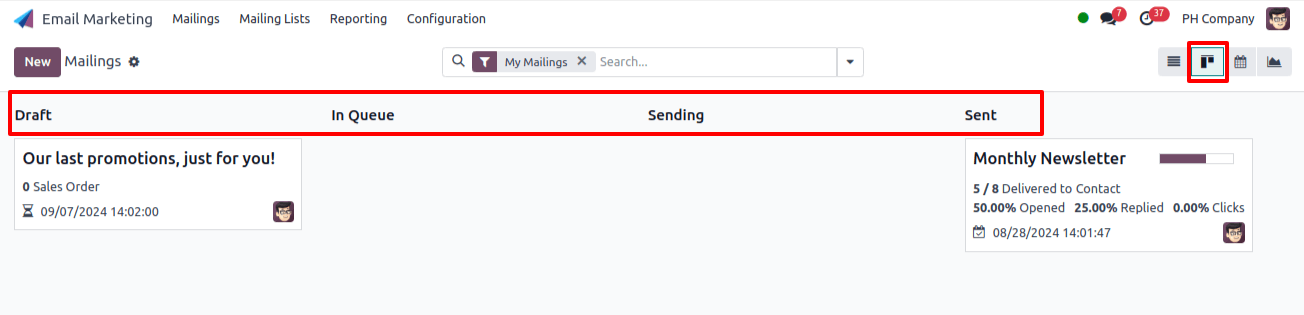
Each email is shown as a card during these stages. Hovering over the upper-right corner of a card exposes a? Icon, which, when clicked, provides options for color-coding, deleting, or archiving an email.
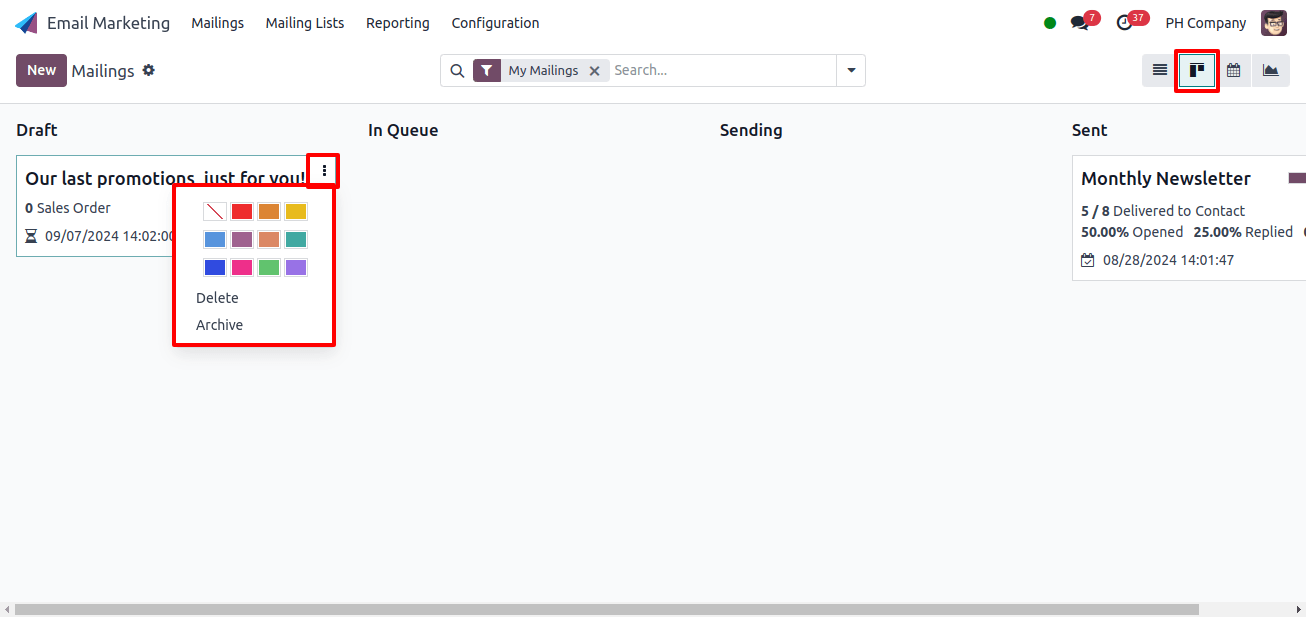
Calendar View
The Calendar view, represented by the?? The icon shows a monthly calendar with days when emails were sent or scheduled to be sent. The current date is marked with a?? icon.
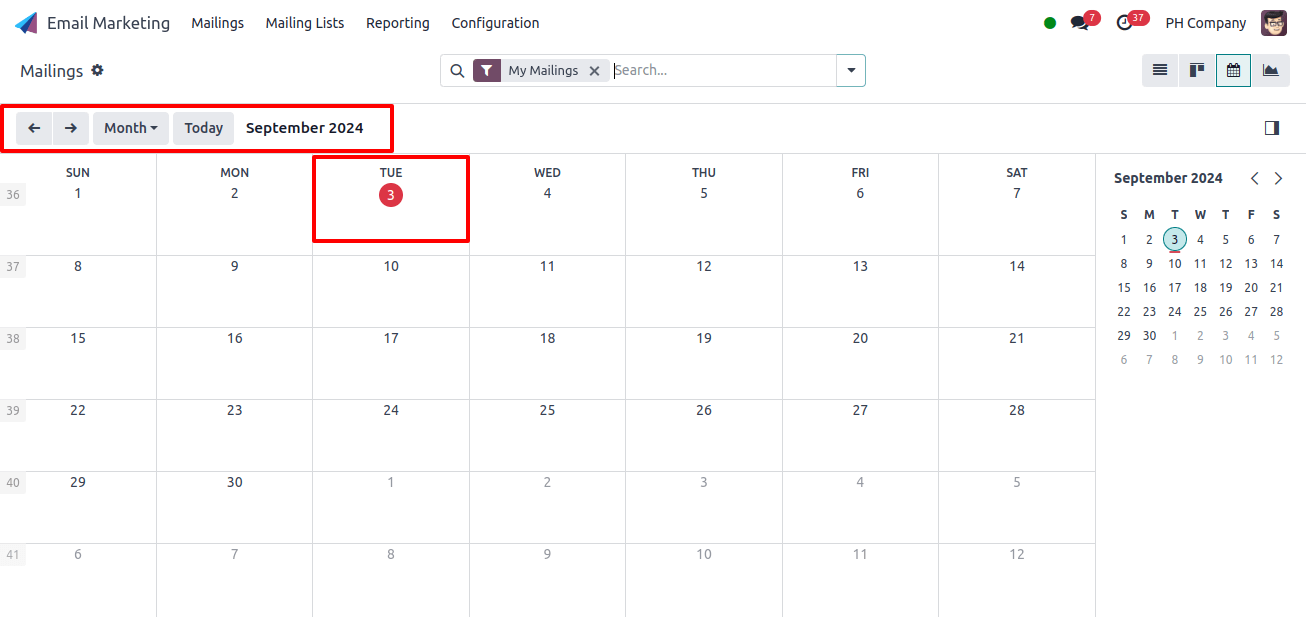
To the right, filter options allow you to sort by responsibility and status. Above the calendar, you can adjust the display (Day, Week, Month, Year) and whether or not weekends are included. To travel among different countries, use the?? and ?? icons, then return to the current date by clicking the Today button.
Graph View
The Graph view, accessible via the line graph icon, displays email statuses as a bar graph by default. The upper-left corner’s measures drop-down box allows you to filter by A/B Testing percentage and count (the default values).
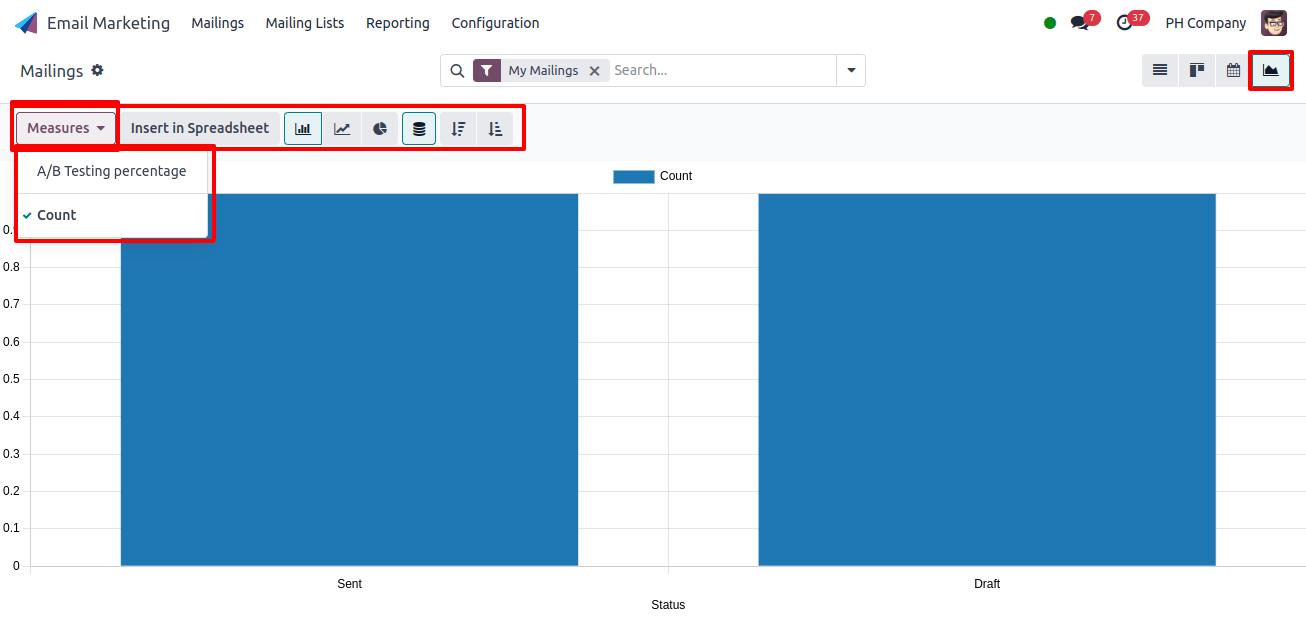
To add the graph to a spreadsheet, click the insert in spreadsheet button (If the documents application is installed). You may also choose between bar, line, and pie chart views by clicking the symbols adjacent to the Measures drop-down box.
Customizing the Dashboard
Regardless of the view, the Filters, Group by, and Favorites choices are always accessible for refining the shown data. To access these choices, click the downward arrow symbol next to the search bar.
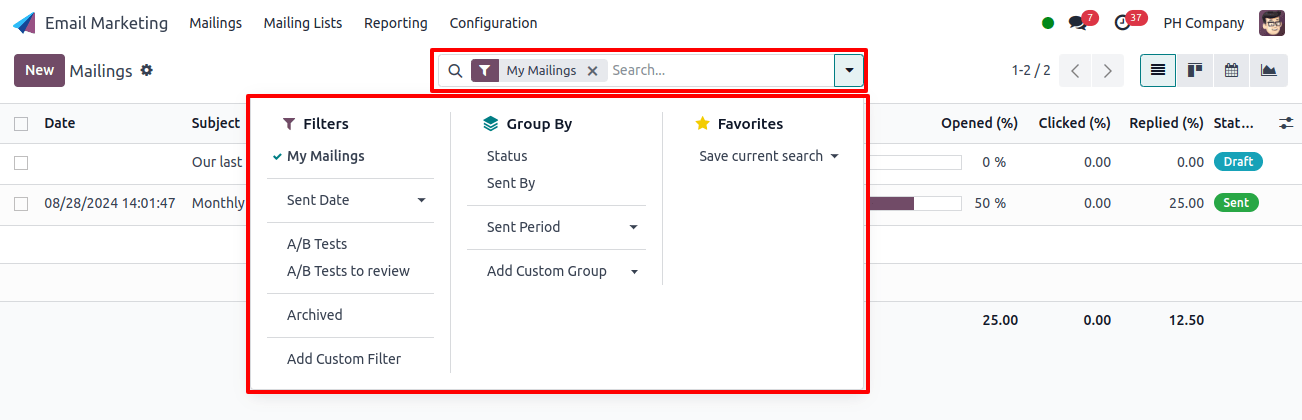
The Filters option includes:
- My Mailings
- Sent Date
- A/B Tests
- A/B Tests to review
- Archived
- Add Custom Filter
The Group By option includes:
- Status
- Sent By
- Sent Period
Selecting Add Custom Filter and Custom Group displays a pop-up box where you can add precise criteria to personalize the displayed results.
The Odoo Email Marketing module is a useful tool for creating, administering, and analyzing email campaigns. You may effectively manage all parts of your email marketing plan using its different perspectives and customization possibilities.
Email marketing in Odoo 17 combines powerful features with a user-friendly interface, making it an important tool for every organization. By leveraging this platform’s features, you can design targeted, personalized, and effective email campaigns that increase engagement and conversion.
Stay ahead of the competition by constantly improving your strategy based on data and industry best practices, ensuring that your email marketing efforts provide significant results.