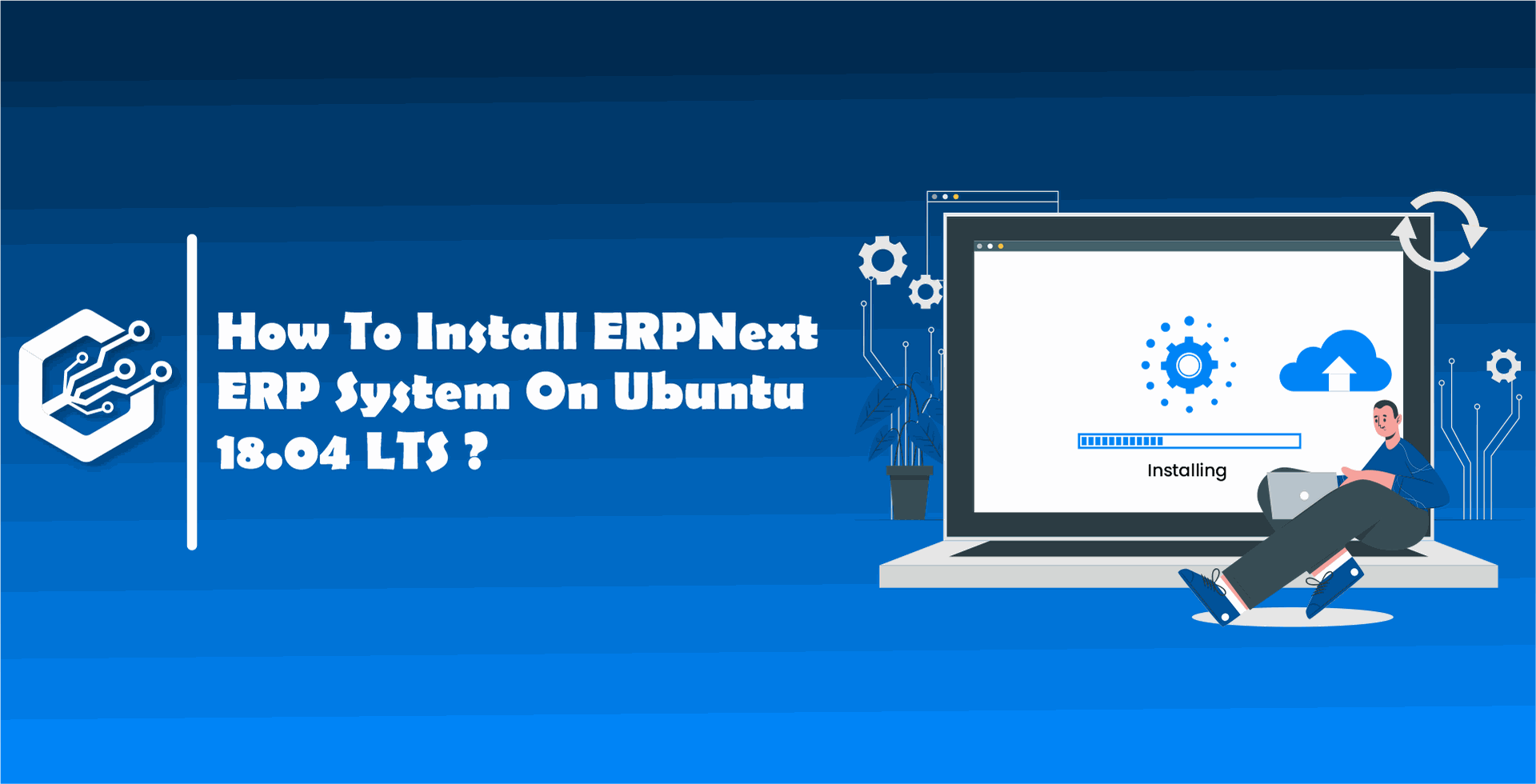- Sales Management
- CRM System
- Purchase Management
- Inventory Management
- Accounting Management
- Manufacturing Management
- Human Resource Management
- Project Management
ERPNext is built for Small and Medium Scale Enterprises with a nice web interface with all the functionalities of ERP System.
Also check below prerequisites for server and database optimization for speed.
- Ubuntu 18.04 Bionic Beaver Linux
- User with Sudo access Rights
- Python 2.7 ( It can be worked using Python 3.5+ but not recommending for Production)
- Maria DB Database Server
- Nodejs, Nginx, Yarn, Redis, wkhtmltopdf
Steps To Install ERPNext On Ubuntu 18.04 LTS
Step 1:- Update and Upgrade your system
sudo apt update -y && sudo apt upgrade -y
Step 2 :- Install Python Tools & Git
sudo apt update -y && sudo apt upgrade -y
sudo apt-get install python3-dev git python3-setuptools python3-pip sudo apt-get install python3-dev git python3-setuptools python3-pip
Step 3:- Install maria db
sudo apt-get install virtualenv
sudo apt-get install software-properties-common
sudo apt-get install software-properties-common
sudo apt-get install mariadb-server-10.3 Step 4 :- mysql Secure Installation
sudo apt-get install mariadb-server-10.3
sudo mysql_secure_installation sudo mysql_secure_installation
Step 5 :- Install mysqlclient
sudo apt-get install libmysqlclient-dev sudo apt-get install libmysqlclient-dev
Step 6 :- modify mysql configuration
sudo nano /etc/mysql/mariadb.conf.d/50-server.cnf
sudo nano /etc/mysql/mariadb.conf.d/50-server.cnf
(And add this to the file)
[server]
user = mysql
pid-file = /run/mysqld/mysqld.pid
socket = /run/mysqld/mysqld.sock
#port = 3306
basedir = /usr
datadir = /var/lib/mysql
tmpdir = /tmp
lc-messages-dir = /usr/share/mysql
bind-address = 127.0.0.1
query_cache_size = 16M
log_error = /var/log/mysql/error.log
character-set-server = utf8mb4
collation-server = utf8mb4_general_ci
[mysqld]
innodb-file-format=barracuda
innodb-file-per-table=1
innodb-large-prefix=1
character-set-client-handshake = FALSE
character-set-server = utf8mb4
collation-server = utf8mb4_unicode_ci
[mysql]
default-character-set = utf8mb4
Step 7 :- Restart mysql
sudo systemctl restart mariadb
sudo systemctl restart mariadb
Step 8 :- Install redis server
sudo apt-get install redis-server
sudo apt-get install redis-server
Step 9 :- Install curl and nodejs
sudo apt-get install curl
sudo apt-get install curl
curl -sL https://deb.nodesource.com/setup_12.x | sudo -E bash -
curl -sL https://deb.nodesource.com/setup_12.x | sudo -E bash -
sudo apt-get install -y nodejs
sudo apt-get install -y nodejs
Step 10 : Install yarn
sudo npm install -g yarn
sudo npm install -g yarn
Step 11 :- Install wkhtmltopdf
wget https://github.com/wkhtmltopdf/packaging/releases/download/0.12.6-1/wkhtmltox_0.12.6-1.focal_amd64.deb
wget https://github.com/wkhtmltopdf/packaging/releases/download/0.12.6-1/wkhtmltox_0.12.6-1.focal_amd64.deb
sudo apt install ./wkhtmltox_0.12.6-1.focal_amd64.deb
sudo apt install ./wkhtmltox_0.12.6-1.focal_amd64.deb
Step 12 :- Add User
sudo adduser erpnext sudo adduser erpnext
sudo usermod -aG sudo erpnext sudo usermod -aG sudo erpnext
sudo su - erpnext sudo su - erpnext
Step 13 :- Install Frappe
sudo pip3 install frappe-bench sudo pip3 install frappe-bench
Step 14 :- Initialize Frappe branch
bench init erpnext
bench init erpnext
Step 15 :- Go to Frappe bench directory
cd erpnext
cd erpnext
Step 16 :- Create New Site
cd frappe-benchcd frappe-bench
bench new-site candidroot.com bench new-site candidroot.com
Step 17 :- Define Your Site In host File
sudo nano /etc/hostssudo nano /etc/hosts