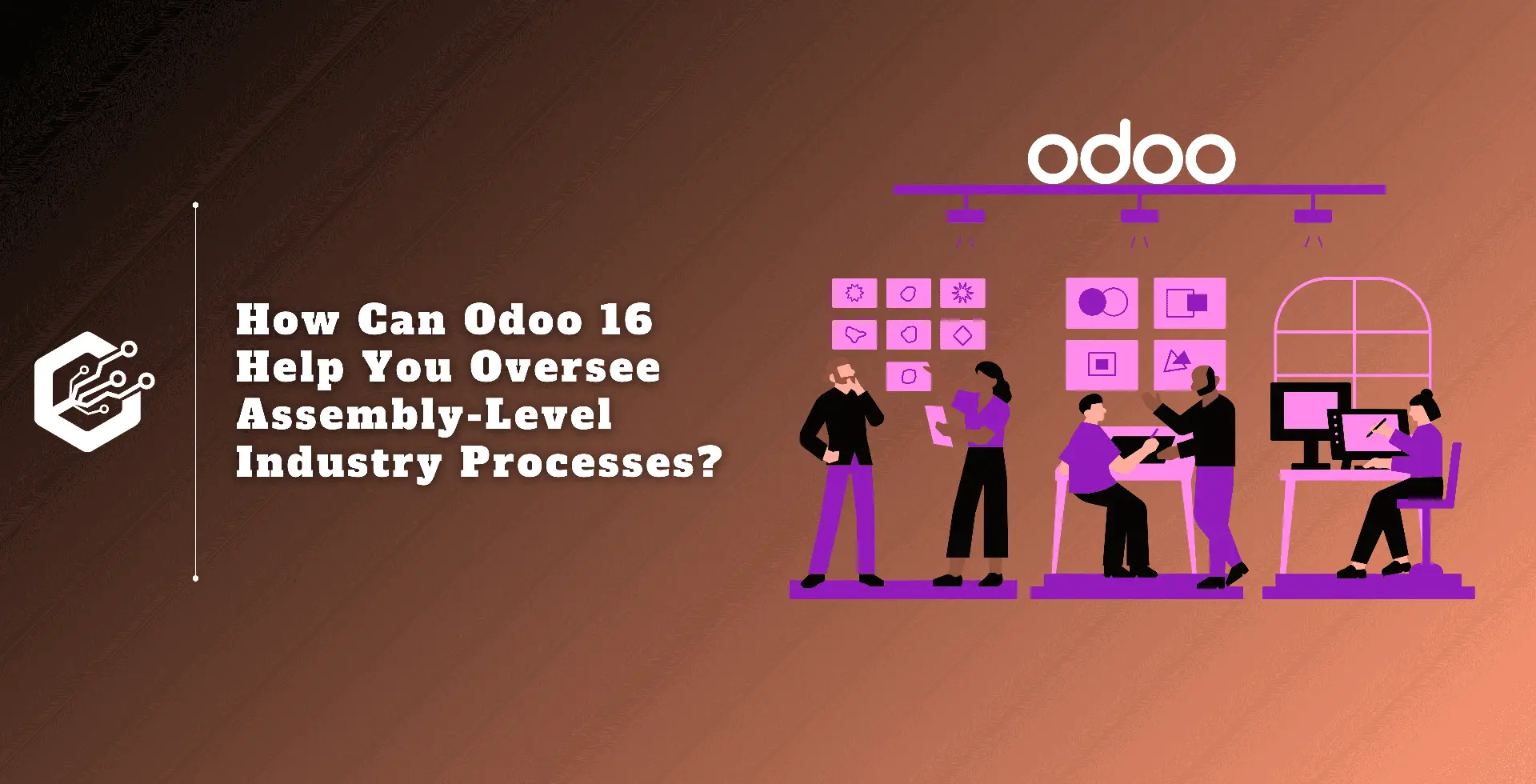A Bill of Materials (BoM) in Odoo 16. Manufacturing is a comprehensive inventory of the components, raw materials, and manufacturing processes required to create a product.
It specifies the precise steps in the manufacturing process, as well as the quantity of each step required.
This Bill of Materials (BoM) outlines a clear method for manufacturing finished products, ensuring efficient inventory management and production scheduling.
Odoo 16 Manufacturing supports three core Bill of Materials (BOMs): Manufacturing BoM, Kit BoM, and Subcontracting BoM.
A Manufacturing Bill of Materials (BoM) is used for products manufactured internally. It contains a list of all the components and their quantities.
Items marketed as kits but not built are classed as kit BoMs, while production assembled wholly or partially by an outside subcontractor is classified as subcontracting BoMs. So let’s talk about the Bill of Materials Type Kit.
Manufacturing kits include various materials, tools, and other products to help with effective manufacturing. This benefits various industries by reducing assembly complexity, increasing business productivity, and simplifying operations.
Odoo 16 Manufacturing uses a Kit Bill of Materials (BoM) for products that are sold as bundles but are not physically assembled into a single unit.
This bill of materials describes a collection of individual parts packed and shipped together. It is ideal for companies who offer product bundles since it allows them to sell multiple products in a single package without having to pre-assemble them.
When a kit sales order is processed, the system chooses the necessary parts from stock and assembles them ready for shipment. This method speeds up the sales process for packaged commodities and increases inventory efficiency.
So, in Odoo 16 manufacturing, a kit is a notion that integrates multiple things into one yet is still considered a single product. This concept simplifies the manufacturing process.
Discover how Odoo 16 manages kit development and management. Before building a new product kit, the user must create a new Bill of Materials. To do so, pick BoM from the product tab.
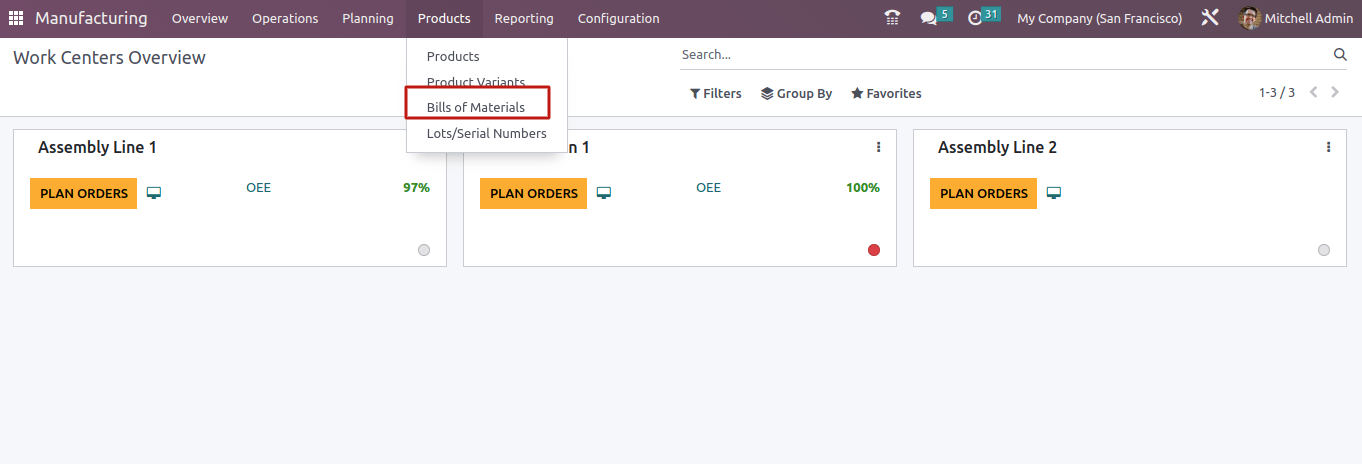
Select a product from the product list. Components are products that are assembled to form the finished product. In this case, the roof is made up of rafters, joists, and purlins. The roof is a storable product, and all of the components are designated as consumable products.
Select Kit as the BoM type. Hence, save the Kit Bill of Materials.
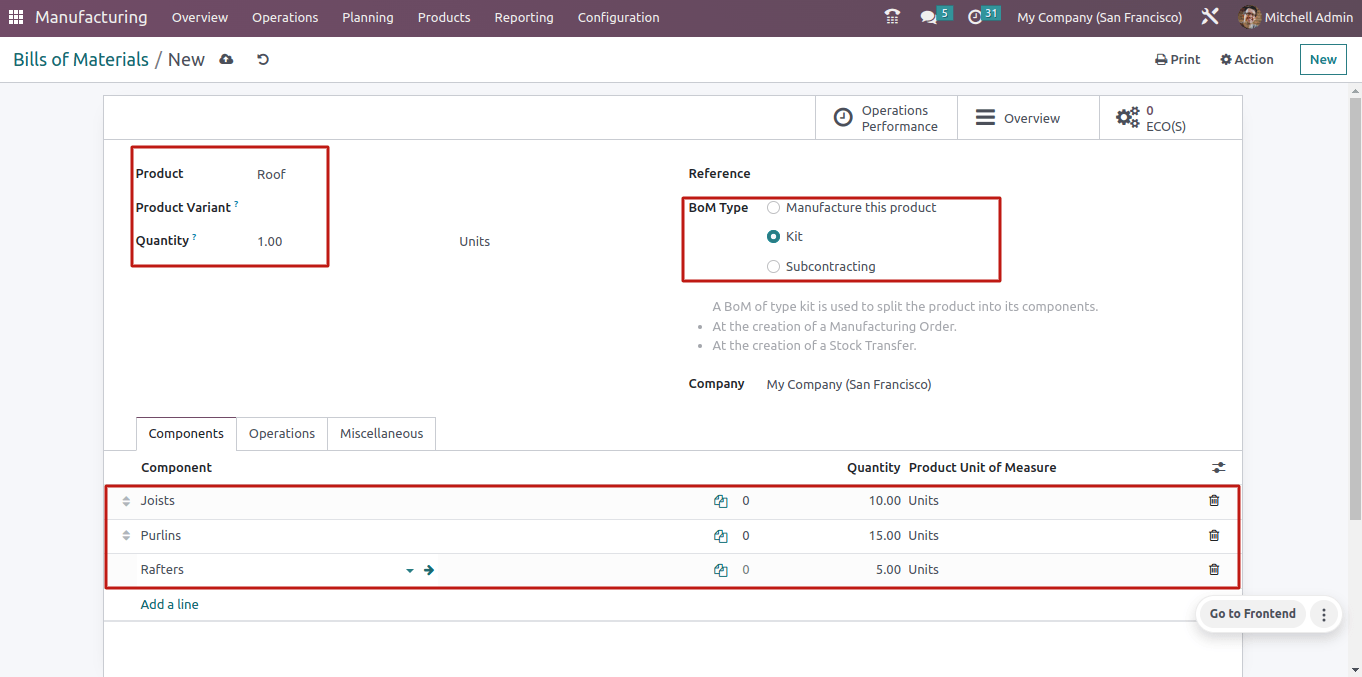
When a customer orders a roof, he receives a kit with all of the required components. Customers can combine all of these components to form the product Roof.
Let’s use the sales module to generate a sales proposal for the product Roof. Simply because the user is selling the stuff here. The sales module can be used to achieve this.
In the sales module, select the orders option. From there, users can easily select the quotation. When you pick the quotes, a list of previously created quotations will appear; click the new option to create a new one.
When creating a new quotation, users must specify the customer’s name, the date the quotation expires, the price list, and the payment terms.
Next, enter the product’s quantity and price in the Orderliness. Deco Addict, the client in this case, chose one quantity of the product Roof. Confirm the sales proposal by clicking the confirm button.
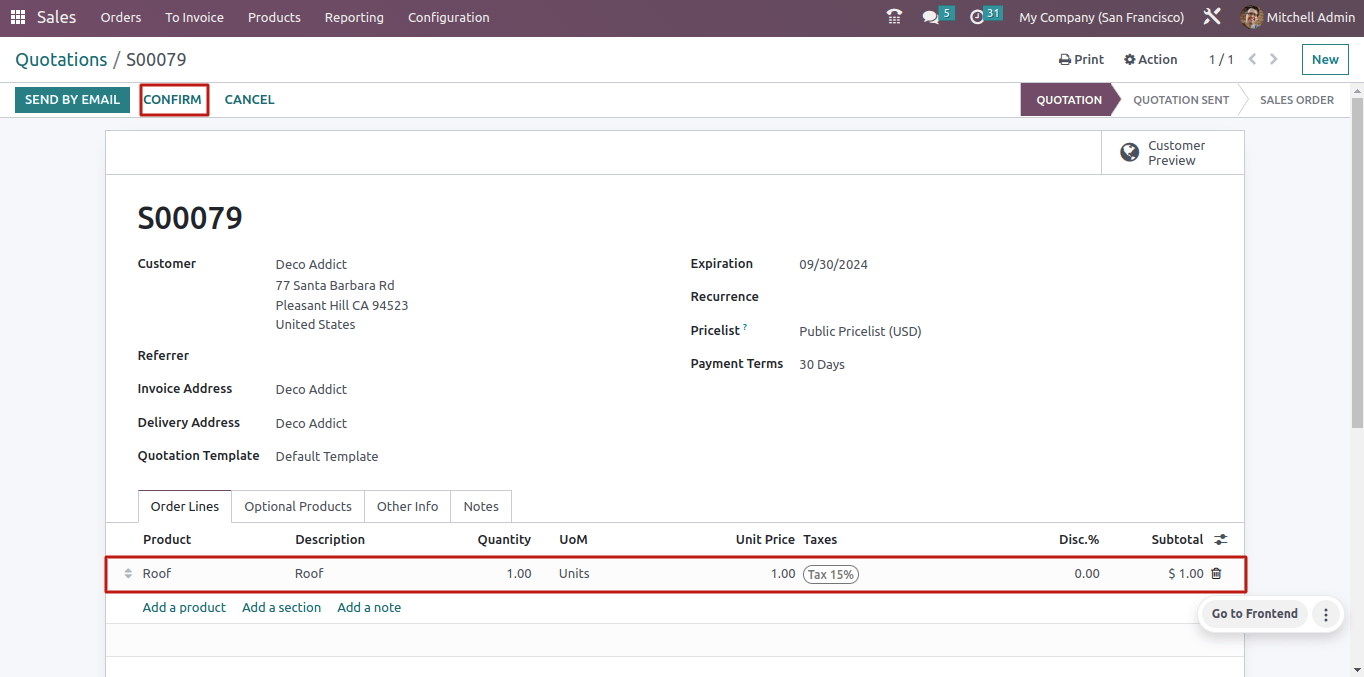
After confirmation, the quotation becomes a sales order, and the user can proceed to supply the requested product. A smart tab named delivery has been introduced to help with this.
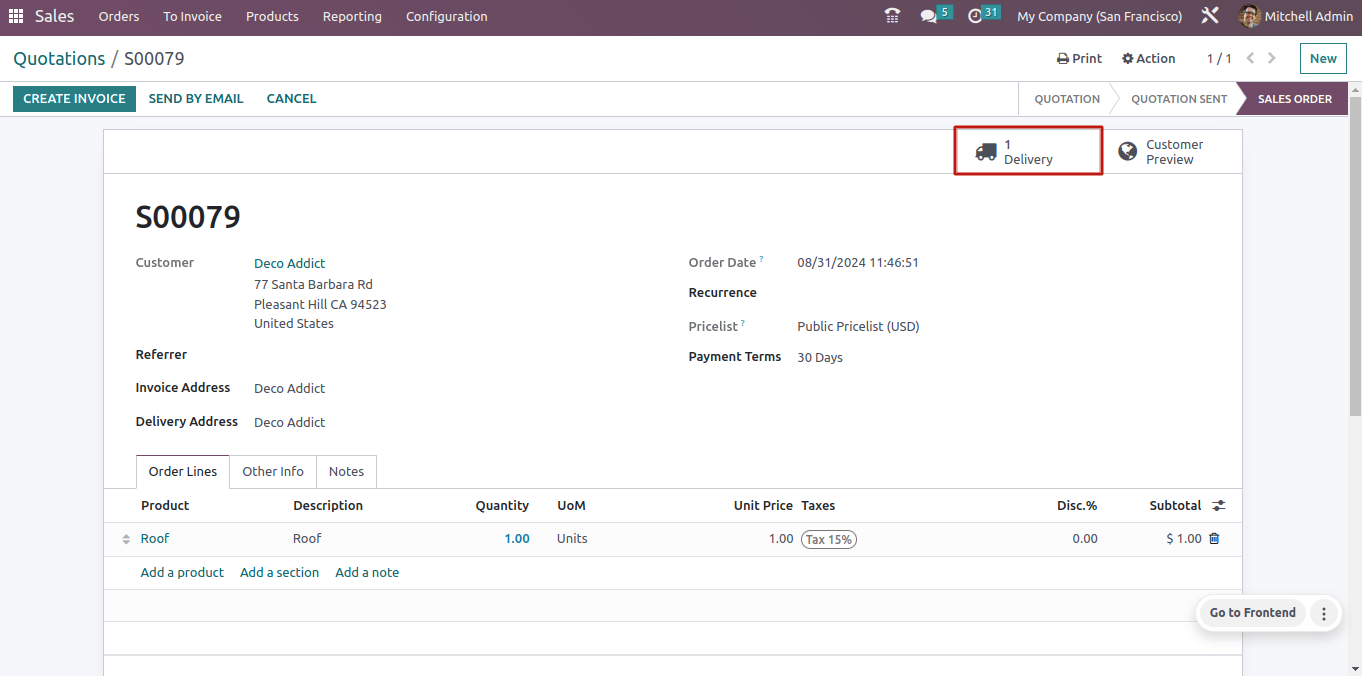
Launch the smart tab Delivery. Inside the slimline, our client wanted the product Roof.
However, when I checked the Delivery’s Operation page, instead of the product roof, the three components added to the Bill of Material were included in the delivery, along with the required amount.
This implies that the product's joints, purlins, and rafters are available for delivery. To finalize the delivery, users must validate it. So, click the validate button to transport the product from the company’s inventory to the customer’s location.
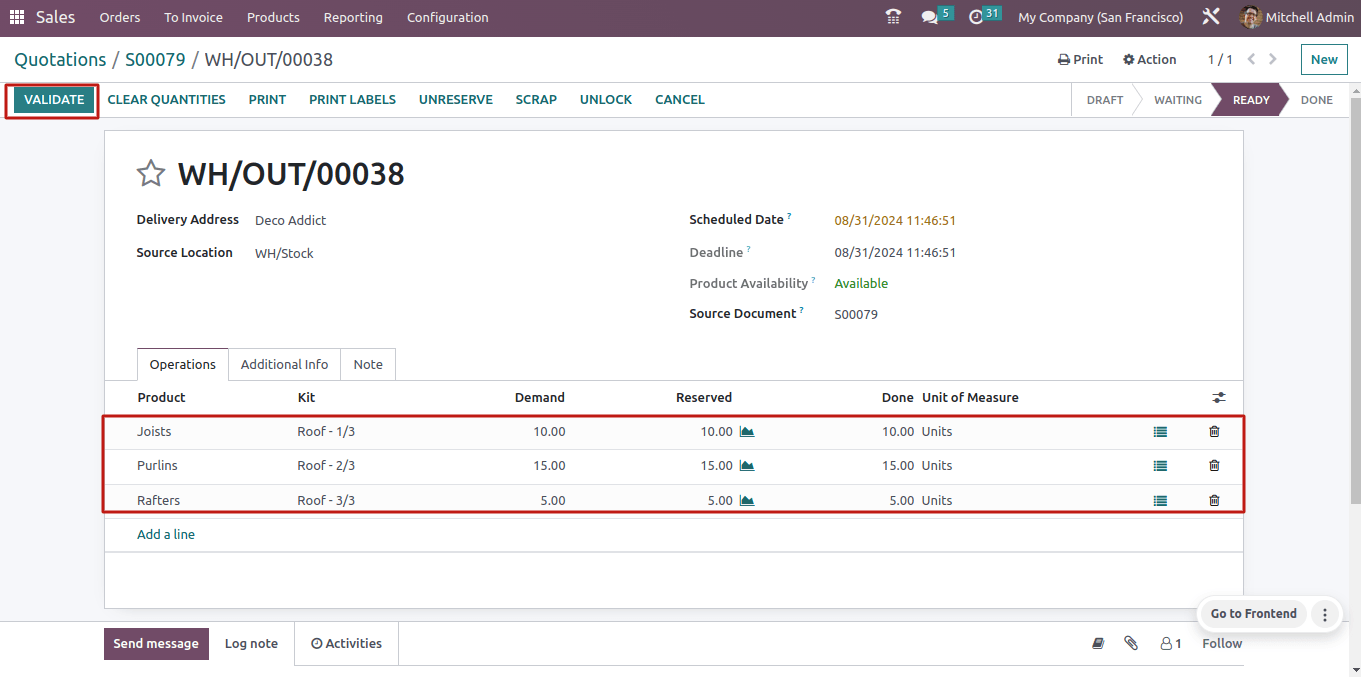
When the delivery is validated, the three components, Joints, Purlins, and Rafters, are delivered to the customer’s location in place of the desired product roof.
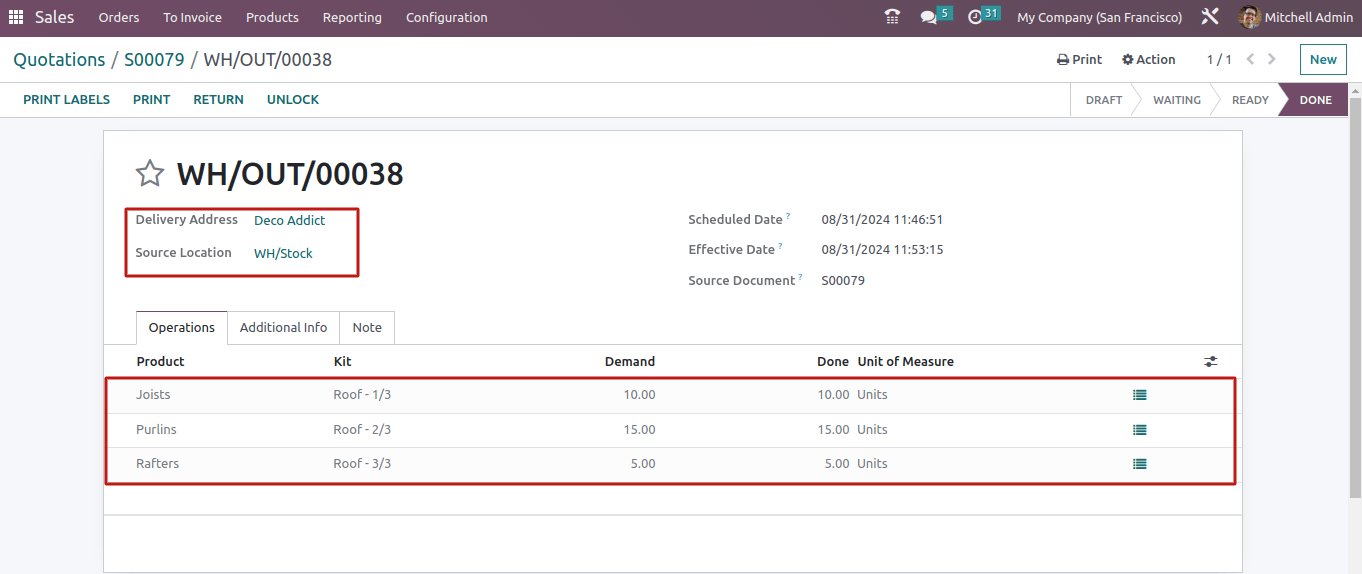
Let’s see how these things are transferred from stock. This can be accessed in the inventory module. To verify the product’s stock details, open the Inventory module. To view the stock movement, go to the Reporting tab and choose Moves History.
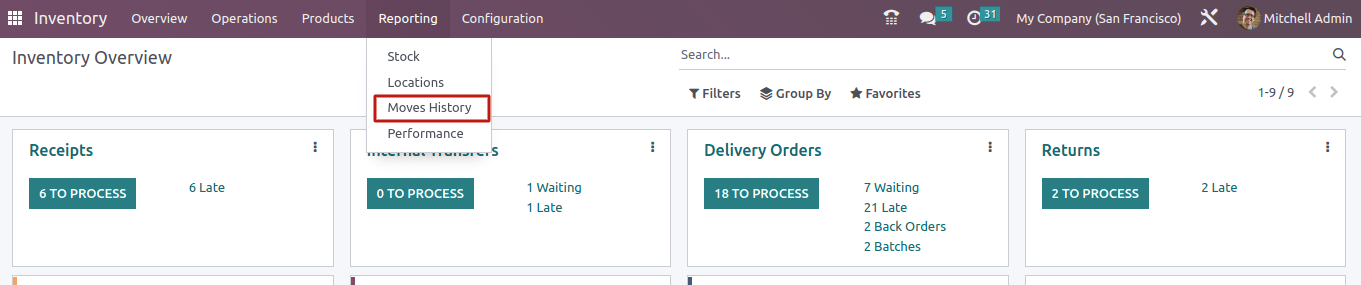
Many past transaction details are displayed combined there. To make the checking process easier, users can use the search feature.
Paste the last transaction’s sequence number into the search bar and search for the same transfer. Only the components are relocated from there, not the entire product.
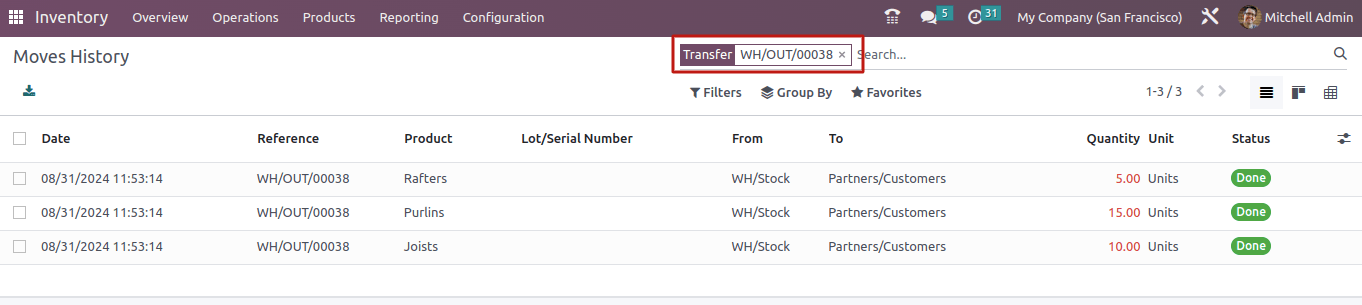
It is difficult to convey finished products in such large businesses partly due to the size of the product. In some cases, a product must be made by combining multiple products.
In these cases, you can select the Manufacturing Kit option. A kit is very useful for attaching extra components and is used in a variety of industries, including car manufacturing and roofing, among others.
Finally, the Kit capability in Odoo manufacturing provides a practical approach to managing multiple components at the same time while also making it easy to integrate those components.