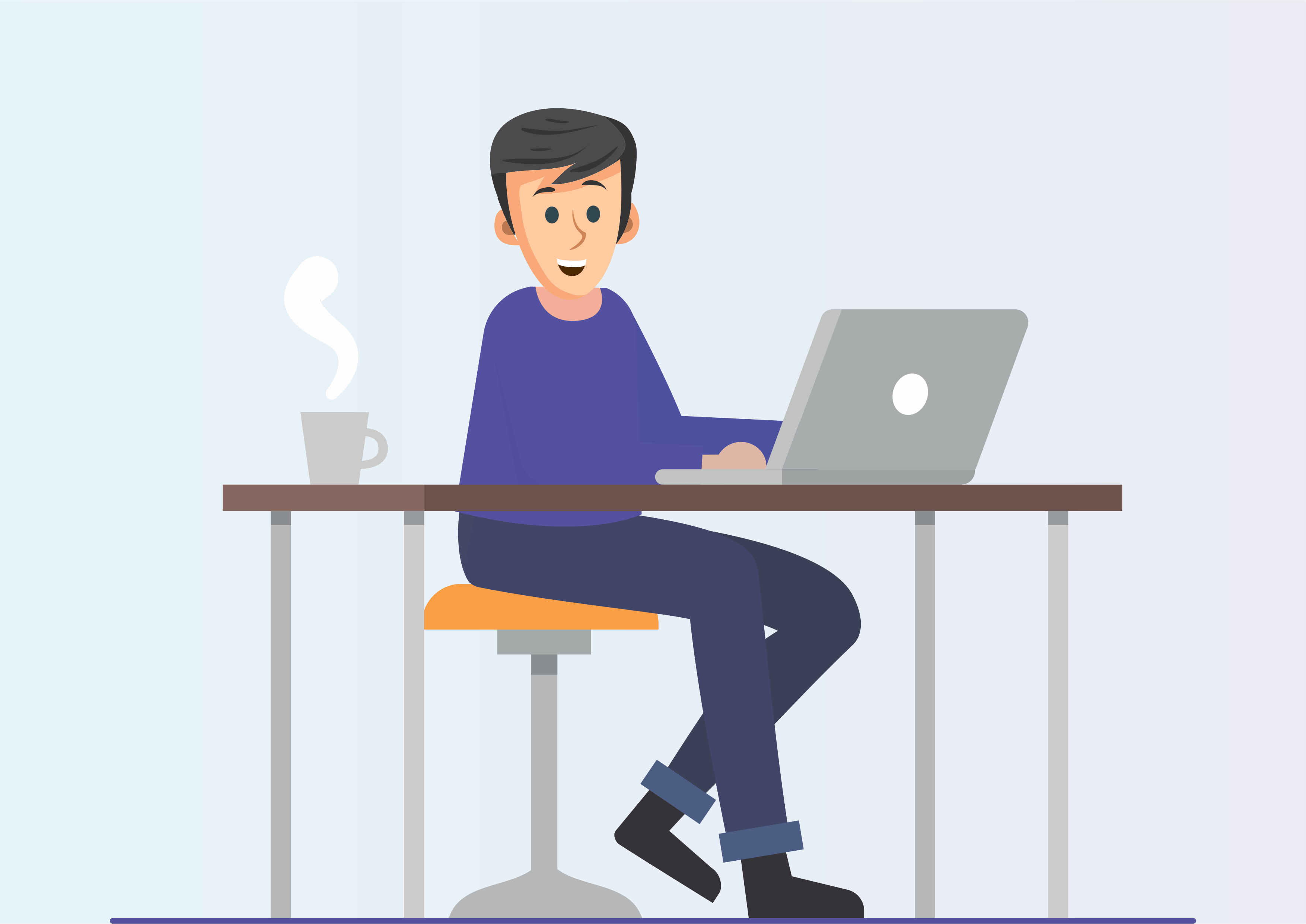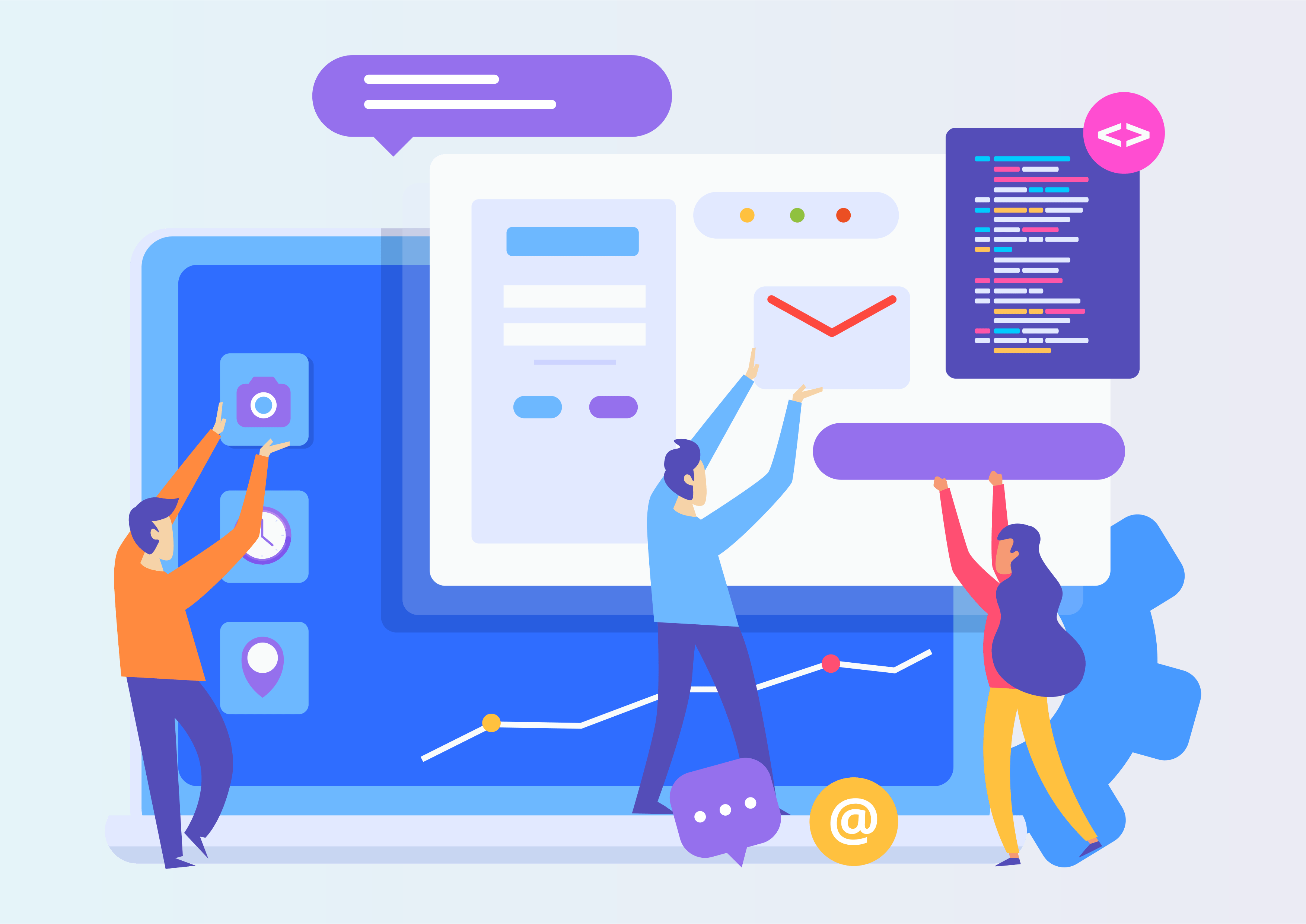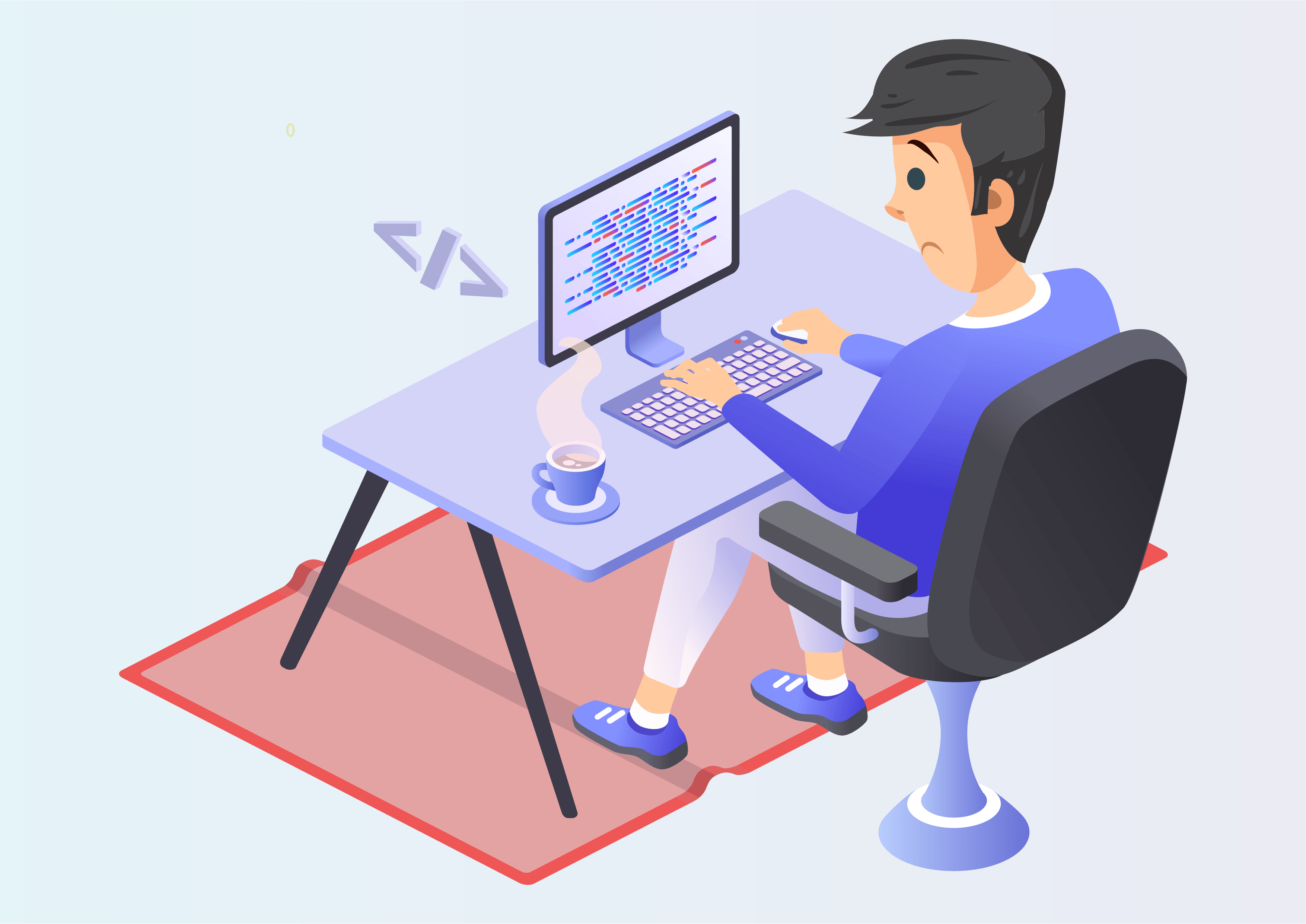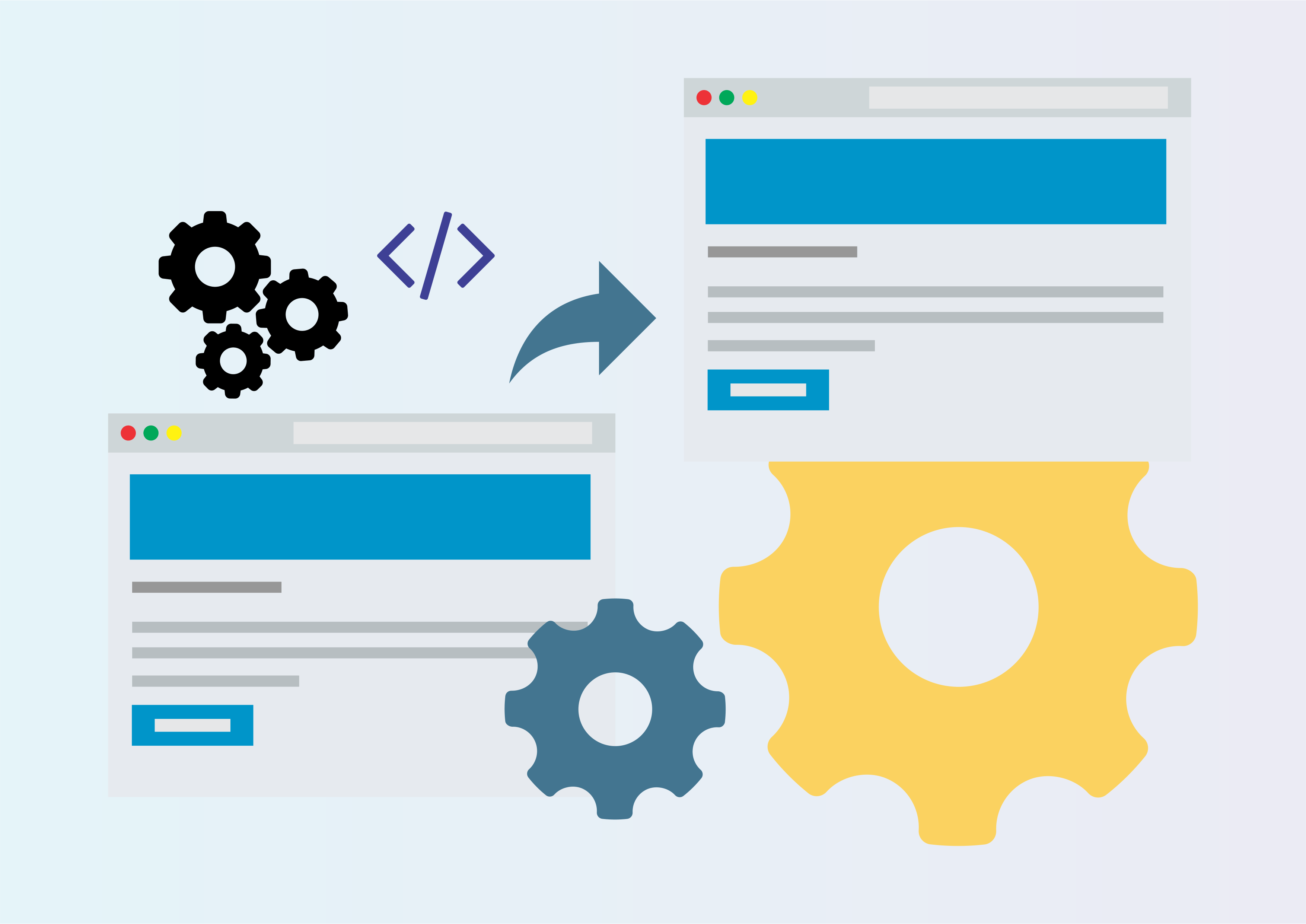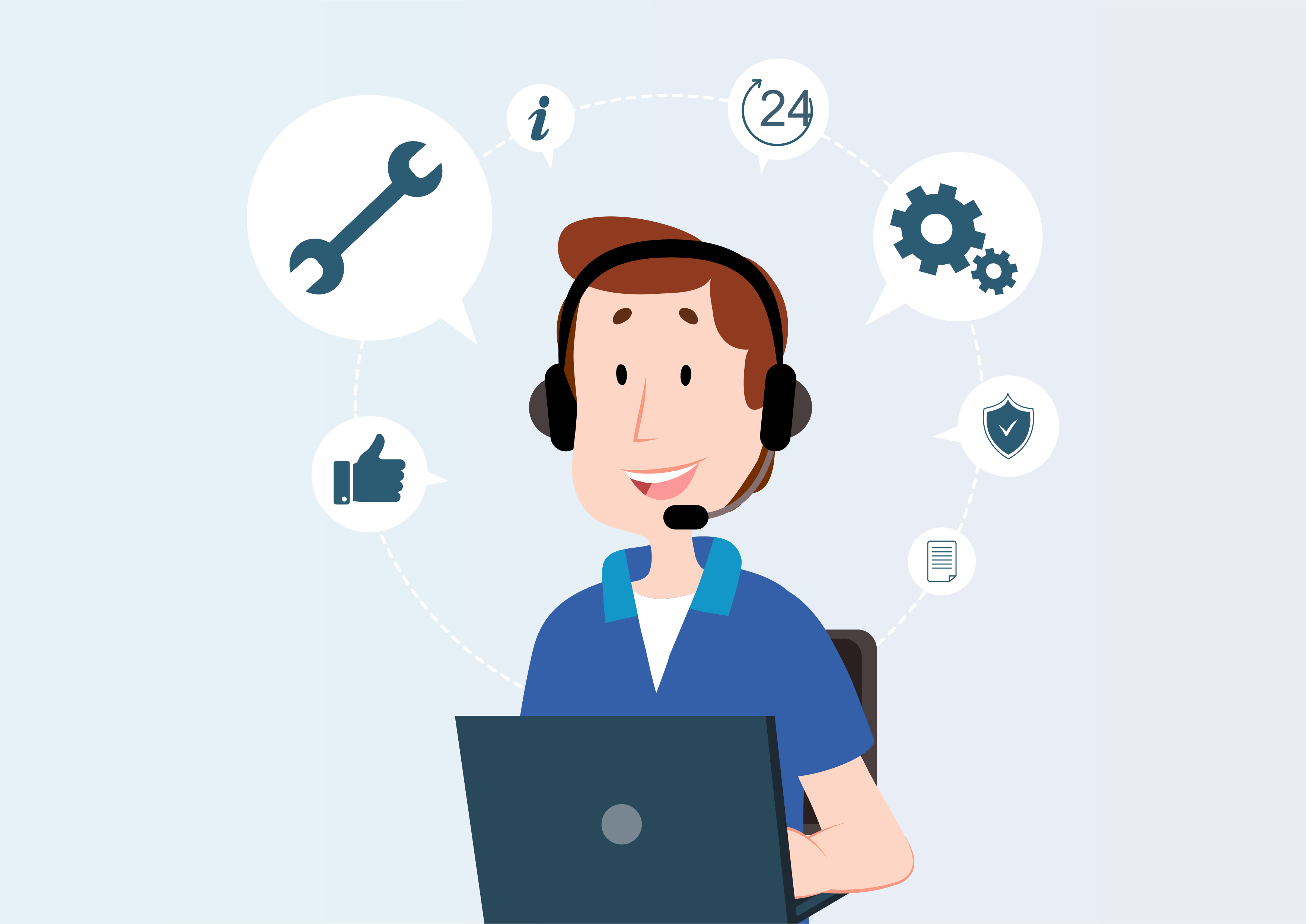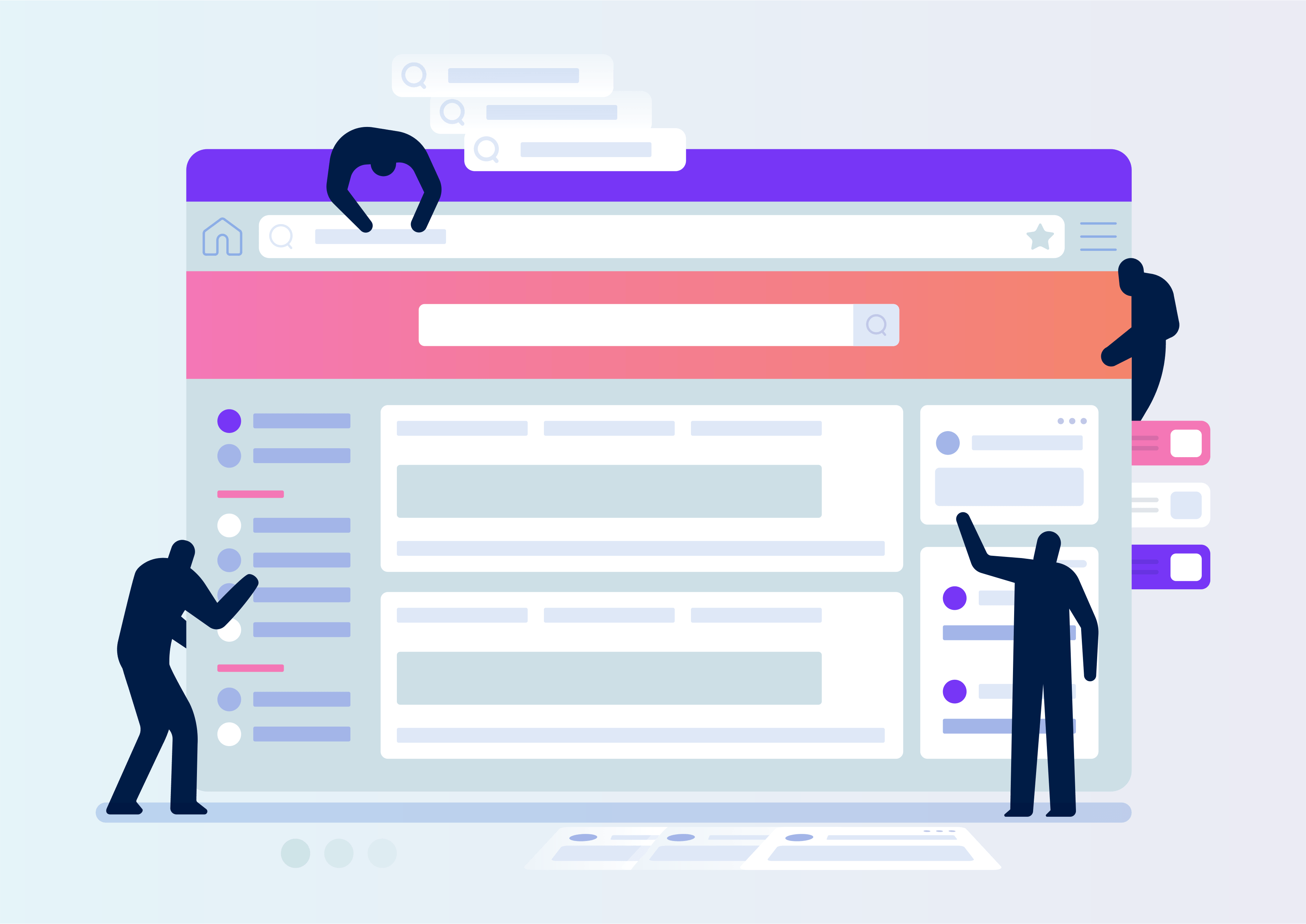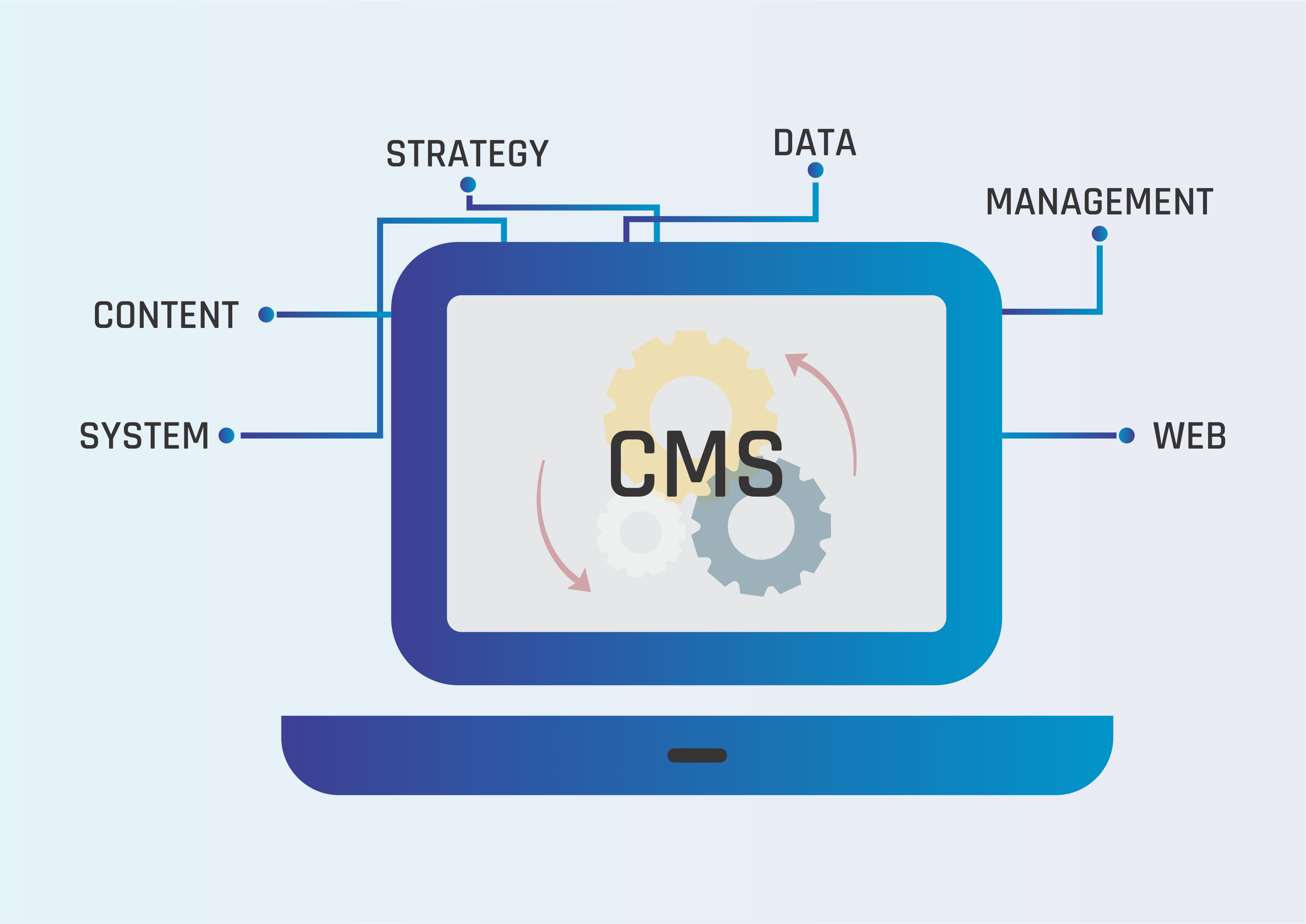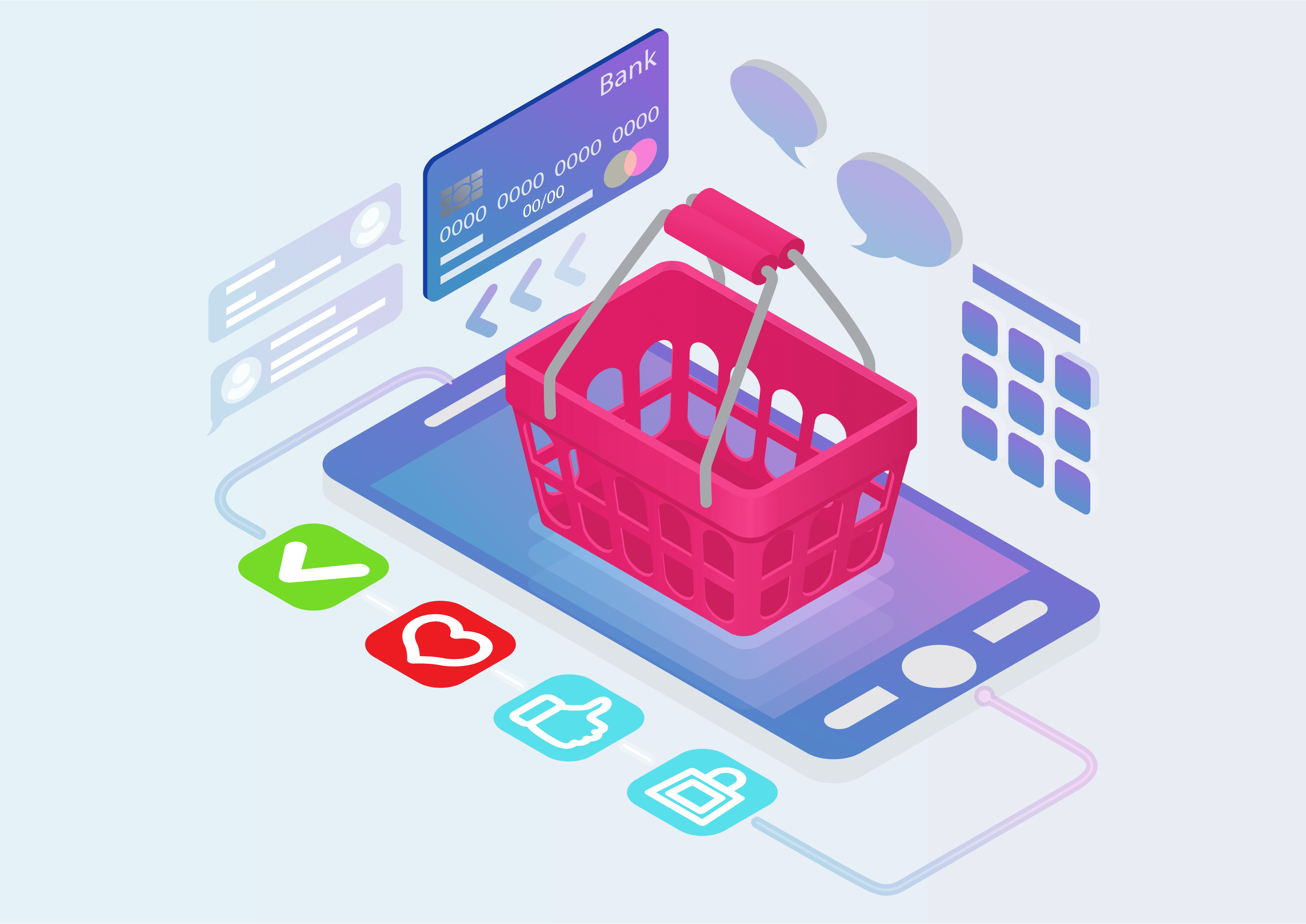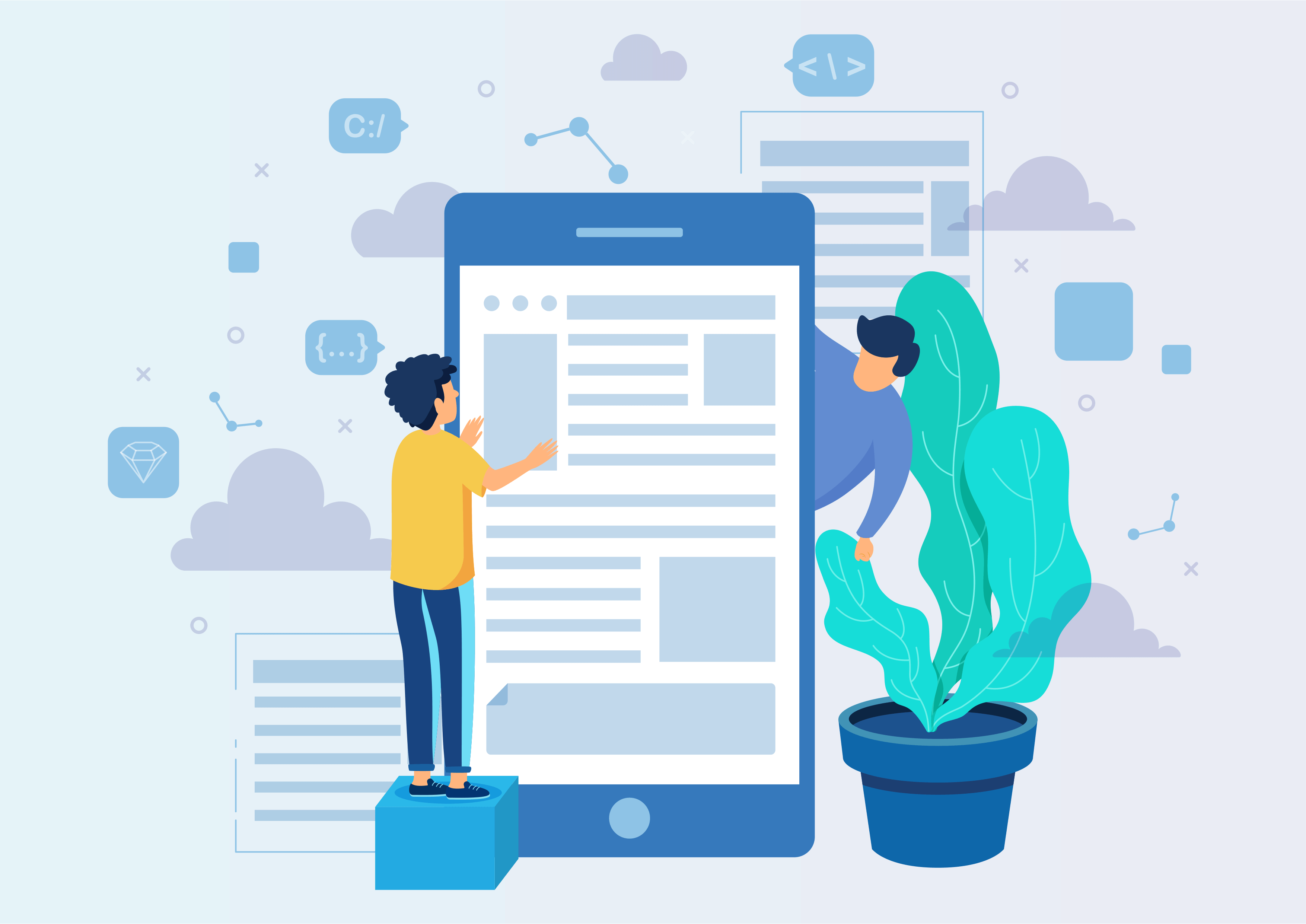PO Three Level Approval
Approve purchase orders, according to manager approval limit
PO Three-Level Approval
Three-Level Authorization Made Easy!
Streamline your purchase order approvals with the PO Three-Level Approval module.
Youtube Video
01
Configure Settings in a Few Clicks!
Go to 'Settings' -> 'Users & Companies' -> 'Companies' -> Select your company -> 'Three Level Approve Settings' tab.

02
Customize User Groups for Purchases!
Click on 'Settings' -> 'Users & Companies' -> 'Users' -> Select your user -> Customize groups under the purchase section.
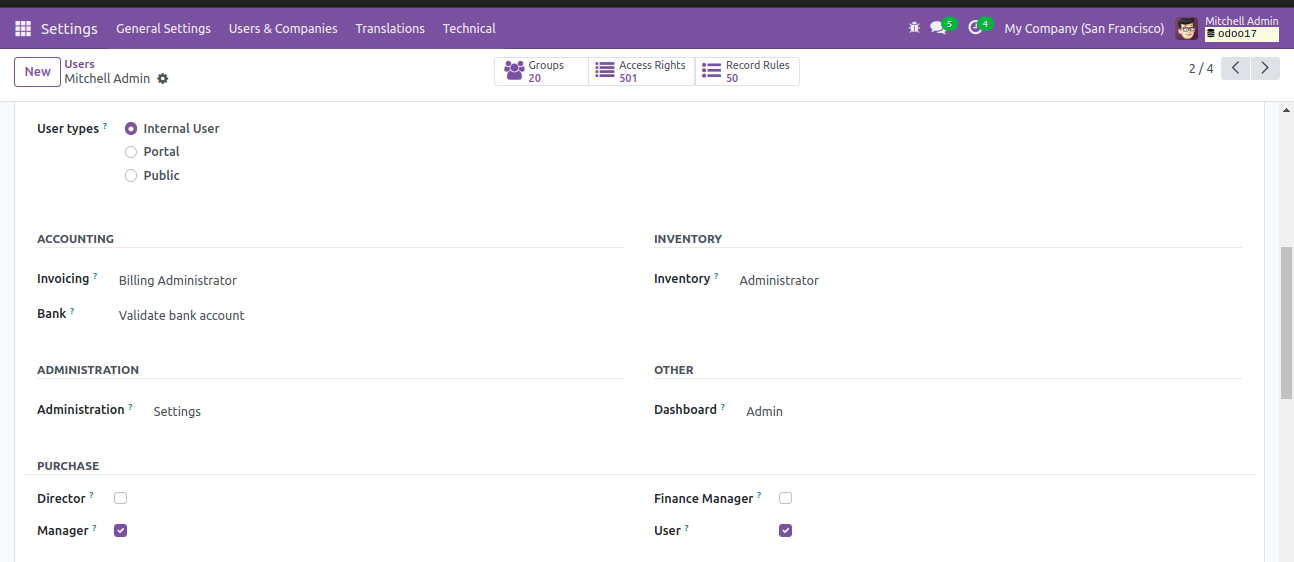
03
Click to Confirm Your Order!
Just click on the 'Confirm Order' button to complete your transaction.
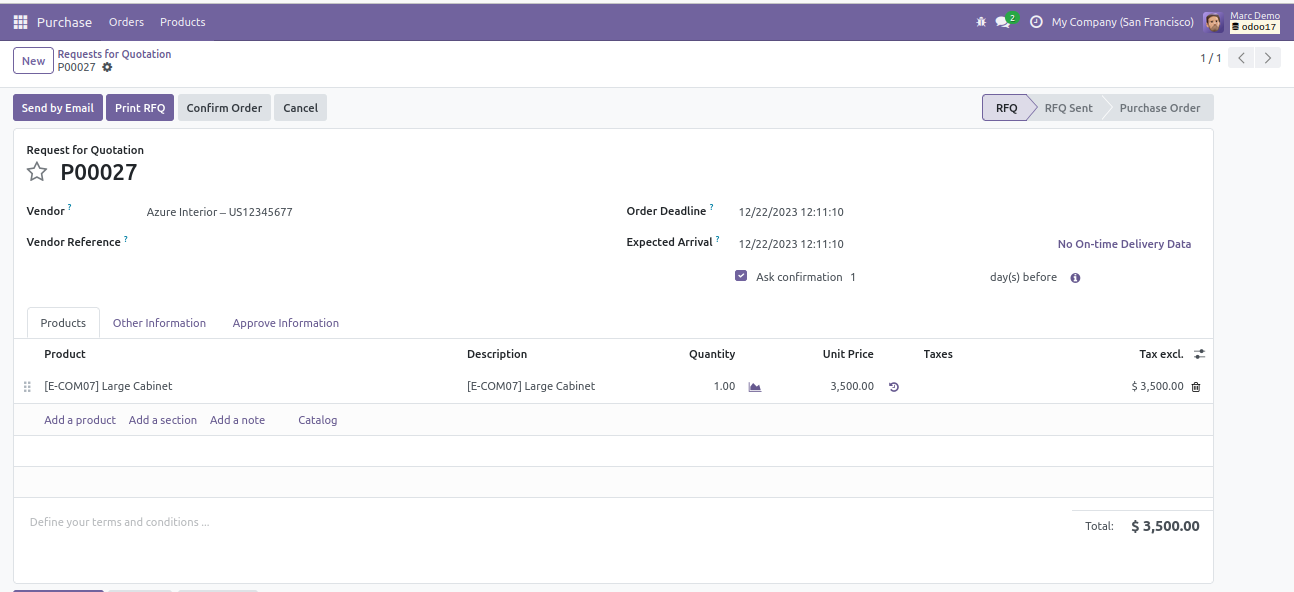
04
Transition to Approve State After Order Confirmation!
Once your order is confirmed, the purchase order state moves to the 'To Approve' state. From the user side, an RFQ/Purchase order is generated with an amount of $3,500.00, exceeding the purchase manager limit, starting the approval workflow.
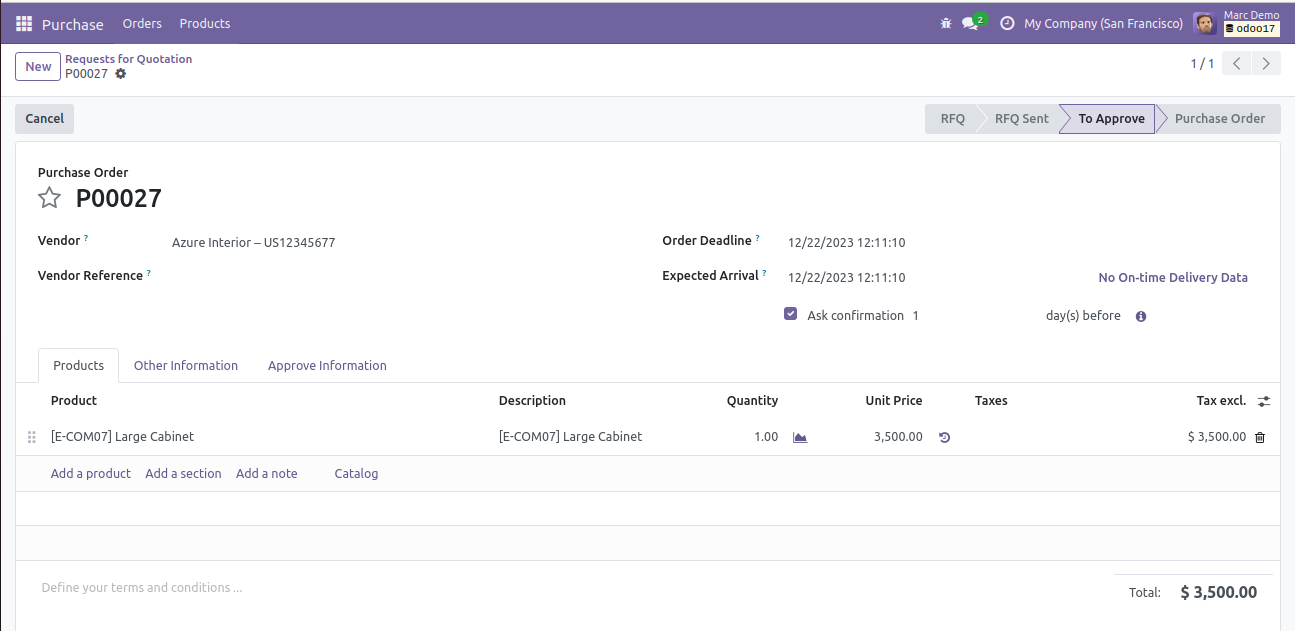
05
Notify the Purchase Manager with a Simple Email!
When it's time to alert the purchase manager, a user-triggered email is sent to notify them.
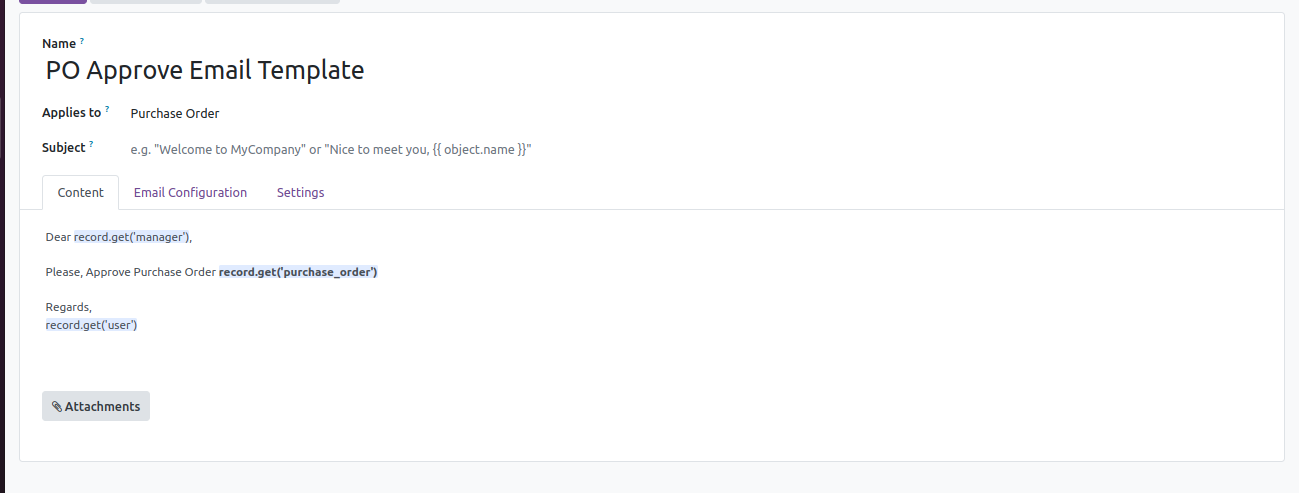
06
Click to Approve Your Order!
Just hit the 'Approve Order' button to give the green light.
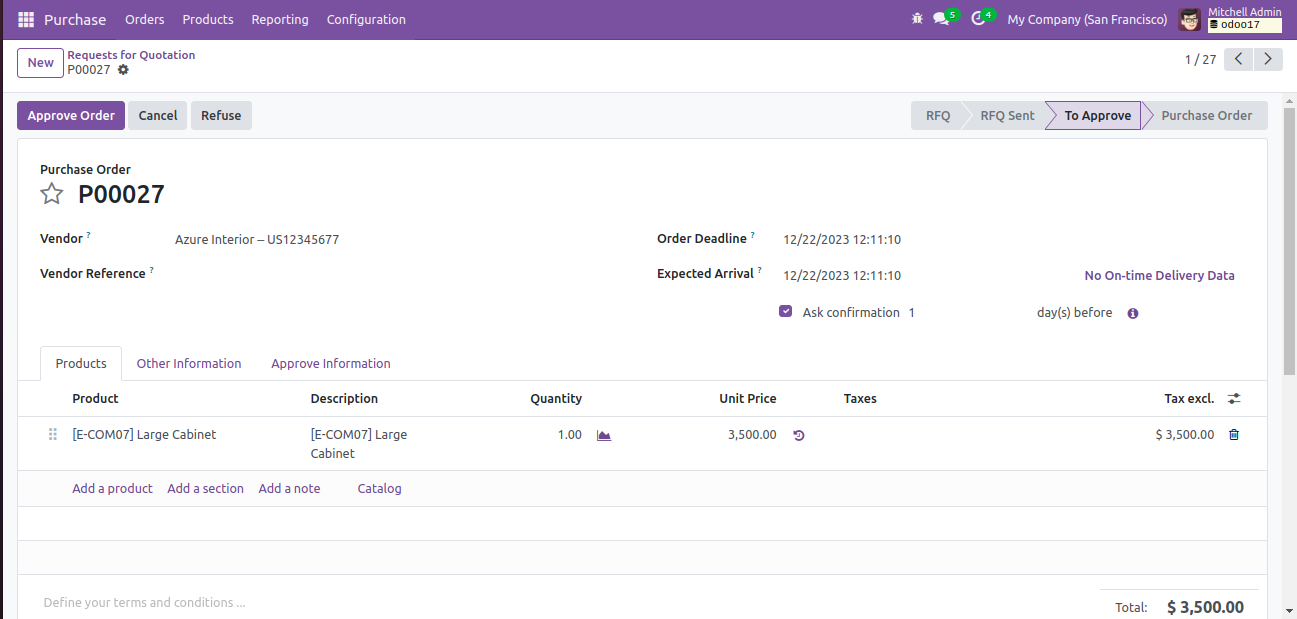
07
Move to Finance Approval After Order Approval!
Once your order is approved, the purchase order state advances to the 'To Finance Approval' state. Purchase Manager info is added under the 'Approve Information' section. On the user side, an RFQ/Purchase order is generated with $3,500.00, exceeding the finance manager limit, initiating the next approval step.
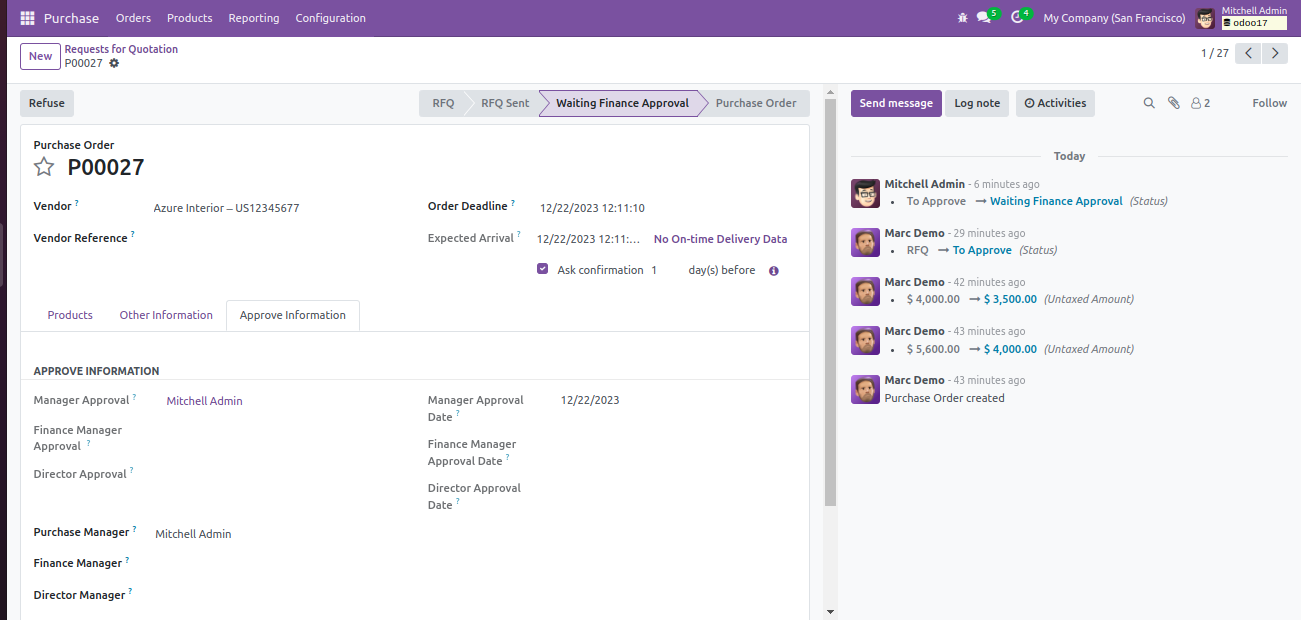
08
Purchase Manager Notifies Finance Manager via Email!
When it's time to inform the finance manager, a notification email is sent from the purchase manager.
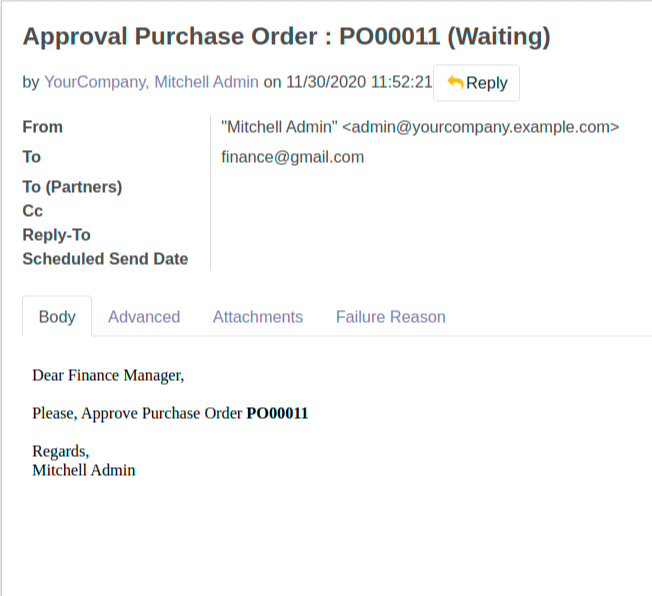
09
Click to Approve Finance!
Take control of your financial approvals with a simple click! Hit the 'Finance Approval' button to proceed.
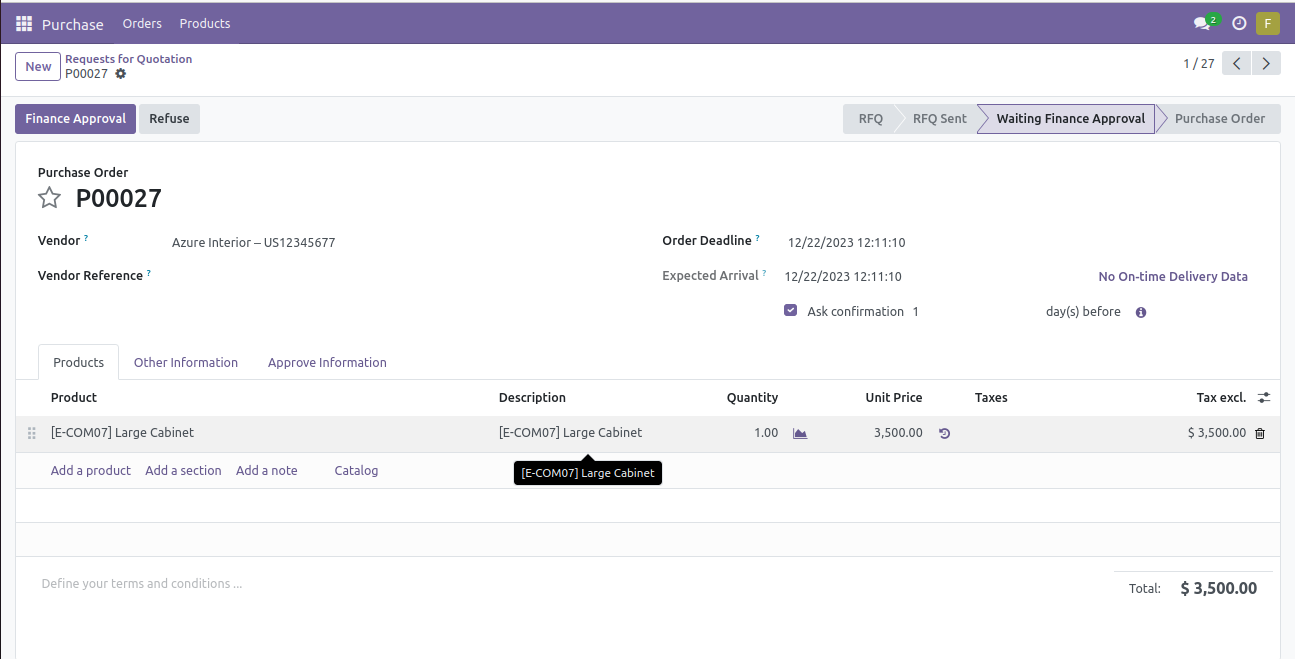
10
Order Progresses After Finance Approval!
Following finance approval, the purchase order state advances to the 'To Director Approval' state. Finance Manager info is added in the 'Approve Information' section. On the user side, an RFQ/Purchase order is generated with $3,500.00, surpassing the director manager limit, prompting the next approval step.
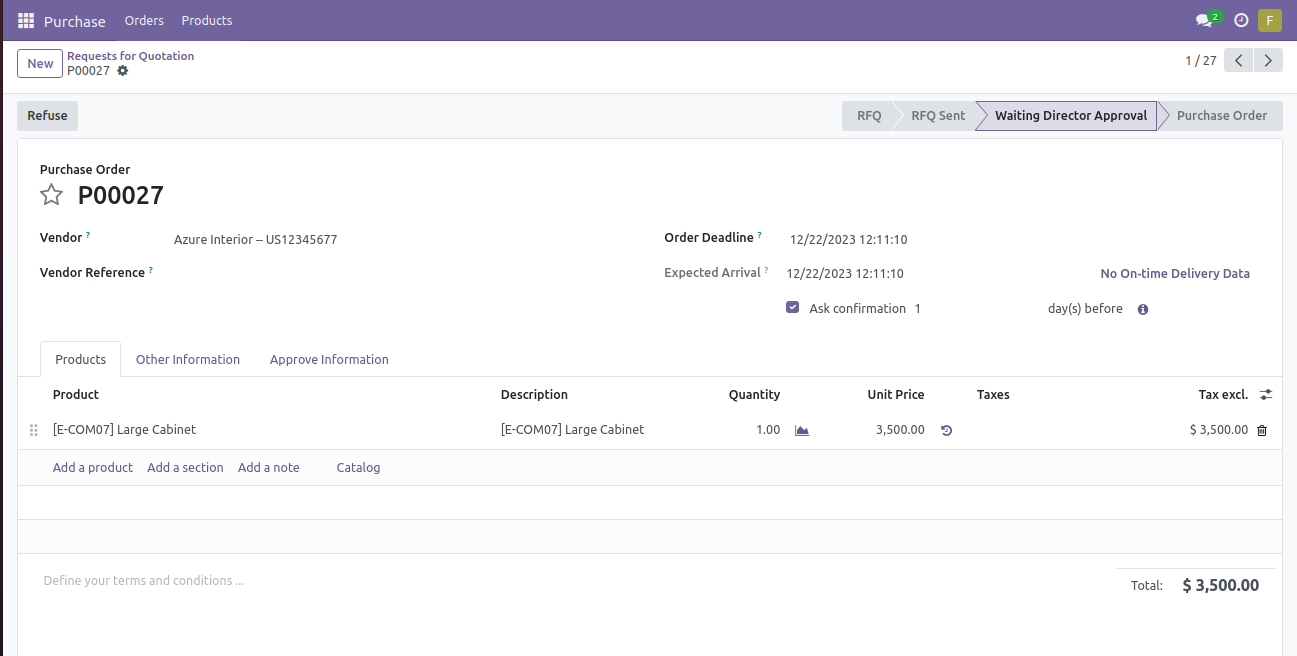
11
Finance Manager Alerts Director via Email!
When it's time to notify the director, a notification email is sent from the finance manager.
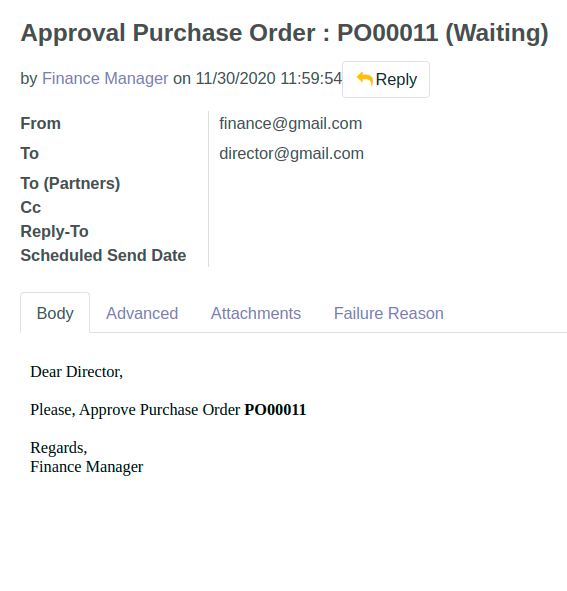
12
Click to Approve with Director Approval!
Simply click on the 'Director Approval' button to give the green light.
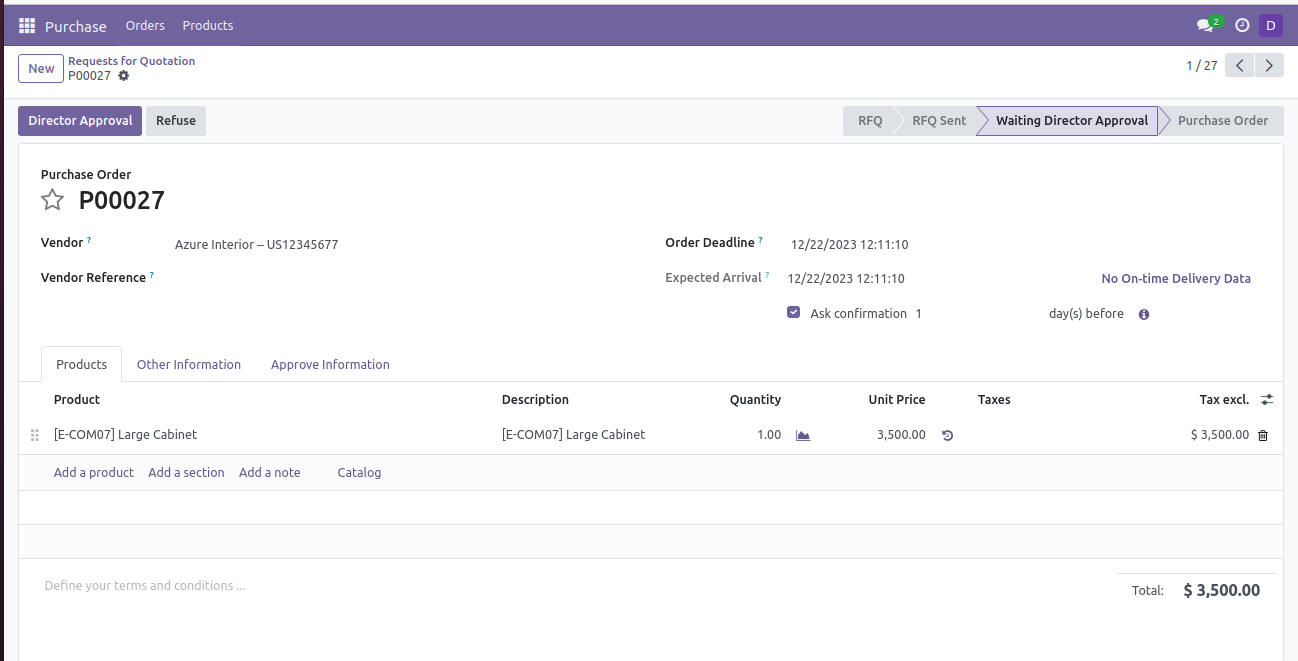
13
Progress to Purchase Order State!
Once the order is approved, it advances to the 'To Purchase Order' state with Director Manager info added in the 'Approve Information' section.
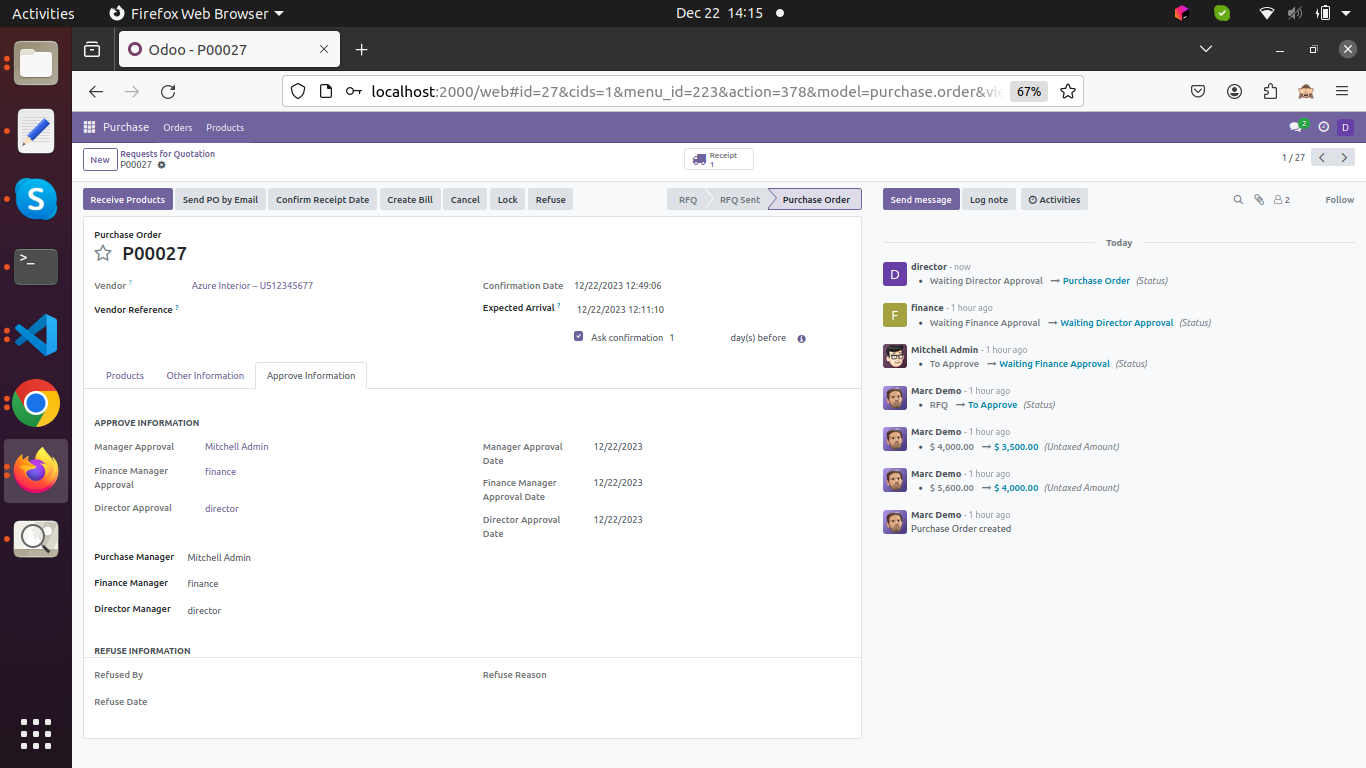
14
Utilize the 'Refuse' Button for Quick Decisions!
Each manager now has a 'Refuse' button, allowing them to make quick decisions when needed.
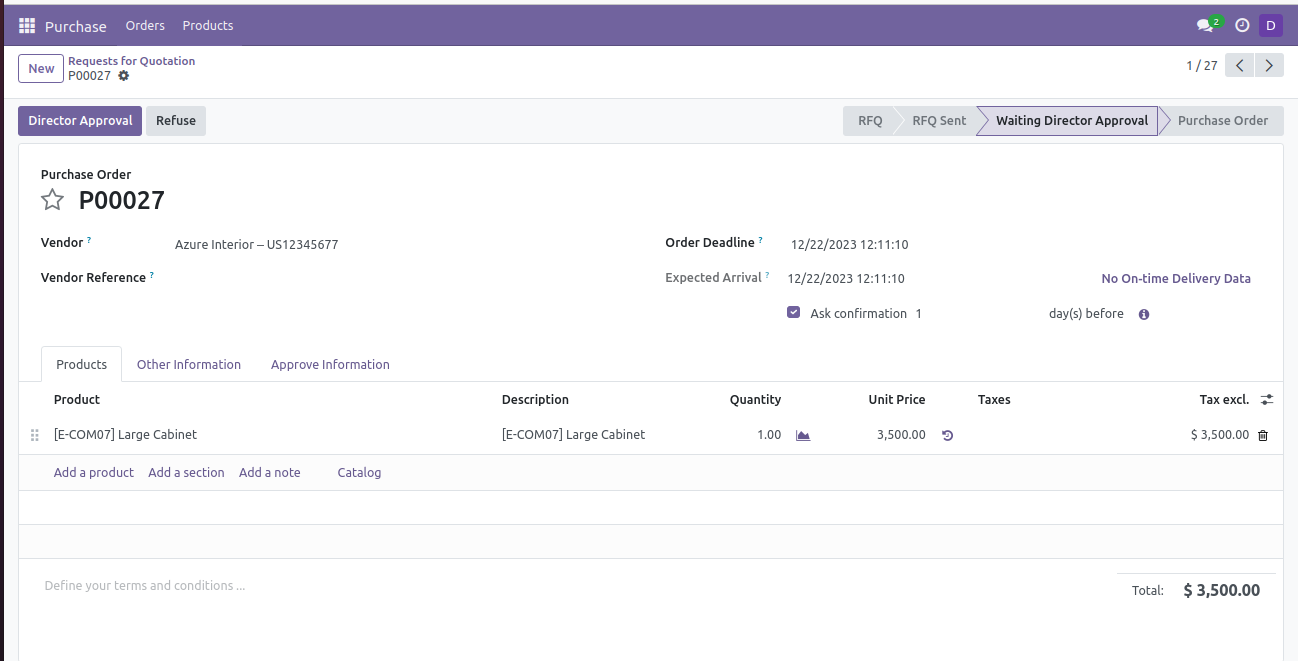
15
Add Refuse Reason and Decline with a Click!
Simply add a refuse reason and click the 'Refuse' button for clear and transparent refusals.

16
Manager's Decision Reflected in Refuse State!
When the manager clicks the 'Refuse' button, the relevant information is added under the 'Refuse Information' section and the purchase order state shifts to the 'Refuse' state.
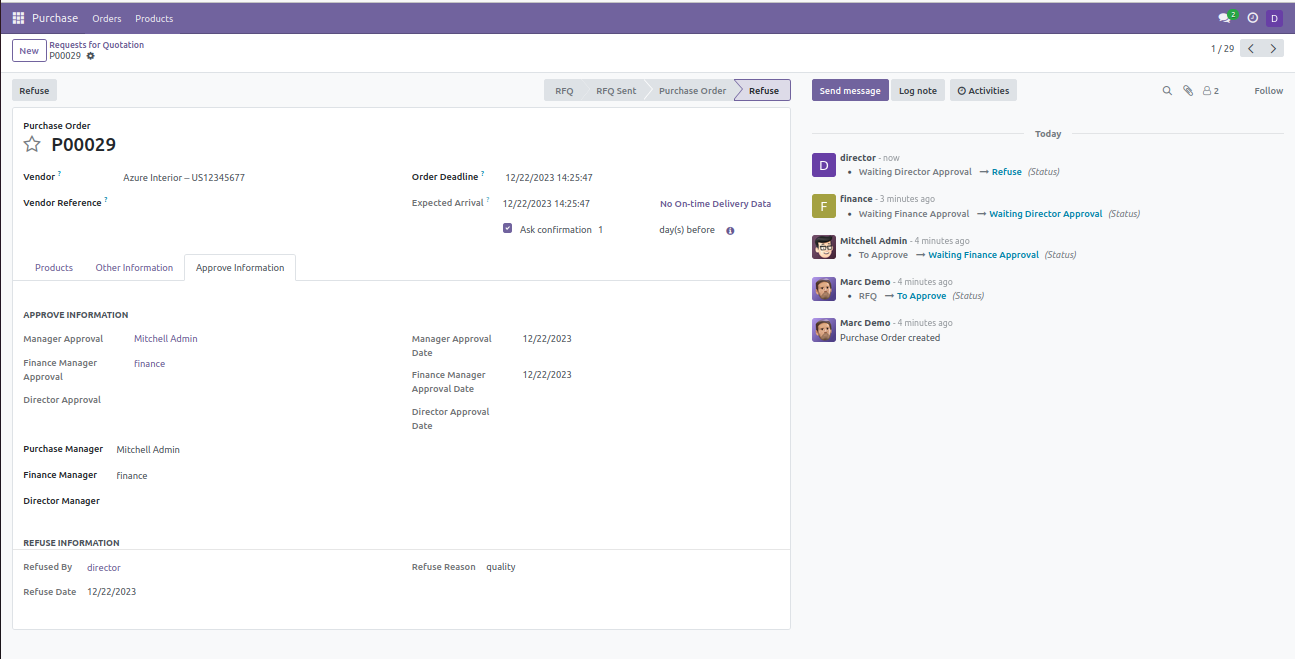
17
Director Notifies User of Refused Purchase Order.
The director sends an email to the user, notifying them about the refusal of the purchase order.
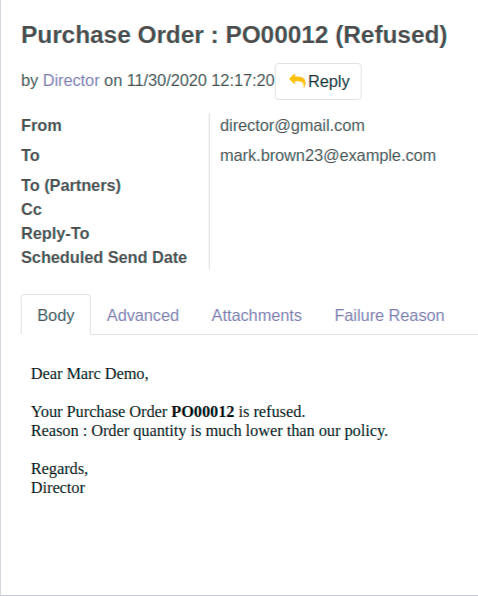
Get Help From Us!
Our Services
Please Follow Us On
Explore More Products
Your Dynamic Snippet will be displayed here...
This message is displayed because youy did not provide both a filter and a template to use.