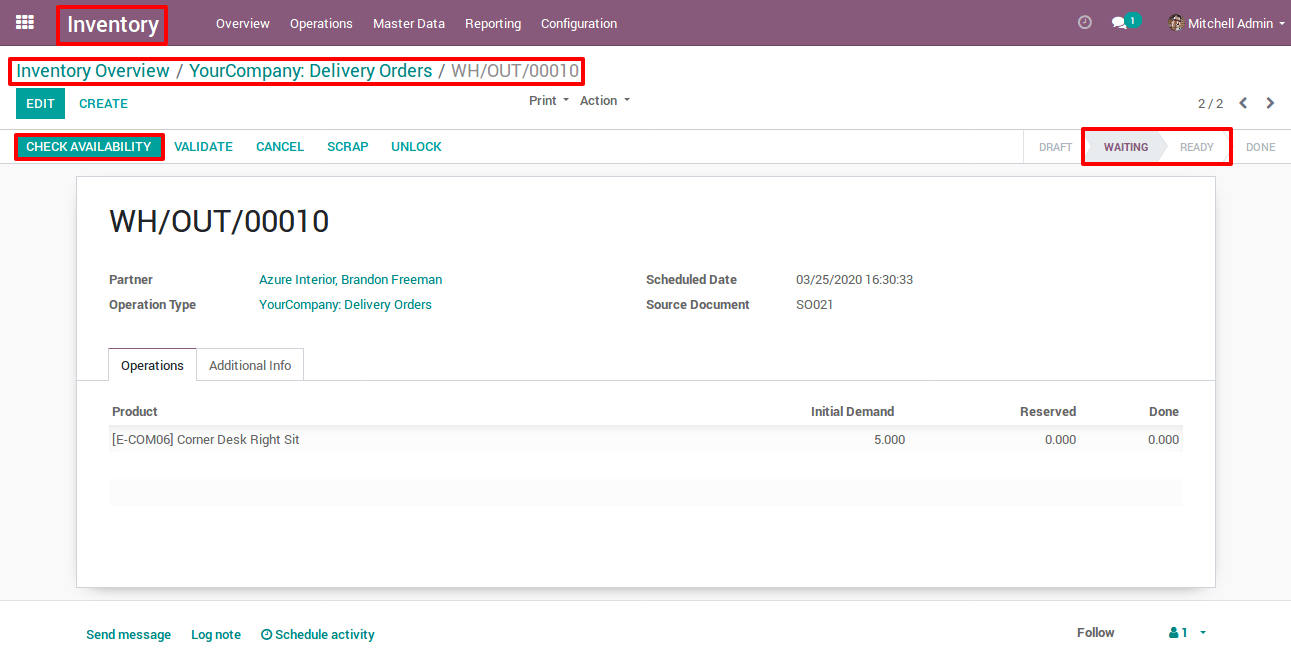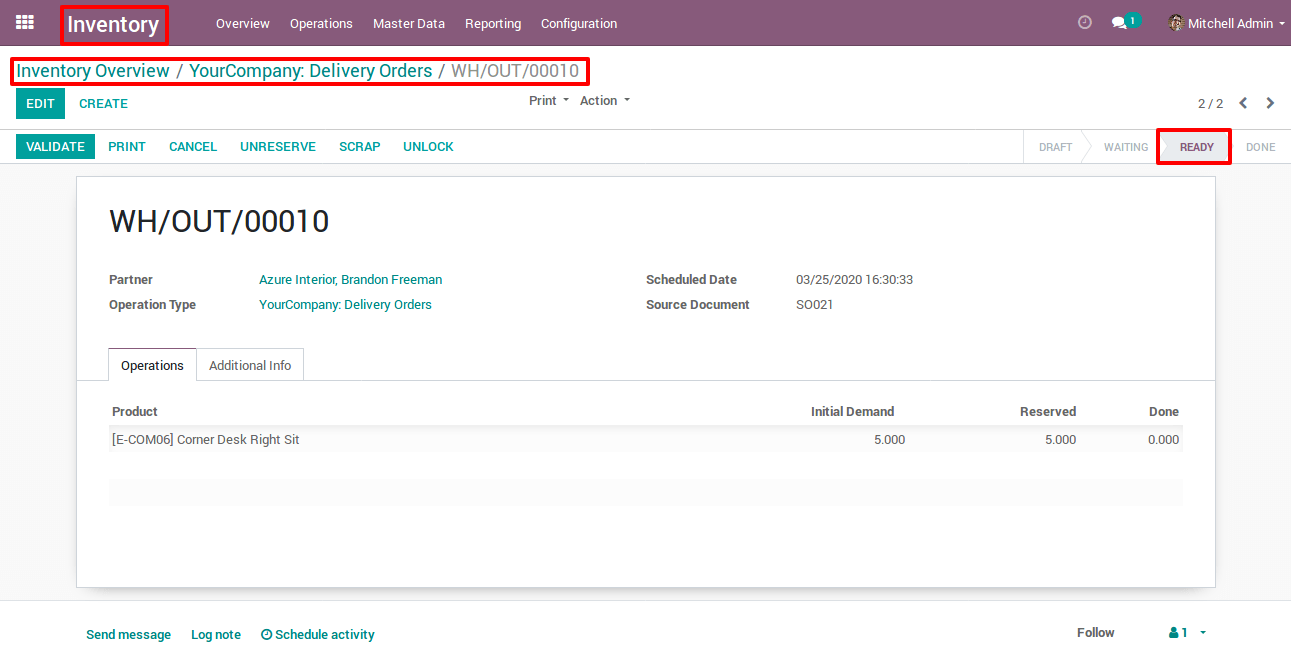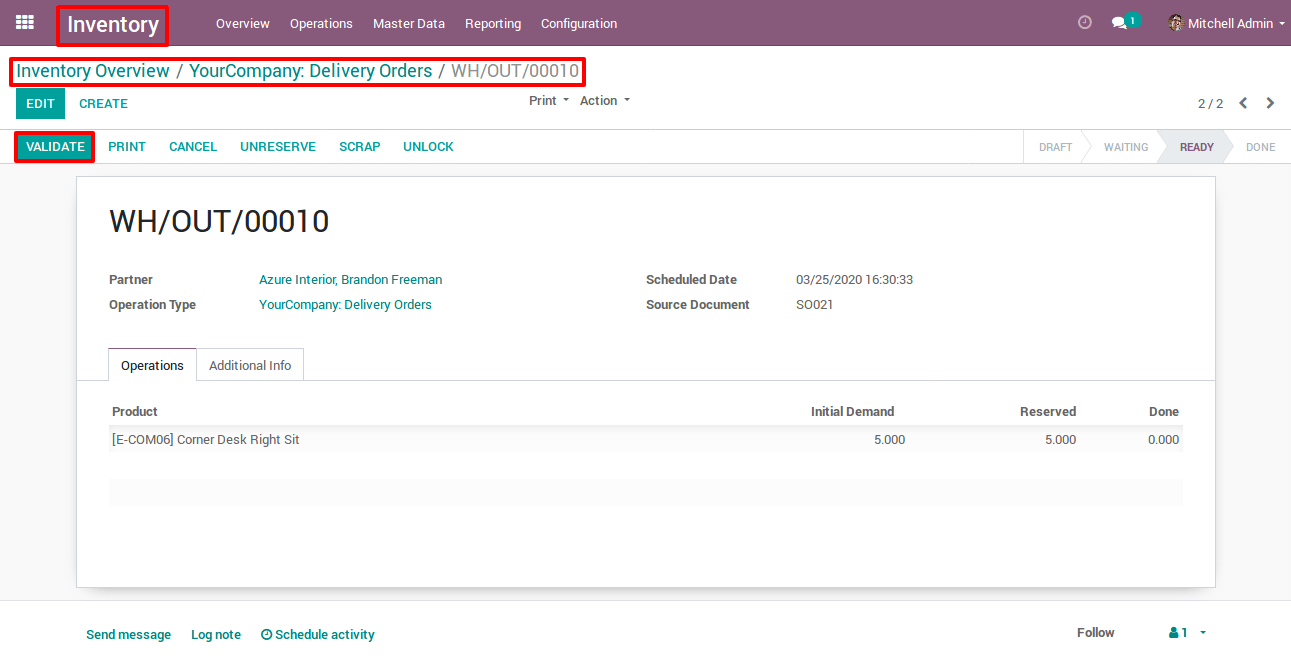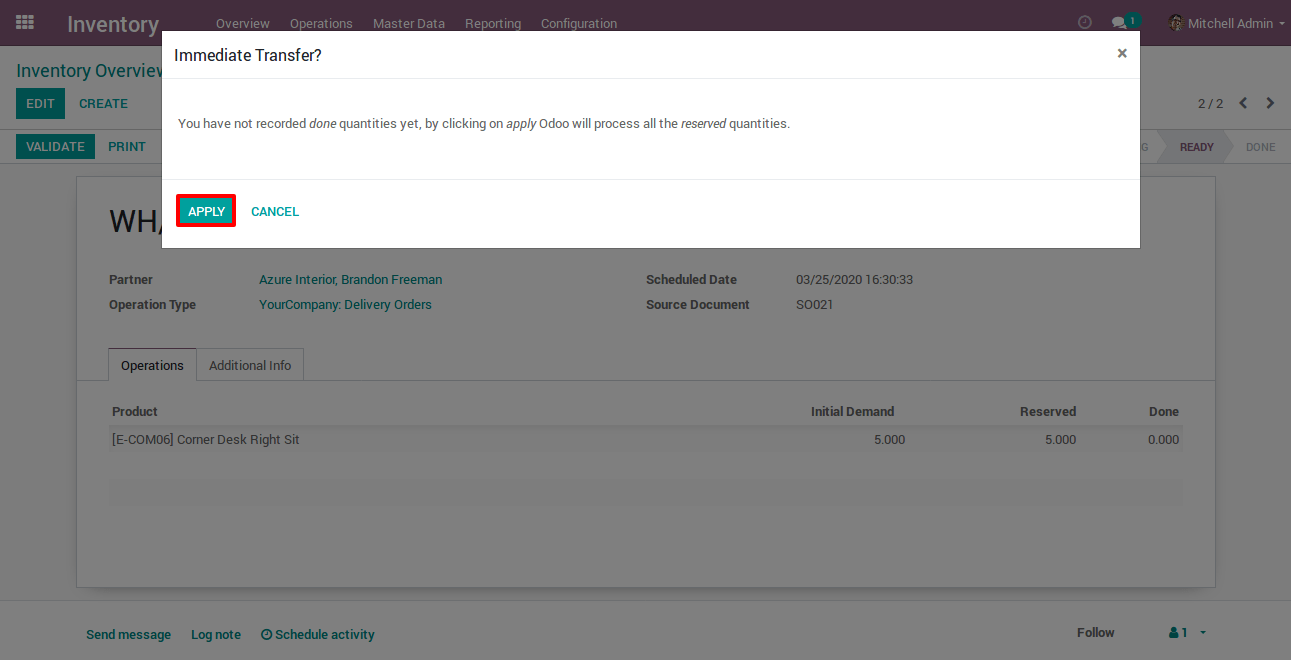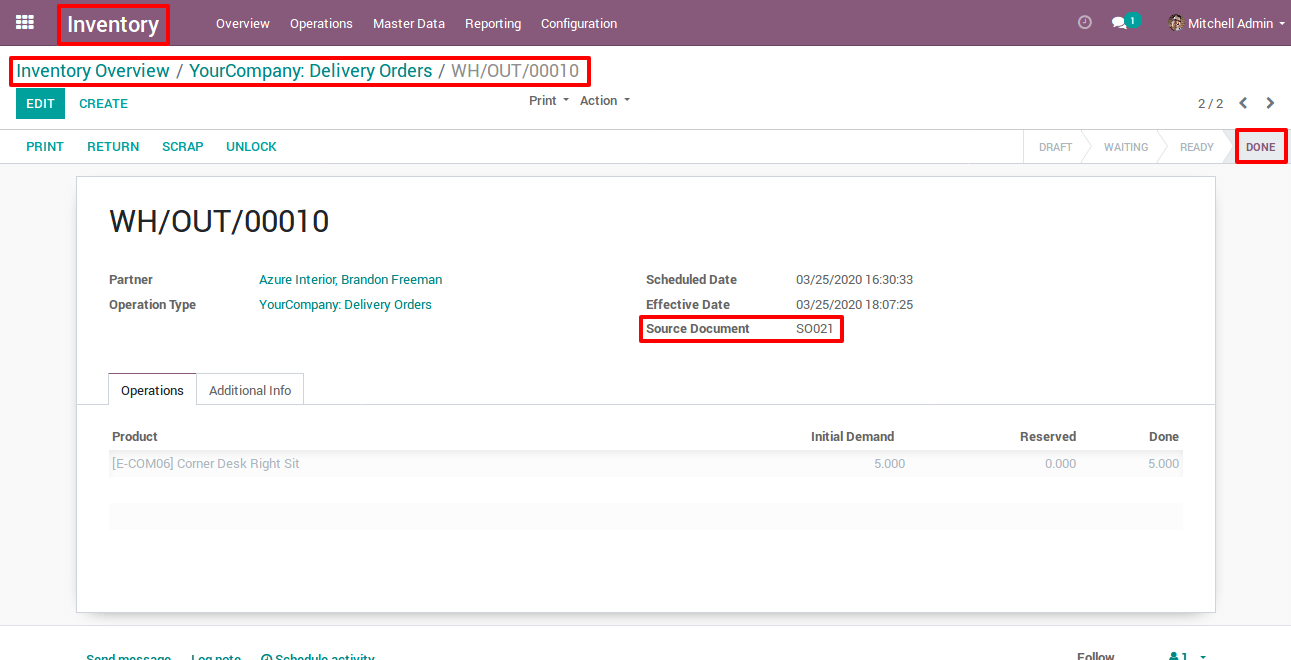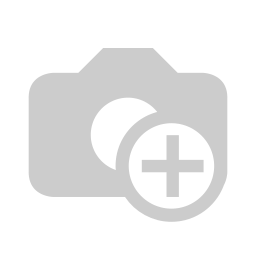Let’s check a scenario where the product has zero on hand quantity.
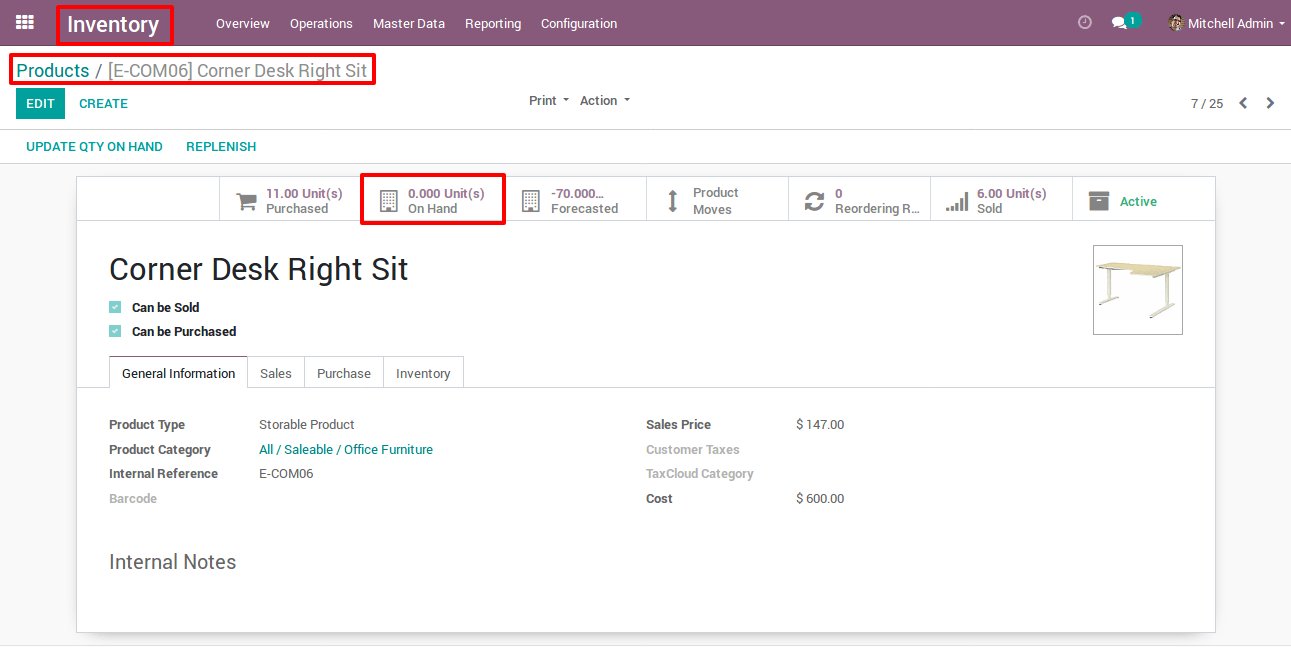
Now, Go to Sales --> Quotation
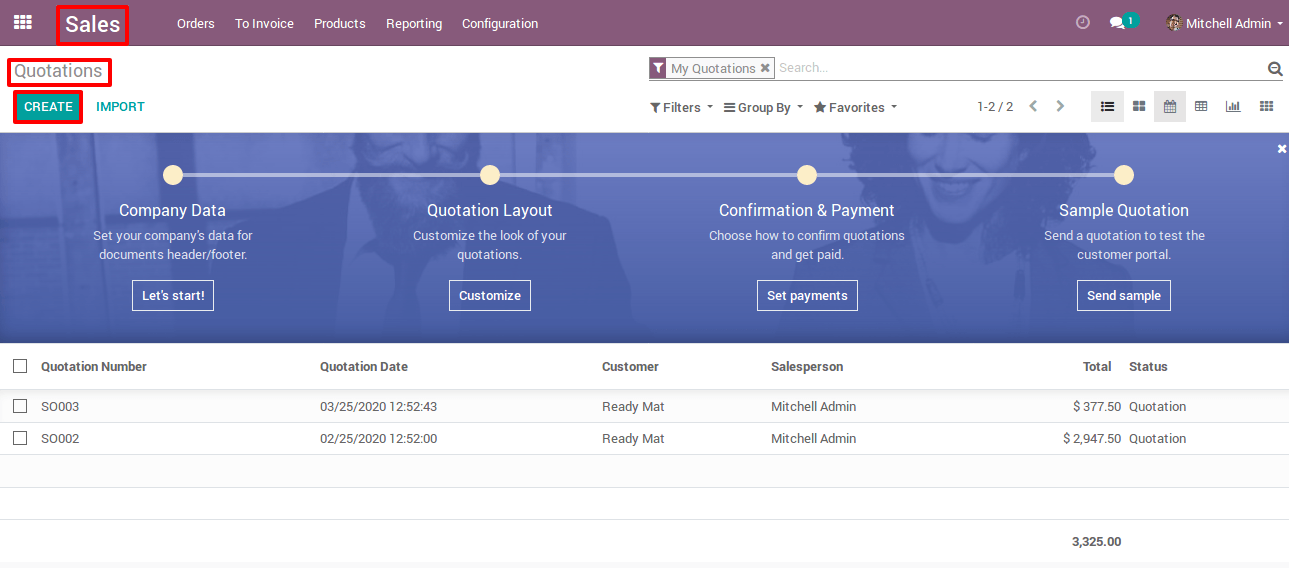
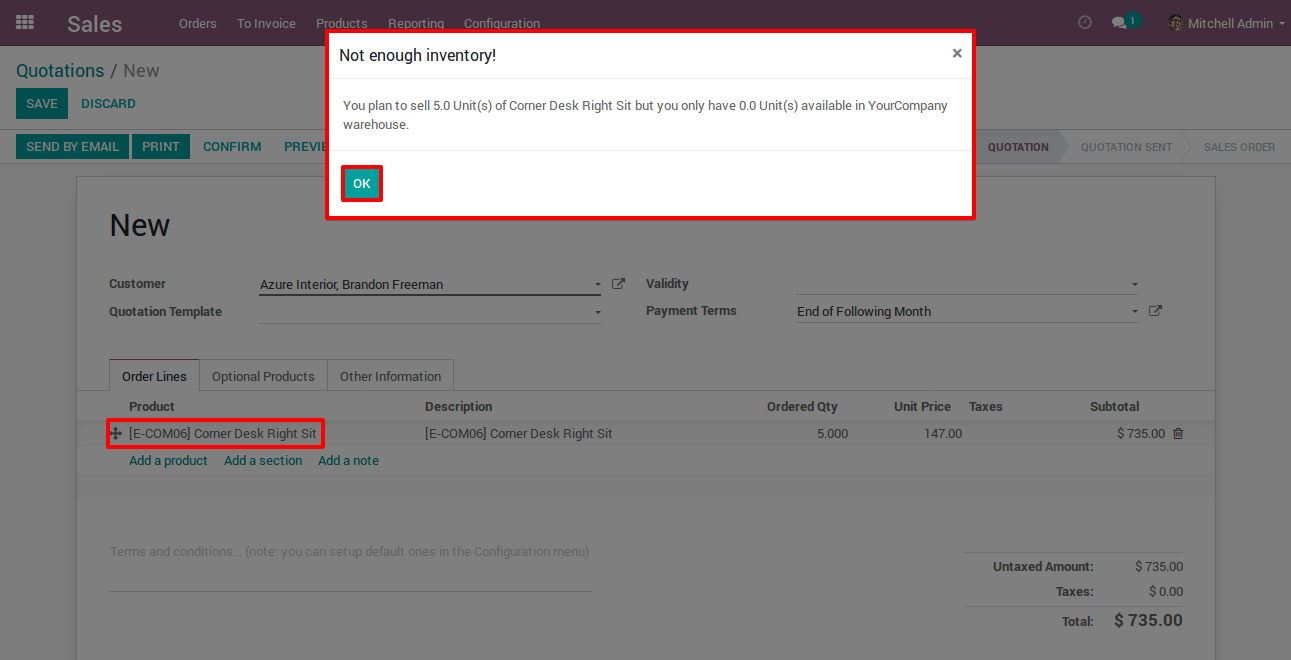
Now you can see that, while selecting the product of Corner Desk Right Sit showing validation pop-up ,because our product has zero on hand quantity ,and I have taken five quantities as shown.
Now save your sales quotation and confirm it
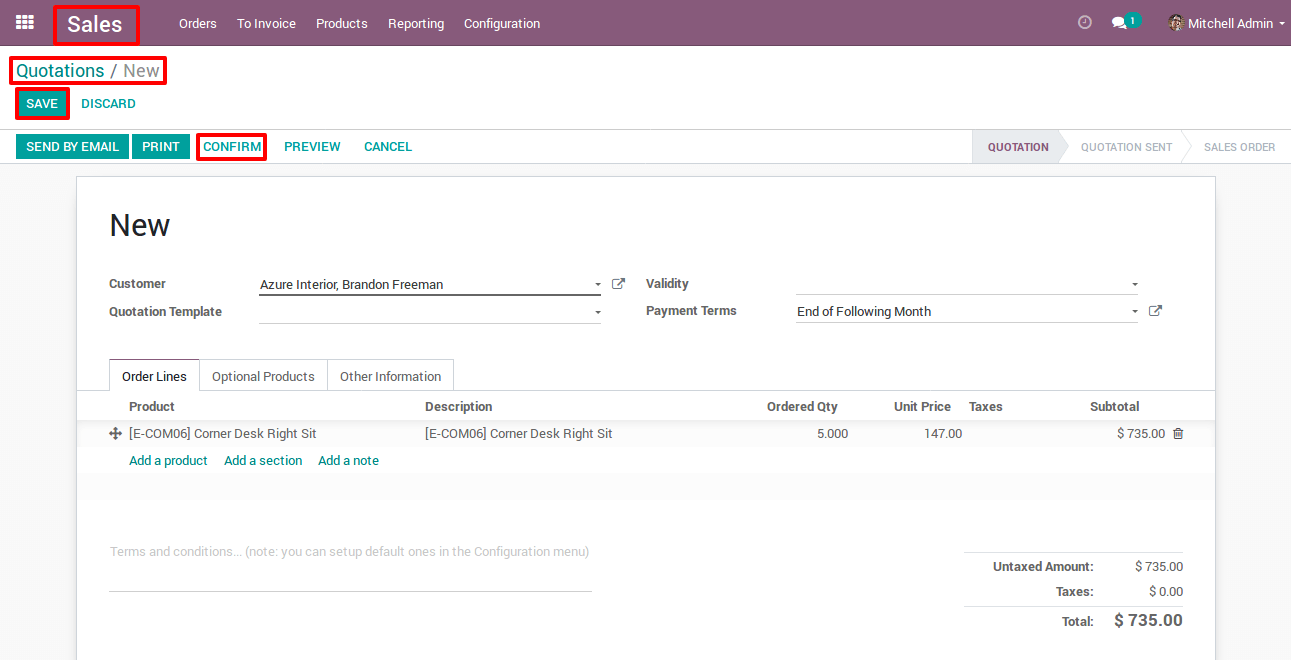
Now Click on Delivery
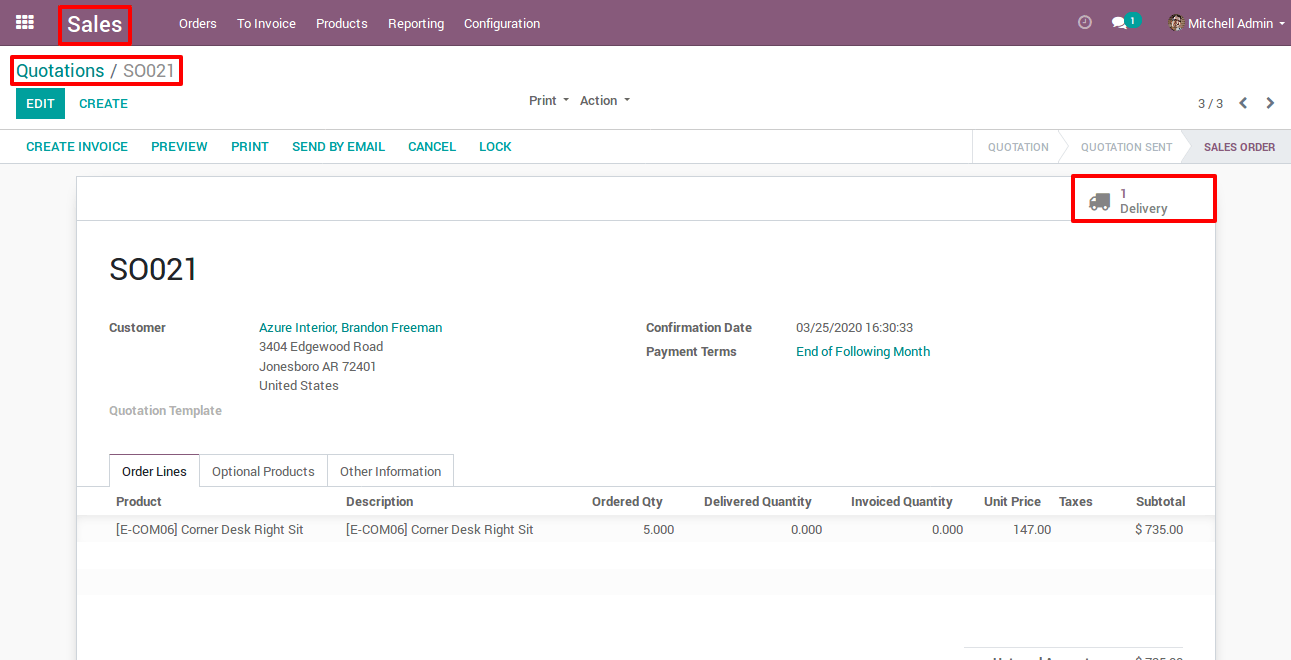
Here you can see that the delivery order has zero reserved quantity
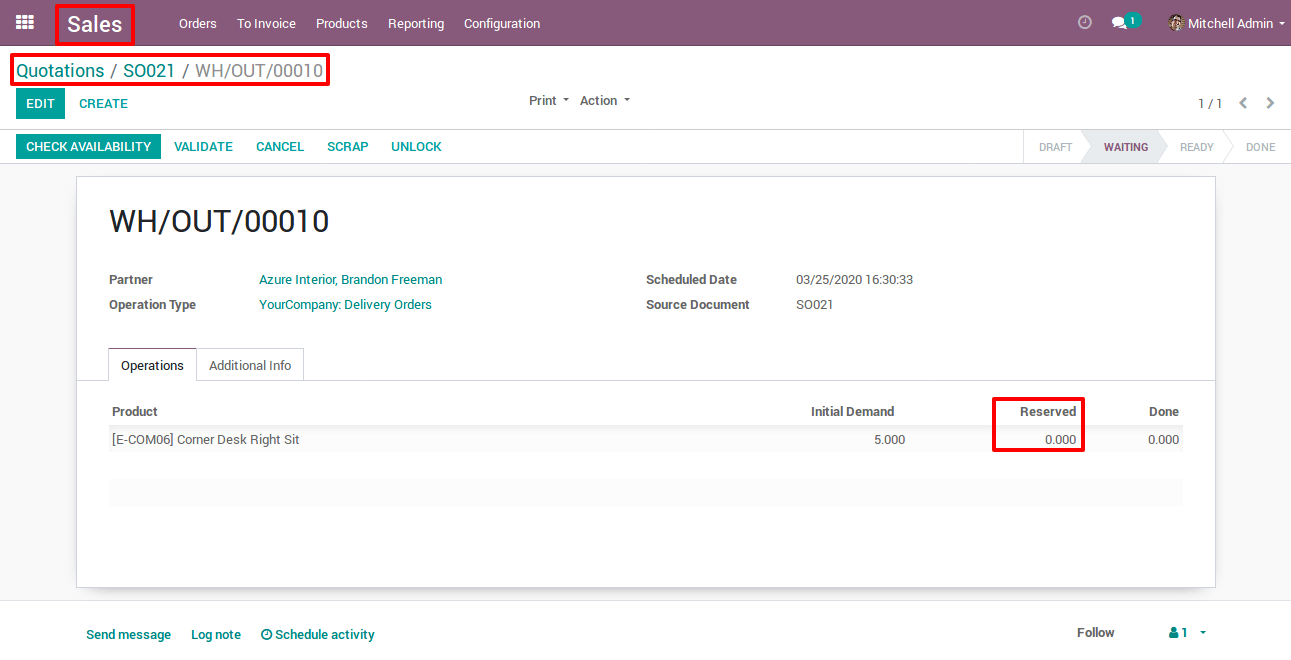
In order to increase our product on hand quantity, we can achieve it by two ways one is updating quantity
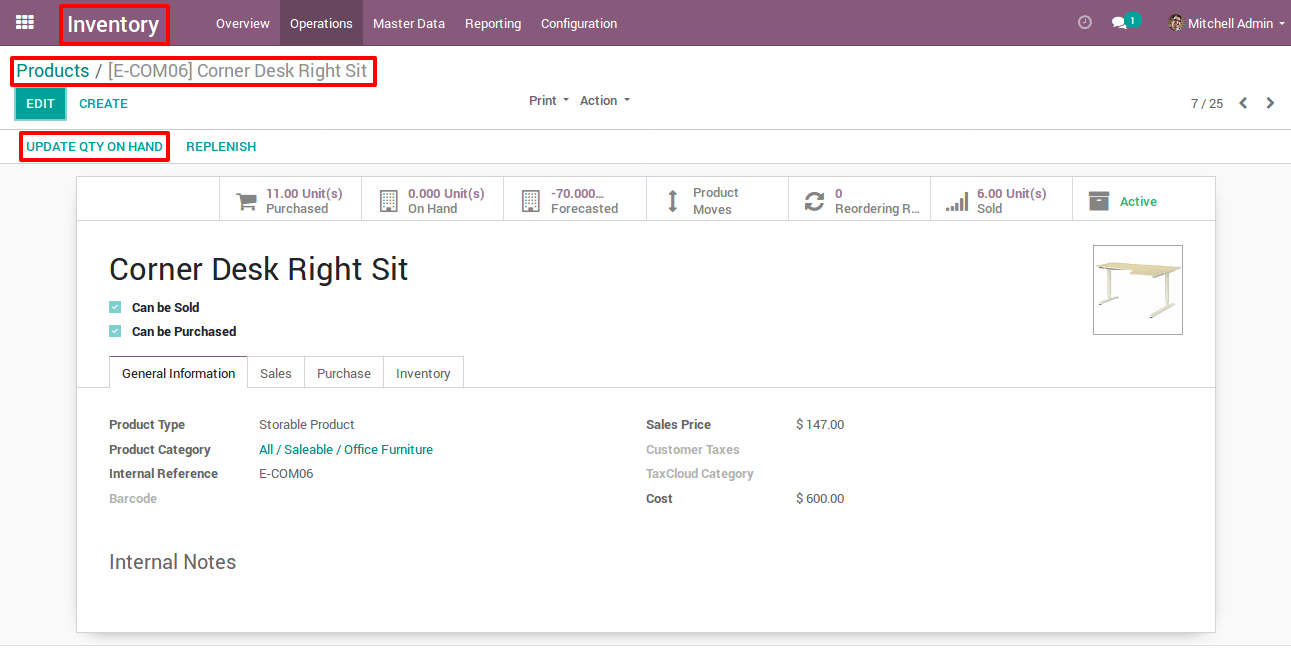
OR Second is we can create a purchase quotation (RFP) so here I have created a purchase quotation with its quantity; save your purchase quotation and confirm it as shown
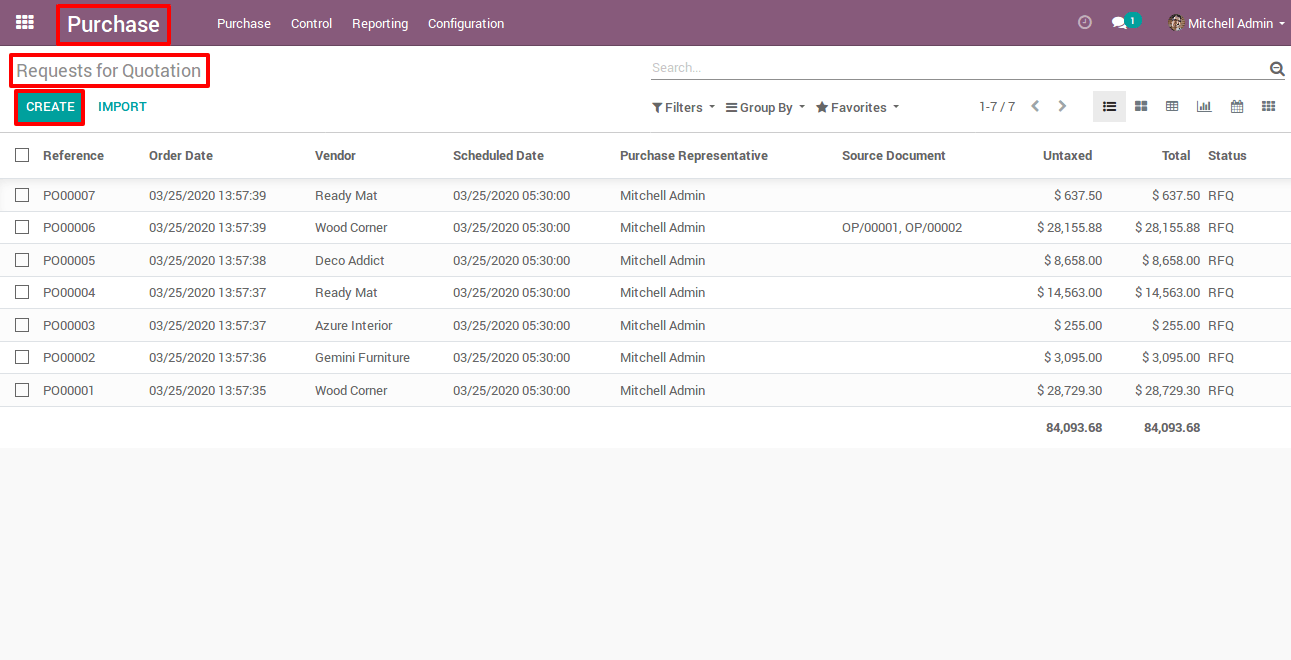
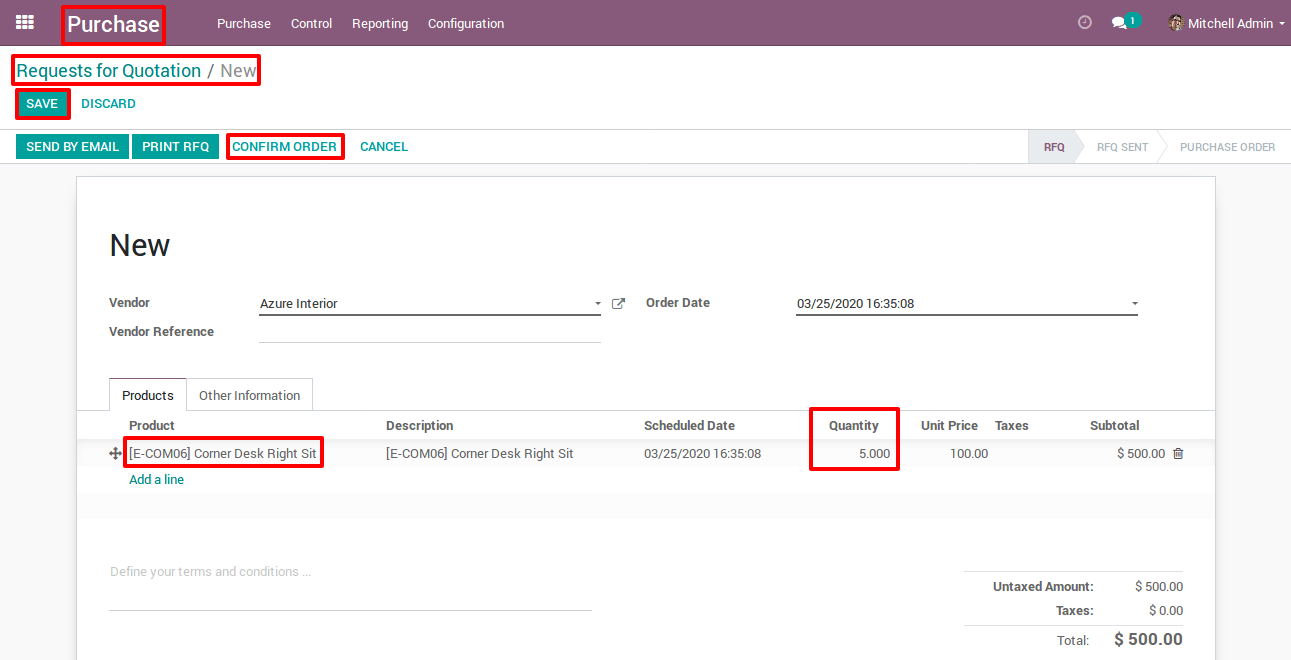
Here we won’t receive our product here.
Now,Go to your Inventory menu, Here you can see a Dashboard of Receipts and it says 1 To Process ,click on it, It will redirect you to that record
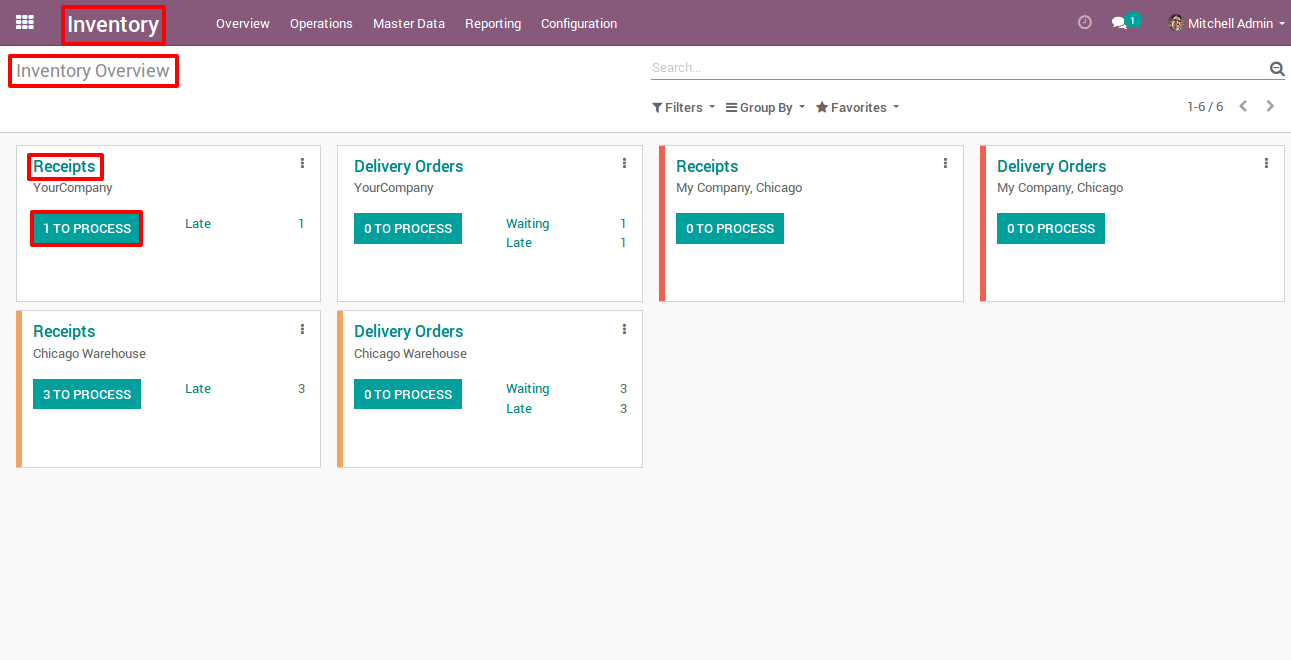
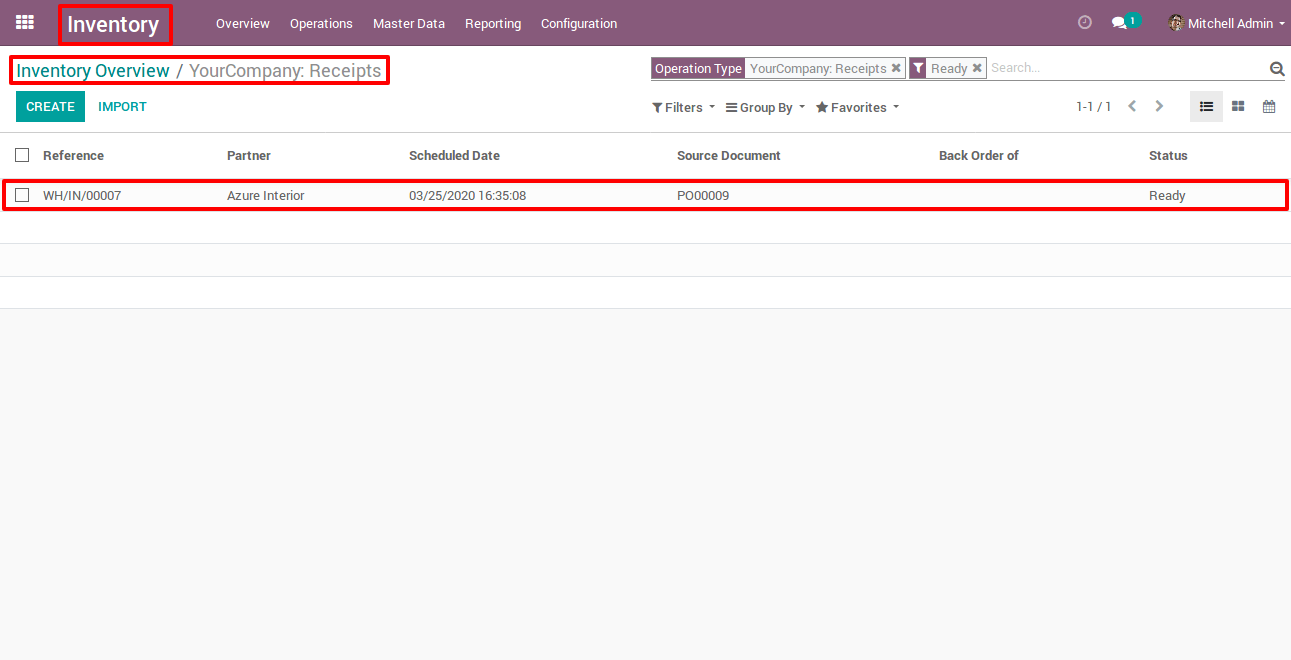
This record will be our purchase quotation receipt, now validate this receipt, a new pop-up will show ,it says you have to encode the done quantity manually by editing the record or you can click on apply button, it will automatically encode the done quantity ,Now your record will move to done state.
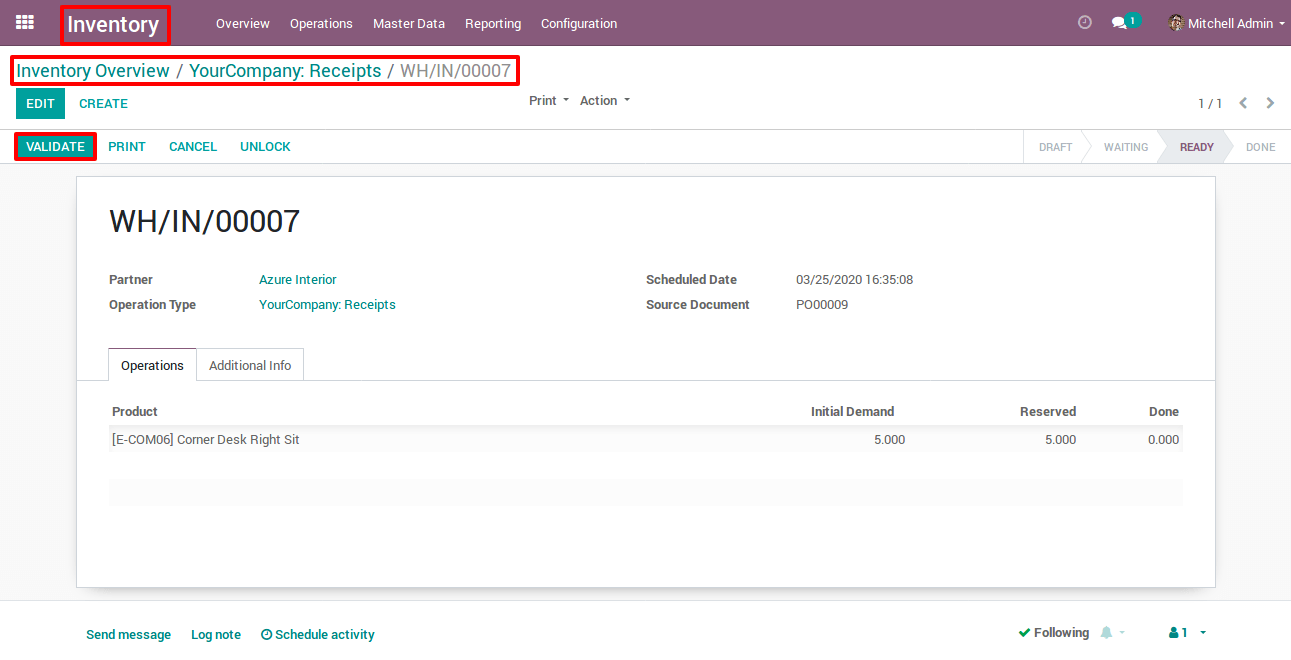
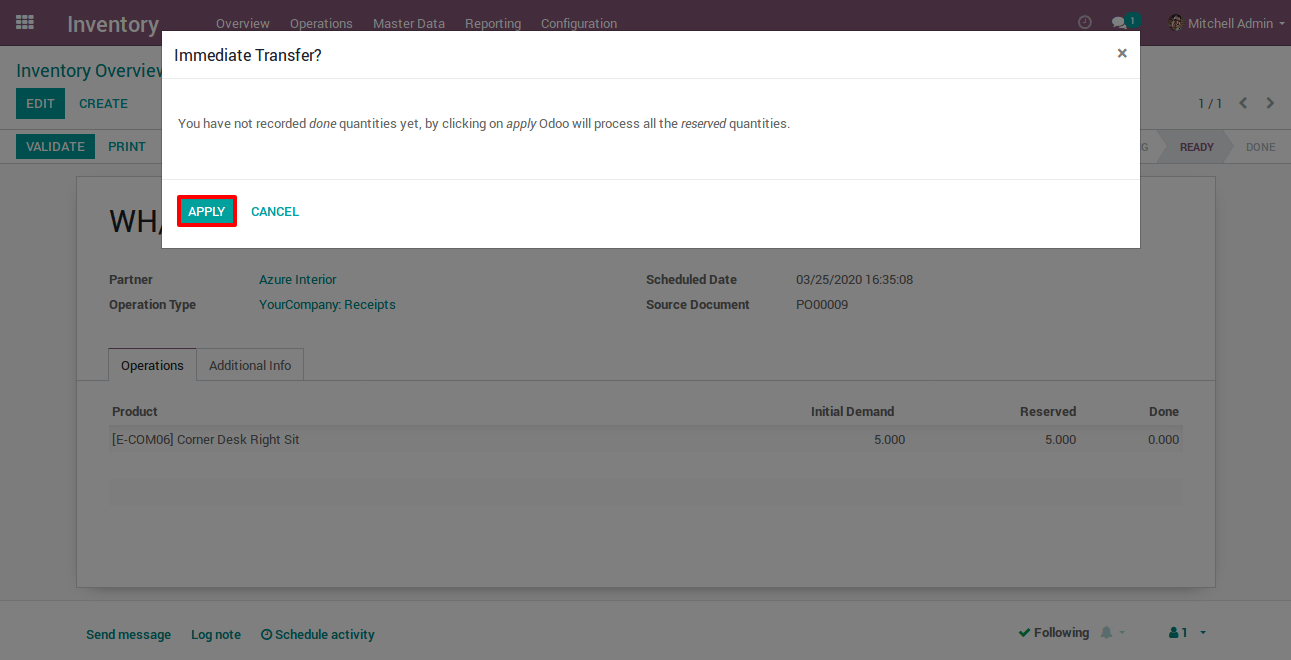
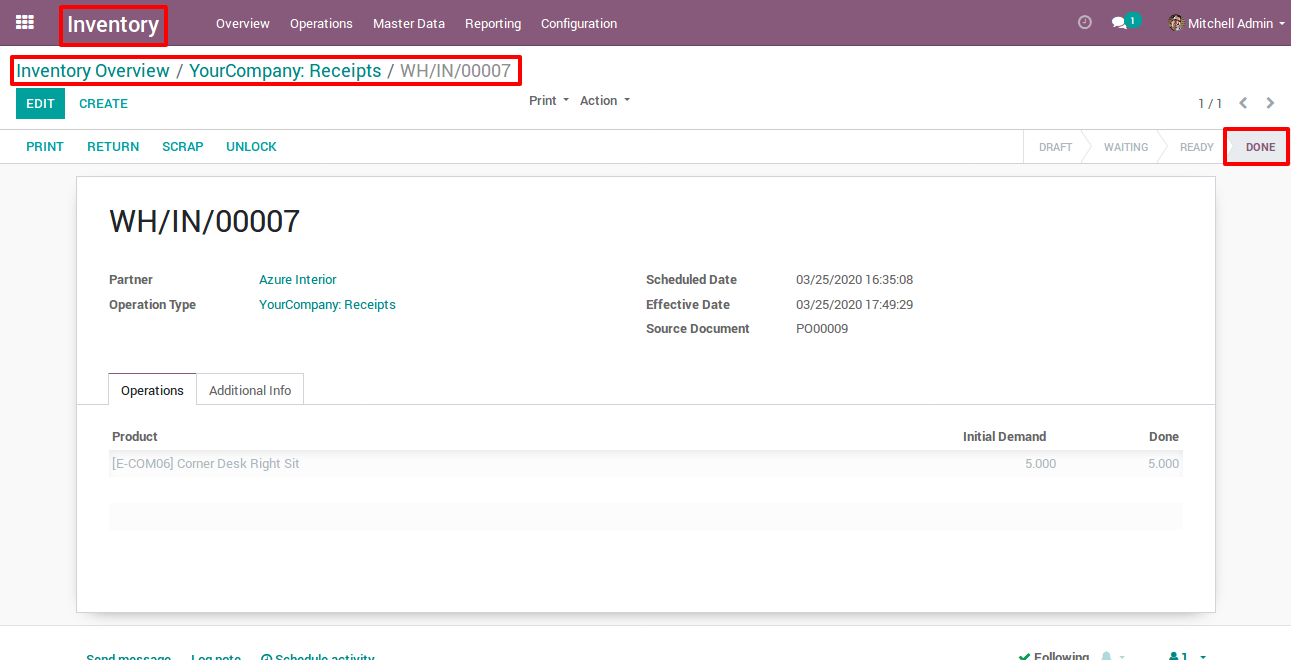
Now if you return to your dashboard ,it says zero record to process.
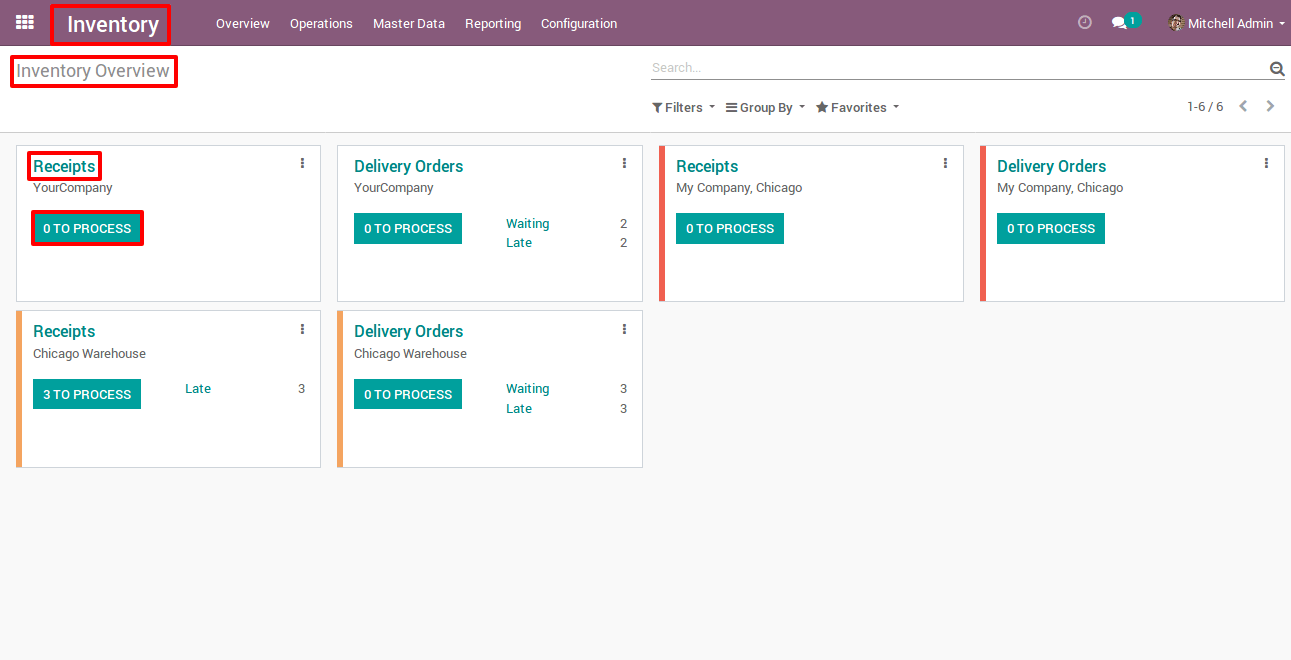
Now go to Delivery orders > click on the waiting button, By clicking on this button you will redirect to all sale orders delivery records, Whose state is in waiting
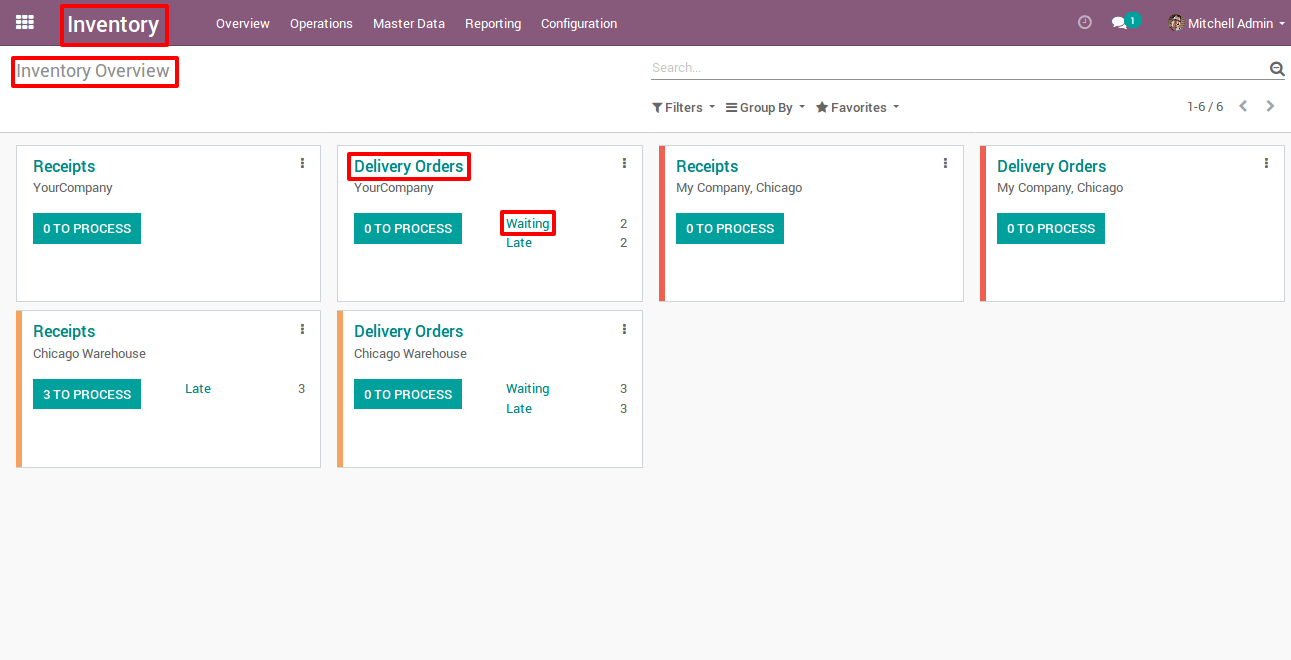
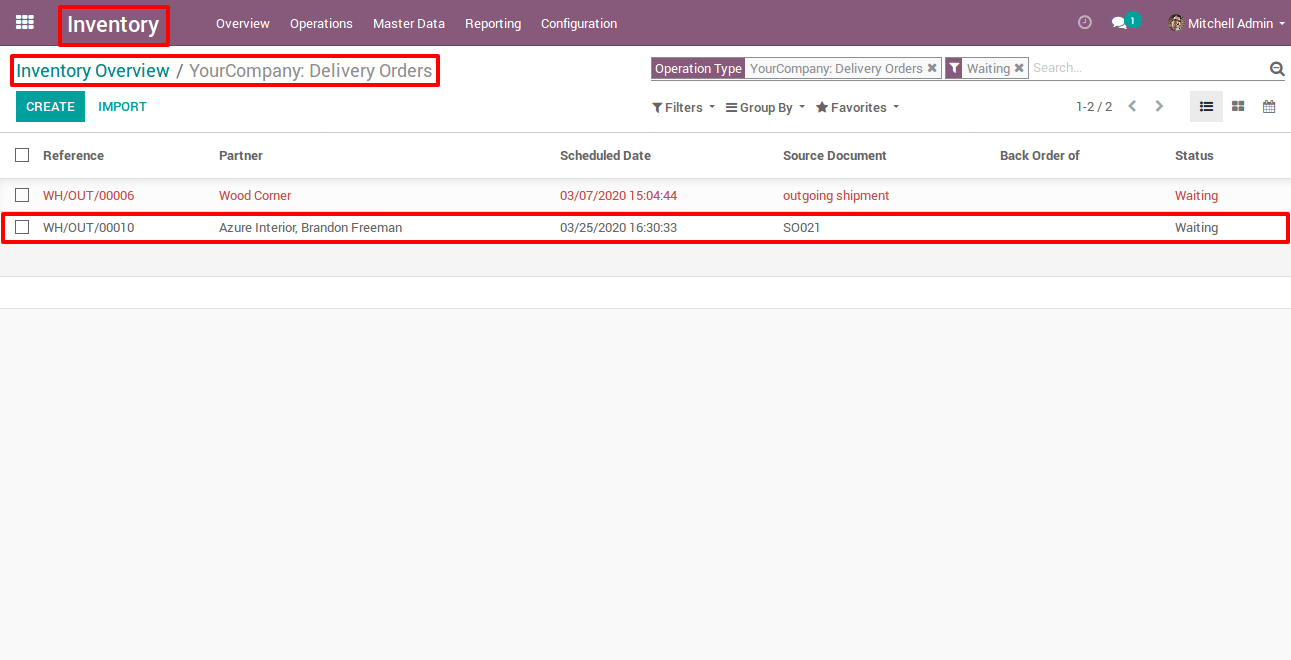
Now go that record and click on check availability button, By clicking on that your record will move from waiting to ready state.