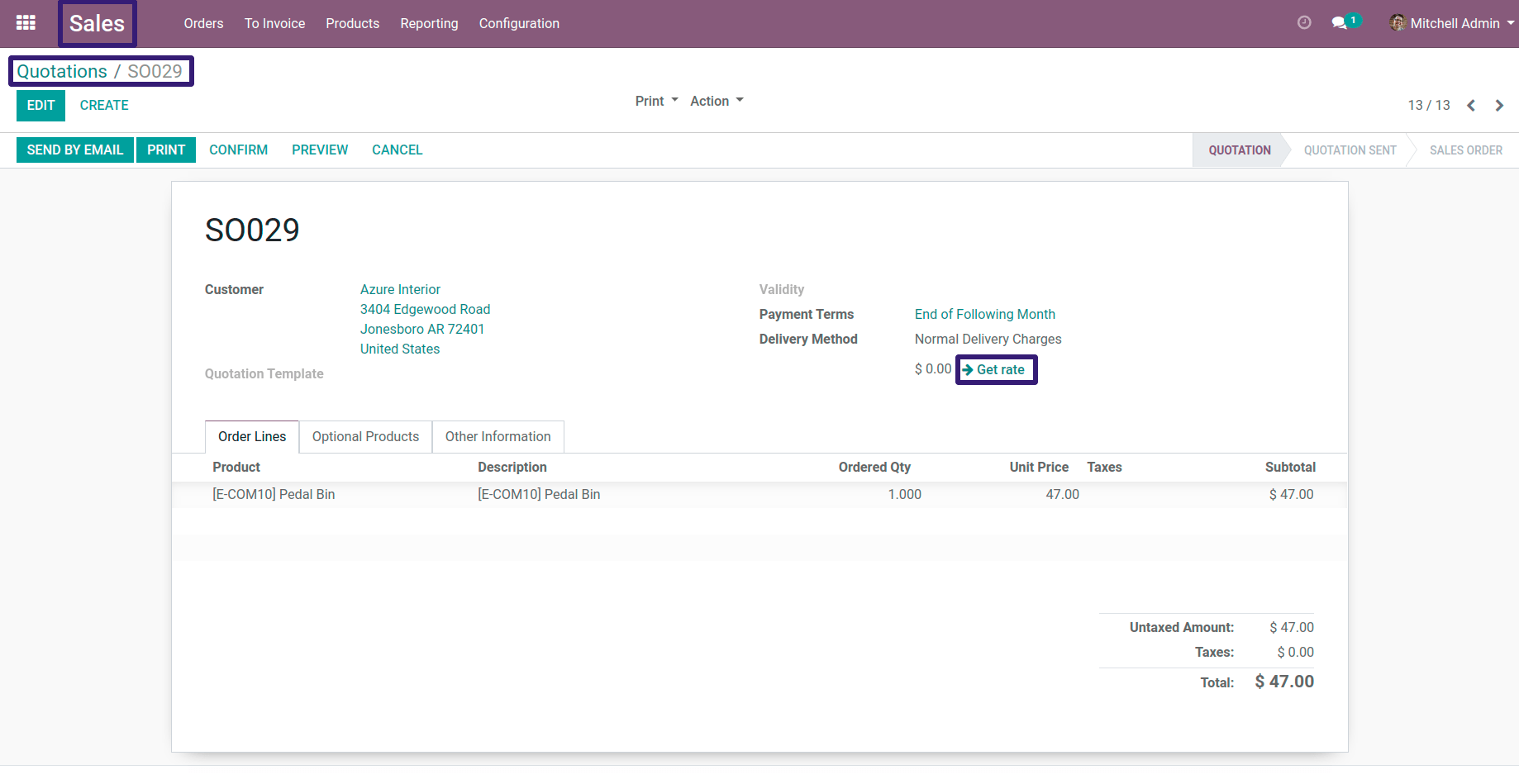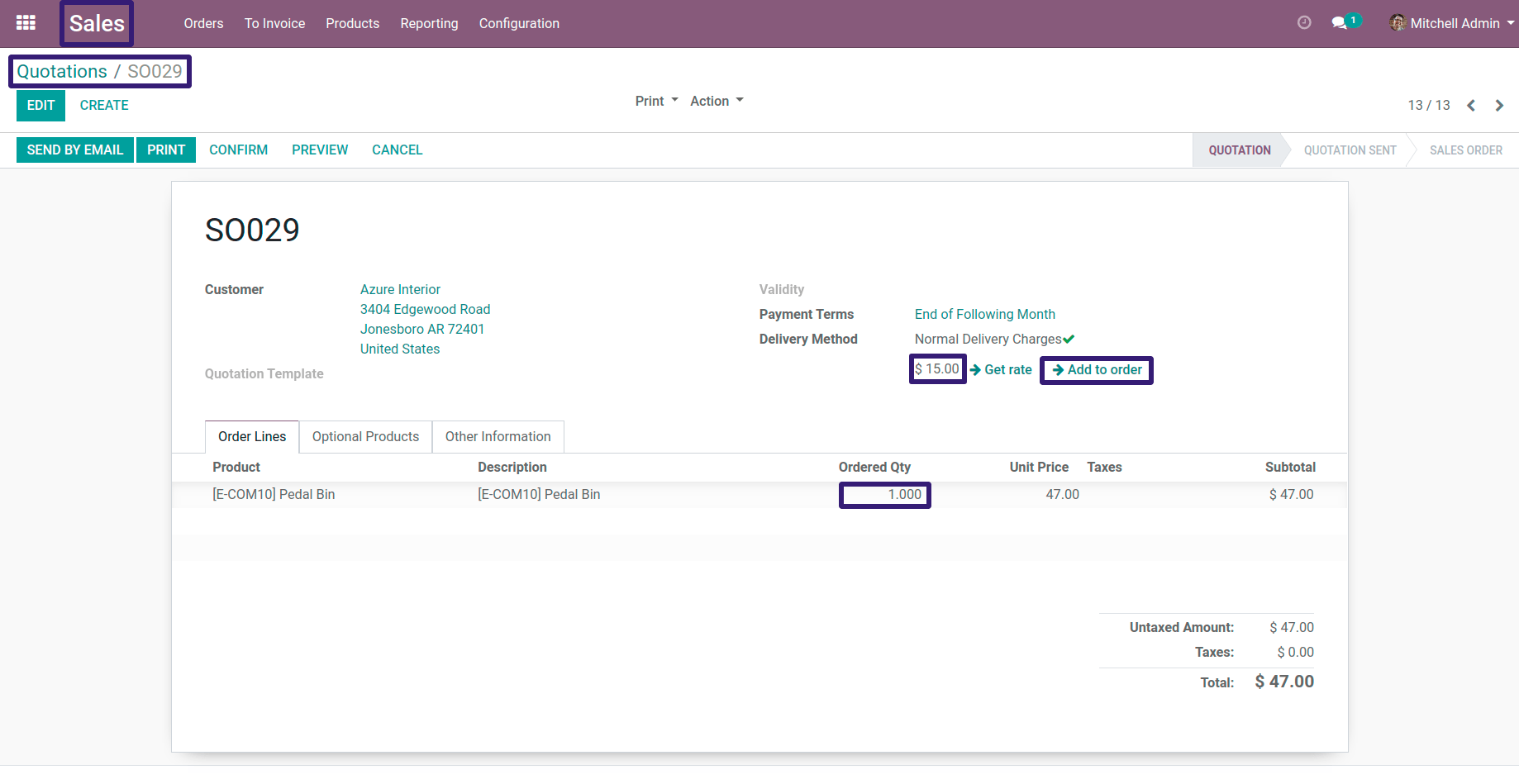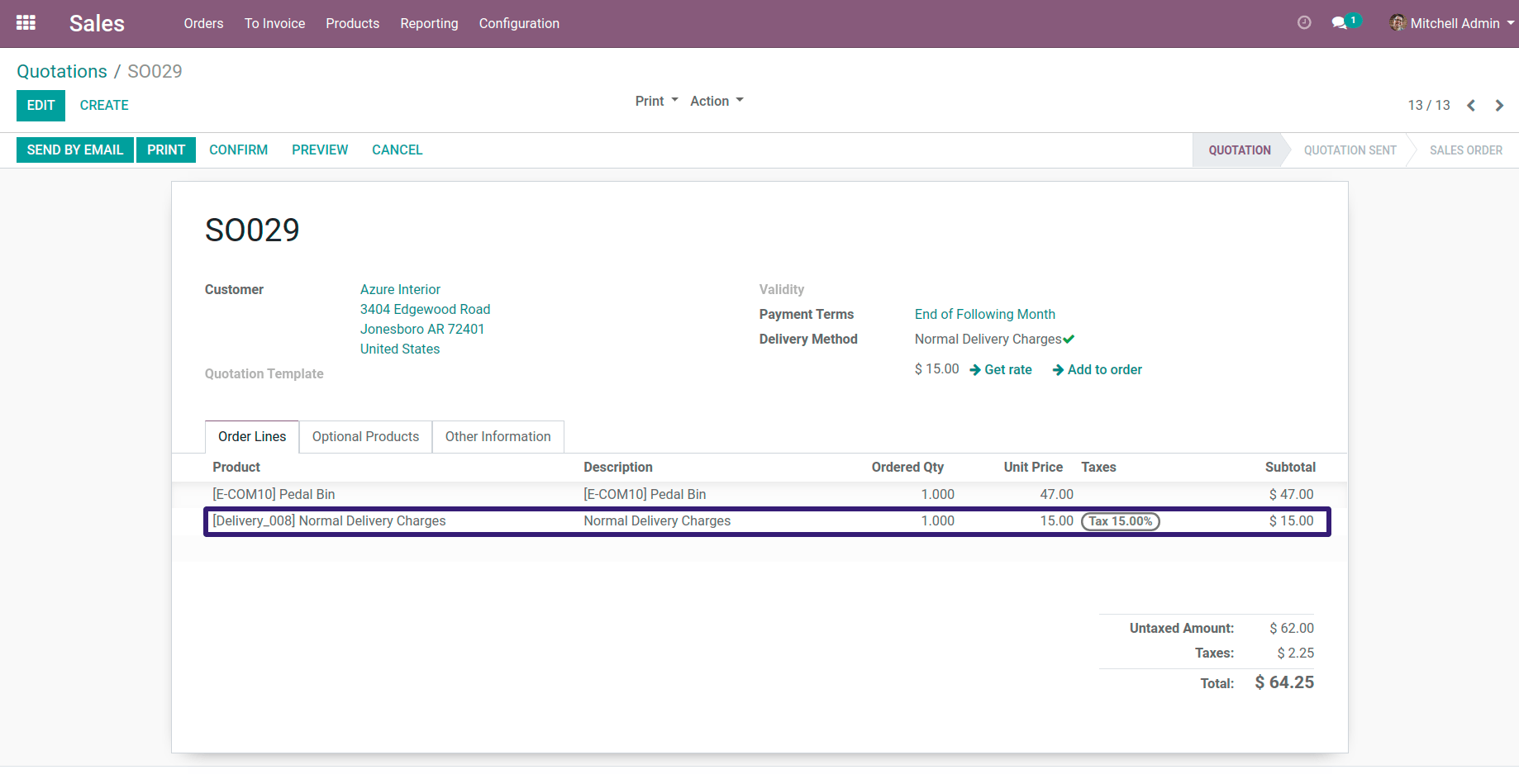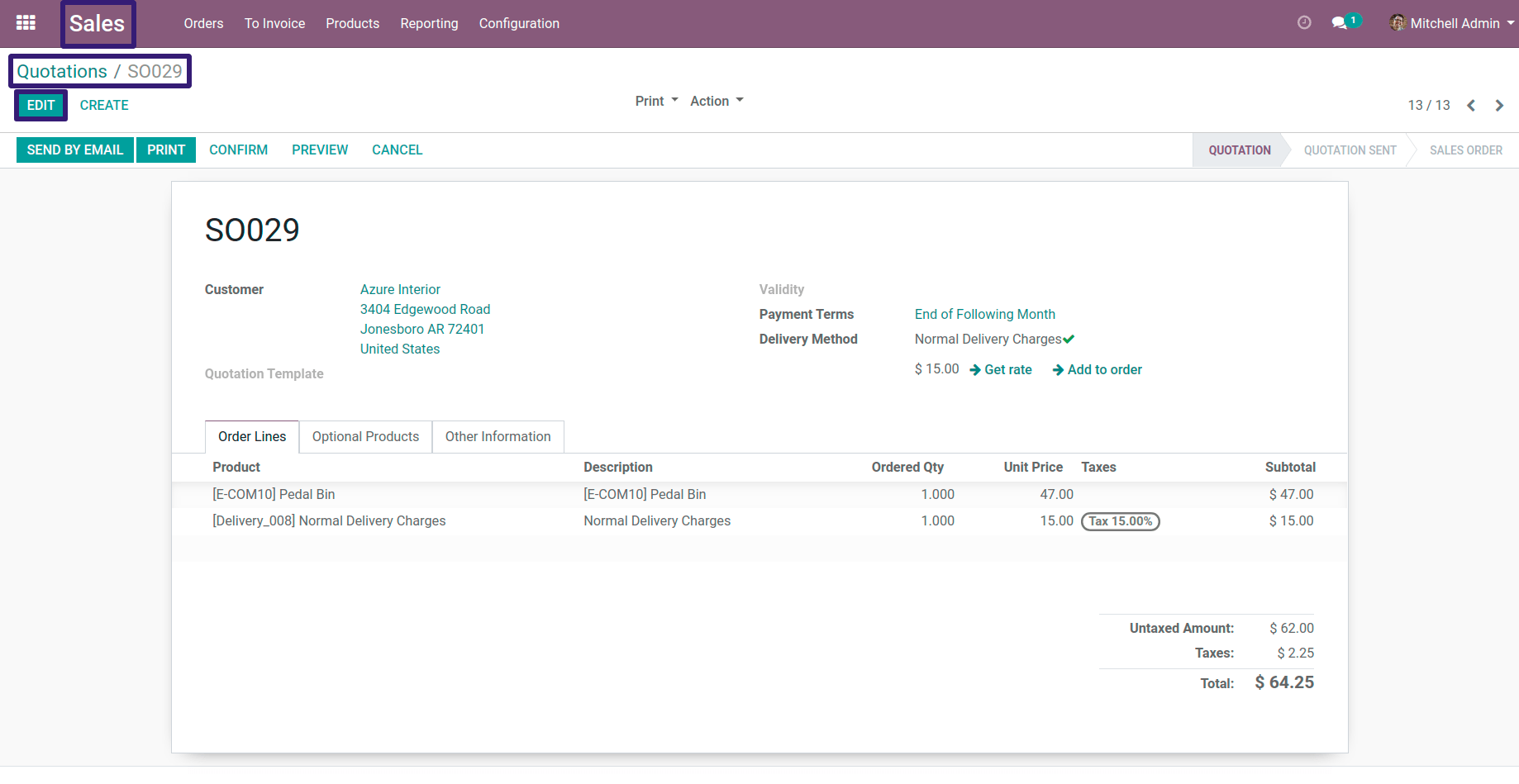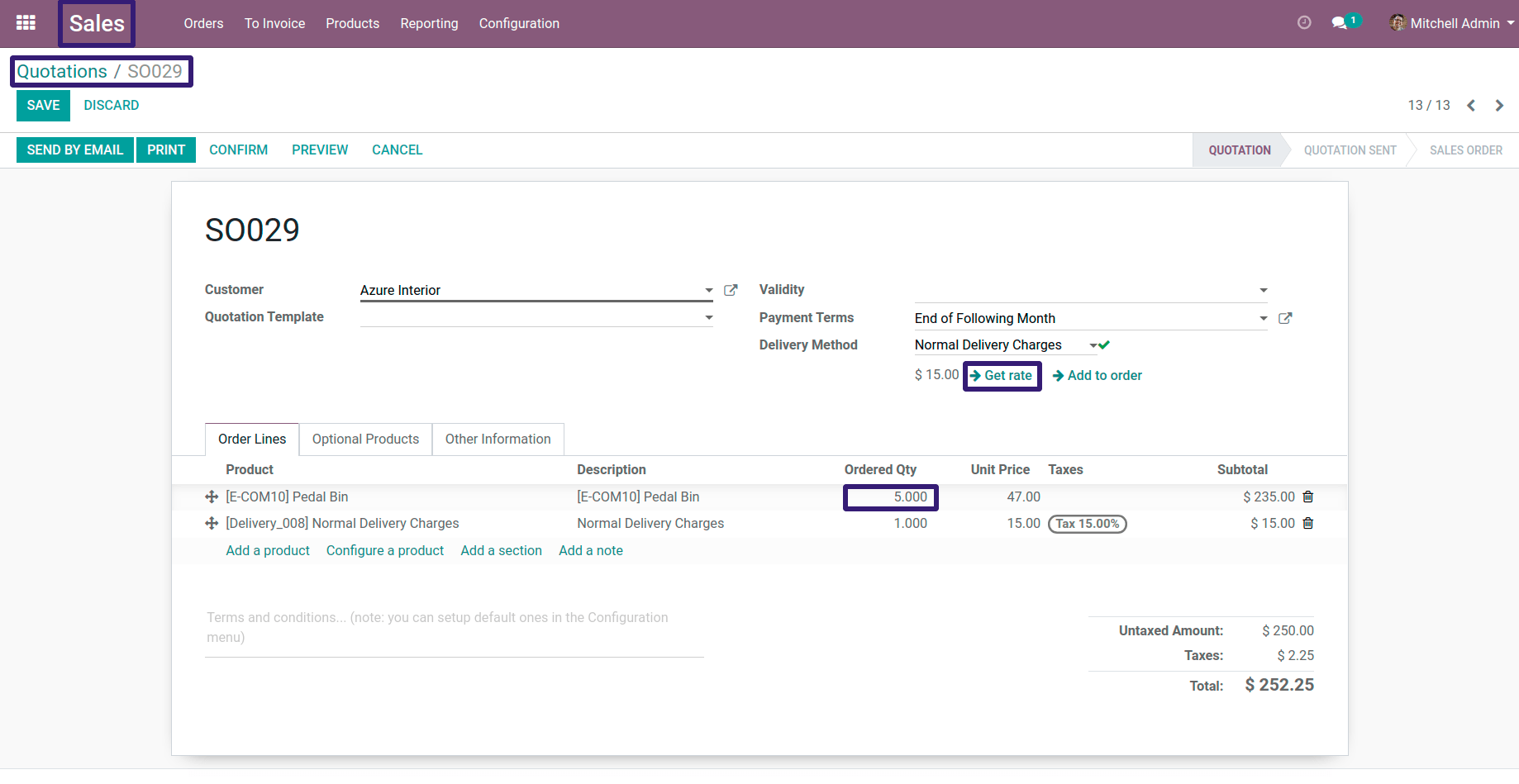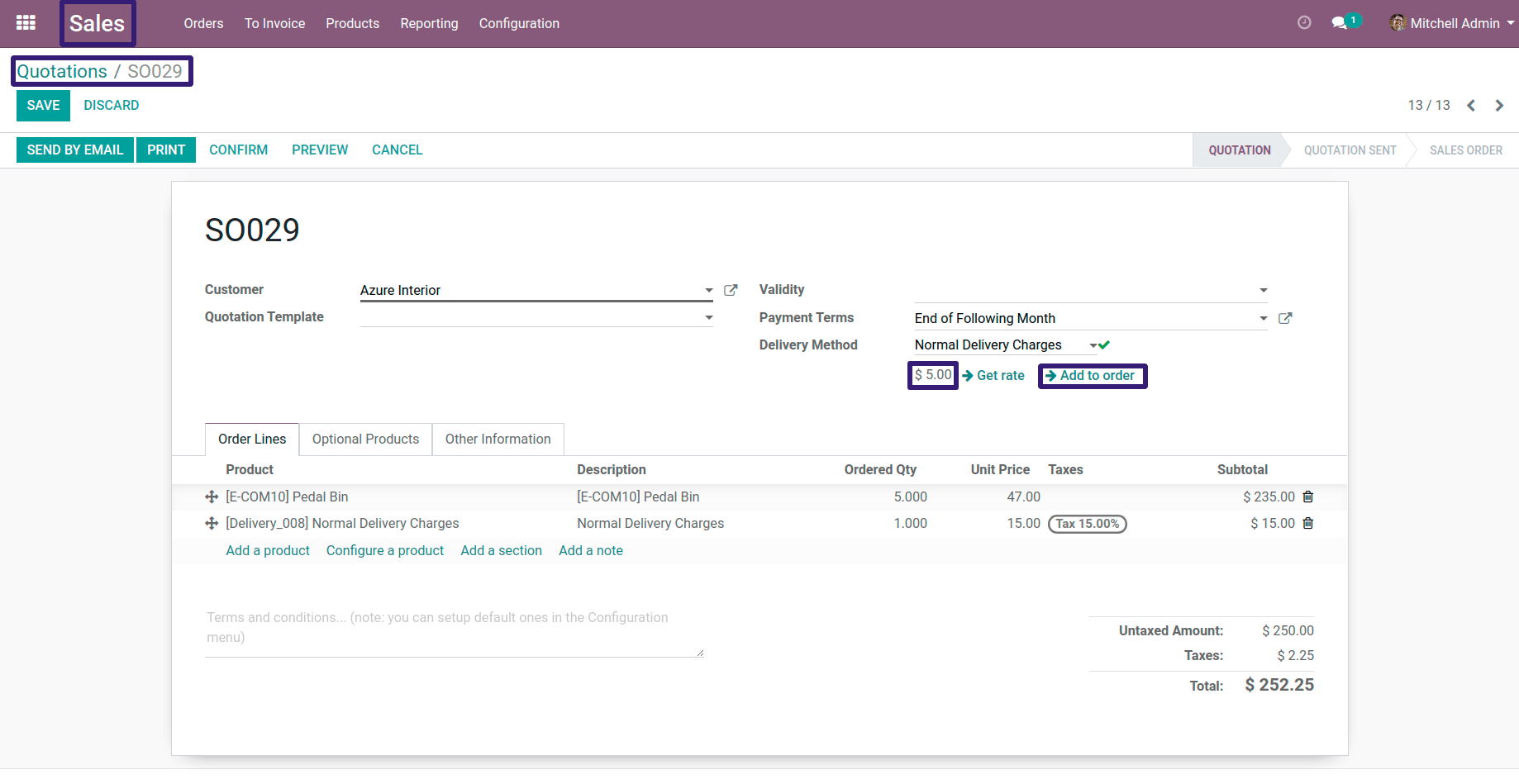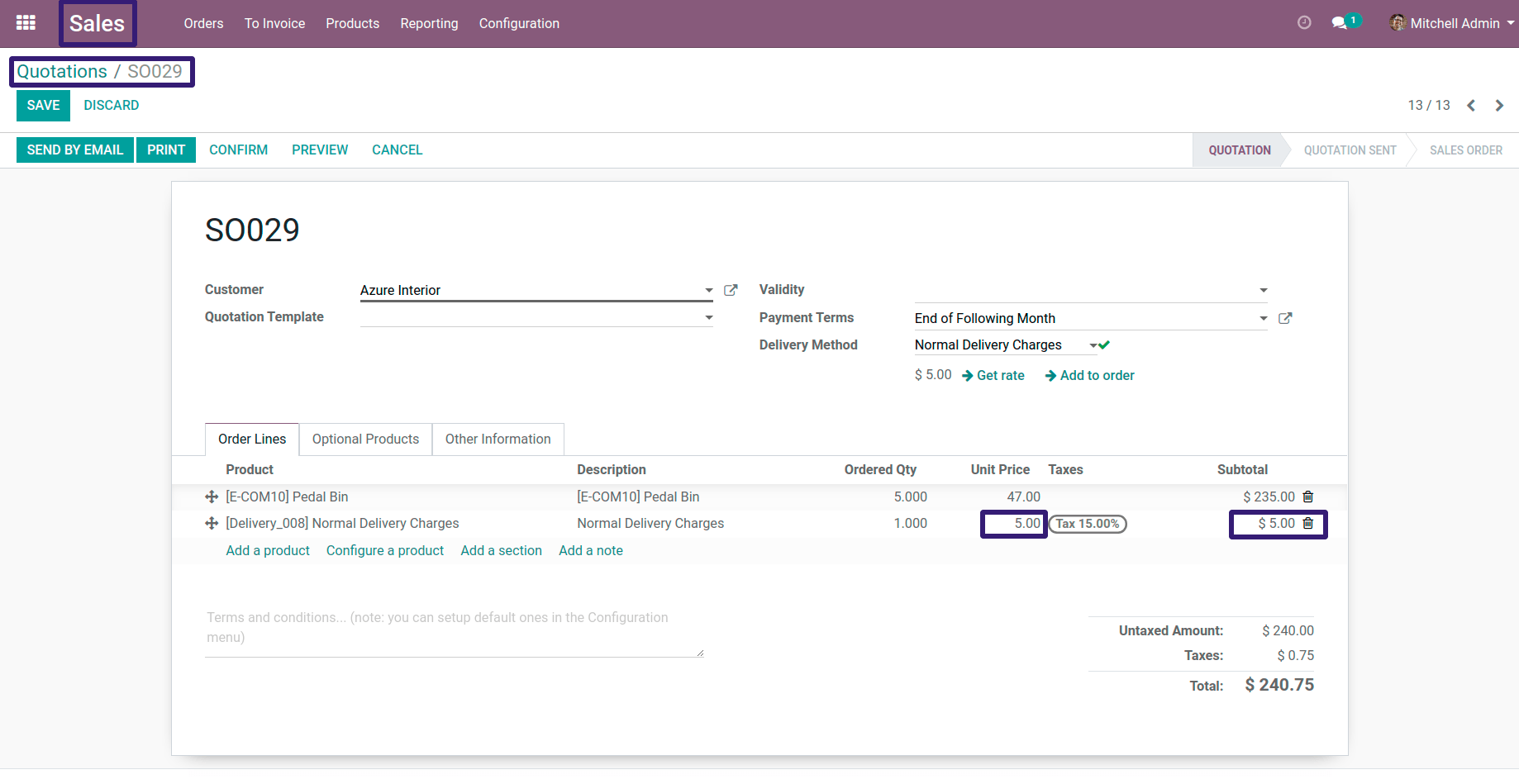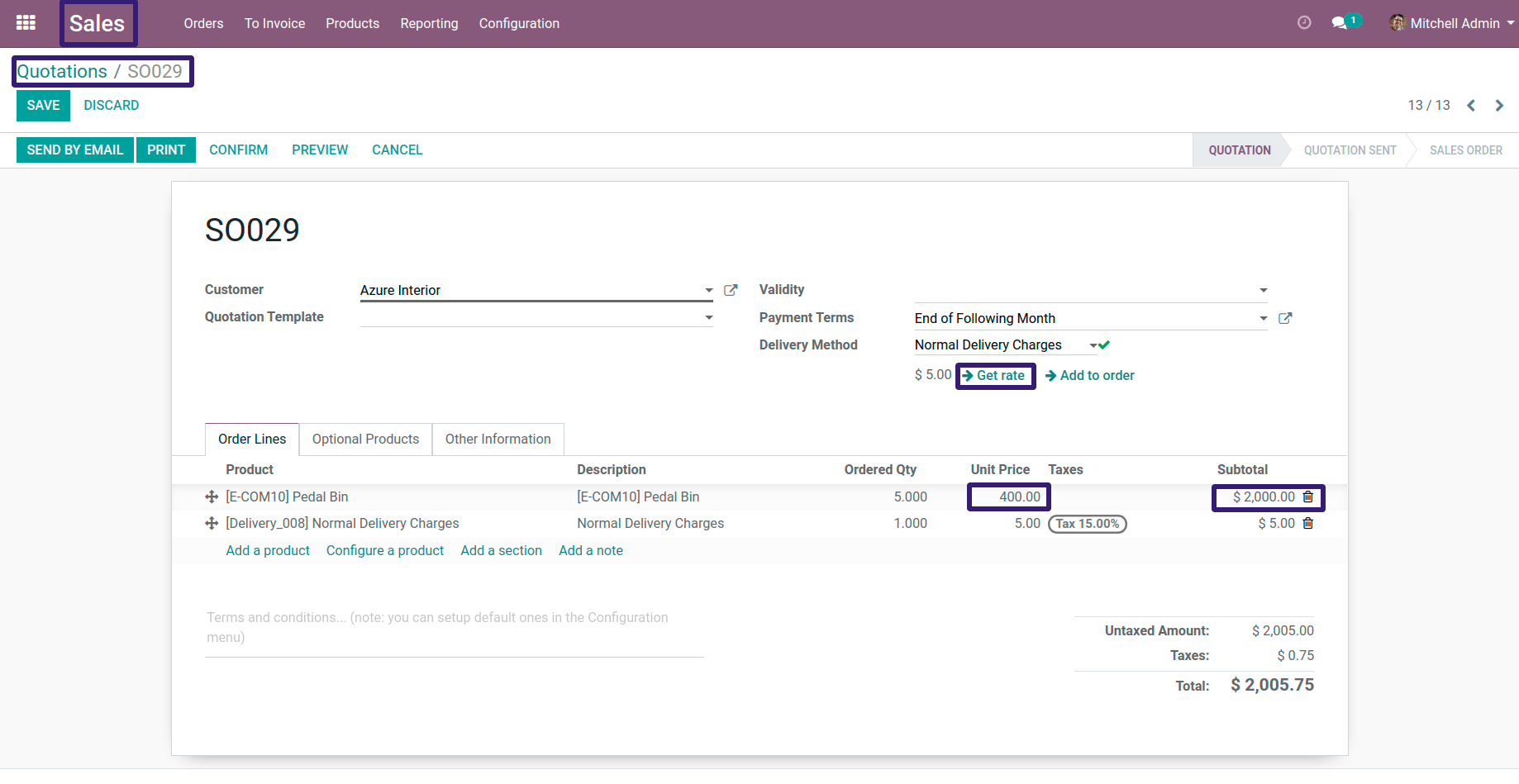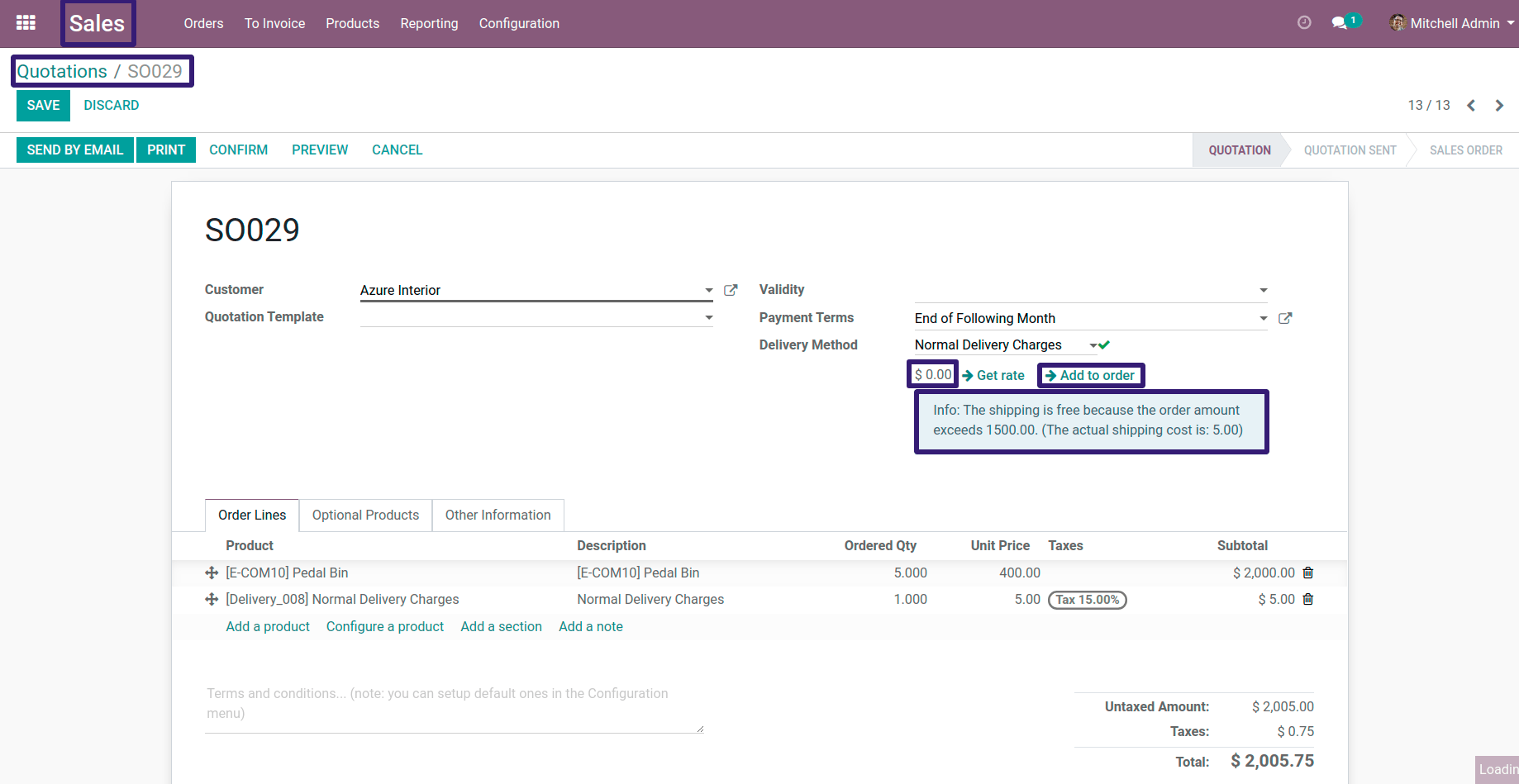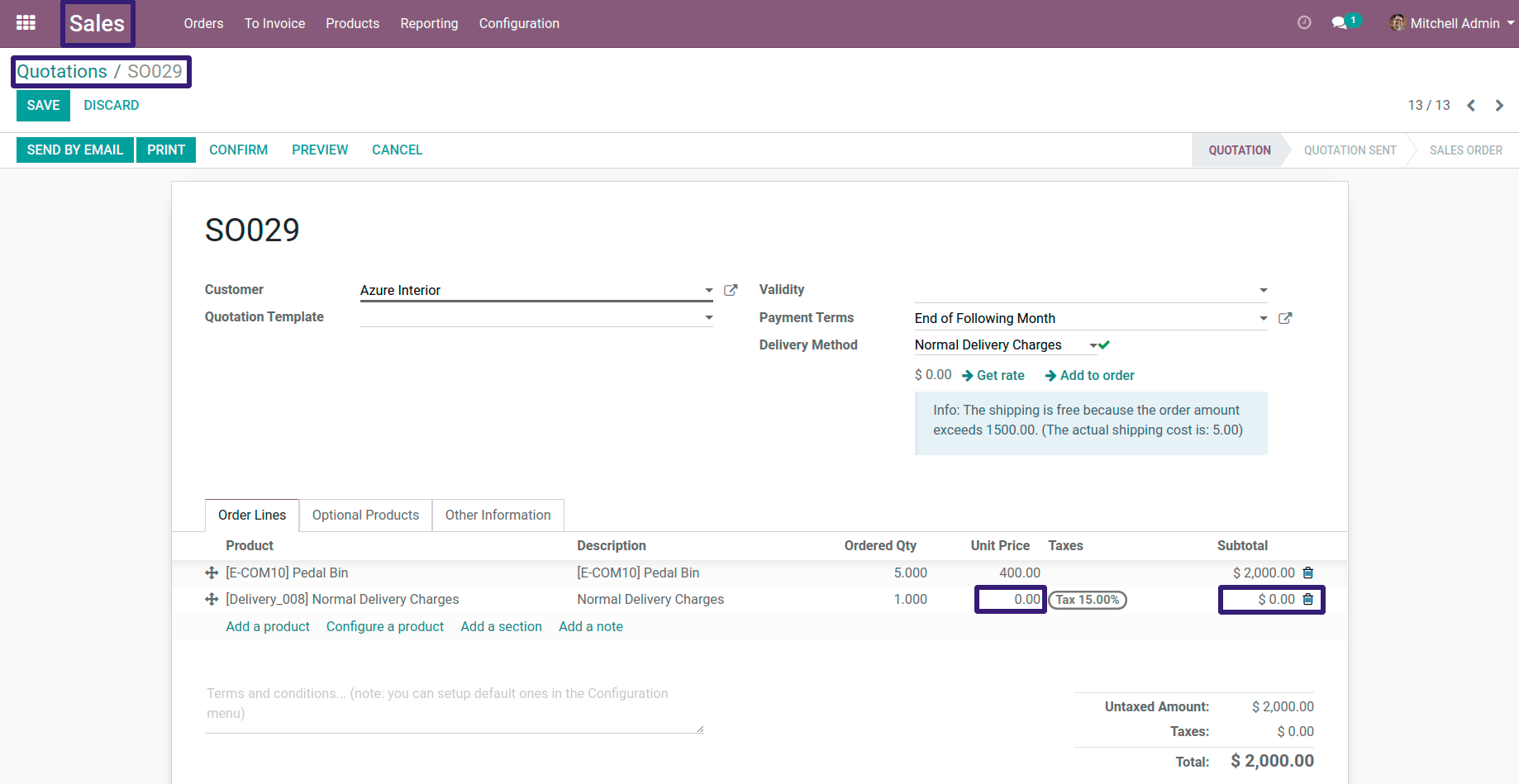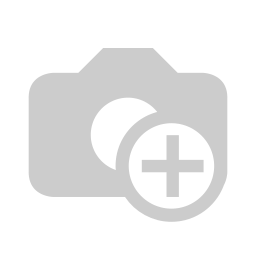How To Configure Delivery Prices Which Is Based on Rules Condition In Odoo ?
Odoo provides an option to configure Delivery Methods with Quotations which will simplify the delivery cost calculation. Odoo supports the feature to Compute Shipping Cost On Orders for the customers and Odoo has a build in delivery calculation framework that helps you to configure the delivery prices based on Rules.
This blog is related to how to configure delivery prices which is based on rules condition in odoo.Please check the procedure and their description along with their respective screen-shots.
First Go To Sale Configuration --> Settings
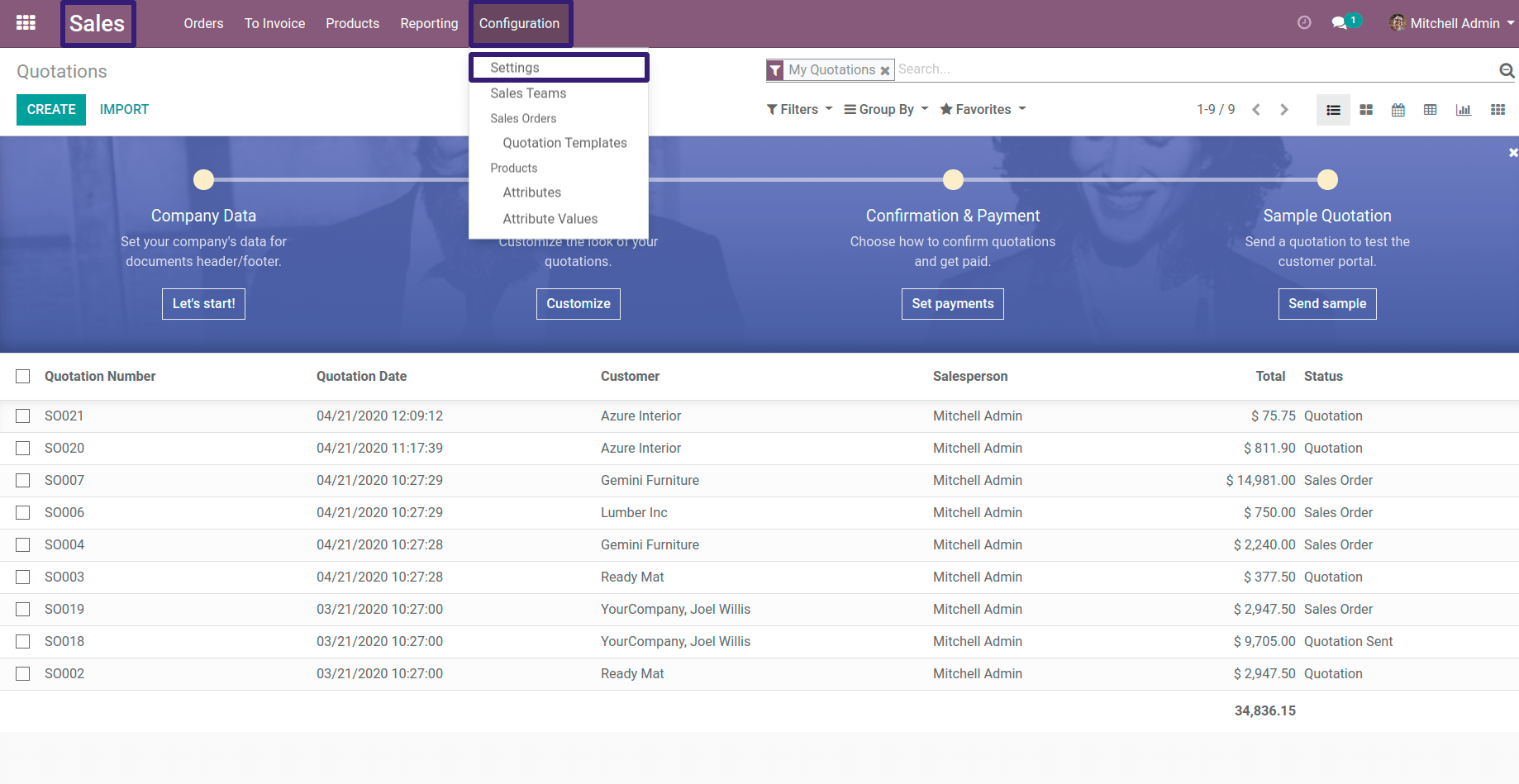
Now, Go Under Shipping section → Click on Shipping Costs Checkbox and Click On Save button
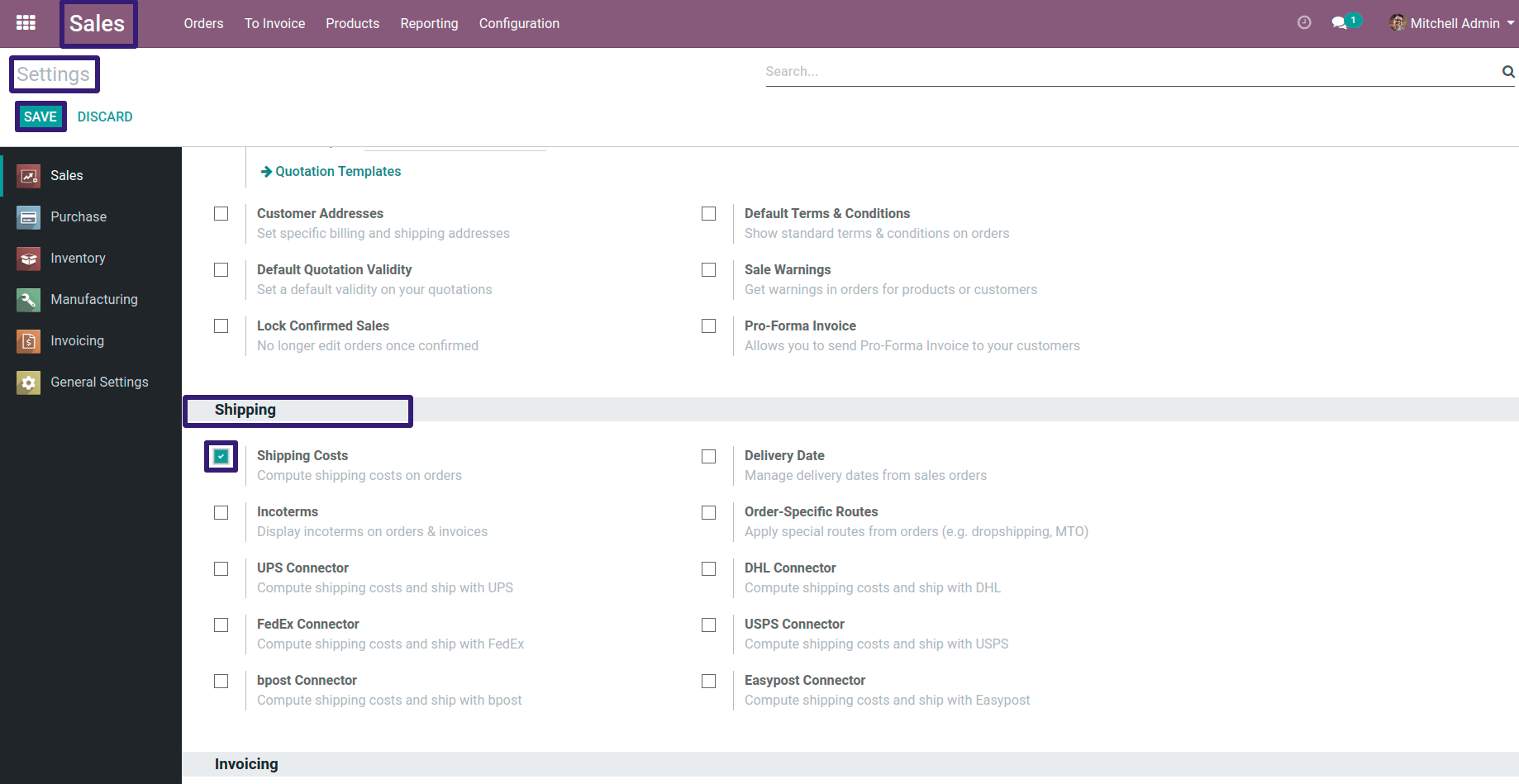
Now you can go to Delivery Methods By directly clicking on Delivery Button
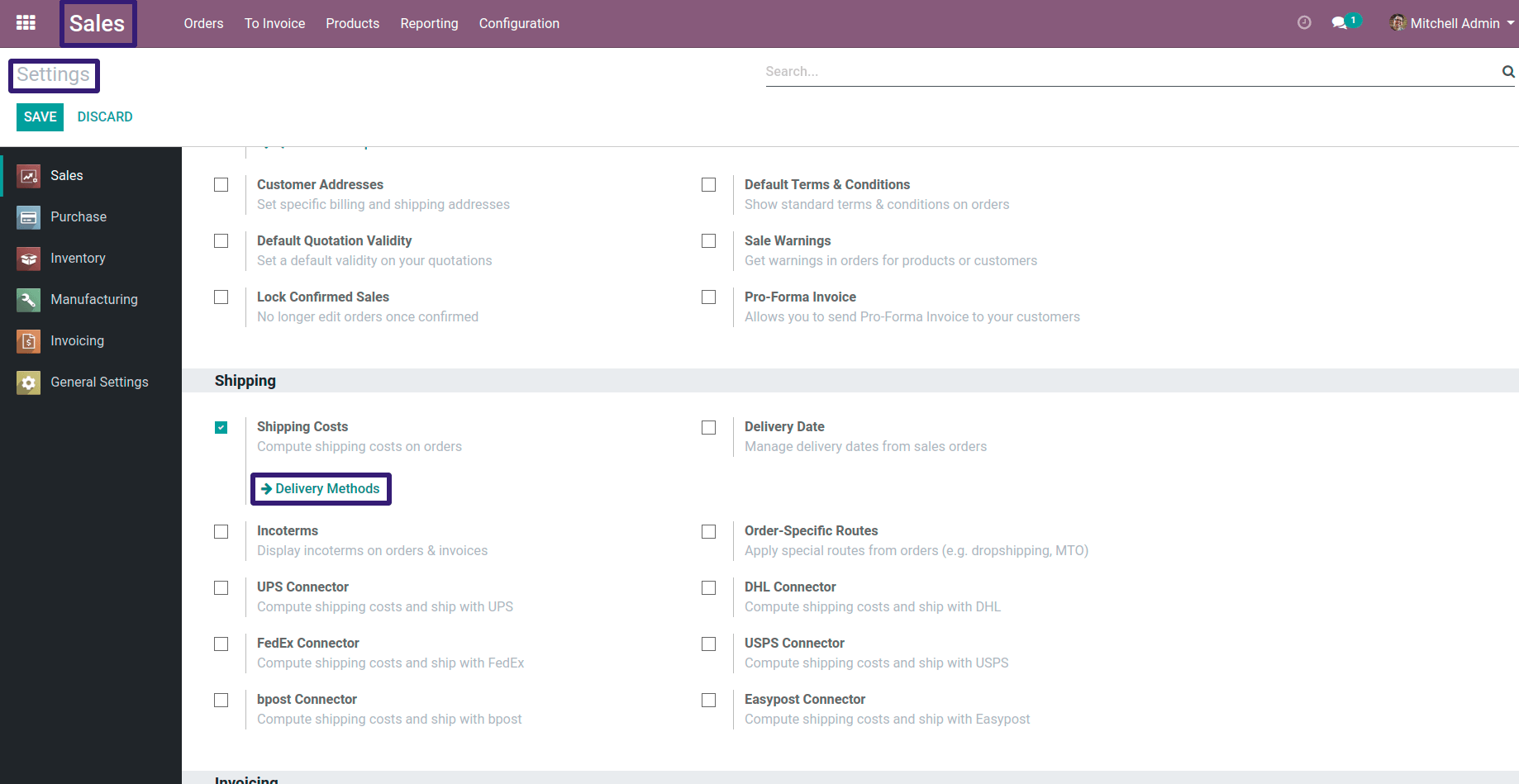
OR You can go under Sales Configuration → Click on Delivery Methods Menu
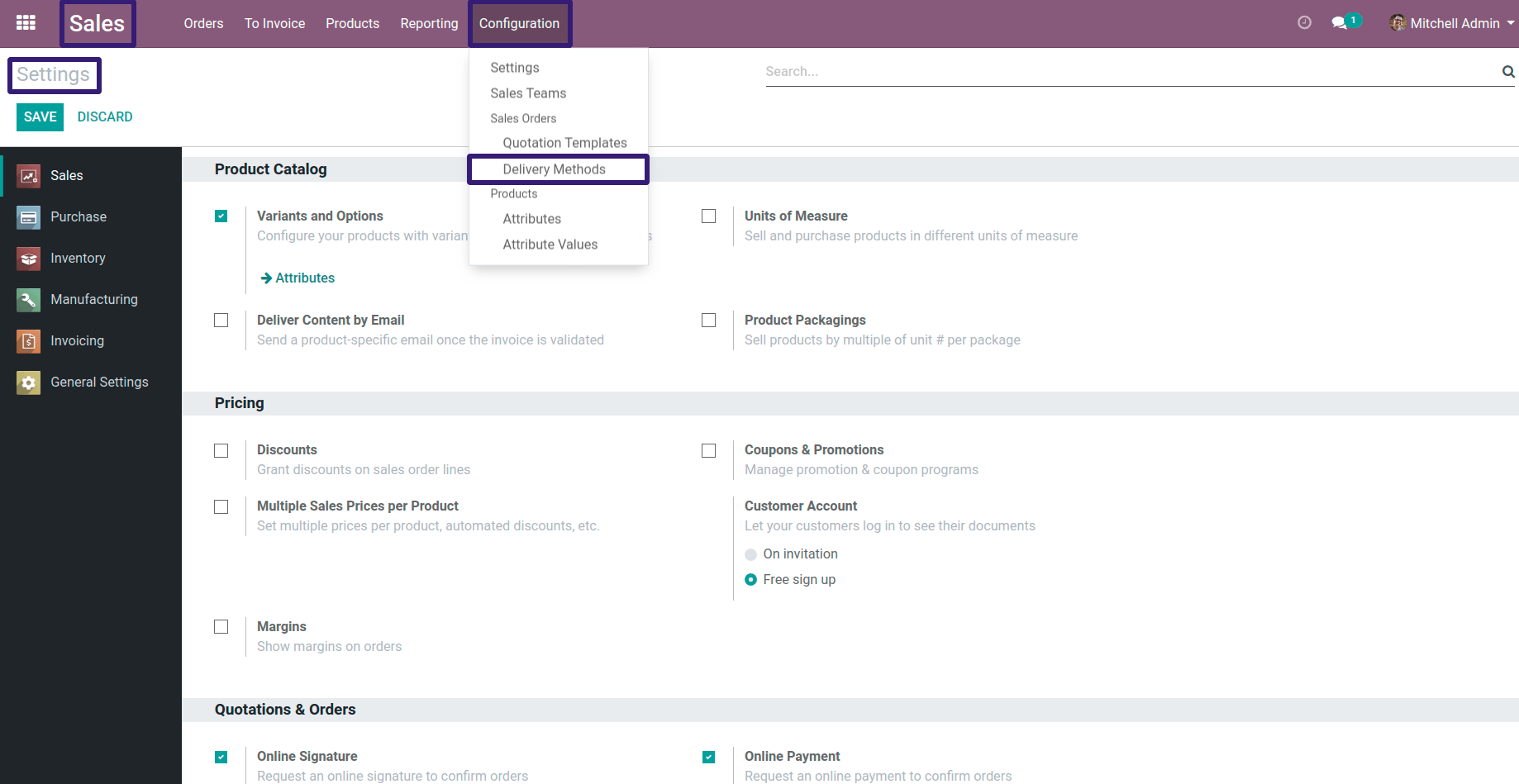
Now Here you can see that there are three delivery methods already given,I have chosen a Normal Delivery Charges record.
If you want to create a new Delivery Method, procedure is as follows.
Procedure To Create A New Delivery Method :-
First Go To Sale → Products → Product Variants
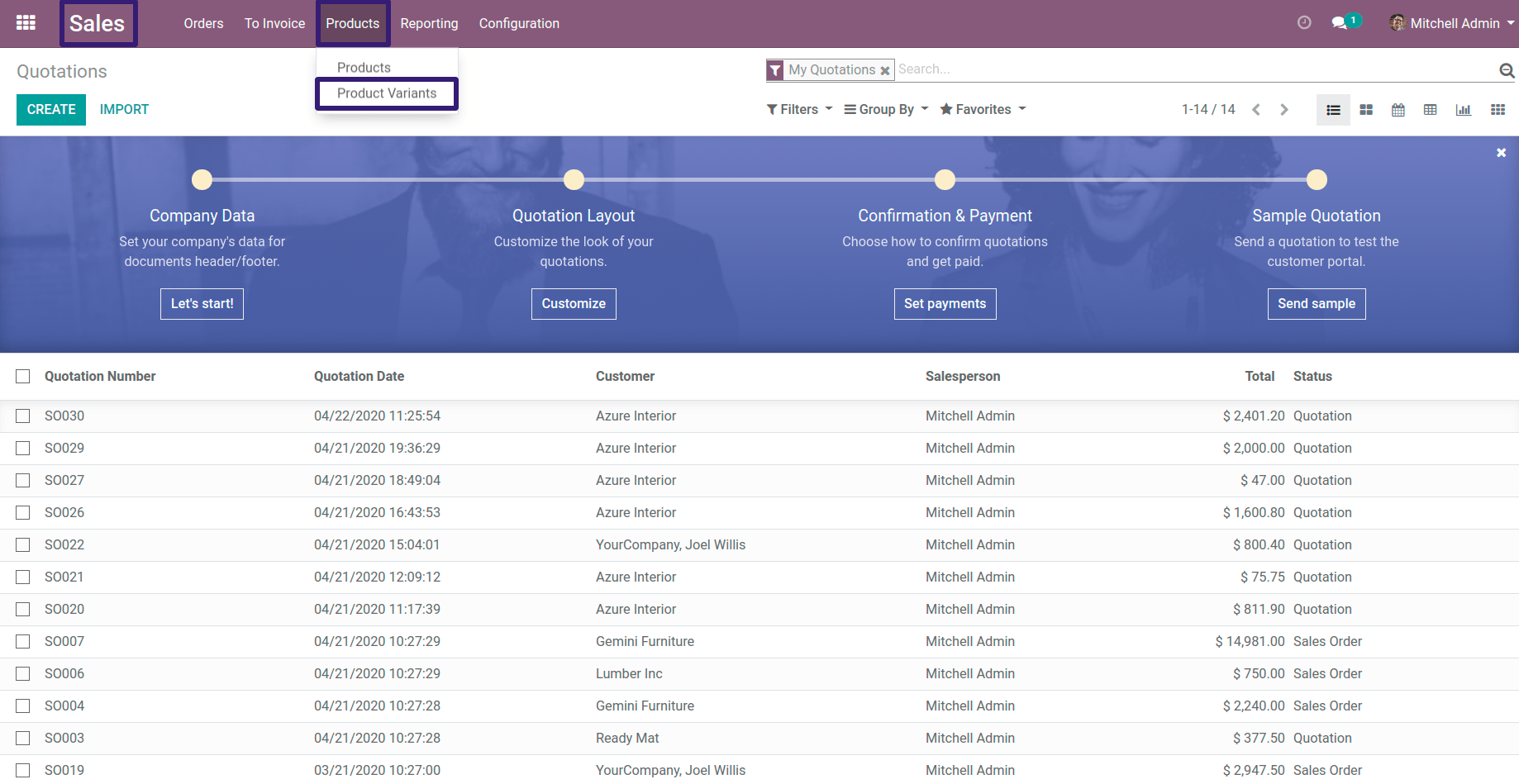
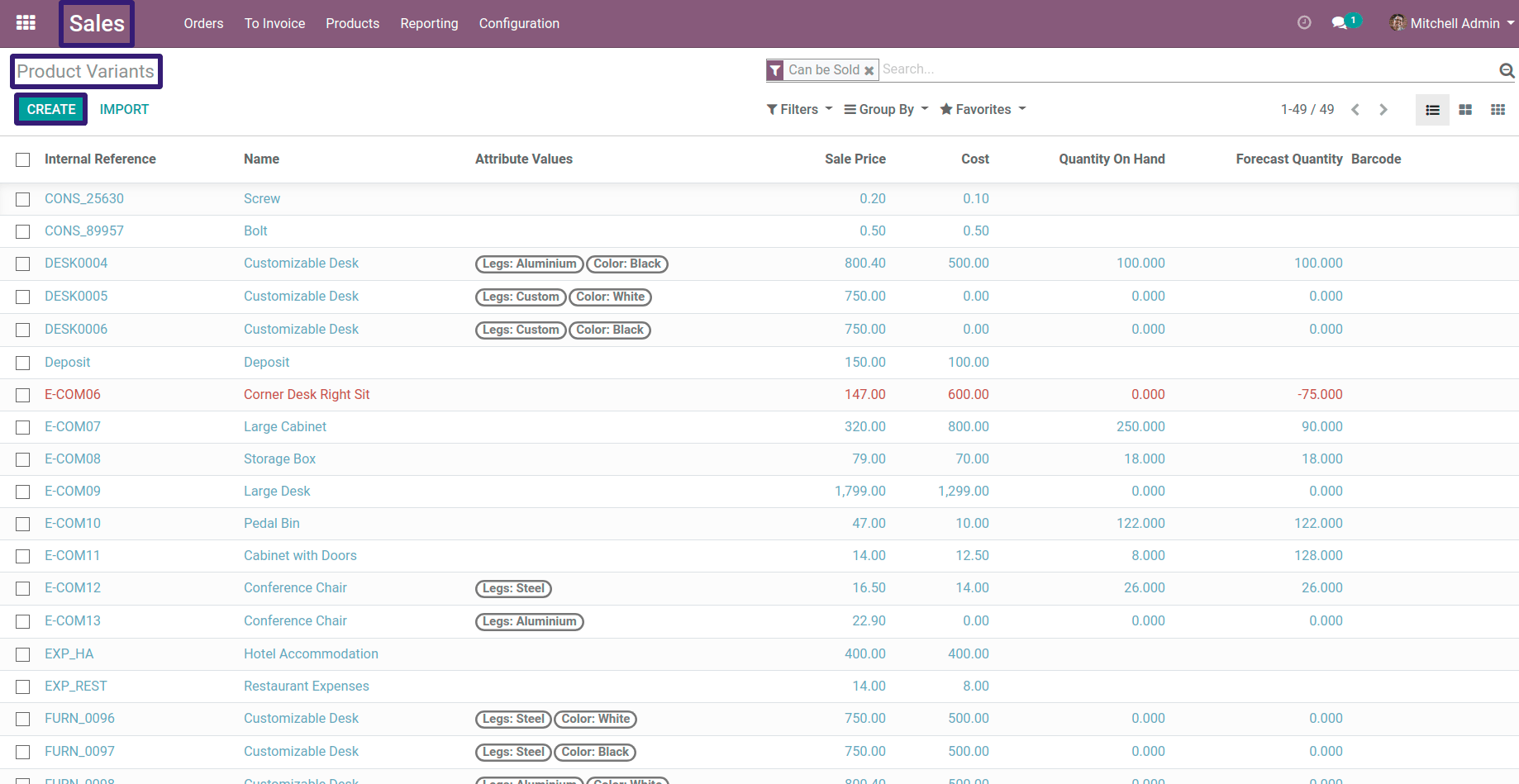
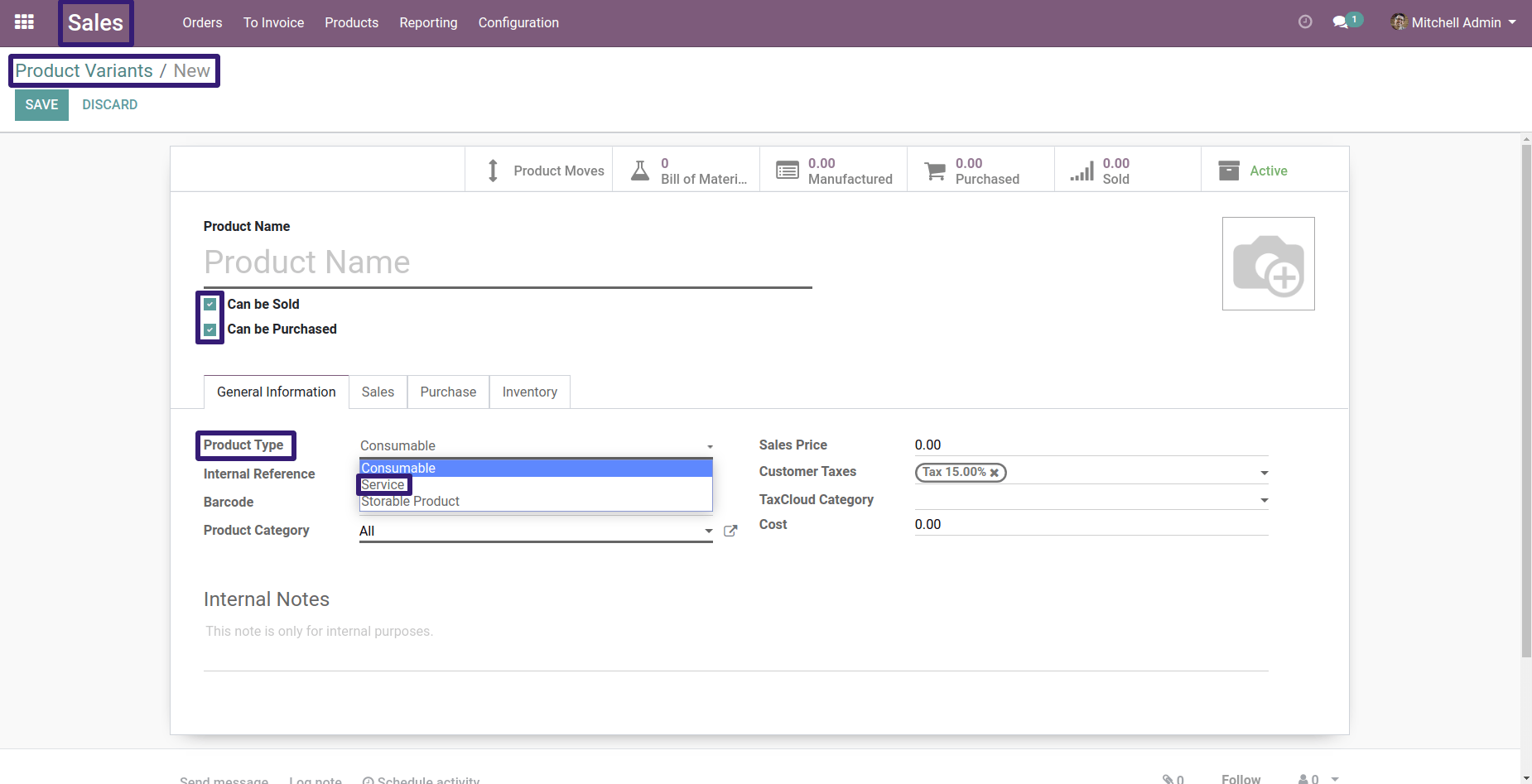
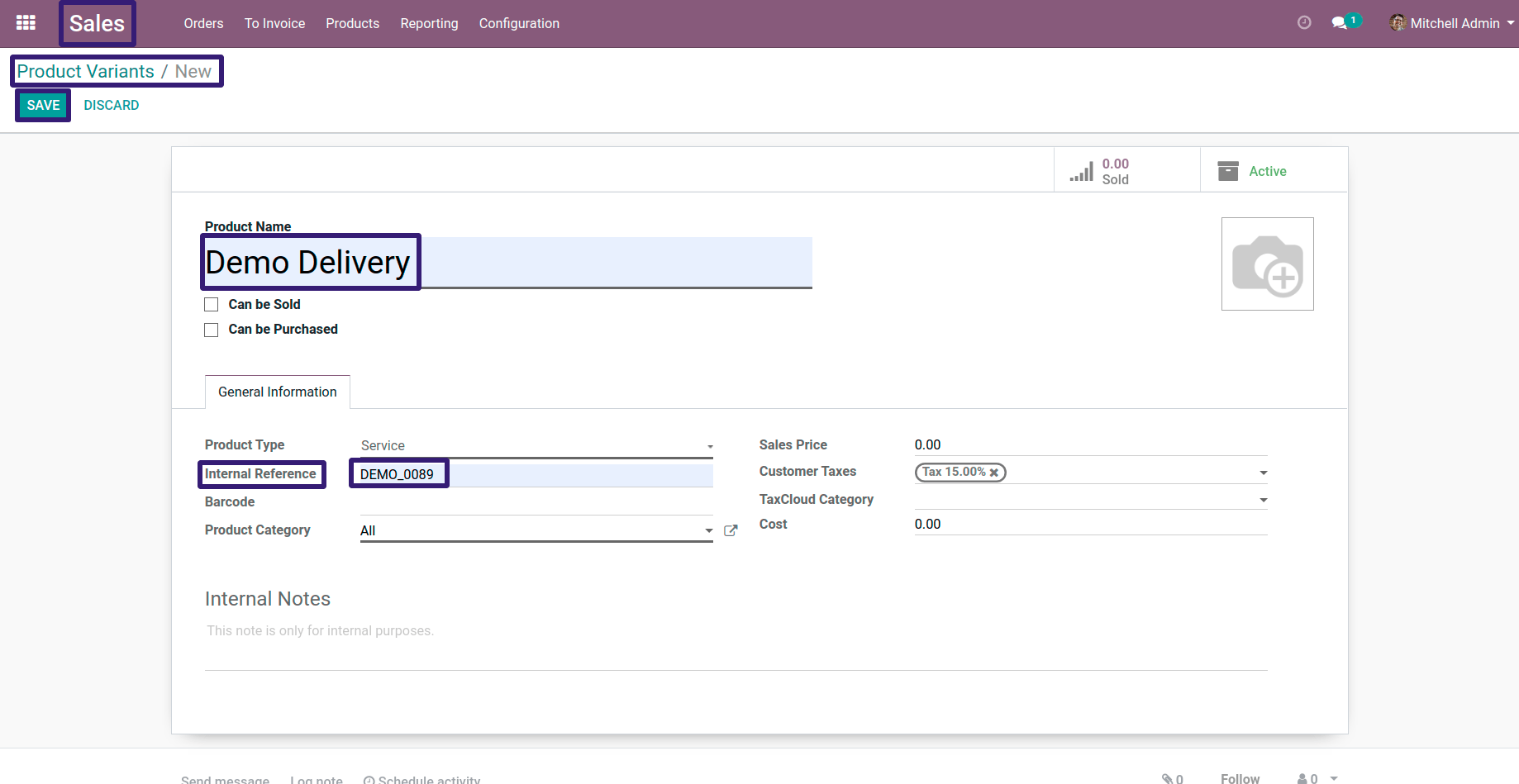
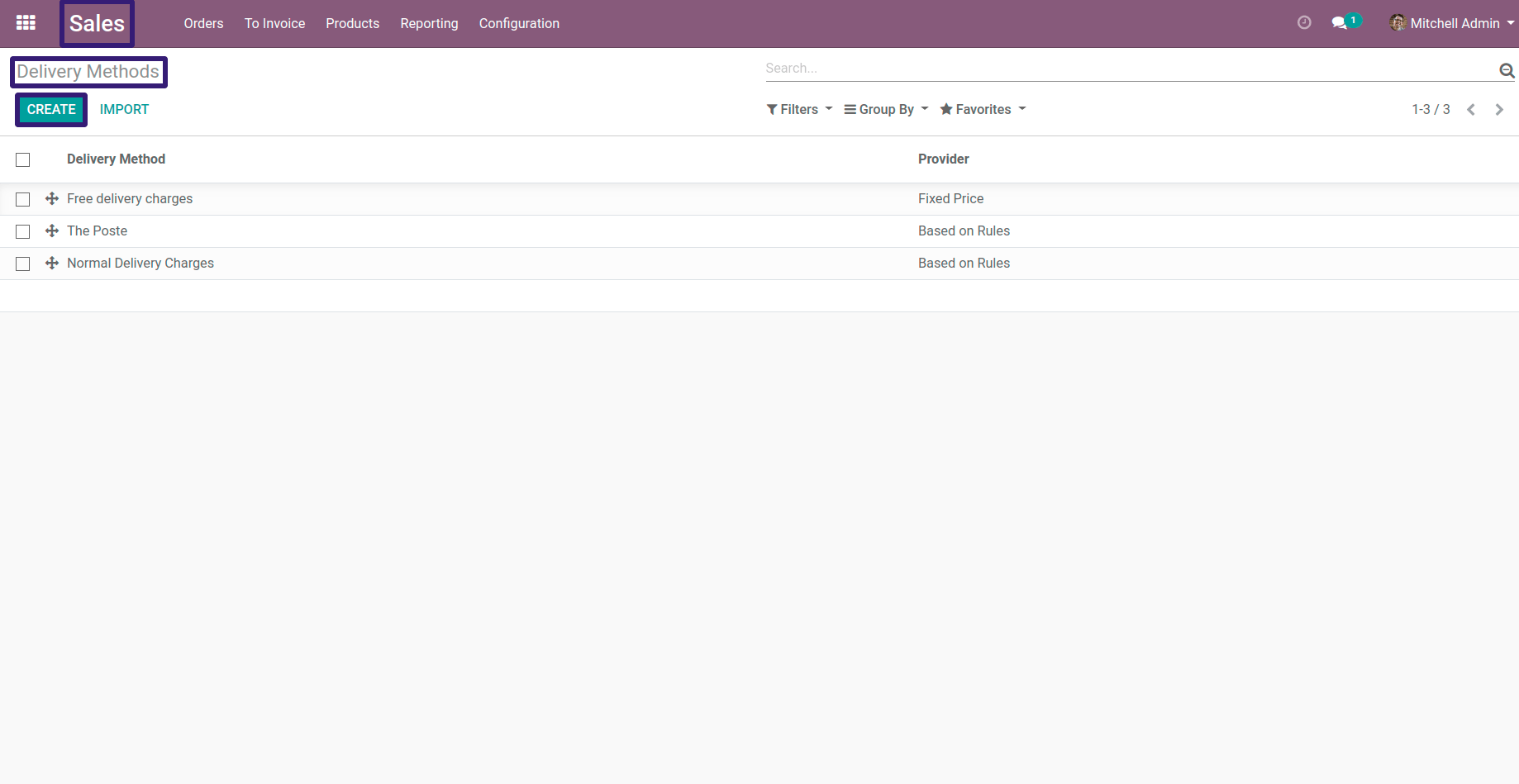
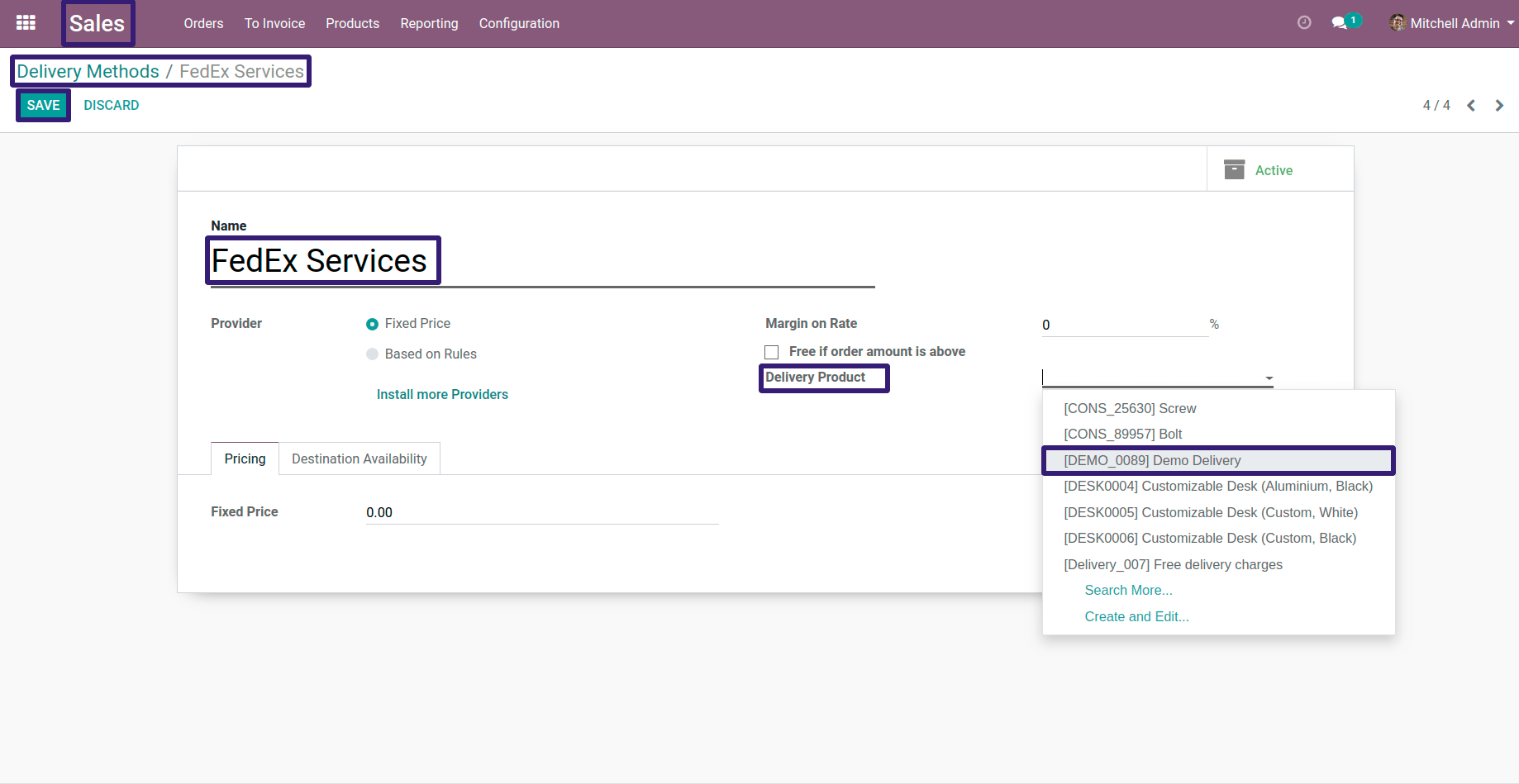
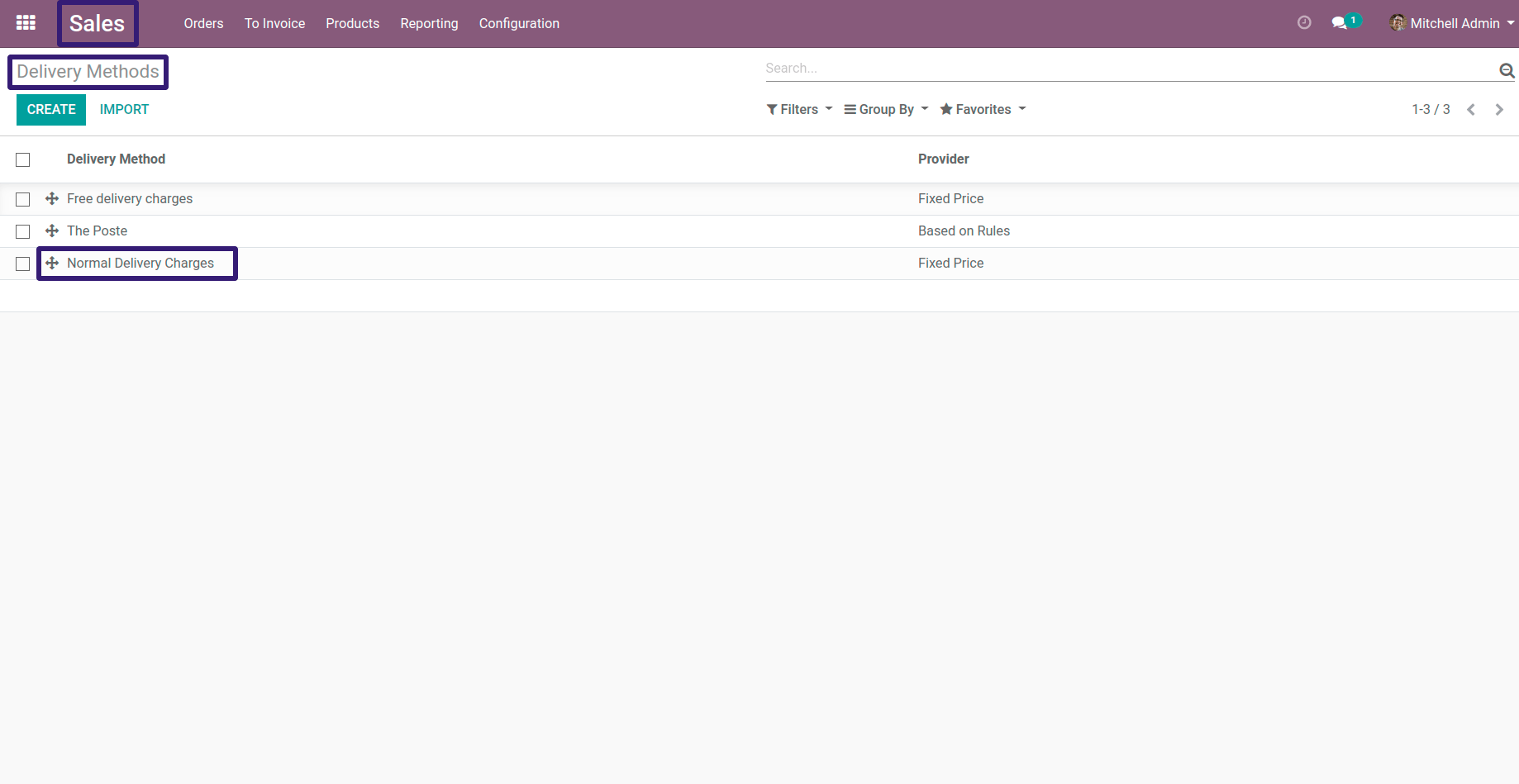
Here there are several option to select condition ,but here I have selected Weight and a comparison operator with its value,you can select according to your requirement
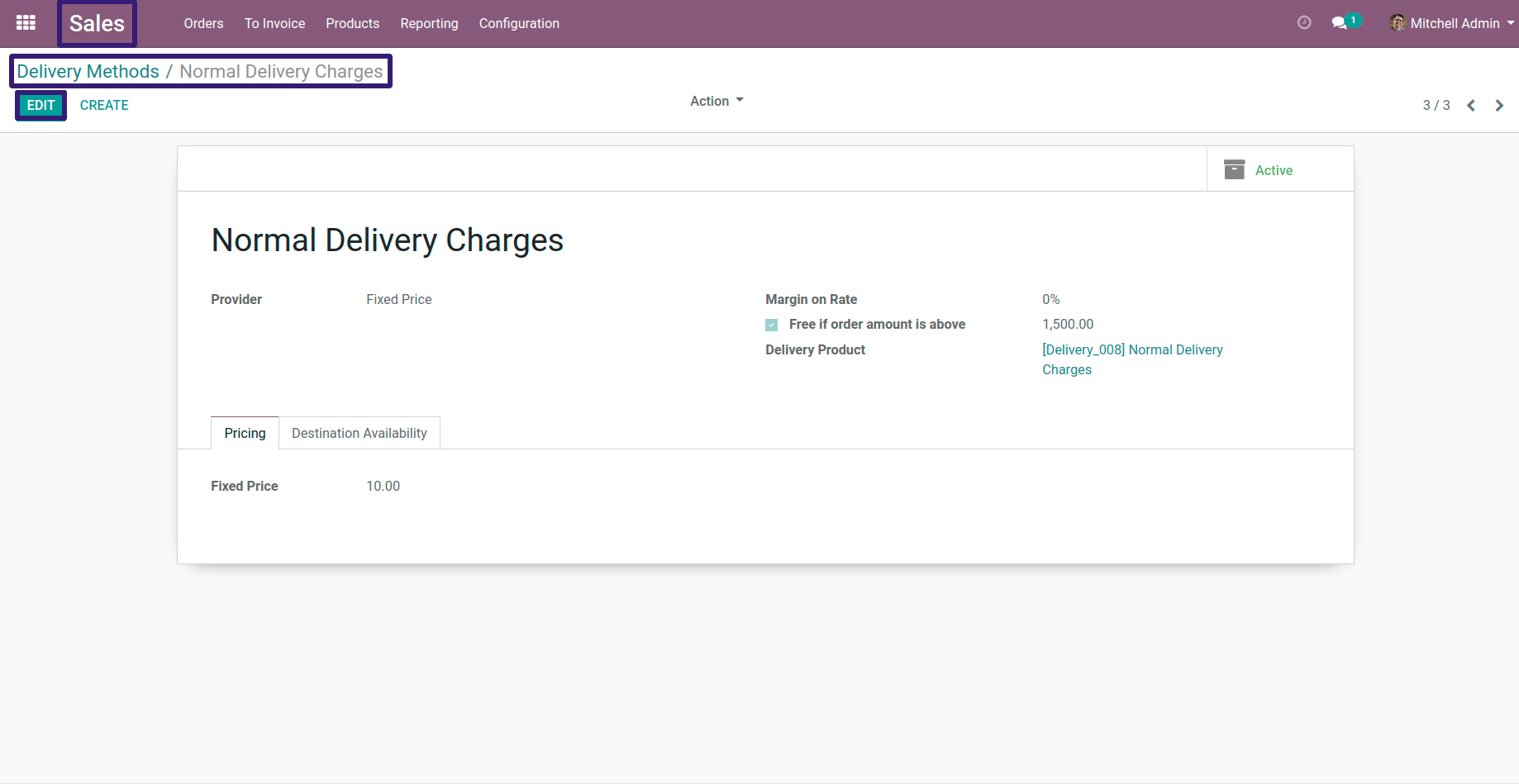
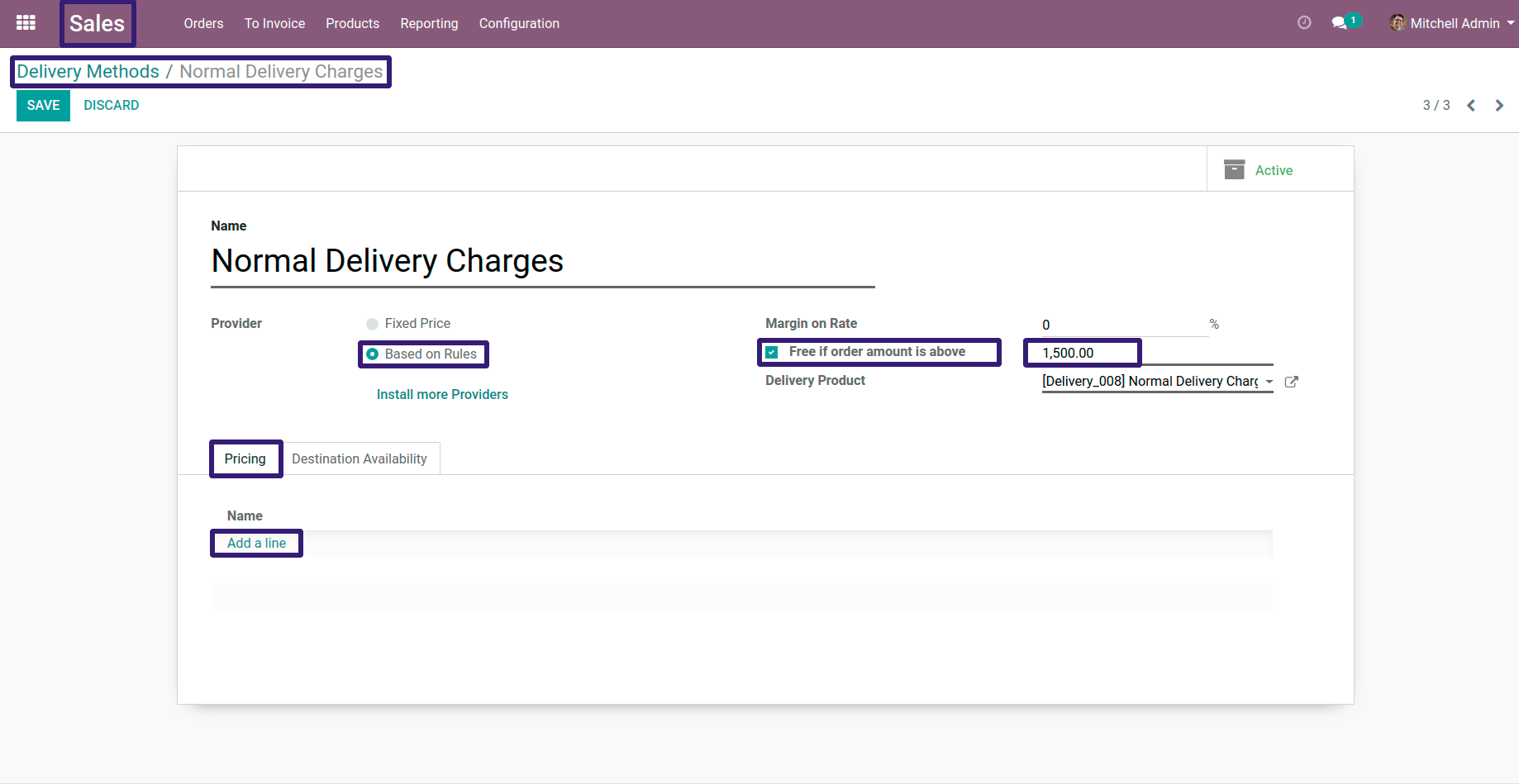
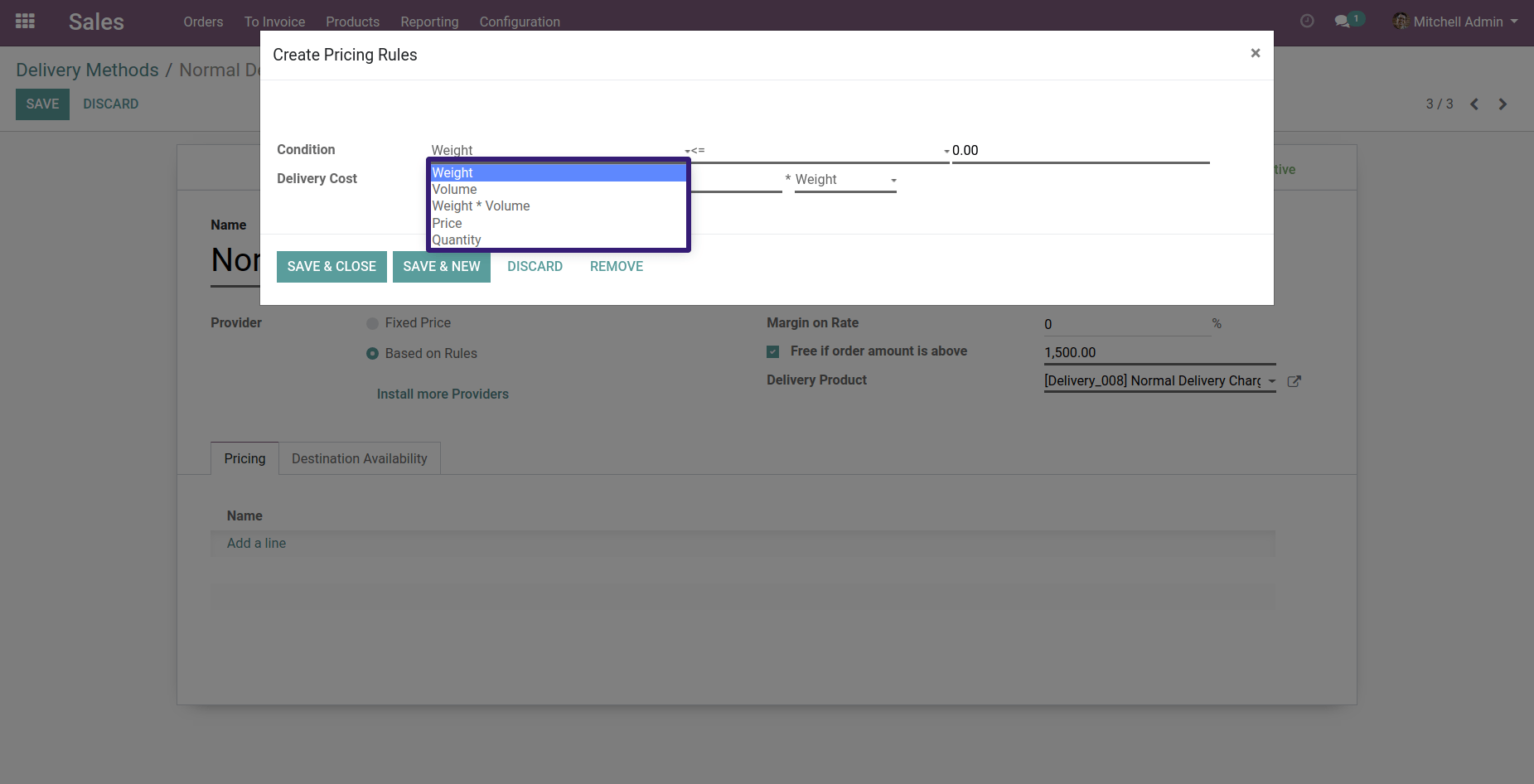
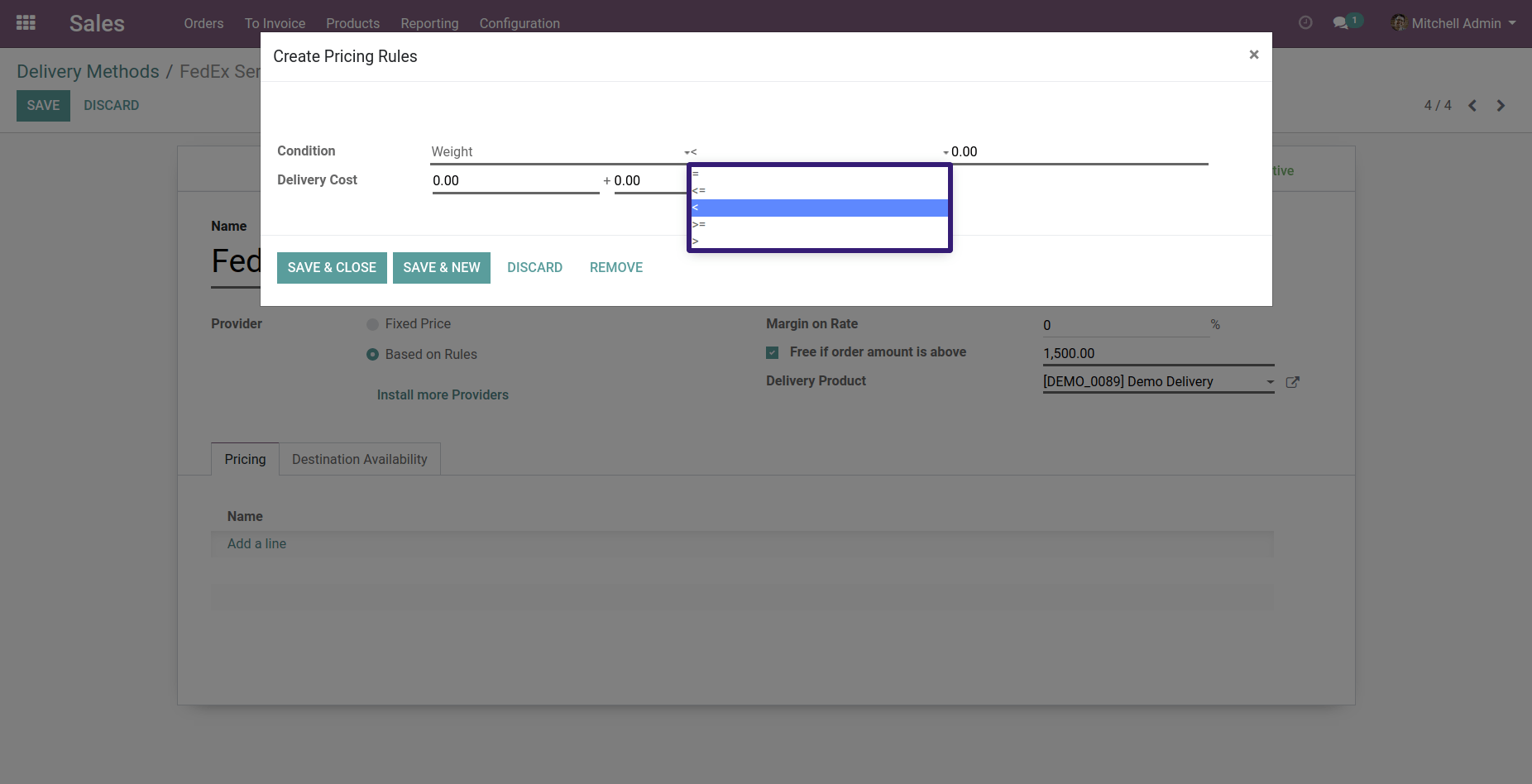
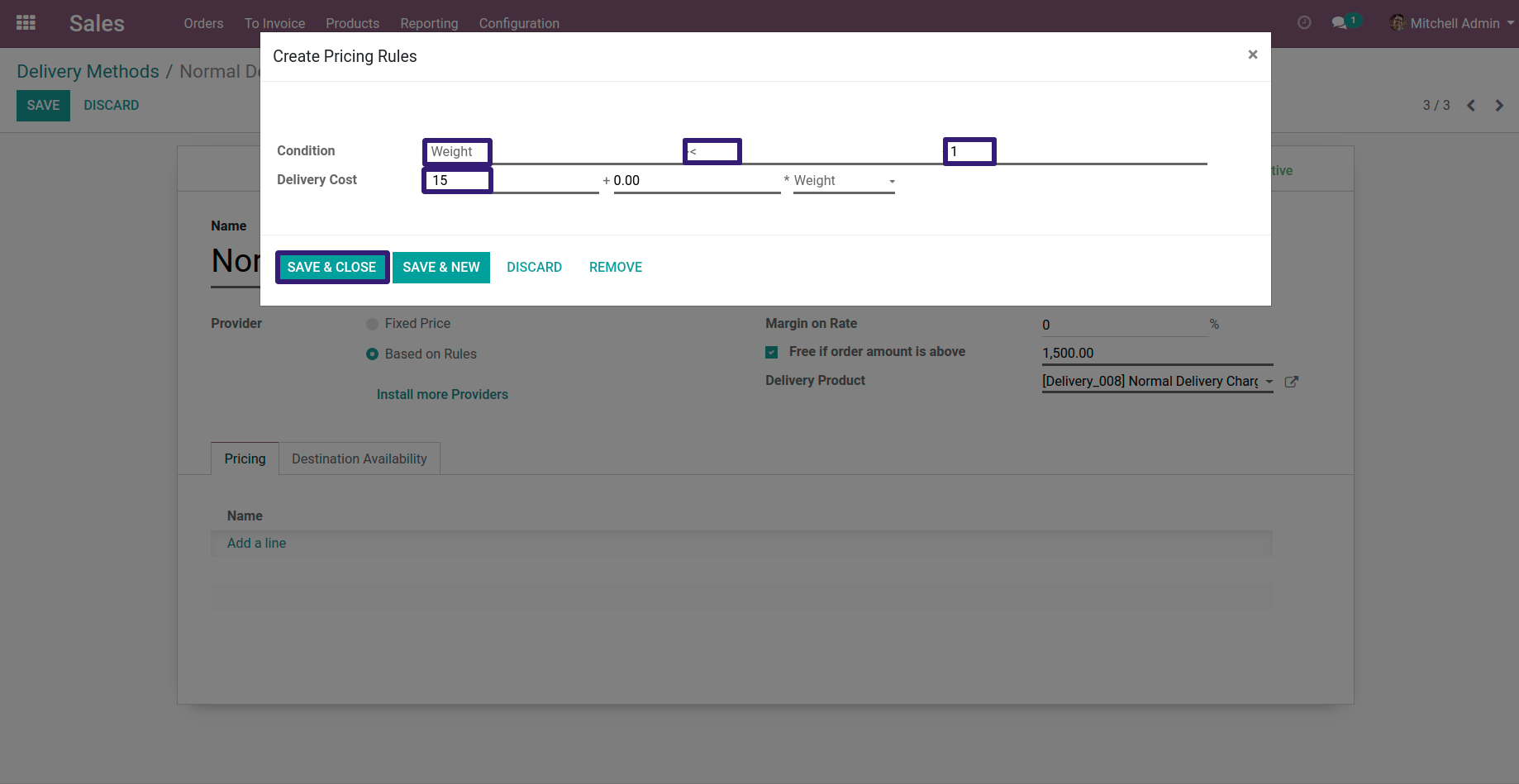
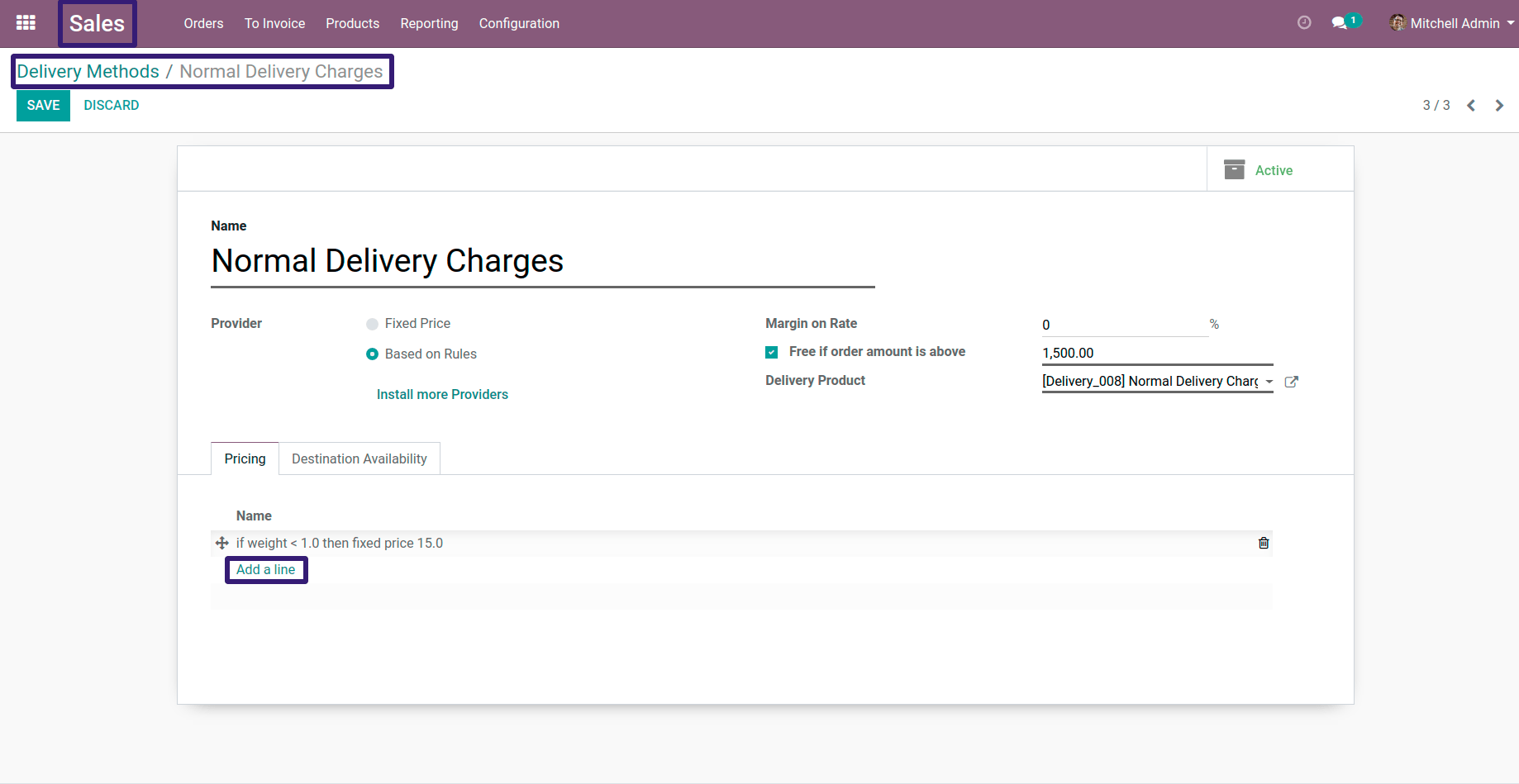
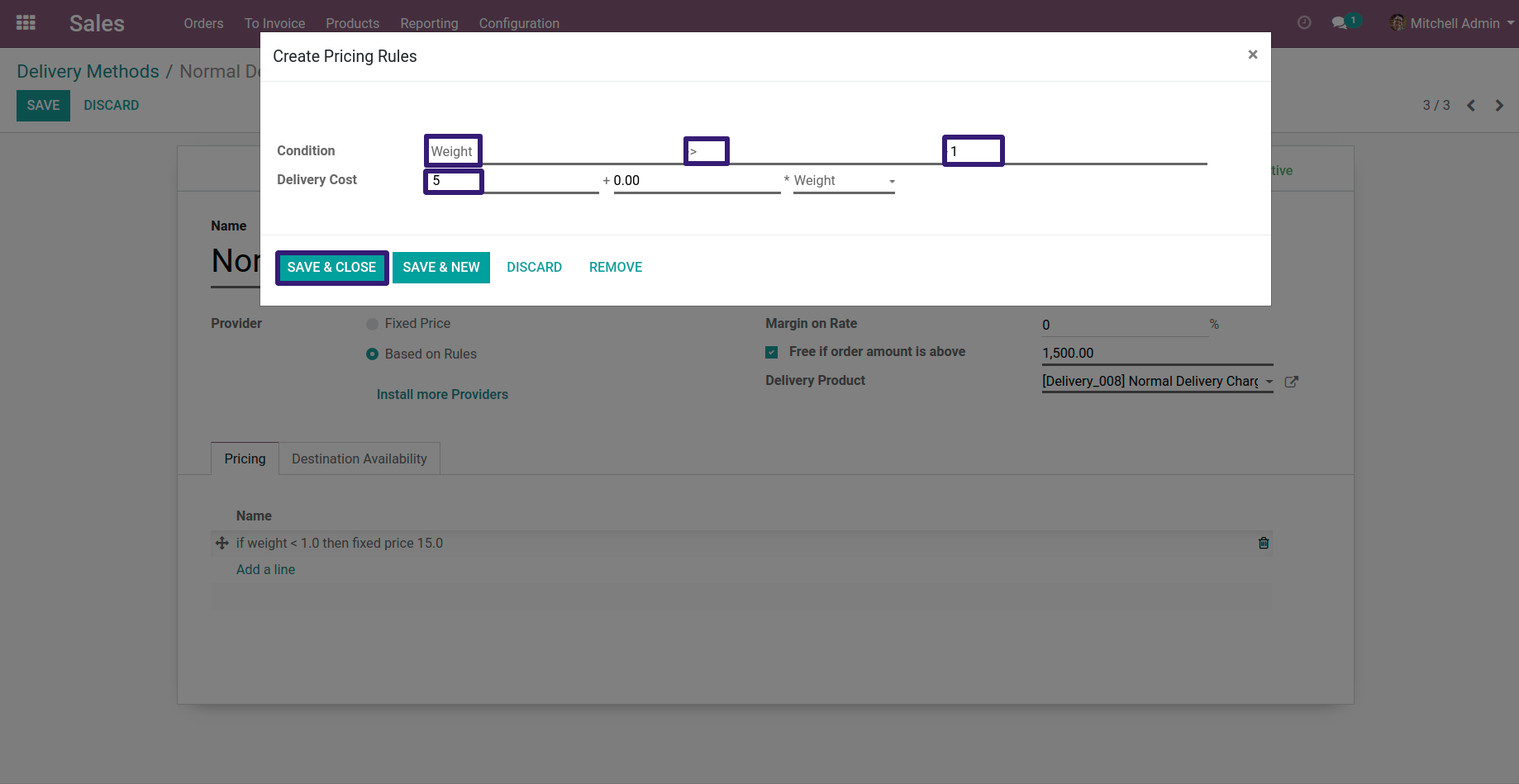
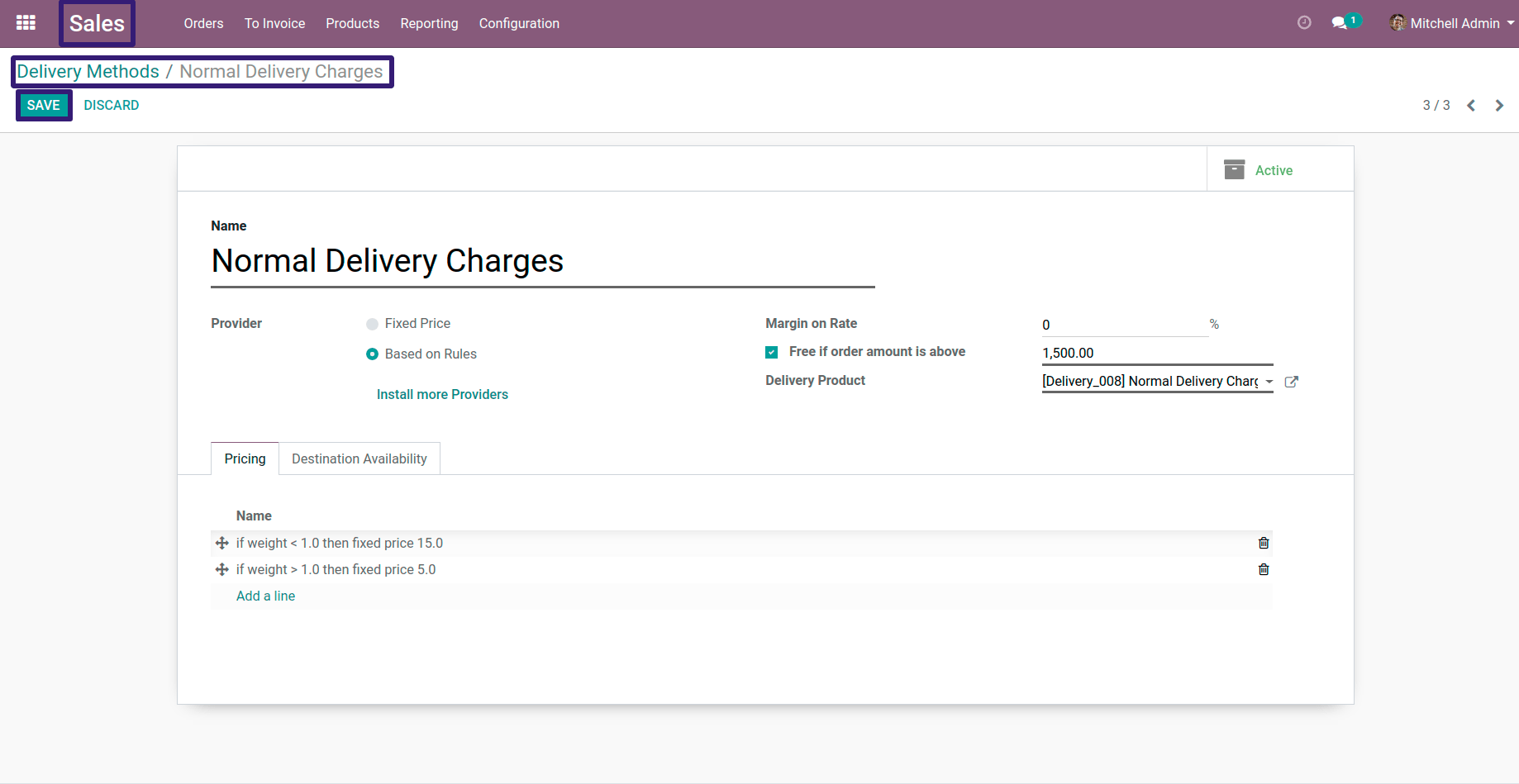
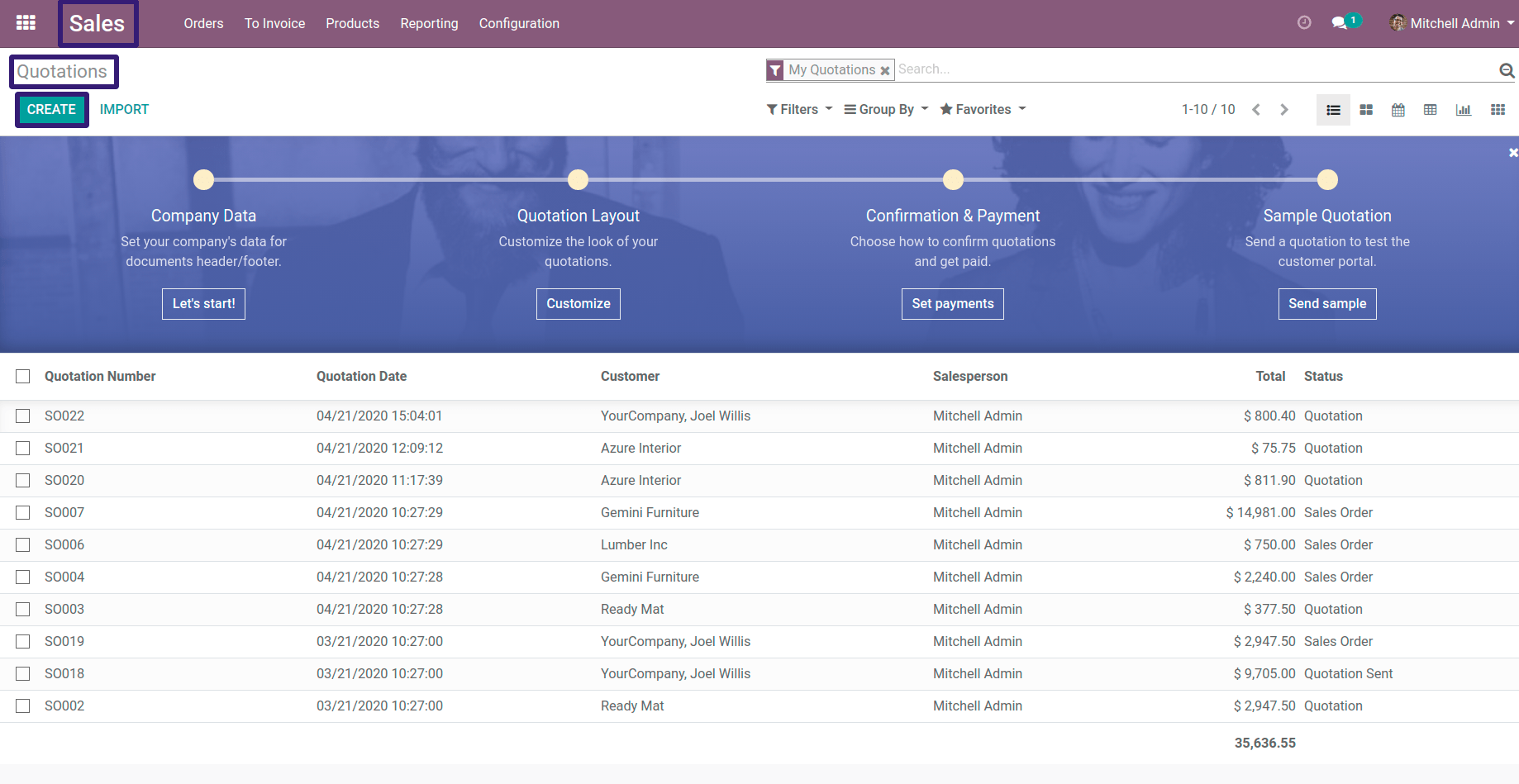
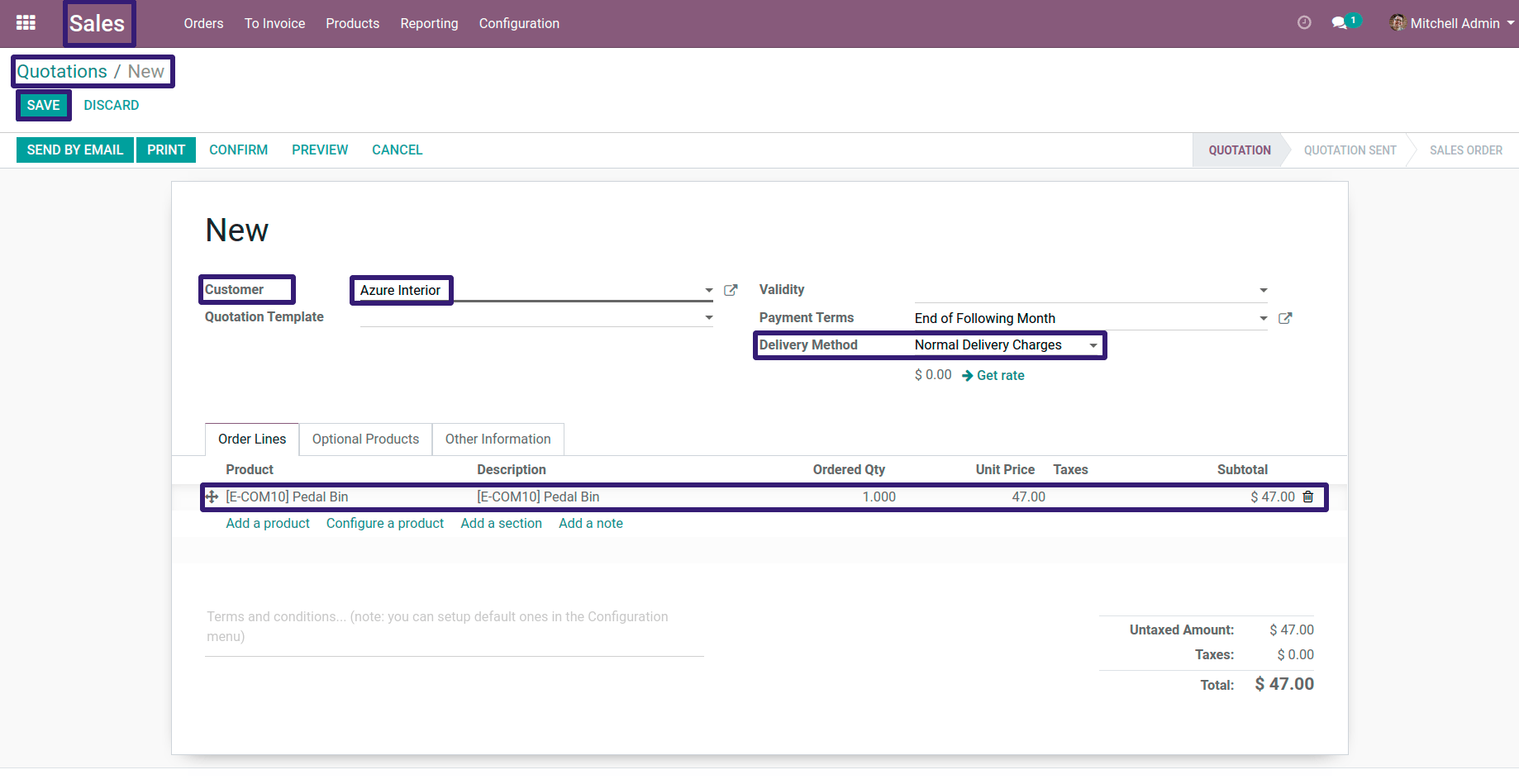
Go To Inventory tab > Under Logistics section you can see your product Weight
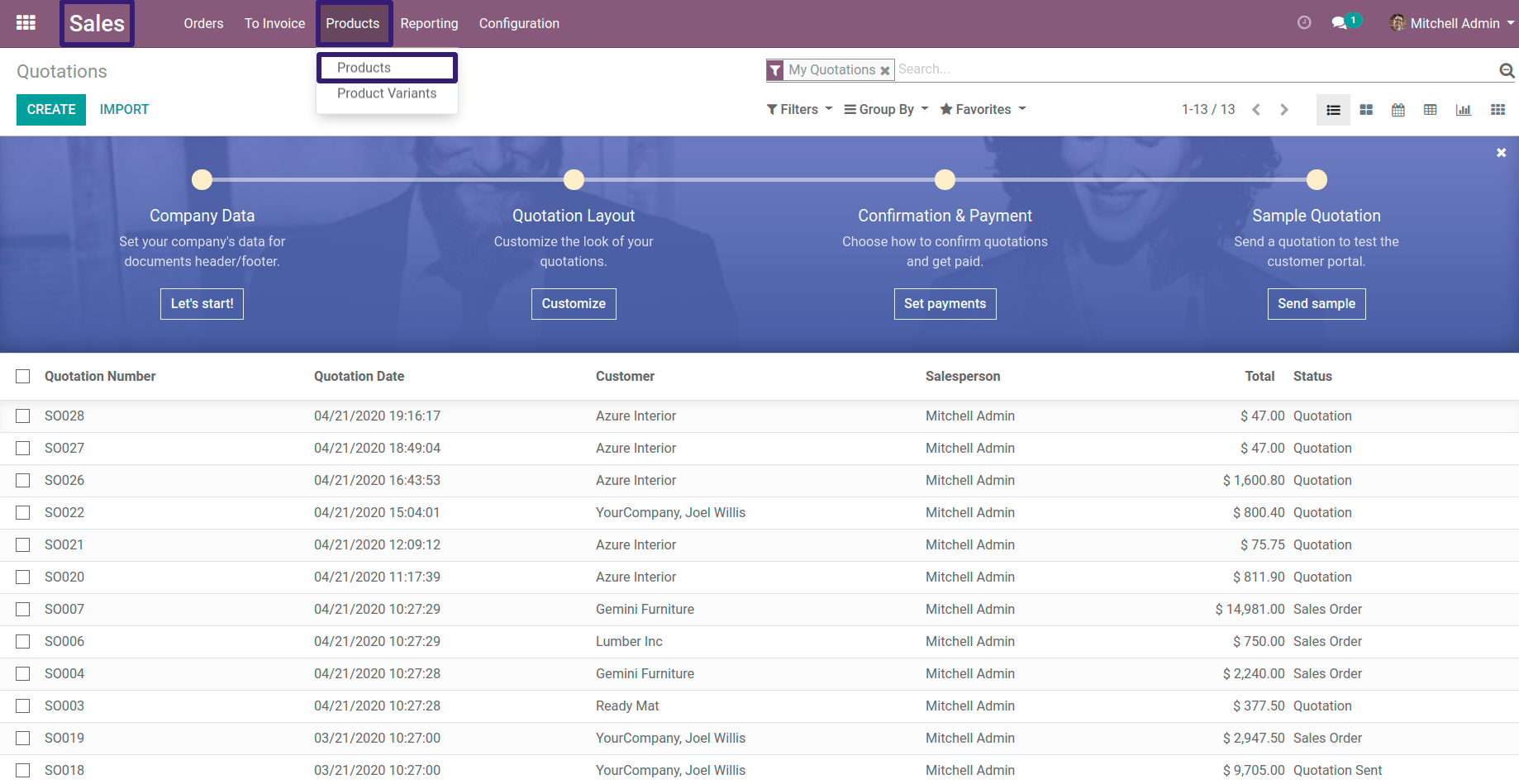
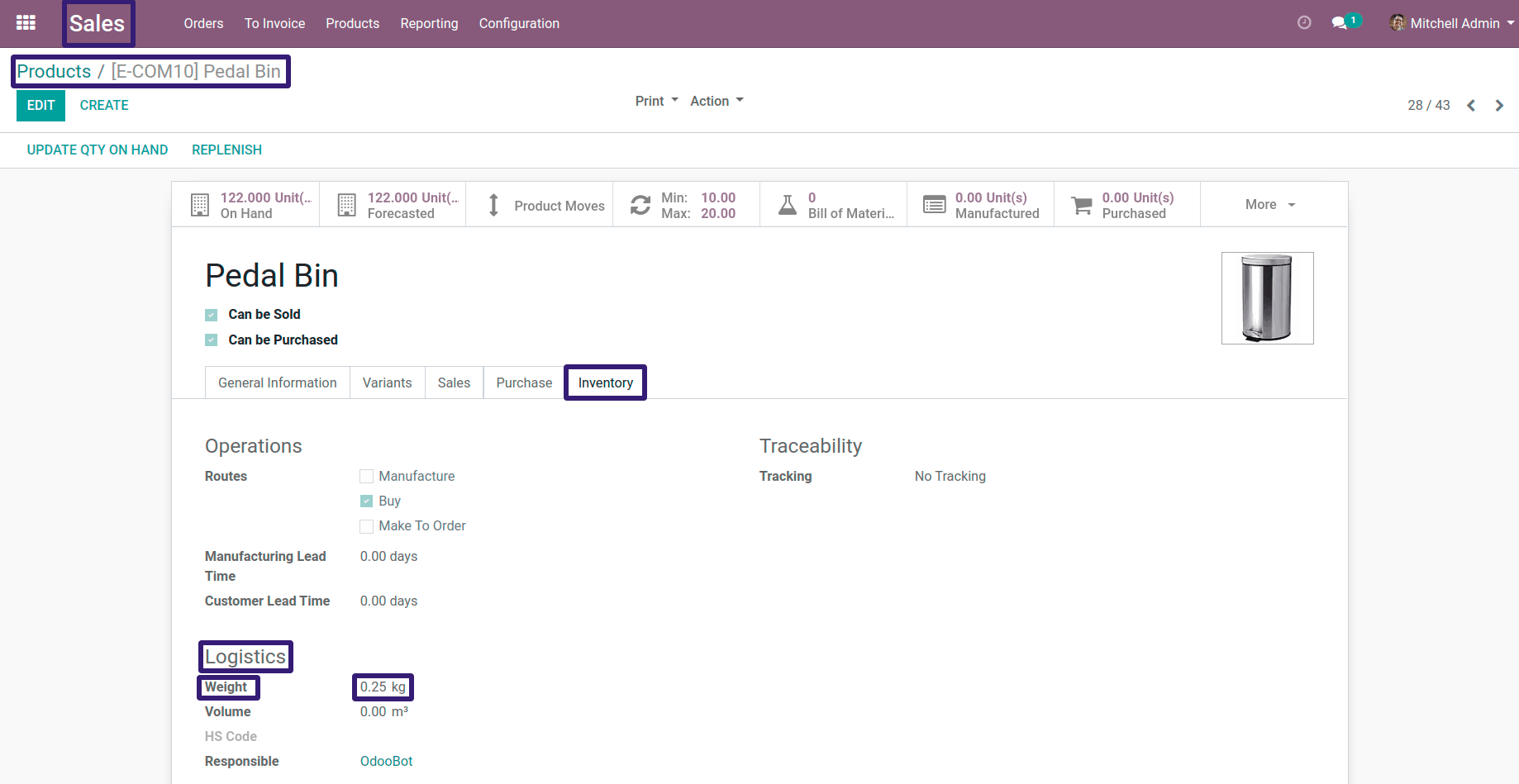
Here you can see that our First condition is satisfied ,which if product weight is less than 1 kg ,delivery cost will $ 15 ,now click on Add to Order your Delivery charges will get added into Order Lines