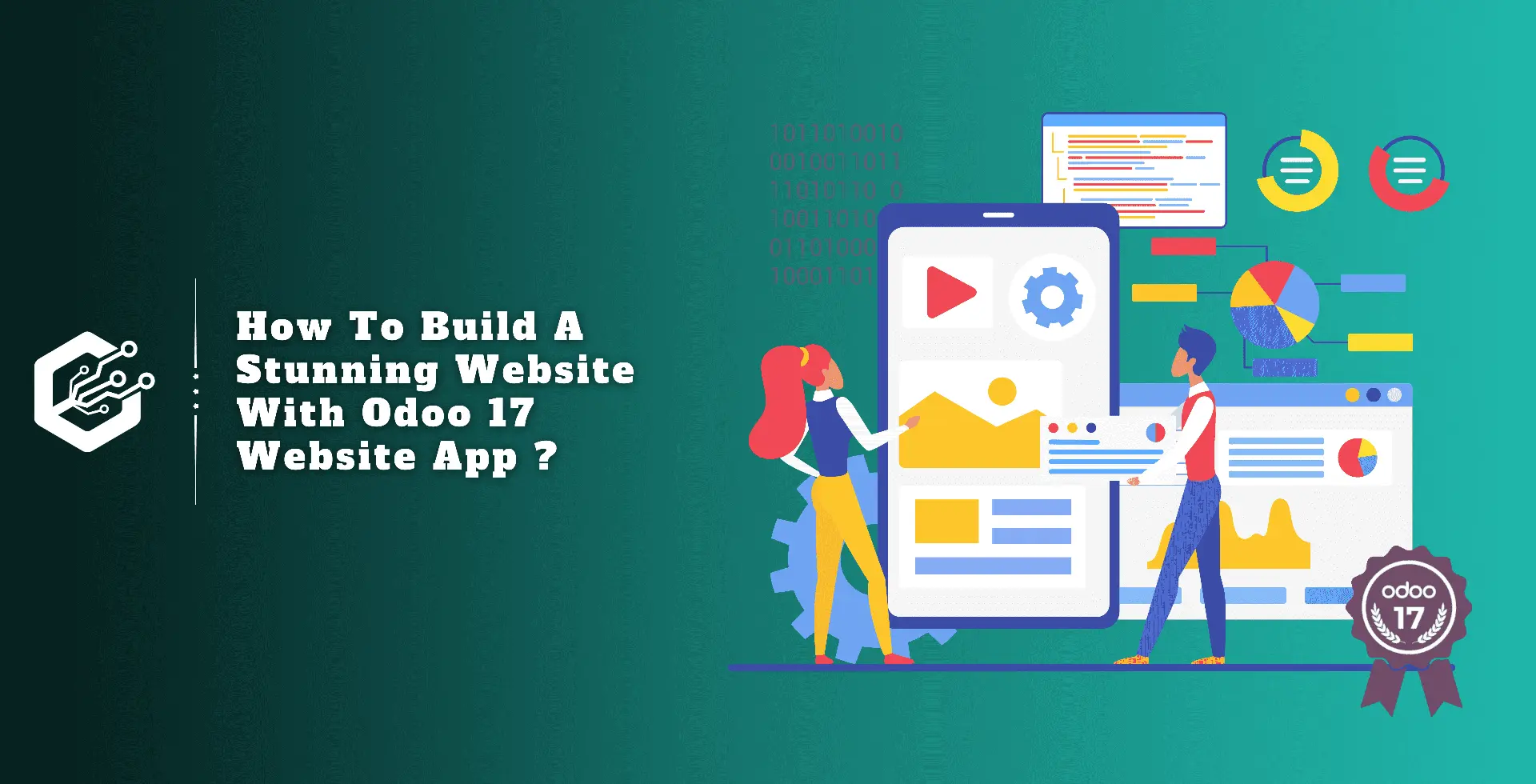Fleet managers are important in large businesses like schools and educational institutions since they monitor activities like fuel consumption, running time, repair, maintenance, driver appointments, and staff management.
They prioritize cost control and track their fleet with GPS capability. Software solutions assist with a wide range of functions, including driver and fuel usage, vehicle maintenance and repair, and registration. Many industries, including construction, petroleum, taxi services, and logistics, require proper ERP solutions.
The user-friendly Odoo Fleet app streamlines fleet management, makes contract and leasing management easier, and maintains track of services, bills, notes, and vehicle policies.
Fleet Management Software Benefits
Vehicle management: Allows for vehicle registration, tracking of vehicle numbers, driver management, travel detail management, contract management, fuel log maintenance, and vehicle repair and maintenance.
Ensures vehicle safety, assists with cost reduction, gives driver information, effective fleet-force management, route planning, and permit and registration administration.
Fleet Menu
The Vehicles dashboard pane displays all of the vehicle data currently listed on the platform, including New Request, To Order, Ordered, Registered, Downgraded, Reserved, and Waiting List, in a Kanban view format based on their operational statuses. Users can also alter or delete existing phases according to their preferences.
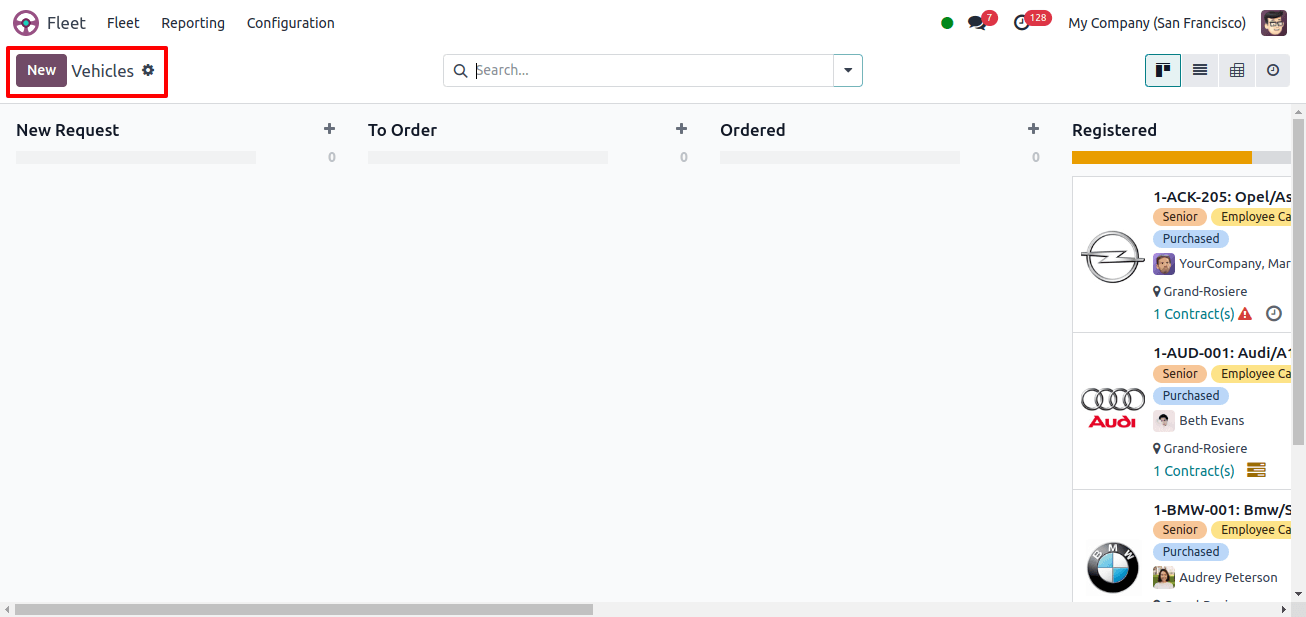
Odoo 17 Fleet Management provides several options to create additional steps, including the Settings and Quick Add options. These settings can be accessed from the window’s upper right corner.
Fold, Edit Stage, Delete, Archive All, and Unarchive All are some of the options available from the Settings icon. The Fold option allows users to fold a stage without erasing it, but the edit stage button allows them to rapidly edit, delete, archive or unarchive records, and add new records.
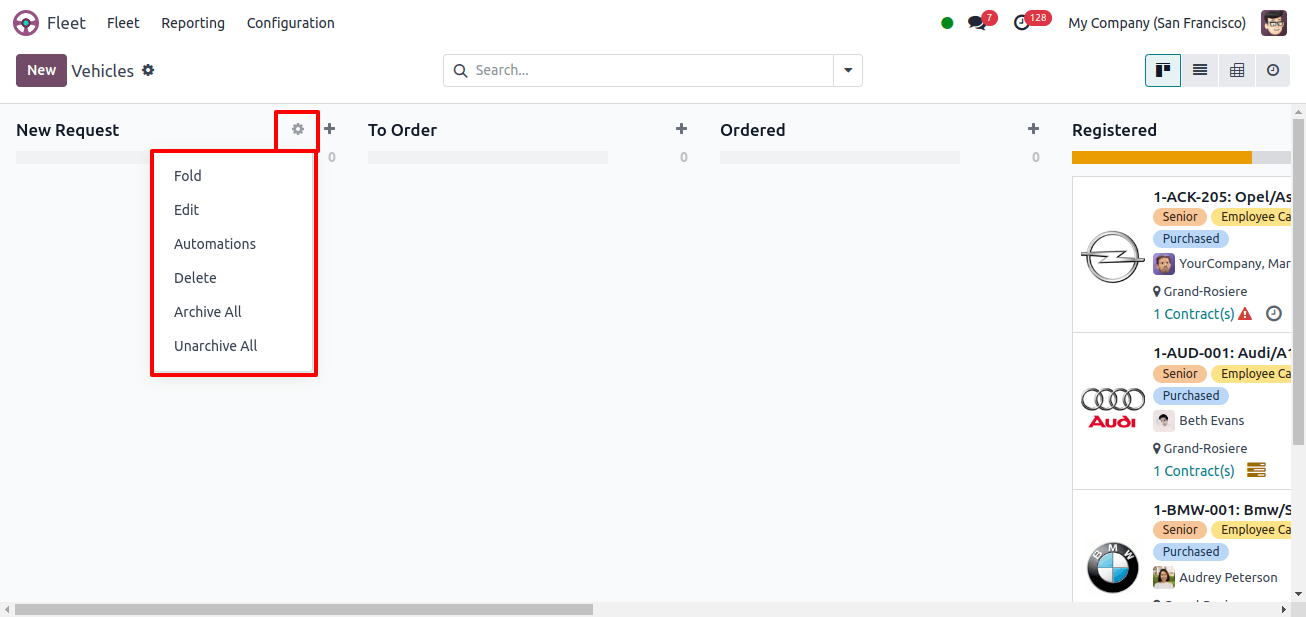
The Quick Add option with the ‘+’ button allows users to quickly add new records to a stage by entering the title or vehicle name. After that, we can add a new car by clicking the Add button, which also displays the number of vehicles in each stage.
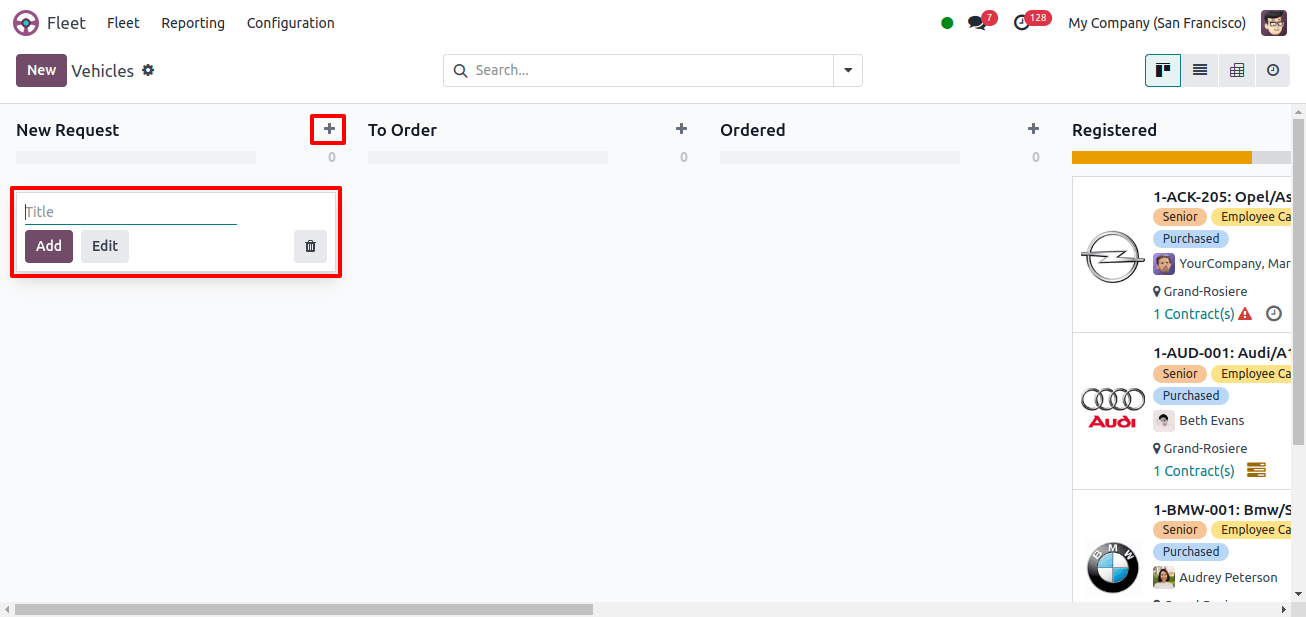
There are several viewpoints for accessing the Kanban view of the vehicle window, including List, Pivot, Activity, and Kanban. As shown below, the list of records can be easily filtered and arranged using the built-in default settings, or it can be customized by adding new filters and group by choices.
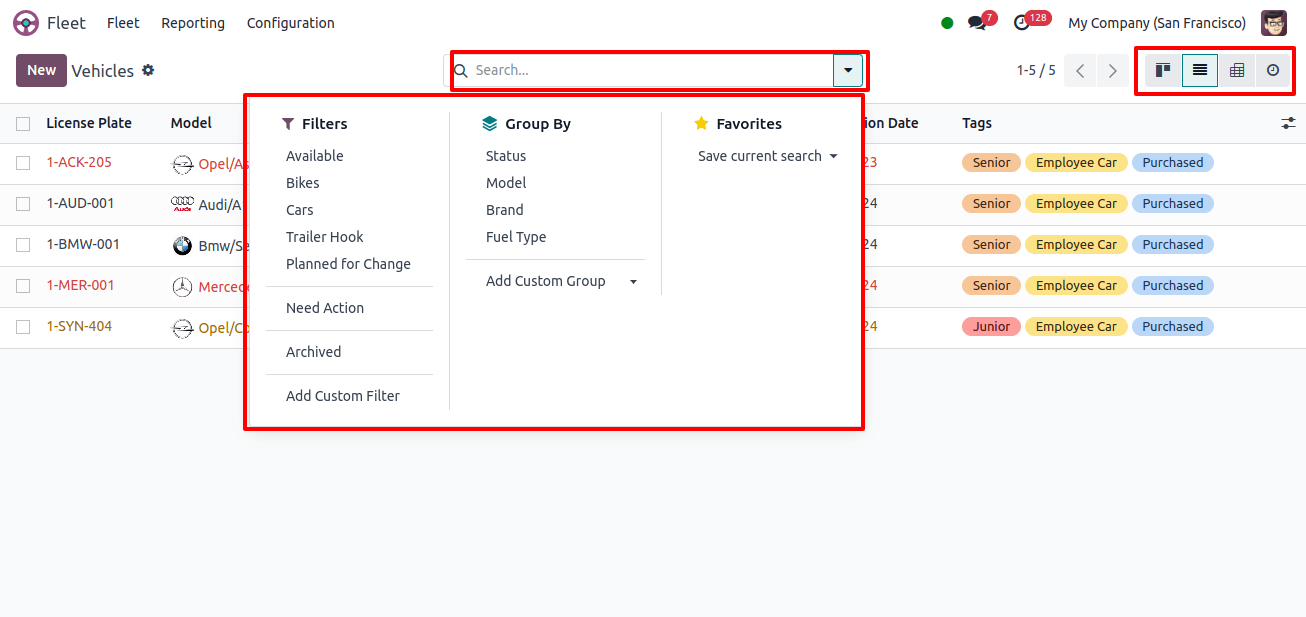
The New button, located in the upper left corner of the window, lets us build a new vehicle. The Vehicle creation form includes all of the Vehicle’s information, such as the model, license plate number, photograph, driver name, mobility card, future driver field, assignment date, chassis number, fleet manager, location and company.
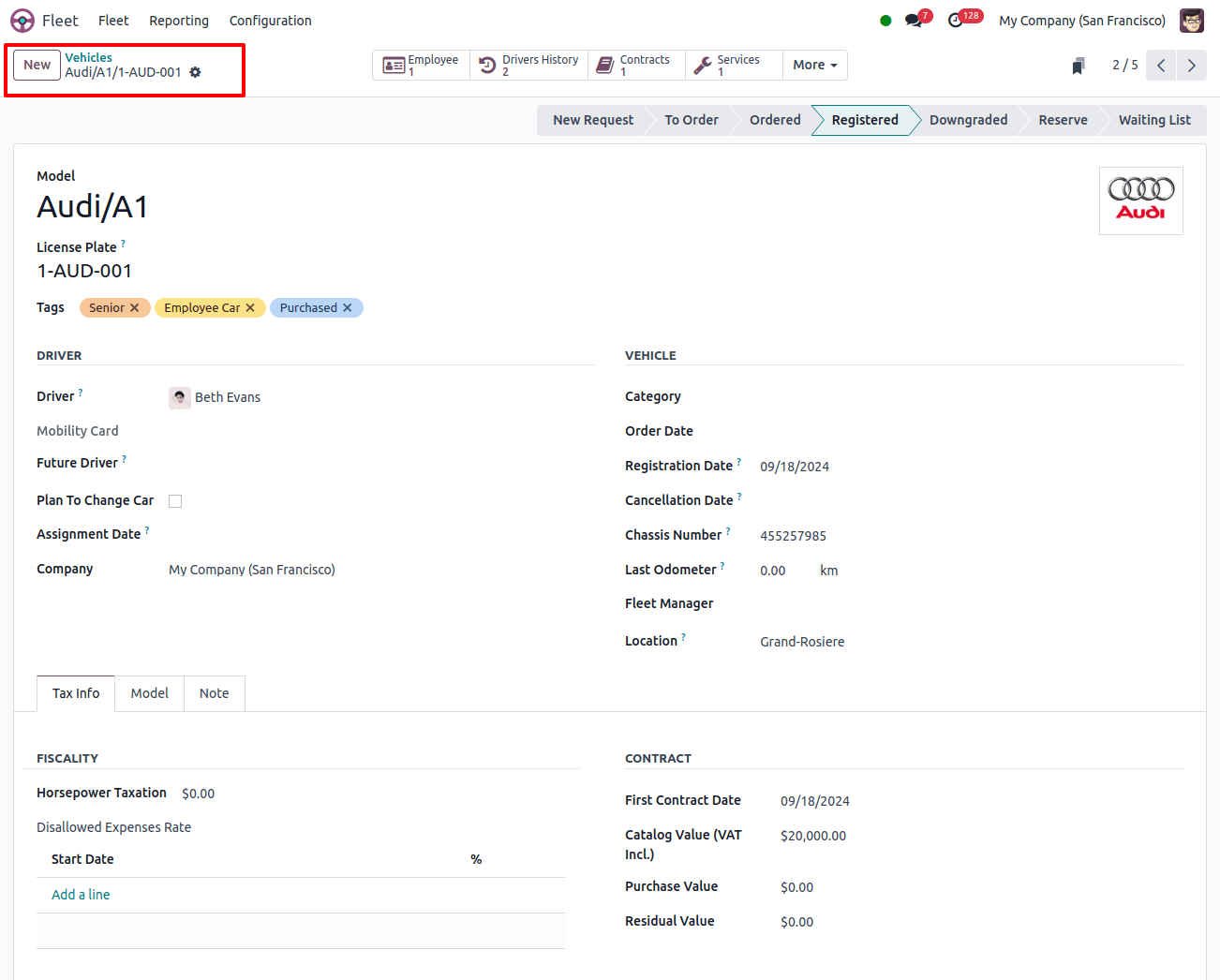
Tax Info Tab: The Tax Info Tab allows you to choose the Purchase Value, Residual Value, Catalog Value (including VAT), Start Date, First Contract Date, Horsepower Taxation, and Disallowed Expense Rate.
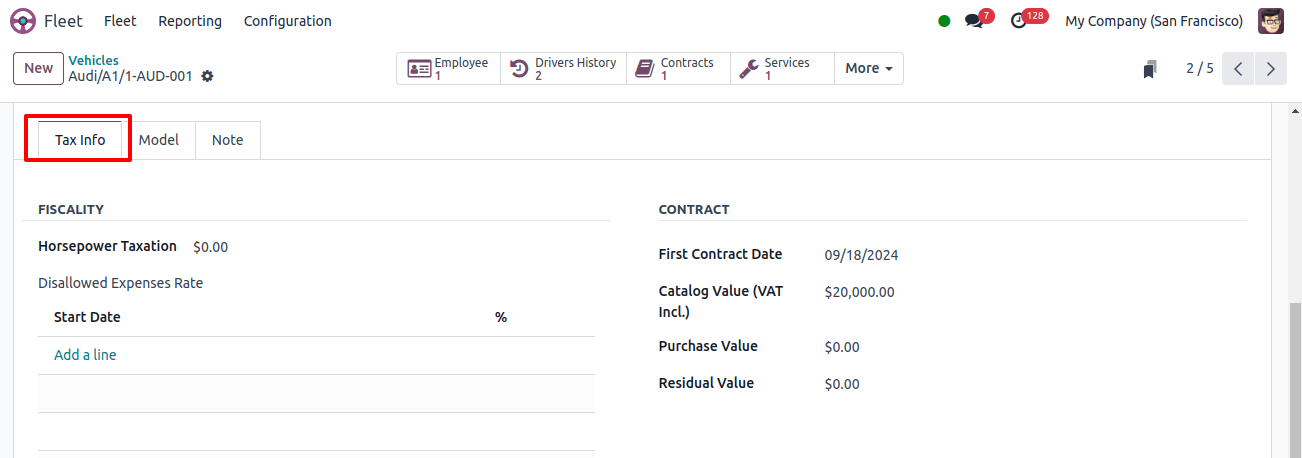
Model Tab: This section displays engine information such as horsepower, power, fuel type, carbon dioxide emissions, color, transmission, and year of manufacturing.
Notes Tab: The Notes tab allows users to record any additional information about the vehicle.
Contracts menu
Users can access the Contracts window, which displays all defined contracts and crucial details such as name, contract start date, contract expiration date, vehicle, vendor, driver, recurring cost, and many more, as shown in the image below.
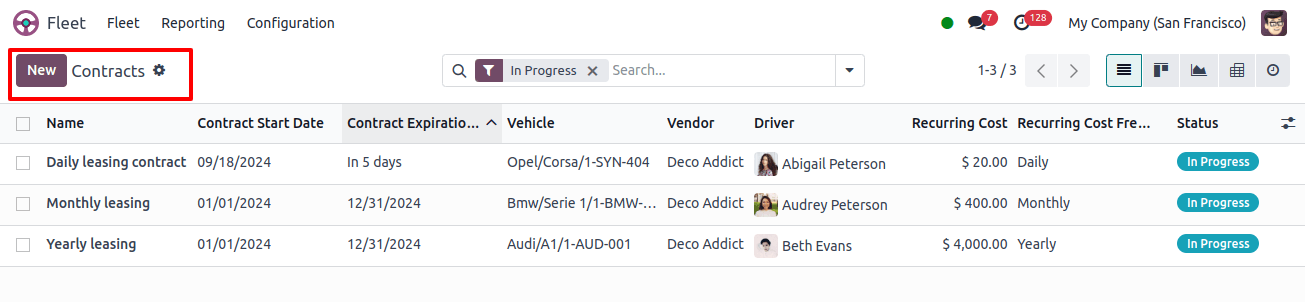
The system offers several viewing choices, including the Activity, Graph, List, Kanban, and Pivot views. Odoo provides both default and custom filtering options. The default filters are in Progress, Expired, and Archived.
Users can create new contracts by clicking on the New icon. The Contract Information details of the Contracts creation form display the Responsible person, Cost Type, Vendor, Reference, and a field for other important fleet-related information, as seen below.
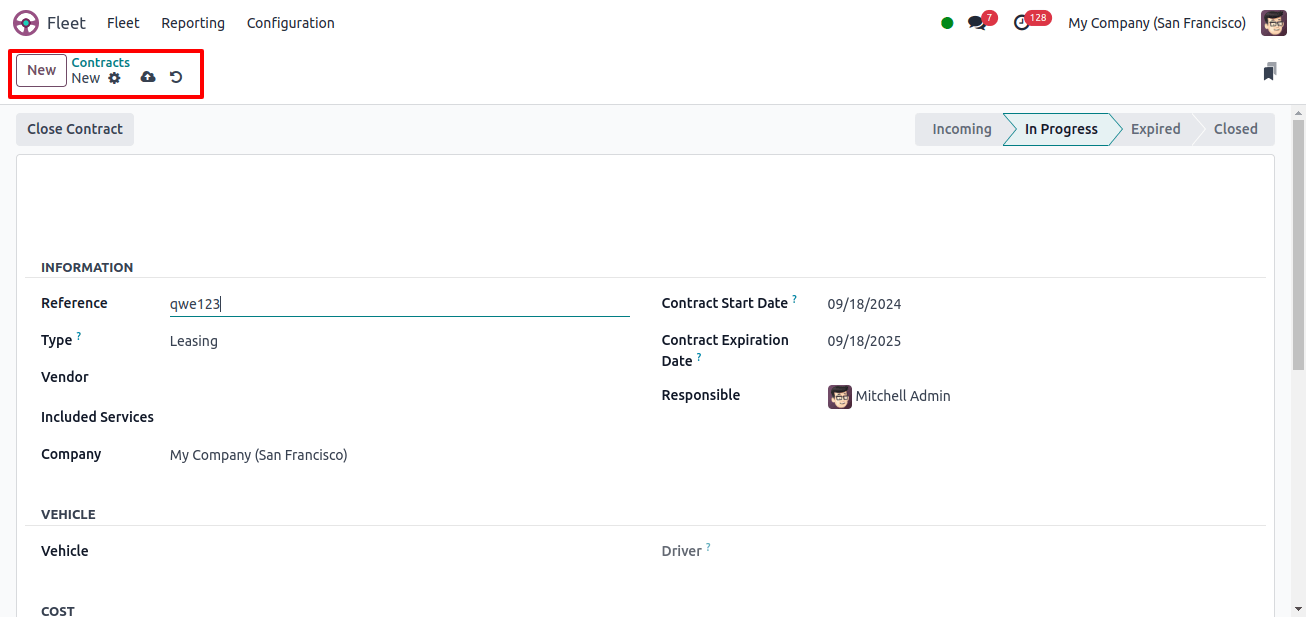
Services Menu
The Services menu is an important component of the Odoo Fleet module, providing a complete overview of all services performed on the platform. As shown in the example below, this menu offers a range of information, such as the date, description, service type, vehicle, driver, vendor, notes, cost, and stage.
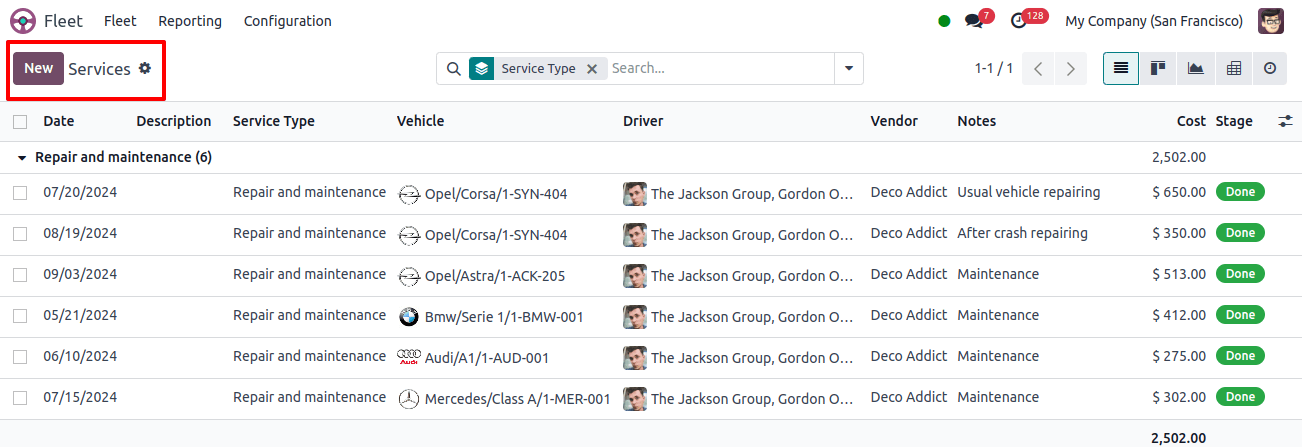
The Services creation window allows users to add information such as services description, service type, date cost was executed, vendor and vehicle data, driver, and odometer value.
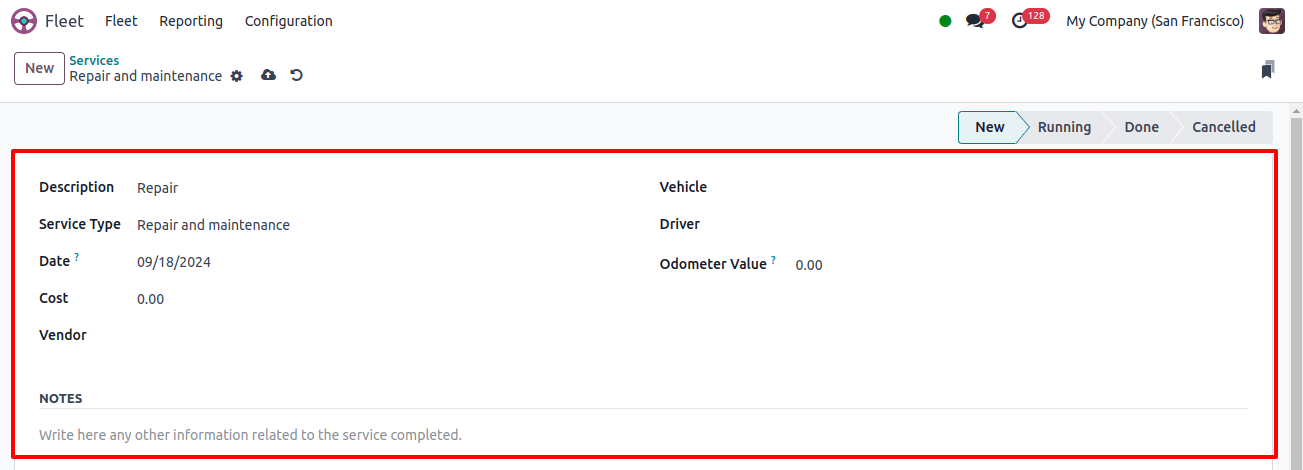
Odometer Menu
Fleet managers can use the Odometer option to determine the efficiency of their organization's cars. The odometer reading capability is critical for fleet managers to understand vehicle economy and make educated decisions about replacement or disposal of cars.
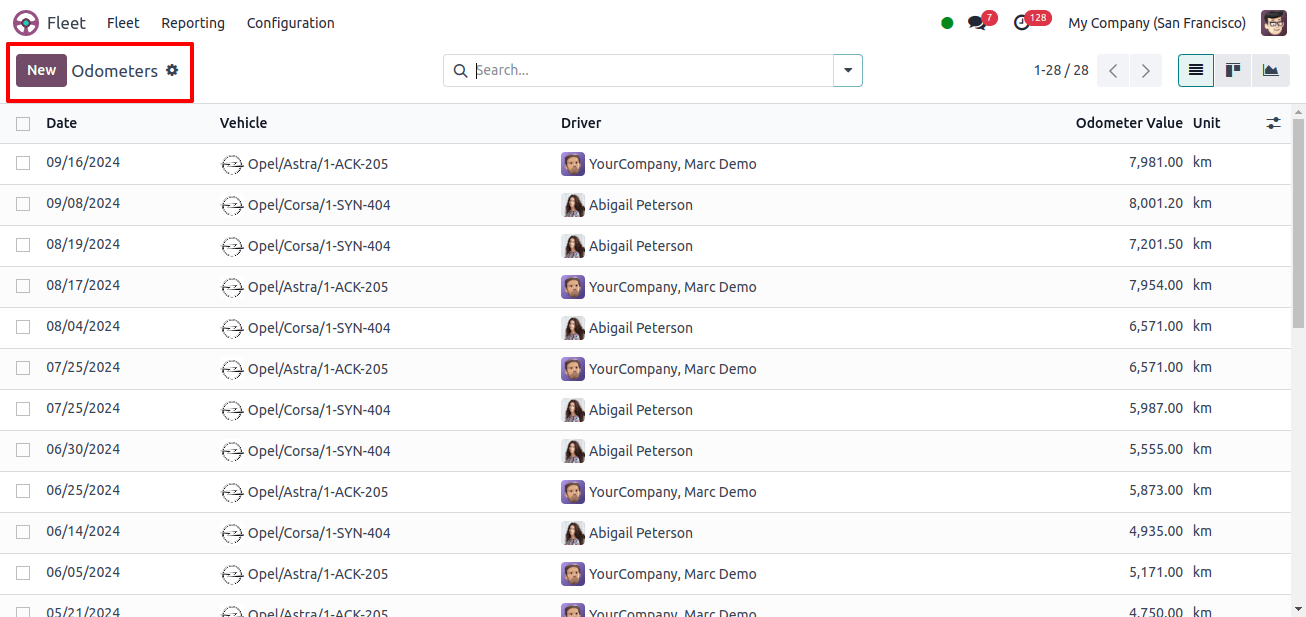
The odometer reading capability is important for fleet managers who want to monitor the effectiveness of their vehicle and make educated decisions about vehicle replacement or disposal.
The Odometer window also displays the vehicle's meter readings, which are important when deciding whether to replace or trash an automobile. Users can view these reports in graph or Kanban format by clicking on the appropriate icons.
To make it easier to obtain the reports, you can customize the filters and grouping choices. The Export All button exports every Odometer report to an Excel file.
To create a new Odometer record, users can click the New button. This will display a new creation line with the date, driver, vehicle name, odometer value, and unit.
Reporting Menu
This analysis examines the expenses of each vehicle in your fleet, including fuel, maintenance, and operational costs. To ensure a well-maintained fleet, a regular study of servicing expenses may reveal trends indicating the need for new vehicles or service provider changes.
The Fleet Module's Reporting menu gives an in-depth study of each fleet based on months, including their Contract, Services, and Total Sum, as illustrated in the Costs study Reporting window below.
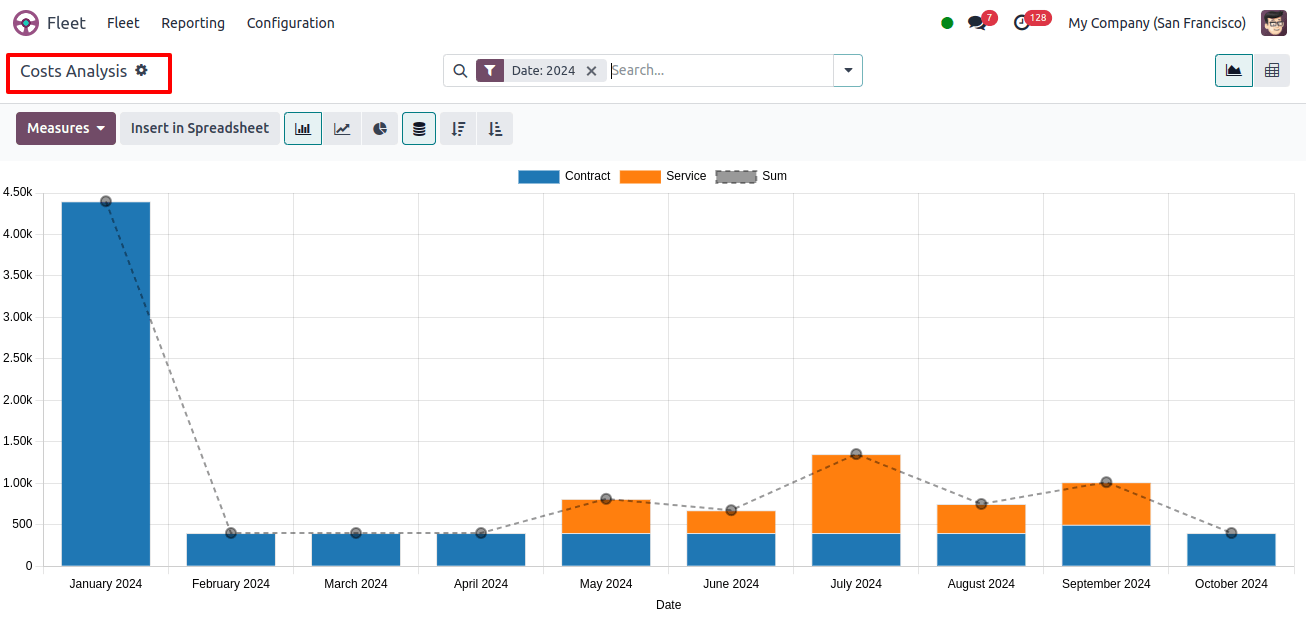
We can use the 'Measures' dropdown option to adjust the reporting parameters to Cost or Count to obtain the desired fleet analysis. The 'Insert in Spreadsheet' button allows you to export reports to PDF or Excel format for sharing with stakeholders or integrating with other systems.
The report enables users to customize or examine detailed reports to meet their individual business needs, which can be accomplished using several reporting view options such as Graphical and Pivotal views.
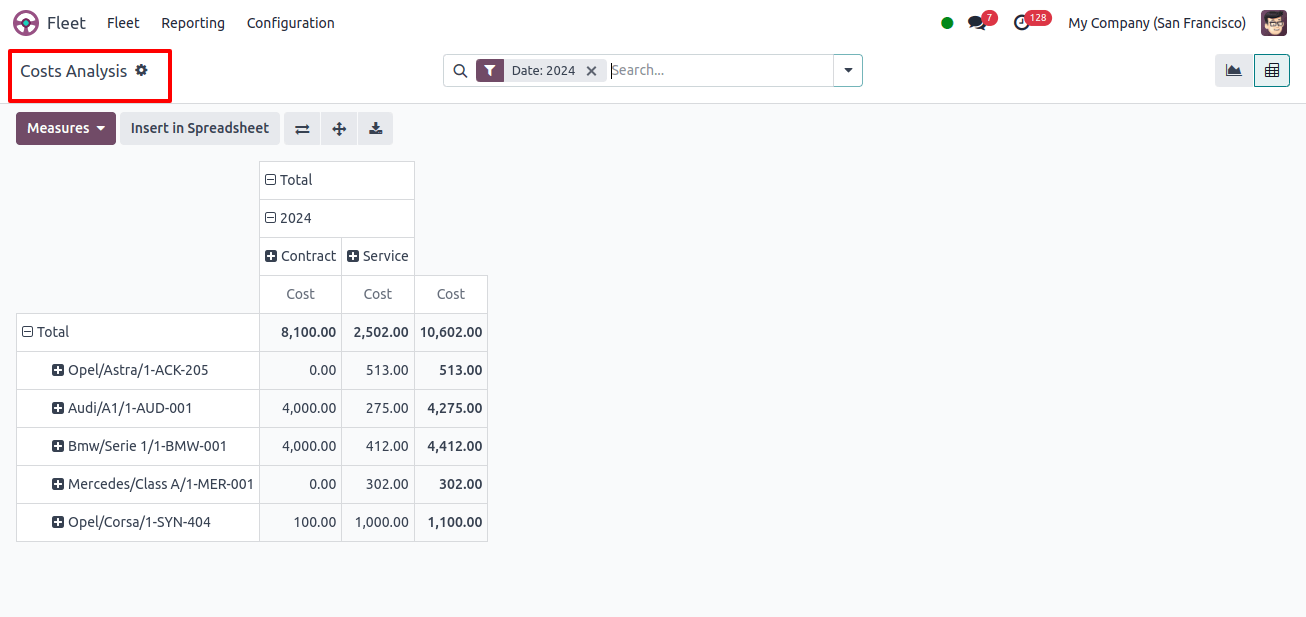
Filtering data for individual cars, time periods, or cost categories, as well as grouping data by criteria such as vehicle type, driver, or department, are all possible utilizing the different filter choices available inside the advanced search box, as shown below.
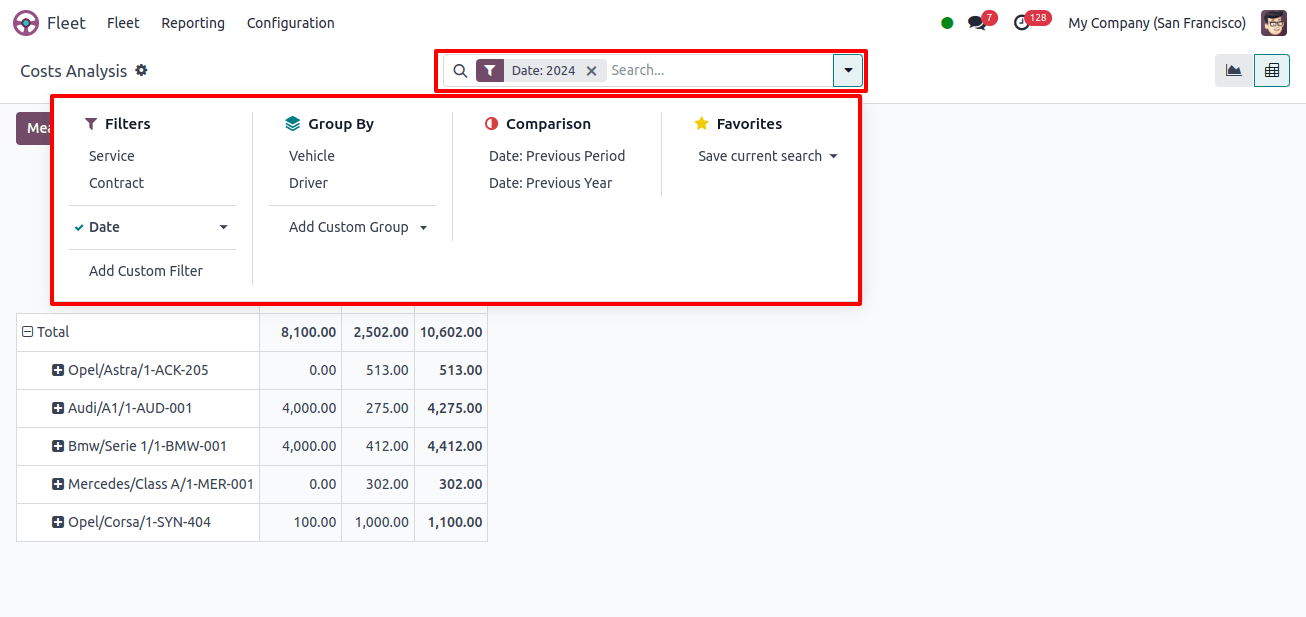
When deciding on vehicle replacement, maintenance schedules, and cost-cutting methods, this reporting area can help discover which cars are the most and least economical.
Configuration Menu
The Odoo 17 Fleet Module Configuration Menu provides submenu choices such as Settings and Models.
To access the settings menu in the Odoo 17 Fleet module, go to Fleet app? Configuration? Settings. This menu has two key parameters that must be configured: End Date Contract Alert and New Vehicle Request.
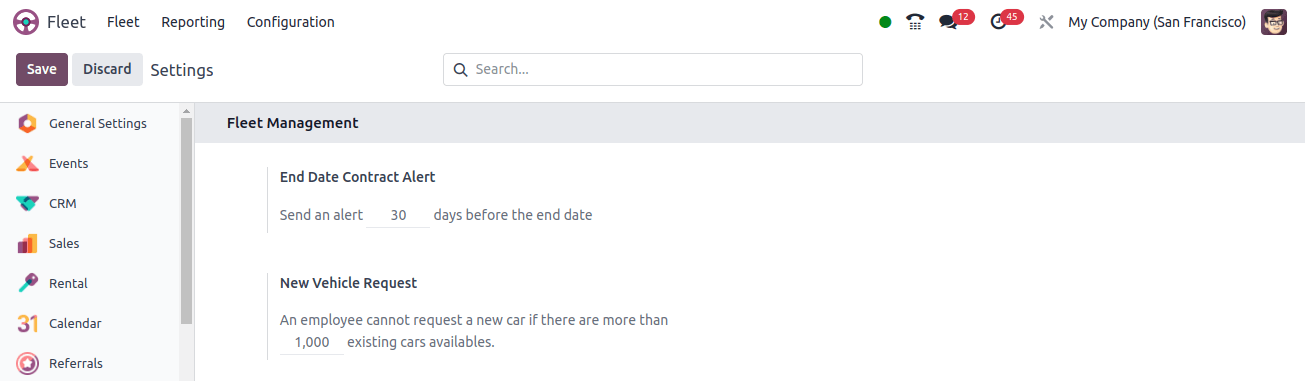
The End Date Contract Alert setting specifies how many days remain on a car contract before the responsible party receives an email notification. Employees’ ability to request new vehicles is limited by the New Vehicle Request option, which prioritizes fleet availability.
Manufacturers
Odoo Fleet comes pre-configured with 66 popular automobile and bicycle manufacturers, replete with logos. To see these, navigate to the Fleet app > Configuration > Manufacturers, where the manufacturers are displayed alphabetically.
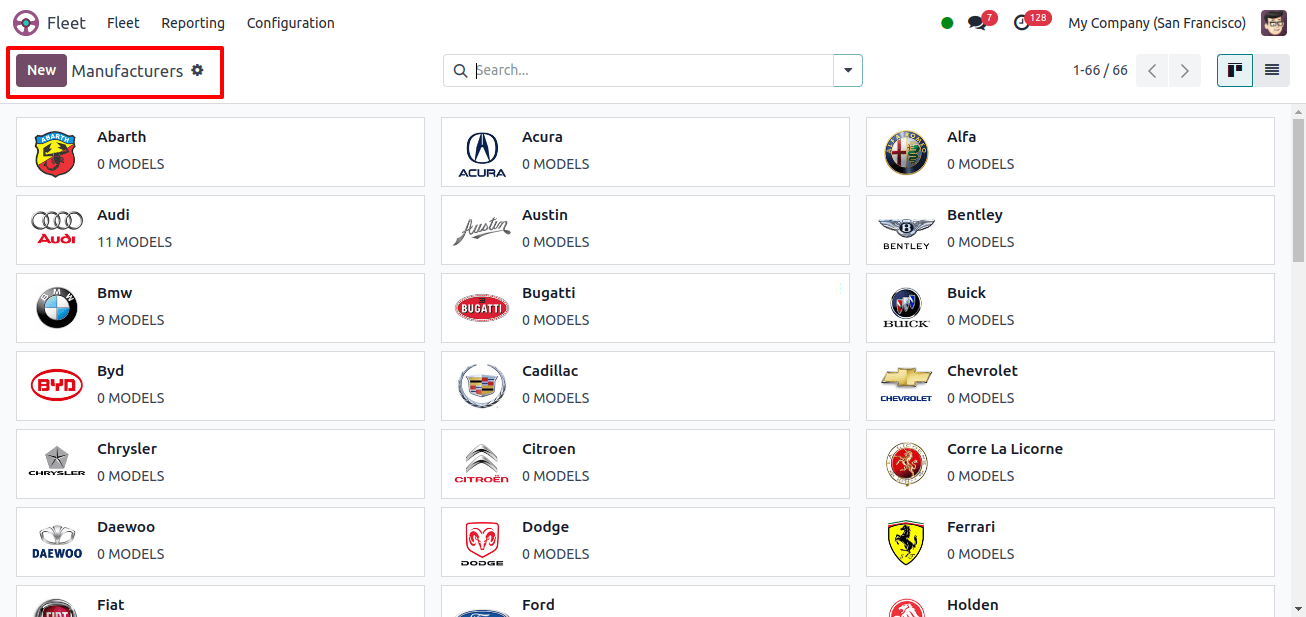
Each card shows the amount of individual models configured for each manufacturer, including 46 preconfigured models from well-known companies such as Audi, BMW, Mercedes, Opel, and Eddy Merckx.
To add a new manufacturer, click the ‘New’ button, enter the manufacturer’s name, upload a logo, and save the data, as shown below.
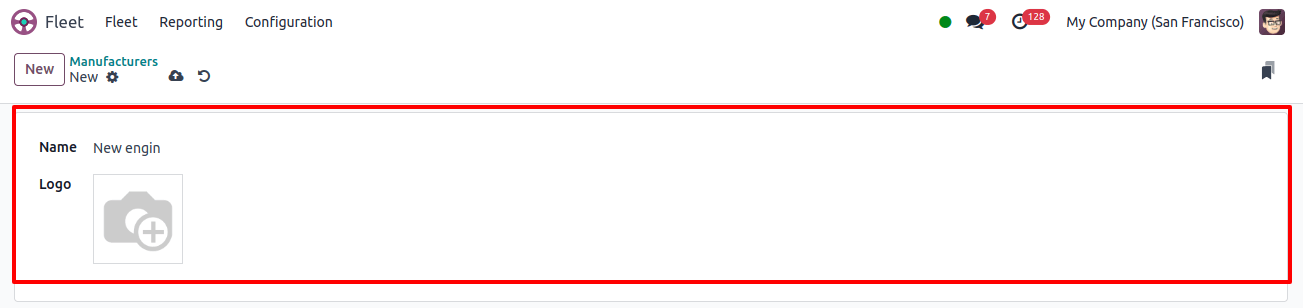
Models
This part allows you to organize and manage your fleet of vehicles, such as automobiles, trucks, and motorcycles. It allows you to define vehicle details such as brand, model, and power type, making it easier to filter and report on different sorts of vehicles.
We can view a complete dashboard of all the vehicle models in your Fleet Module database, as shown below.
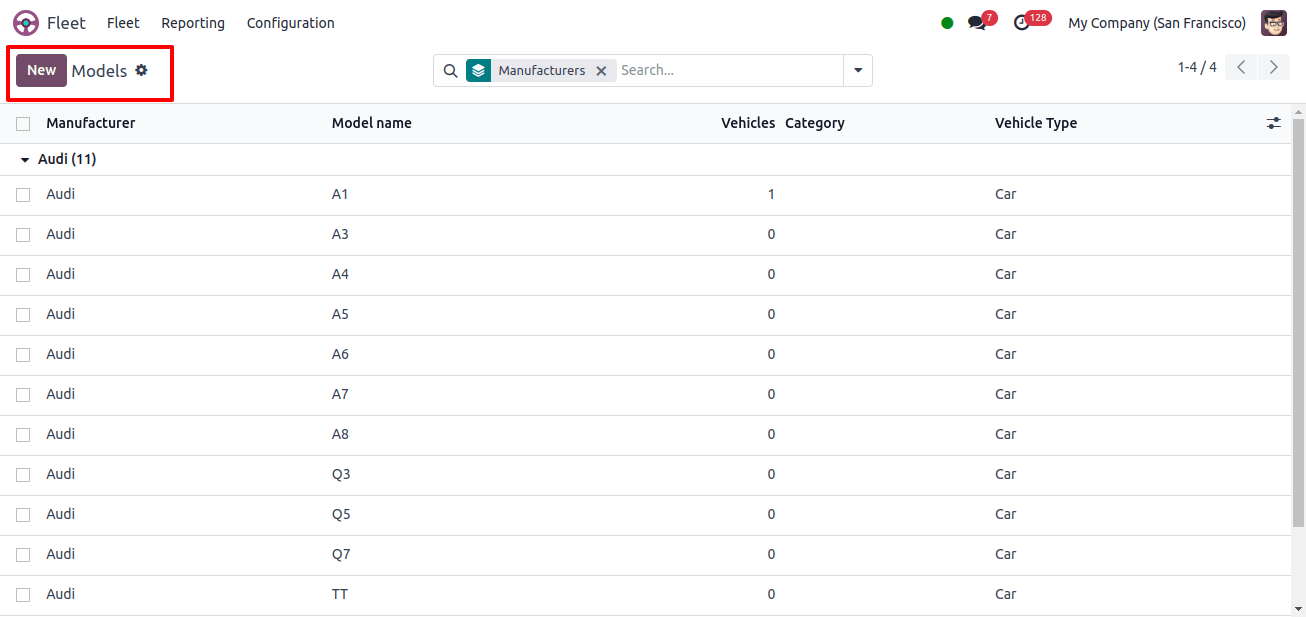
We can simply add new models by clicking the 'New' button and entering all of the vehicle's required information into the new configuration form section, as shown below.
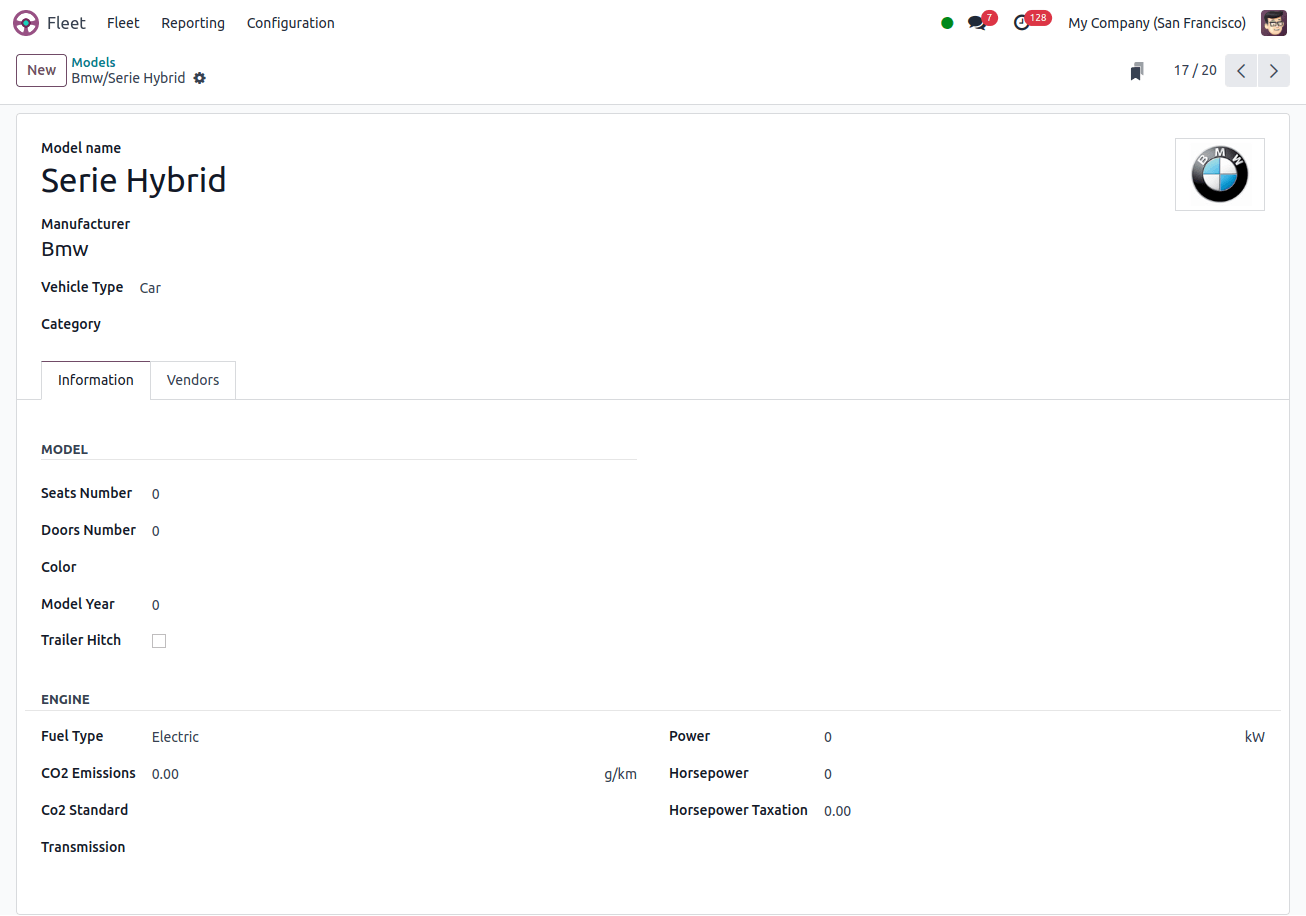
Categories
Vehicle categories in the Fleet module enable organizations to categorize vehicles based on variables such as kind, usage, or other relevant criteria, making fleet management and filtering more efficient. To create a category, go to the Configuration menu and select ‘Categories.’ This will open a list view, as shown below.
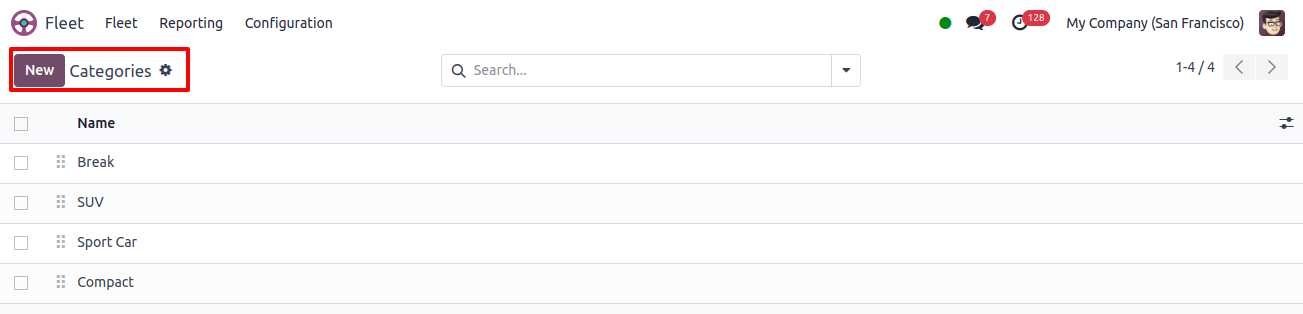
To create a new category, click the New button, input a category name, and save the information. Vehicle classification and management can be simplified by allocating vehicles to these categories later and selecting the right option from the fleet configuration form’s dropdown menu.
The Odoo 17 Fleet module, which includes features such as performance tracking, cost management, and optimal utilization, is a customizable solution for managing company vehicle fleets. This reduces operating expenses and increases productivity.